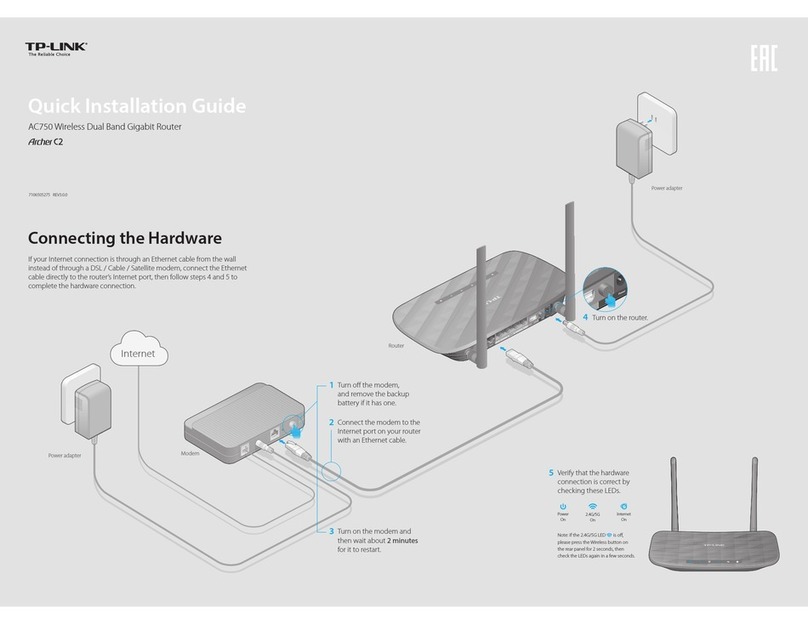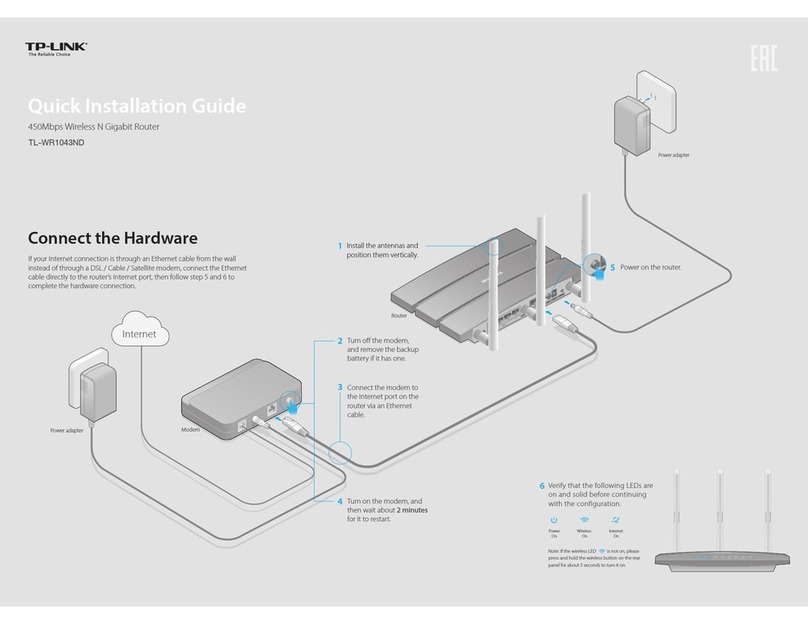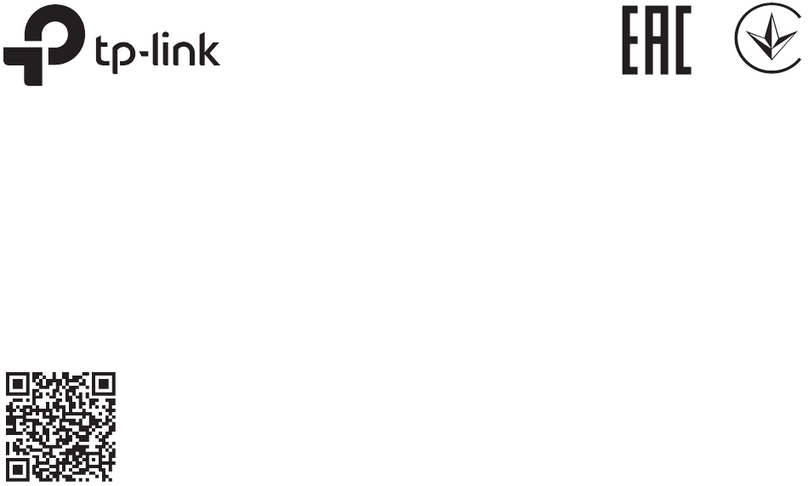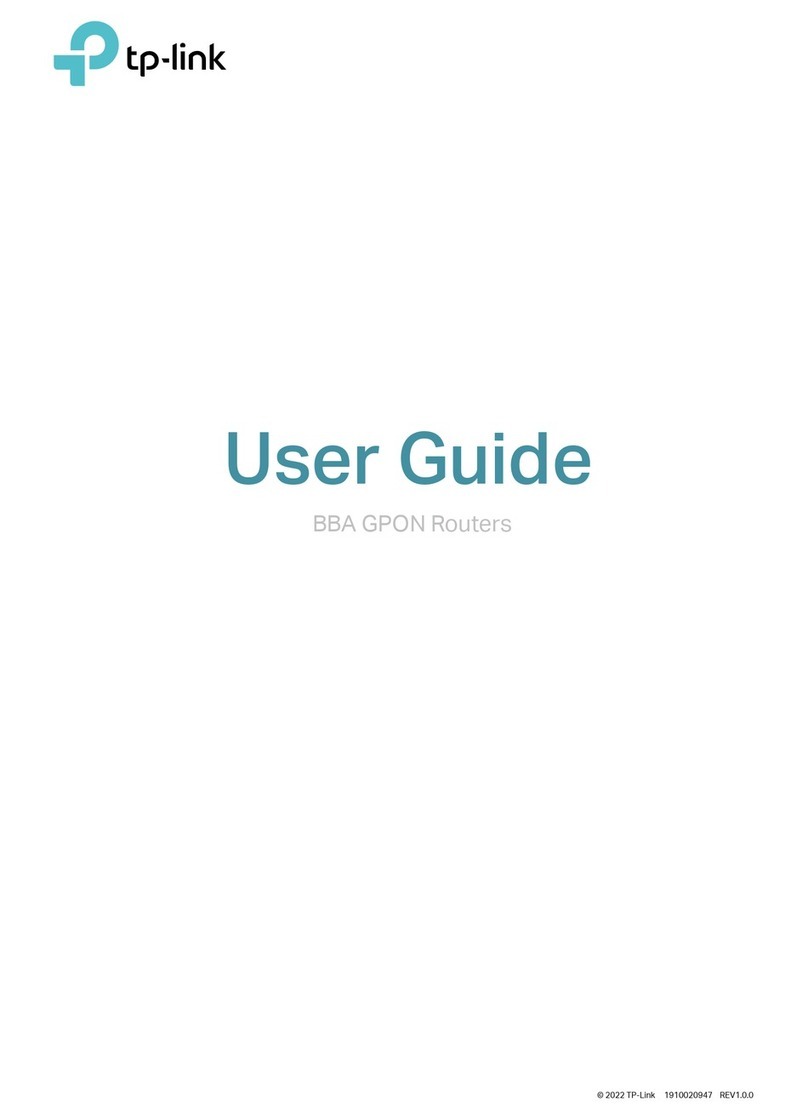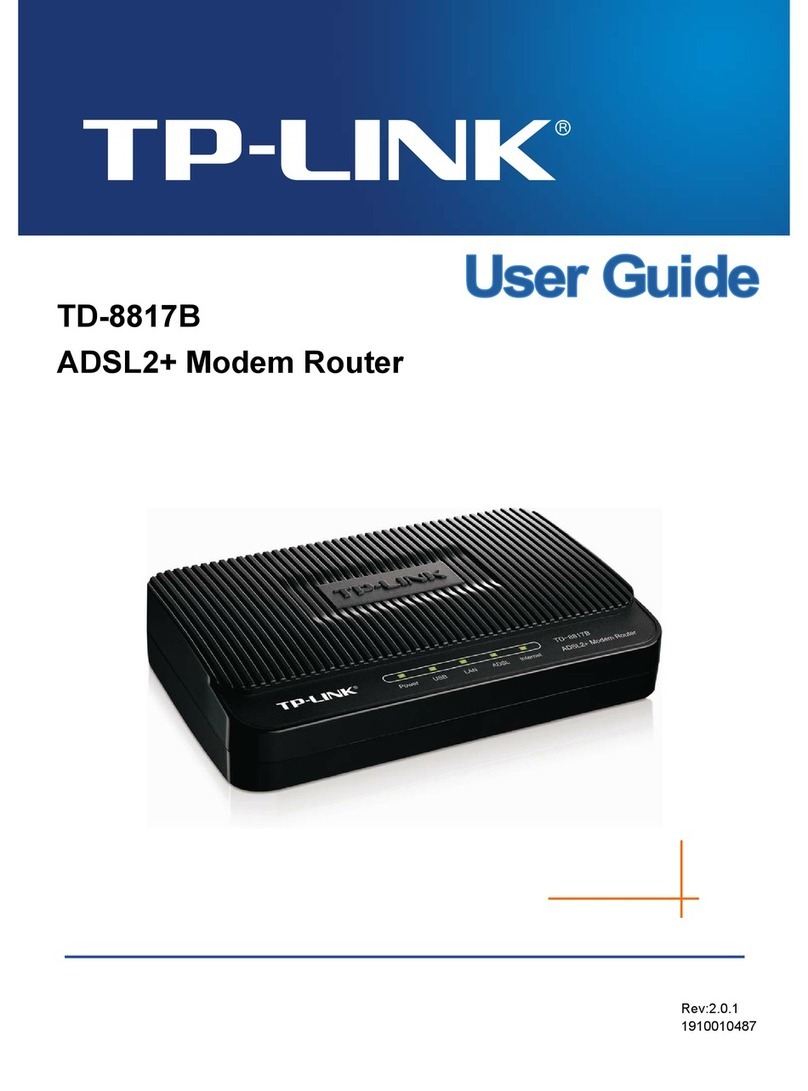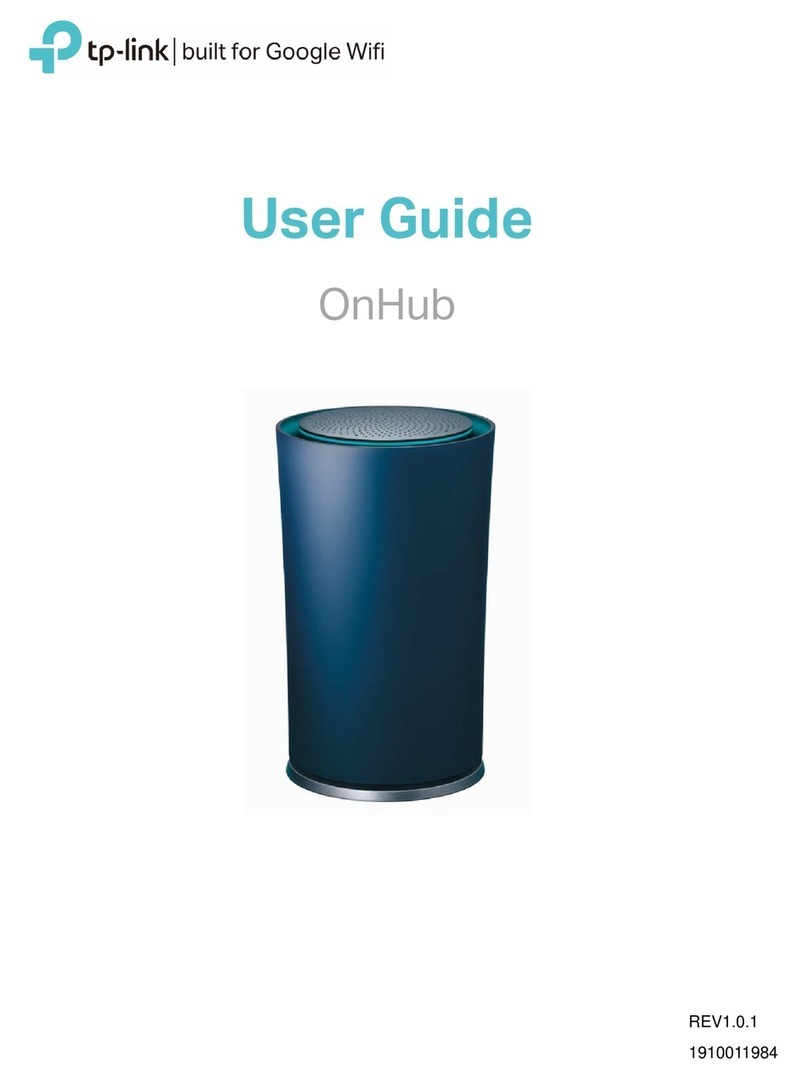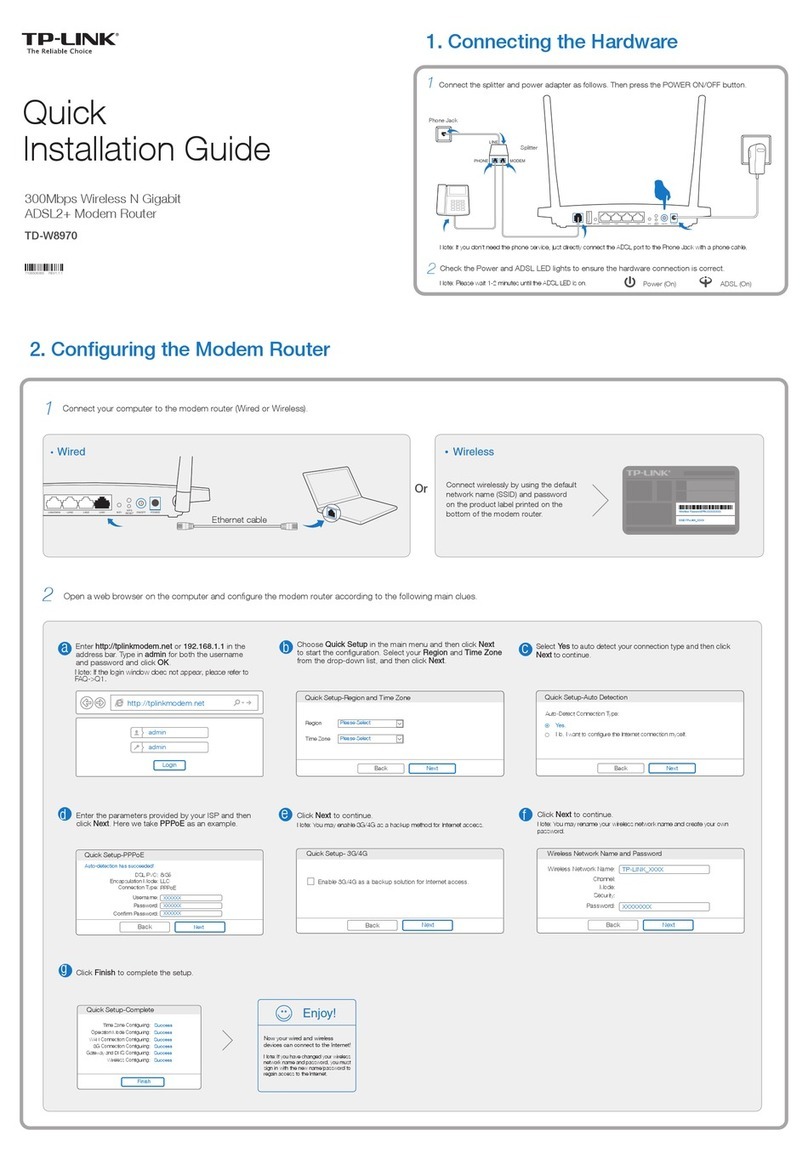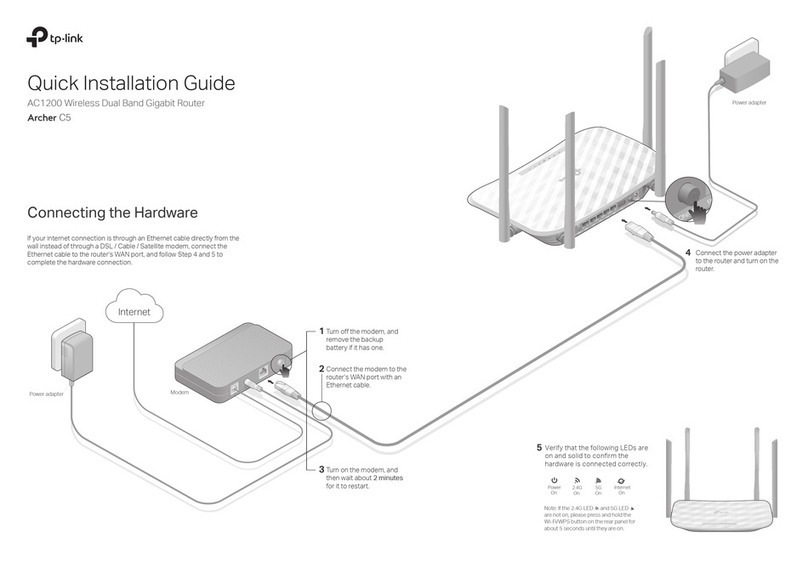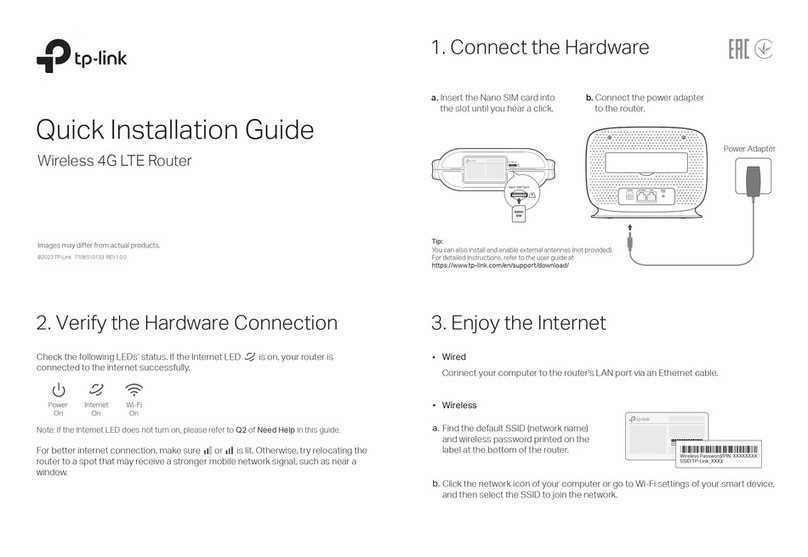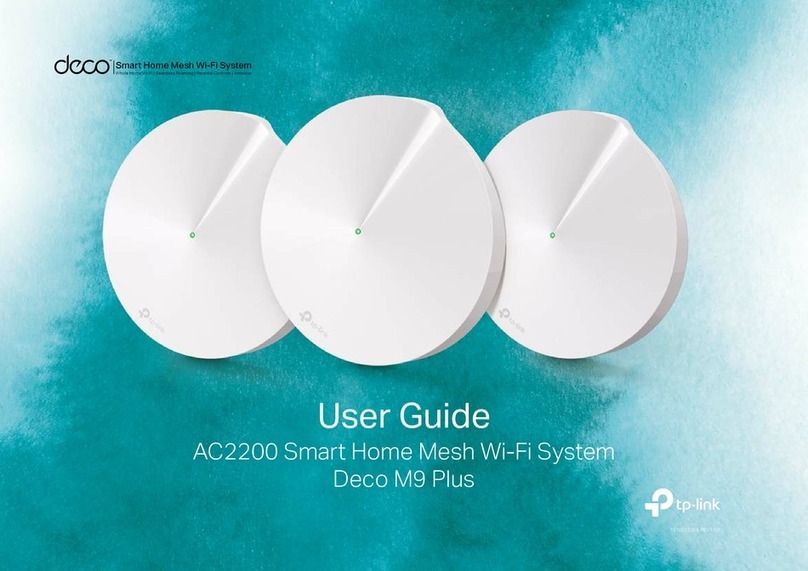Connect to DSL/Cable/Satellite Modem
©2016 TP-LINK
Note: If you have changed the default SSID (wireless network name) and password during the conguration, connect to the router with the new SSID and password.
.
FAQ (Frequently Asked Questions)
Q1. What should I do if the login
window does not appear?
A1. If the computer is set to a static or xed IP
address, change the setting to obtain an IP
address automatically.
A2. Verify that http://tplinkwi.net or
http://192.168.0.1 is correctly entered in
the web browser. Alternatively, enter
http://192.168.1.1 in the web browser.
A3. Use another web browser and try again.
A4. Reset your router to its factory default
settings ( FAQ > Q3) and try again.
A5. Disable and then enable the network
adapter in use.
Q3. How to reset the router to its
factory default settings?
A1. With the router powered on, press and
hold the WPS/RESET button on the rear
panel until all the LEDs are on and then
release it. The router will automatically
reboot itself.
A2. Log into the router's web management
page. Go to Advanced > System Tools >
Factory Default and click Restore. The
router will restore and reboot automatically.
Q2. What should I do if I cannot get
Internet access from the 3G/4G
USB modem?
A1. Go to our website at www.tp-link.com,
click Support > Compatibility List >
TL-MR3420 and make sure that your
3G/4G USB modem is on the
compatibility list.
Q5. What should I do if I forgot my
wireless network password?
A. Log in to the router’s web management
page and then go to Basic > Wireless to
retrieve or reset your wireless password.
Note: For more troubleshooting help, please refer to the
product’s Support page at www.tp-link.com.
Q4. What should I do if I forgot my web
management password?
A. Reset the router to its factory default
settings( FAQ > Q3) and then log in with the
default admin for both username and
password.
Enjoy your Internet!
2. Congure via a web browser
Note: If the login window does not appear, please refer to
FAQ > Q1.
3Select Time zone, and click Next.
4 Select WAN Preferred and click Next.
1 Connect your device to the router’s LAN (1 - 4)
port via an Ethernet cable or use the default
SSID and password printed on the lable at the
bottom of the router to join the wireless
network.
2Launch a web browser, enter
http://tplinkwi.net in the address bar, use
admin for both username and password, and
then click Login.
5Follow the step-by-step instructions of the
Quick Setup to complete the conguration.
http://tplinkwifi.net
Time zone
Wireless Settings
Summary
Test Your ConnectionOperation Mode
3G/4G Settings
3G/4G Only-Only use 3G/4G as the access to the Internet
3G/4G Preferred-Only use 3G/4G as the primary access, WAN as a backup
WAN Preferred-Only use WAN as the primary access, 3G/4G as a backup
WAN Only-Only use WAN as the access to the Internet
NextBack
Wireless
Wired Login
admin
admin
A2. Make sure that you have a valid SIM/UIM
card inserted into the 3G/4G USB modem.
A3. Plug the 3G/4G USB modem directly into
your computer and disable the PIN
verication via the modem utility to check if
you have the Internet connection on your
computer.
A4. Obtain the latest dial number and APN from
your ISP, and update the information
through the router's web interface.
1. Connect the hardware
Note: If your Internet connection is through an Ethernet cable directly from the wall instead of through a DSL/Cable/Satellite modem, connect the Ethernet cable to the router’s
WAN port and then follow Step 4 and 5 to complete the hardware connection.
Power
On On
Internet
On
Wi-Fi
Note: If the Wi-Fi LED is o, press the Wi-Fi button on the rear panel for 3 seconds and then check the LED again.
5Conrm that the following LEDs are on and solid to verify the hardware connection is correct.
1Power o the modem and remove the
backup battery if it has one.
Router
Power
Adapter
POWER ON/OFF WAN 1 2 3 4 WPS/
RESET
WIFI
Power
Adapter
Modem
Internet
3Turn on the modem and then wait about
2 minutes for it to completely restart.
2 Connect the modem to
the router's WAN port via
an Ethernet cable.
4Press to
turn on the
router.