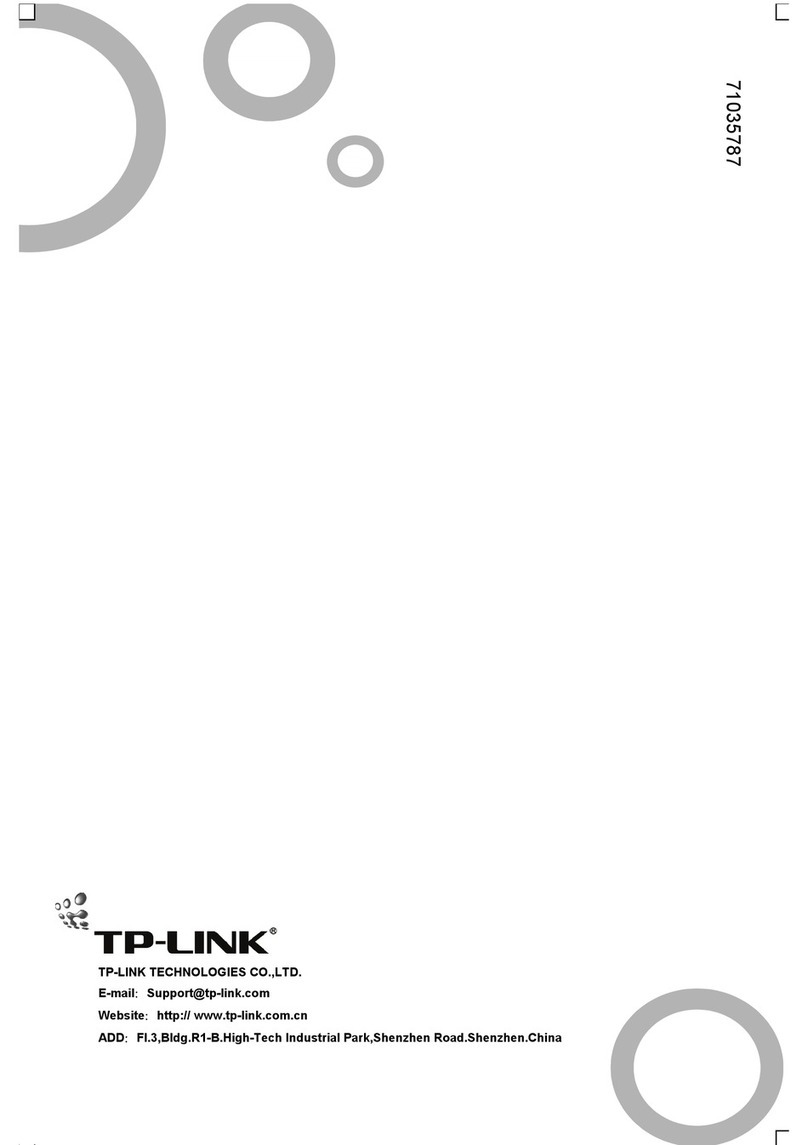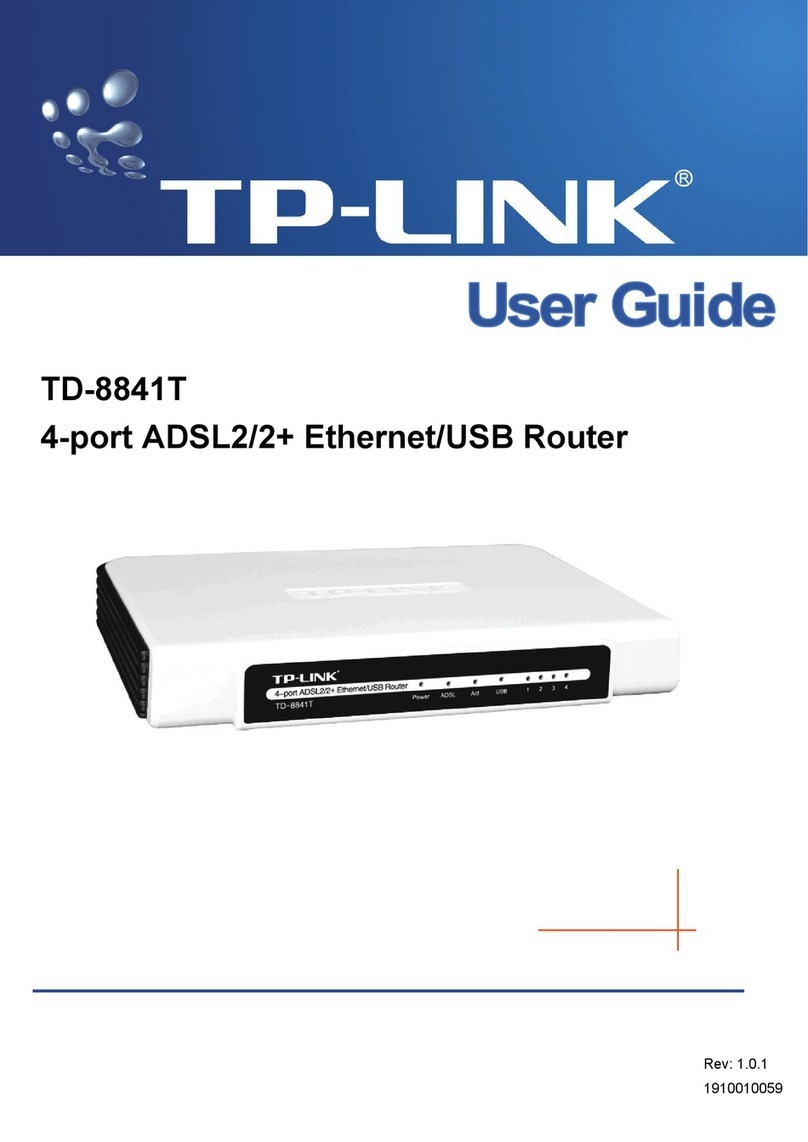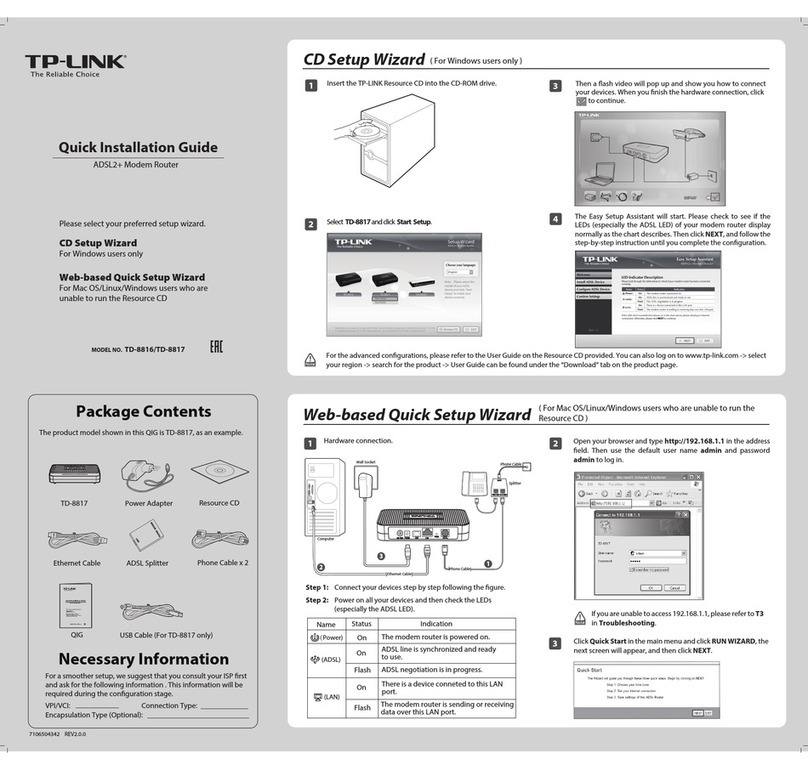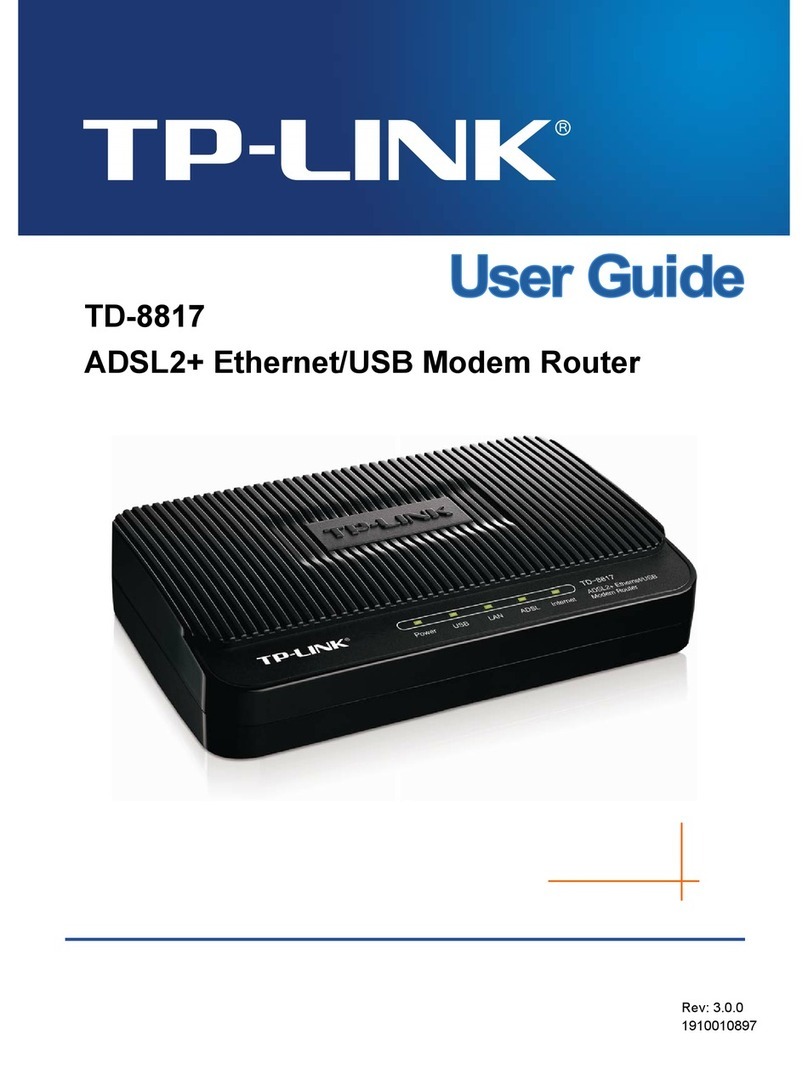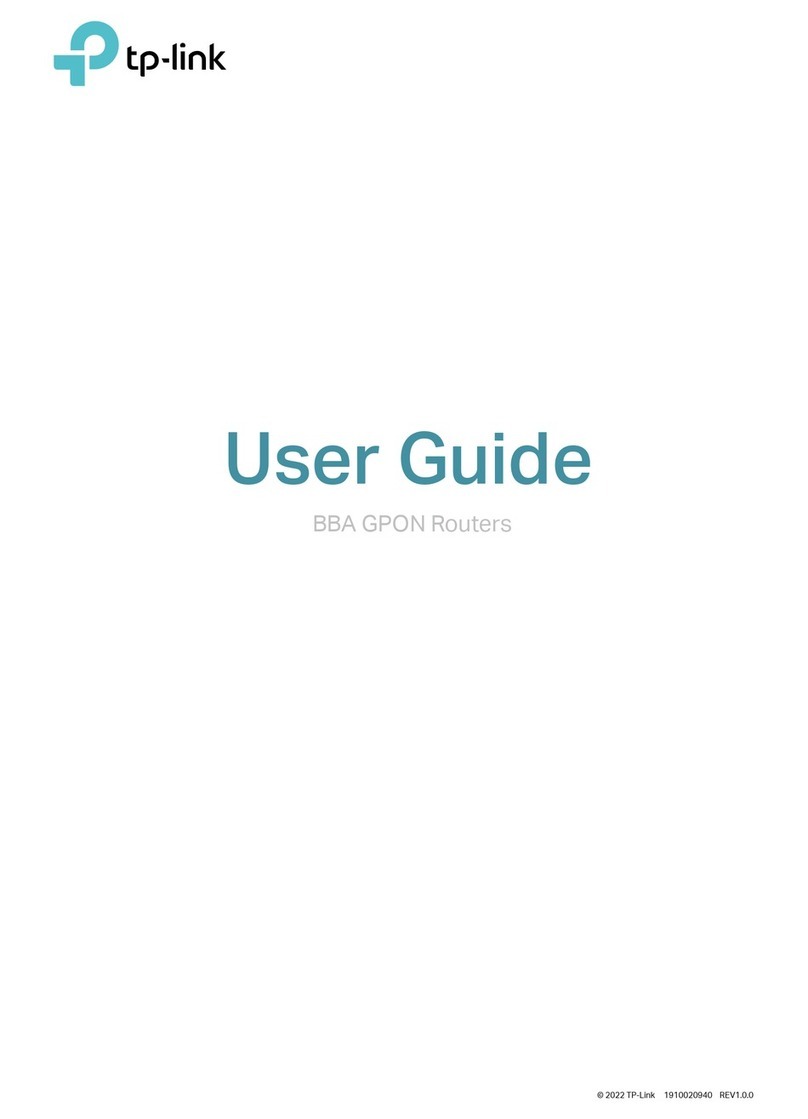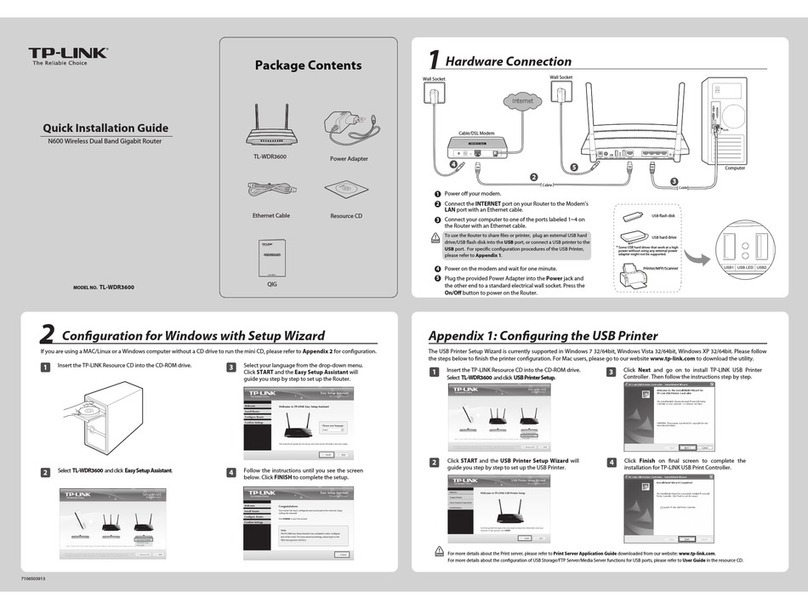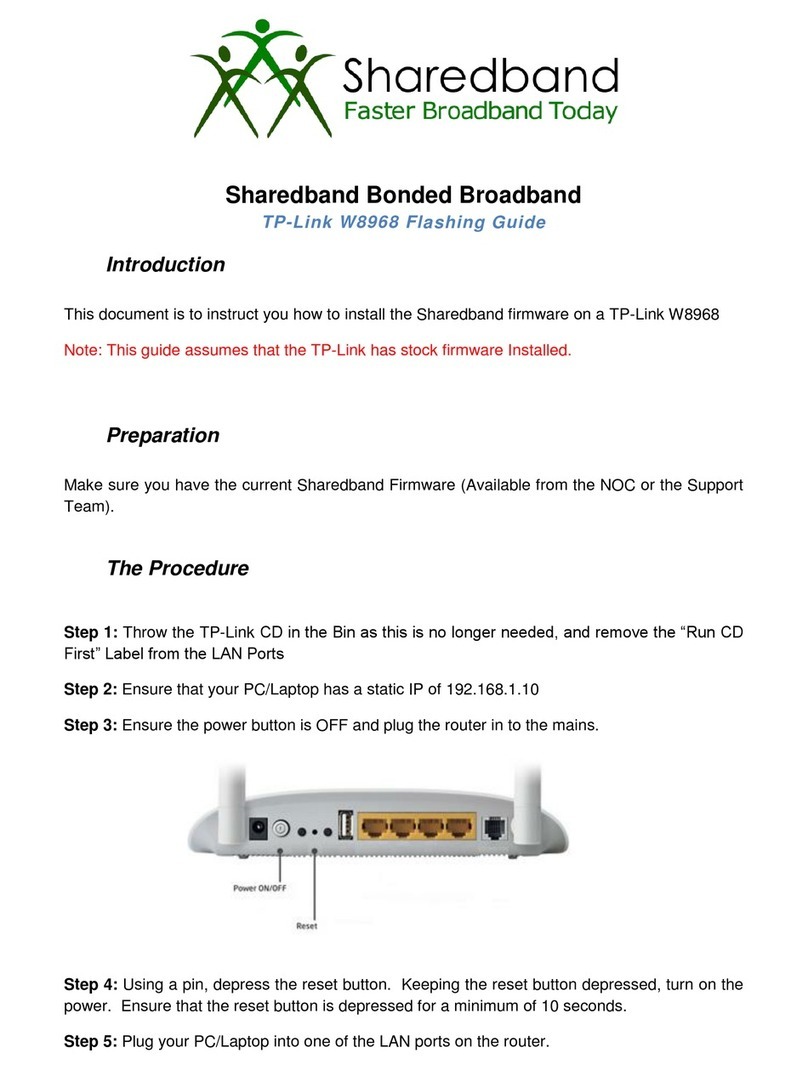Quick Setup Using Your Web Browser
Option TWO
Plug the extender into an eletrical outlet
next to your router.
Connect to the extender
1. Unplug the Ethernet cable from your computer
(if any).
2. Click the Wi-Fi icon on the taskbar and connect
to the extender’s network TP-Link_Extender.
1. Unplug the Ethernet cable from your Mac (if any).
2. Click the Wi-Fi icon in the top right corner of the
screen and connect to the extender’s network
TP-Link_Extender.
For Windows Users For Mac OS X Users
Wi-Fi: On
Turn Wi-Fi O
MyHome
Join Other Network...
Create Network...
Open Network Preferences...
TP-Link_Extender
Relocate
The extended network shares the same Wi-Fi password as that of your host network, but may have
dierent wireless network name if you have customized it during the conguration.
Flip this piece of paper, and refer
to Step 3 of Option ONE.
Verify your wireless settings and click Save. And then
check the RE LED.
Either keep the default SSID or customize it for the
2.4GHz extended network, and click Next.
Select your router’s 2.4GHz network and enter its wireless
password (NOT the account password you just created for
management). Then click Next.
Host 2.4GHz password:
Please select 2.4GHz host network.
2.4GHz Host Network
Wireless Settings
Summary
Other...Exit Rescan
Next
ID
1
2
SSID
MyHome
TP-Link_1
MAC Address
00:0A:EB:13:09:19
C0:4A:00:D1:0F:22
Signal Security
12345678
Launch a web browser and enter http://tplinkrepeater.net or
http://192.168.0.254 in the address bar. Create a password for
future login attempts, and click Start.
MyHome
Extended 2.4GHz SSID:
Hide SSID broadcast
Note: The extended 2.4GHz password is the same as your Host password.
2.4GHz Host Network
Wireless Settings
Summary
Back Next
Copy Host SSID
Congure
RE
The RE LED should turn on
and stay solid. If not, please
refer to FAQ > Q3.
1
34
2
©2016 TP-Link
Wait until the Wireless
LED turns solid on.
Wireless
Power
If the login window
does not appear,
please refer to the
FAQ > Q1.
Enjoy!
Power on
1
Connections are available
Wireless Network Connection
Connect automatically Connect
√
TP-Link_Extender
MyHome
You may have entered an incorrect Wi-Fi password of your host network during the
conguration. Log in to the extender’s web management page to check the
password and try again.
The extender may be out-of-range. Please move it closer to the router.
Reset the extender and go through the conguration again.
Q3. Why doesn’t the RE LED light up after I completed Option TWO?
Make sure your computer is connected to the extended network.
Make sure your computer is set to obtain an IP address and DNS server address
automatically.
Use the IP address to access the extender. The default IP is 192.168.0.254. If the extender
has connected to the router, you should go to your router’s DHCP client list to obtain the
extender’s current IP address.
Reset the extender and connect to its wireless network. Enter http://tplinkrepeater.net or
http://192.168.0.254 in the web browser and press Enter.
Q1. Why can't I access the login page after entering http://tplinkrepeater.net in
the browser?
With the extender powered on, use a pin to press and hold the RESET button until all the
LEDs turn on momentarily. Then release the button.
Q2. How do I reset the extender?
If your have enabled those features of your host router, you may need to disable them
rst, and then follow Option ONE or Option TWO to complete the conguration.
For details, please visit www.tp-link.com and refer to the FAQ section in the extender’s
User Guide.
Q4. I enabled a wireless MAC lter, wireless access control, or access control list
(ACL) on my router. What should I do before conguring and using the extender?
http://tplinkrepeater.net
Start
Confirm Password
Create Password