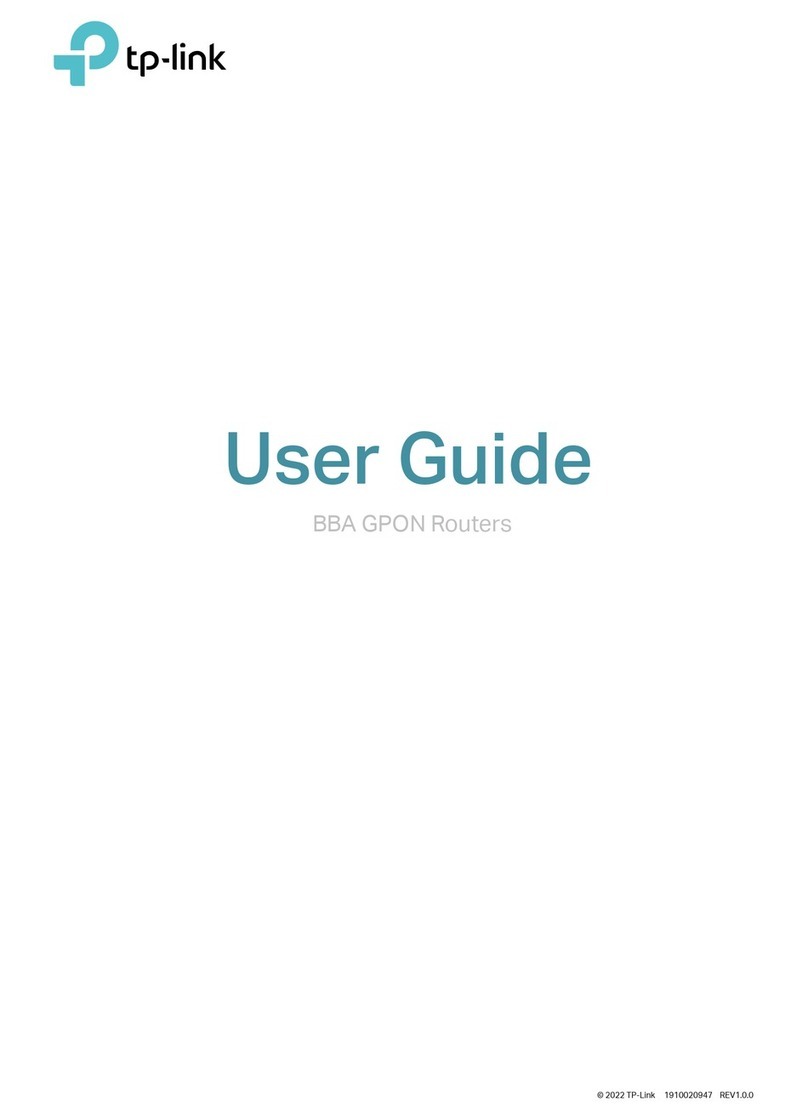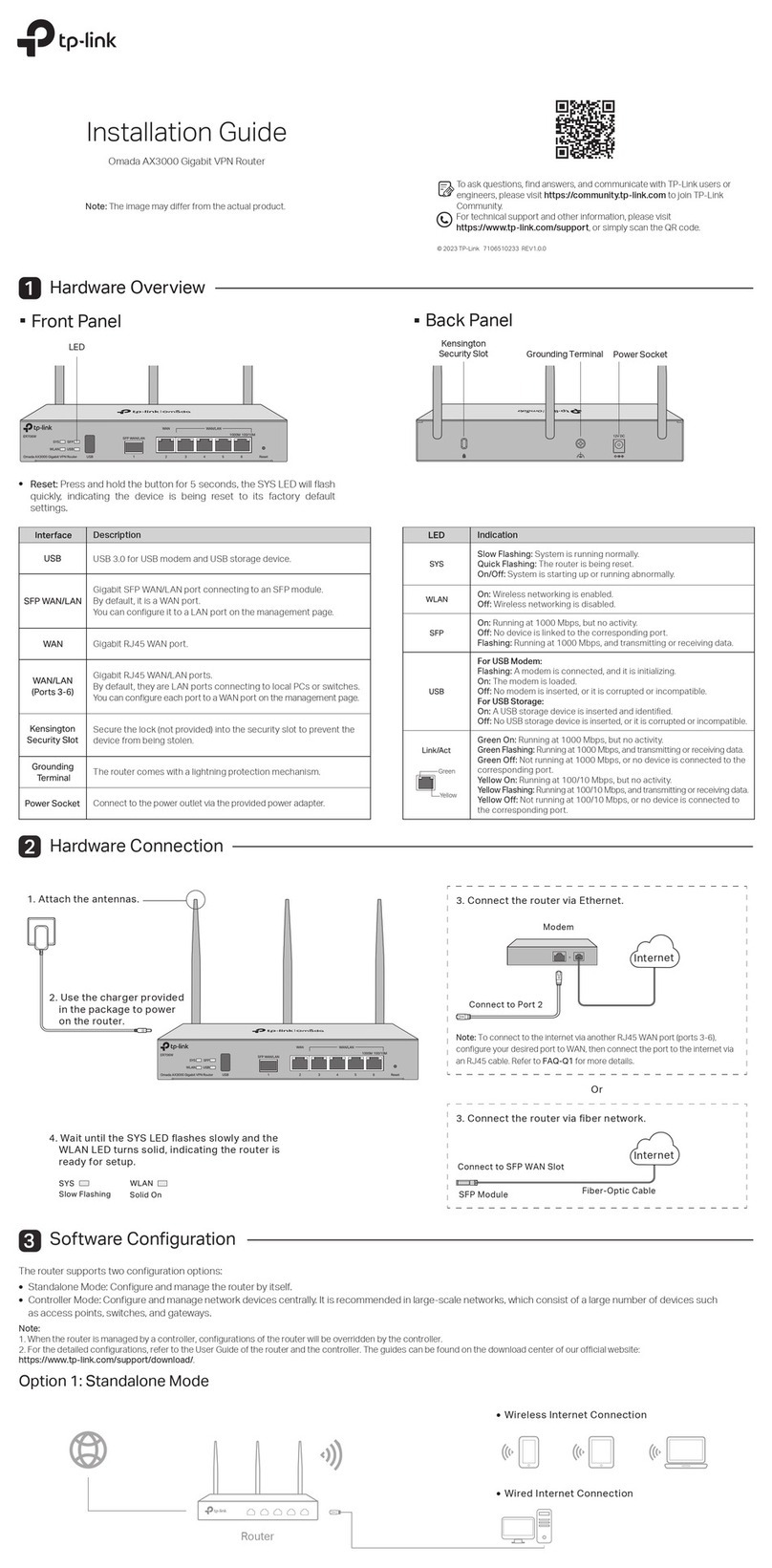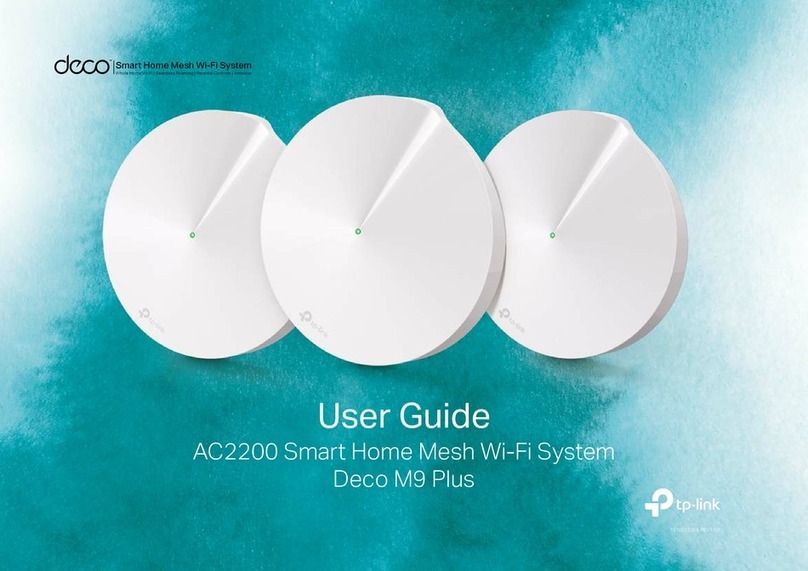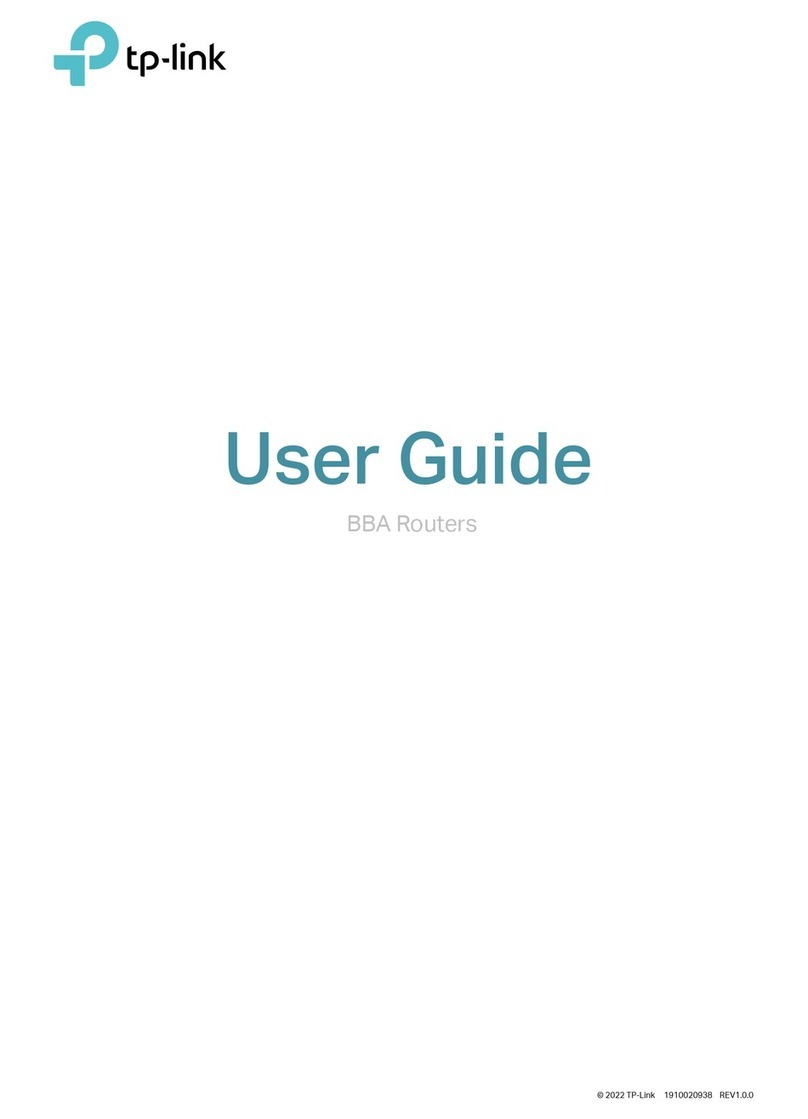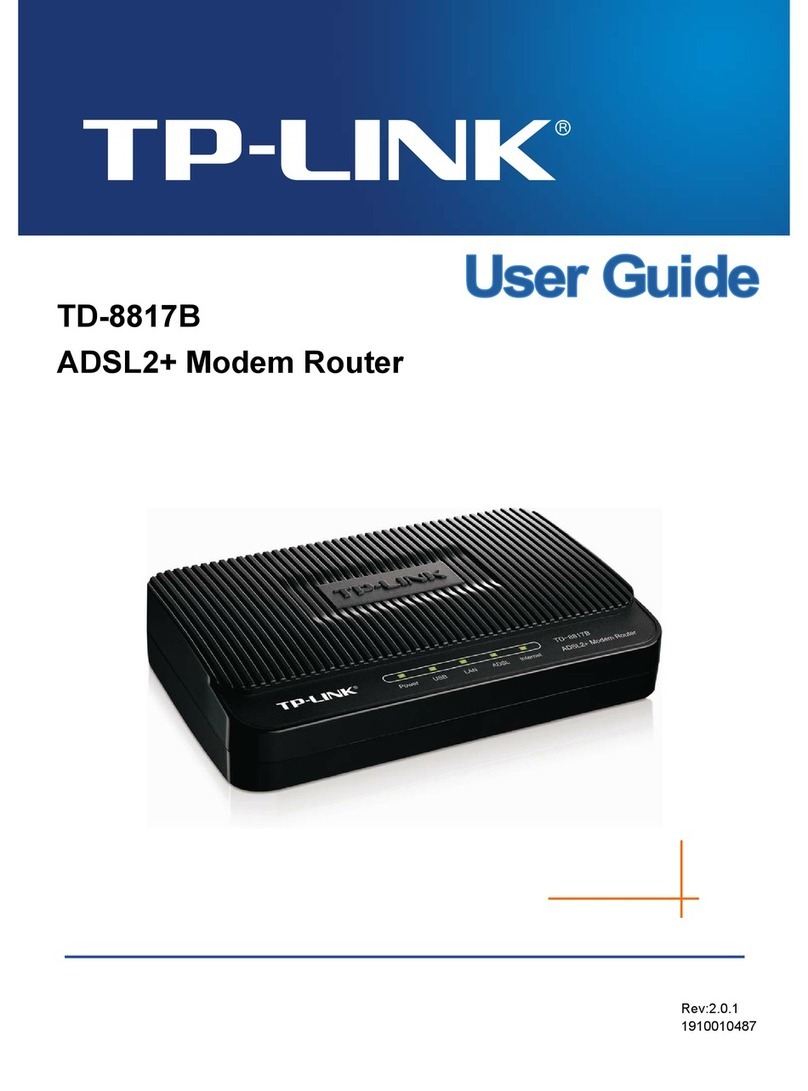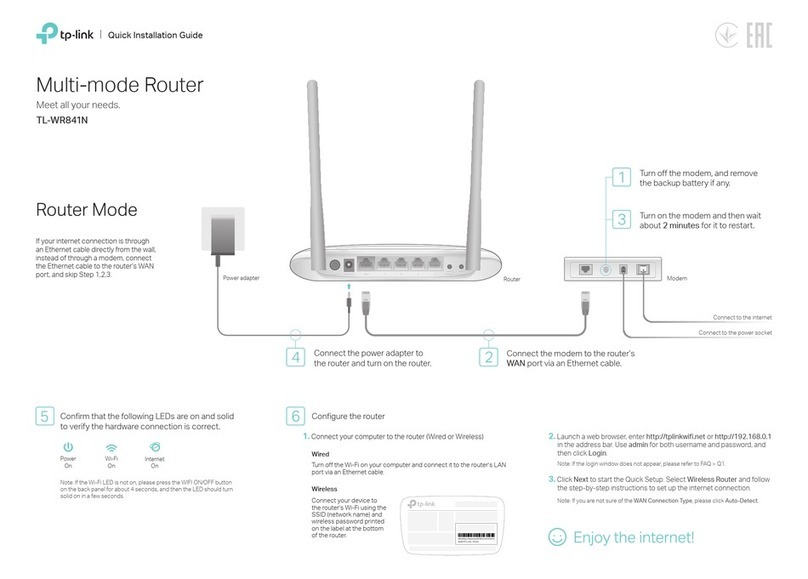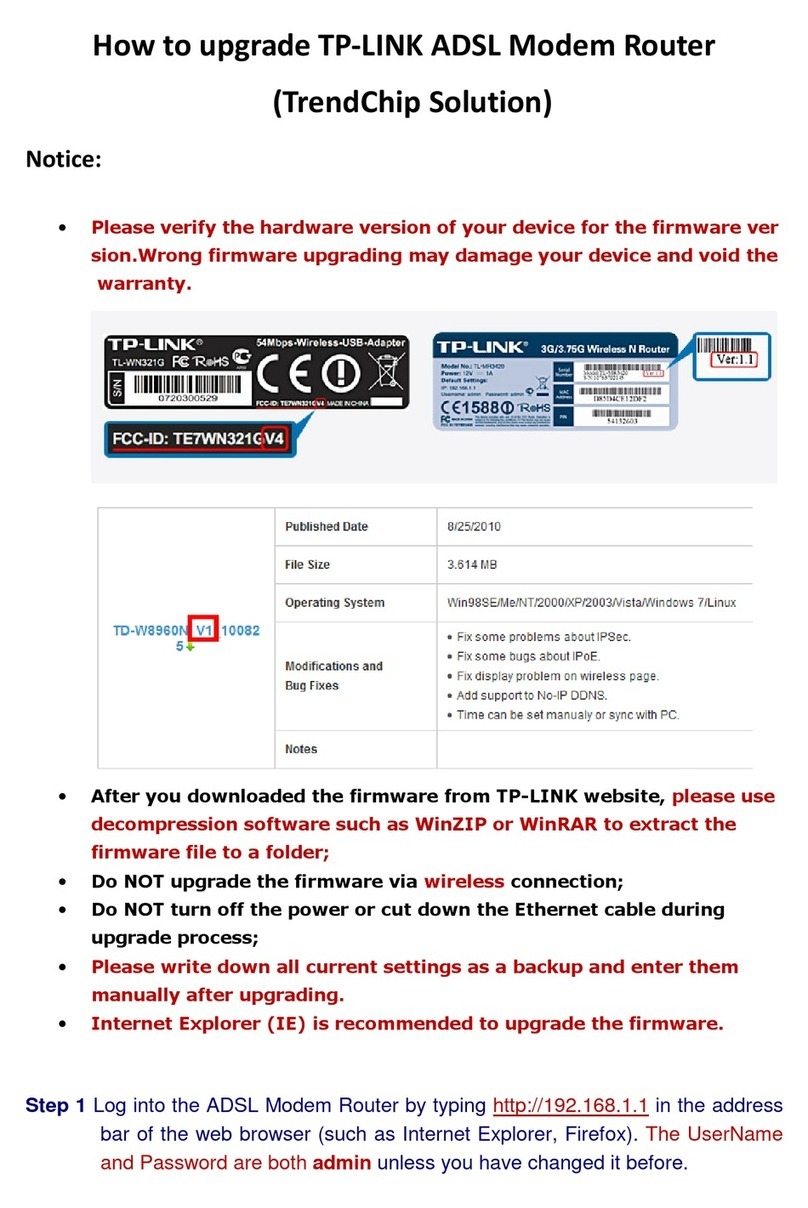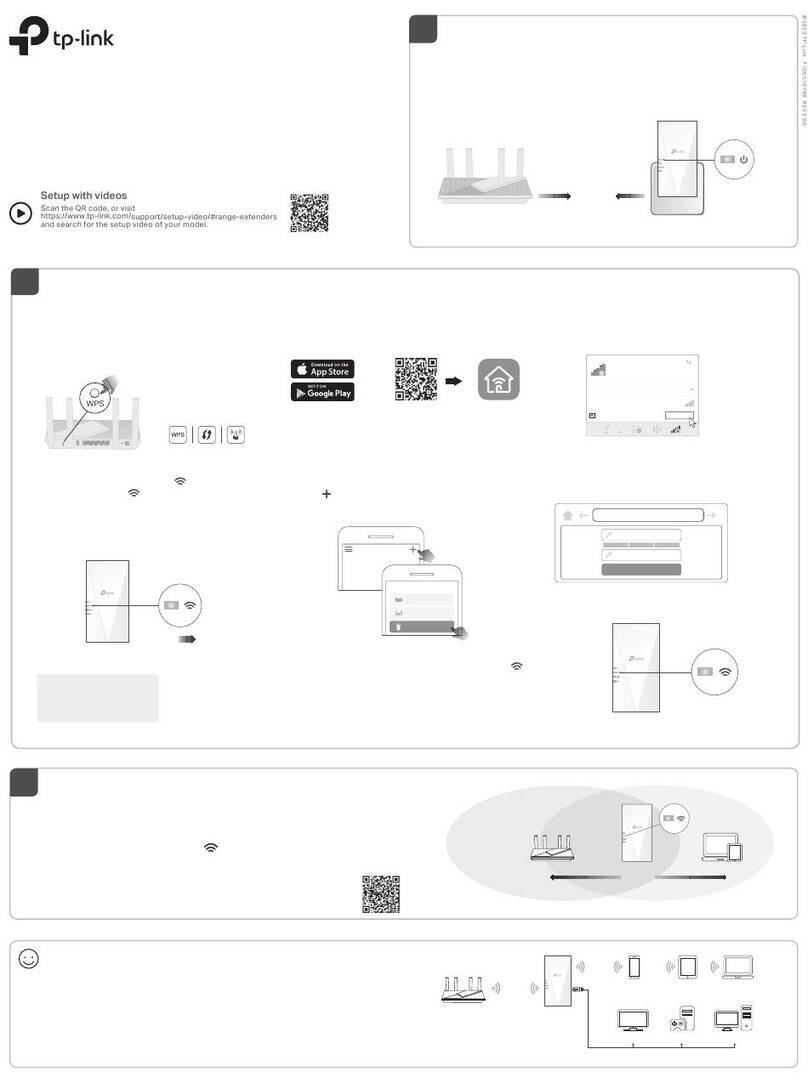Let’s Get Started
http://tplinkwi.net
Method ONE: Via TP-Link Tether App
1. Download the Tether app.
Scan for Tether Tether
or
Method TWO: Via a Web Browser
2. Open the Tether app and log in with your
TP-Link ID.
3. Tap the button in the Tether app and
select Wireless Router > Standard
Routers. Follow the steps to complete the
setup and connect to the internet.
Note: If you don’t have an account, create one first.
Set Up the Network
2
The default wireless network names (SSIDs) and password
are printed on the label at the bottom of the router.
1. Connect your device to the router wirelessly
or with an Ethernet cable.
Model: Archer AX3000
AX3000 Gigabit Wi-Fi Router
Wireless Password/PIN:XXXXXXXX
SSID:TP-Link_XXXX
SSID:TP-Link_XXXX_5G_1
SSID:TP-Link_XXXX_5G_2
2. Launch a web browser, and enter
http://tplinkwifi.net or http://192.168.0.1 in
the address bar. Create a password to log in.
Note: If the login window does not appear, please refer to
Q2 of Need Help in this guide.
3. Follow the step-by-step instructions to
set up the internet connection and
register for the TP-Link Cloud service.
Q1. What should I do if I want to use 1 Gbps WAN/LAN port for internet service?
• Connect to the 1 Gbps WAN/LAN port with an Ethernet cable. During the quick network setup,
select the 1 Gbps WAN/LAN port as the Internet port. Or after the network setup, you can go
to Tools > Internet Connection > Internet Port (Tether app) or Internet >Internet Port (web
management page) to change it.
Q2. What should I do if I can’t access the web management page?
• Reboot your router and try again.
• If the computer is set to a static IP, change its settings to obtain an IP address automatically.
• Verify that http://tplinkwifi.net is correctly entered in the web browser. Alternatively, enter
http://192.168.0.1 or http://192.168.1.1 in the web browser.
• Use another web browser and try again.
• Disable and enable the network adapter in use.
Q3. What should I do if I can’t access the internet?
• Log in to the web management page of the router, go to Internet > Internet Port, and check if
you selected the port that you've already plugged your Ethernet cable into.
• Power off your modem for about 5 minutes, then power it on and check the internet. If your
modem has more than one Ethernet port, keep other ports unconnected.
• Check if the internet is working normally by connecting a computer directly to the modem via
an Ethernet cable. If it is not, contact your internet service provider.
• Log in to the web management page, and go to the Network Map page to check whether the
internet IP address is valid or not. If it’s valid, go to Advanced > Network > Internet, click
Advanced Settings, select Use the Following DNS Addresses, set the primary DNS to 8.8.8.8,
and set the secondary DNS to 8.8.4.4. If it is not, check the hardware connection or contact
your internet service provider.
• For cable modem users, log in to the web management page of the router and go to Advanced
> Network > Internet > MAC Clone. Select Clone Current Device MAC and save the settings.
Then reboot both the modem and the router.
Q4. What should I do if I forget my wireless password?
•
If you have not changed the default wireless password, it can be found on the label at the bottom
of the router.
•
Connect a computer directly to the router using an Ethernet cable. Log in to the router’s web
management page at http://tplinkwi.net, and go to the Wireless page to retrieve or reset your
wireless password
.
Q5. How should I position my router for optimal Wi-Fi performance?
• Don’t place your router in a corner or in a closet.
• Avoid obstacles and high-powered appliances.
• Keep your router in a central location at a certain height.
• Keep the antennas vertical when the router is placed on a desktop. Keep the antennas upright
when the router is hanging on a wall.
Need Help?
· Do not attempt to disassemble, repair, or modify the device. If you need service, please contact us.
· Keep the device away from water, re, humidity or hot environments.
· Do not use any other chargers than those recommended.
· Do not use damaged charger or USB cable to charge the device.
· Do not use the device where wireless devices are not allowed.
· Adapter shall be installed near the equipment and shall be easily accessible.
For technical support, replacement services, user guides and
more, please visit https://www.tp-link.com/support
Email techwriter@tp-link.com.cn to give suggestions.
To communicate with TP-Link users or engineers, visit
https://community.tp-link.com to join TP-Link Community.
Choose Your Device Type
Gaming Router
Range Extender
Wireless Router
To enjoy a more complete service from TP-Link,
bind your TP-Link ID to the router.
LED Explanation
Button Explanation
Button Description
Press the WPS button, and immediately press the WPS
button on your client to start the WPS process.
Press and hold the Wi-Fi button for about 2 seconds to turn
on or o the wireless function of your router.
Press the LED button to turn on or o the LED of your router.
Wi-Fi
WPS
LED
No internet connection.Solid Red
The Wi-Fi is o.Solid Orange
The Wi-Fi is o and there is no internet connection.Pulsing Red
LED Description
The system is starting up.Pulsing Orange
The router is working properly.Solid Blue
The rmware is being upgraded, WPS connection is being
established or the router is being reset.
Pulsing Blue