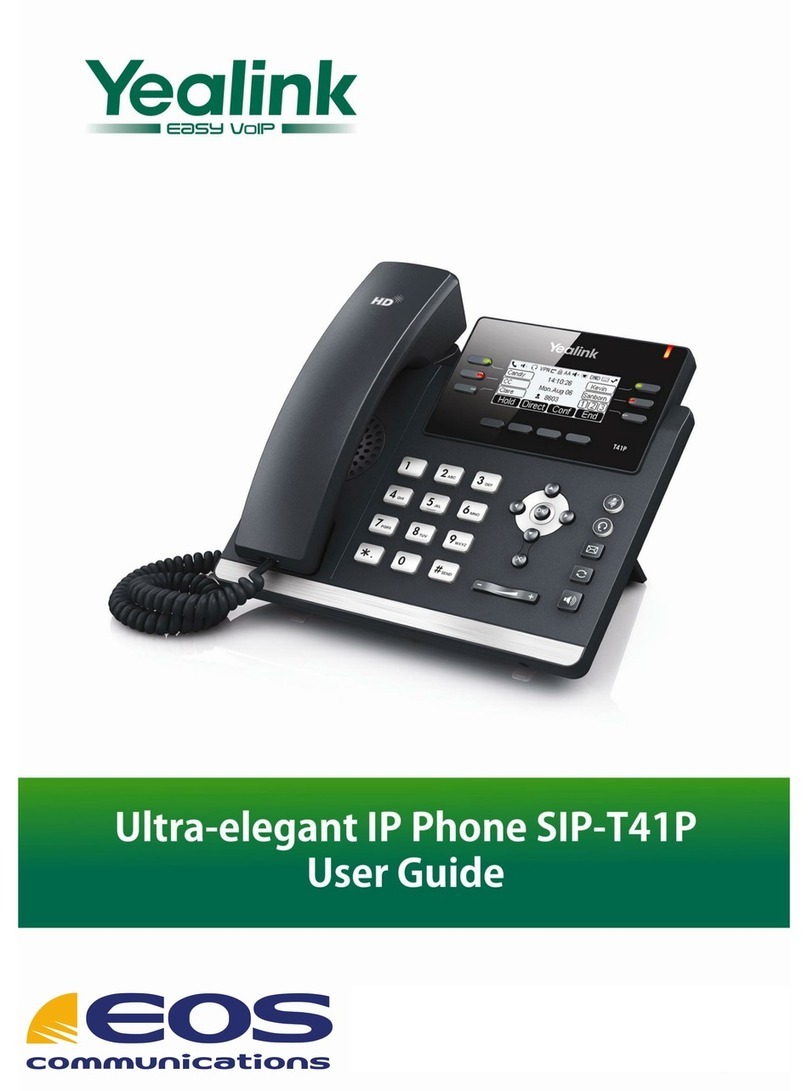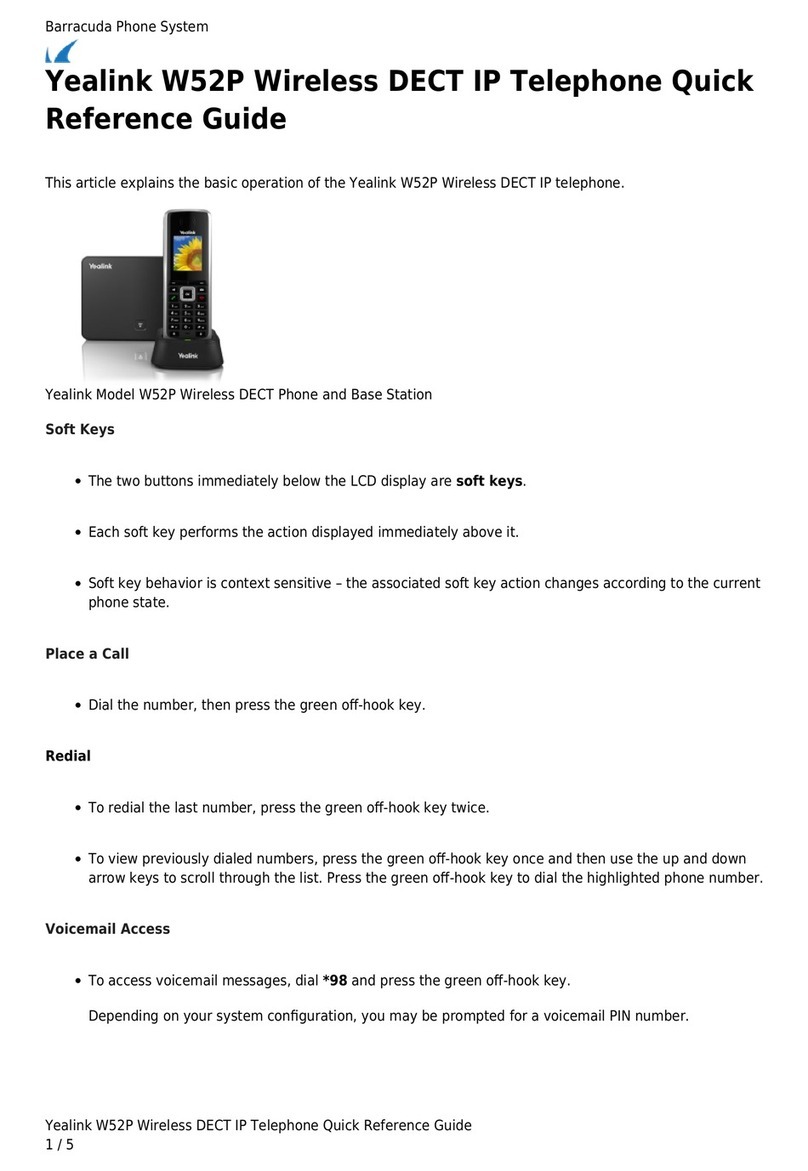Yealink T33G User manual
Other Yealink IP Phone manuals
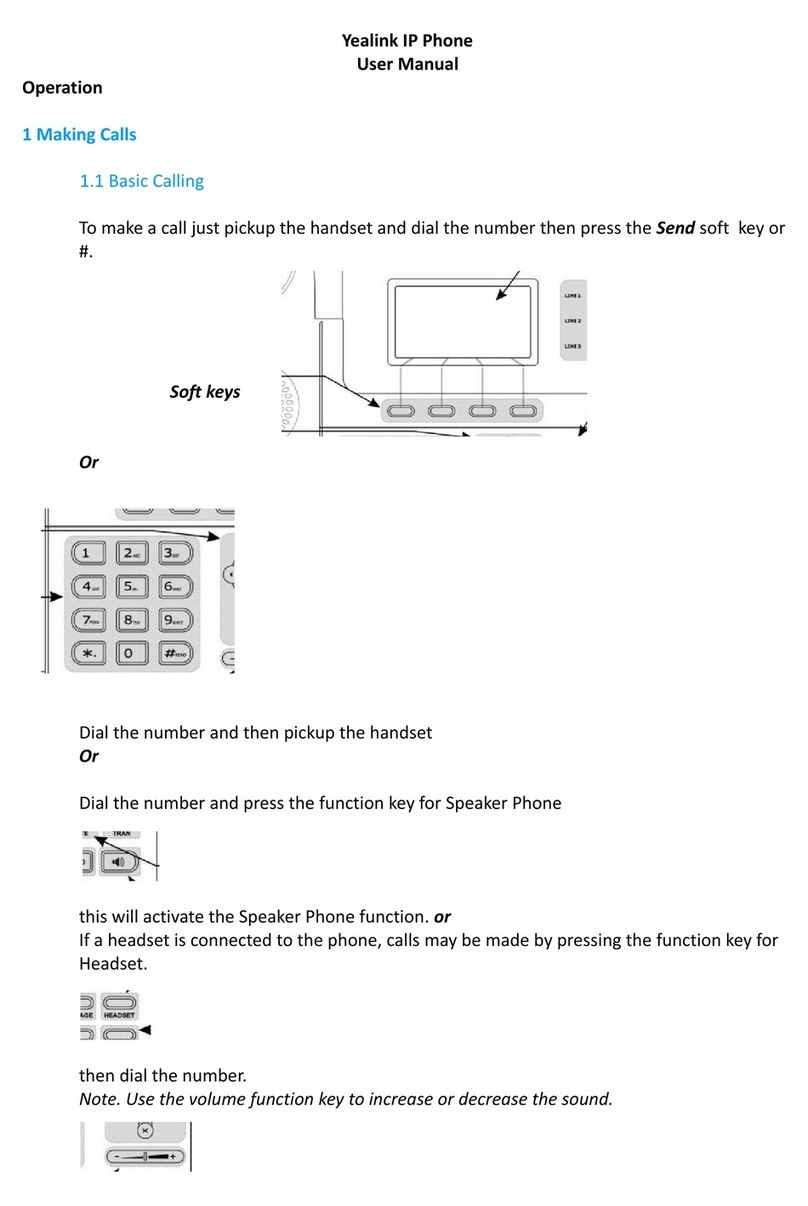
Yealink
Yealink IP Phone User manual

Yealink
Yealink T31P User manual

Yealink
Yealink SIP-T22 Operating and maintenance instructions

Yealink
Yealink MP56 User manual

Yealink
Yealink VP59 Teams User manual

Yealink
Yealink SIP VP-T49G Instruction Manual

Yealink
Yealink SIP-T40G User manual

Yealink
Yealink Yealink SIP-T46G User manual

Yealink
Yealink Telkom W52P User manual

Yealink
Yealink SIP-T23G User manual
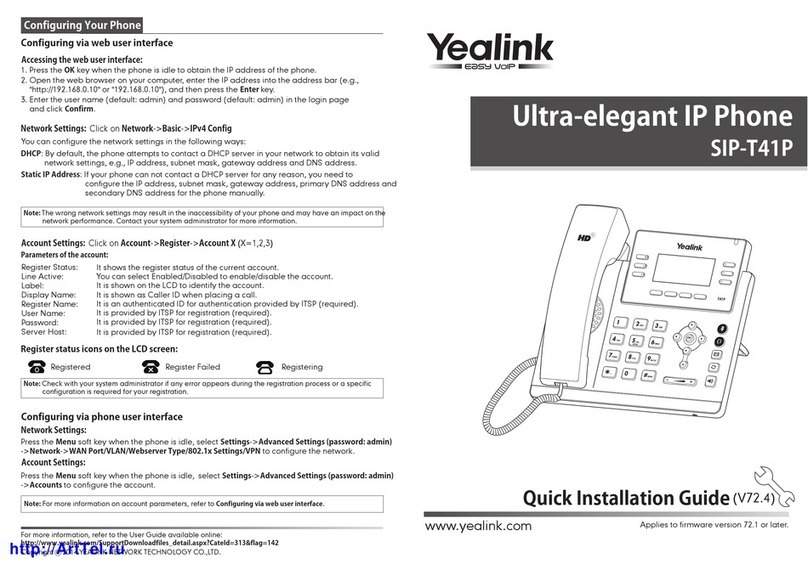
Yealink
Yealink Yealink SIP-T41P User manual

Yealink
Yealink SIP-T5 Series Service manual
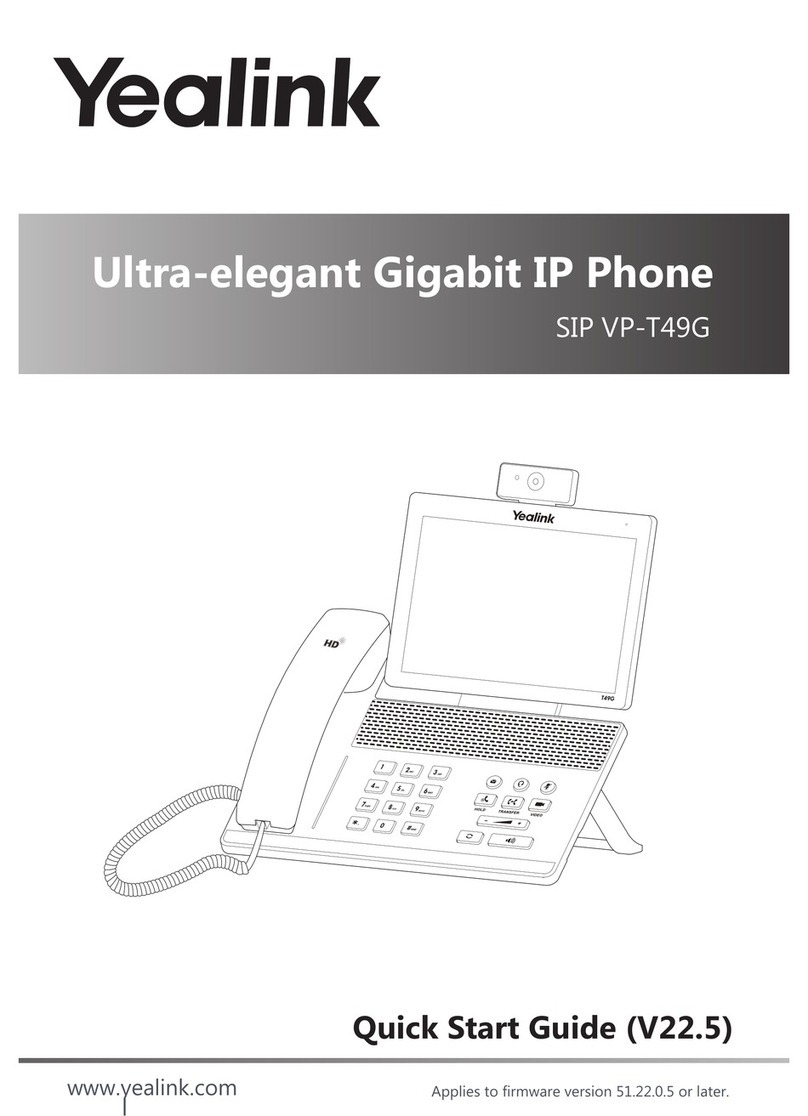
Yealink
Yealink SIP VP-T49G User manual

Yealink
Yealink T4 series User manual

Yealink
Yealink Yealink SIP-T26P User manual

Yealink
Yealink SIP-T23P User manual

Yealink
Yealink Yealink SIP-T42G User manual

Yealink
Yealink T27G User manual
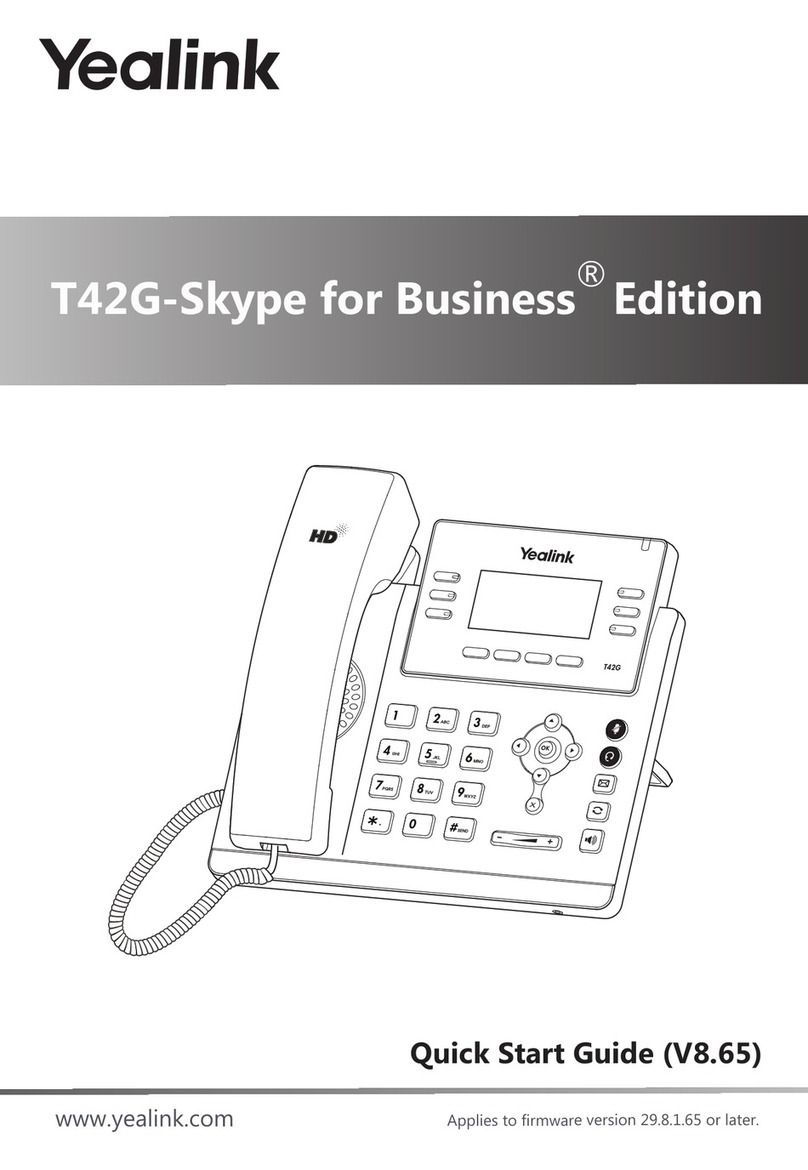
Yealink
Yealink T42G-Skype for Business User manual

Yealink
Yealink T18P User manual