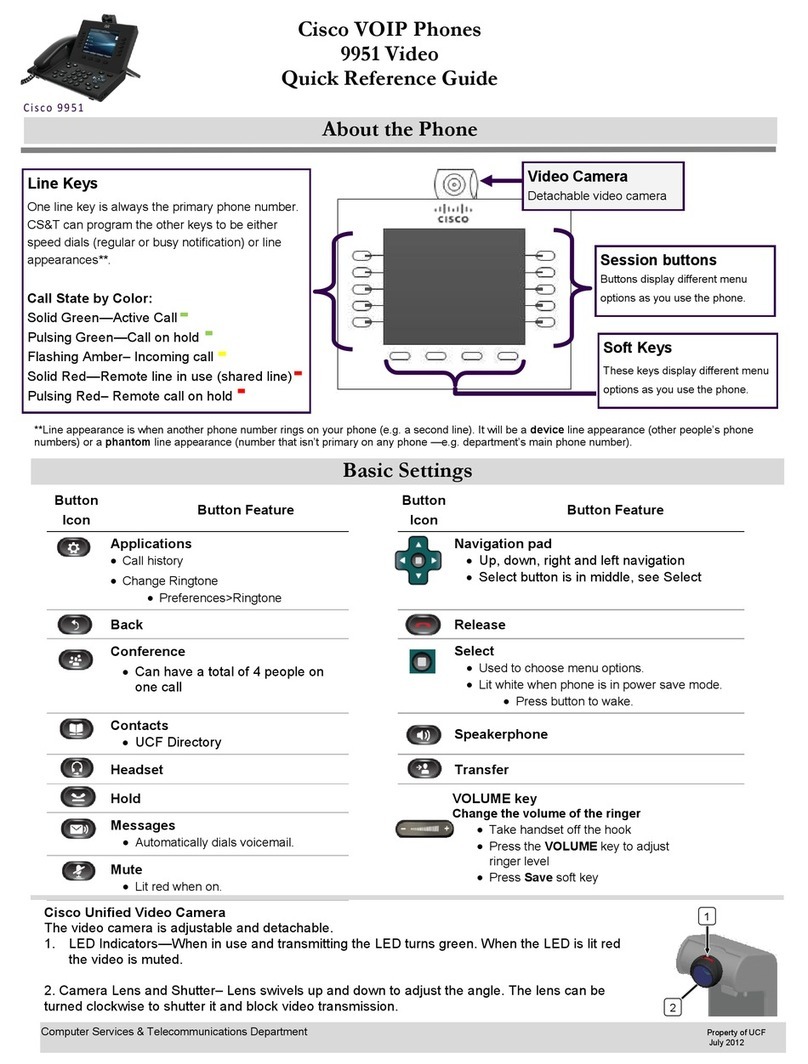Cisco IP Phone 8851 User manual
Other Cisco IP Phone manuals

Cisco
Cisco 8811 User manual
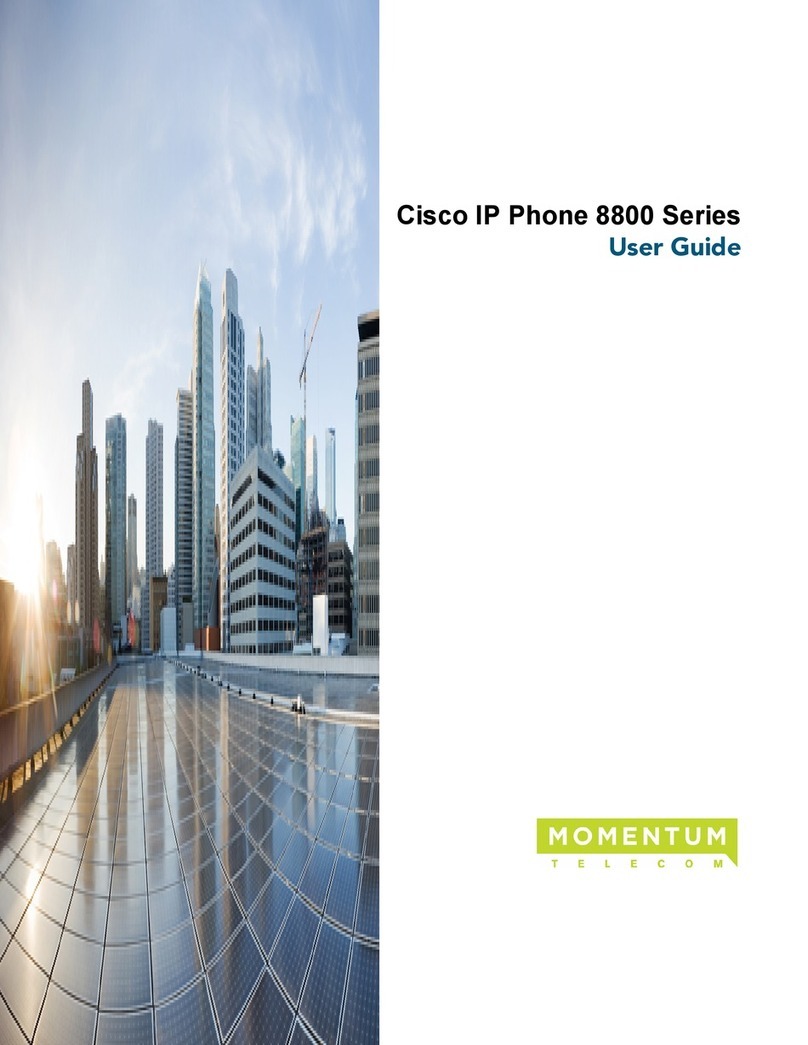
Cisco
Cisco 8851NR User manual
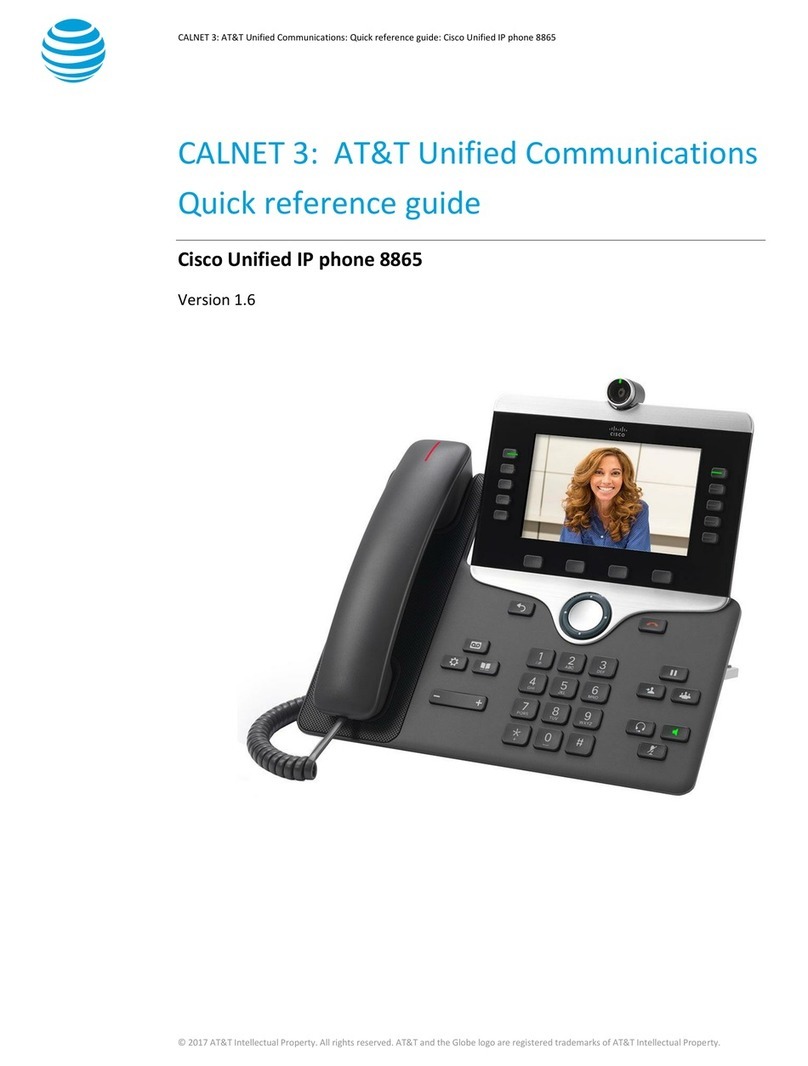
Cisco
Cisco 8865 AT&T User manual

Cisco
Cisco Unified 6921 User manual

Cisco
Cisco 8861 User manual

Cisco
Cisco 7911 User manual
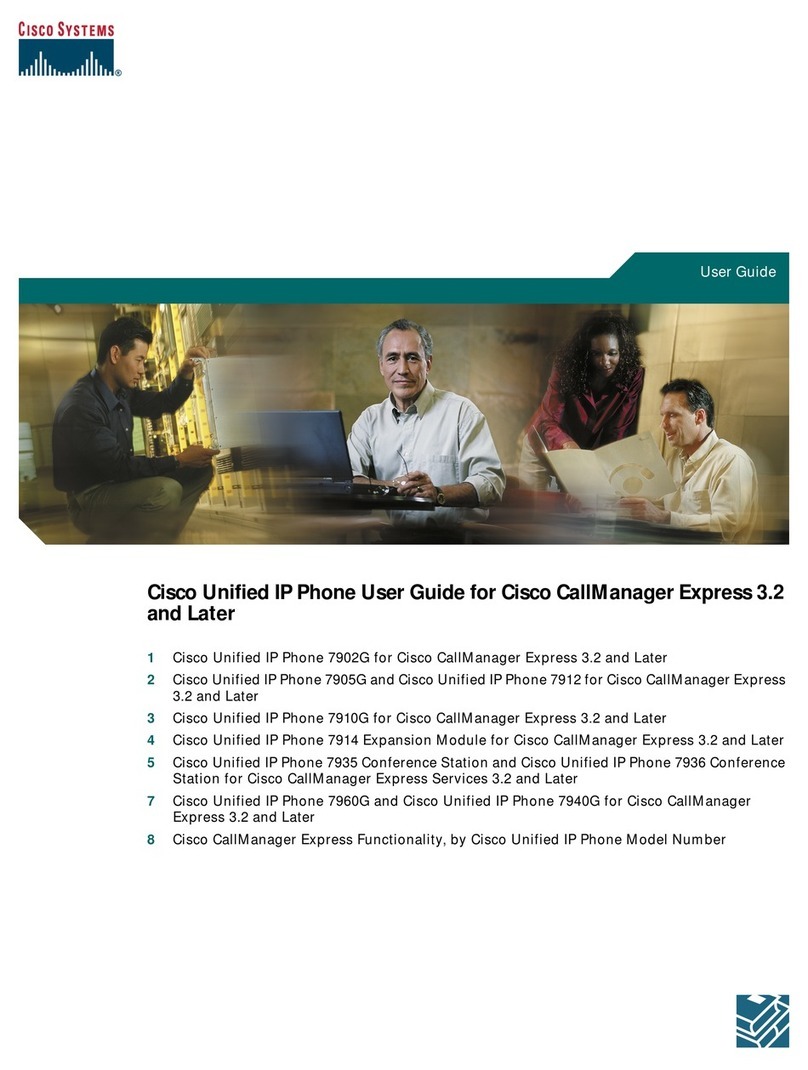
Cisco
Cisco 7910G - IP Phone VoIP User manual
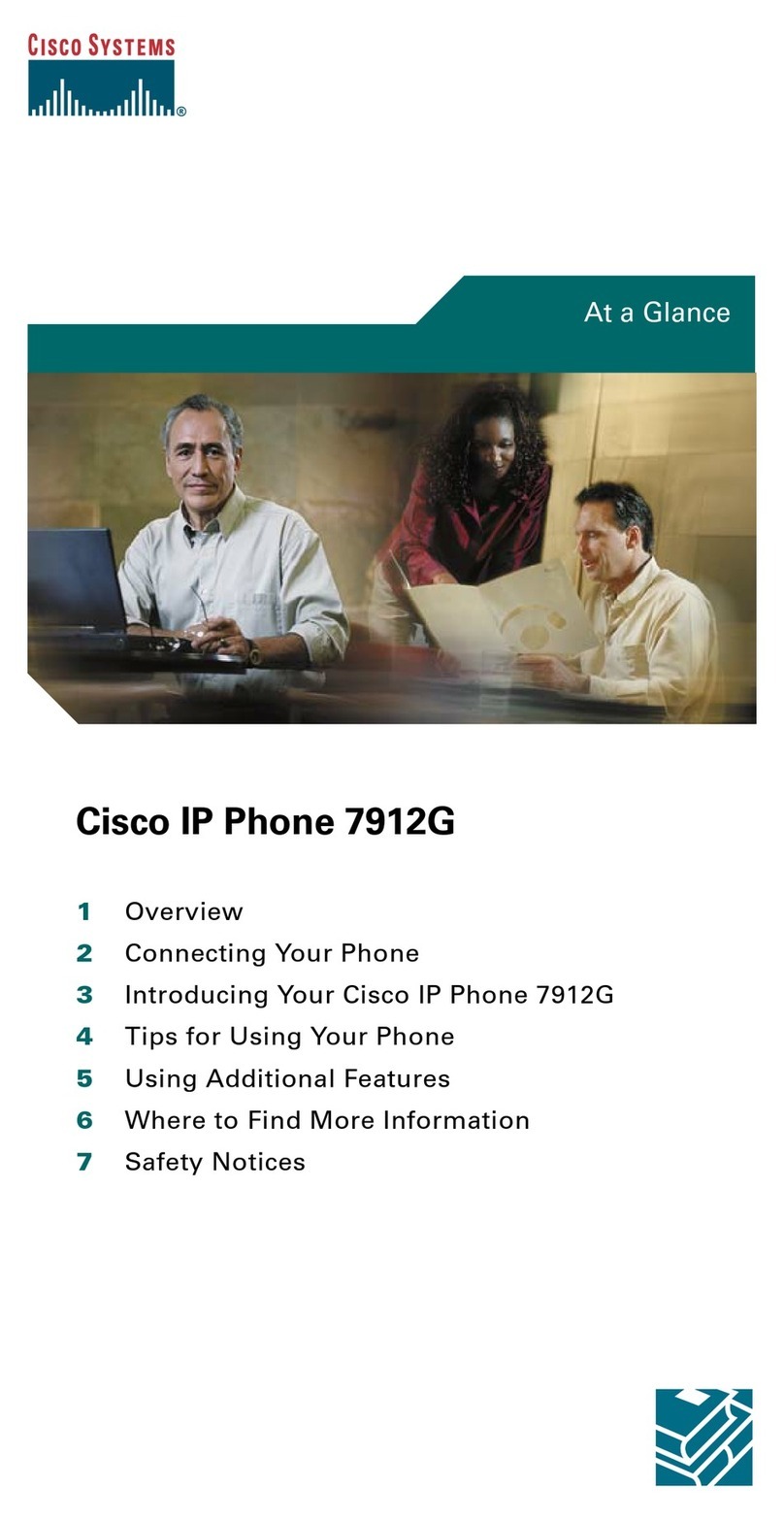
Cisco
Cisco Unified 7912G User manual
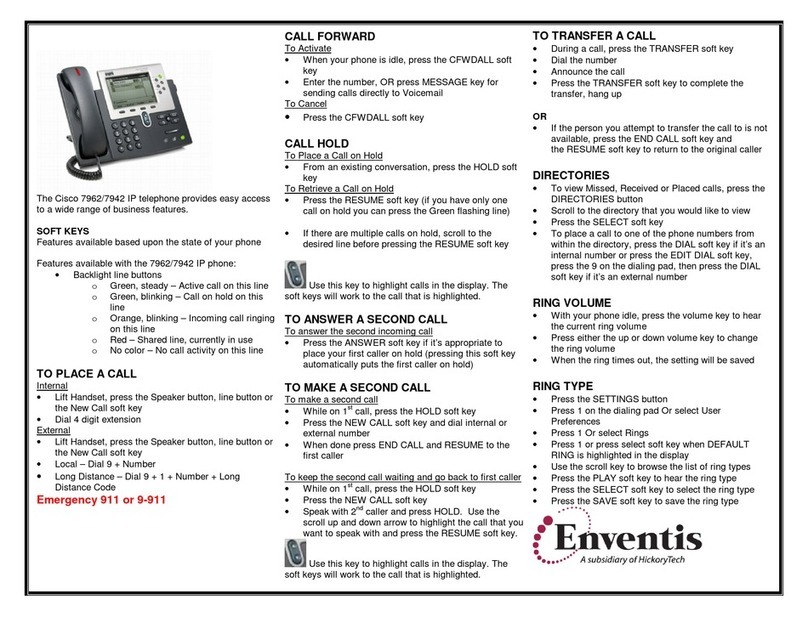
Cisco
Cisco 7962 User manual
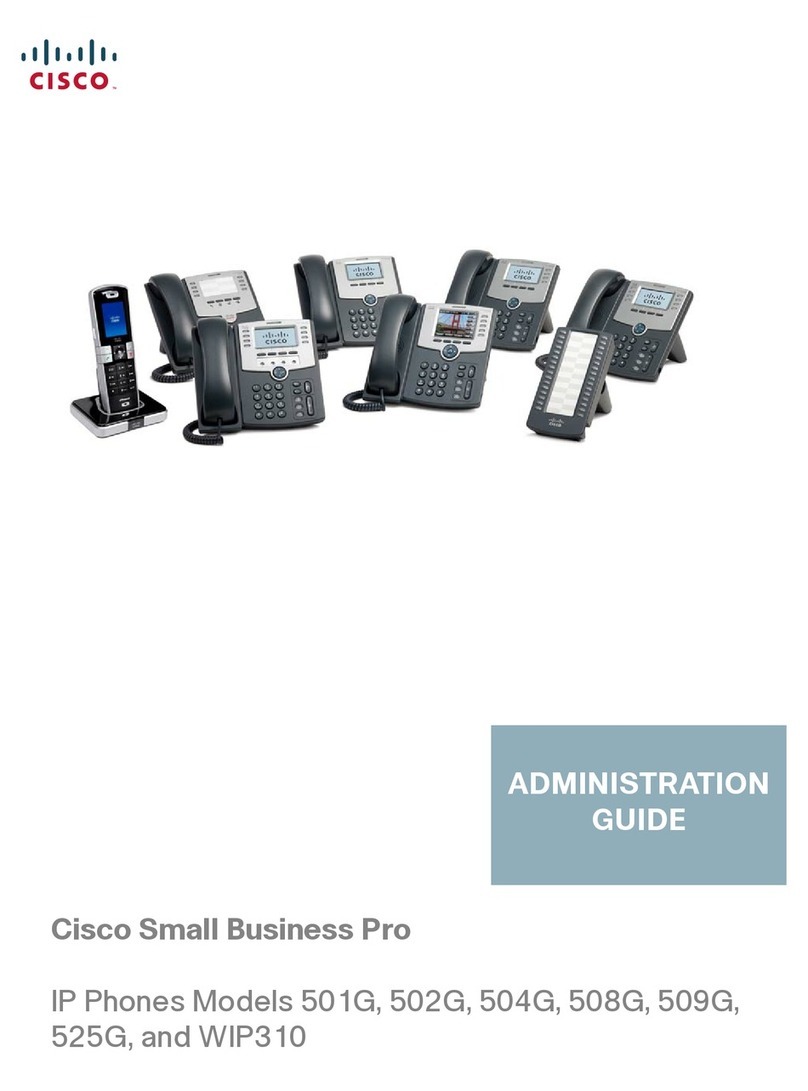
Cisco
Cisco SPA 501G Instruction Manual
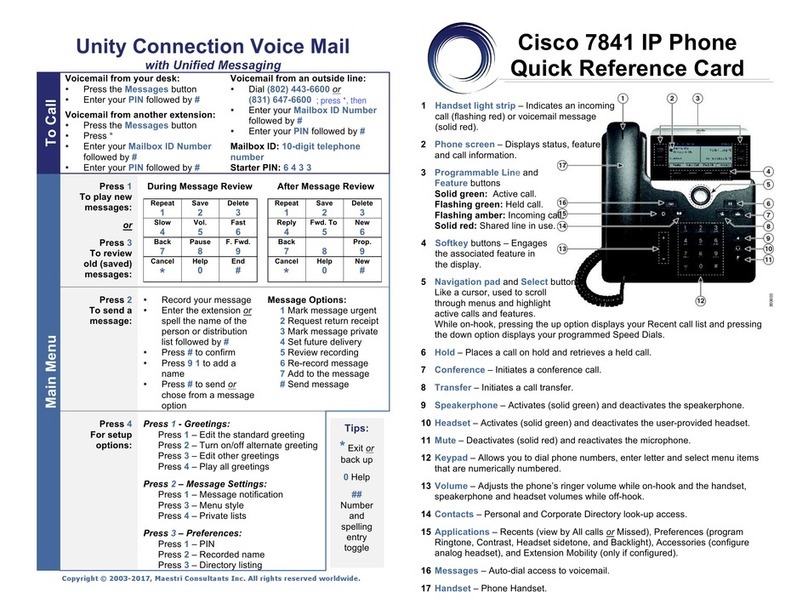
Cisco
Cisco 7841 Reference guide
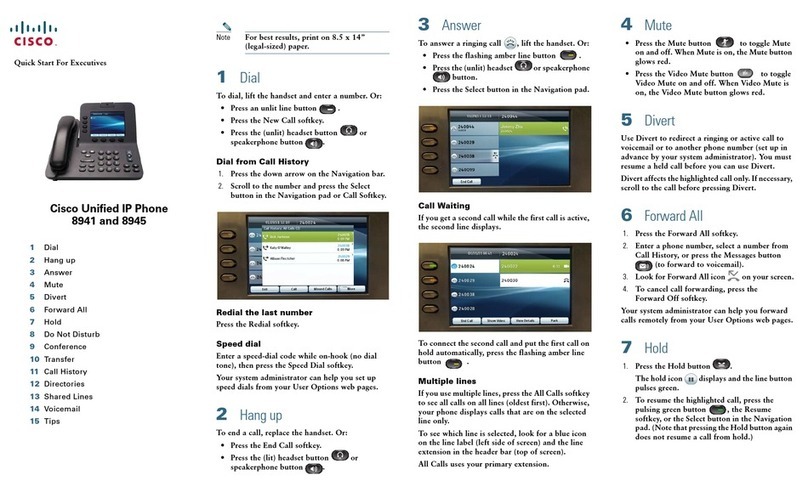
Cisco
Cisco 8941 User manual
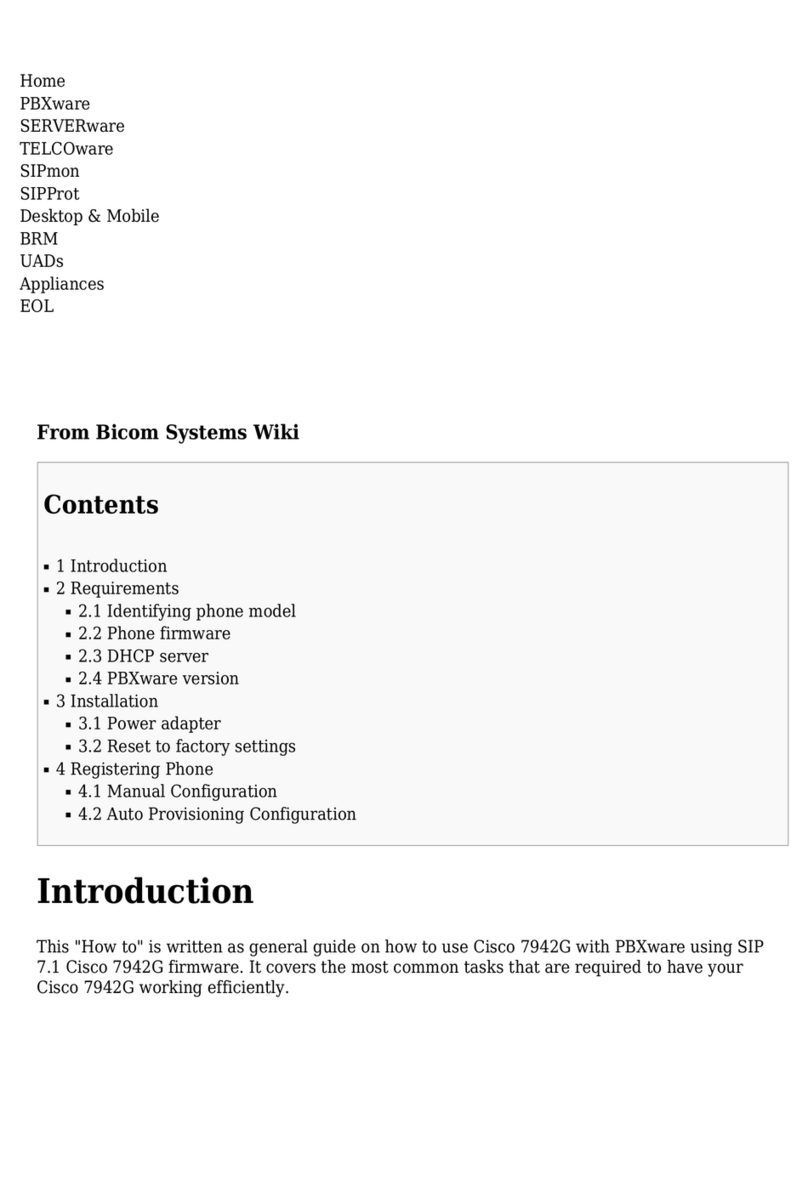
Cisco
Cisco 7942G - Unified IP Phone VoIP User manual
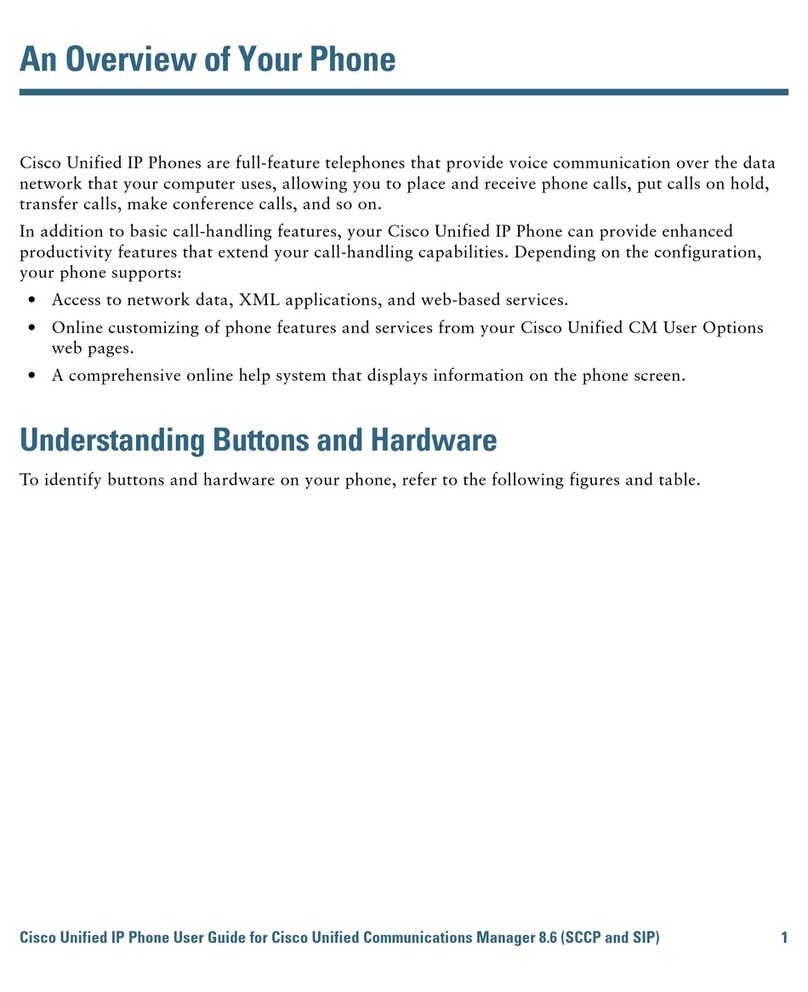
Cisco
Cisco 7975G - Unified IP Phone VoIP User manual

Cisco
Cisco 7832 User manual
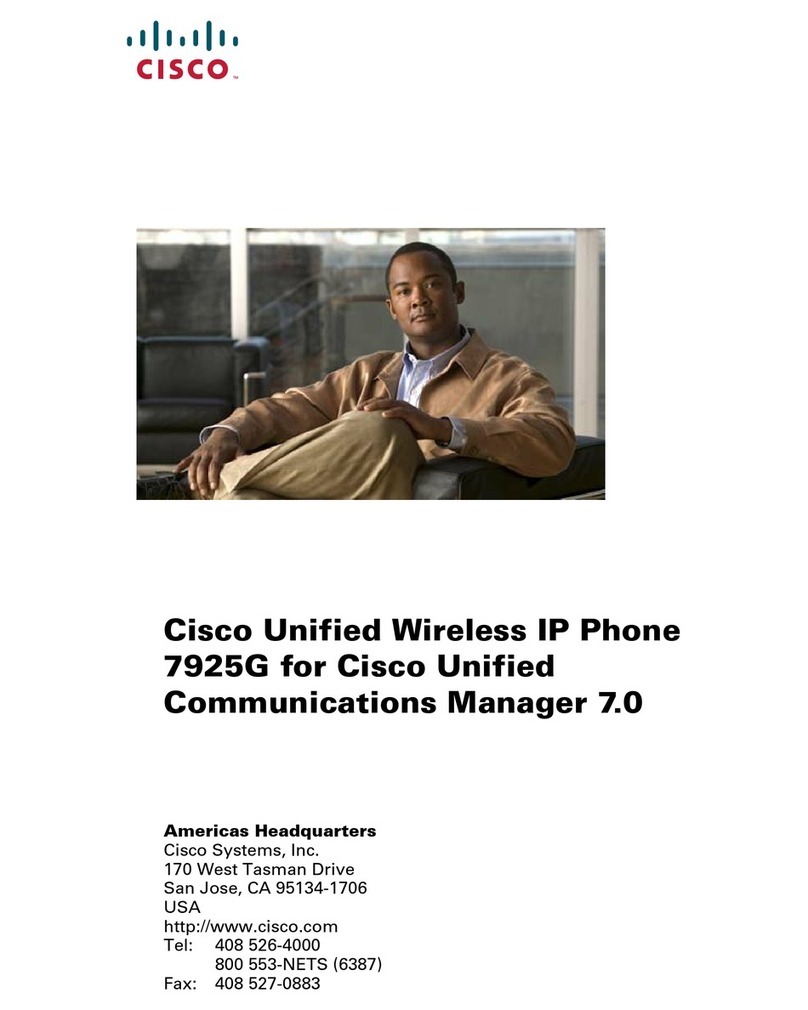
Cisco
Cisco 7925G - Unified Wireless IP Phone VoIP User manual

Cisco
Cisco SPA504 User manual
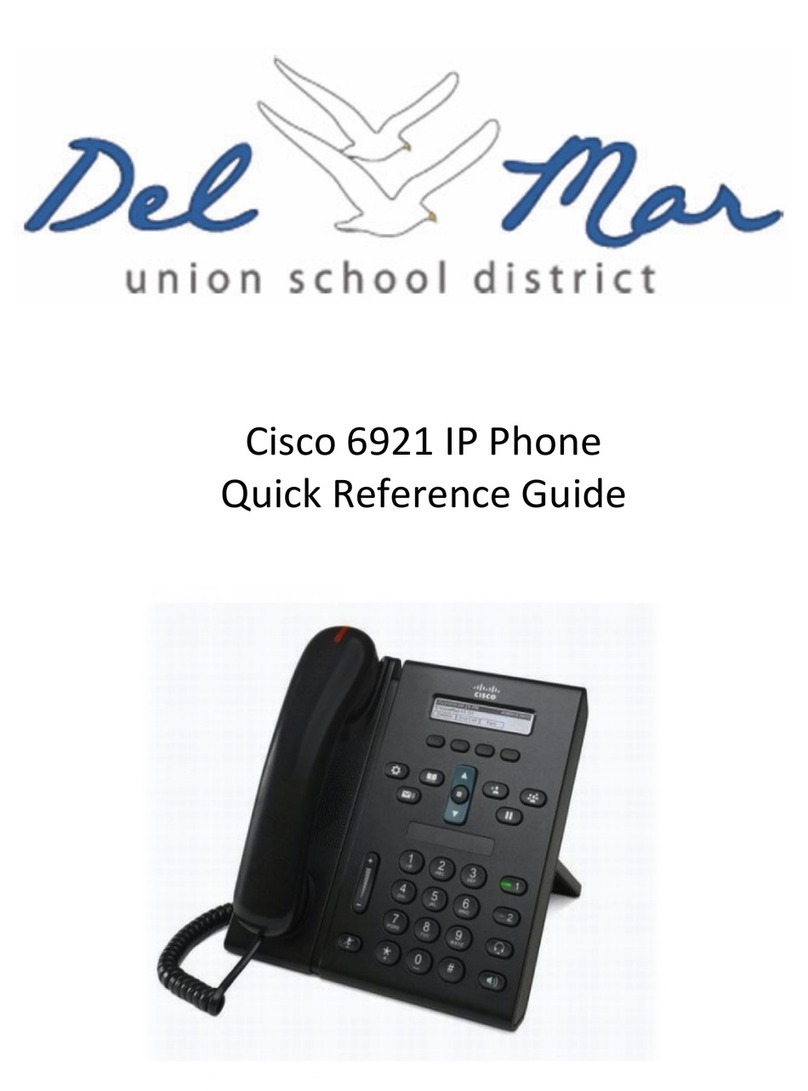
Cisco
Cisco Unified 6921 User manual
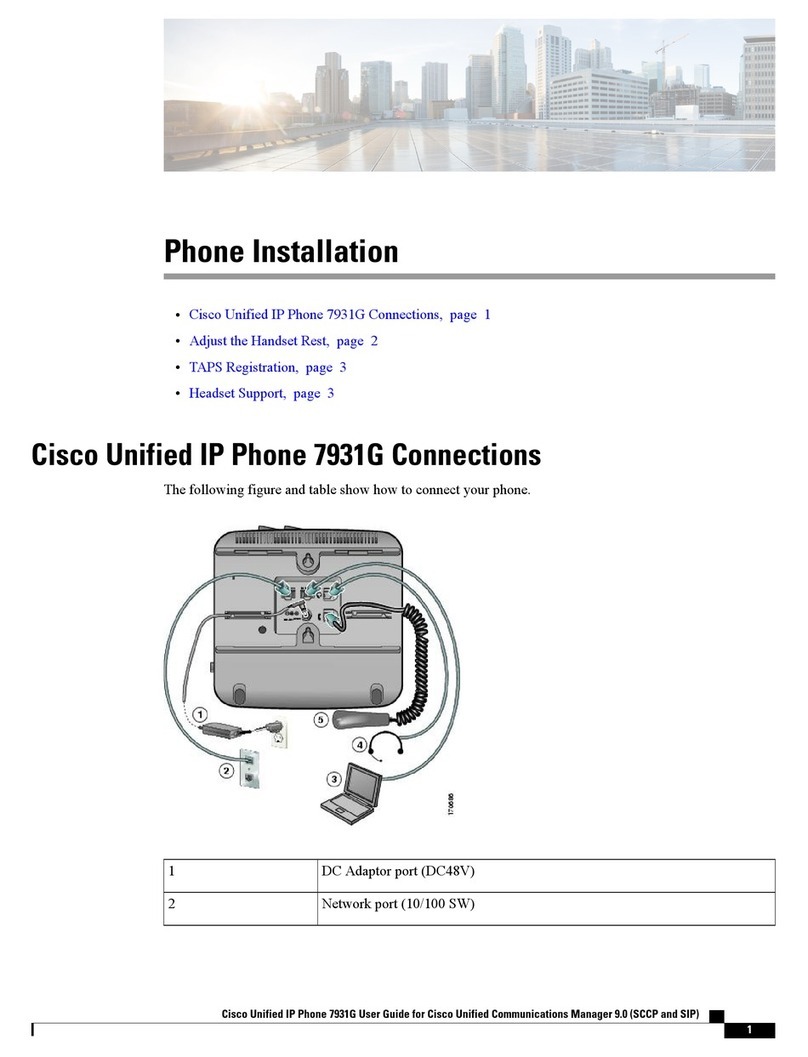
Cisco
Cisco 7931G - Unified IP Phone VoIP User manual
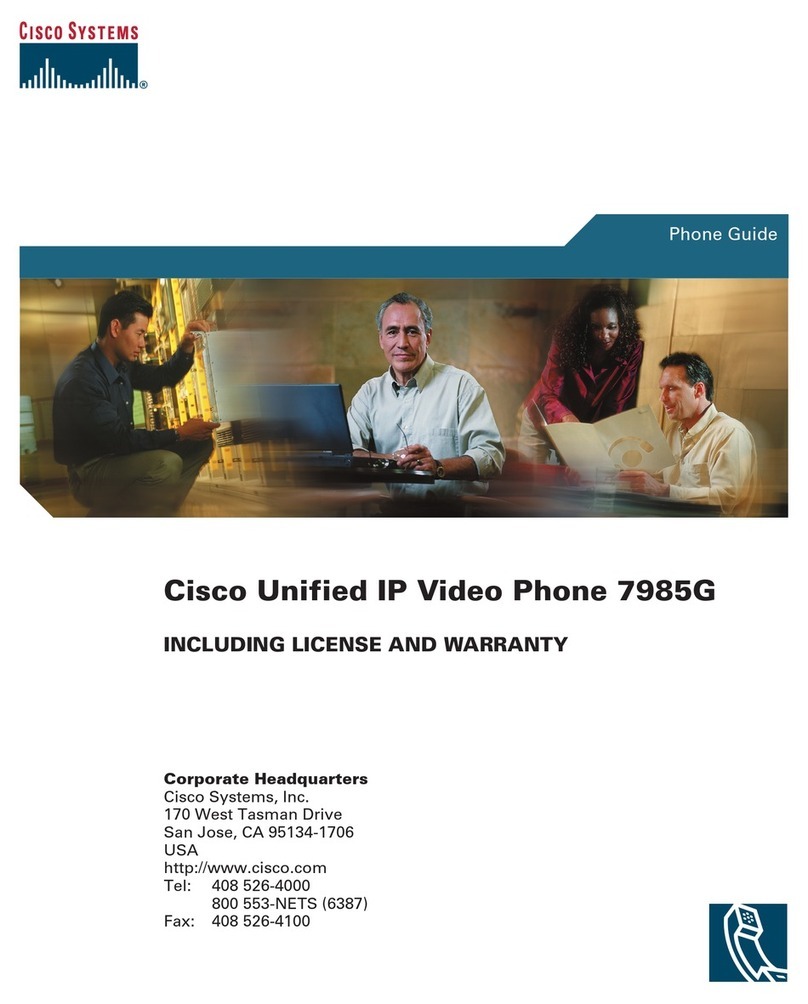
Cisco
Cisco 7985G - IP Phone NTSC Video User manual