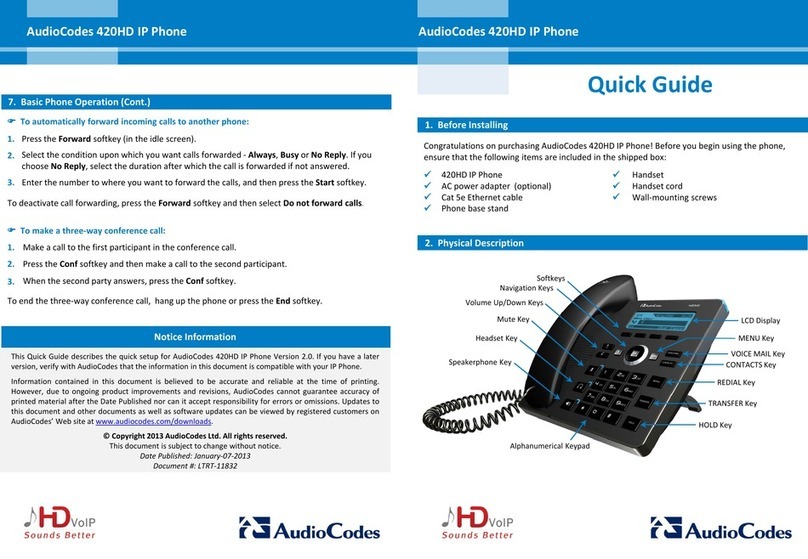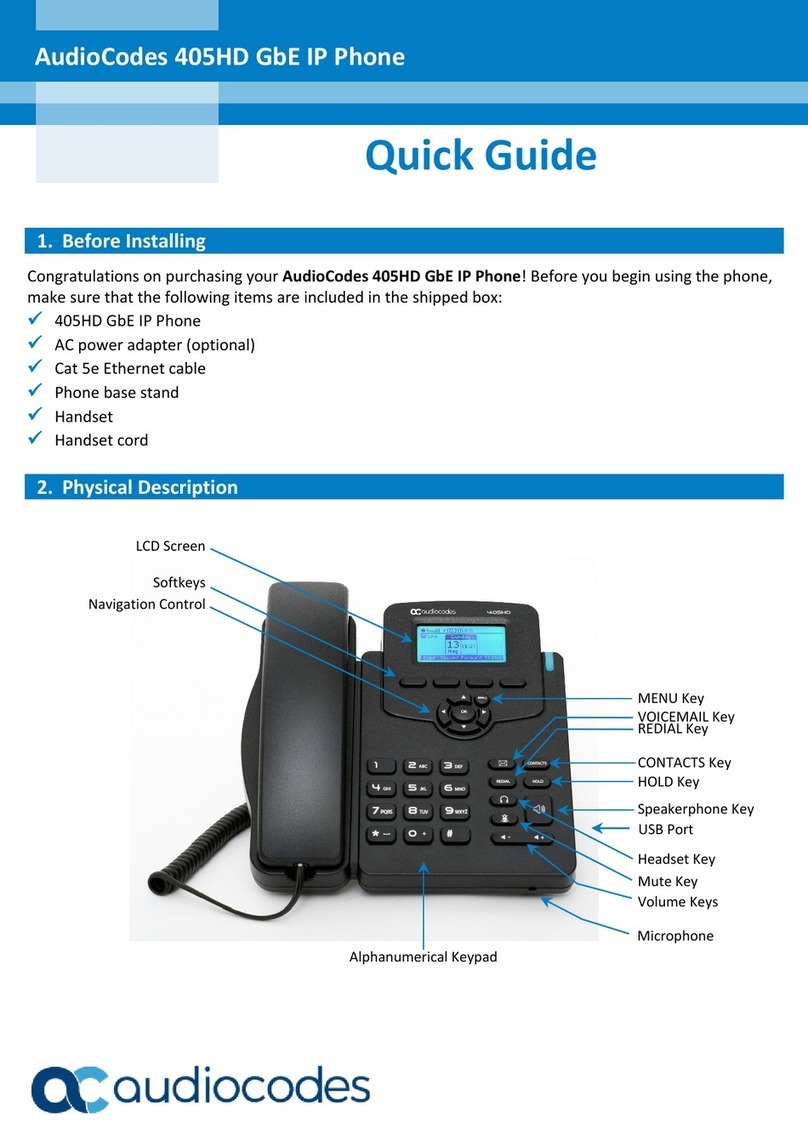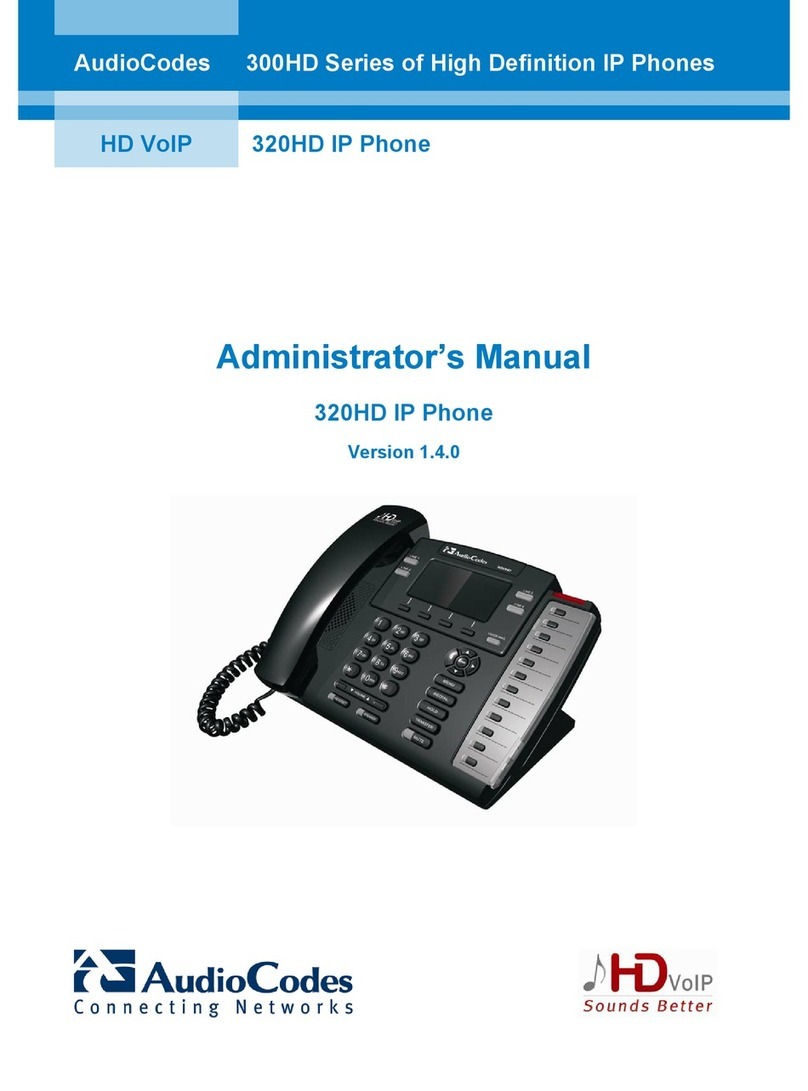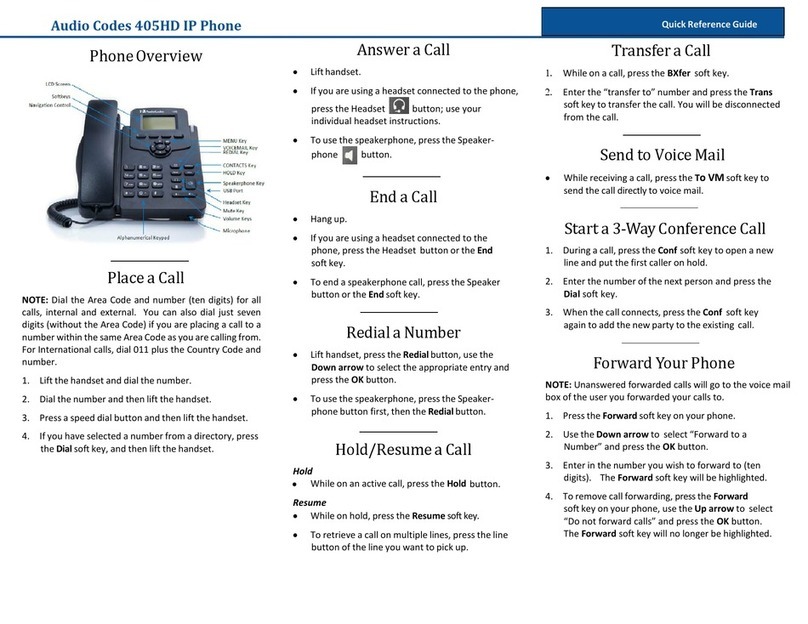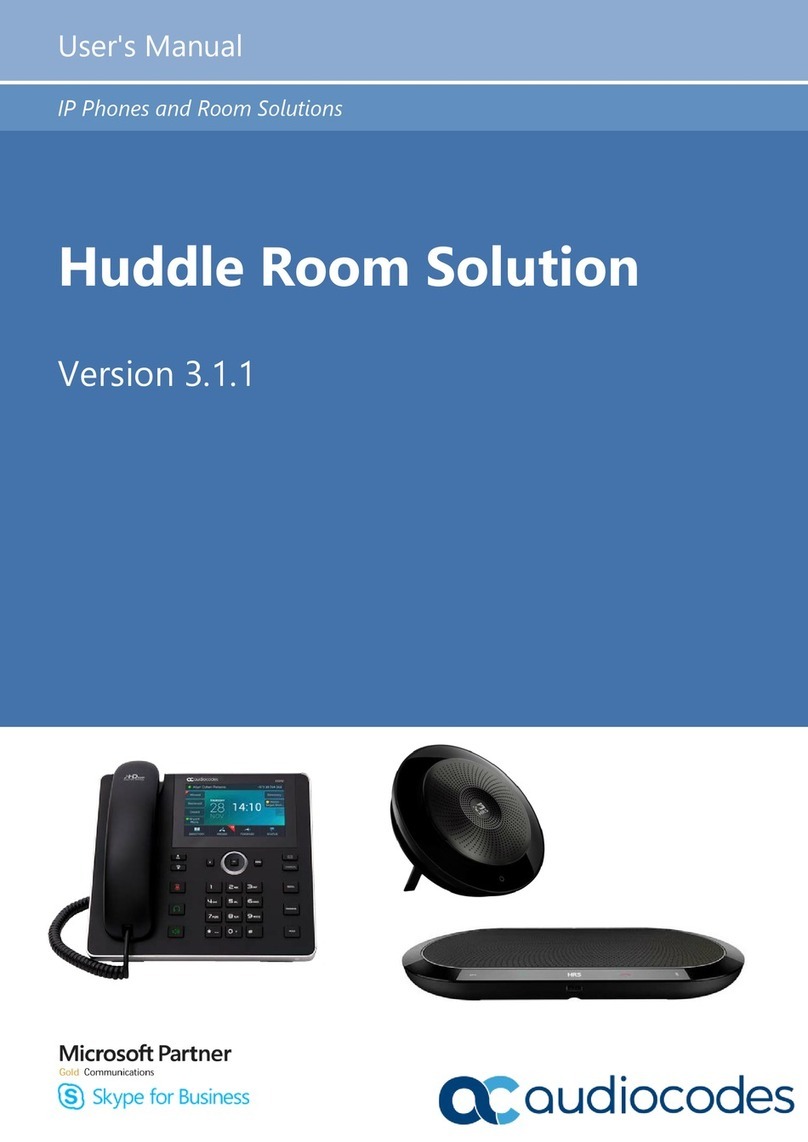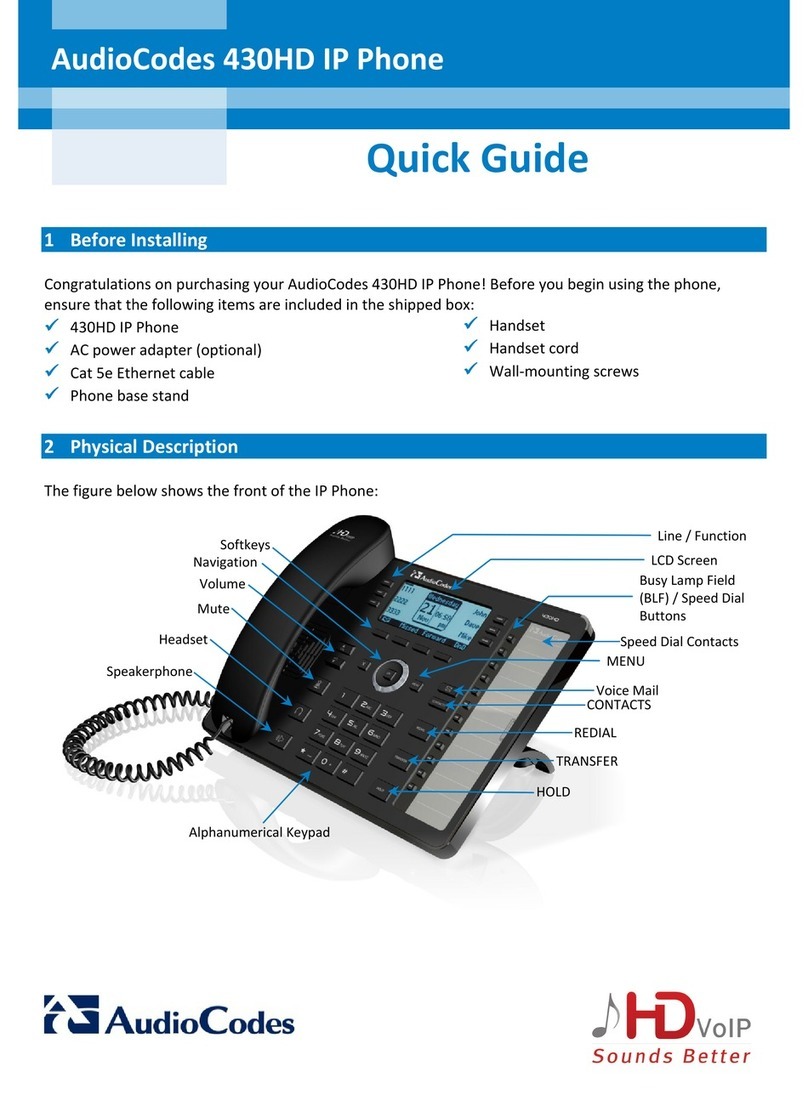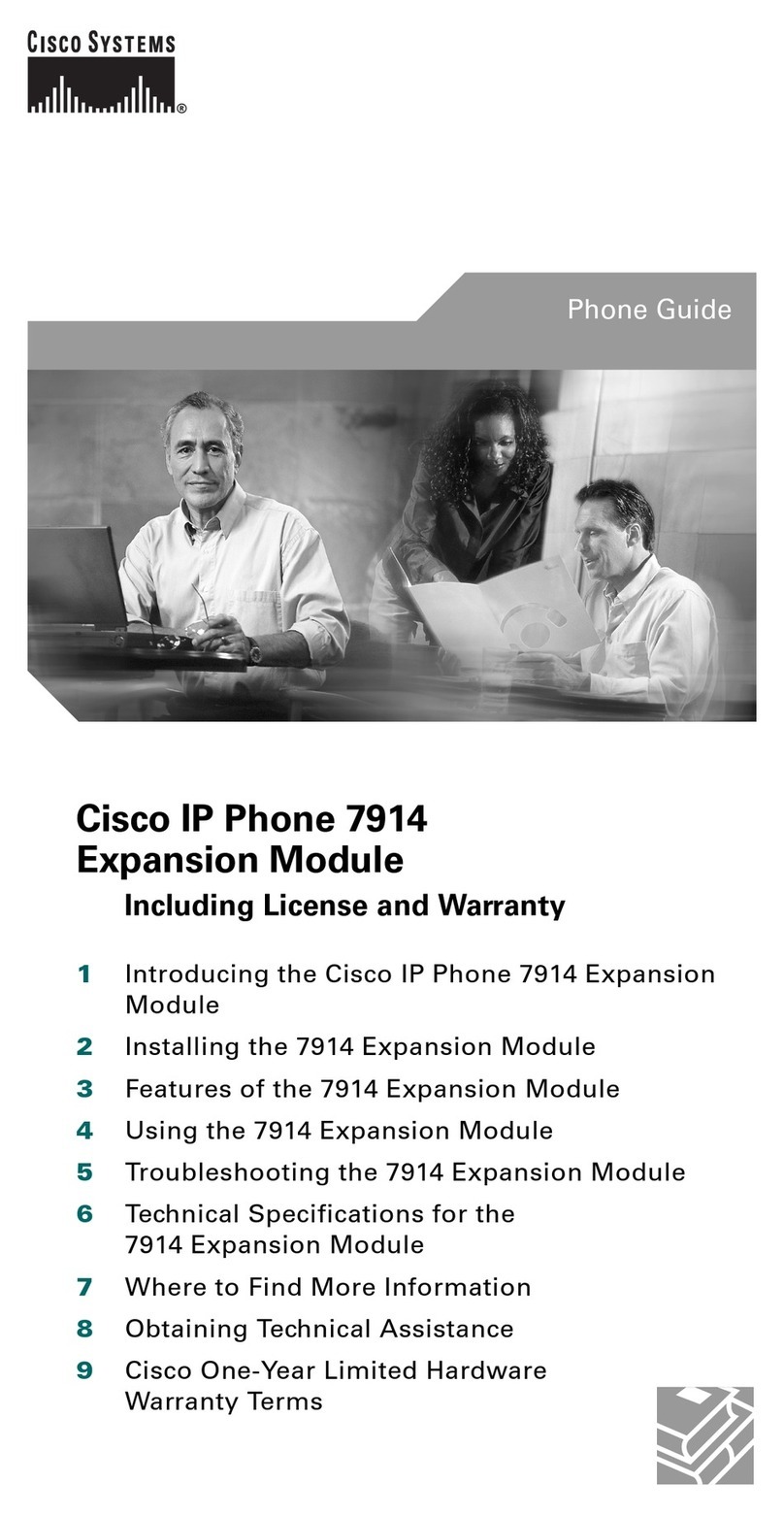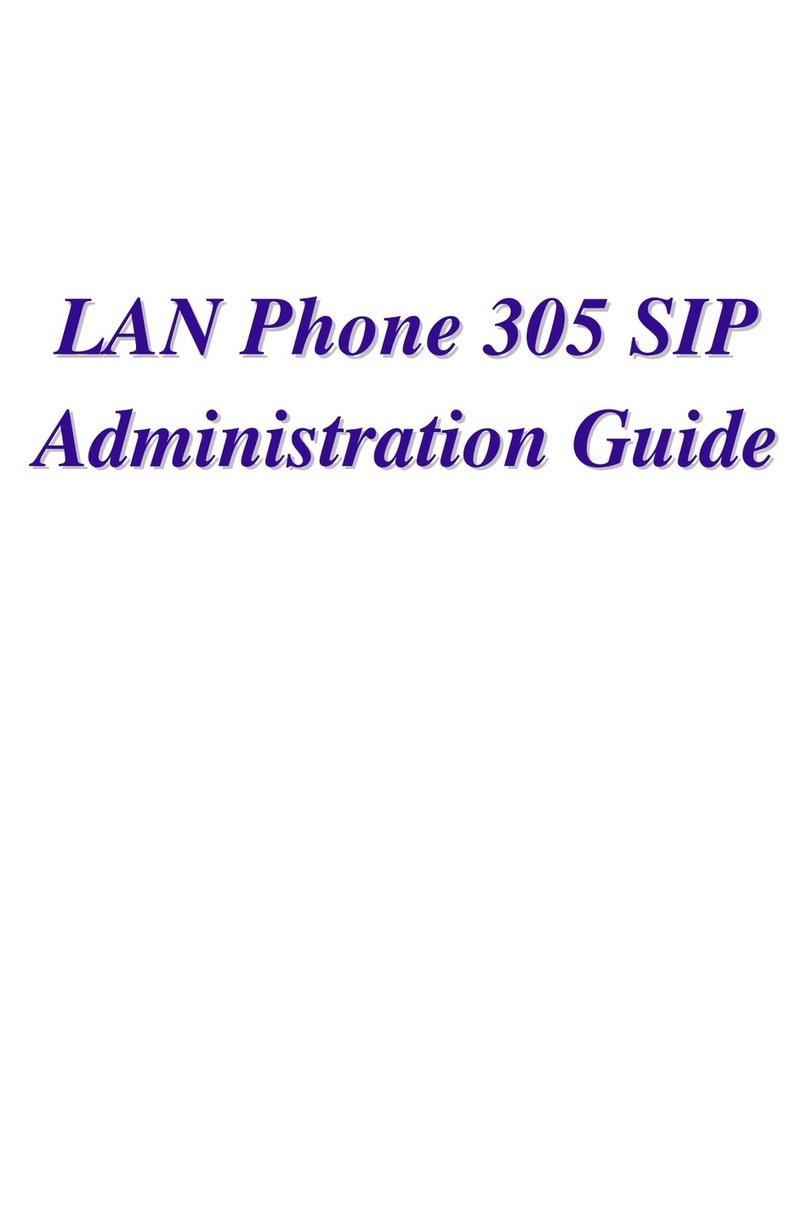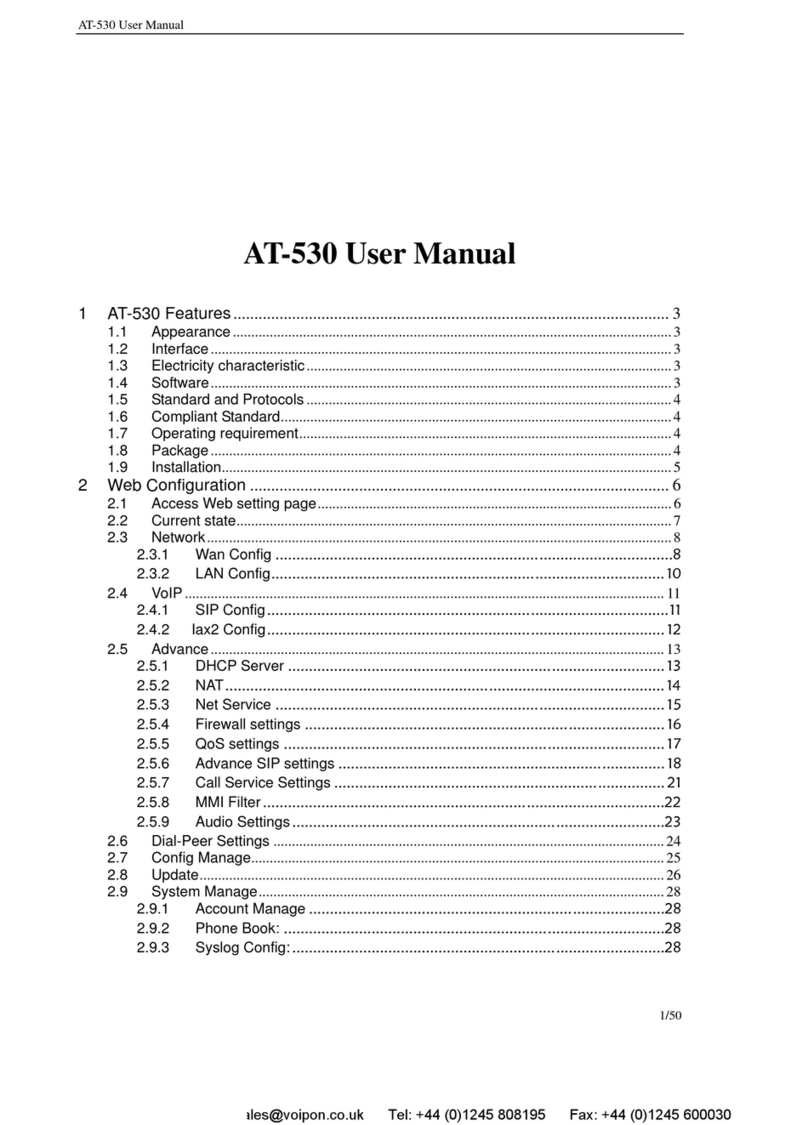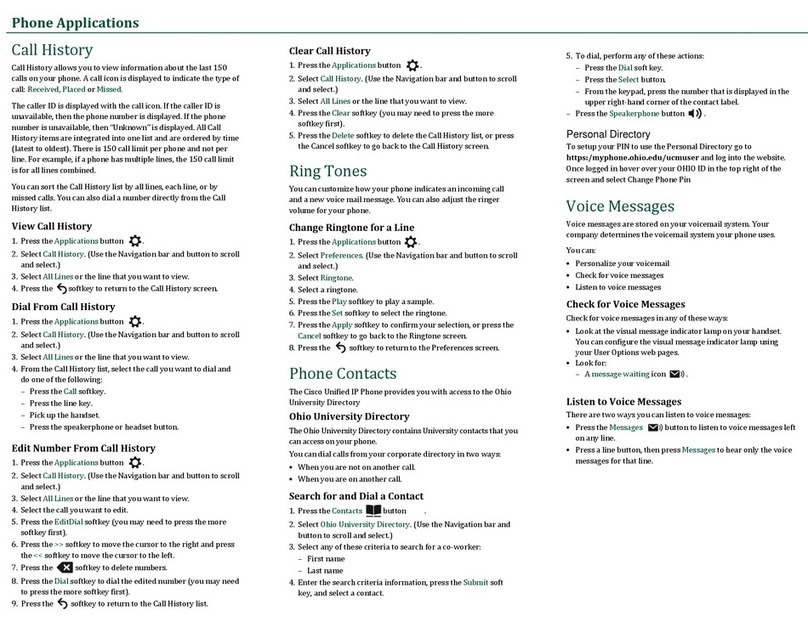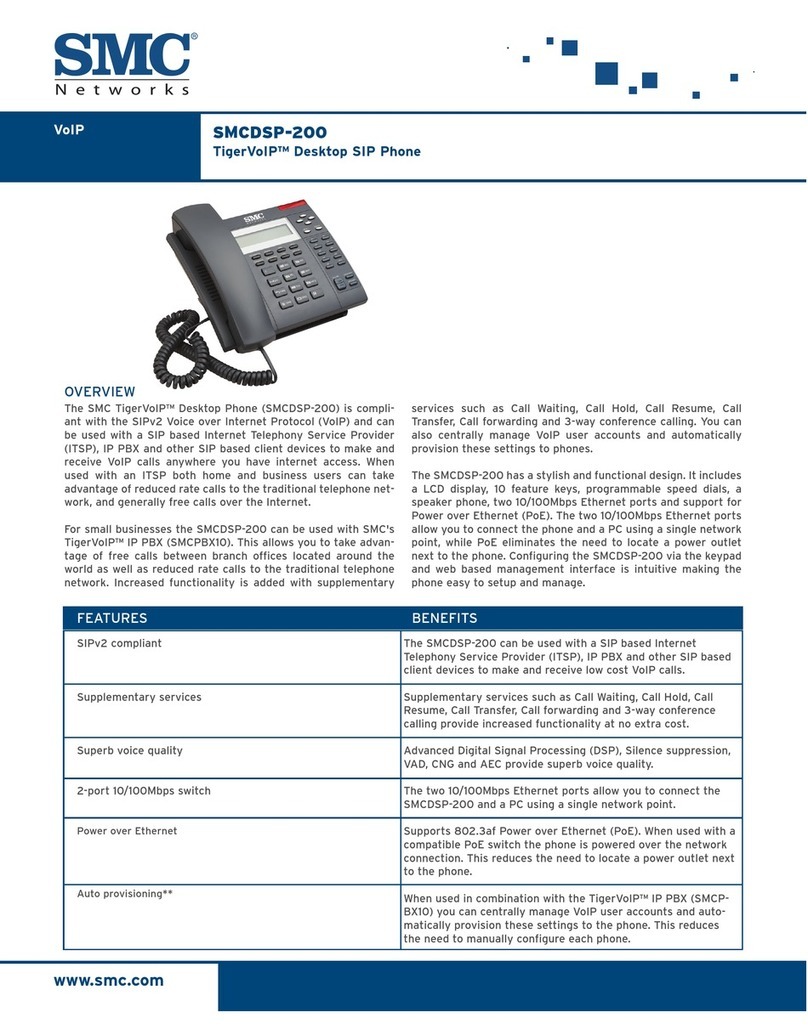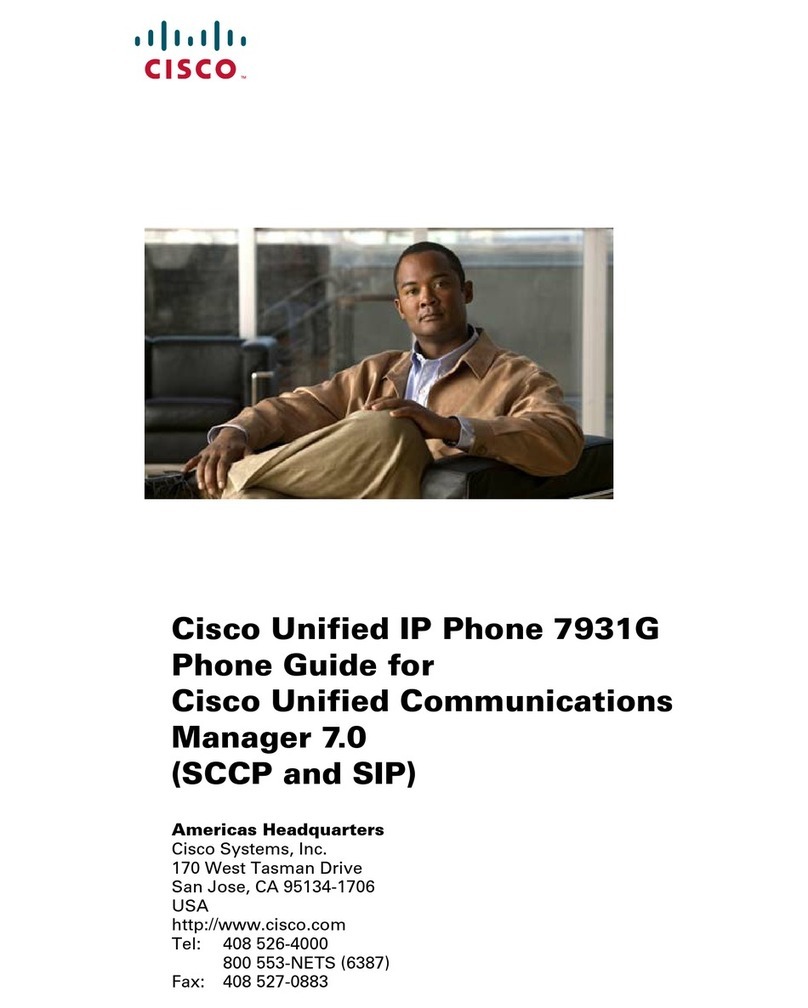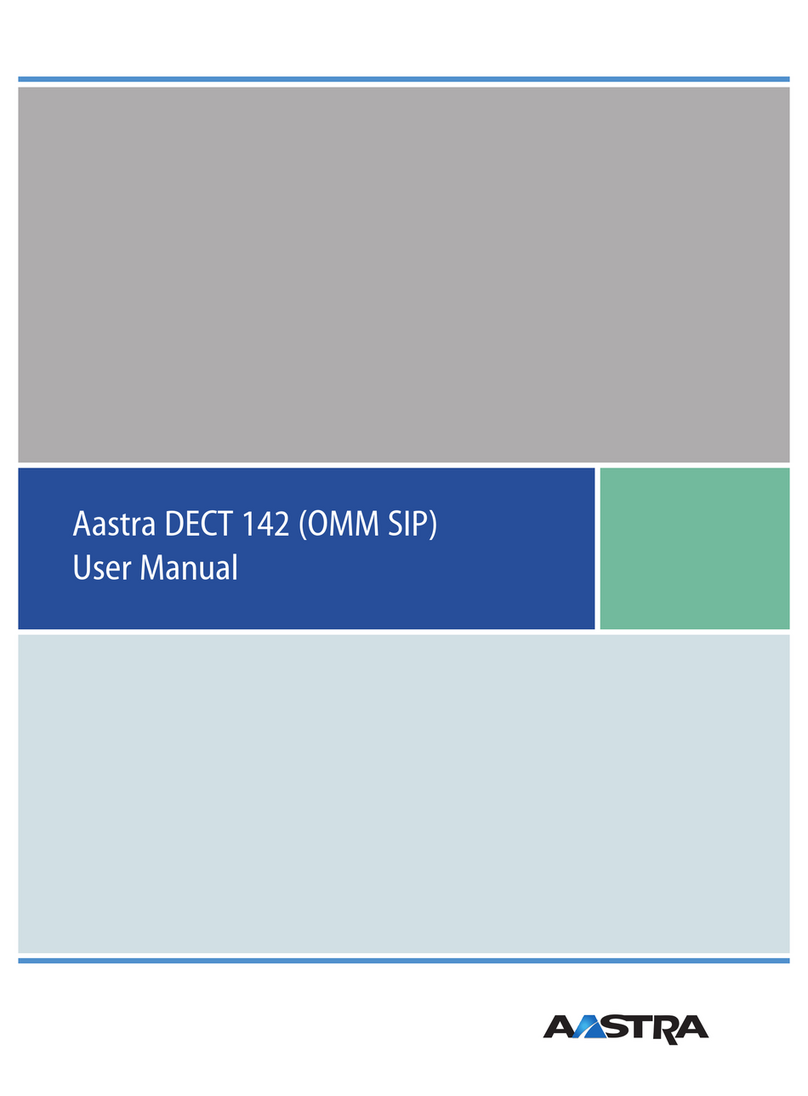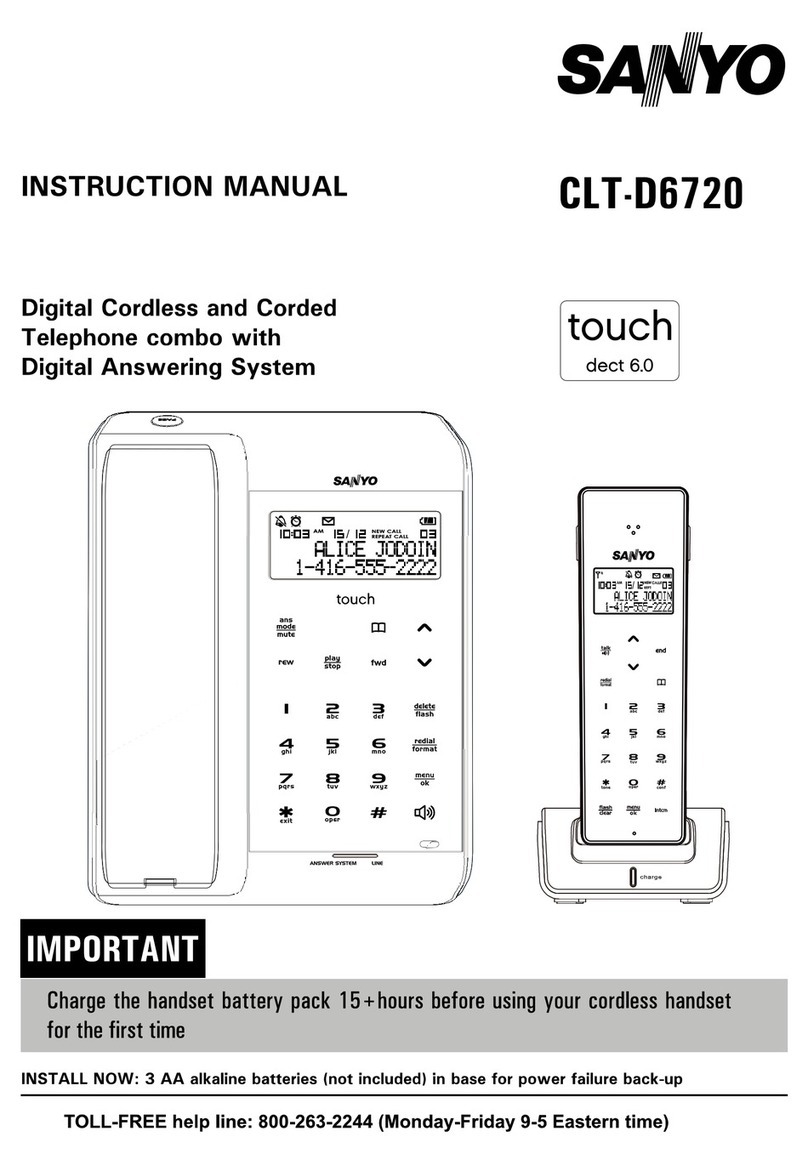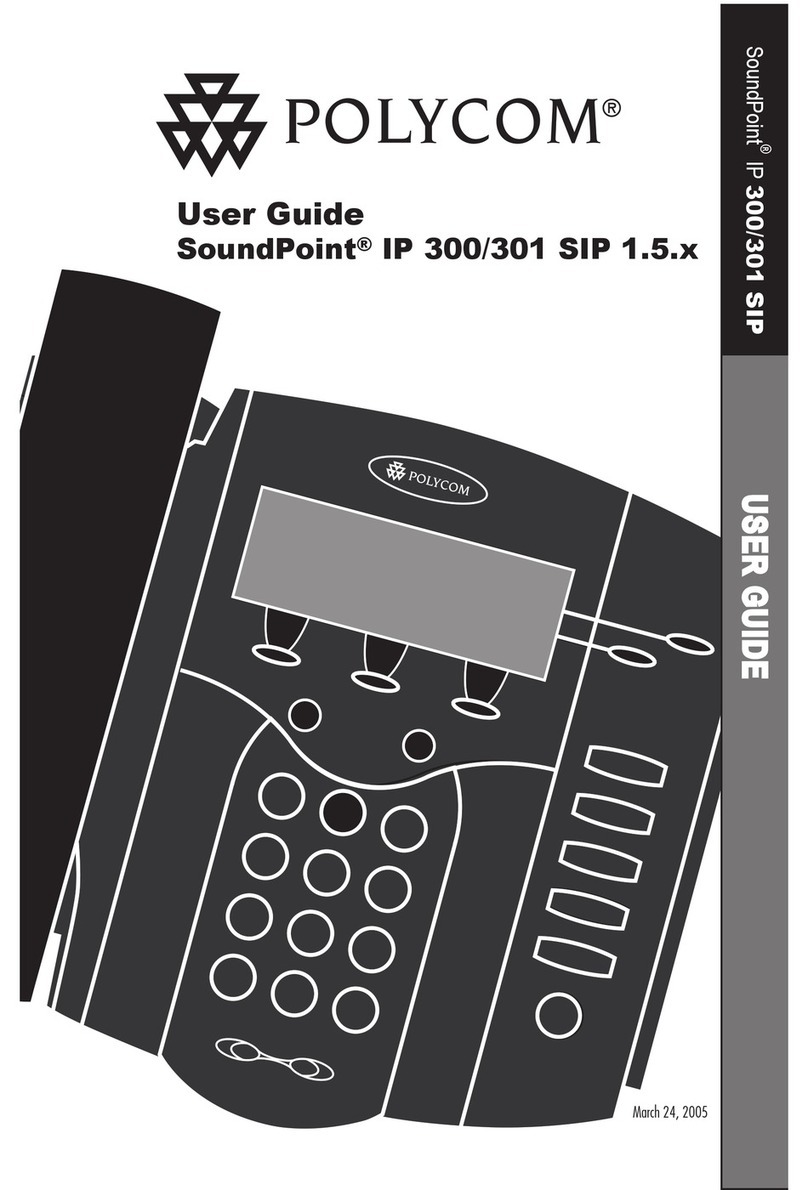Warning: Prior to connecting power, refer to the Compliancy and Regulatory
Information at www.audiocodes.com/library.
)To answer a call:
During a call, press the New Call softkey, enter the phone number, and then press the Dial
softkey. To return to the previous call, press its corresponding LINE key (flashing green).
3. Cabling the Phone
Follow the procedure below for cabling your phone.
4. Adjusting the Angle of the Phone
5. Basic Phone Operation
AudioCodes 300HD Series IP Phones AudioCodes 300HD Series IP Phones
2. Optionally, connect the RJ-9 headset jack to a headset.
3. Connect the RJ-45 port labeled LAN to your LAN
network (LAN port or LAN switch/router), using
a CAT 5 Ethernet cable.
4. Connect the RJ-45 LAN port labeled PC to your
computer, using a CAT 5 straight-
through Ethernet cable.
5. Connect the connector tip of the AC
power adapter to the phone’s power
socket (labeled DC 12V). Connect the
two-prong AC adapter directly to the
electrical wall outlet; all the phone’s
LEDs momentarily light red.
1. Connect the RJ-9 handset jack to the handset.
)To cable the phone:
)To place a call on hold and make another call:
During a call, press the MUTE key. You can hear the caller but the caller cannot hear you.
To speak with the caller again, press MUTE again.
)To mute a call:
1. Press the Forward softkey (in the idle screen).
)To forward incoming calls to another phone:
2. Choose the condition upon which you want calls to be forwarded - “Always”, “Busy”, or
“No Reply” (using the up/down Navigation keys). If you choose “No Answer”, then
select the time after which the call is forwarded if not answered (using the left/right
Navigation keys).
3. Press the Select softkey, and then enter the number (or select a contact from the
directory) to where you want the calls to be forwarded.
You can adjust the angle of the phone in the vertical plane using the phone’s bracket.
)To adjust the phone in the vertical plane:
2. As you press the tab, move (B) up or down a slot to
adjust the tilt of the phone.
3. Release tab (A) to lock the bracket in the
desired slot.
1. Press tab (A) to loosen the bracket lock.
To mount the phone on a wall, refer to the
phone’s User’s Manual.
9Handset: pick up the handset, enter the phone number, and then press the Dial
softkey or wait a few seconds until the phone automatically dials the number.
)To make a call:
9Hands-free mode: press the SPEAKER, HEADSET, or LINE key, enter the phone
number, and then press the Dial softkey or wait a few seconds until the phone
automatically dials the number.
9Phone directory: press the directory icon softkey, select the required contact,
and then press the Dial softkey.
9Handset: pick up the handset.
9Hands-free mode: press the SPEAKER, HEADSET, or LINE key.
9Redialing a number: press the REDIAL key, select a previously dialed number, and
then press the Dial softkey.
9Answering another call: press the flashing red LINE key or the Accept softkey.
To return to the previous call, press its LINE key.
9Speed dialing: press the required Speed Dial key (if configured).
4. Press the Start softkey; call forward is activated and the call forward icon is
displayed on the idle screen.
To deactivate call forwarding, press the Forward softkey; the icon is no longer
displayed on the screen.