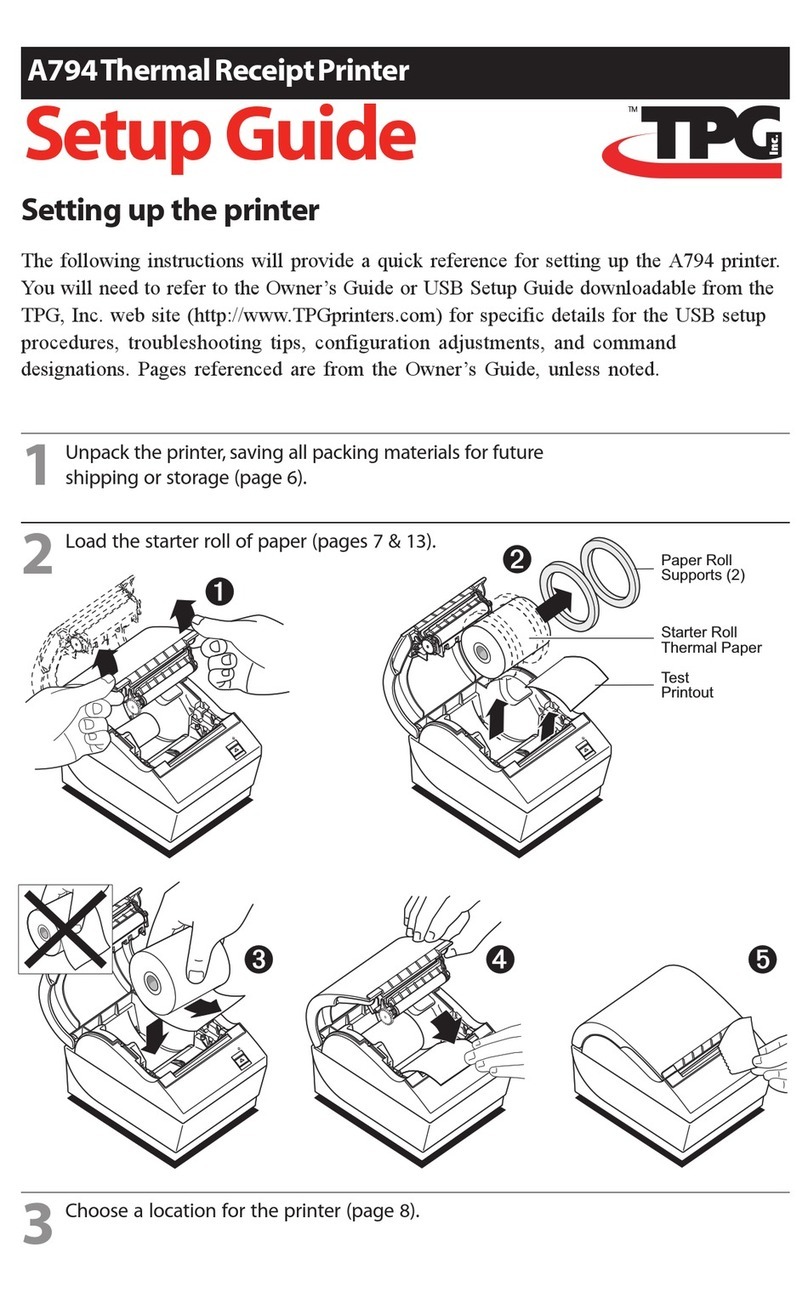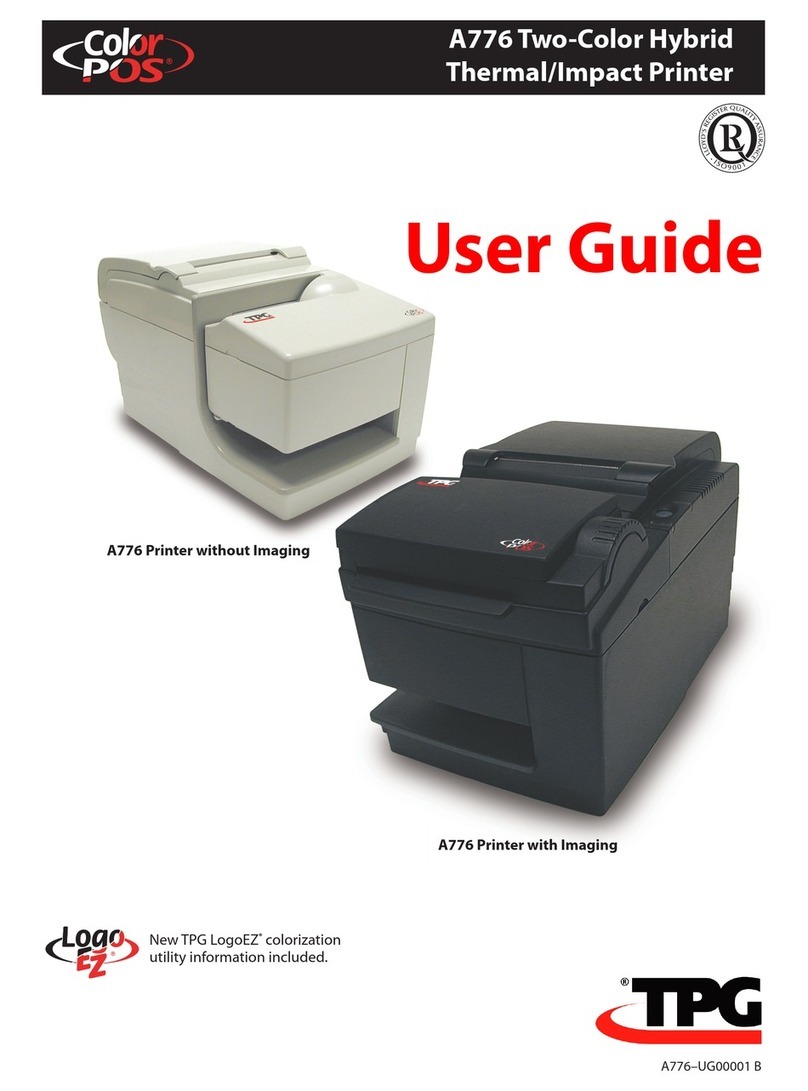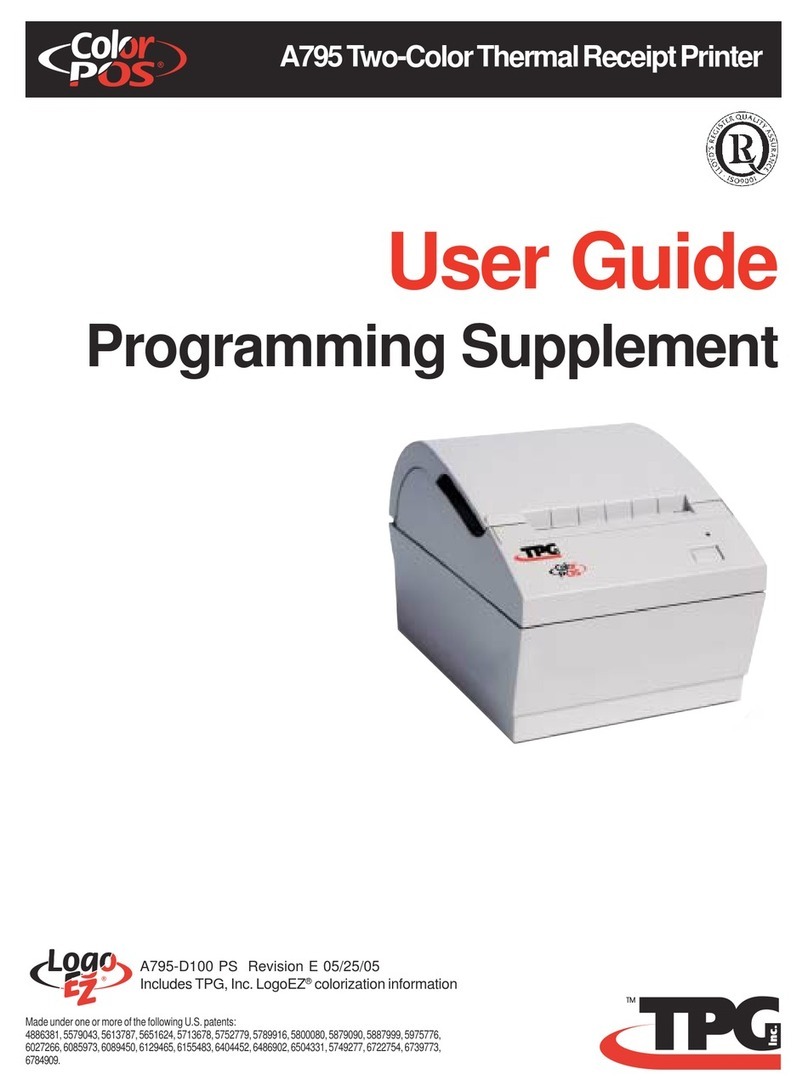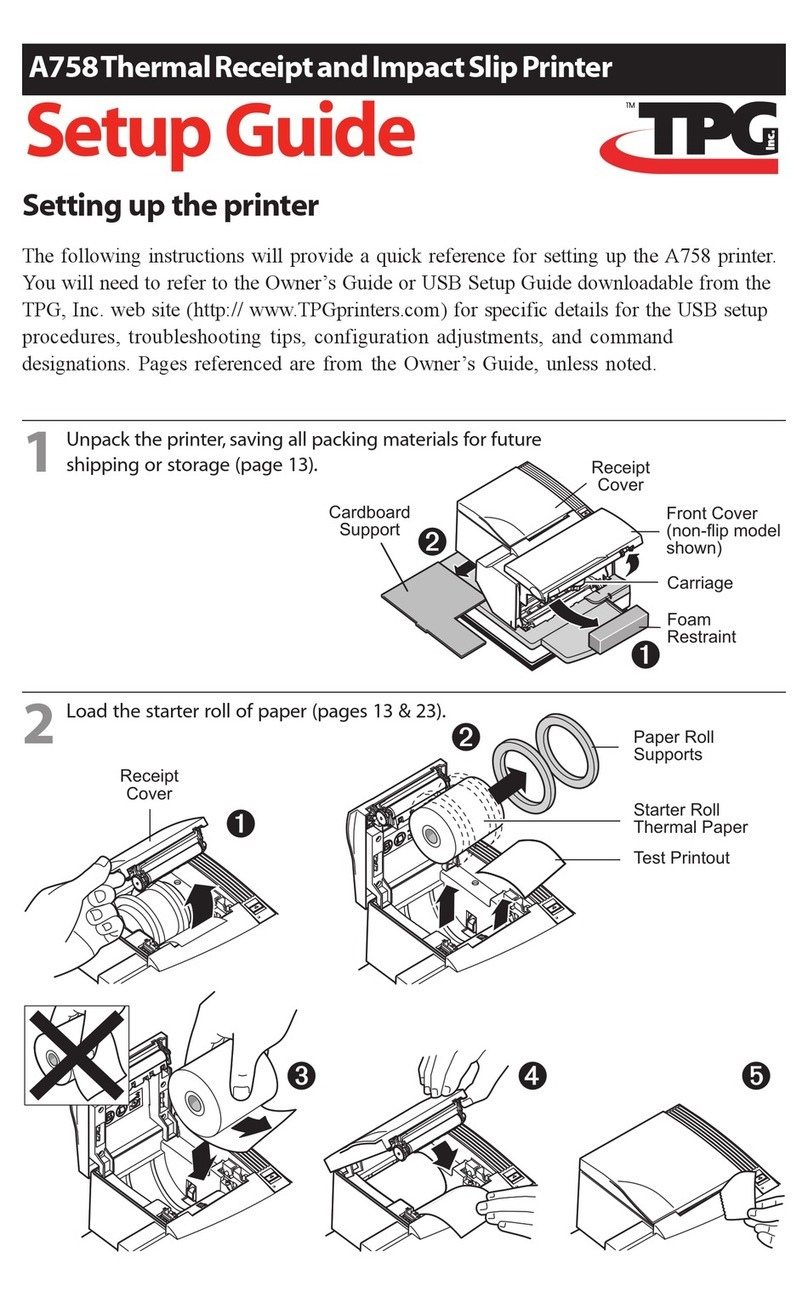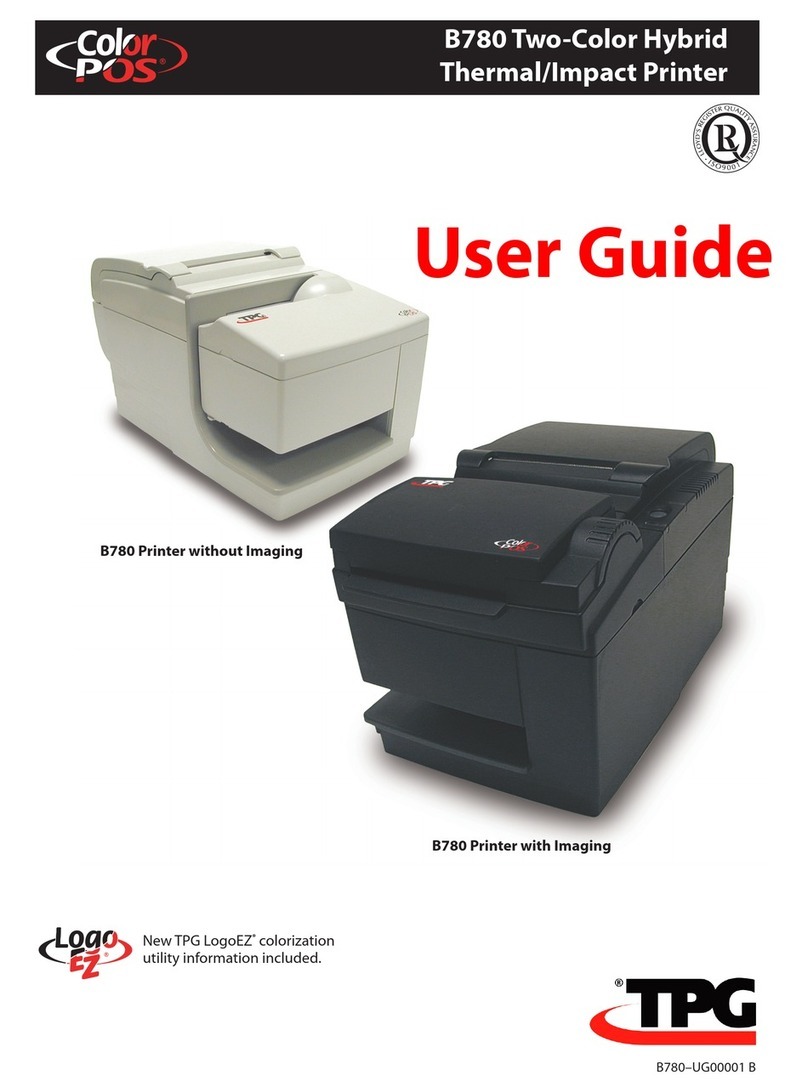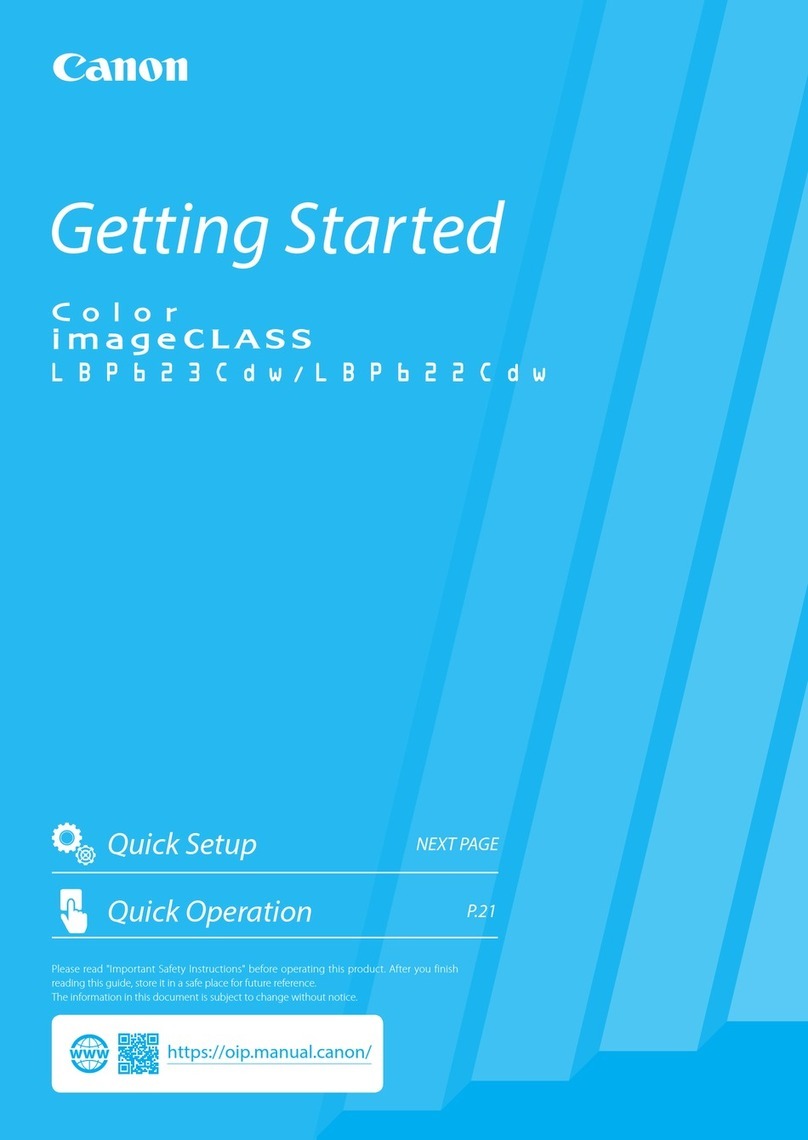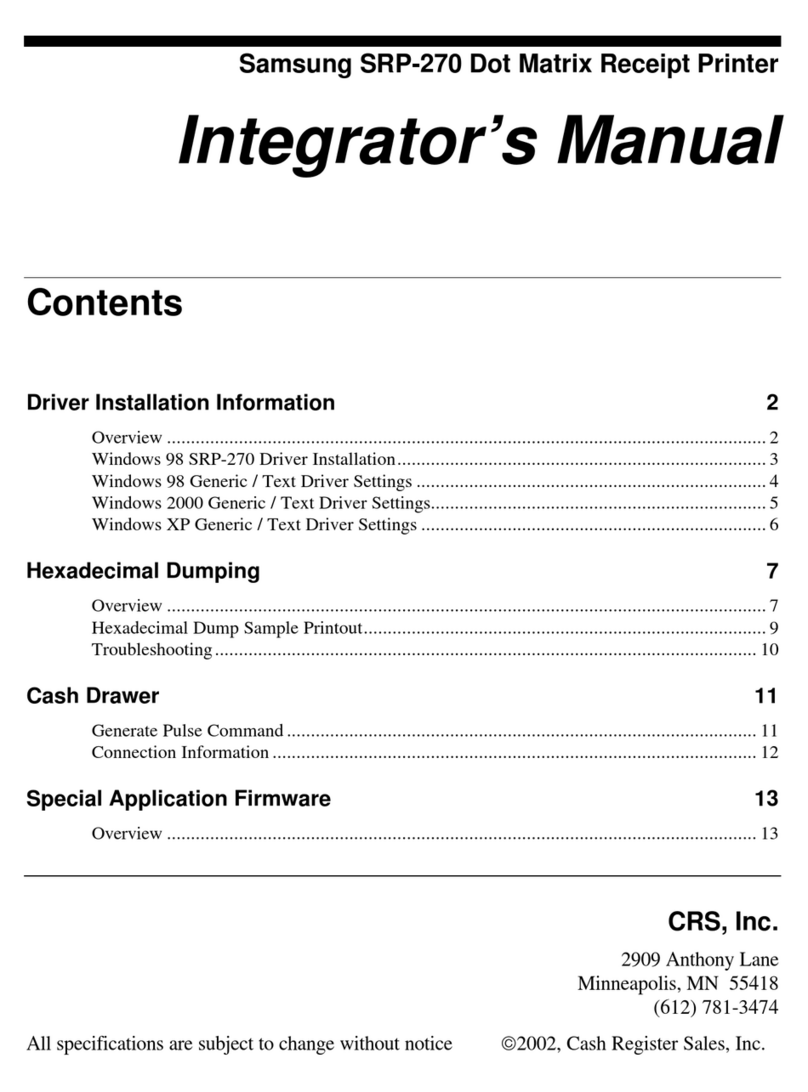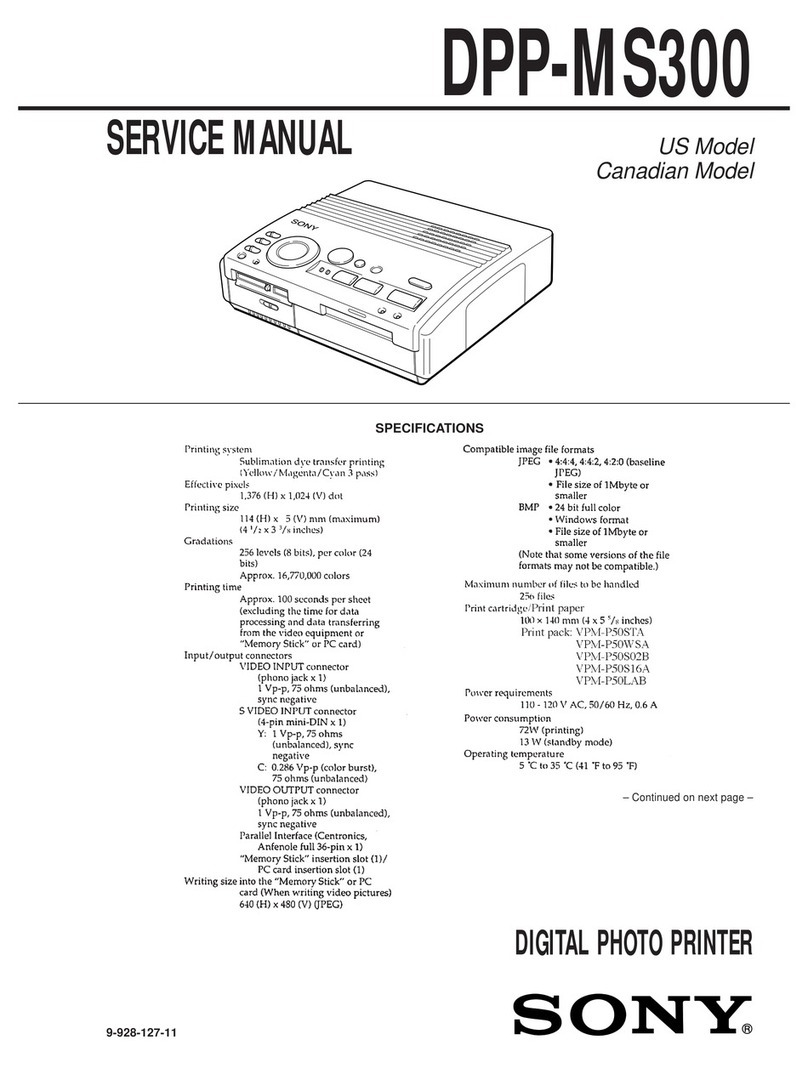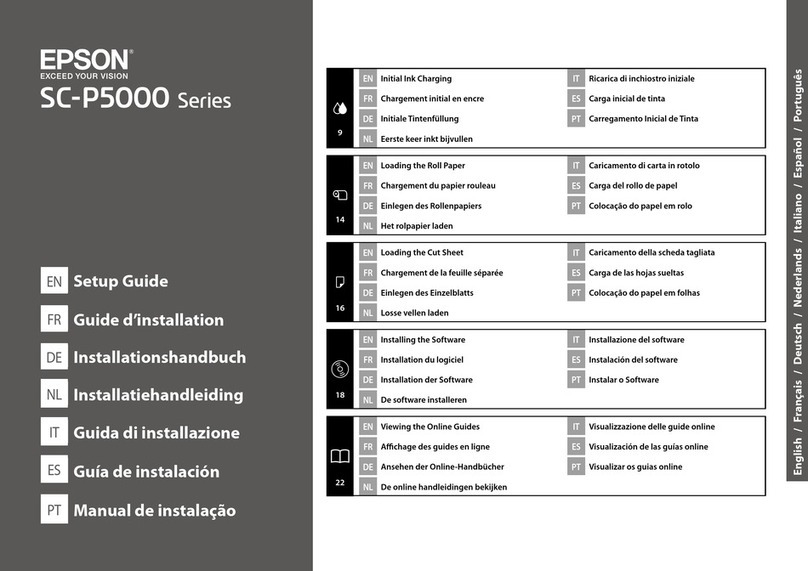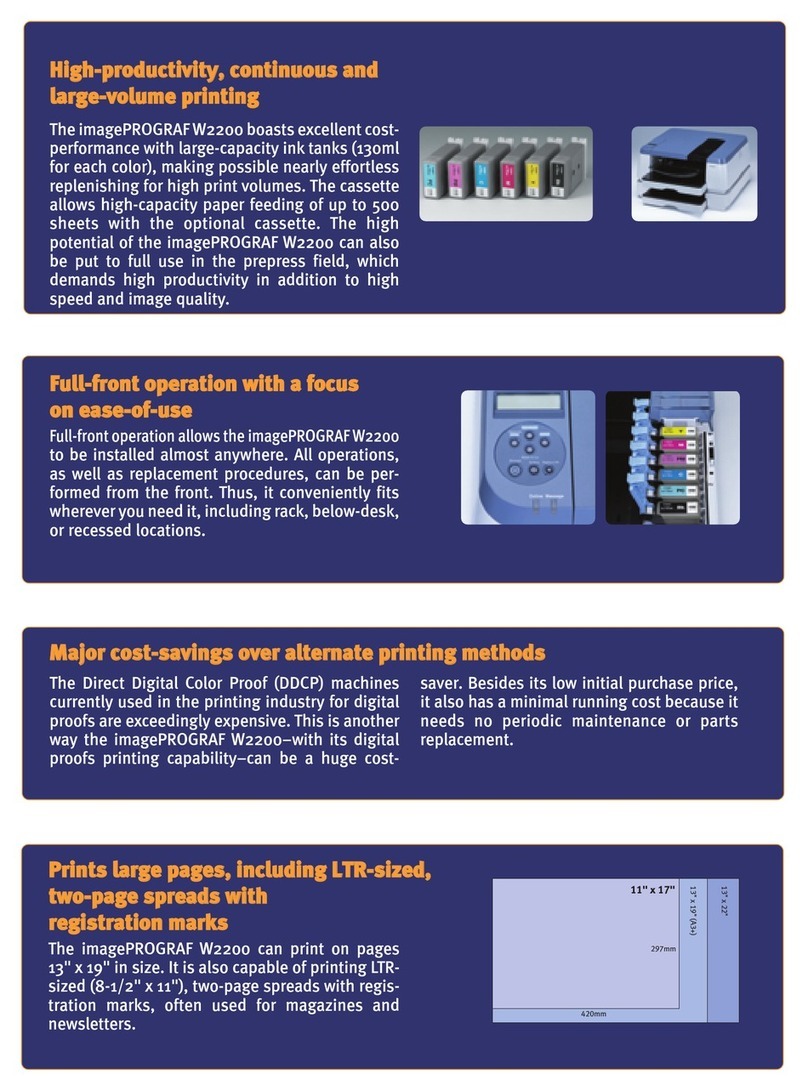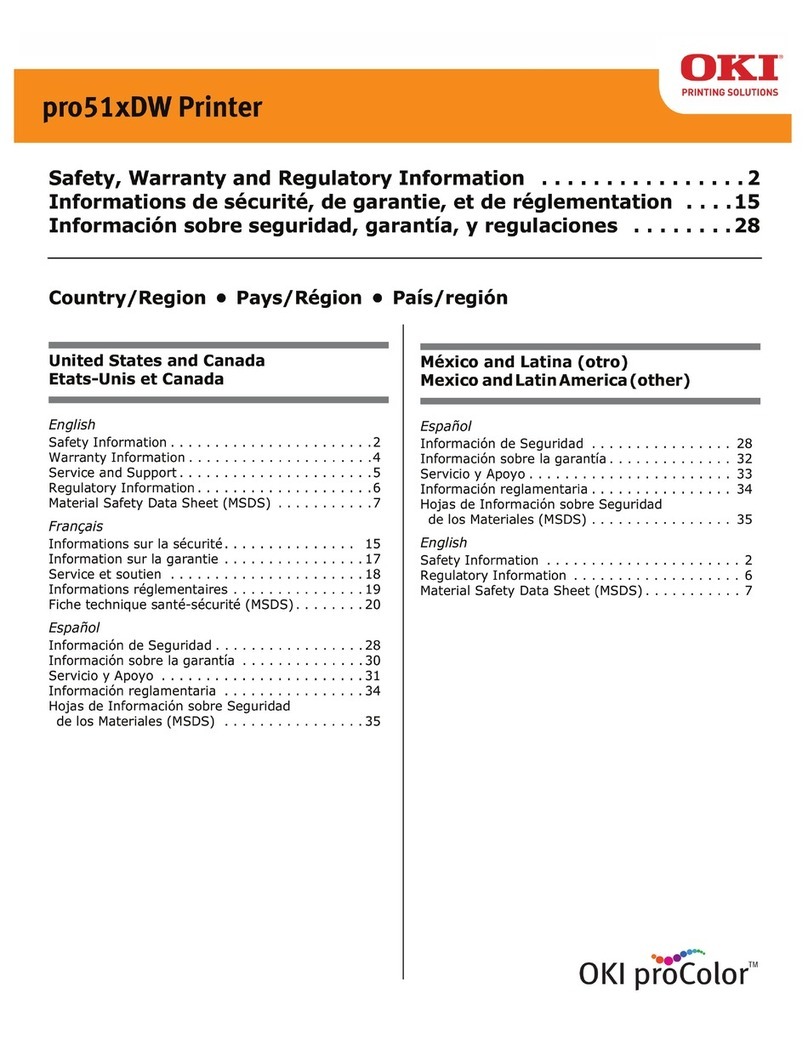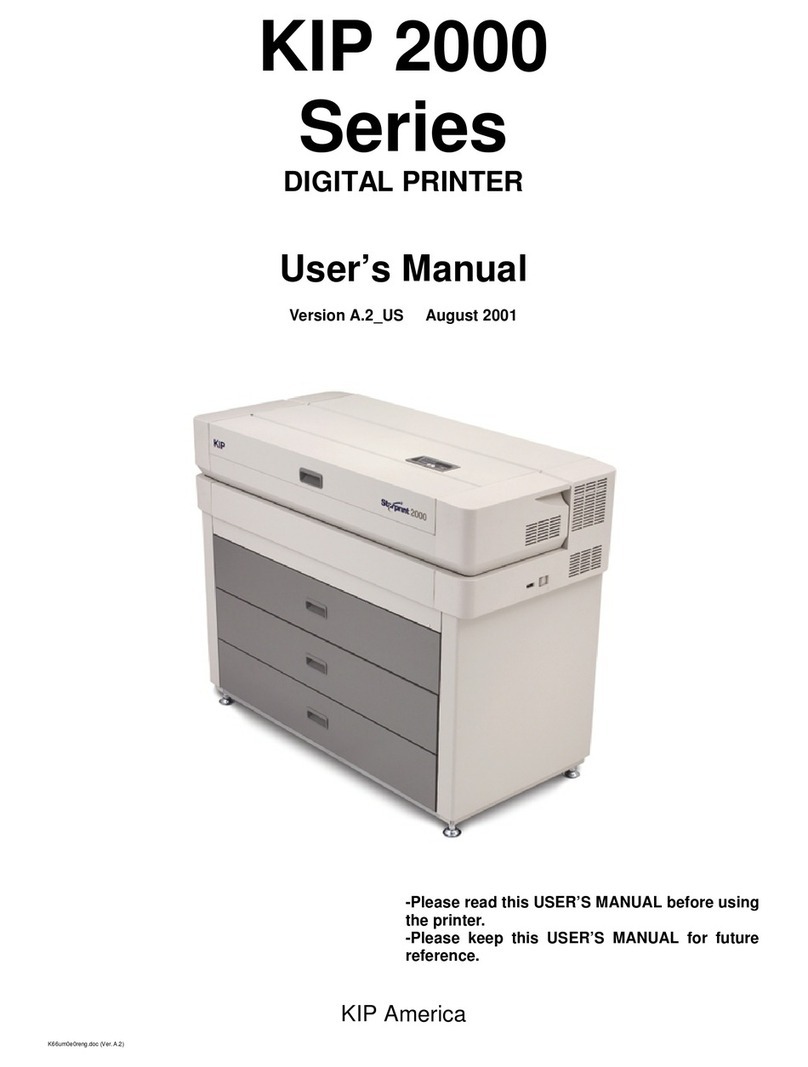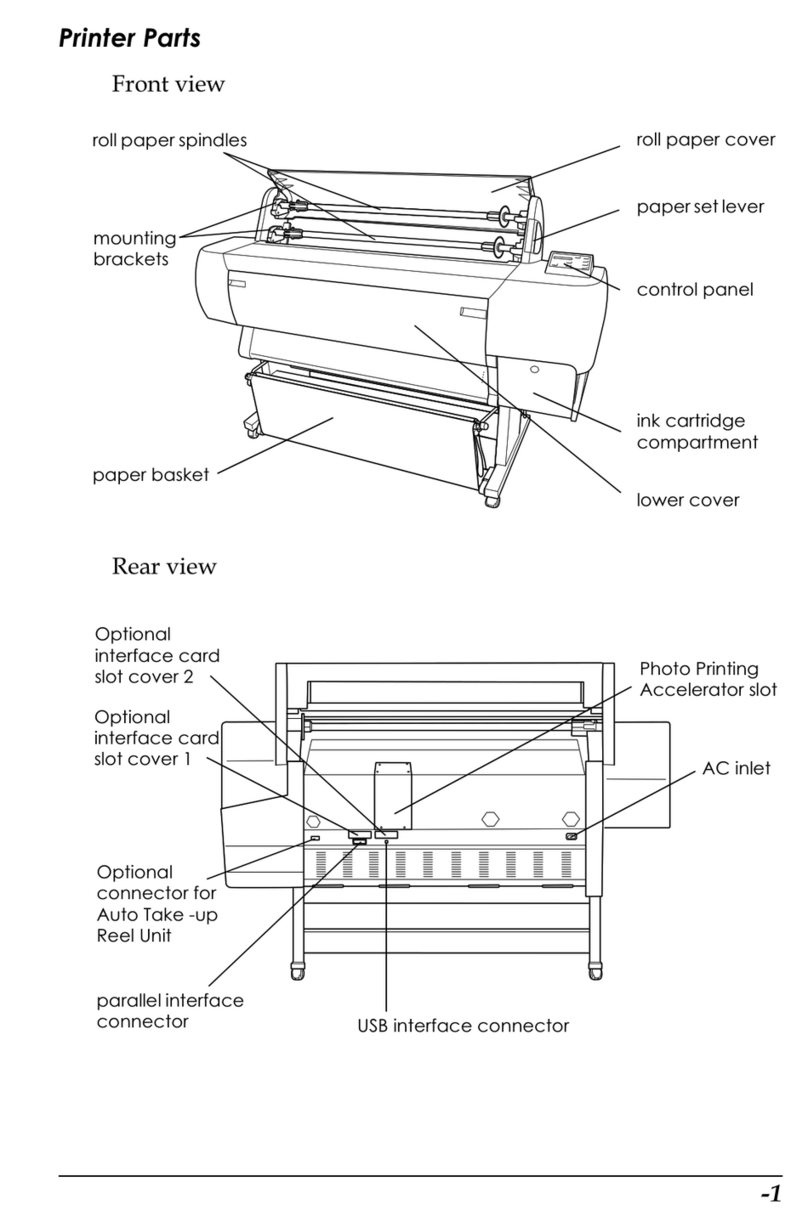TPG A795 User manual
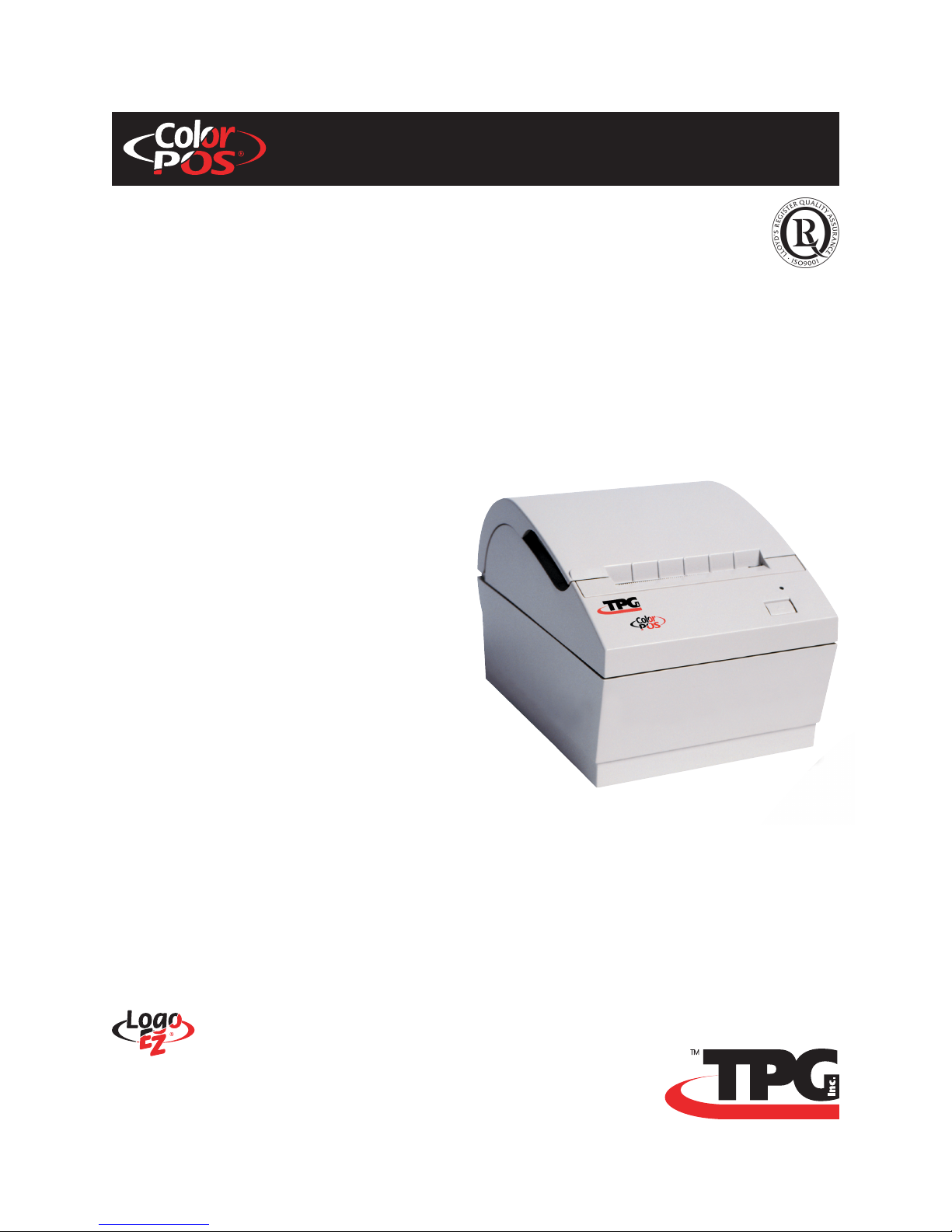
User Guide
A795 Two-Color Thermal Receipt Printer
A795–D100
Contains TPG, Inc. LogoEZ®
colorization utility information.
Made under one or more of the following U.S. patents: 4886381, 5579043, 5613787, 5651624, 5713678,
5752779, 5789916, 5800080, 5879090, 5887999, 5975776, 6027266, 6085973, 6089450, 6129465, 6155483, 6404452,
6486902, 6504331, 5749277, 6722754, 6739773, 6784909.
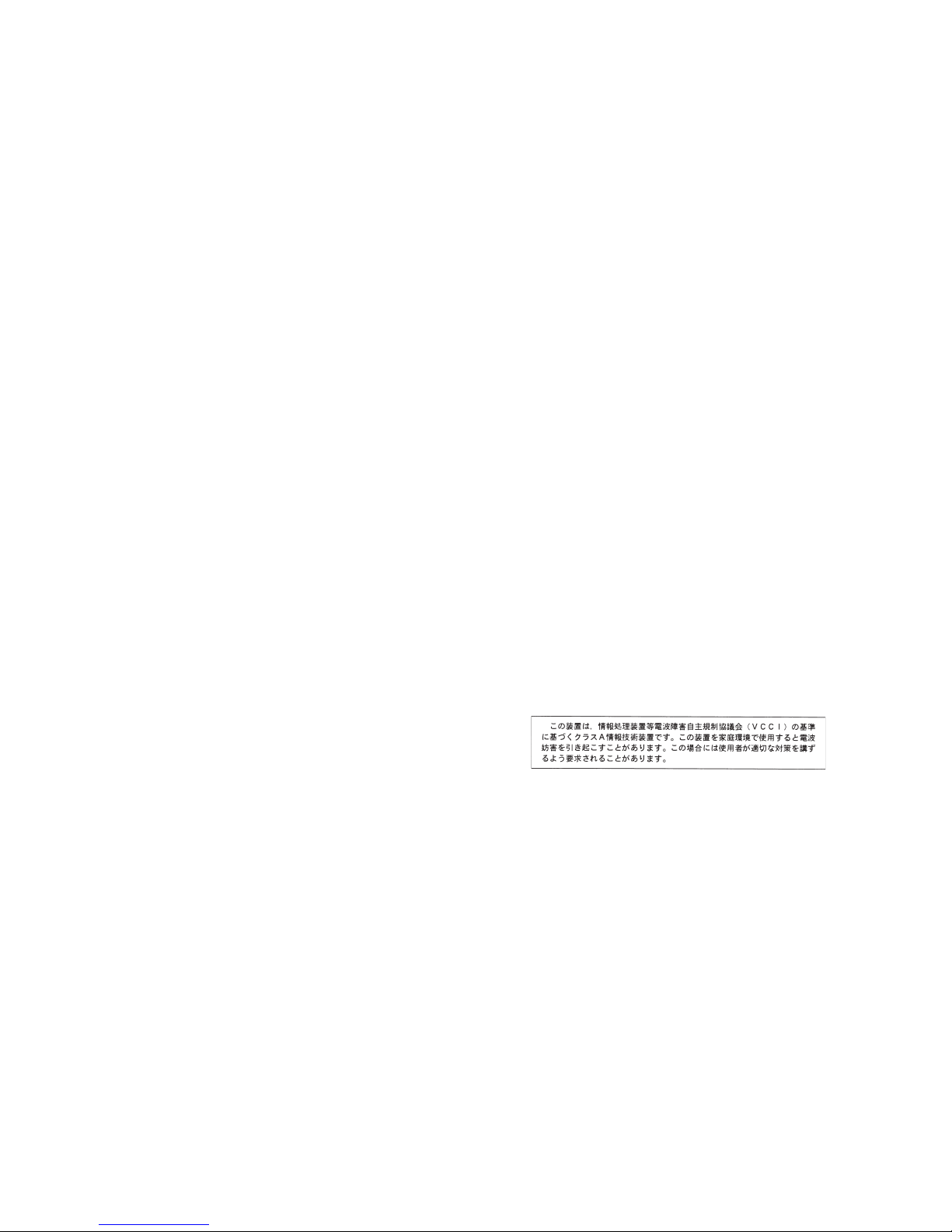
Federal Communications Commission (FCC) Radio Frequency Interference Statement Warning
Changes or modifications to this unit not expressly approved by the party responsible for compliance could void the user’s authority to operate the
equipment.
Note
This equipment has been tested and found to comply with the limits for a Class A digital device, pursuant to Part 15 of the FCC Rules. These limits are
designed to provide reasonable protection against harmful interference when the equipment is operated in a commercial environment. This equipment
generates, uses, and can radiate radio frequency energy and, if not installed and used in accordance with the instruction manual, may cause harmful
interference to radio communications. Operation of this equipment in a residential area is likely to cause harmful interference in which case the user will be
required to correct the interference at his own expense.
Information to the User
This equipment must be installed and used in strict accordance with the manufacturer’s instructions. However, there is no guarantee that interference to
radio communications will not occur in a particular commercial installation. If this equipment does cause interference, which can be determined by turning
the equipment off and on, the user is encouraged to contact TPG, Inc. immediately.
TPG, Inc. is not responsible for any radio or television interference caused by unauthorized modification of this equipment or the substitution or attachment of
connecting cables and equipment other than those specified by TPG, Inc. The correction of interferences caused by such unauthorized modification,
substitution or attachment will be the responsibility of the user.
In order to ensure compliance with the Product Safety, FCC and CE marking requirements, you must use the power supply, power cord, and interface
cable which are sold for use with this product or which meet the following parameters:
Power Supply
UL Listed (QQGQ), Class 2 power supply with SELV (Secondary Extra Low Voltage), non-energy hazard output, limited energy source, input rated 100-
240 Vac, 1.5/0.8 A, 50/60 Hz, output rated 24 Vdc, 2.3 A for 55 watt unit; 100-240 Vac, 2.0A, 50/60 Hz, output rate 24 Vdc, 3.125 A for 75 watt unit.
Use of this product with a power supply other than the TPG, Inc. power supply will require you to test the power supply and TPG, Inc. printer for FCC and
CE mark certification.
Communication Interface Cable
A shielded (360 degree) interface cable must be used with this product. The shield must be connected to the frame or earth ground connection or earth
ground reference at EACH end of the cable.
Use of a cable other than described here will require that you test the cable with the TPG, Inc. printer and your system for FCC and CE mark certification.
Power Cord
A UL listed, detachable power cord must be used. For applications where the power supply module may be mounted on the floor, a power cord with Type
SJT marking must be used. For applications outside the US, power cords which meet the particular country’s certification and application requirements
should be used.
Use of a power cord other than described here may result in a violation of safety certifications which are in force in the country of use.
Industry Canada (IC) Radio Frequency Interference Statement
This Class A digital apparatus meets all requirements of the Canadian Interference-Causing Equipment Regulations.
Cet appareil numérique de la classe A respecte toutes les exigences du Règlement sur le matériel brouilleur du Canada.
Voluntary Control Council for Interference (VCCI) Radio Frequency Interference Statement
This is a Class A product based on the standard of the Voluntary Control
Council for Interference by Information Technology Equipment (VCCI). If this
equipment is used in a domestic environment, radio disturbance may arise.
When such trouble occurs, the user may be required to take corrective actions.
Disclaimer
Information in this document is subject to change without notice. Consult your TPG, Inc. sales representative for information that is applicable and current.
TPG, Inc. reserves the right to improve products as new technology, components, software, and firmware become available.
No part of this document may be reproduced, transmitted, or translated in any form or by any means, electronic or mechanical, for any purpose without the
express written permission of TPG, Inc.
Copyright
Copyright © 2004 by TPG, Inc.
950 Danby Road, Ithaca, New York 14850, USA. All rights reserved. Printed in USA. Confidential, Unpublished. Property of TPG, Inc.
Trademarks
TPG, Inc.™ is a trademark of TPG, Inc. and its subsidiaries.
Microsoft, Windows NT are registered Trademarks of Microsoft Corporation in the U.S.A. and/or other countries.
Inside Out Networks, Inside Out, EPIC, and Edgeport are trademarks of Inside Out Networks.
All other trademarks and registered trademarks are the property of their respective holders.
Patents
Made under one or more of the following U.S. patents: 4886381, 5579043, 5613787, 5651624, 5713678, 5752779, 5789916, 5800080, 5879090, 5887999,
5975776, 6027266, 6085973, 6089450, 6129465, 6155483, 6404452, 6486902, 6504331, 5749277, 6722754, 6739773, 6784909.
Web Site
http://www.TPGprinters.com
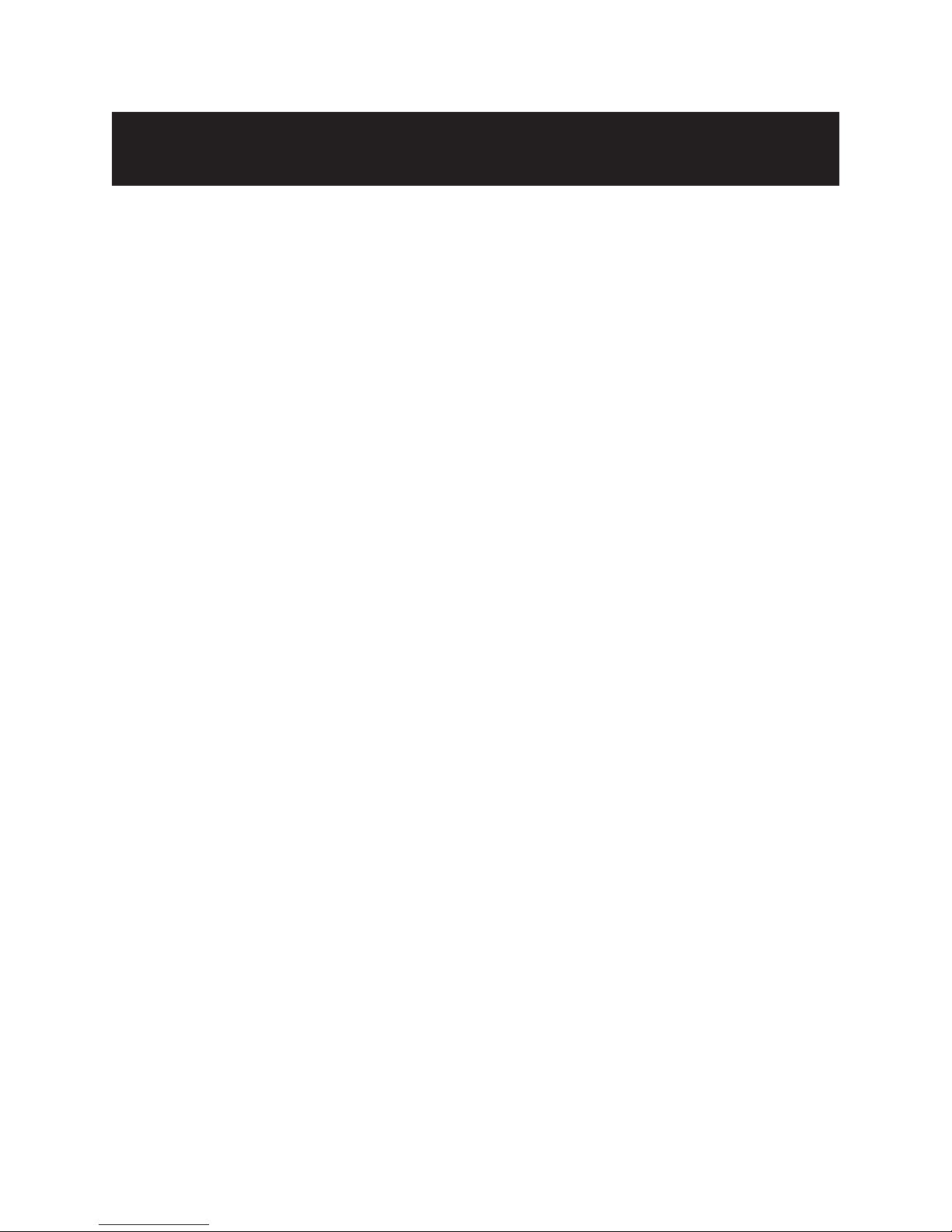
Contents 3
Contents
Chapter 1: About this Guide ..............................................................5
How to use this guide ...................................................................... 5
Where to find advanced technical information ............................................5
Download manuals .............................................................................................5
Support ...........................................................................................................................5
Chapter 2: About the Printer ............................................................. 7
Description of printer.......................................................................7
Printer controls .................................................................................8
Available printer configurations ................................................... 9
Printer configuration identification .................................................................... 9
Communication interfaces ....................................................................................9
Standard Features .......................................................................... 10
Factory-installed options ............................................................. 10
Add-on options .............................................................................. 11
Printing features ............................................................................ 11
LogoEZ®colorization utility ................................................................................. 11
Chapter 3: Setting up the Printer .................................................. 13
Unpack the printer ......................................................................... 13
Check the packing list .......................................................................................... 13
Load or change the receipt paper ................................................................... 14
Mounting the 55-watt power supply on a vertical surface
(using optional ki1t A795-K309) ...................................................................... 16
Spill shield option installation ............................................................................ 16
Connect the cables ........................................................................ 17
Cash drawer cables ................................................................................................ 17
Communication cables ........................................................................................ 18
RS-232C cable (9-pin and 25-pin) ............................................................. 18
USB cable ............................................................................................................. 19
Power supply cable ............................................................................................... 20
Cable routing ............................................................................................................ 21
Test the printer ............................................................................... 21
Chapter 4: Using the Printer ........................................................... 23
Configuring the printer ................................................................ 23
To enter the configuration mode: ............................................................. 24
Monochrome paper print density .............................................. 26
Color density................................................................................... 26
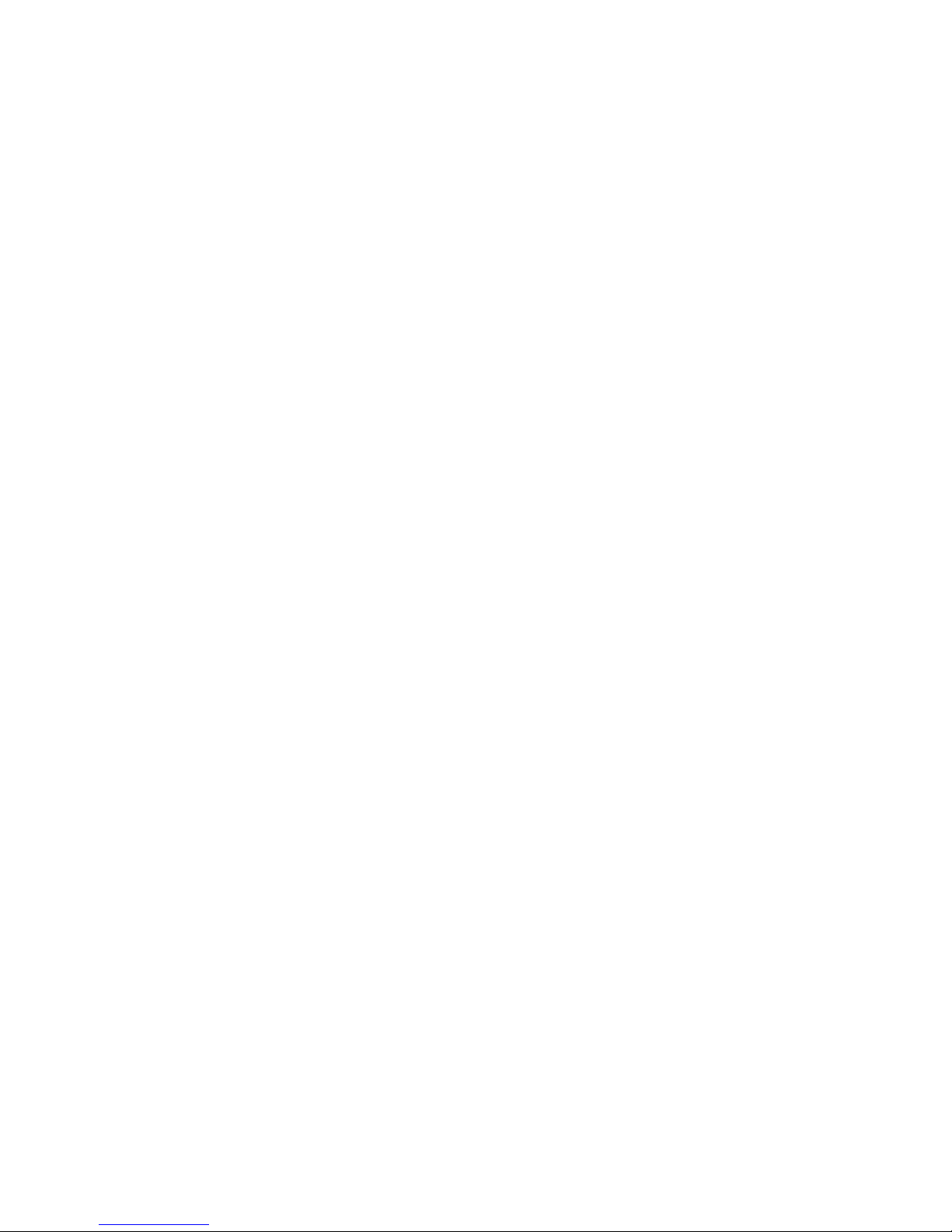
Contents4
A795 Two-Color Thermal Receipt Printer: User Guide 189-9200301 Rev.E A795-D100 12/04
When to change the receipt paper ............................................. 27
Printhead Setting........................................................................... 27
Preventing overheating of the printhead ................................ 28
Troubleshooting the printer ........................................................ 29
Printer tone and green LED ................................................................................ 29
Printing issues .......................................................................................................... 30
Printer does not function .................................................................................... 31
Chapter 5: Paper and Supplies ....................................................... 33
Ordering from TPG, Inc. ................................................................. 33
Ordering thermal paper ................................................................ 33
Thermal paper specifications ............................................................................. 33
Manufacturers .......................................................................................................... 34
Ordering miscellaneous supplies ............................................... 35
Cash drawers ............................................................................................................ 35
Power supply and power cords ........................................................................ 35
Communication cables ........................................................................................ 36
Wall-mount kits ........................................................................................................ 36
Documentation and utilities .............................................................................. 36
Appendix A:
USB Driver Installation .................................................................... 37
USB and the host system .............................................................. 37
Checking for USB support on the host computer ..................................... 37
The native USB solutions ............................................................. 38
TPG, Inc. vendor class USB version ................................................................... 38
USB Printer Class version ..................................................................................... 38
Installing native drivers......................................................................................... 38
Download the TPG, Inc. vendor class native driver ................................... 38
Download the Printer class driver ................................................................... 39
Install the native driver ......................................................................................... 39
Use the native driver ............................................................................................. 39
The RS-232C Emulation USB solution ........................................ 40
Installing the RS-232C driver ............................................................................. 40
Download the RS-232C driver .......................................................................... 40
Install the RS-232C driver .................................................................................... 40
Check the RS-232C installation ........................................................................ 41
Configuring serial port number assignments.......................... 42
Serial port configuration methods ................................................................... 42
Using the Edgeport utility .................................................................................... 42
Starting the Edgeport utility ......................................................................... 42
Serial port assignment in the Edgeport utility ...................................... 42
Uninstalling the drivers......................................................................................... 43
USB driver installation troubleshooting .................................. 44
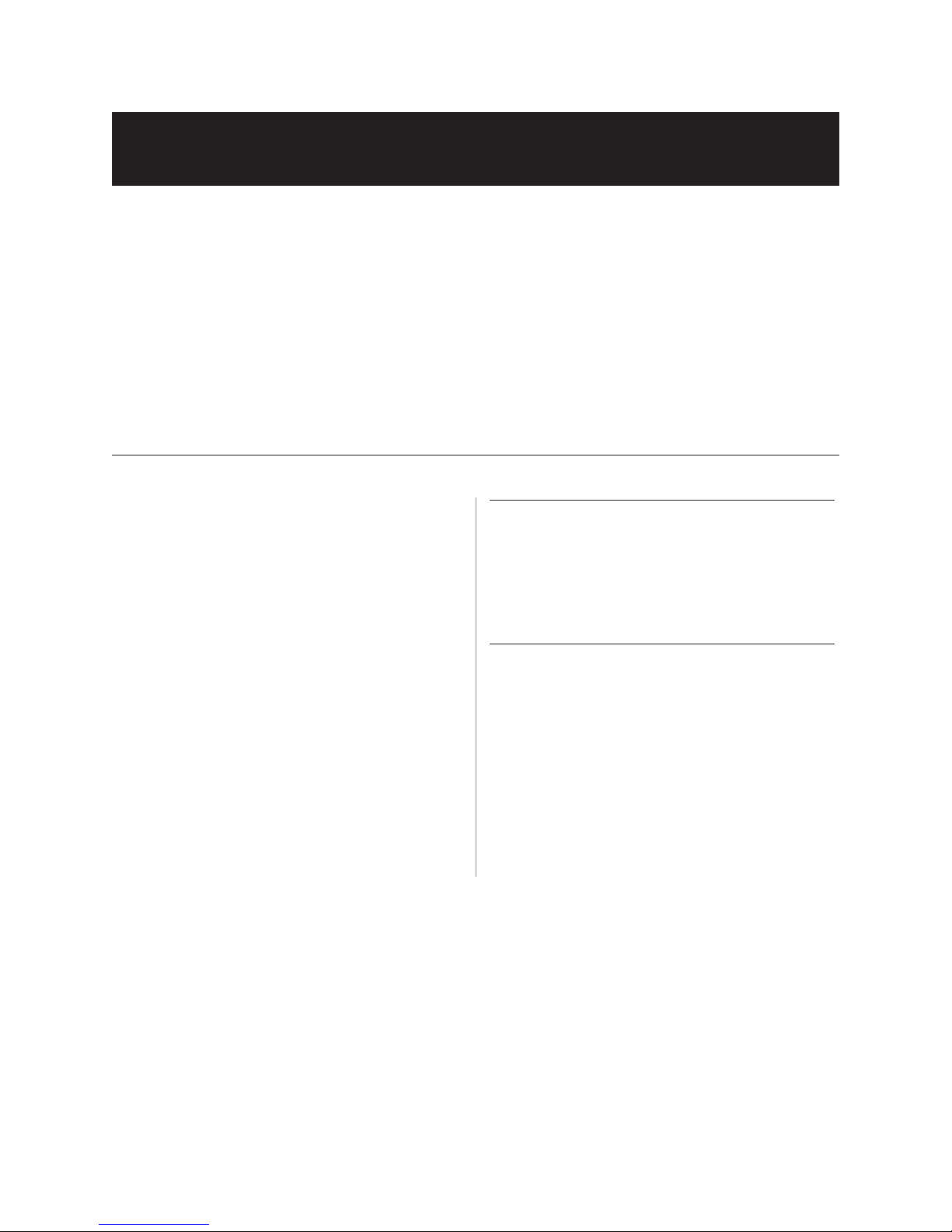
A795-D100 12/04 189-9200301 Rev.E A795 Two-Color Thermal Receipt Printer: User Guide
Chapter 1: About this Guide 5
Chapter 1: About this Guide
How to use this guide
The guide is designed to help you find the information you need quickly and easily, whether you are installing,
servicing, or making adjustments to an TPG, Inc. printer. The chapter headings are self-explanatory, and the index at
the back can also point you in the right direction.
For basic printer setup, refer to Chapter 3: Setting up the Printer. This section has been written under the
assumption that the printer will arrive pre-configured. For instructions on checking the configuration or reconfiguring
the printer, look in Chapter 4: Using the Printer.
Having problems? Check the troubleshooting section in the back of Chapter 4.
Need paper specs? Look in Chapter 5: Paper and Supplies.
Where to find advanced technical information
Since TPG, Inc. printers are shipped pre-configured and
have been designed to operate with no maintenance, this
guide provides only essential technical and configuration
information. TPG, Inc.
also has a programming supplement for this printer with
more detailed discussion of programming capabilities. The
A795 Programming Supplement has been developed as
a companion to the User Guide and includes additional
programming information. The A795 Service Guide is
available to qualified service technicians who have been
certified by TPG, Inc. to perform advanced procedures.
Because of the printer’s wide array of printing
capabilities, you may prefer to contact TPG, Inc. support
for more assistance.
Download manuals
The A795 Setup Guide, A795 User Guide,
and A795 Programming Supplement can be
downloaded from the TPG, Inc. Web site in .pdf format:
http://www.TPGprinters.com, in the “Service and
Support” window.
Support
For more advanced procedures and troubleshooting,
you may need to refer to the printer’s programming
or service guides or speak to TPG, Inc. technical
support. Your TPG, Inc. representative is also able to
provide you with necessary information.
Additional information about TPG, Inc.’s products
and services is posted on the TPG, Inc. Web site, at
http://www.TPGprinters.com. The Web site can also
direct you to service and support within your area,
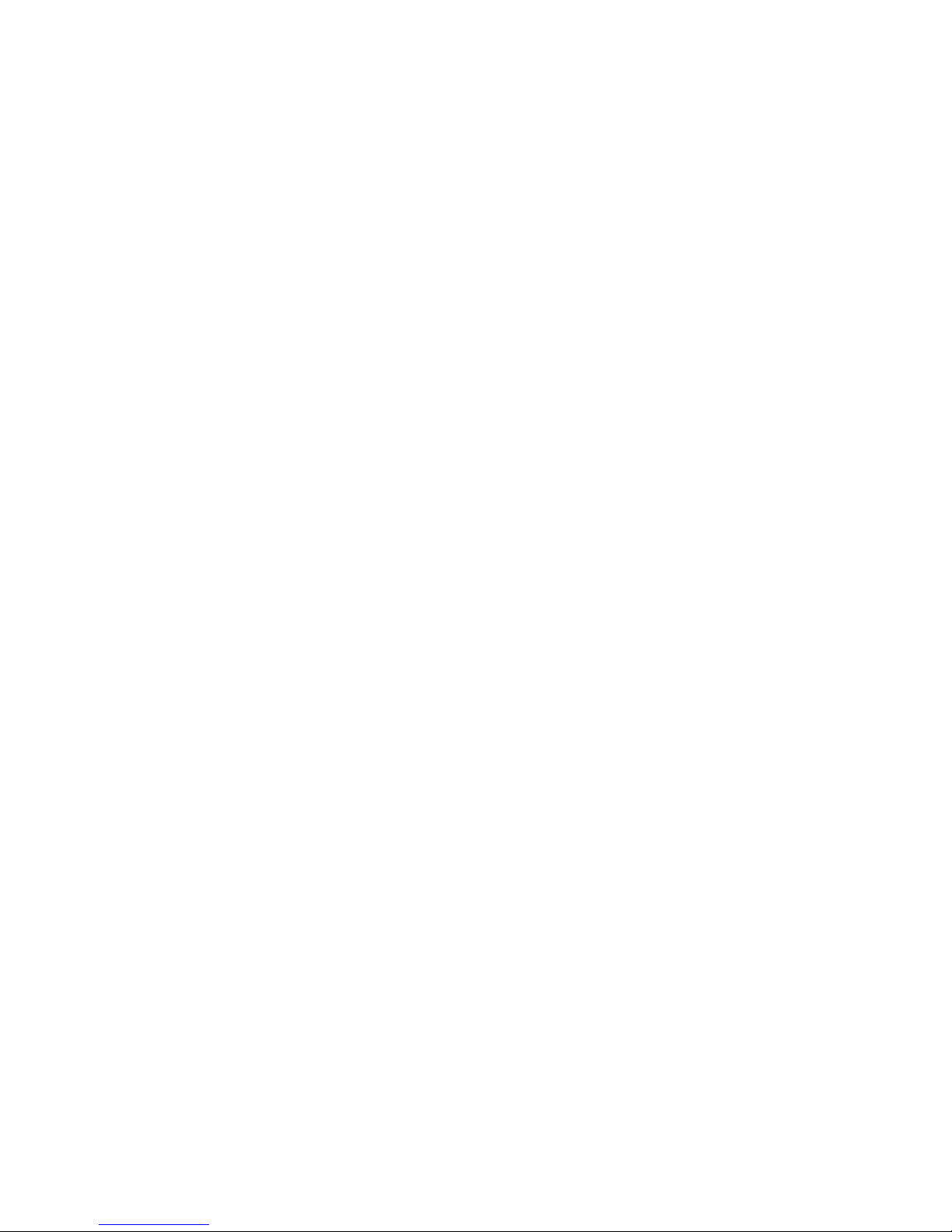
Chapter 1: About this Guide6
A795 Two-Color Thermal Receipt Printer: User Guide 189-9200301 Rev.E A795-D100 12/04
This page intentionally left blank.
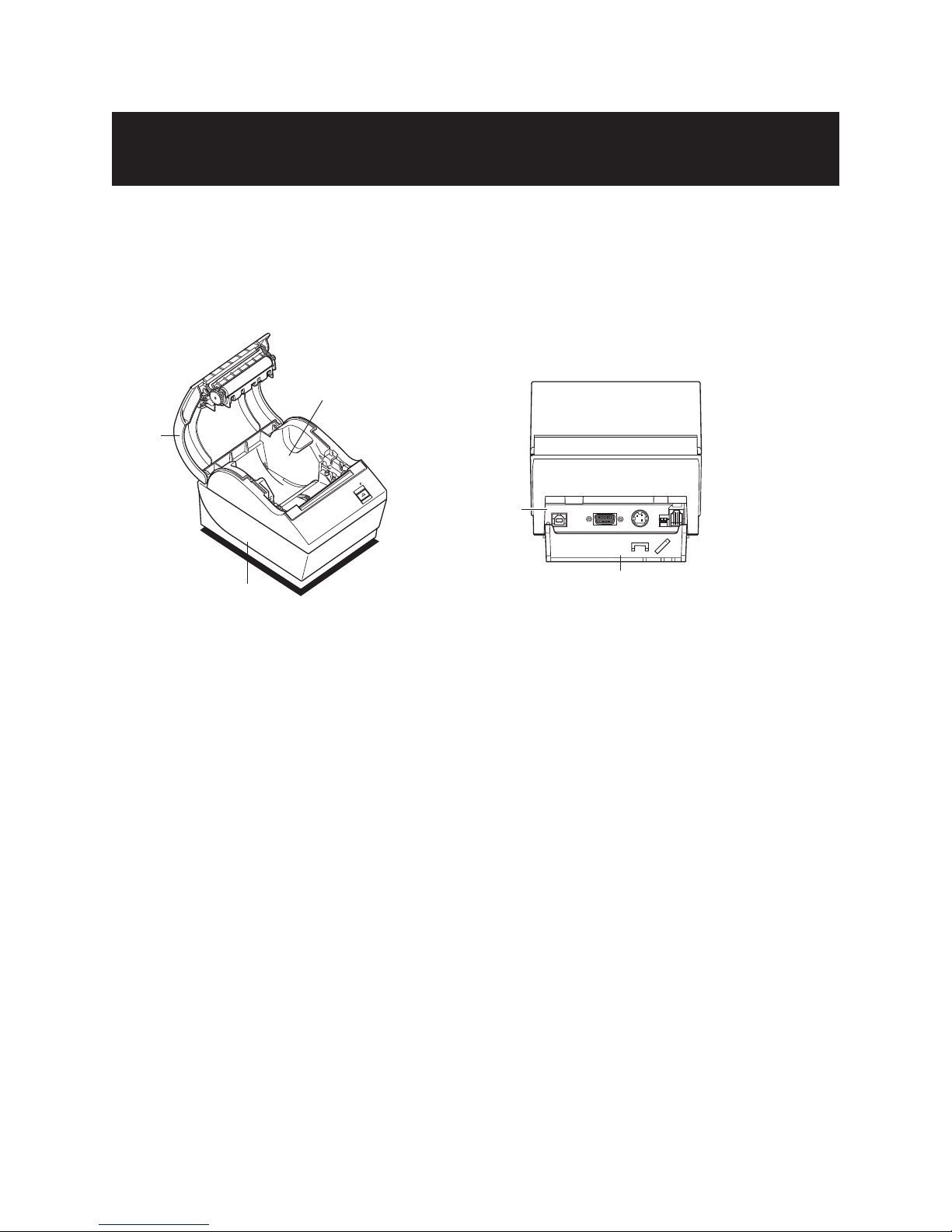
A795-D100 12/04 189-9200301 Rev.E A795 Two-Color Thermal Receipt Printer: User Guide
Chapter 2: About the Printer 7
Chapter 2: About the Printer
Back View
Connector
Interface Panel
(will vary with
configuration)
Connector
Cover
Receipt
Cover
Base Unit
Paper
Compartment
Description of printer
The A795 ColorPOS®two-color thermal receipt printer is easy to install, use, and maintain. Utilizing TPG, Inc.’s
Clamshell™ design, simply snap open the receipt cover and drop the paper roll in place. You never need to change a
printer ribbon because it uses thermal printer technology.
This printer is compatible with TPG, Inc.’s LogoEZ®logo and colorization utility. See Programming Supplement for
more information on obtaining this utility and using the LogoEZ®commands.

Chapter 2: About the Printer8
A795 Two-Color Thermal Receipt Printer: User Guide 189-9200301 Rev.E A795-D100 12/04
Printer controls
Reset switch (DIP switch 2)
Cycling switch 2 down (reset ON position) then up
(normal OFF position) resets the printer and causes the
printer to perform the same startup routine as it does when
first powered up. It can be easily accessed with a pen or
pencil.
Configuration switch (DIP switch 1)
The configuration switch allows you to change the
configuration settings of the printer.
Paper feed button
During normal use, the paper feed button advances the
paper. It is also used to access the configuration menu.
LED
The green LED indicates basic information about the
printer status. A steady green light means the printer is on
and operating normally. A flashing LED means the printer
needs operator assistance. Refer to the troubleshooting
section on page 30 for more information.
Beep
A single beep means the printer has successfully
completed its startup routine. It should beep after being
powered up or reset.
If the printer beeps twice, it may be experiencing a
problem. Refer to the troubleshooting guide on page 30
for more information.
Connector Cover
The connector cover provides protection and strain
relief for the printer connectors and cables. This cover
should remain on the printer and utilized as described
in Chapter 3, “Cable routing”.
Paper
Feed
Button
L D
(Green)
Back
View
Connector
Cover
DIP Switches
(1 = Configuration; 2 = Reset)
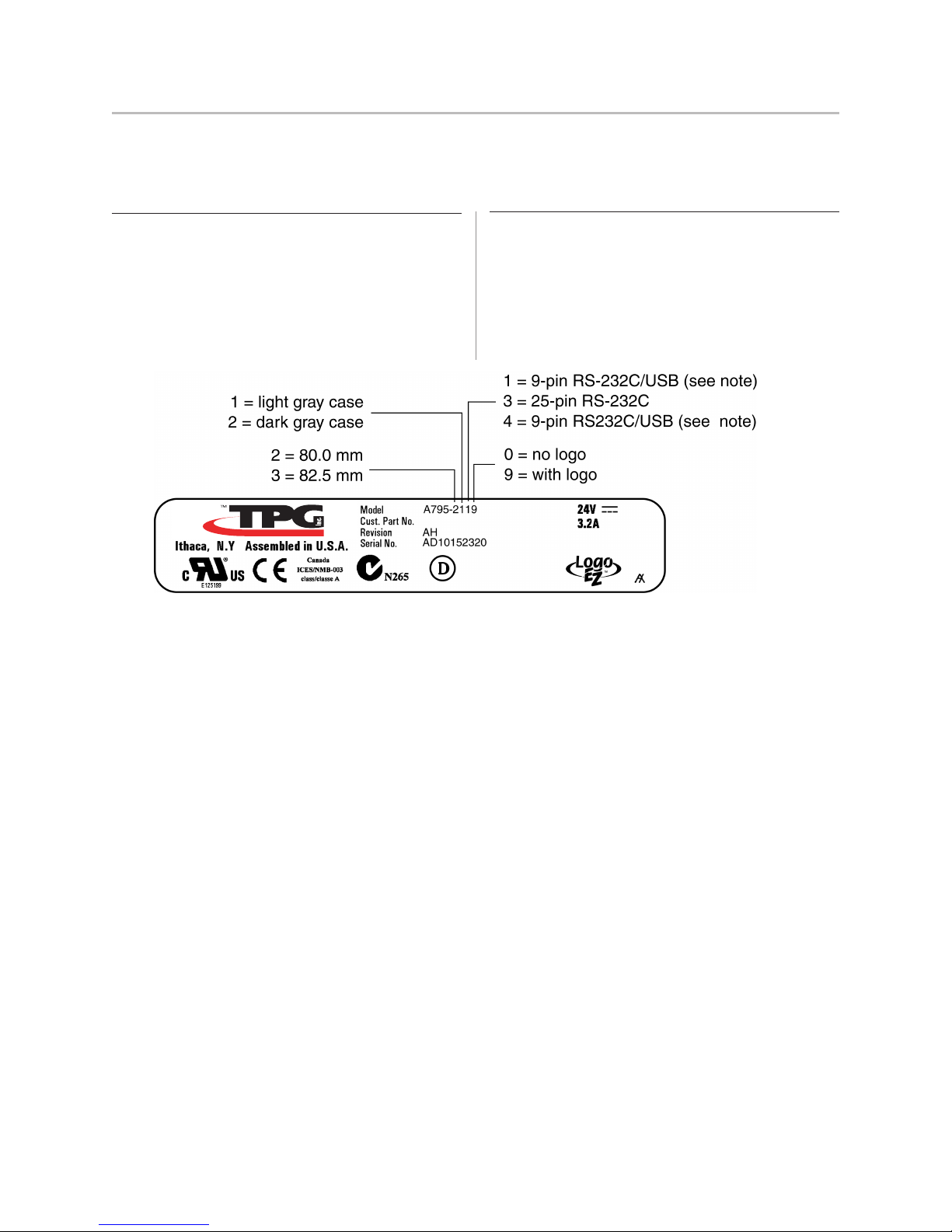
Chapter 2: About the Printer 9
A795-D100 12/04 189-9200301 Rev.E A795 Two-Color Thermal Receipt Printer: User Guide
Available printer configurations
There are several configurations of the printer, depending on the combination of desired options.
Printer configuration identification
See the sample below to determine the printer
configuration. The printer configuration identification
(Model ID) is located on the model label attached to the
back of the printer. This information is also shown on
the installation quality report card. The Model ID
description is shown below.
Communication interfaces
• RS-232C serial interface (9-pin)
• RS-232C serial interface (25-pin)
• Universal Serial Bus (USB)
Important: When the number 1 is shown in the third position of the Model number, the printer
is compatible with the Native USB drivers (TPG, Inc. vendor class and Printer class); see page
40 in this manual. When a number 4 is shown, the printer is compatible with the RS-232C USB
emulation drivers; see page 42 of this manual.

Chapter 2: About the Printer10
A795 Two-Color Thermal Receipt Printer: User Guide 189-9200301 Rev.E A795-D100 12/04
Standard Features
Interfaces Interfaces vary according to specific configuration: RS-232C (9-pin)/USB (same
board, dual-interface), RS-232C (25-pin).
Memory/Firmware 1 MB flash memory, History EEROM, 4K buffer
(see factory-installed options below for additional memory)
Resident character sets PC code pages 437 (US), 850 (Multilingual), 737 (Greek), 852 (Slavic),
858 (with Eurosymbol), 860 (Portuguese), 862 (Hebrew), 863 (French Canadian),
865 (Nordic) 866 (Cyrillic), and 1252 (Windows Latin 1)
Integrated bar codes Code 39, Code 93, Code 128, UPC-A, UPC-E, JAN8 (EAN), JAN13 (EAN),
Interleaved 2 of 5, Codabar, PDF-417 (two-dimensional)
Print Monochrome or two-color print in either 44 (standard) or
56 (compressed) columns on 80 mm wide thermal paper
Monochrome or two-color print in either 49 (standard) or
62 (compressed) columns on 82.5 mm wide thermal paper
Paper path 80.0 mm paper path width model or 82.5 mm paper path width model
Print resolution 8-dots/mm
Speed Up to 180 mm/second throughput (monochrome); up to 100 mm/second
throughput (two-color).
Human interface Audible tone from speaker (software-driven). Simple commands in configuration
menu issued through paper feed button. Green LED status light, located next to
the paper feed button. Manual DIP switch reset, located on the rear of the printer.
Cash drawer driver Connector for one or two cash drawers (obtain a “Y” cord for two drawers)
Knife Paper cutter standard on all units.
Factory-installed options
• 2 MB memory
• Cabinet color with or without TPG, Inc. logos
• Paper low sensor (for horizontal mounting only)
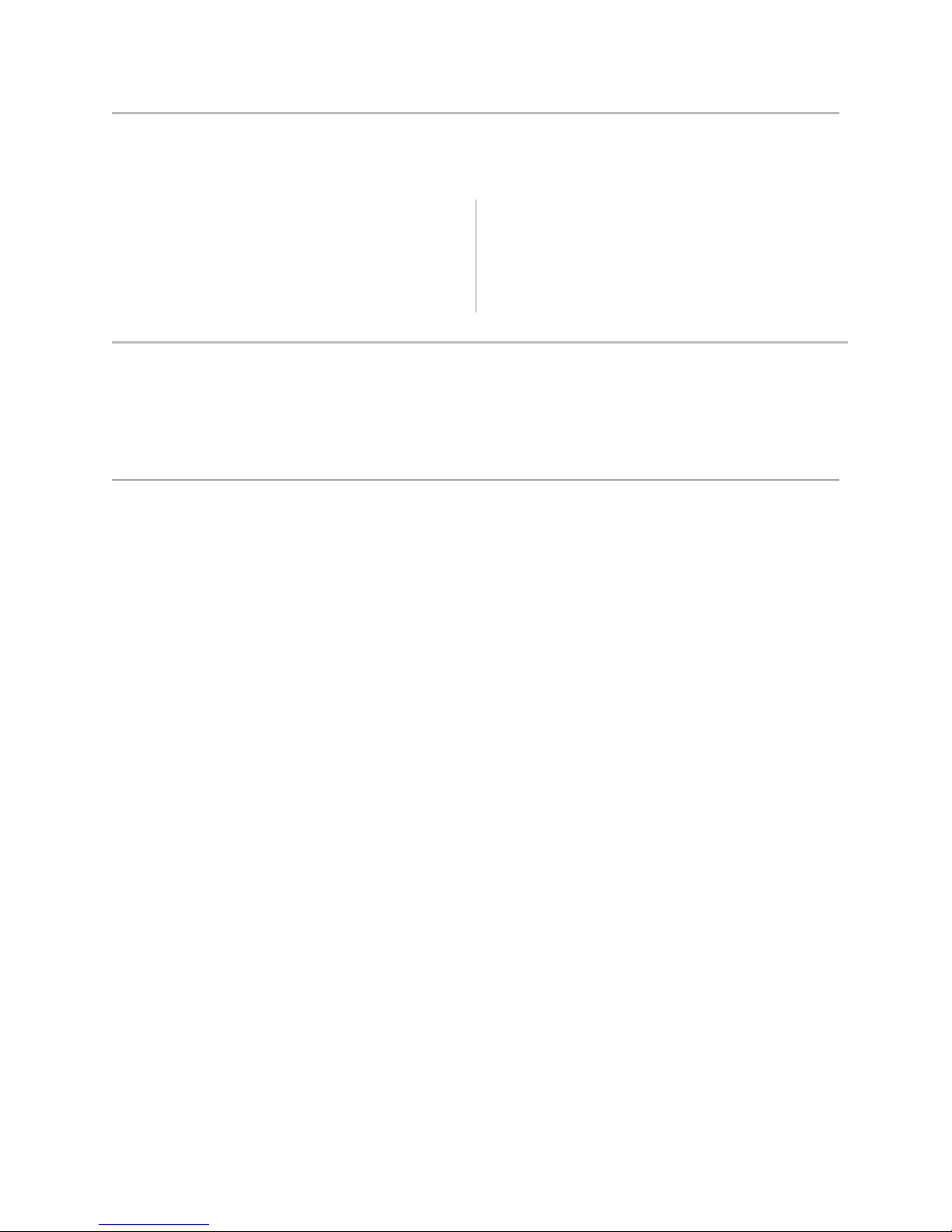
Chapter 2: About the Printer 11
A795-D100 12/04 189-9200301 Rev.E A795 Two-Color Thermal Receipt Printer: User Guide
Add-on options
For part numbers and additional ordering information, refer
to Chapter 5: Paper and Supplies.
• Wall mount kit for printer
• Wall mount kit for power supply
• Enhanced spill resistant attachments:
spill shield and base extension
• Power supply: 55-watt or 75-watt
• Power cords: US, SEV, UK AC, and
Australia AC cords
• Communication cables:RS-232C (9-pin or 25-pin)
• LogoEZ®, downloadable colorization utility
Printing features
The A795 printer is versatile, with diverse printing options available. Text, graphics, and
bar codes can be presented in many different forms and sizes. For more information on
available options, LogoEZ®colorization utility and programming the printer to change
text, graphics, or other characteristics, refer to the A795 Programming Supplement.
LogoEZ®colorization utility
Logo and colorization utility is available from your TPG, Inc. customer service representative
or downloadable from www.TPGprinters.com Web site.
The utility provides a simple setup of basic two-color and logo features to get you started.

Chapter 2: About the Printer12
A795 Two-Color Thermal Receipt Printer: User Guide 189-9200301 Rev.E A795-D100 12/04
This page intentionally left blank.

A795-D100 12/04 189-9200301 Rev.E A795 Two-Color Thermal Receipt Printer: User Guide
Chapter 3: Setting up the Printer 13
Setup Guide
(in Plastic Bag)
Power Supply
with Cable
and Cord
(Optional)
Communication
Cable (Optional)
Cardboard
Sleeve
Cardboard
Sleeve
A795 Printer
(in Plastic Bag) with
Starter Paper Roll
inside printer
Foam
Packing
Shipping
Carton
Foam
Packing
Chapter 3: Setting up the Printer
Unpack the printer
Check the packing list
Save the packing materials in case you need to repack the printer for shipping or storage. Before
installation, check that all the items on this list have been shipped (printers shipped in bulk may
not include all these items):
• Printer (enclosed in a plastic bag with foam pack)
• Starter roll of receipt paper (in paper compartment),
with paper roll supports
• Test printout (in paper compartment)
• Installation quality report card: complete and return
to TPG, Inc.
•A795 ColorPOS®(Two-Color) Thermal Receipt
Printer: Setup Guide
• Power supply with cable and cord (if ordered)
• Printer-host communication cable (if ordered)
To report any missing items or shipping-related problems,
contact your representative or call TPG, Inc. customer
service at (877) 209-0156

Chapter 3: Setting up the Printer14
A795 Two-Color Thermal Receipt Printer: User Guide 189-9200301 Rev.E A795-D100 12/04
Load or change the receipt paper
You will later use the same procedure to change the receipt paper as you will to load it during
installation. The minor difference is noted in the directions below.
1Open the receipt cover by pushing up evenly on each
side of the cover until it unsnaps (1).
Starter Roll
Thermal Paper
Paper Roll
Supports
Test
Printout
2 Loading: Remove the test printout (2) and starter
roll. Slide the supports off the roll (3).
Changing: Remove the used paper roll.
continued next page…
If you are installing the printer using the wall mount kit,
you may find it easier to load the paper roll after
installation.
Note: The printer must be set to the paper type being used
for proper operation. This can be done by sending the
command 1D 81 m n or by a selection in the configuration
menu. To change the paper type in the configuration main
menu select “Set Paper Type” and make selections. (See
page 26 for how to enter the configuration menu.)

Chapter 3: Setting up the Printer 15
A795-D100 12/04 189-9200301 Rev.E A795 Two-Color Thermal Receipt Printer: User Guide
3Tear a clean edge on the new receipt paper roll,
making sure the tape has been completely removed.
4Place the receipt paper into the paper compartment so it
unrolls from the bottom (4). Leave a few inches of
paper sticking out of the printer.
5While holding the paper in place, close the receipt
cover (5). To test that the paper is loaded correctly,
advance the paper with the paper feed button.
Note: If the paper jams, make sure the roll is inserted
correctly. Check the illustration above for proper
orientation.
6Tear the excess paper off against the blade in the
cover (6).
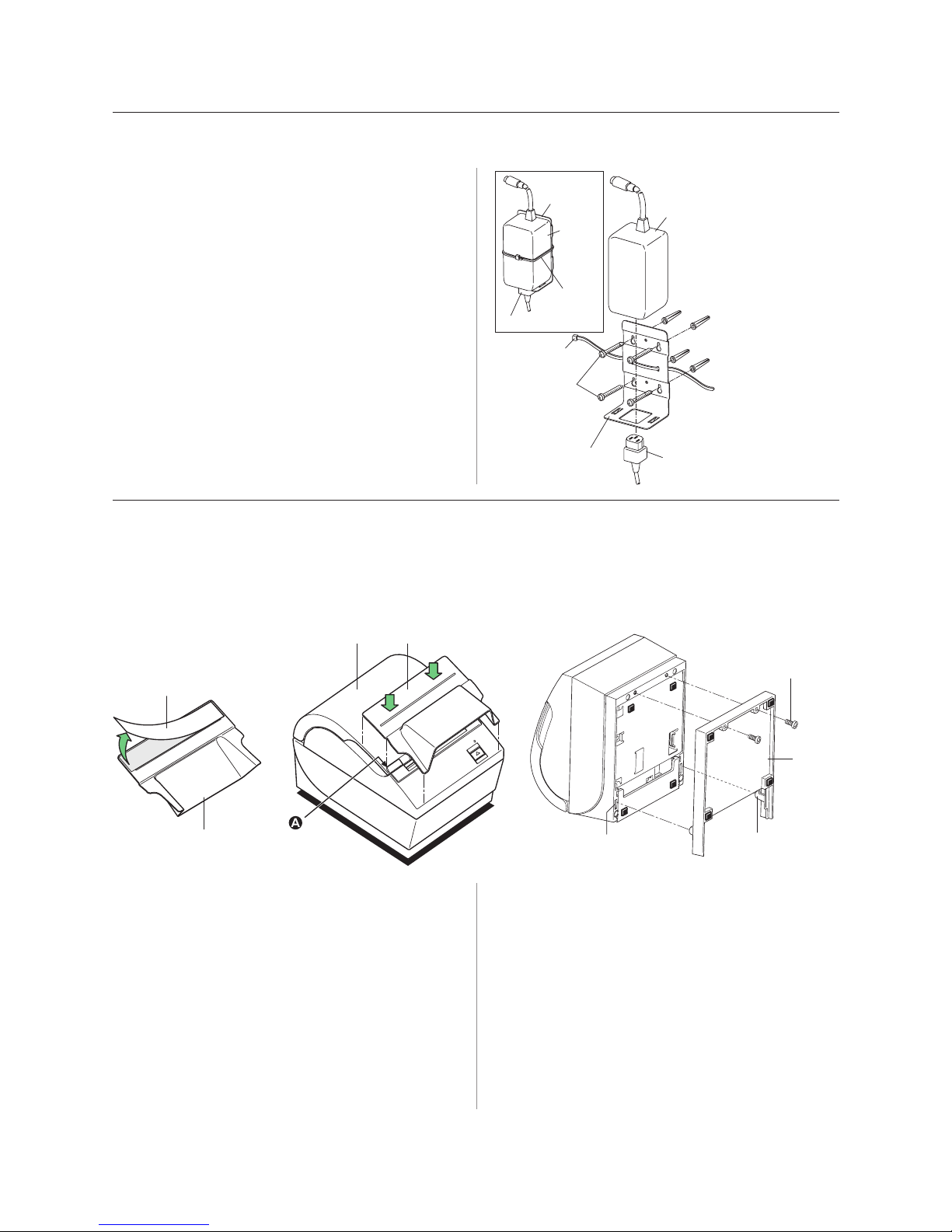
Chapter 3: Setting up the Printer16
A795 Two-Color Thermal Receipt Printer: User Guide 189-9200301 Rev.E A795-D100 12/04
Mounting the 55-watt power supply on a vertical surface
(using optional ki1t A795-K309)
1Select a location that allows adequate support for the
power supply and reaches an electrical outlet and the
printer. Mount the bracket using the instructions
provided with the A795 power supply wall-mount kit.
2Set the power supply (K301, available separately)
onto the bracket and secure with the provided tie
wrap.
Caution: Do not plug in the power supply until all the
cables are connected, as this may damage the
printer. (See next section page 19.)
Power
Supply
Bracket
Ty-Wrap
Cord
Power
Supply
Ty-Wrap
Bracket Cord
Screws &
Anchors
Spill shield option installation
Top and bottom spill shields provide added protection for your printer from moisture or spills. The
following instructions describe how to install both of these shields. Shields may be installed
individually or as a set.
Tools: Phillips head screwdriver
Top Spill
Shield
Adhesive
Backing
Top Spill
Shield
Receipt
Cover
To install the top spill shield:
1Ensure no receipt paper extents from the receipt cover.
2Clean the printer receipt cover in the area where the
adhesive is to be applied.
3Remove adhesive backing to expose the adhesive on
the back of top spill shield.
4Position the bend in spill shield to the printer, making
sure the bend is aligned tightly against the raised area
of the printer as shown in “A” above. Apply pressure
for approximately 30 seconds to ensure adhesion.
Screw (2)
Bottom
Spill Shield
Tab (2)Slot (2)
To install the bottom spill shield:
Note: You may wish to remove the power cables and paper
roll before installation.
1With the printer bottom facing you, position the bottom
spill shield as shown below with the tabs and slots
aligned.
2Tipping the shield slightly, insert the tabs into the slots
in printer base.
3Install the two screws into the base and tighten.
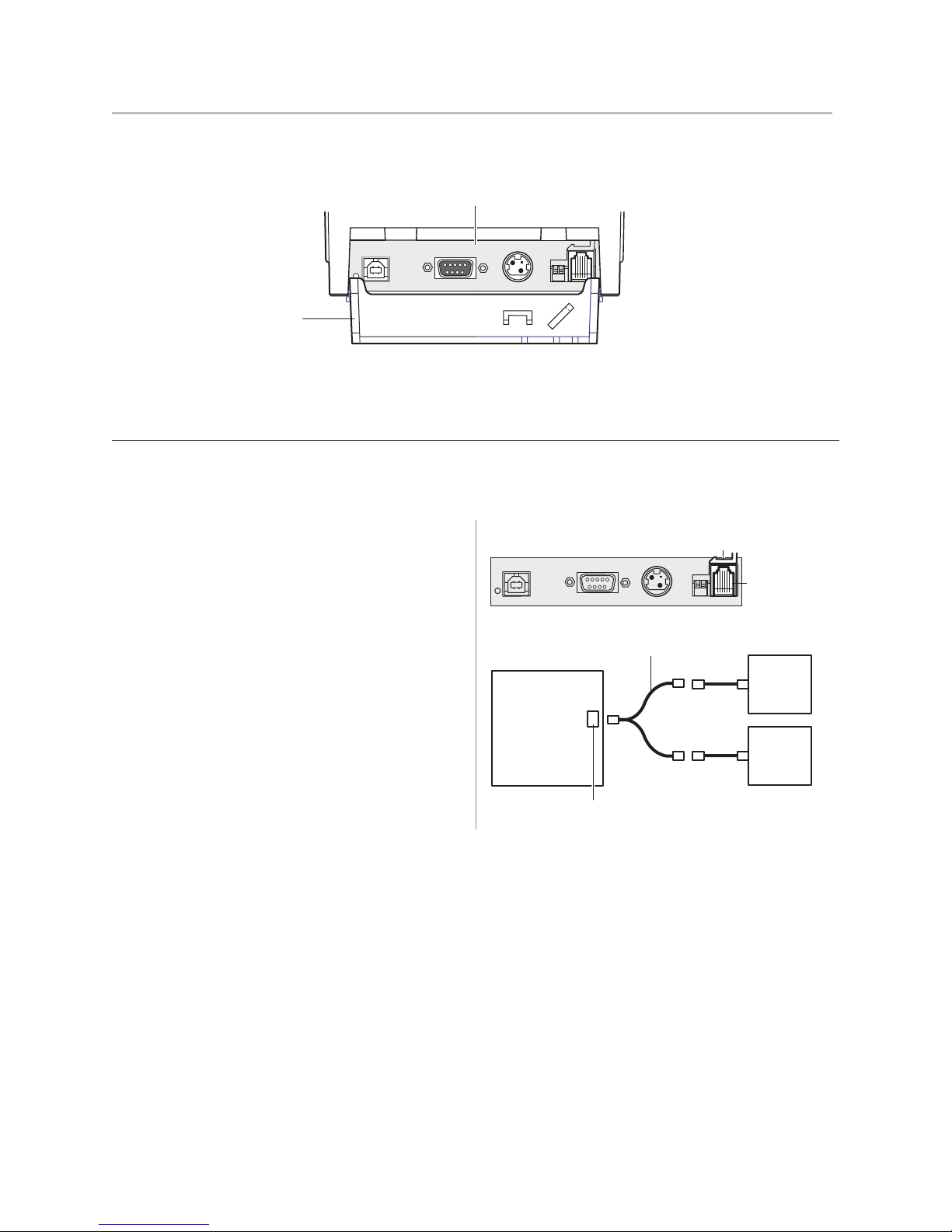
Chapter 3: Setting up the Printer 17
A795-D100 12/04 189-9200301 Rev.E A795 Two-Color Thermal Receipt Printer: User Guide
Connect the cables
Cable connections are made at the back of the printer.
Connector Cover
(Open Position)
Connector
Interface Panel
Caution: Connect the cables to the printer before applying power. The host computer should
always be turned off before connecting communication cables.
Printer
Y-Cable
Cash
Drawer
Cash
Drawer
Printer Connector
(Standard Phone Jack)
Cash drawer cables
The cash drawer cable connects the printer to one or two cash drawers.
(For pin-out, see Service Guide.)
To install the cash drawer cable:
1Open the connector cover.
2Plug the cable into the cash drawer connector located at
the right side of the illustration.
3Route the cable up and through the strain relief clip
above the connector and through the opening in the
connector cover when shut.
Note: If installing two cash drawers, you will need to
obtain a Y-cable as shown in the illustration at right.
Connector Interface Panel
Cash
Drawer
Connector
Cable
Strain Relief
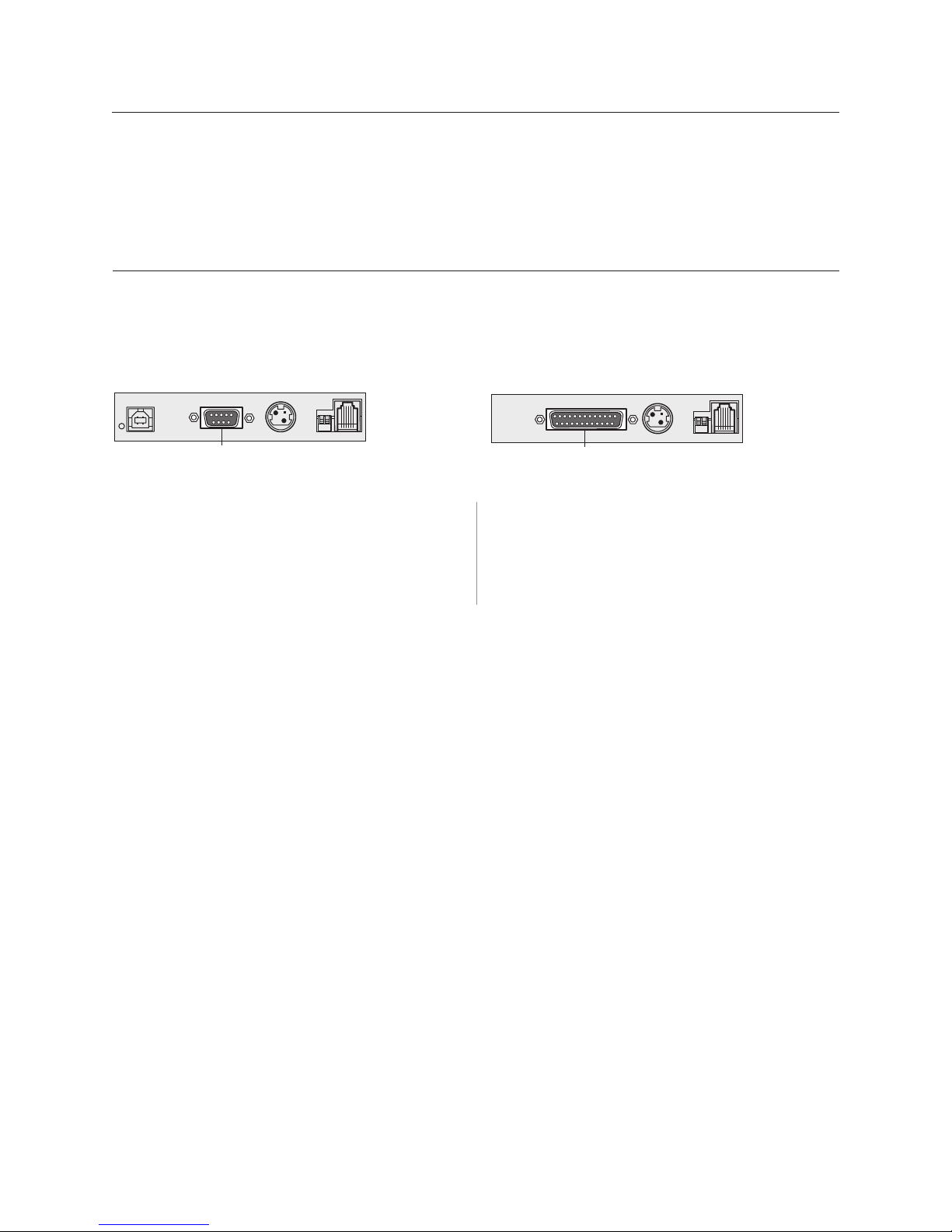
Chapter 3: Setting up the Printer18
A795 Two-Color Thermal Receipt Printer: User Guide 189-9200301 Rev.E A795-D100 12/04
1Make sure the host computer is off.
2Open the connector cover at the rear of the printer.
3Attach the communication cable to the
communication connector, shown in the center in the
illustration. Tighten the screws to secure the cable
and ensure a stable connection.
4Connect the cable to the host computer.
Communication cables
According to your printer configuration, the printer has three different communication connection
options. Select and attach either 9-pin RS-232C, 25-pin RS-232C, or USB communication cable
to the printer and host computer.
Your printer may have both 9-pin RS-232C and USB connectors. Only a single communication
connection is to be used during operations.
RS-232C cable (9-pin and 25-pin)
The communication cable connects the printer to the host computer using either
the 9-pin or 25-pin RS-232C interface. Installation is identical for both connectors.
To install the communication cable:
Connector Interface Panel
25-Pin RS-232C
Communication
Connector
Connector Interface Panel
9-Pin RS-232C
Communication
Connector
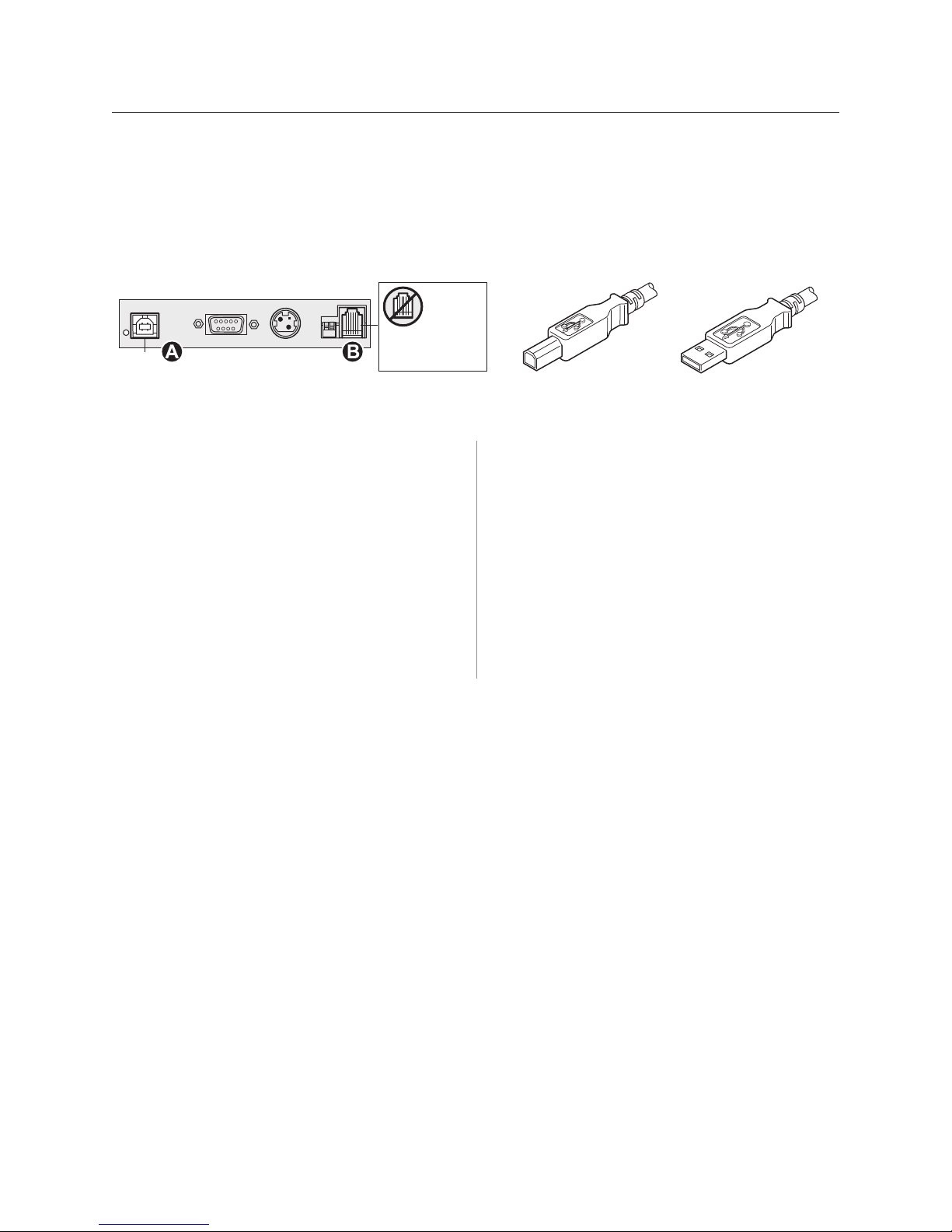
Chapter 3: Setting up the Printer 19
A795-D100 12/04 189-9200301 Rev.E A795 Two-Color Thermal Receipt Printer: User Guide
USB cable
Unlike the other connections, the USB cable may be attached and detached
while the system is operating.
Using the USB connector with the printer requires that you install the
TPG, Inc. USB driver appropriate for your system. If you are replacing
a USB-equipped TPG, Inc. printer, you may not need to reinstall the driver.
Computer end
of USB Cable
Printer end
of USB Cable
To install the USB cable:
1Open the connector cover at the rear of the printer.
2Attach the USB cable to the USB connector, shown at
the left above (A). Don’t plug the USB cable into the
cash drawer connector (B) by mistake! Doing so may
damage the printer. The USB symbol should face up
when inserted into the port. Make sure the connection
is snug.
3Route the cable through the strain relief on the
connector cover (see the “Cable routing” section
which follows on page 22).
4Connect the cable to the USB port in the host
computer. Again, make sure the USB symbol on the
connector is face up when you plug it into the port.
After you have completed setting up the printer, you
can install the USB driver on the host computer.
Download the USB driver to the host computer from the
TPG, Inc. corporate Web site at http://
www.TPGprinters.com. Downloads can be found in the
Service & Support section of the site. For full
instructions on downloading and installing the drivers,
see Appendix A: USB Driver Installation page 39.
Connector Interface Panel
USB
Connector
CAUTION:
DO NOT plug the
USB Cable here.
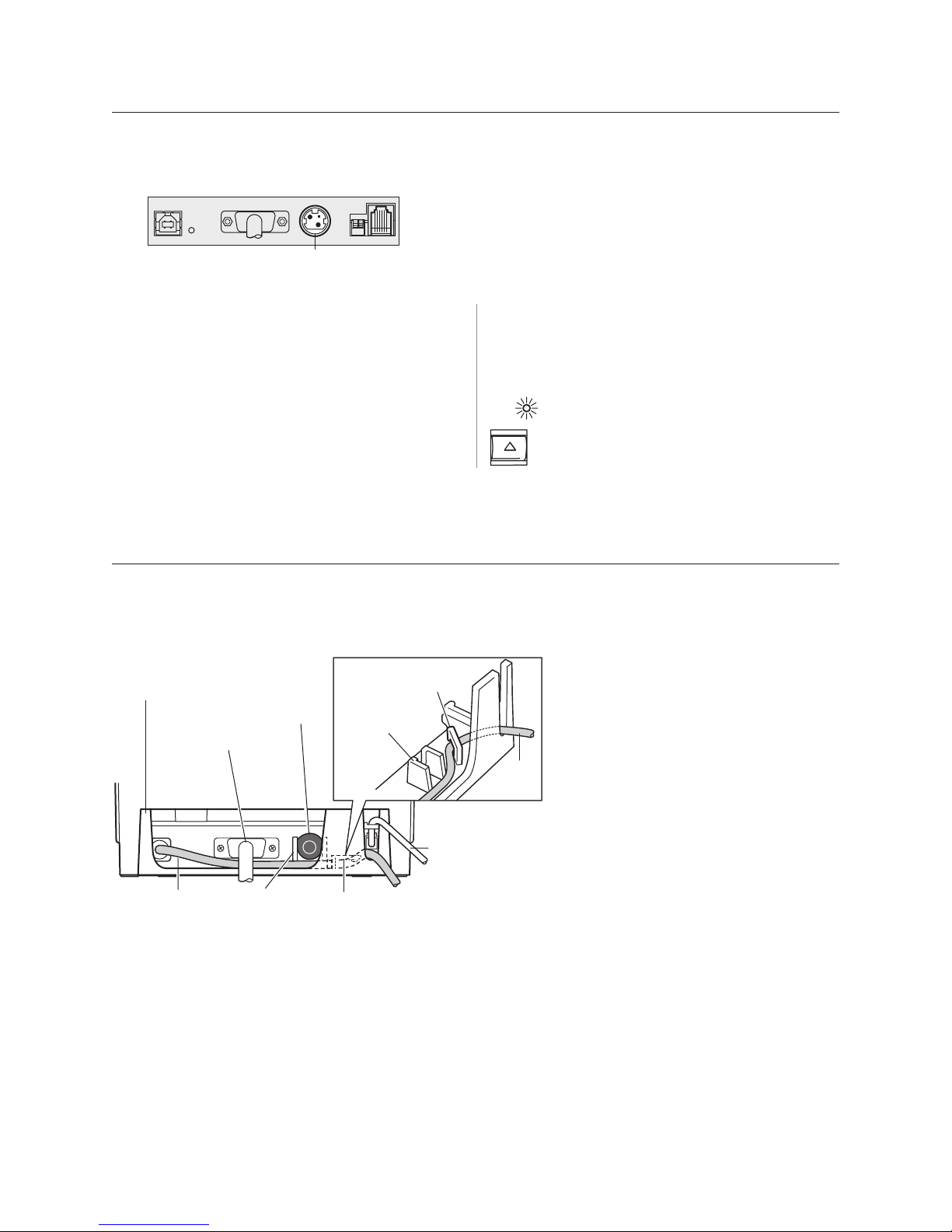
Chapter 3: Setting up the Printer20
A795 Two-Color Thermal Receipt Printer: User Guide 189-9200301 Rev.E A795-D100 12/04
Power supply cable
To avoid damaging the printer, connect the power supply last.
1Plug the power cable into the power connector
located in the center of the illustration.
2Close the connector cover until it snaps, making sure
that all the cables are aligned with the slots in the
connector cover. Double-check that the strain relief
on the connector cover is aligned with the power
supply cable (see “Cable routing” section which
follows).
Connector Interface Panel
Power
Supply
Connector
3Plug the power cord into the power supply.
4Plug the power supply into a grounded outlet. When
it is properly powered, the green LED on the top of
the printer will light up.
Cable routing
To prevent the printer from becoming unplugged accidentally, make sure the
cables are routed as shown in the illustration below.
USB printers only
Guide the USB cable through the strain relief and out the slot in the connector cover, as
shown in the illustration. The USB cable fits underneath the power supply and cash
drawer cables. The RS-232C cable routes straight out the back when attached.
L D
lights up
Connector
Cover
(Closed)
Back of
Printer
USB
Cable
Power Supply
Strain Relief
USB Cable
Strain Relief
Cash Drawer
Cable
Communication
Connector
(RS-232C 9-pin)
(Route straight
out back of
printer and
tighten screws)
Power
Supply
Cable
(Straight
back)
USB Cable
Strain Relief
Power Supply
Strain Relief
USB
Cable
WARNING! Using this device without a grounded
outlet is a safety hazard and voids the printer
Warranty, Safety, FCC and CE Mark designation.
Other manuals for A795
1
Table of contents
Other TPG Printer manuals