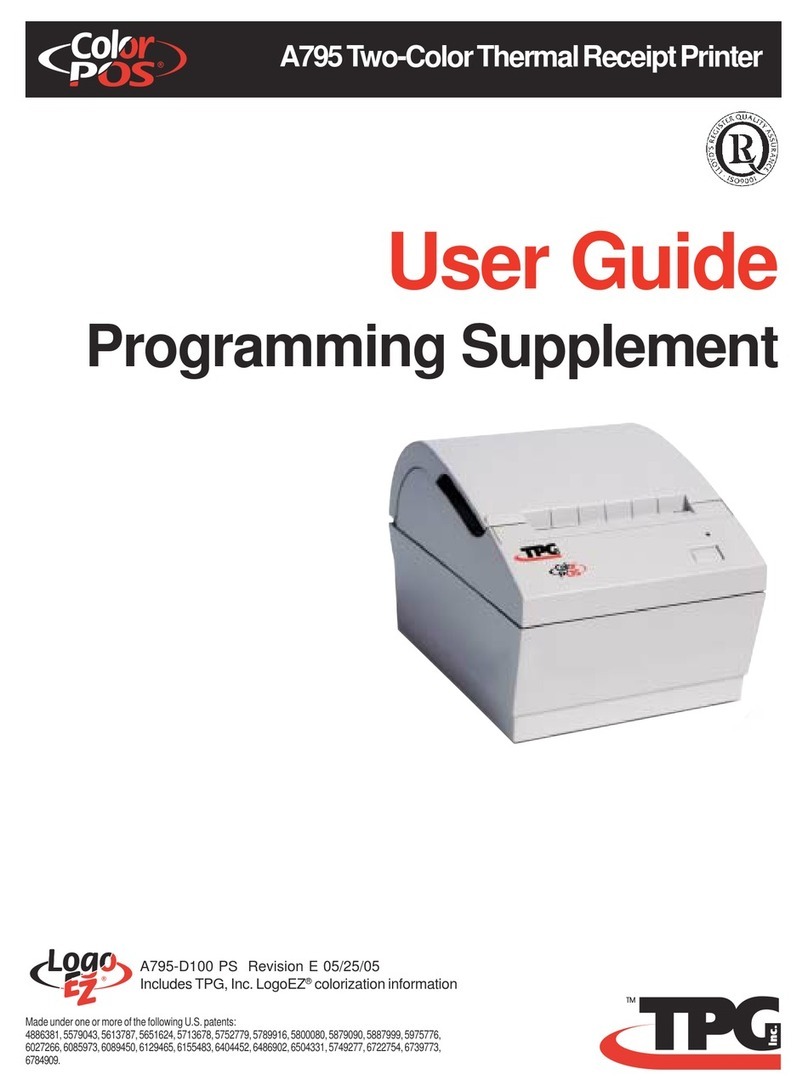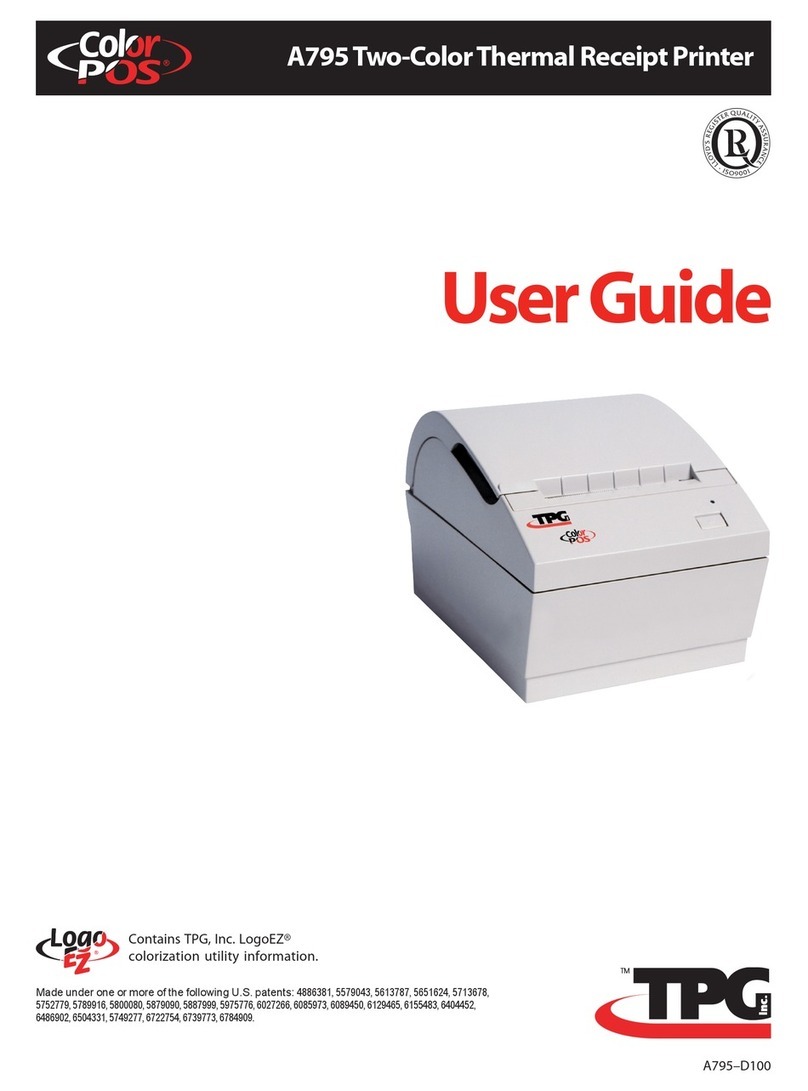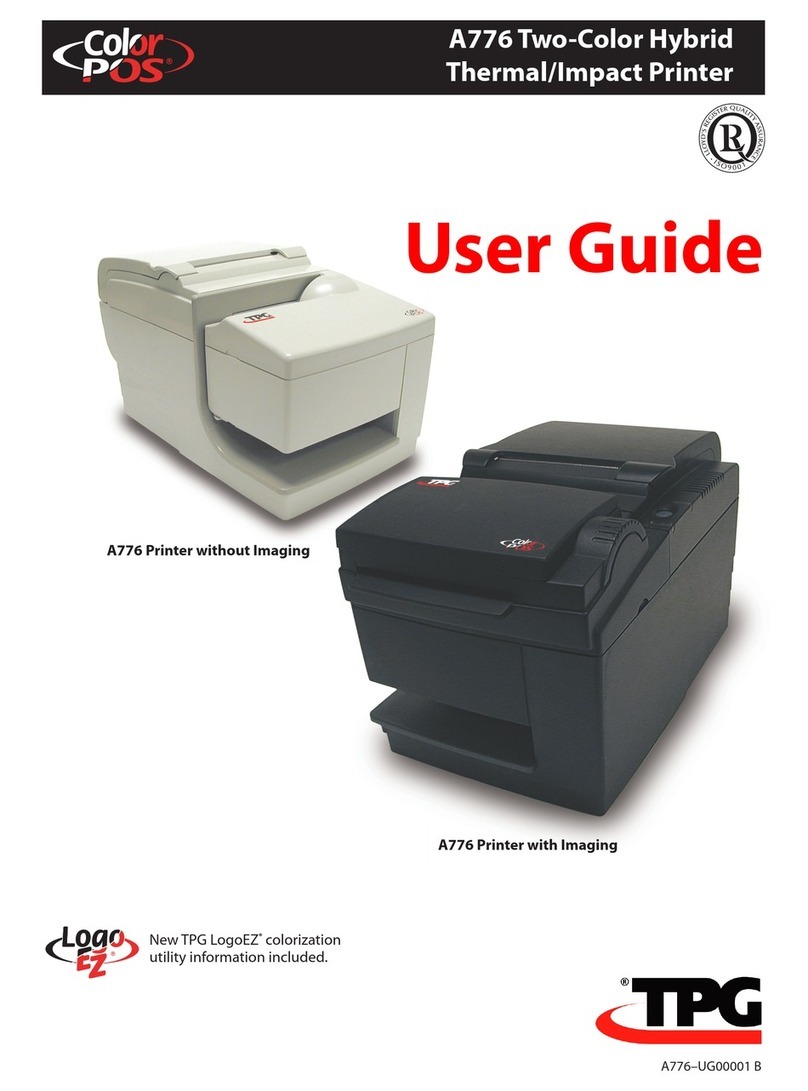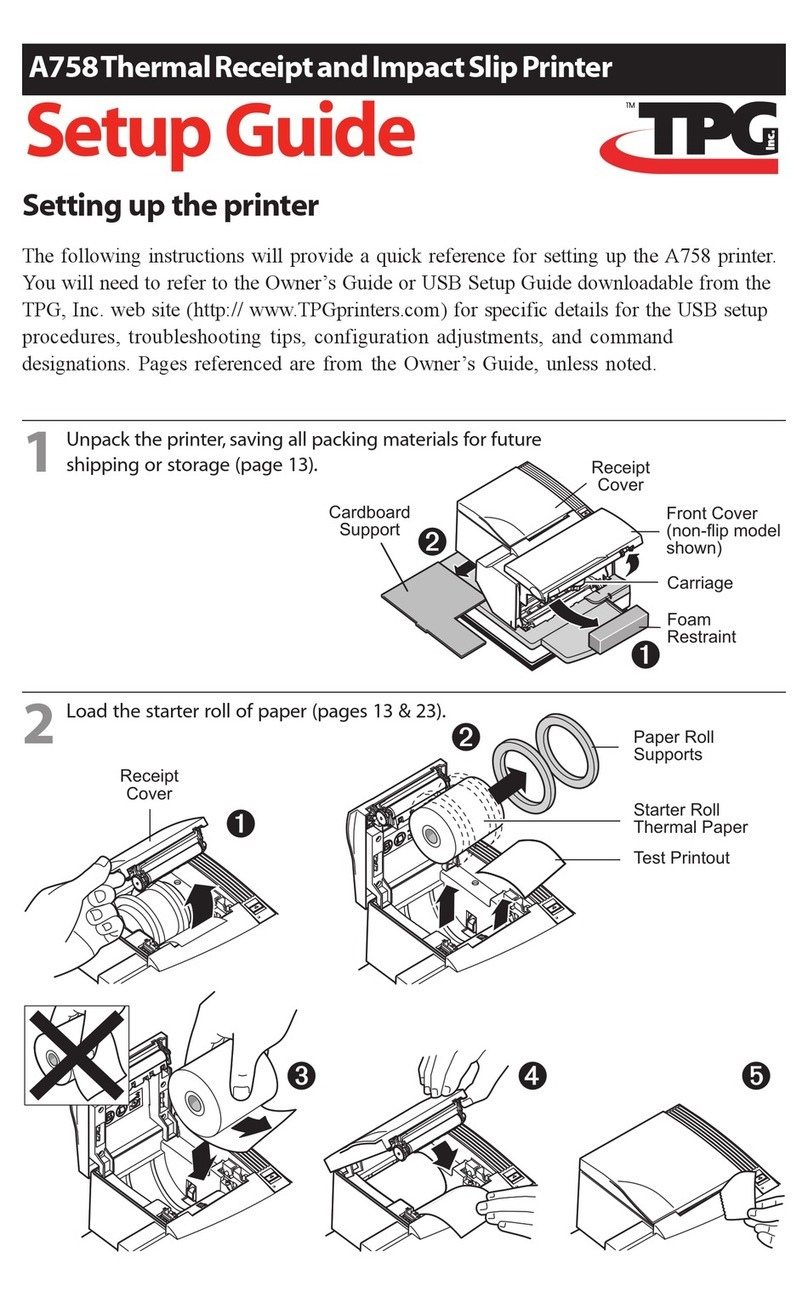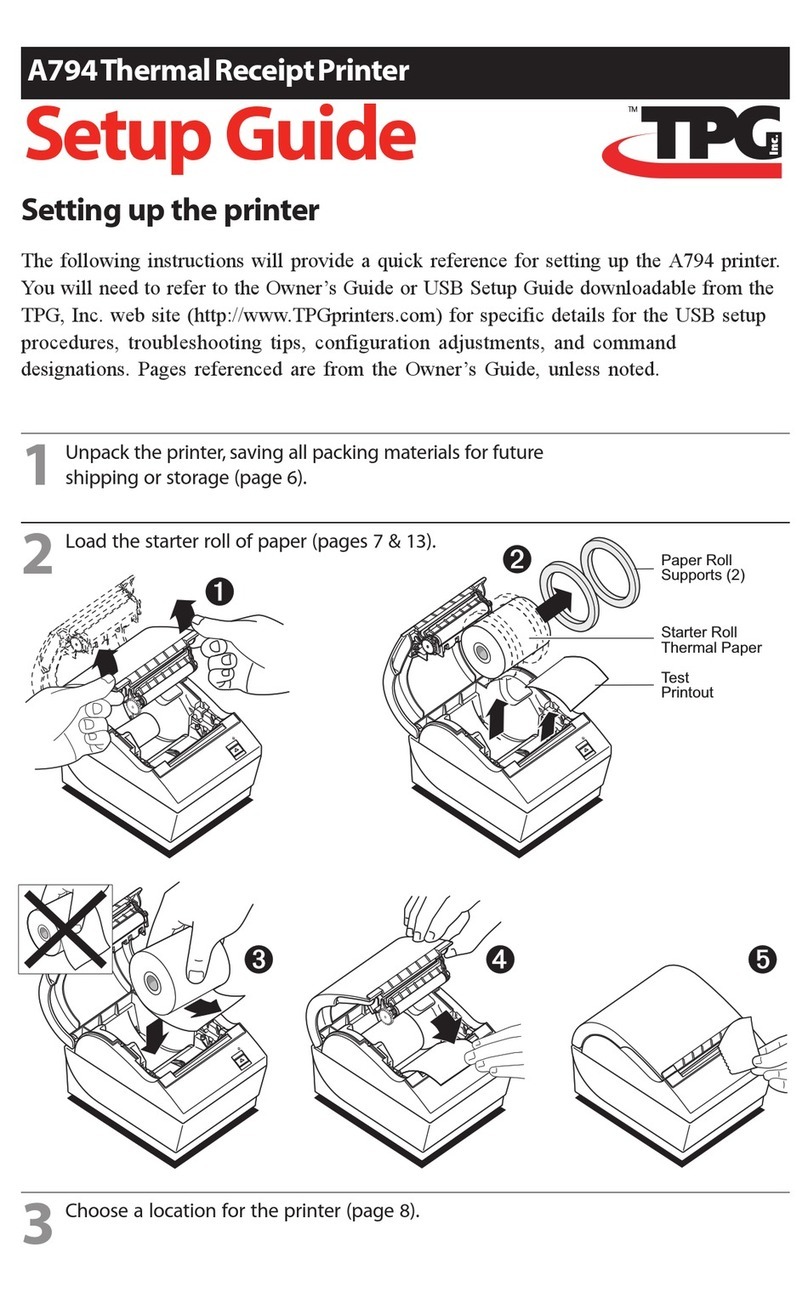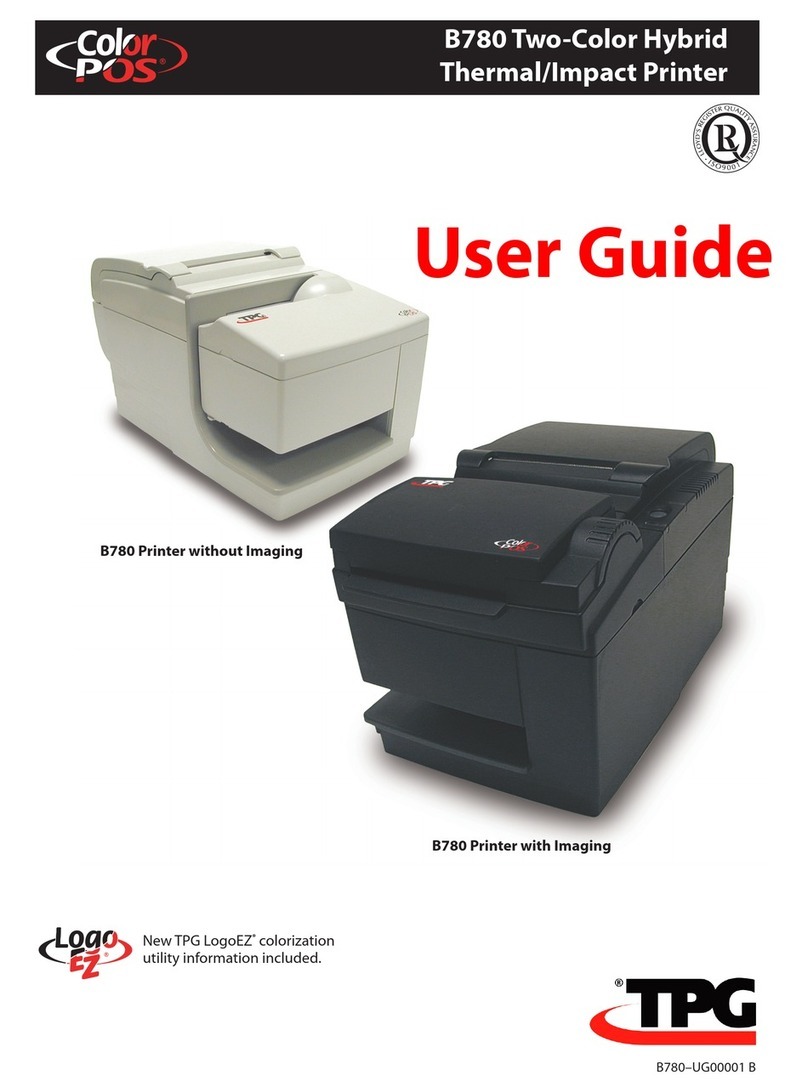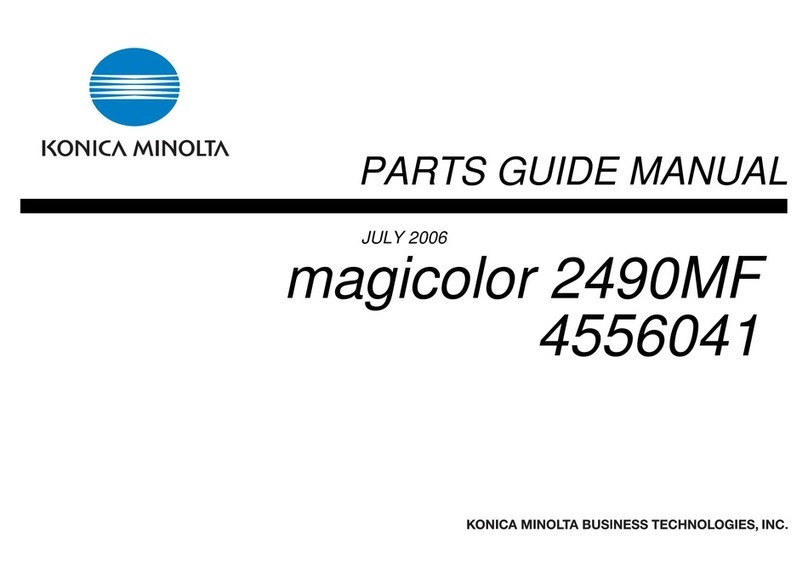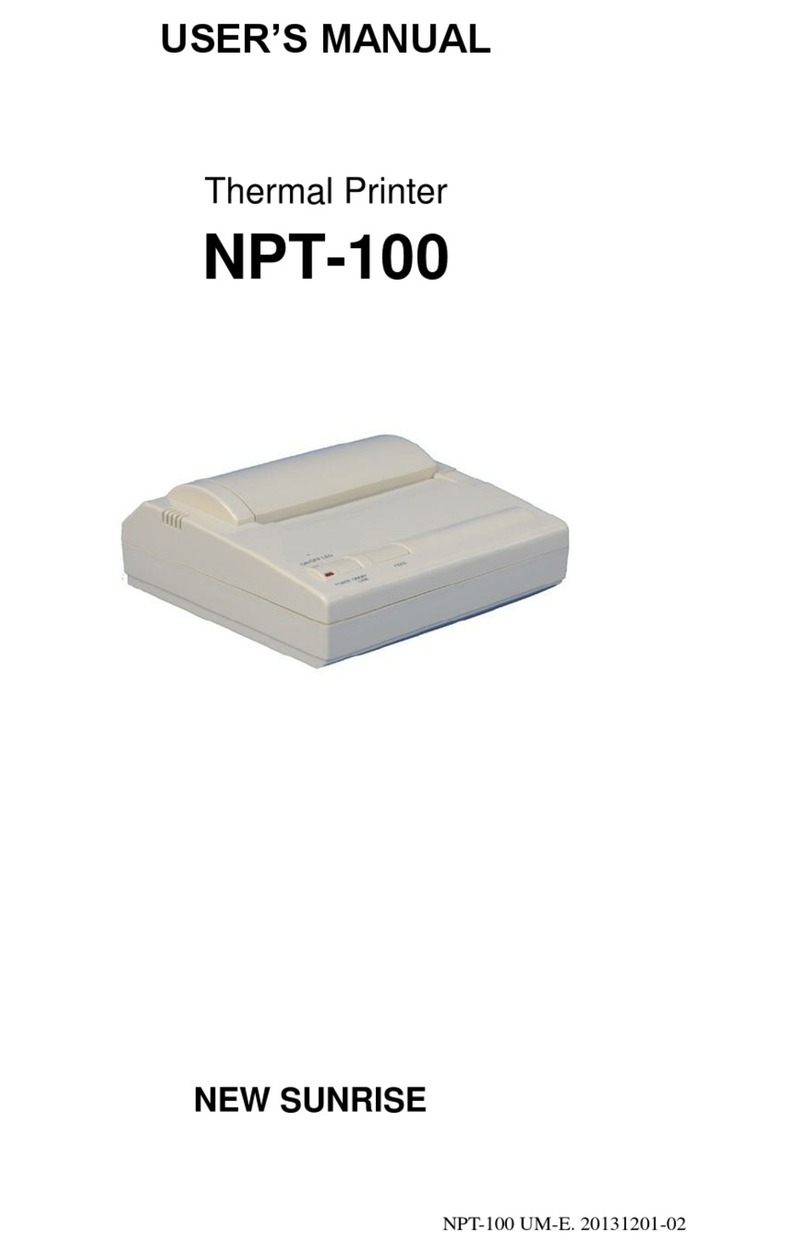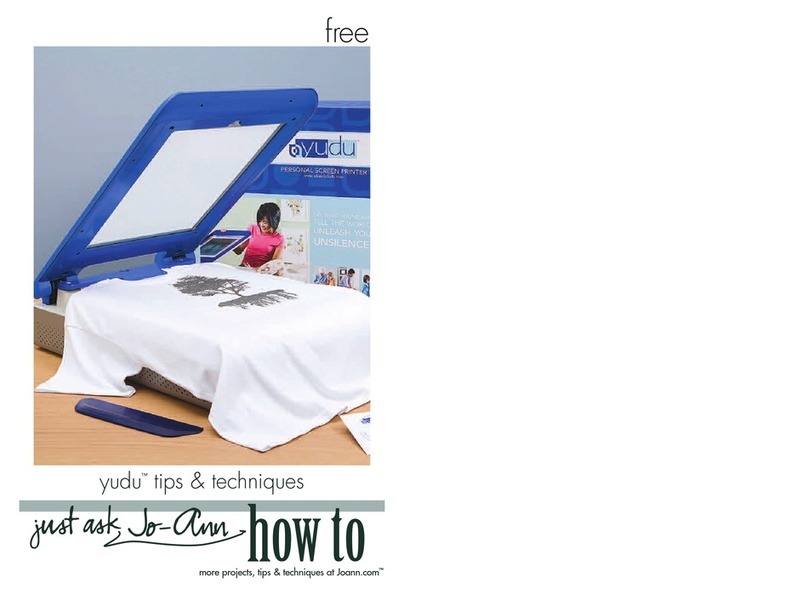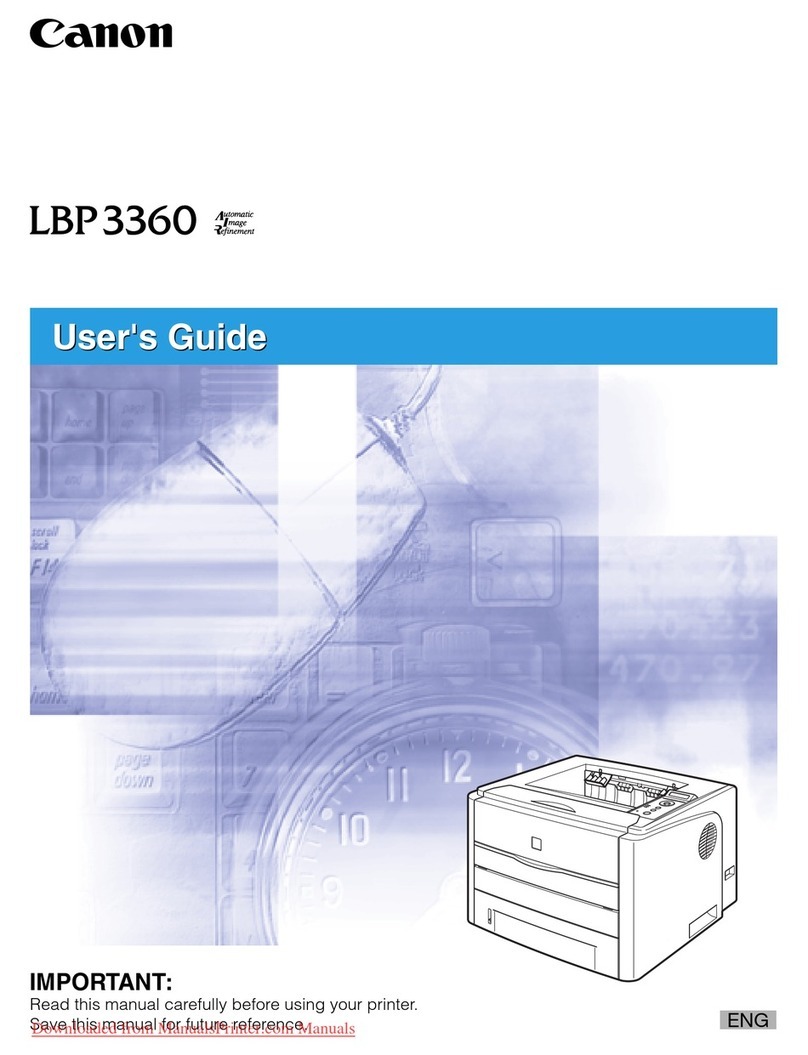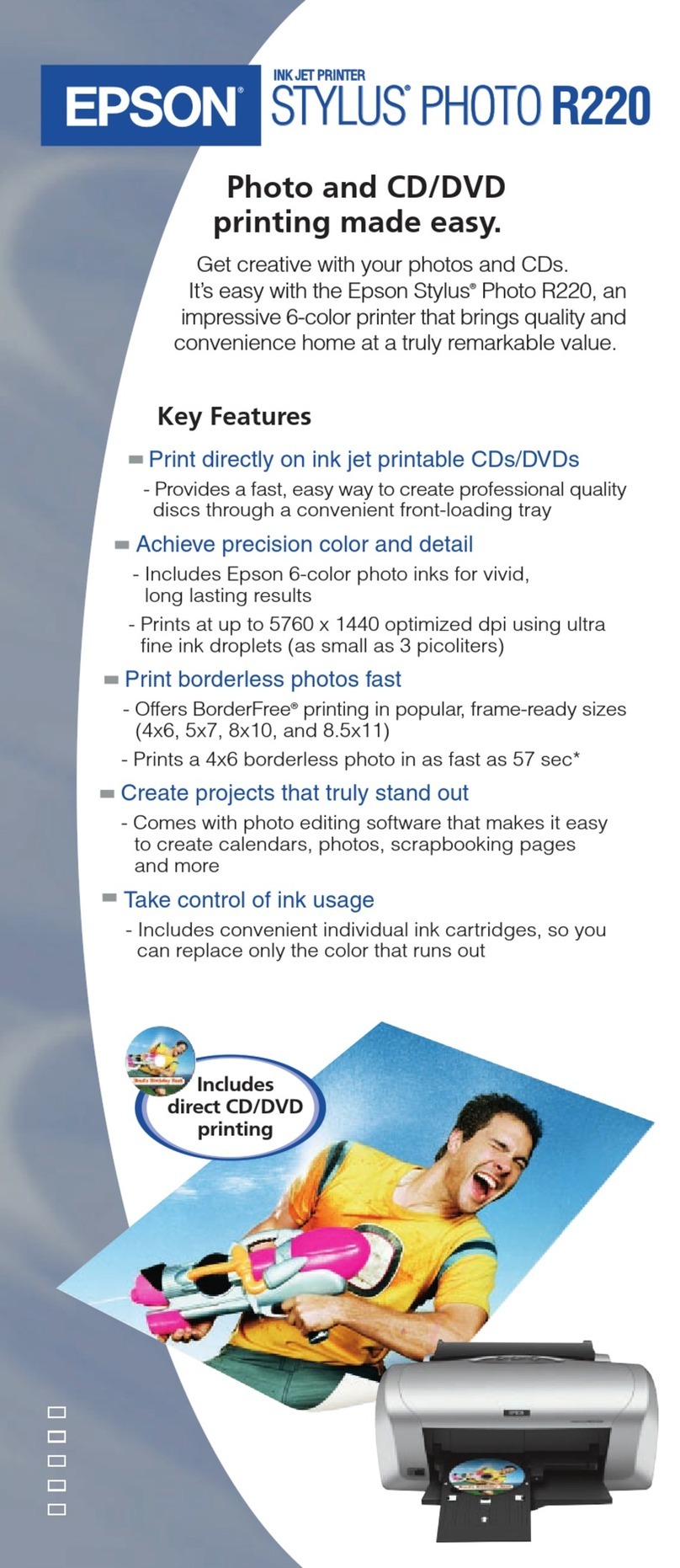TPG B780 User manual

B780–UG00001
UserGuide
B780Two-ColorHybrid
Thermal/ImpactPrinter
NewTPGLogoEZ®colorizationutility
informationincluded.

B780Two-ColorThermal/ImpactHybridPrinter:UserGuide B780 UG00001 5/04
2
Disclaimer
Information in this document is subject to change without notice. Consult your TPG sales representative for information that is applicable and current. TPG reserves the right to improve
products as new technology, components, software, and firmware become available.
No part of this document may be reproduced, translated, or transmitted in any form or by any means, electronic or mechanical, for any purpose without the express written permission of TPG.
Copyright
© 2004 Transaction Printer Group, Inc. a subsidiary of ATSI Holdings, Inc. All Rights reserved.
Patents Pending. All trademarks or registered trade marks are the property of their respective owners. Printed in USA. Product specifications subject to change in order to continue meet the
needs of the market.
Trademarks
TPG, INC.™, ColorPOS®, and LogoEZ®are trademarks of TPG, Inc., ATSI and its subsidiaries.
Microsoft and Windows NT are registered Trademarks of Microsoft Corporation in the U.S.A. and/or other countries.
Inside Out Networks, Inside Out, EPIC, and Edgeport are trademarks of Inside Out Networks.
All other trademarks and registered trademarks are the property of their respective holders.
Patents:
Made under one or more of the following U. S. patents: 4886381, 5579043, 5613787, 5651624, 5713678, 5752779, 5789916, 5800080, 5879090, 5887999, 5975776, 6027266, 6085973, 6089450,
6129465, 6155483, 6404452, 6486902, 6504331, 5749277, 6722754, 6739773, 6784909.
Web Site
http://www.tpgprinters.com
Federal Communications Commission (FCC) Radio Frequency Interference Statement Warning
Changes or modifications to this unit not expressly approved by the party responsible for compliance could void the user’s authority to operate the equipment.
Note
This equipment has been tested and found to comply with the limits for a Class A digital device, pursuant to Part 15 of the FCC Rules. These limits are designed to provide reasonable
protection against harmful interference when the equipment is operated in a commercial environment. This equipment generates, uses, and can radiate radio frequency energy and, if not
installed and used in accordance with the instruction manual, may cause harmful interference to radio communications. Operation of this equipment in a residential area is likely to cause
harmful interference in which case the user will be required to correct the interference at his own expense.
Information to the User
This equipment must be installed and used in strict accordance with the manufacturer’s instructions. However, there is no guarantee that interference to radio communications will not occur in
a particular commercial installation. If this equipment does cause interference, which can be determined by turning the equipment off and on, the user is encouraged to contact TPG
immediately.
TPG, Inc. is not responsible for any radio or television interference caused by unauthorized modification of this equipment or the substitution or attachment of connecting cables and equipment
other than those specified by TPG. The correction of interferences caused by such unauthorized modification, substitution or attachment will be the responsibility of the user.
WARNING! In order to ensure compliance with the Product Safety, FCC and CE marking requirements, you must use the power supply,
power cord, and interface cable which are sold for use with this product or which meet the following parameters:
Power Supply
UL®Listed (QQGQ), NEC Class 2 power supply with SELV (Secondary Extra Low Voltage), non-energy hazard output, limited energy source, input rated 100-240 Vac, 1.5/0.8 A, 50/60 Hz,
output rated 24 Vdc, 2.3 A for 55-watt unit; 100-200 Vac, 2.0 A, 50/60 Hz, output rated 24 Vdc, 3.125 A for 75-watt unit.
Use of this product with a power supply other than the TPG power supply will require you to test the power supply and TPG printer for FCC and CE mark certification.
Communication Interface Cable
A shielded (360 degree) interface cable must be used with this product. The shield must be connected to the frame or earth ground connection or earth ground reference at EACH end of the
cable.
Use of a cable other than described here will require that you test the cable with the TPG printer and your system for FCC
and CE mark certification.
Power Cord
A UL®listed, detachable 3-wire power cord must be used; where the third wire is the protective earthing conductor. For applications where the power supply module may be mounted on
the floor, a power cord with Type SJT marking must be used. For applications outside the US, power cords which meet the particular country’s certification and application requirements
should be used.
Use of a power cord other than described here may result in a violation of safety certifications which are in force in the country
of use.
Industry Canada (IC) Radio Frequency Interference Statement
This Class A digital apparatus meets all requirements of the Canadian Interference-Causing Equipment Regulations.
Cet appareil numérique de la classe A respecte toutes les exigences du Règlement sur le matériel brouilleur du Canada.
Voluntary Control Council for Interference (VCCI) Radio Frequency Interference Statement
This is a Class A product based on the standard of the Voluntary Control Council for Interference by Information Technology Equipment (VCCI). If this equipment is used in a domestic
environment, radio disturbance may arise. When such trouble occurs, the user may be required to take corrective actions.
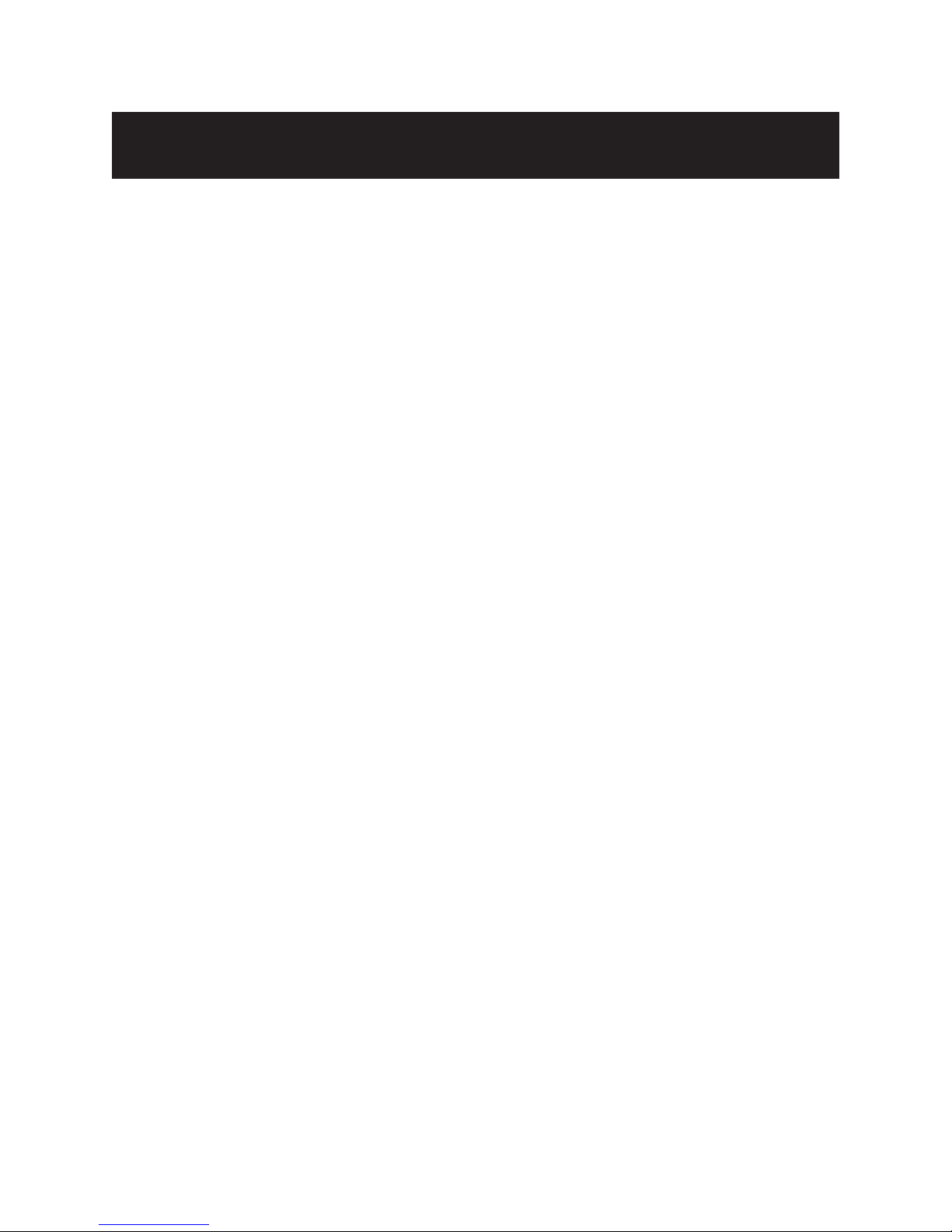
3Contents
B780UG00001 5/04 B780Two-ColorThermal/ImpactHybrid Printer:UserGuide
Contents
Table of Contents
Chapter 1: About This Guide ...................................................... 7
Who should use this guide? .................................................. 7
What is in this guide .......................................................... 7
Chapter 2: About the Printer ........................................................ 9
The B780 ColorPOS® printer ................................................. 9
User controls ......................................................................... 10
Available printer configurations ............................................ 11
Printer configuration identification .................................. 11
Printer Specifications.............................................................11
Communication interfaces ............................................... 11
Chapter 3: Setting up the Printer............................................... 13
Getting Started....................................................................... 13
Choose a location ................................................................. 13
Unpack the printer................................................................. 14
Keep the packaging ......................................................... 14
Check the packing list ..................................................... 14
Report Missing or Damaged Items ................................. 14
Removal of internal restraint items ................................. 14
Returning a printer ........................................................... 15
Installing new receipt paper ................................................. 16
Installing or replacing the ribbon cassette .......................... 17
Replacing a used ribbon cassette .................................. 17
Installing a new ribbon cassette ..................................... 17
Connect the cables ............................................................... 18
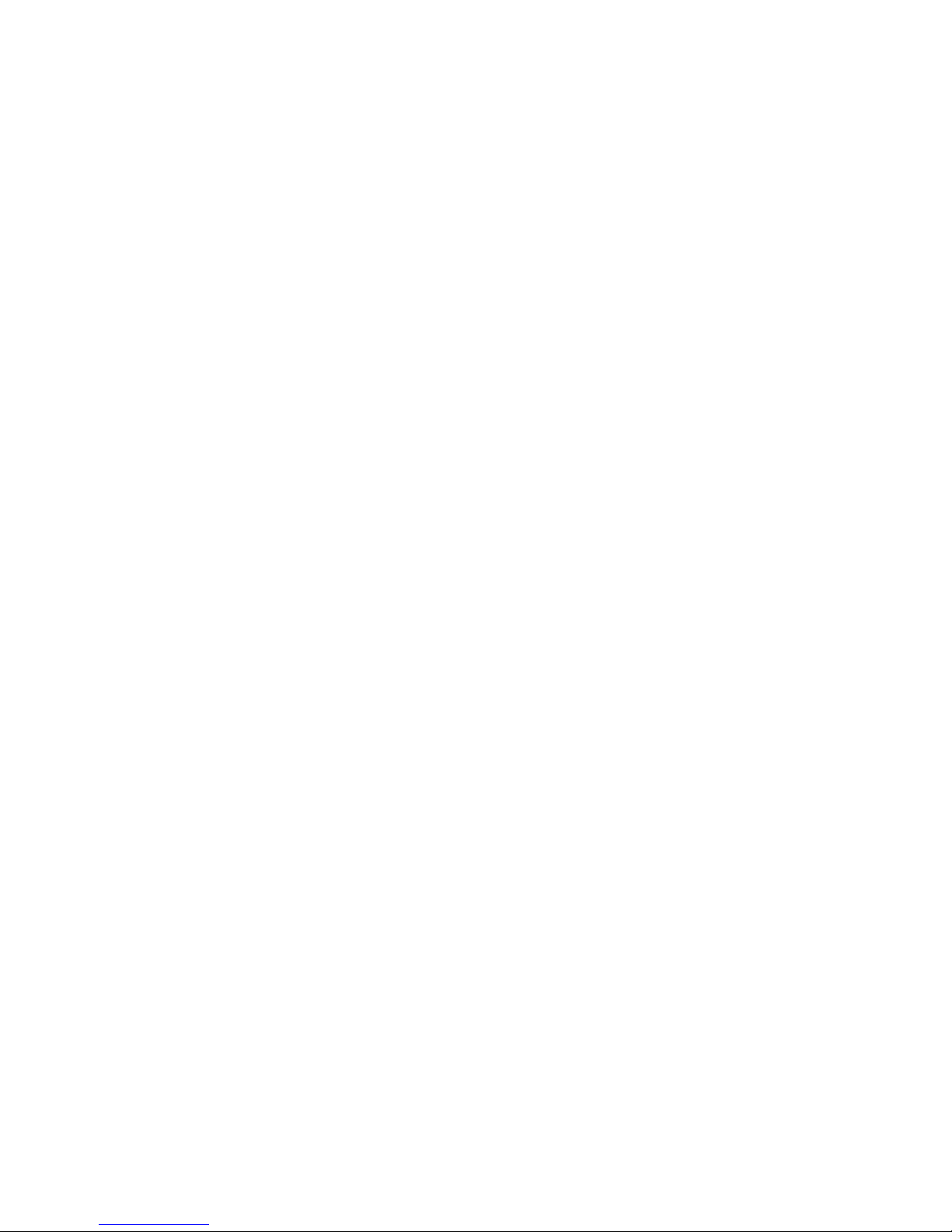
4 Contents
B780Two-ColorThermal/ImpactHybrid Printer:UserGuide B780UG00001 5/04
Cash drawer cables ......................................................... 18
Communication cables.................................................... 19
Power supply cable ......................................................... 20
Testing the printer ................................................................. 21
Cable routing .................................................................... 21
Printer configurations ........................................................... 23
Configuring the printer ......................................................... 24
Communication interface ................................................ 25
Diagnostic modes ............................................................ 26
Enable or disable data scope mode ............................... 26
Enable or disable receipt test mode ............................... 27
Setting the printer emulations and software options .... 28
Chapter 4: Using the Printer ...................................................... 31
Printing on forms or checks ................................................. 31
Verifying and validating checks ........................................... 33
Tips for Avoiding Problems .................................................. 34
Prevent overheating of the printhead ............................ 34
Avoid Harsh Environments ............................................. 34
Chapter 5: Troubleshooting ..................................................... 35
Status Indicators ................................................................... 35
Printer beeps .................................................................... 36
Printer will not print.......................................................... 36
On-line, paper status, error light flashes ........................ 37
Slip-in light does not operate .......................................... 37
Check print quality poor .................................................. 38
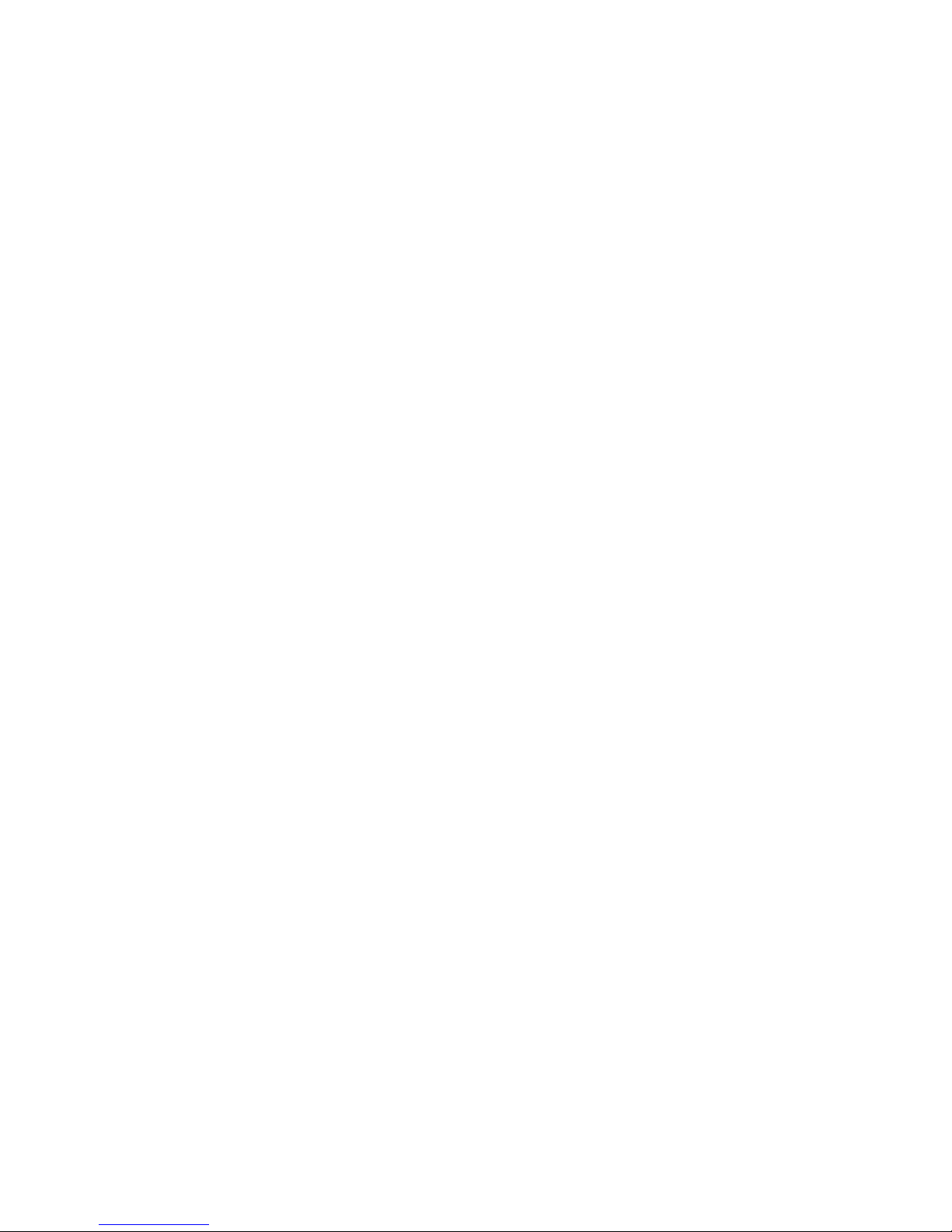
5Contents
B780UG00001 5/04 B780Two-ColorThermal/ImpactHybrid Printer:UserGuide
Receipt print quality poor ................................................ 38
Slip station and MICR problems ..................................... 39
Knife does not operate .................................................... 40
Other conditions .................................................................... 40
Contacting a service representative .................................... 40
Chapter 6: Ordering Paper and supplies .................................. 41
Ordering from TPG ................................................................ 41
Ordering thermal paper ......................................................... 41
Thermal paper specifications ......................................... 41
Manufacturers .................................................................. 41
Ordering paper from TPG ................................................ 42
Ordering miscellaneous supplies ........................................ 42
Cash drawers ................................................................... 42
Forms specifications ....................................................... 44
Ordering ribbon cassettes .............................................. 45
Documentation and LogoEZ® utility .............................. 45
Check specifications ....................................................... 45
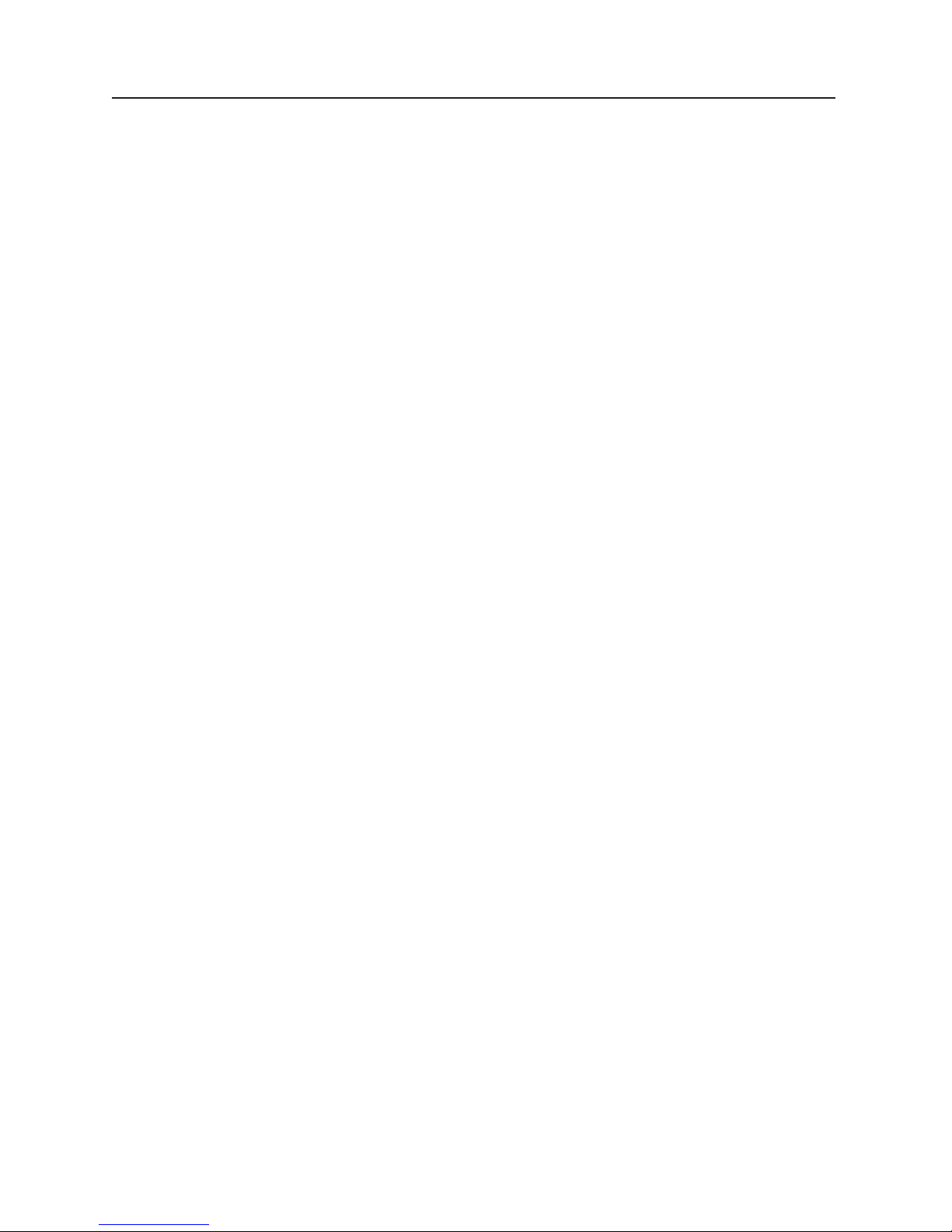
This page intentionally blank

7Chapter1: AboutthisGuide
B780UG00001 5/04 B780Two-ColorThermal/ImpactHybrid Printer:UserGuide
Whoshouldusethisguide?
This guide is intended for end users of the TPG Point of Sale printer and for any in-house service
personnel responsible for its proper continuous operation.
Chapter1: AboutThisGuide
What is in this guide
The five chapters that follow are organized according to what you want to learn about the printer,
learn about the set up, operation, and routine testing and servicing of the printer.
Chapter 2: About the Printer
Chapter 3: Setting up the Printer
Chapter 4: Operating the Printer
Chapter 5: Troubleshooting and Service
Chapter 6: Parts and Supplies
What the printer does
How it communicates
Operator controls
Standard features
General Specifications
Preparing for installation
What comes with the printer
Packaging
Connecting the printer to the system
Configuring the printer for your needs
Testing the printer
Printing on forms or checks
Verifying and validating checks
Clearing paper jams
Tips for preventing problems
Error signals visual and audible
Finding and solving printer problems
Technical support
Replacement paper options
- specifications, manufacturers
Spare parts and accessories

B780Two-ColorThermal/ImpactHybridPrinter:UserGuide B780UG00001 5/04
8
This page intentionally blank

9Chapter2: AboutthePrinter
B780UG00001 5/04 B780Two-ColorThermal/ImpactHybrid Printer:UserGuide
The TPG B780 is a low-cost, high-efficiency, receipt/
validation printer that boasts the smallest footprint of
any hybrid printer. It features fast monochrome or
ColorPOS® two-color receipt printing plus a drop in
validation print station. The B780 provides maximum
flexibility, performance, and reliability.
It consists of two specialized printers in one compact
package: a two-color thermal printer on top that prints
receipts, and an impact slip printer to print on forms and
checks that you insert. Built-in MICR check validation is
an optional feature of the B780 printer.
The B780 fits easily in spaces where no other hybrid
printer can and connects to most host computers via the
Dual 9-pin /USB interface or 25-pin RS-232 interface.
Powered USB and Ethernet interface are also available.
The printer’s standard command set allows it to work
with software written for TPG or other compliant
printers. A variety of sensors enables the printer to
communicate its status to the host computer. The printer
also has an electronic journal feature.
The easy-to-use thermal printer requires no ribbon or
ink cartridge. Load new paper by simply opening the
clamshellTM receipt cover and dropping in a new roll.
The impact printer provides the power and flexibility to
print on checks or multi-part forms up to four plies, in a
wide variety of sizes and orientations.
This section describes the printer’s features and options
in more detail.
Chapter2:AboutthePrinter
TheB780ColorPOS®printer
Receipt Cover
Front Cover
Receipt
Slip or check
On-line,
Paper status,
Error Light
(green)
Paper Feed Button
Slip in Light
(green)
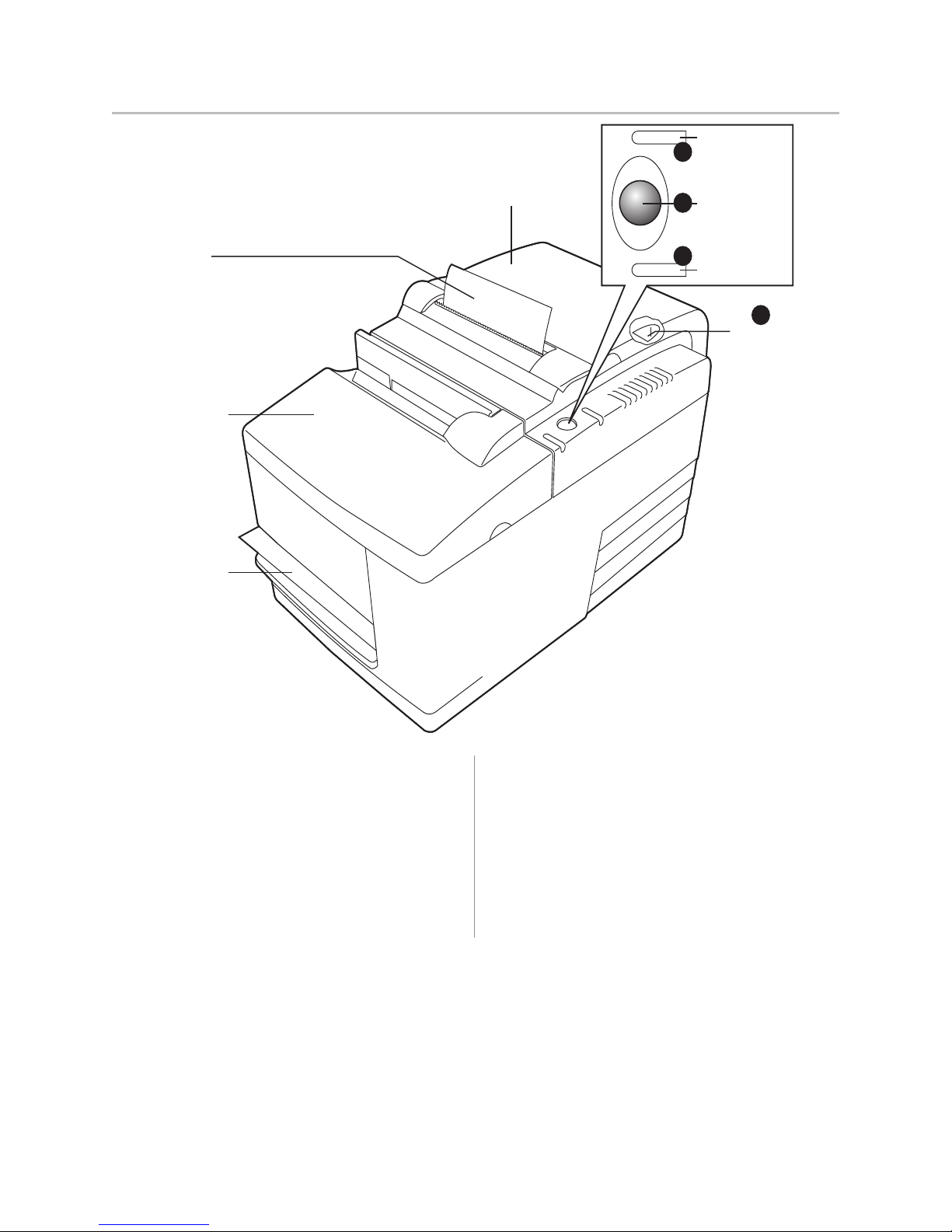
10 Chapter2: AboutthePrinter
B780Two-ColorThermal/ImpactHybrid Printer:UserGuide B780UG00001 5/04
The printer has the following controls:
The Paper Feed button [1] advances the receipt paper
and is used in navigating configuration menus.
The On-line, Paper Status, Error light [2] shows the
printer status by shining or flashing.
The slip-in light [3] indicates that a form is inserted
properly.
The reset button [4] clears the printer’s memory and
resets the printer.
Audible Beeps
After power is applied or after reset, the printer normally
emits a single beep. This indicates that the printer has
successfully completed its startup and self-test routine.
If, after startup or reset, the beeping continues in a
single, double, or triple pattern, an internal failure has
occurred. Please call your service representative.
User controls
Receipt Cover
Reset Button
Front Cover
Receipt
Slip or check
On-line,
Paper status,
Error Light
(green)
Paper Feed Button
Slip in Light (green)
1
3
2
4
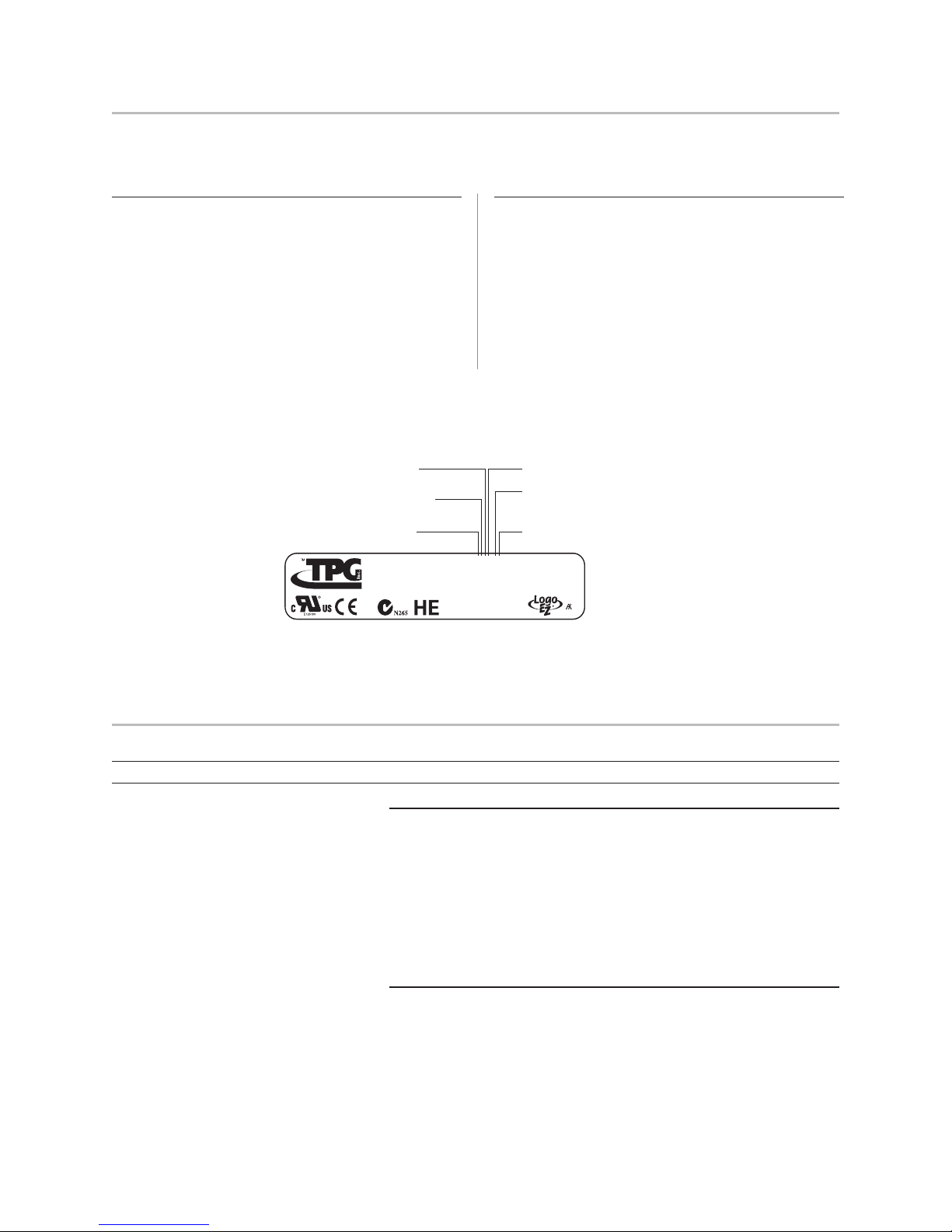
11Chapter2: AboutthePrinter
B780UG00001 5/04 B780Two-ColorThermal/ImpactHybrid Printer:UserGuide
Availableprinterconfigurations
There are several configurations of the printer, depending on the combination of desired options.
Printerconfigurationidentification
See the sample below to determine the printer
configuration. The printer configuration identification
(model ID) is located on the model label attached to the
back of the printer. This information is also shown on
the installation quality report card. The model ID
description is shown below.
Communicationinterfaces
• RS-232C serial interface (9-pin)
• RS-232C serial interface (25-pin)
• Universal Serial Bus (USB)
• Combination RS-232C (9-pin) and USB
• Ethernet interface
• Powered USB
PrinterSpecifications
PrinterOutput:
Receipt Station SlipStation
Print Method Direct Thermal, 203 DPI 9-Pin Impact
Character Cell Size 13 X 24, 10 X 24 7 X 7, 12 X 7, 5 X 9
CPI 15.6, 20.3 13.9 & 16.8
Print Columns 44 & 56 42 & 51
Print Line Width 2.8 in. (72 mm) 3.02 in. (76.8 mm)
Printing Speed Monochrome 59 LPS (180 mm/sec) 4.8 LPS (16 mm/sec)
Color 29.6 LPS (100 mm/sec) n/a
Character Sets Page 437, 737, 850, 852, 858 (with Eurosymbol), 860, 862, 863, 865,
866, and 1252 (Expanded character sets available)
Bar Codes UPC-A, UPC-E, Code 39, Code 93, Code 128, JAN8 and JAN13 (EAN),
Interleaved 2 of 5, Codabar, PDF 417 (receipt station only)
Auto Cutter Partial Cut
continued...
Model
Cust. Part No.
Revision
Serial No.
A776-121D-N000
1 = Gray
7 = Black
2 = 2 MB Flash
X = 12 MB Flash
1 = MICR
0 = Non MICR
D = Dual 9-pin RS-232/USB
W = Powered USB
S = 25-pin Serial
I = 9-pin RS-232C/USB (ION)
E = Ethernet
N = No Logo
T = TPG Logo
0 = No Imaging, Flip
1 = Flip
5 = Imaging
Ithaca, N.Y.
Assembled in
Mexico
Canada
ICES/NMB-003
Class/Classe A
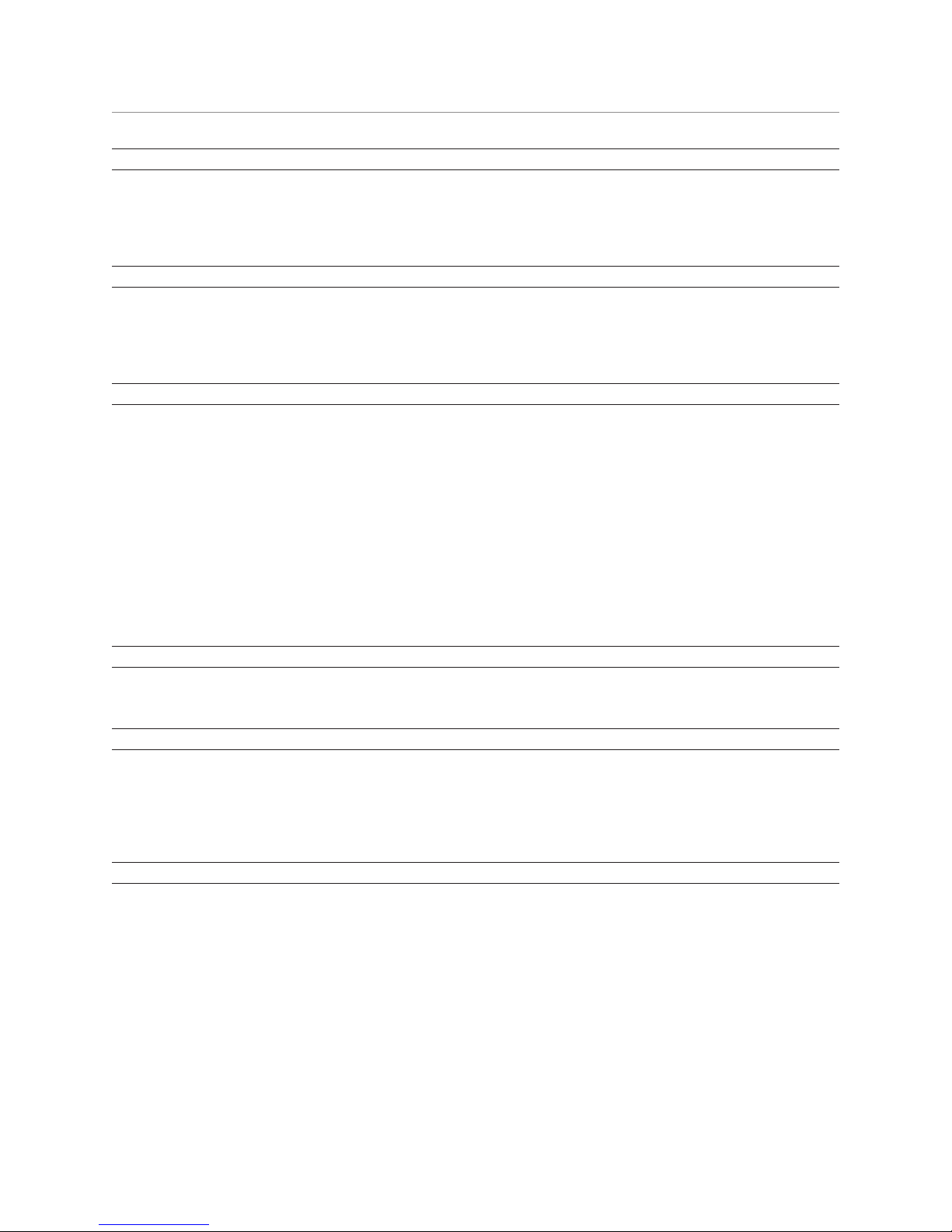
12 Chapter2: AboutthePrinter
B780Two-ColorThermal/ImpactHybrid Printer:UserGuide B780UG00001 5/04
PrinterSpecifications(continued)
MICRReader:
Character sets/fonts E-13B and CMC-7, auto discriminate (Integrated in slip station)
Check Read Rate 99% minimum
Parsing Formats E-13B only. Programmable to any format
Physical
Dimensions (W x D x H) 6.5 in. x 11.4 in. x 6.6 in. (165.10 mm x 289.56 mm x 167.64 mm)
Weight Approximately 8 pounds
Power Requirements 24 VDC, 3 Amps
SoftwareandFirmwareCapability:
Emulations Available Application Compatible Escape Commands (ACEC), DH, ColorPOS®,
RE-Z ready
Data Buffer 8K
User Memory 2 to 12 MB:
shared for graphics, logos, user defined characters, user data storage, and
electronic jounal
Communication Board Architecture supports:
Dual 9-Pin RS232/USB, 25-pin RS232, Ethernet, Powered USB
Printer Drivers OLE POS for Windows compatible and Windows/Windows NT and
Windows 2000, Java POS, USB
Thermal Paper Requirements:
Paper Type Direct Thermal, POS Grade(s), special requirements for color printing (see Ch 6)
Paper Roll (W x Dia.) 3.15 in. x 3.27 in. (80 mm x 83 mm)
ImpactSlipFormsRequirements:
Size 2.75 in. x 5.00 in. (69.85 mm x 127.00 mm) minimum front & side
Maximum Length 11.00 in. (279.4 mm)
Number of Plies 1 - 4 ply multipart
Paper Thickness 0.014 in. maximum (0.35 mm)
Miscellaneous:
Certifications EMC emissions: EN55022:1998 Class B ITE emission requirements (EU);
FCC 47 CFR Part 15, Class B emissions requirements (USA), VCCI Class B ITE
emissions requirements (Japan); AS/NZS 3548:2002/CISPR22 Class B ITE
emission requirements (Australia); EMC Immunity: EN55024:1998/A1:2001
Information technology equipment (EU)
Reliability Thermal Print Mechanism; 200 KM paper (59M lines) monochrome, 100 KM two-
color (53 M lines),
Auto Knife Cutter; 1.5M cuts
Impact Print Mechanism; 15 M lines
Impact Printhead; 200M characters,
MICR reader; 200,000 Reads
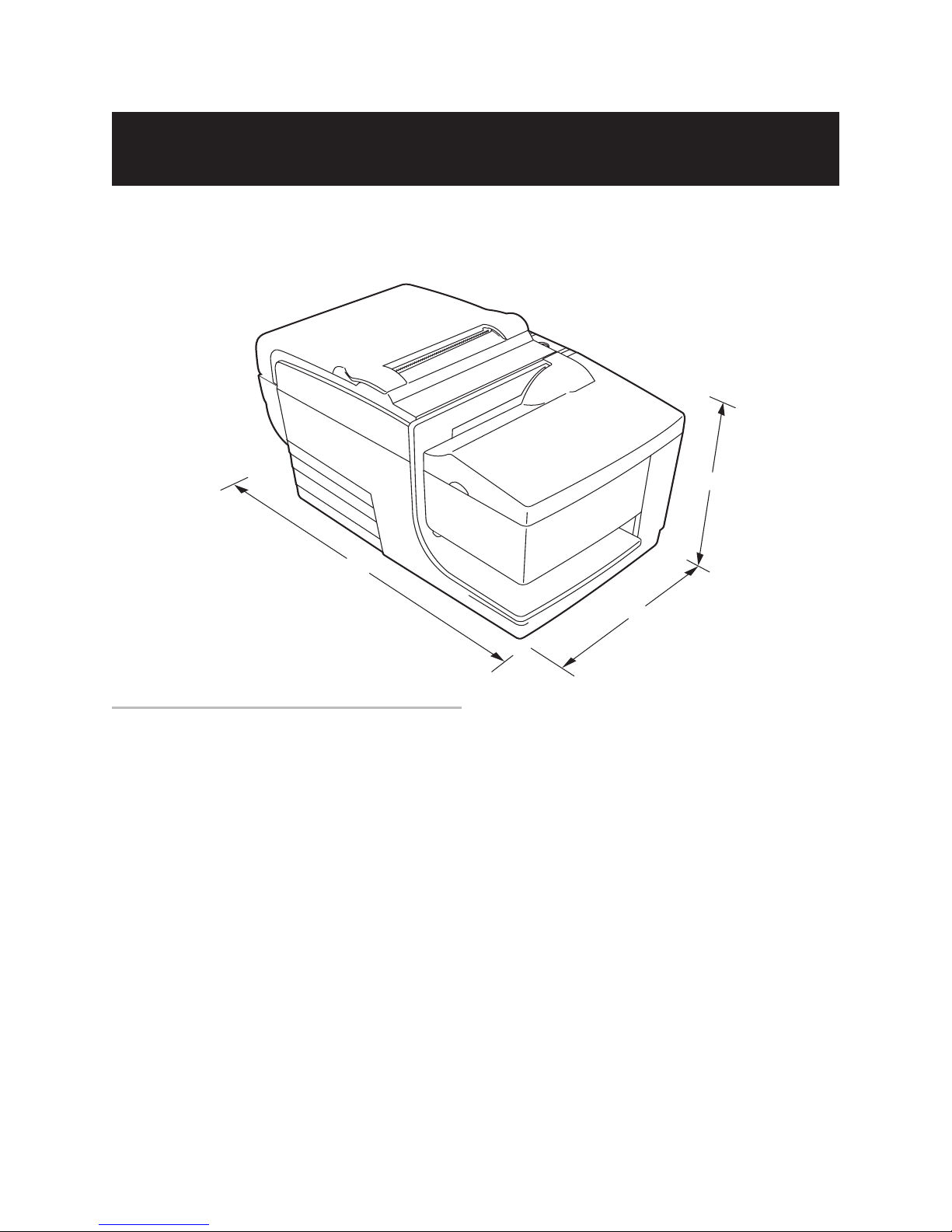
13
Chapter3: SettingUp thePrinter
B780UG00001 5/04 B780Two-ColorThermal/ImpactHybrid Printer:UserGuide
Chapter3:SettingupthePrinter
GettingStarted
Before setting up the printer, be sure you read and understand each of the sections in this chapter. The sections are
presented in the sequence that they should be performed.
Choosealocation
The B780 printer being only 6.5 inches wide requires
very little counter space and may be set on or near the
host computer. With the RS-232C interface, you can
place the printer up to 50 feet (with the USB interface up
to 15 feet) from the host computer and power supply.
Do not place the printer in any dusty environment or
anywhere that spillage of drinks or other liquids can
occur.
Place the printer on a level surface, and make sure there
is enough room to open the receipt cover to change the
paper and to open the front cover to change the impact
printer’s ribbon cassette.
Devices such as CRT monitors or large metal surfaces
can affect the printer’s magnetic field and cause
intermittent check reading errors. Be sure to locate the
printer away from such sources of interference.
6.5"
11.4"
6.6"
Be sure to leave adequate space at the rear of the printer
for connecting and accessing the cables.
If the printer has a built in Magnetic Ink Character
Recognition (MICR) check reader, you may need to
make additional adjustments to the printer’s location.

14 Chapter3: SettingUp thePrinter
B780Two-ColorThermal/ImpactHybrid Printer:UserGuide B780UG00001 5/04
Removalofinternalrestraintitems
Internal packing restraints within the printer provide
protection against severe physical shock that occurs
during shipment.
1. Remove these items only after placing the
printer in its user position
2. Save all restraints and packaging materials for
future use.
Having these packing materials on hand simplifies
preparation of the printer for shipping or for long-term
storage.
Keepthepackaging
The packing materials protect the printer and help prevent
damage. Be sure to save all the packaging materials -
including the cardboard supports in the slip path.
ReportMissingorDamagedItems
To report any missing materials, or to report a printer that
was damaged during shipping, call your supplier or call
a TPG representative at:
Sales/General Information (800) 732–8950
Service/Operational Questions (877) 209–0156
– or –
You can also contact us by email:
Visit our web site at www.tpgprinters.com and simply
click on “Contact Us” on the main page.
Unpack the printer
Checkthepackinglist
Before installation, check that all the items on this list
are included (printers shipped in bulk may not include
all these items):
• Printer (enclosed in a plastic bag with corrugated
pack)
• Thermal receipt sample paper roll
• Test printout protecting the printhead (inside receipt
bucket)
• Cardboard support for cantilever (on slip table)
• Power supply with cable connecting to printer and
power supply cord connecting to power outlet (only
if ordered with the printer)
• Ribbon cassette
• Setup Guide
Remove and save the cardboard supports from the slip
path after you have placed the printer in its user
position.
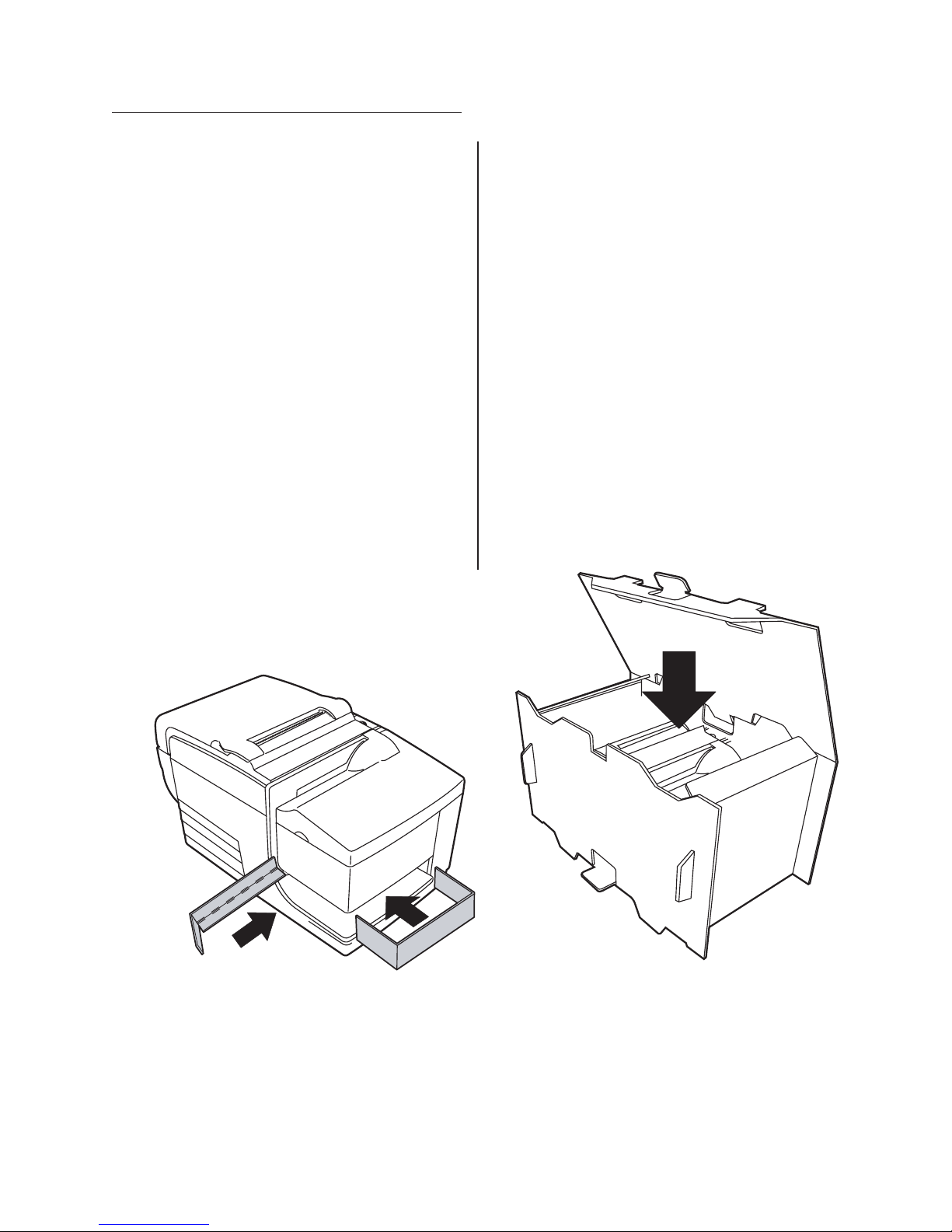
15
Chapter3: SettingUp thePrinter
B780UG00001 5/04 B780Two-ColorThermal/ImpactHybrid Printer:UserGuide
1If you are sending the printer to TPG for repair, call
TPG for a Return Material Authorization number
(RMA#) . Call (877) 209–0156 in USA
or
Email: [email protected]
or
Go to the TPG Web site at http://www.tpgprinters.com.
Be prepared to answer questions concerning shipping
and billing. Request an RMA process be sent to you, if
required.
Returningaprinter
Follow these instructions if you need to return a printer
for servicing.
2Pack the printer as follows:
a. Remove the ribbon cassette.
b. Place the two cardboard supports on the slip
table, as shown on the left below.
c. Place the printer in the corrugated pack
(below), place the packed printer in the box (not
shown) and secure the box with packing tape.
3Write the RMA# on the outside of the box and send
the printer to the following address, according to the
RMA process:
TPG Repair Center
2722 S.Fairview St.
Santa Ana,CA 92704
U.S.A.
RMA # 123456 (example)

16 Chapter3: SettingUp thePrinter
B780Two-ColorThermal/ImpactHybrid Printer:UserGuide B780UG00001 5/04
If the online paper status error light blinks, Change the
paper as soon as convenient to avoid running out of
paper part way through a transaction.
If the On-line, Paper Status, Error light blinks fast, the
paper is out. Change the paper immediately or data may
be lost. The printer can accept and store only a limited
amount of data without paper. Memory overload can
occur in the buffer, leading to a total loss of data.
If you are changing the type of paper (monochrome vs.
two-color ColorPOS®version or manufacturer type)
send the “Set paper type” (1D 81 m n) command
(description found in the Programming Guide). Refer to
the “Set paper type” selection in the configuration
menu. See the section on Configuring the printer.
1Open the receipt cover and remove the used roll and
core (if present).
2Tear off the end of the new roll so that the edge
is loose.
3Place the roll into the paper bucket with the paper
unrolling from the bottom of the roll, and with a few
inches of paper extending over the cabinet front.
Note: Paper must unroll from the bottom of the roll
to insure that the image prints.
4Close the receipt cover while holding the paper over
the front of the cabinet.
5Remove the excess paper by tearing it against the
tear-off blade.
6Press the paper feed button to advance the paper
if necessary.
Installing new receipt paper

17
Chapter3: SettingUp thePrinter
B780UG00001 5/04 B780Two-ColorThermal/ImpactHybrid Printer:UserGuide
Installing or replacing the ribbon cassette
Change the impact printer’s ribbon cassette if it is printing lightly or produces marks, lines or
other inconsistent printing on the slip.
Caution: Use of other than an approved TPG ribbon cassette can void all warranties and cause damage from
jamming and other ribbon problems.
Replacingausedribboncassette
1Open the front cover (1) by grasping the cover on
each side near the top and swing toward you.
2Pinch in tabs (2) of the old ribbon cassette and pull
straight upward to remove it.
3Continue to “Installing a new ribbon cassette” step 2.
Installinganewribboncassette
1Open the front cover (1) by grasping the cover on
each side at the bottom and swing up.
2Unwrap the new ribbon cassette and tighten the
ribbon by turning the knob on the cassette in the
direction of the arrow.
Caution: DO NOT remove the transparent mylar shield
that protects the exposed ribbon.
3Position the ribbon cassette on the carriage, as
shown, making sure the ribbon is not caught on the
printhead.
4Snap the cassette into place (2) and close the cover.
2
1
Knob
2
1

18 Chapter3: SettingUp thePrinter
B780Two-ColorThermal/ImpactHybrid Printer:UserGuide B780UG00001 5/04
Connect the cables
Cable connections are made at the back of the printer.
The cash drawer cable connects the printer to one or
two cash drawers.
Caution: Be careful to connect the USB cable only to point A (below).
Attempts to connect the USB cable at point B can cause permanent
damage to the communications circuitry
USB
connector
9-pin RS-232C
communication
connector
Power
supply
connector
Back view of printer
IEEE Parallel & Ethernet connectors
not shown in this sample
Strain
Relief
DIP
switches
Cash drawer
connector
CAUTION:
DO NOT plug the
USB cable here
Note: If your system has two cash drawers, attach a
Y-cable to the printer’s cash drawer connector as shown.
Printer
Y-cable
Cash
drawer
Cash
drawer
Printer connector
(standard phone jack)
Note: Connector panel varies with printer configuration (25-pin serial and Ethernet connector versions not
shown.)
Cash drawer cables
The cash drawer cable connects the printer to one or
two cash drawers.
Warning! Be careful to connect correct cable into
printer only at the cash drawer connector (B).
1Plug the cable into the cash drawer connector
(standard phone jack) located at the rear of the printer.

19
Chapter3: SettingUp thePrinter
B780UG00001 5/04 B780Two-ColorThermal/ImpactHybrid Printer:UserGuide
Communication cables
The communication cable connects the printer to the host computer.
If installing the RS-232C communication cable:
Power
supply
connector
9-pin RS-232C
communication
connector
USB
connector
(not used)
Power
supply
connector
25-pin RS-232C
communication
connector
RS-232C 25-pin
communication connector panel
R
S-232C 9-pin
c
ommunication connector panel
3Secure the connector by tightening the screws.
4Connect the cable to the host computer.
5Turn host computer on.
1Turn off the host computer.
2Plug the communication cable into the connector at
the bottom back of the printer.
If installing the USB communication cable:
USB communication connector panel
Power
supply
connector
RS-232C
communication
connector
USB
connector Printer end
o USB cable
Computer end
o USB cable
1Host computer can remain on.
2Plug the printer end of the USB cable into the USB
connector port on the printer (A).
3Route the cable from the printer as shown on the
following page to provide strain relief.
4Plug the computer end of the USB cable into the
computer. Make sure the USB symbol on the
connector is facing up when you plug it in.
After you have completed setting up the printer, you
can install the USB driver onto the host computer.
Download the USB driver to the host computer
from the TPG Web site at
http://www.tpgprinters.com. Downloads can be
found in the Service & Support section of the site.
Ifinstallingthe PoweredUSBcable:
1Be sure the host computer is powered off.
2Plug the printer end of the USB cable into the USB
connector port on the printer.
3Route the cable from the printer as shown on the
following page to provide strain relief.
4Plug the computer end of the USB cable into the
computer.
Powered USB communication connector panel
Powered USB
connector Printer end
of USB cable
Computer end
of USB cable

20 Chapter3: SettingUp thePrinter
B780Two-ColorThermal/ImpactHybrid Printer:UserGuide B780UG00001 5/04
Ethernet communication connector panel
Ethernet
connector
Power
supply
connector
If installing the Ethernet communication cable:
1Host computer can remain on.
2Plug the printer end of the Ethernet cable into the
Ethernet connector port on the printer (A). Make sure
the connector snaps firmly in place.
3Plug the computer end of the Ethernet cable into the
Ethernet port of the computer. Make sure the connector
snaps firmly in place.
4After you have connected the printer, you may need
to set the printer internal parameters for Ethernet
operation. See “Ethernet terminology and setup”
section of the B780 Programming Guide.
Power supply cable
Note: To avoid damage to the printer, connect the power supply cable last.
9-pin RS-232C/USB communication
connector panel confi ration (sample shown)
Power
supply
connector
RS-232C
communication
connector
USB
connector
1Plug the power cord into the back of the printer.
2Route the cash drawer and power supply cables
through the strain relief as shown in the next page,
when the printer is configured for USB and the native
“Cable routing”.
WARNING! Using this device without a grounded
outlet is a safety hazard and voids the
printer Warranty, Safety, FCC and CE
Mark designation.
3Plug the power cord into the power supply, then plug
the power supply into an outlet. The green light on the
top cover will light up.
Other manuals for B780
1
Table of contents
Other TPG Printer manuals
Popular Printer manuals by other brands

AMT Datasouth
AMT Datasouth Documax 5380 quick start guide

Canon
Canon G3560 Series Online manual
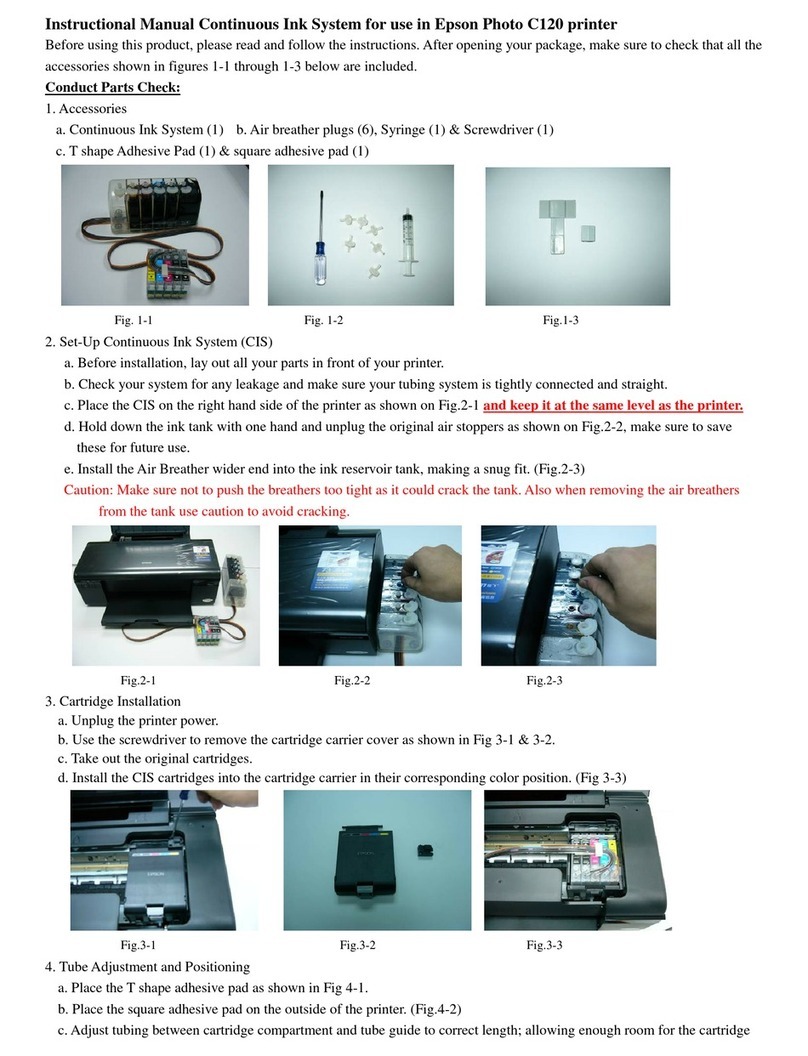
Epson
Epson Stylus C120 Series Instructional manual
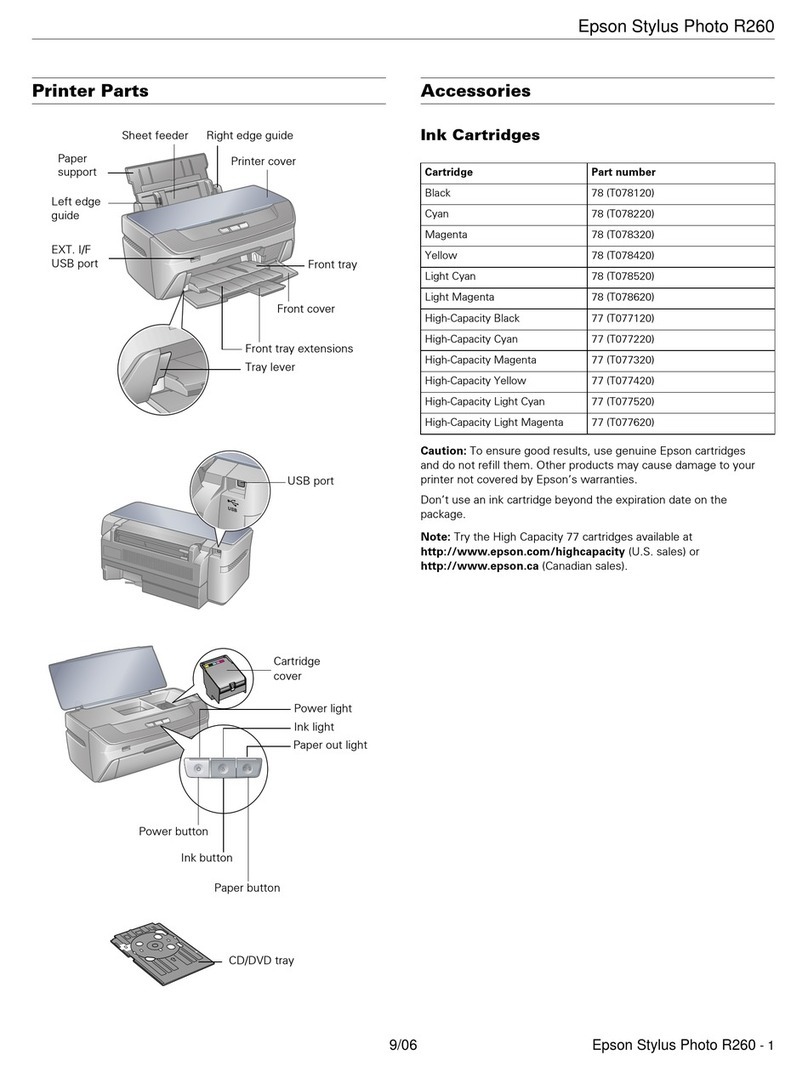
Epson
Epson R260 - Stylus Photo Color Inkjet Printer supplementary guide

DCA Intertel
DCA Intertel JP 215 Technical manual

Ier
Ier I420 USER SAFETY AND START GUIDE