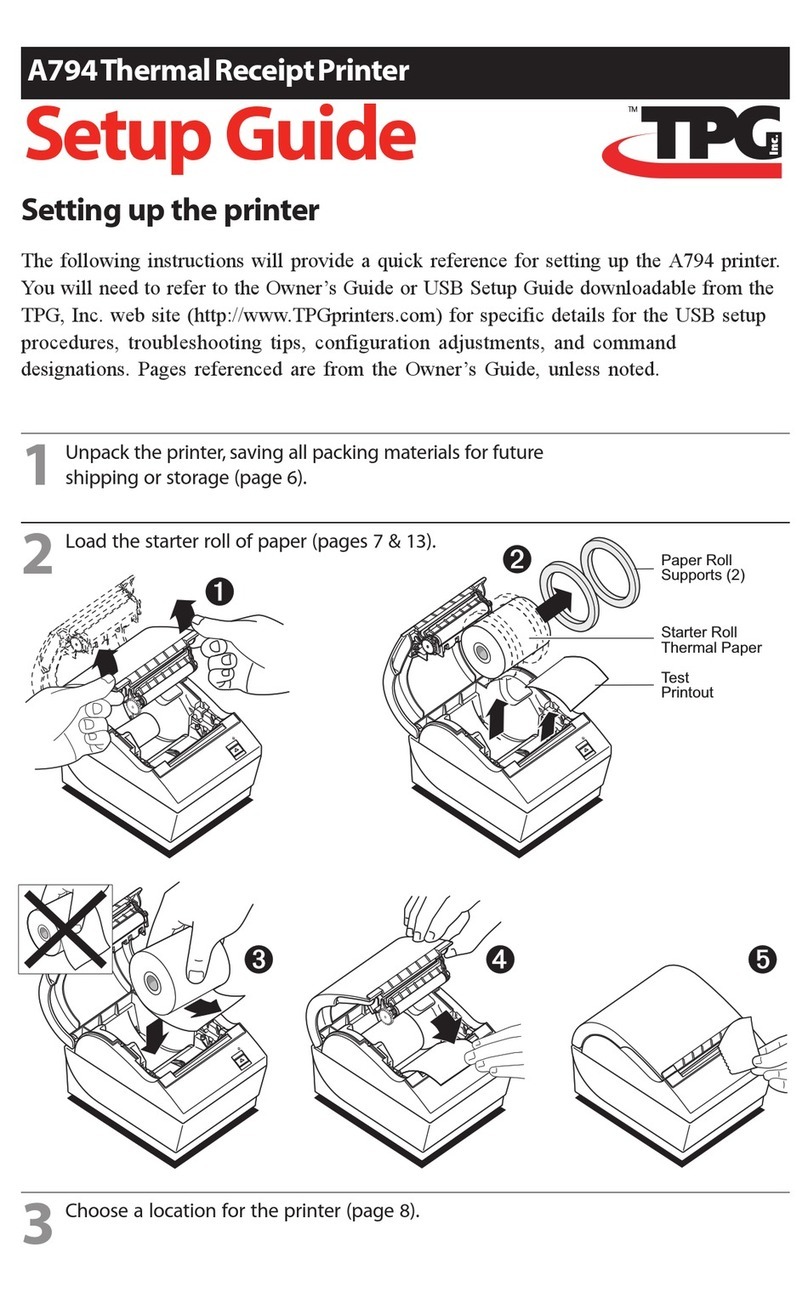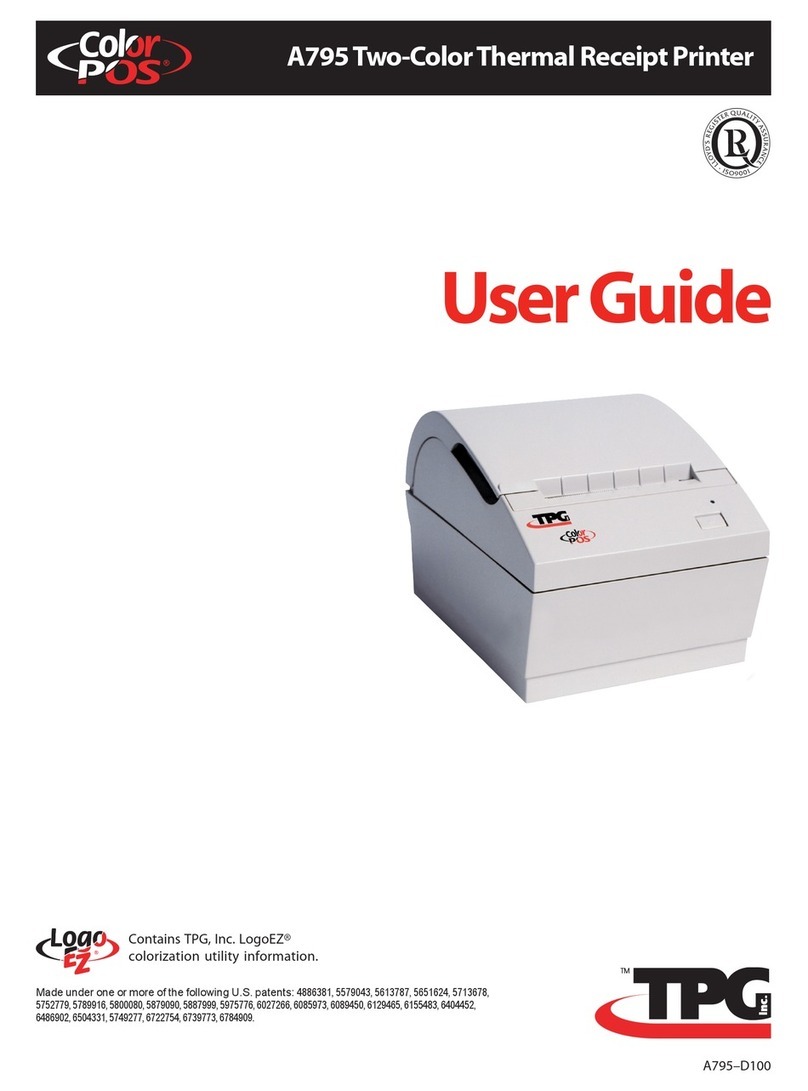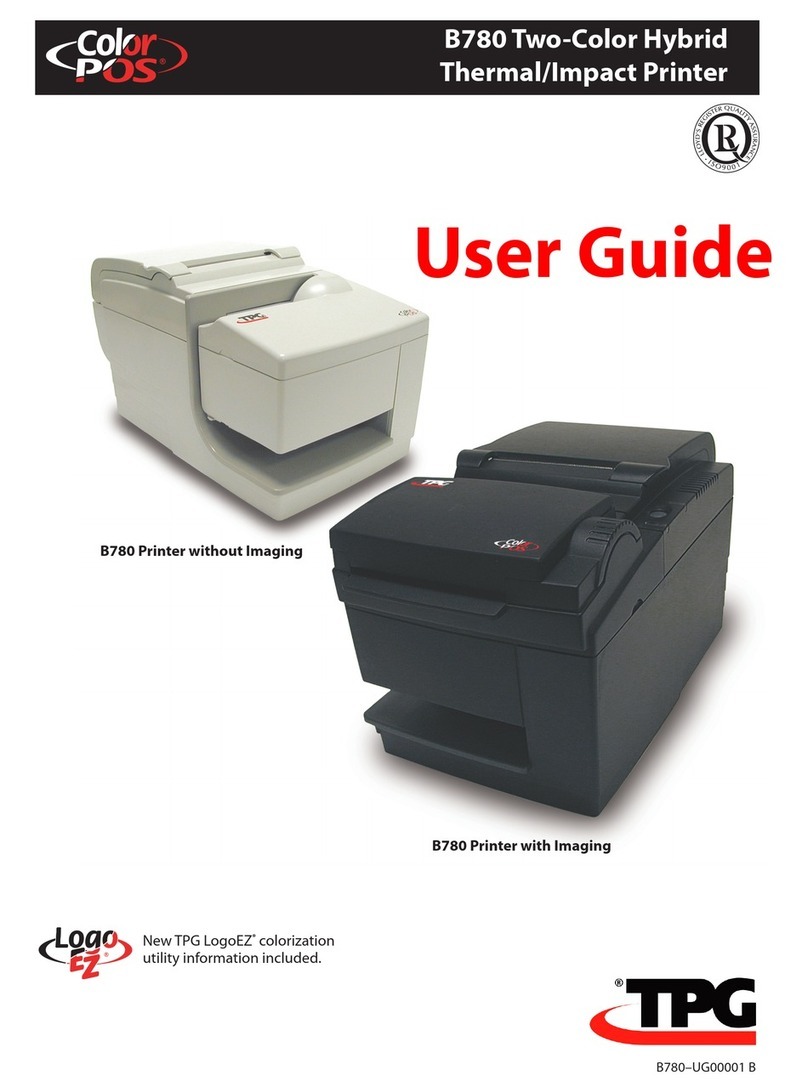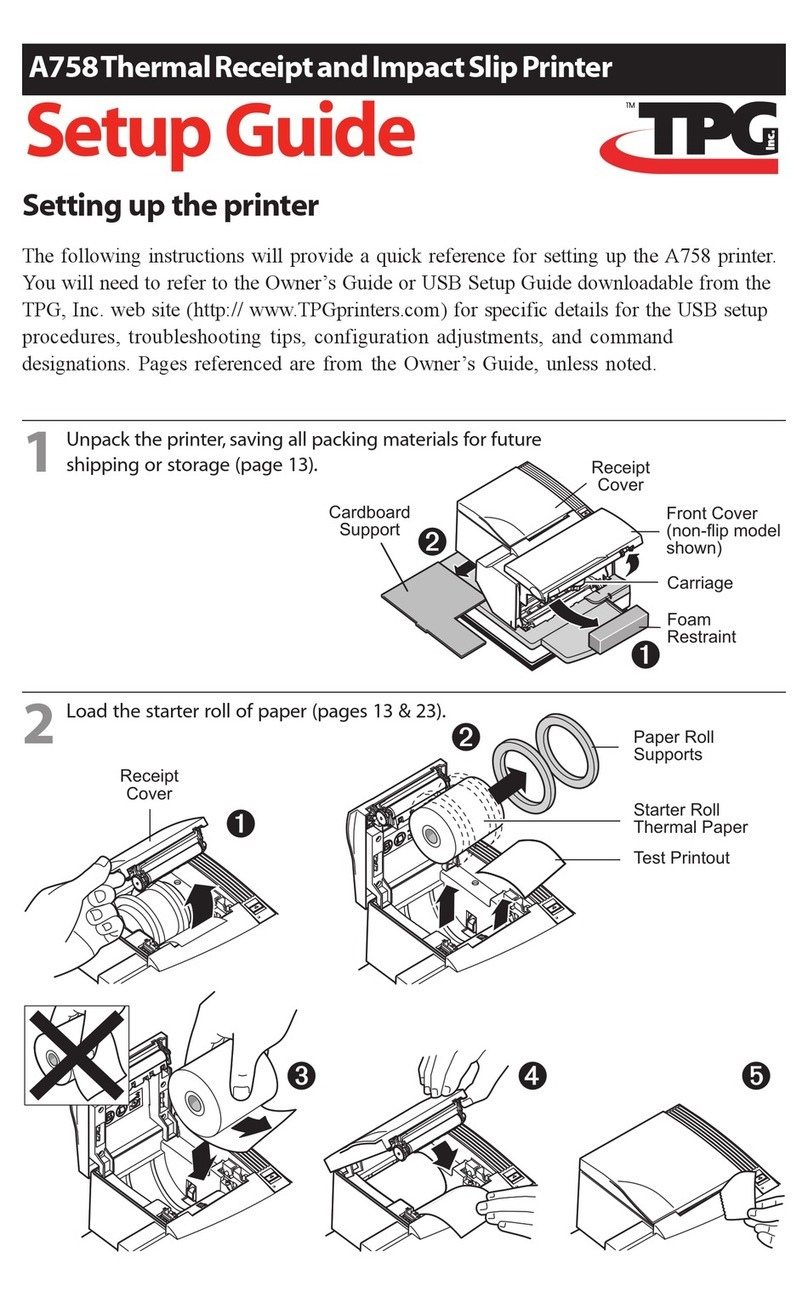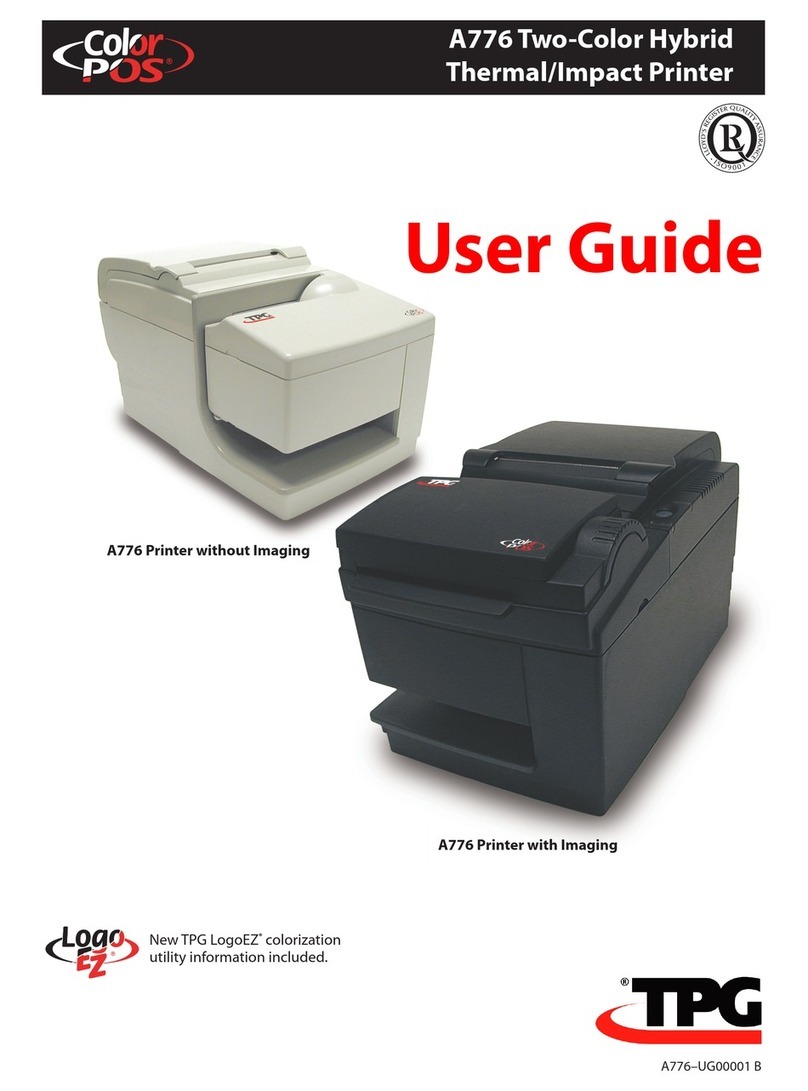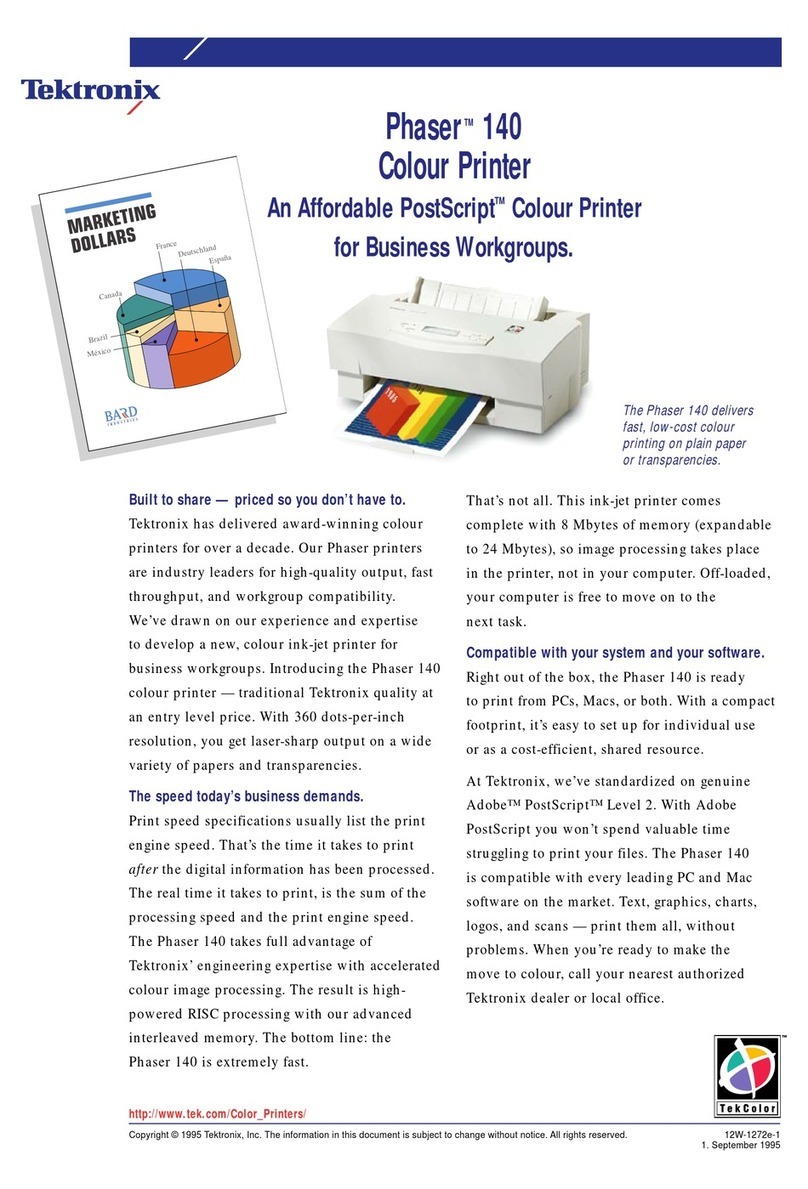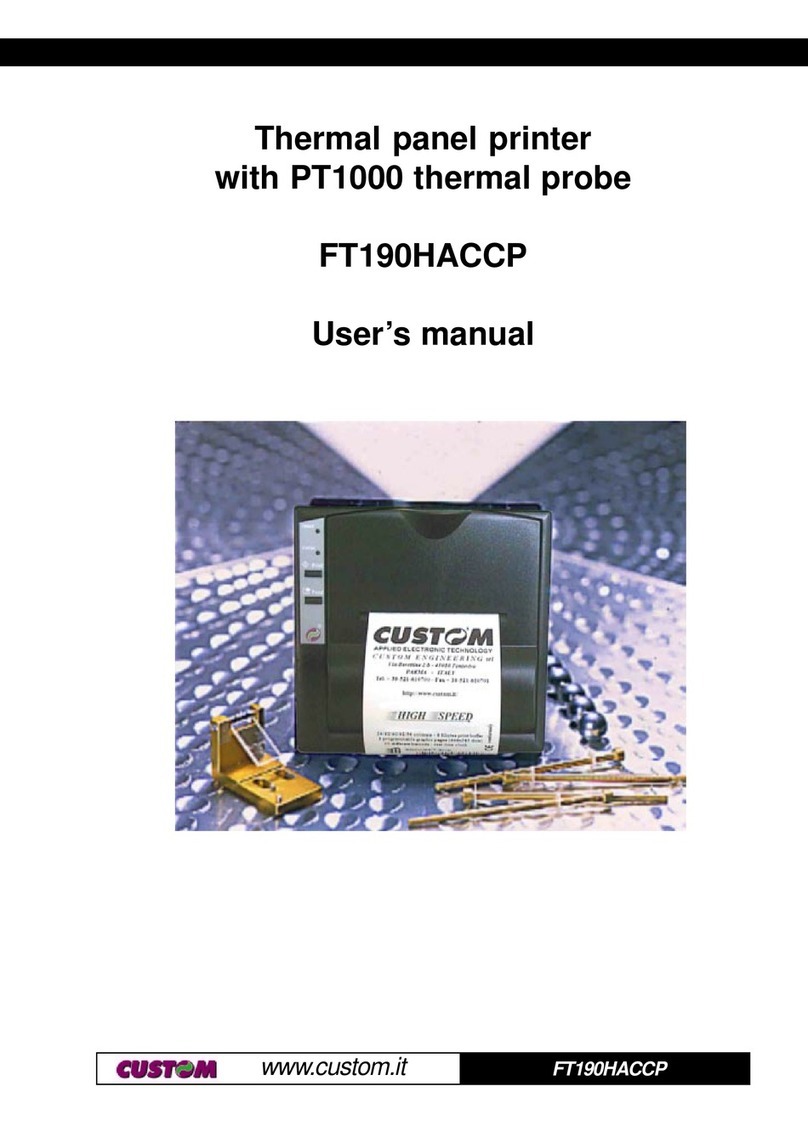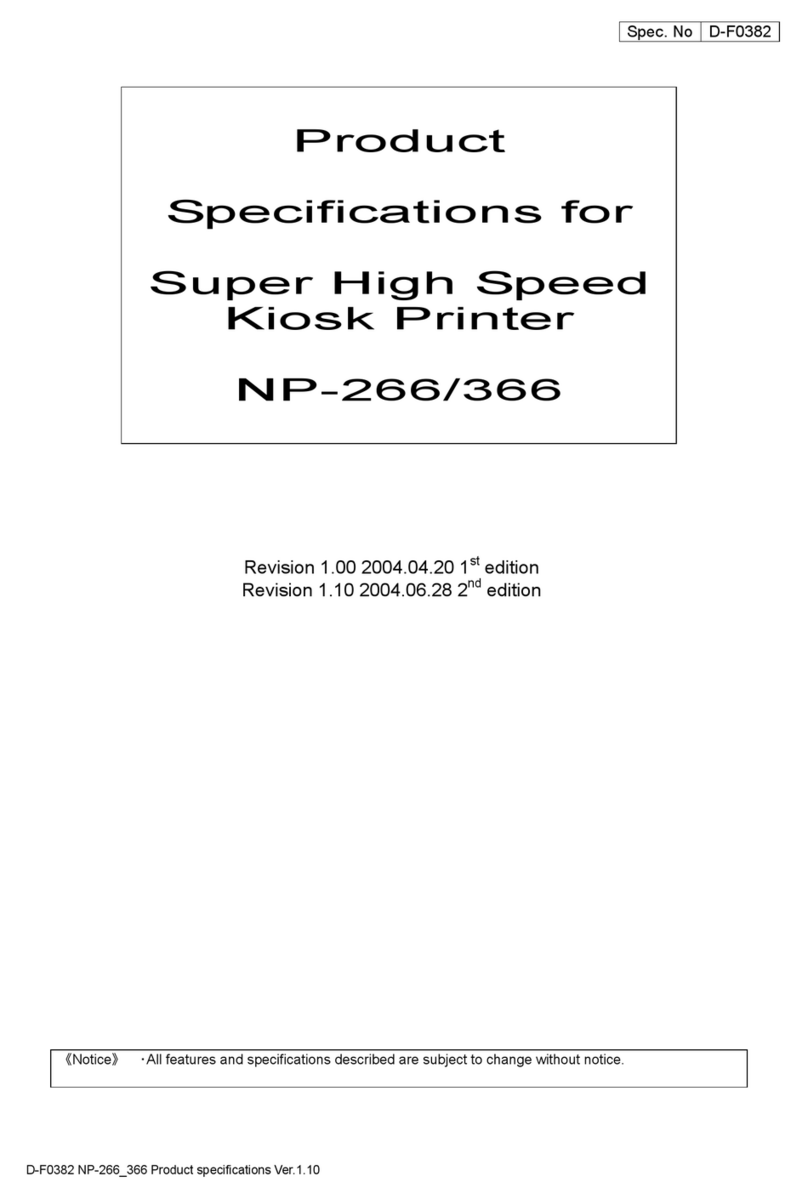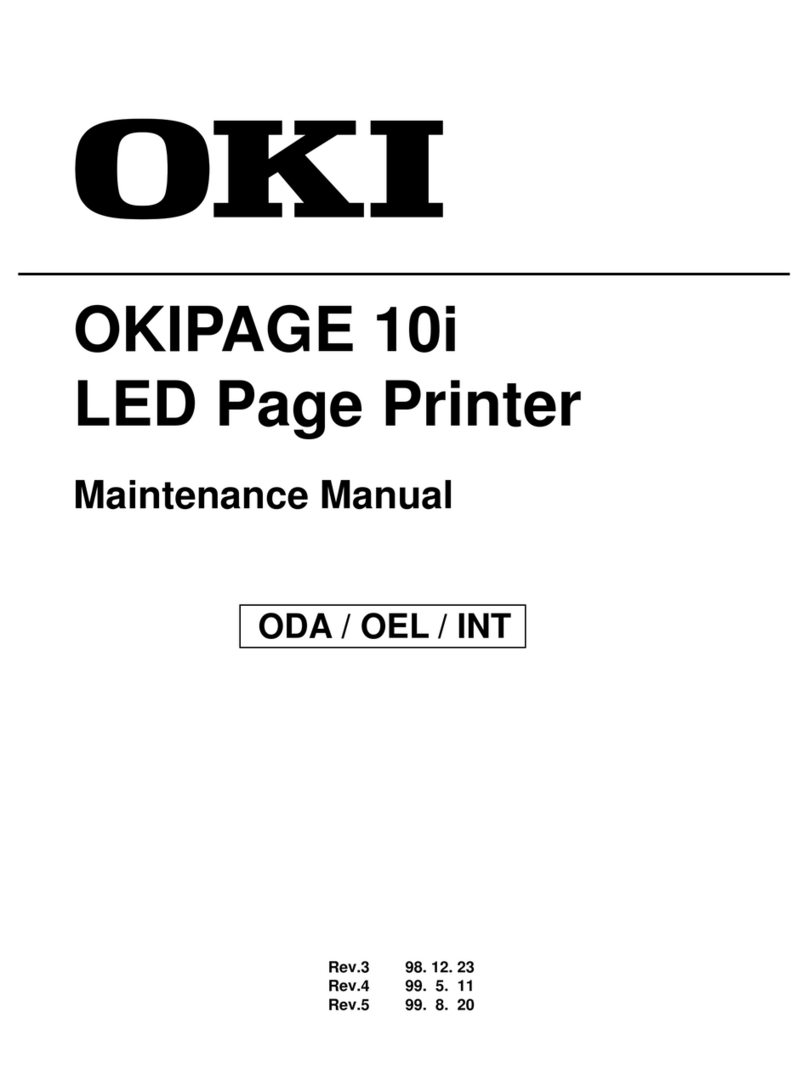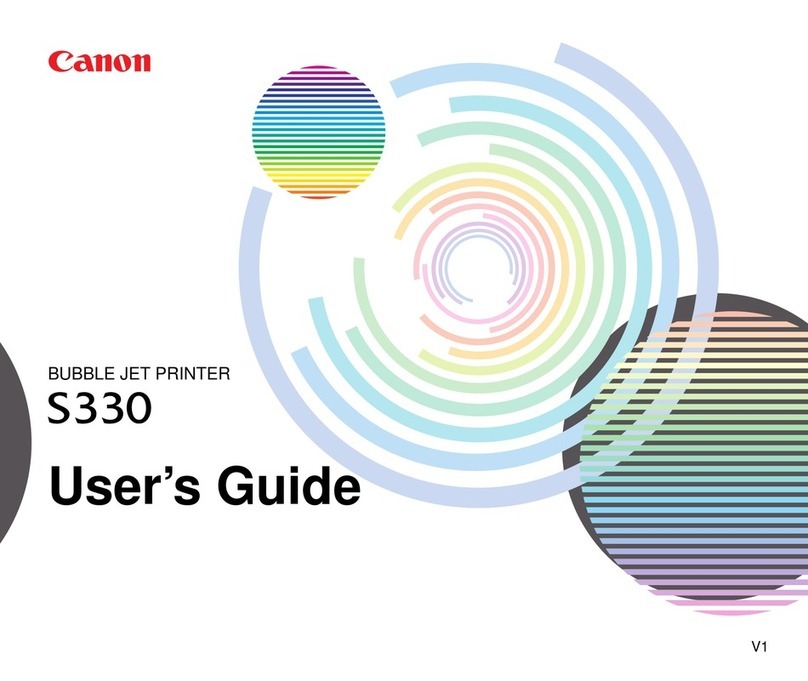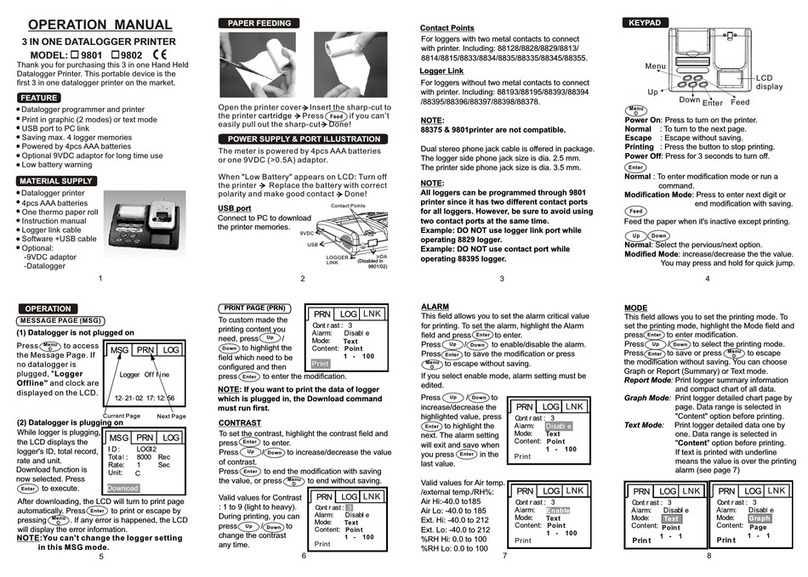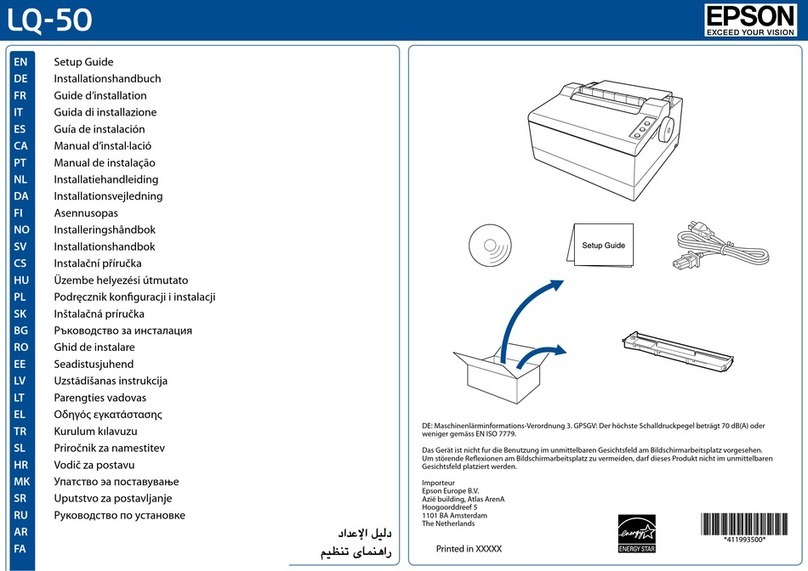TPG A795 Owner's manual
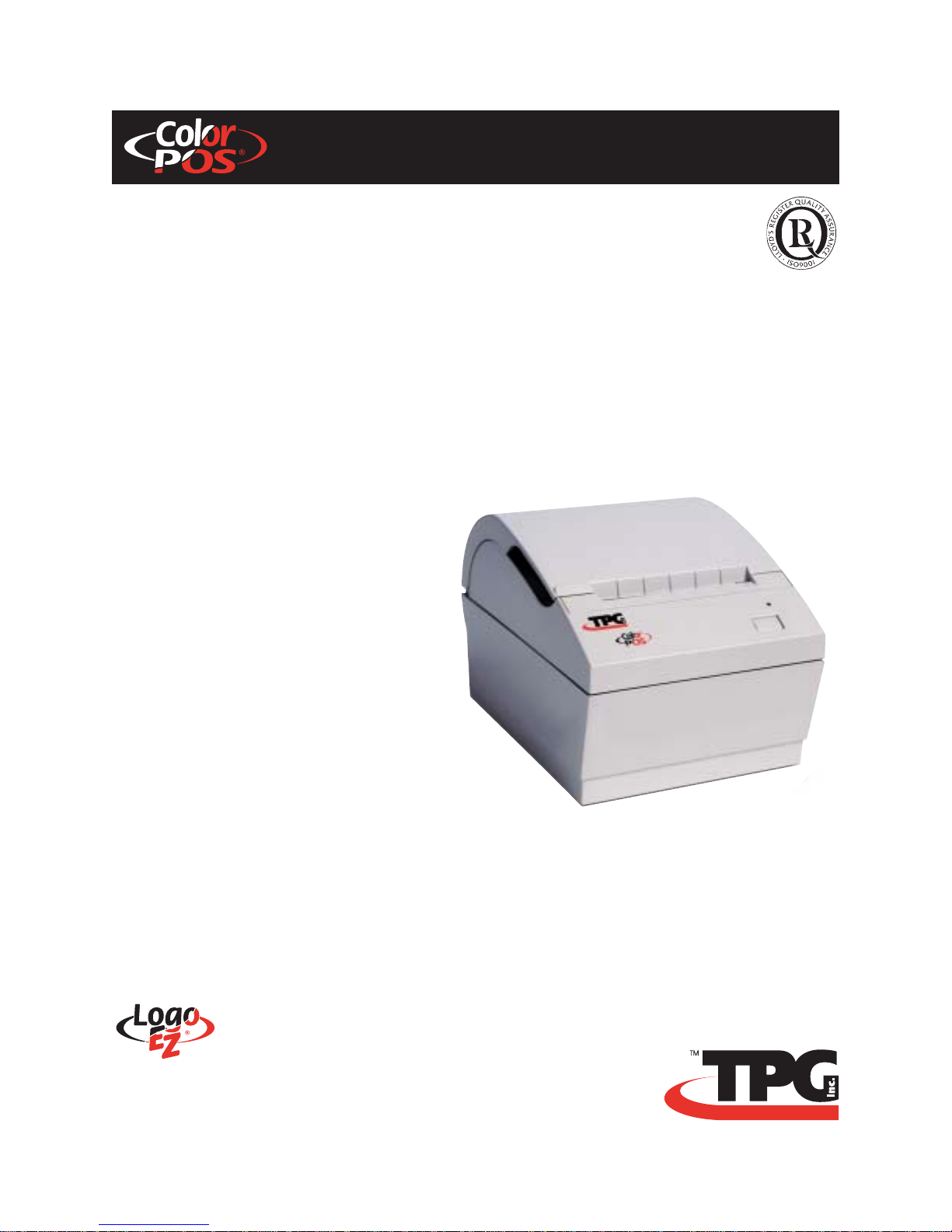
A795-D100 PS Revision E 05/25/05
IncludesTPG,Inc.LogoEZ®colorizationinformation
User Guide
Programming Supplement
A795Two-ColorThermalReceiptPrinter
MadeunderoneormoreofthefollowingU.S.patents:
4886381,5579043,5613787,5651624,5713678,5752779,5789916,5800080,5879090,5887999,5975776,
6027266,6085973,6089450,6129465,6155483,6404452,6486902,6504331,5749277,6722754,6739773,
6784909.
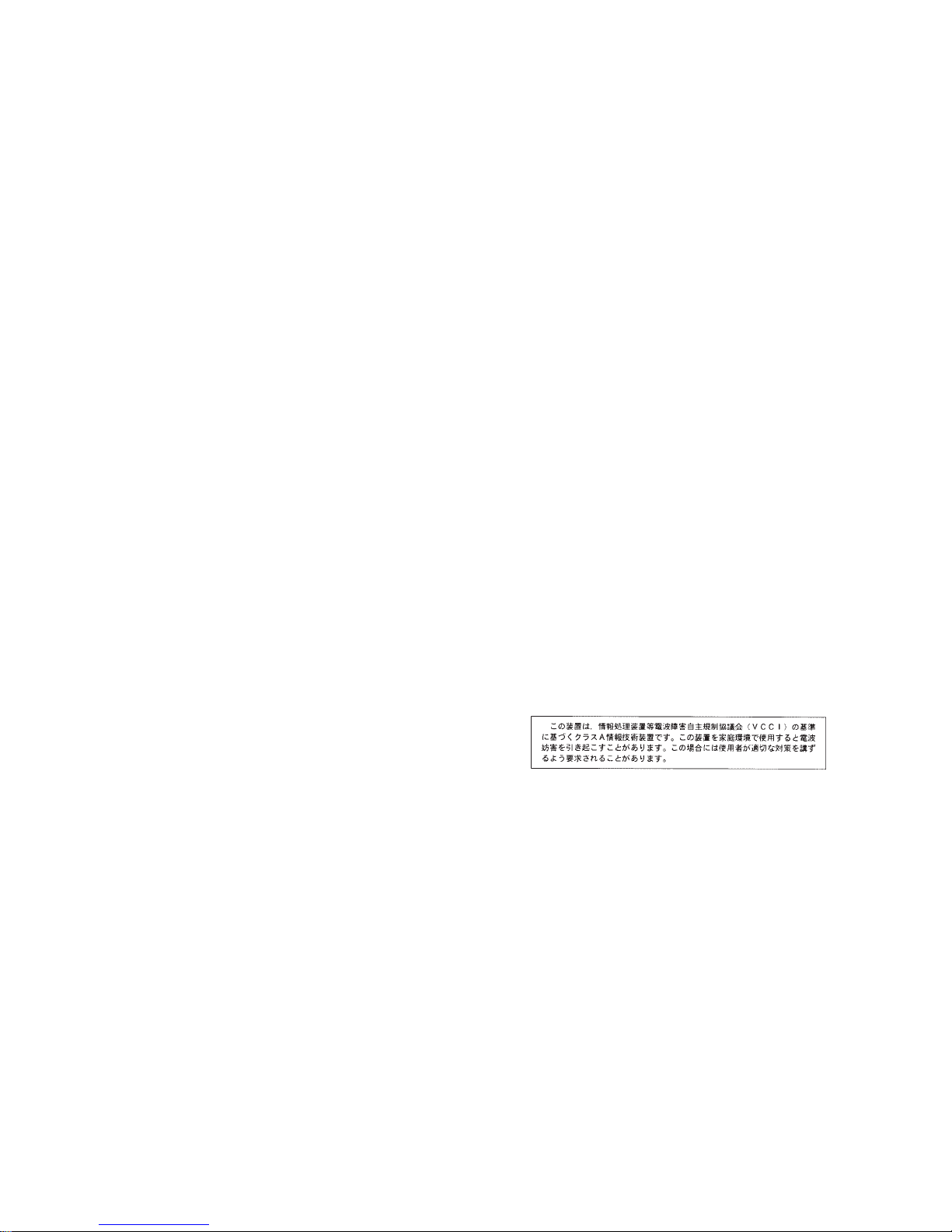
Federal Communications Commission (FCC) Radio Frequency Interference Statement Warning
Changes or modifications to this unit not expressly approved by the party responsible for compliance could void the user’s authority to operate the
equipment.
Note
This equipment has been tested and found to comply with the limits for a Class A digital device, pursuant to Part 15 of the FCC Rules. These limits are
designed to provide reasonable protection against harmful interference when the equipment is operated in a commercial environment. This equipment
generates, uses, and can radiate radio frequency energy and, if not installed and used in accordance with the instruction manual, may cause harmful
interference to radio communications. Operation of this equipment in a residential area is likely to cause harmful interference in which case the user will be
required to correct the interference at his own expense.
Information to the User
This equipment must be installed and used in strict accordance with the manufacturer’s instructions. However, there is no guarantee that interference to
radio communications will not occur in a particular commercial installation. If this equipment does cause interference, which can be determined by turning
the equipment off and on, the user is encouraged to contact TPG, Inc. immediately.
TPG, Inc. is not responsible for any radio or television interference caused by unauthorized modification of this equipment or the substitution or attachment of
connecting cables and equipment other than those specified by TPG, Inc. The correction of interferences caused by such unauthorized modification,
substitution or attachment will be the responsibility of the user.
In order to ensure compliance with the Product Safety, FCC and CE marking requirements, you must use the power supply, power cord, and interface
cable which are sold for use with this product or which meet the following parameters:
Power Supply
UL Listed (QQGQ), Class 2 power supply with SELV (Secondary Extra Low Voltage), non-energy hazard output, limited energy source, input rated 100-
240 Vac, 1.5/0.8 A, 50/60 Hz, output rated 24 Vdc, 2.3 A for 55 watt unit; 100-240 Vac, 2.0A, 50/60 Hz, output rate 24 Vdc, 3.125 A for 75 watt unit.
Use of this product with a power supply other than the TPG, Inc. power supply will require you to test the power supply and TPG, Inc. printer for FCC and
CE mark certification.
Communication Interface Cable
A shielded (360 degree) interface cable must be used with this product. The shield must be connected to the frame or earth ground connection or earth
ground reference at EACH end of the cable.
Use of a cable other than described here will require that you test the cable with the TPG, Inc. printer and your system for FCC and CE mark certification.
Power Cord
A UL listed, detachable power cord must be used. For applications where the power supply module may be mounted on the floor, a power cord with Type
SJT marking must be used. For applications outside the US, power cords which meet the particular country’s certification and application requirements
should be used.
Use of a power cord other than described here may result in a violation of safety certifications which are in force in the country of use.
Industry Canada (IC) Radio Frequency Interference Statement
This Class A digital apparatus meets all requirements of the Canadian Interference-Causing Equipment Regulations.
Cet appareil numérique de la classe A respecte toutes les exigences du Règlement sur le matériel brouilleur du Canada.
Voluntary Control Council for Interference (VCCI) Radio Frequency Interference Statement
This is a Class A product based on the standard of the Voluntary Control
Council for Interference by Information Technology Equipment (VCCI). If this
equipment is used in a domestic environment, radio disturbance may arise.
When such trouble occurs, the user may be required to take corrective actions.
Disclaimer
Information in this document is subject to change without notice. Consult your TPG, Inc. sales representative for information that is applicable and current.
TPG, Inc. reserves the right to improve products as new technology, components, software, and firmware become available.
No part of this document may be reproduced, transmitted, or translated in any form or by any means, electronic or mechanical, for any purpose without the
express written permission of TPG, Inc.
Copyright
Copyright © 2005 by TPG, Inc.
950 Danby Road, Ithaca, New York 14850, USA. All rights reserved. Printed in USA. Confidential, Unpublished. Property of TPG, Inc.
Trademarks
TPG, Inc.™ is a trademark of TPG, Inc. and its subsidiaries.
Microsoft, Windows NT are registered Trademarks of Microsoft Corporation in the U.S.A. and/or other countries.
Inside Out Networks, Inside Out, EPIC, and Edgeport are trademarks of Inside Out Networks.
All other trademarks and registered trademarks are the property of their respective holders.
Patents
Made under one or more of the following U.S. patents: 4886381, 5579043, 5613787, 5651624, 5713678, 5752779, 5789916, 5800080, 5879090, 5887999,
5975776, 6027266, 6085973, 6089450, 6129465, 6155483, 6404452, 6486902, 6504331, 5749277, 6722754, 6739773, 6784909.
Web Site
http://www.TPGprinters.com
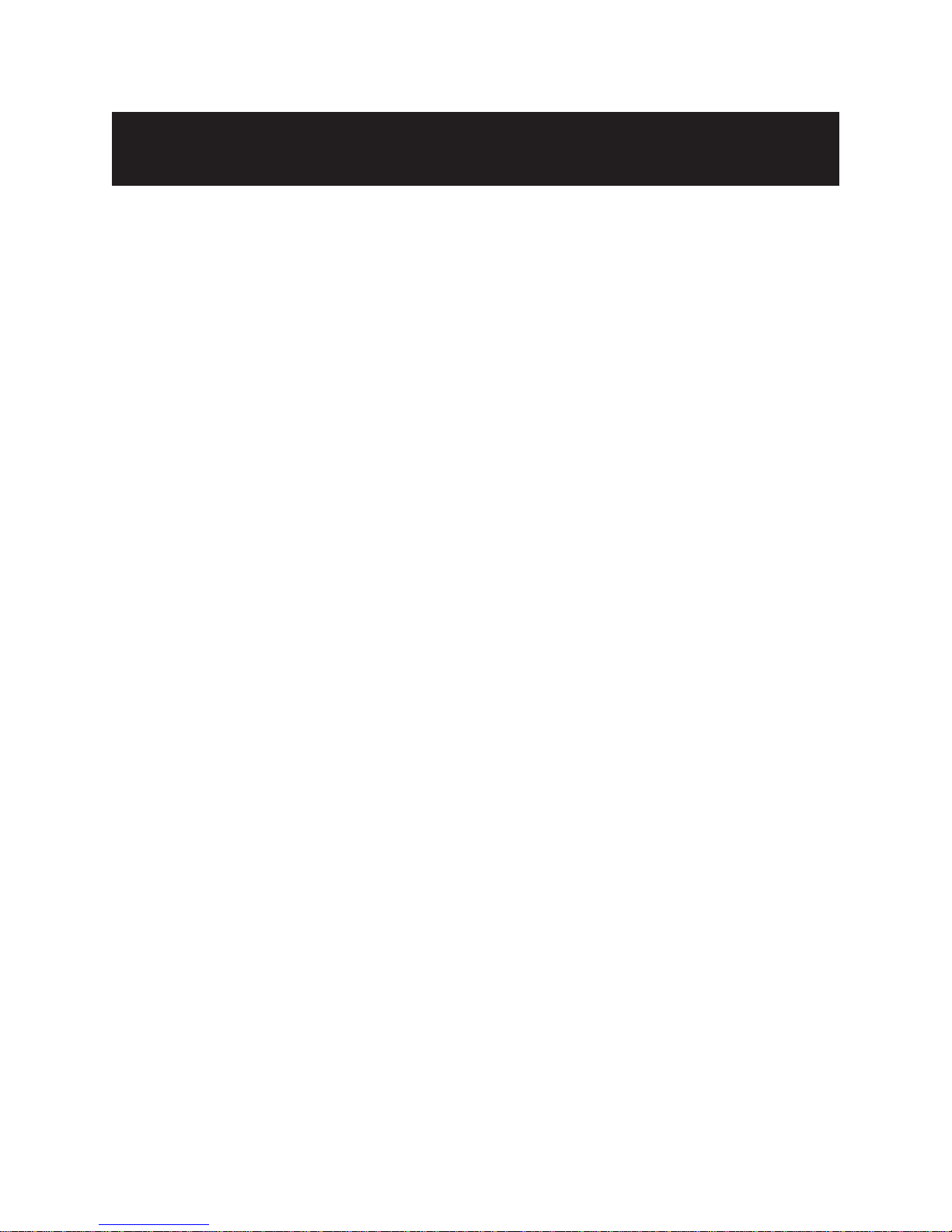
A795 User Guide: Programming Supplement
Contents 3
Revision E May 2005
Contents
Chapter1:AboutthisSupplement ................................................. 9
Howtousethissupplement ......................................................... 9
Wheretofindthebasics ............................................................... 9
Wheretofindadvanced technical information ............................ 9
Support ........................................................................................ 9
Chapter2:Diagnosticsand Configuration.................................... 11
Start-up Diagnostics .................................................................. 11
Runtimediagnostics .................................................................. 12
Remotediagnostics.................................................................... 12
Indicators ................................................................................... 14
Printerconfiguration.................................................................. 15
Configuringthe printer..................................................................16
Communicationinterface ..............................................................17
RS-232Cserialinterfacesettings ....................................................17
Diagnosticmodes .........................................................................18
Enableordisabledatascopemode ................................................18
Enableordisablereceipttestmode................................................19
Printeremulations.........................................................................19
Printersettingsand functions ........................................................20
Selecttheemulation/softwareoptions sub-menu: ......................20
Selectthehardwareoptionssub-menutoset: .............................21
Chapter3:ProgrammingthePrinter ............................................ 23
Overviewofcommands.............................................................. 23
ComparisontoA793................................................................... 23
Two-colorcommands(comparisonA794toA795) ..................... 24
Characterappearance ................................................................ 26
Widthspecifications ......................................................................26
Standard ..................................................................................26
Compressed .............................................................................26
Printzones ................................................................................. 26
Printzonesfor80mmpaper...........................................................26
Printzonesfor82.5mmpaper ........................................................27
Rotatedprintingcommands ...................................................... 27
Emulationmodes ....................................................................... 28
Printsetupin emulationmodes .....................................................28
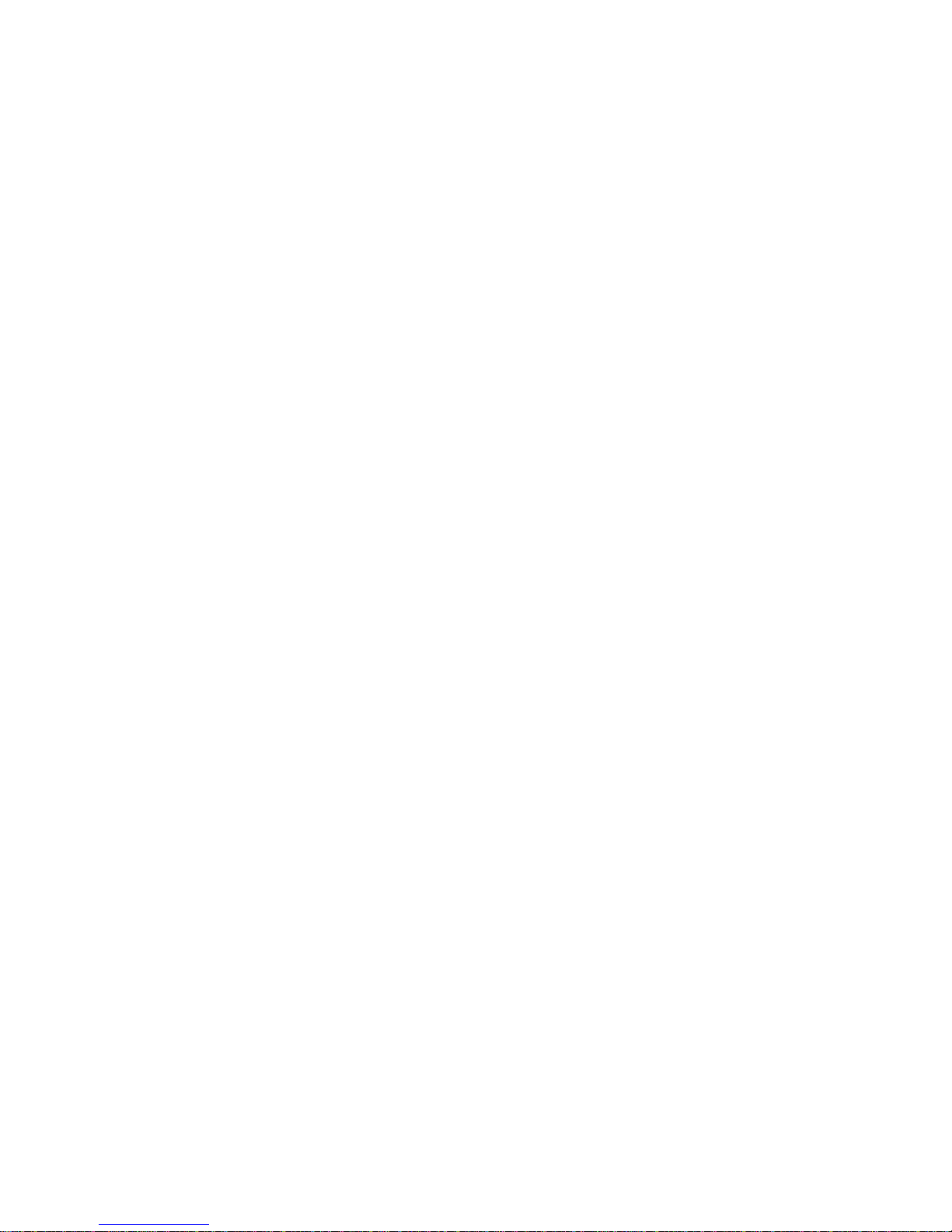
A795 User Guide: Programming Supplement
Contents
4Revision E May 2005
Chapter 4: Programming Commands ........................................ 29
Commands listed by function ................................................. 29
Printeractions ............................................................................. 29
Printand paperfeed .................................................................... 30
Verticaland horizontalpositioning ............................................... 30
Textcharacteristics....................................................................... 31
Graphics ...................................................................................... 32
Status .......................................................................................... 33
Batchmode ............................................................................ 33
Realtime ................................................................................ 33
Unsolicitedstatusmode .......................................................... 33
Barcodes .................................................................................... 34
Pagemode.................................................................................. 35
Macros ........................................................................................ 35
Userdatastorage ......................................................................... 36
Flashdownload ....................................................................... 36
Command conventions ............................................................ 37
Command descriptions ............................................................ 38
Printeractions ............................................................................. 38
Clearprinter............................................................................ 38
Perform full knife cut .............................................................. 38
Performpartial knife cut.......................................................... 39
Generatetone......................................................................... 39
Selectperipheral device (for multi-drop) ................................. 39
Initializeprinter ....................................................................... 39
Selectpapersensorstooutputpaper-end signals..................... 40
Selectsensorsto stopprinting ................................................. 40
Enableordisablepanelbutton ................................................ 41
Generatepulseto opencash drawer ....................................... 41
Setcurrent color ..................................................................... 42
Selectcut modeandcut paper ................................................ 42
Setpapertype(ColorPOS®)...................................................... 43
Setinterpretation of“Setcurrent color” command ................... 44
Printtest form ......................................................................... 44
Printand paperfeed .................................................................... 45
Printand feed paper oneline .................................................. 45
Print andcarriagereturn .......................................................... 45
Feedndot rows ...................................................................... 45
Feednprint lines .................................................................... 45
Addn extra dot rows ............................................................... 46
Print........................................................................................ 46
Printand feedpaper ............................................................... 47
Printand feed nlines .............................................................. 47
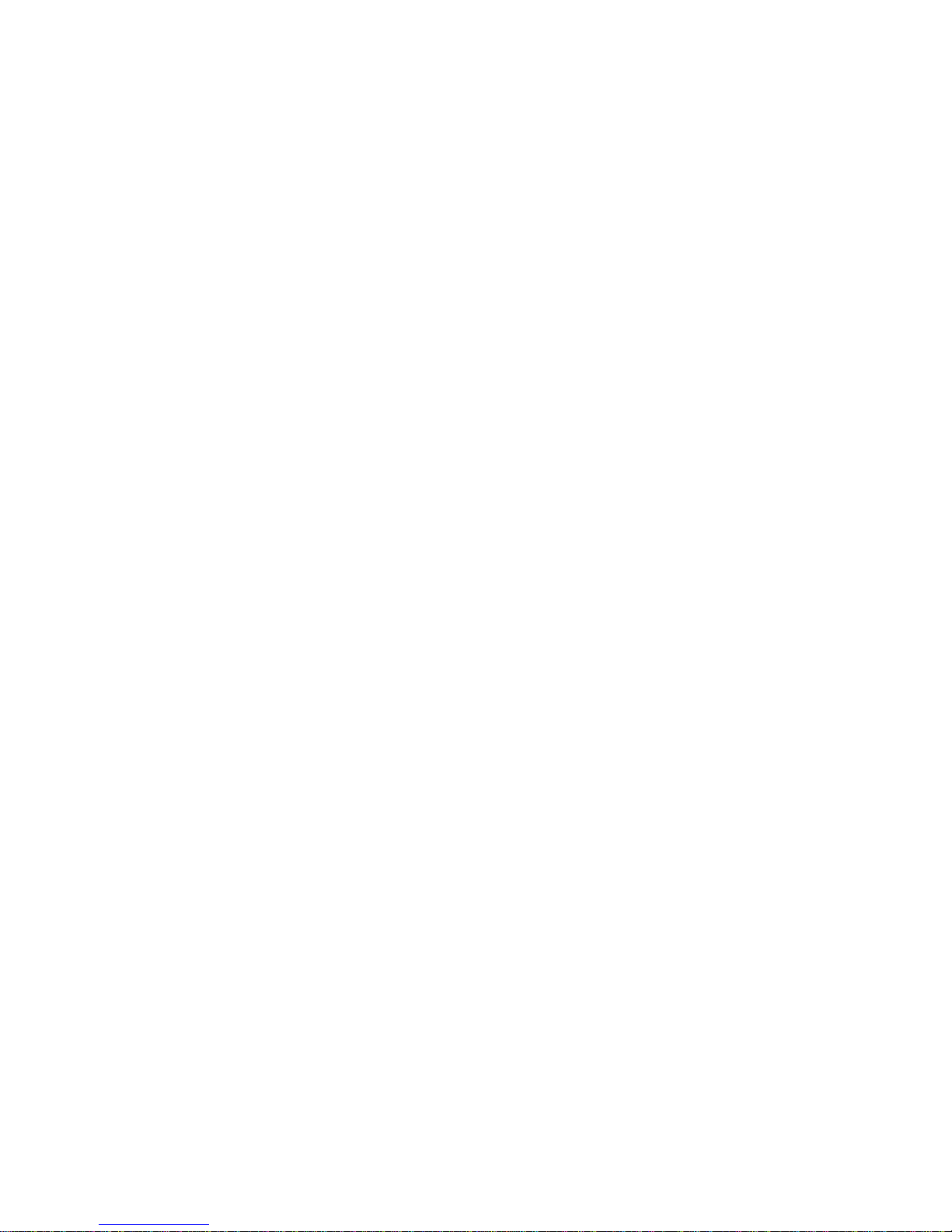
A795 User Guide: Programming Supplement
Contents 5
Revision E May 2005
Verticaland horizontalpositioning ............................................... 48
Horizontaltab ......................................................................... 48
Sethorizontal and vertical minimum motion units ................... 48
Setcolumn ............................................................................. 48
Setabsolutestarting position................................................... 49
Setvertical line spacingto 1/6 inch.......................................... 49
Setverticalline spacing ........................................................... 50
Sethorizontaltab positions...................................................... 50
Setrelative print position......................................................... 51
Selectjustification ................................................................... 52
Setleft margin ........................................................................ 52
Setprinting area width ............................................................ 53
Textcharacteristicscommands ..................................................... 54
Selectdouble-widecharacters ................................................ 54
Selectsingle-widecharacters .................................................. 54
Select 90degree counter-clockwise rotatedprint .................... 54
Selectpitch (column width) .................................................... 55
Setright-sidecharacterspacing ............................................... 55
Selectprint mode ................................................................... 56
Select orcanceluser-defined characterset .............................. 56
Defineuser-defined characterset ........................................... 57
Selector cancel underlinemode ............................................. 57
CopycharactersetfromROMto RAM ...................................... 58
Canceluser-definedcharacter ................................................. 58
Selectorcancelemphasizedmode ......................................... 58
Selectorcancel double-strike.................................................. 59
Selector cancelitalicprint....................................................... 59
Selectinternationalcharacter code.......................................... 60
Selector cancel 90degree clockwise rotated print .................. 60
Selectinternationalcharacter set............................................. 61
Selector cancel upside-downprintmode ................................ 61
Selectcharactersize ............................................................... 62
Select orcancel white/blackreverse print mode ...................... 63
Reversecolortextmode(ColorPOS®)....................................... 63
Textstrike-throughmode(ColorPOS®) ..................................... 64
Selectsuperscriptorsubscriptmodes ...................................... 64
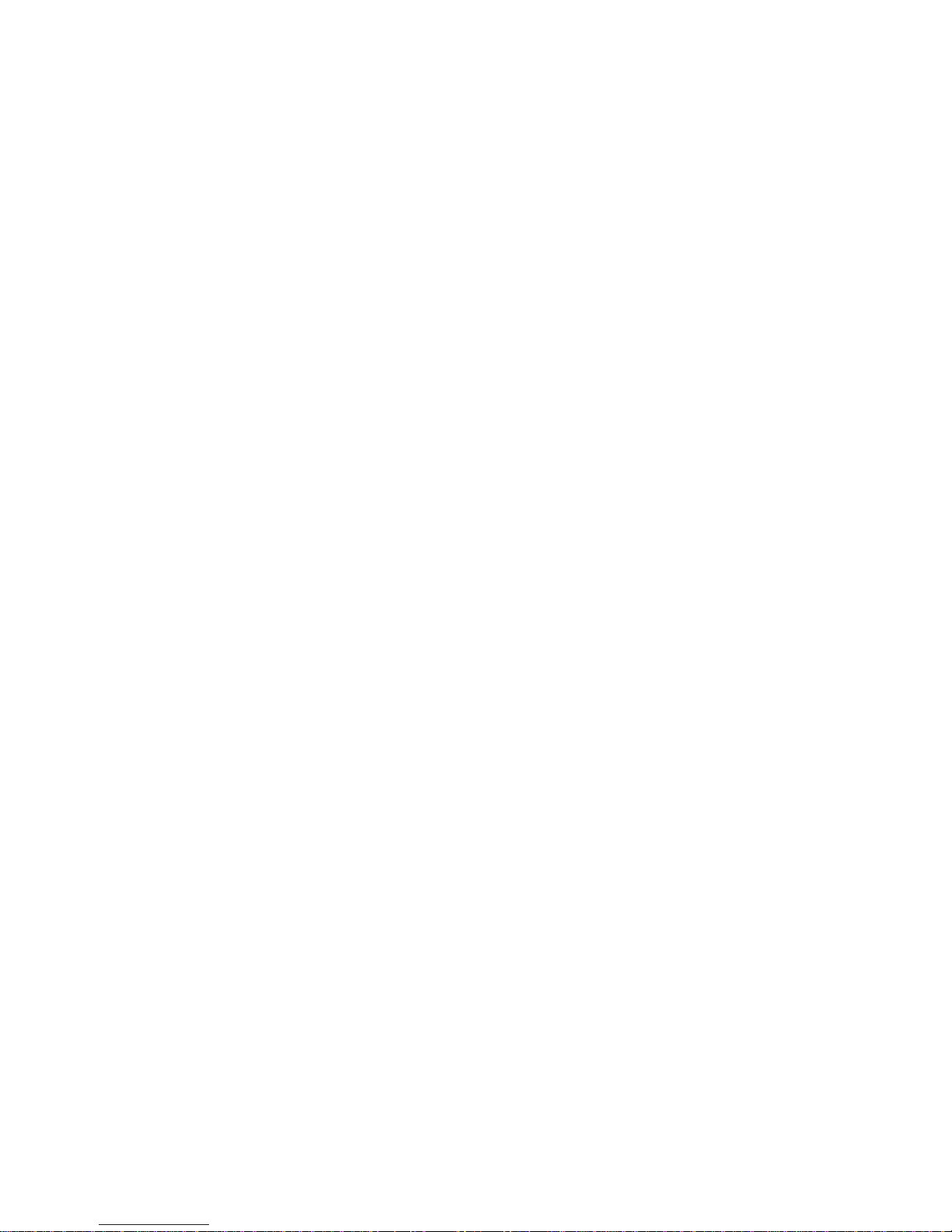
A795 User Guide: Programming Supplement
Contents
6Revision E May 2005
Graphics ...................................................................................... 65
Download BMP logo.............................................................. 65
Select bit image mode.......................................................... 66
Print advanced raster graphics ............................................. 67
Select single-density graphics ............................................. 67
Select double-density graphics ............................................ 68
Select the current logo (ColorPOS®) .................................... 68
Define downloaded bit image (ColorPOS®)........................... 69
Print downloaded bit image (ColorPOS®) ............................. 70
Print raster monochrome graphics (ColorPOS®) .................. 70
Print raster color graphics (ColorPOS®) ............................... 71
Download logo image (ColorPOS®)....................................... 71
Applyshadingtologo (ColorPOS®) .......................................... 72
Mergewatermarkmode(ColorPOS®)....................................... 72
Monochromeshademode(ColorPOS®) ................................... 73
Colorshademode(ColorPOS®) ................................................ 73
Logoprintwith colorplane swap(ColorPOS®) .......................... 73
Formandmergereal timesurroundgraphic(ColorPOS®) ......... 74
Savegraphicsbufferaslogo(ColorPOS®) ................................. 74
Backgroundlogoprintmode(ColorPOS®) ................................ 75
Applymarginmessagemode(ColorPOS®) ............................... 75
Shadeandstorelogo(ColorPOS®) ............................................ 75
Logo print with knife cut ......................................................... 76
Settemporarymaxtargetspeed.............................................. 76
Set LogoEZ®colorization ...................................................... 77
Set LogoEZ®attribute mapping ............................................ 80
Convert 6-dots/mm bitmap to 8-dots/mm bitmap ................ 81
Enable constant speed logos ............................................... 81
Status ........................................................................................ 82
Status command introduction............................................... 82
Batch mode........................................................................... 82
Transmit peripheral device status (RS-232C printers only). 83
Request alternate status (A793 emulation only).................. 83
Transmit paper sensor status............................................... 84
Transmit printer ID ................................................................ 85
Transmit printer ID, remote diagnostics extension .............. 86
Transmit status..................................................................... 88
Send printer software version............................................... 90
Real time commands ................................................................ 90
Preferred implementation...................................................... 90
Alternate implementation...................................................... 90
Rules for using real time commands ................................... 91
Moving data through the buffer............................................. 91
Busy line and fault conditions .............................................. 91
Real time status transmission.............................................. 92
Real time request to printer .................................................. 93
Real time printer status transmission .................................. 93
Real time commands disable ............................................... 94
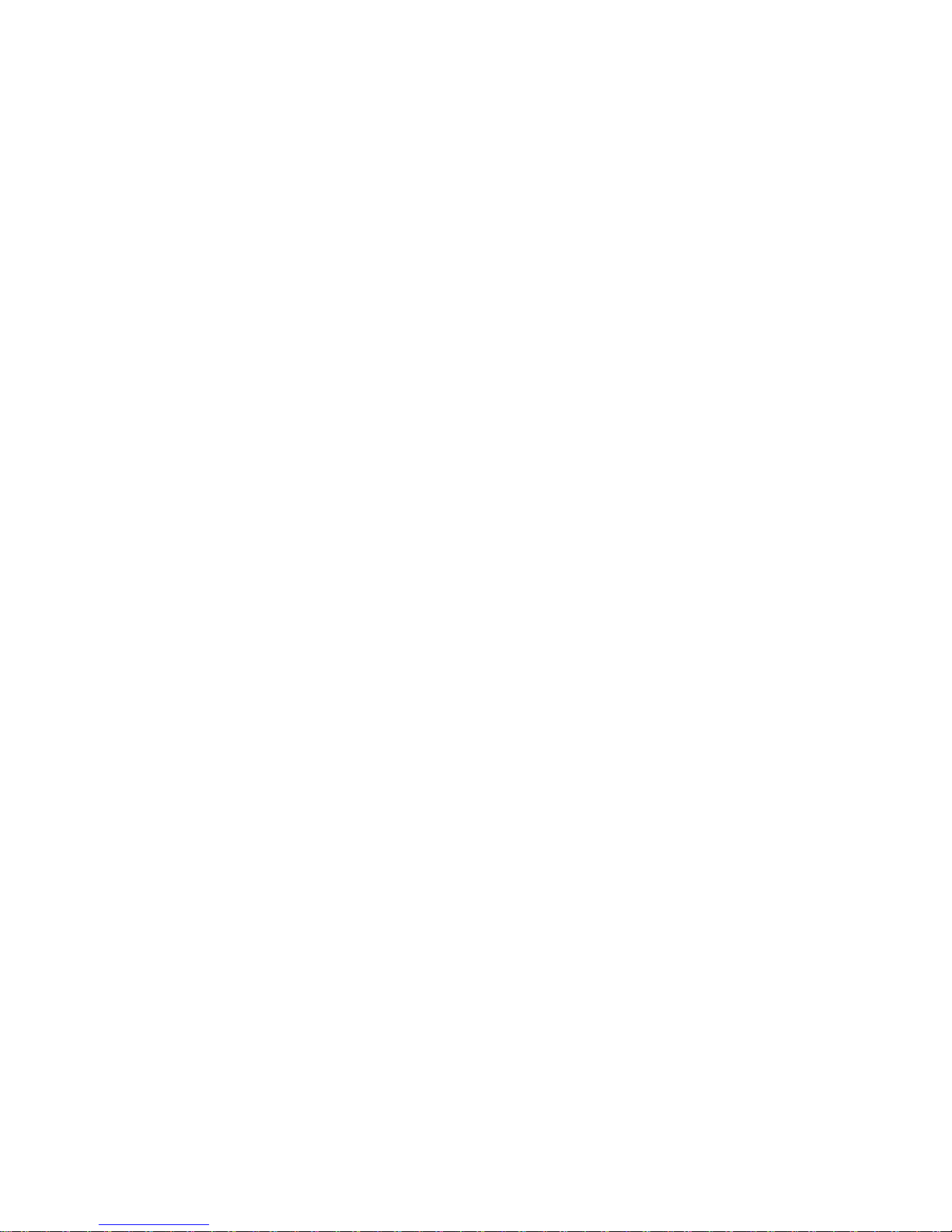
A795 User Guide: Programming Supplement
Contents 7
Revision E May 2005
Unsolicited status mode............................................................ 95
Select or cancel unsolicited status mode (USM) ................ 95
Recognizing data from the printer......................................... 97
Bar codes .................................................................................. 98
Select printing position of HRI characters............................ 98
Select pitch of HRI characters.............................................. 98
Select bar code height.......................................................... 98
Print bar code........................................................................ 99
Select PDF 417 parameters ............................................... 101
Select bar code width ......................................................... 102
Page mode .............................................................................. 103
Print and return to standard mode...................................... 103
Cancel print data in page mode.......................................... 103
Print data in page mode...................................................... 103
Select page mode ............................................................... 104
Select standard mode......................................................... 104
Select print direction in page mode.................................... 105
Set print area in page mode ............................................... 106
Set absolute vertical print position in page mode .............. 107
Set relative vertical print position in page mode................. 107
Macros ..................................................................................... 108
Select or cancel macro definition ....................................... 108
Execute macro.................................................................... 108
User data storage .................................................................... 109
Write to user data storage .................................................. 109
Read from user data storage .............................................. 109
Read from non-volatile memory .......................................... 109
Write to non-volatile memory (NVRAM) ............................. 109
Select memory type (SRAM/flash)......................................110
Flash memory user sectors allocation ................................110
Erase user flash sector........................................................ 111
User storage status (ColorPOS®) ........................................112
Flash download.........................................................................113
Switch to flash download mode ...........................................113
Return boot sector firmware part number ............................114
Return segment number status of flash memory................114
Select flash memory sector to download ............................114
Get firmware CRC ................................................................114
Return microprocessor CRC................................................115
Erase all flash contents except boot sector .......................115
Return main program flash CRC..........................................115
Erase selected flash sector .................................................115
Download to active flash sector ...........................................116
Download paper type description (ColorPOS®) ...................116
Return paper type description (ColorPOS®) ........................117
Reset firmware .....................................................................117
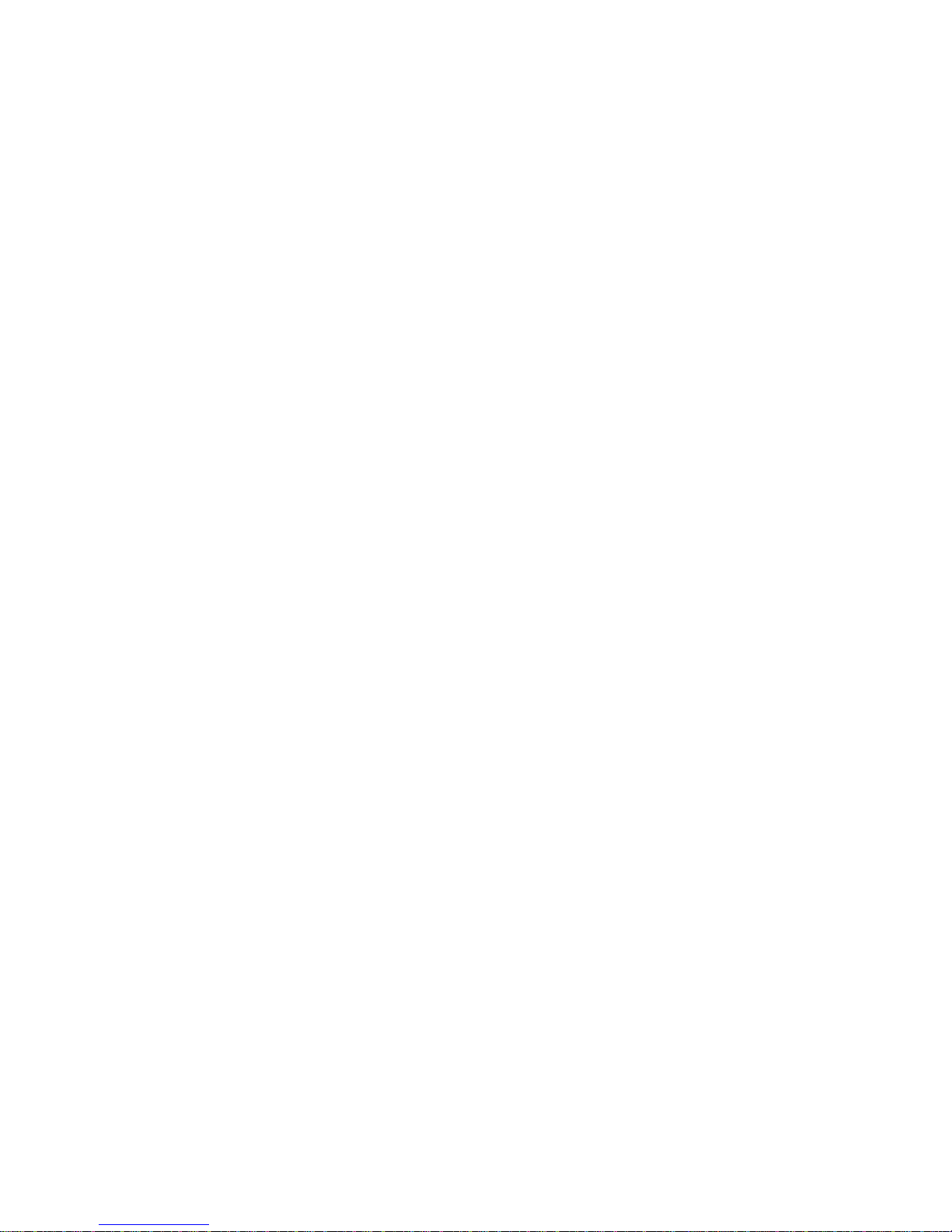
A795 User Guide: Programming Supplement
Contents
8Revision E May 2005
Appendix A:
Commands listed by hexadecimal code..............................119
By command code.................................................................119
Appendix B:
Resident Character Sets.....................................................125
Character sets .....................................................................125
Code page 437 (US) ................................................................ 125
Code page 737 (Greek) ........................................................... 126
Code page 850 (Multilingual)................................................... 127
Code page 852 (Slavic) ........................................................... 128
Code page 858 (with Eurosymbol) .......................................... 129
Code page 860 (Portuguese) .................................................. 130
Code page 862 (Hebrew) ......................................................... 131
Code page 863 (French Canadian) ......................................... 132
Code page 865 (Nordic)........................................................... 133
Code page 866 (Cyrillic) .......................................................... 134
Code page 1252 (Windows Latin 1) ........................................ 135

A795 User Guide: Programming Supplement
Chapter 1: About this Supplement 9
Revision E May 2005
Chapter1:AboutthisSupplement
Howtousethissupplement
This is a supplemental guide providing programming information on TPG, Inc.’s A795 printer. It is written for tech-
savvy users who are interested in customizing or adjusting printer functionality and is meant to be used in
conjunction with the A795 ColorPOS®Two-Color Thermal Receipt Printer: User Guide.
If you experience any difficulties during the programming process or feel unsure of adjustments you have made,
contact your TPG, Inc. representative for further assistance.
Wheretofindthebasics
If you are looking for information on setup or basic operation, refer to the A795 ColorPOS®User Guide. This
supplemental guide assumes that you have the A795 ColorPOS®User Guide handy for reference or are already
familiar with the printer.
Wheretofindadvancedtechnicalinformation
This guide contains the most complete information available on programming the printer. If you cannot find what you
need here or would like further guidance on how to program the printer, contact an TPG, Inc. representative for
assistance.
If you are having problems with the physical operation of the printer, the A795 ColorPOS®Service Guide, provides
in-depth information on diagnostics and service. The A795 ColorPOS®Service Guide is available to qualified
service technicians who have been certified by TPG, Inc. to perform advanced procedures.
Support
For more advanced procedures and troubleshooting, you may need to refer to the printer’s service guide or speak to
an TPG, Inc. technical professional. Your representative is able to provide you with necessary information.
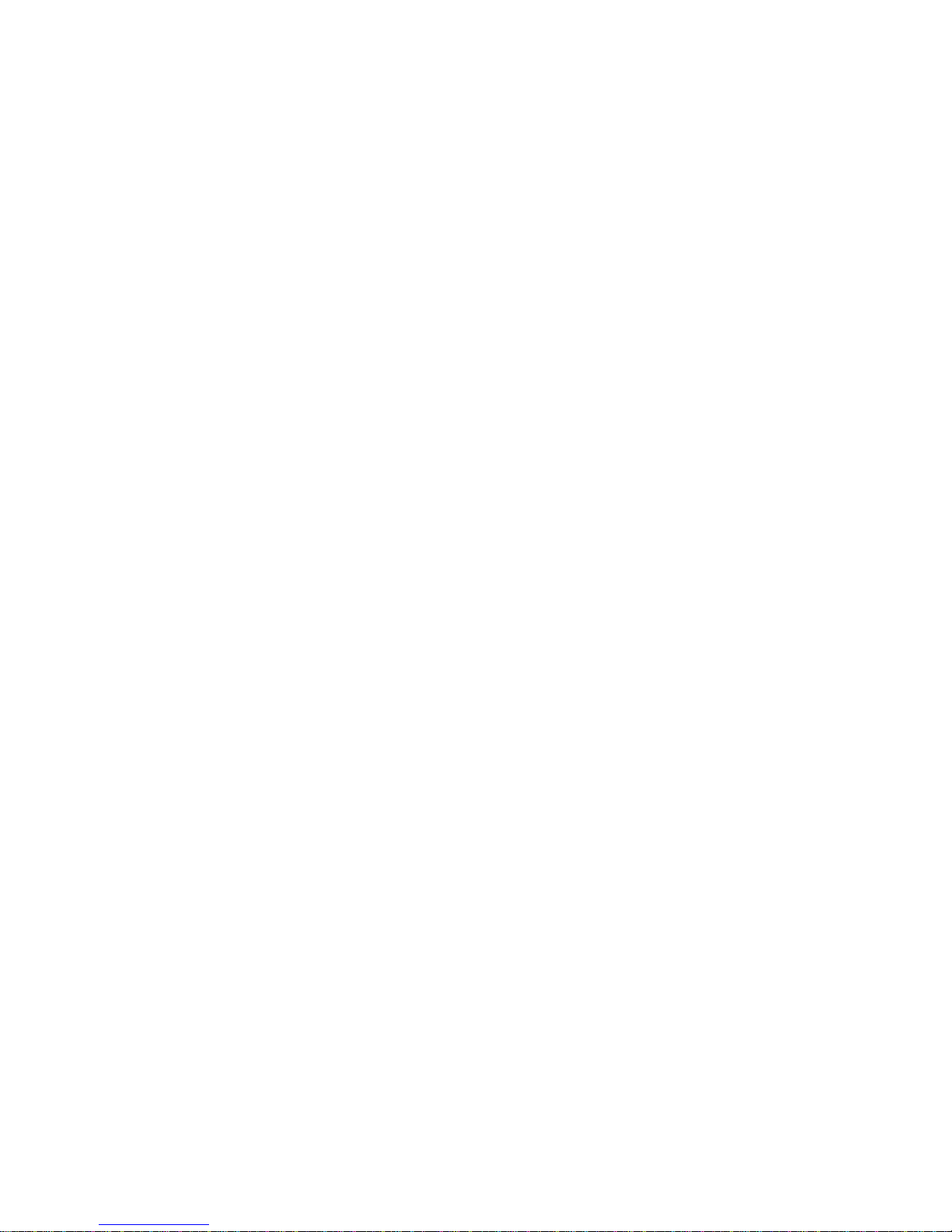
A795 User Guide: Programming Supplement
Chapter 1: About this Supplement
10 Revision E May 2005
Thispageintentionallyleftblank.

A795 User Guide: Programming Supplement
Chapter 2: Diagnostics and Configuration 11
Revision E May 2005
Chapter2:DiagnosticsandConfiguration
The A795 printer performs a number of diagnostics that provide useful information about the operating status of the
printer. The following diagnostic tests are available. See pages 11 and 12 for more information.
• Start-up diagnostics
Performed during the printer’s start-up cycle.
• Runtime diagnostics
Performed during normal printer operation.
• Remote diagnostics
Maintained during normal operation and
reported in the print test.
• The printer can be configured with the following
settings and functions through the configuration menu
that is printed on the receipt. For more information on
configuring the printer, see “Printer configuration” on
page 15.
Communication interfaces
Diagnostic modes
RS-232C settings
Printer emulations/software options
Hardware options
Start-upDiagnostics
When the printer receives power or performs a hardware reset, it automatically performs the startup
diagnostics (also known as level 0 diagnostics) during the start-up cycle. The following diagnostics
are performed:
• Turn off motors
• Perform boot CRC check of the firmware ROM, test
external SRAM, test EEPROM, and test main program
CRC
Failure causes Start-up Diagnostics to stop; the
printer beeps and the LED flashes a set number of
times, indicating the nature of the failure. The
table in the “Indicators” section (page 14)
describes the specific tone and LED sequences.
• Check if paper is present
• Return the knife to the home position
Failure causes a fault condition. The table in
the “Indicators” section (page 14) describes
the specific tone and LED sequences.
• Check if receipt cover is closed
Failure does not interrupt the start-up cycle.
When the start-up diagnostics are complete, the printer
makes a two-tone beep (low then high frequency), the
paper feed button is enabled, and the printer is ready for
normal operation.
If the printer has not been turned on before, or a new
EEPROM has been installed, the default values for the
printer functions will be loaded into the EEPROM
during start-up diagnostics.
Revision E May 2005

A795 User Guide: Programming Supplement
Chapter 2: Diagnostics and Configuration
12 Revision E May 2005
Runtimediagnostics
Runtime diagnostics (sometimes called level 2 diagnostics) run during normal printer operation.
When the following conditions occur, the printer automatically turns off the appropriate motors and
disables printing to prevent damage to the printer:
• Paper out
• Receipt cover open
• Knife unable to home
• Printhead too hot
• Voltages out of range
The LED on the operator panel will signal when these
conditions occur as well as indicate what state or mode the
printer is in.
Remotediagnostics
Remote diagnostics (sometimes called level 3 diagnostics) keeps track of the following tallies and
prints them on the receipt during the print test. See the sample test printout on the next page. These
tallies can be used to determine the printer’s state of health.
• Model number
• Serial number
• CRC number
• Number of lines printed
• Number of knife cuts
• Number of hours the printer has been on
• Number of flash cycles
• Number of cutter jams
• Number of times the cover is opened
• Maximum temperature reached
(See tallies note on the following page.)
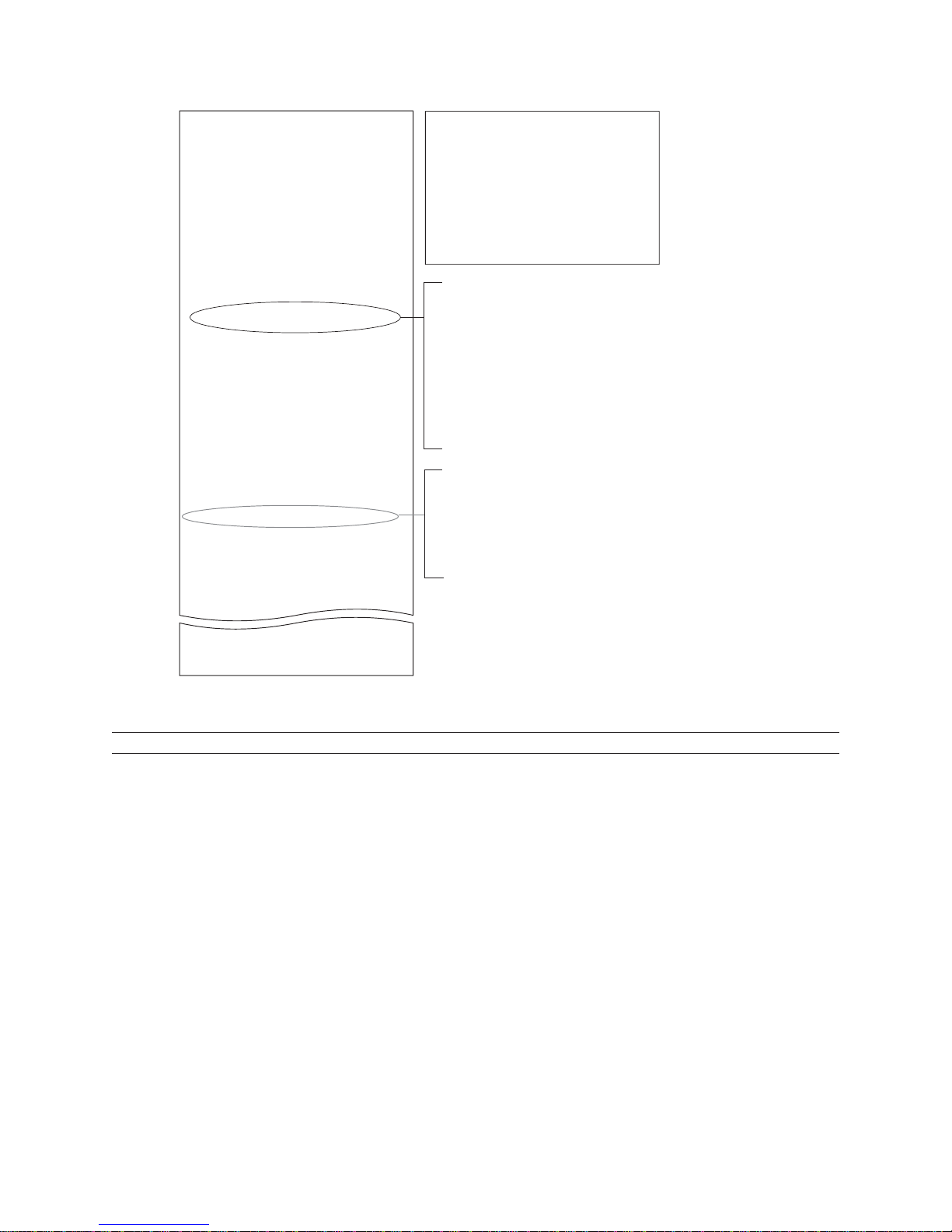
A795 User Guide: Programming Supplement
Chapter 2: Diagnostics and Configuration 13
Revision E May 2005
Formoreinformation about Seethis section
Accessingtheremotediagnostictallies “Commanddescriptions” in Chapter4:Programmingcommands
(Statuscommands:TransmitprinterID, remote diagnosticsextension,
Hexadecimal1D4940n)
Print test and configuration menu samples will vary per model or printer
configuration. (Shown approximately 60% of size.)
*** A795 – Diagnostics Form ***
Model number : A795-2119
Serial number : A012251287
Boot Firmware
Revision : V1.02
CRC : 76EB
P/N : 189-1076076A
Flash Firmware
Revision : V1.13
CRC : AB62
P/N : 189-7950290A
H/W parameters
Flash Memoriy Size : 2 Mbytes
Flash Logos/Fonts : 1024 kbytes
Flash User Storage : 0 kbytes
SRAM Size : 256 kbytes
Head setting : D
Paper Type setting : Type 5, Version 0
Color Density Adj : 100%
Print Density (Mono) : 100%
Max Speed : 100 mm/sec
Paper Width : 80 mm
Max Power : 55 W
Knife : Enabled
Partial Cut : 135 steps
Paper Low Sensor : Disabled
Comm. Interface
RX Buffer Size : 4096
Interface type : RS232/USB
Parameters
Baud Rate : 115200
Data Bits : 8
Stop Bit : 1
Parity : NONE
Flow Control : DTR/DSR
Reception Errors : Ignore
Alternate DTR/DSR : Disabled
USB Driver Type : RS232 Emulation
Resident Code Pages : 437, 850, 852, 858
860, 863, 865, 866
1252, 862, 737
Available Paper Types : 00.00 01.00 05.00
01.90 01.92 01.93
Logo(s) defined : Yes
User Char(s) defined : NO
To enter Printer Config Menu :
1) Flip DIP switch #1 down
2) Reset the printer, while holding
the Paper Feed button down
**************************************
**************************************
Select a sub-menu :
– EXIT -> 1 click
– Print Current Configuration -> 2 clicks
– Set Communication Interface -> 3 clicks
– Set Diagnostics Modes -> 4 clicks
– Set Emulation/Software Options -> 5 clicks
– Set Hardware Options -> 6 clicks
– Set Paper Type -> 7 clicks
Enter code, then hold Button DOWN
at least 1 second to validate
MAIN MENU
Papertypecan bechangedin theconfigurationmenu.
Papertypesandgradesavailable:
Type0- Monochromegrades
KanzakiP-310
Type1- Two-colorgrades
KanzakiP-310RB(Red/Black)
Type4- Two-colorgrades
KanzakiP-320BB(Blue/Black)
Type5- Two-colorgrades
KanzakiP-320RB(Red/Black)
See“printerconfiguration”sectionfor moreinformation.
Whenthe printer is configuredfor USB and the
nativeUSBsolutiondriverisused,this locationwill
showeither:“USBDriverType:TPG,Inc.”or“USB
DriverType:PrinterClass”.
IftheRS-232C,USBemulationsolutiondriveris
used,nothingisprintedhere.SeeUserGuide,
AppendixA.
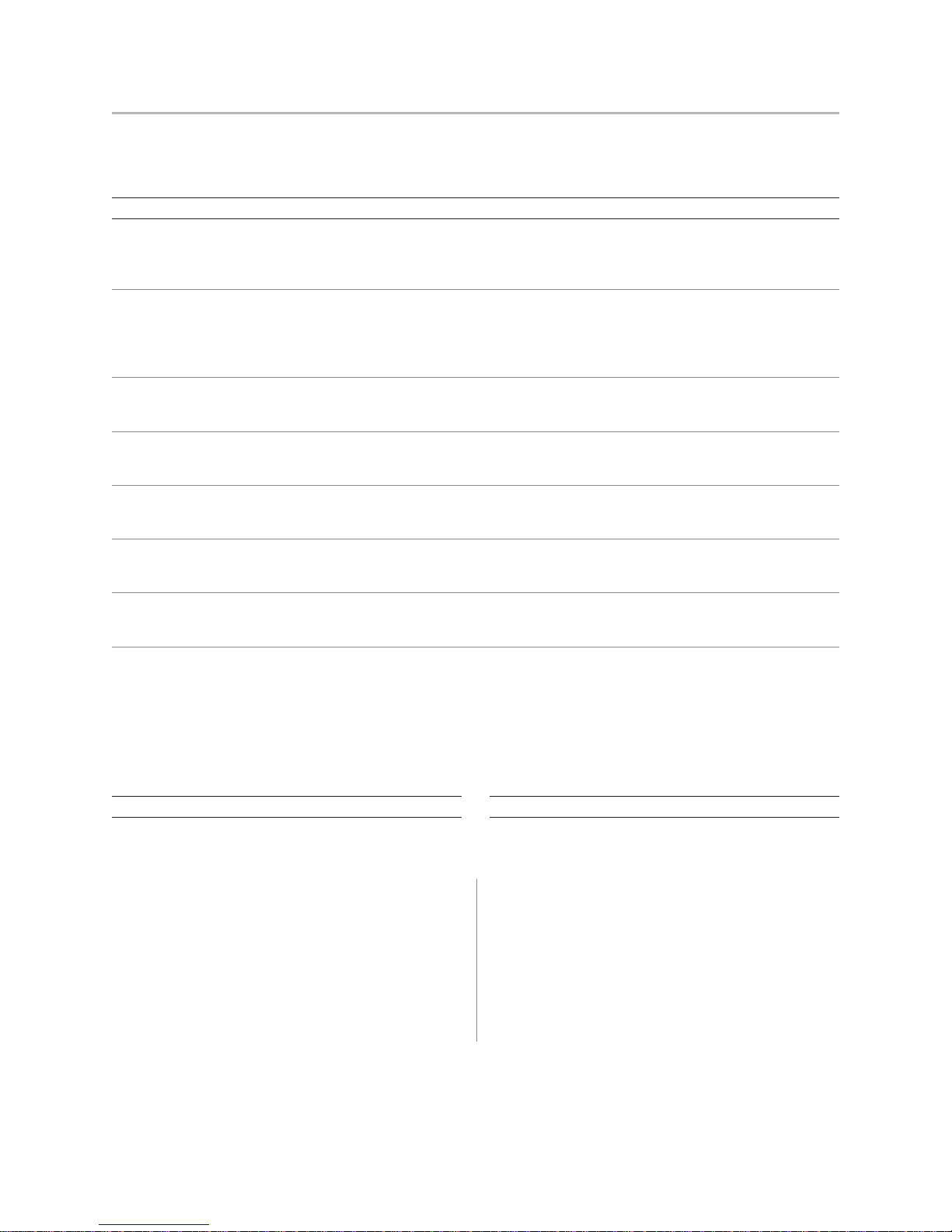
A795 User Guide: Programming Supplement
Chapter 2: Diagnostics and Configuration
14 Revision E May 2005
Indicators
The printer communicates various conditions both visually, with the green LED or audibly,
with a series of tones or beeps. The following table lists these indicators.
Indicator Sequence Condition
LED Continuous,flashing quickly Paperout
Coveroff
Knifeunableto home
LED Continuous,flashingslowly Paperislow
(ifpaperlowsensor is installed)
Printheadtoo hot
Voltagesoutofrange
Tone Two-tone beep Start-updiagnosticscompletedsuccessfully
(lowfrequency,highfrequency)
LED Singlebeep BootCRCtestfailure
andTone SingleLEDflash
LED Double beep SRAMtestfailure
andTone DoubleLEDflash
LED Triple beep EEPROMtestfailure
andTone TripleLEDflash
LED Fourbeeps Dynamicmemory initialization failure
andTone FourLEDflash
LED Two-Tonebeep MainprogramCRCtestfailure
andTone (highfrequency, low frequency) Or
ContinuousflashingofLED DIP switchis in onposition indicating
flashdownloadmode
Formore informationabout Seethissection
Error conditions and “ Troubleshooting the
correcting them printer”onpage 30,
Chapter4:Usingthe
Printer, intheA795User
Guide
Formore informationabout Seethissection
Communication of printer “Command descriptions”
status to the host application in Chapter4:Programming
commands,page38
The printer is also able to communicate its status to the host application if the application has been programmed to
receive this information.
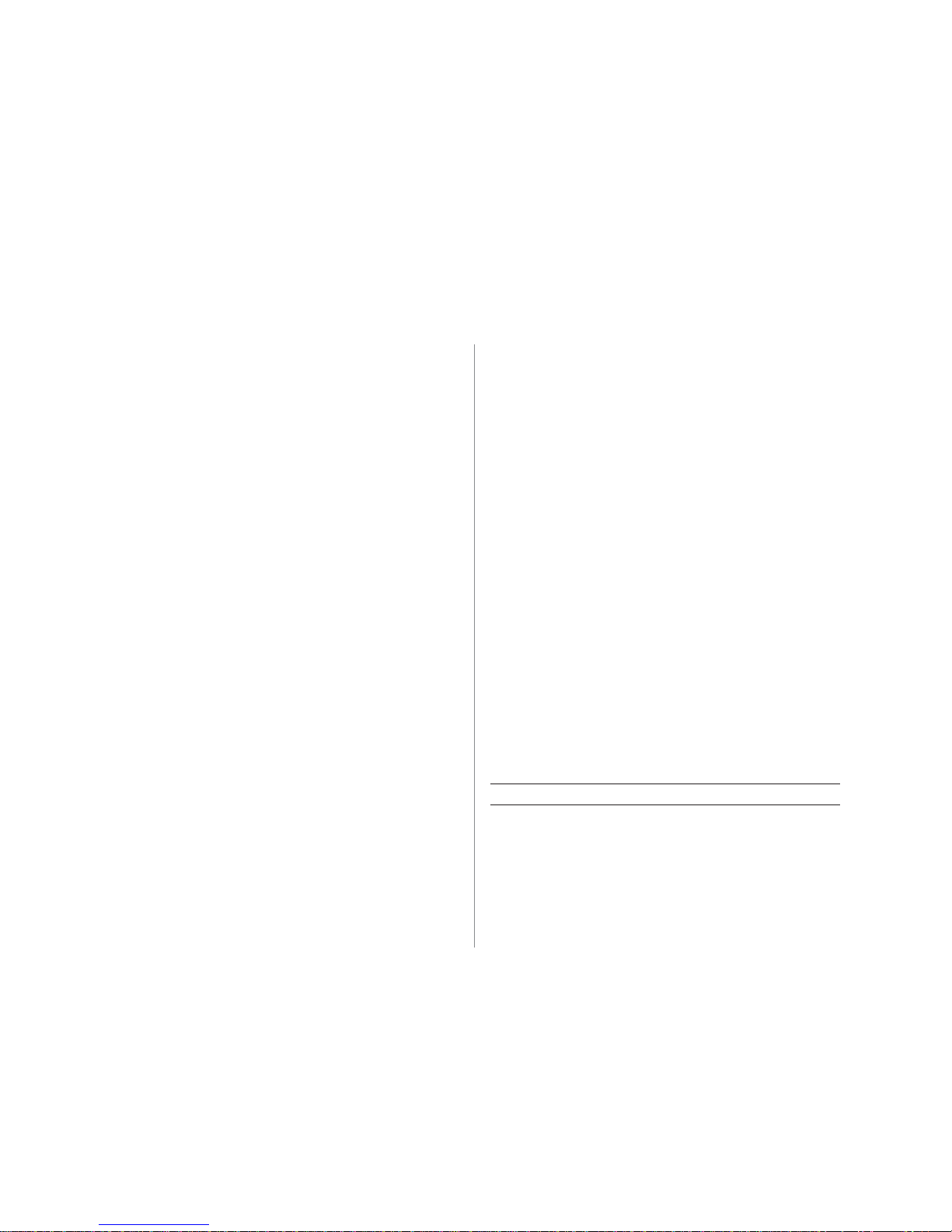
A795 User Guide: Programming Supplement
Chapter 2: Diagnostics and Configuration 15
Revision E May 2005
Printerconfiguration
Printers are shipped with all the functions and parameters preset at the factory. Settings for
various printer parameters can be changed. This menu is printed on the receipt and scrolls
through instructions for selecting and changing any of the functions or parameters.
Note: When changing the paper type you will either need to send the “Set paper type”
(1D 81 mn) command or make a selection in the configuration menu. See pages 16
and 43.
Caution: Be extremely careful changing any of the printer settings to avoid inadvertently
changing other settings that might affect the performance of the printer.
The following functions and parameters can be changed
in the scrolling configuration menu (except as noted):
• Communication Interface
RS-232C serial interface (9-pin)
RS-232C serial interface (25-pin)
Universal serial bus (USB)
• RS-232C serial interface settings
Baud rate
Data bits (can not be changed)
Stop bits (can not be changed)
Parity (can not be changed)
Hardware (DTR/DSR) or software (XON/XOFF)
flow control
Data reception errors
Alternate DTR/DSR
• Diagnostic Modes
Normal
Datascope
Receipt test
• Printer Emulations
A795 native mode
A794 emulation
A793 emulation
LEGACYemulation
• Printer settings and functions
Emulation/Software options submenu
Printer ID mode
Default lines per inch
Carriage return usage
Default font
Font size
Hardware options submenu
Color density
Monochrome print density
Power supply wattage (max power)
Knife option
Partial cut distance
Paper low sensor
Paper width
Printhead setting
Formore informationabout Seethissection
Using the configuration menu “Configuring the printer”
to configure the printer onpage 16.
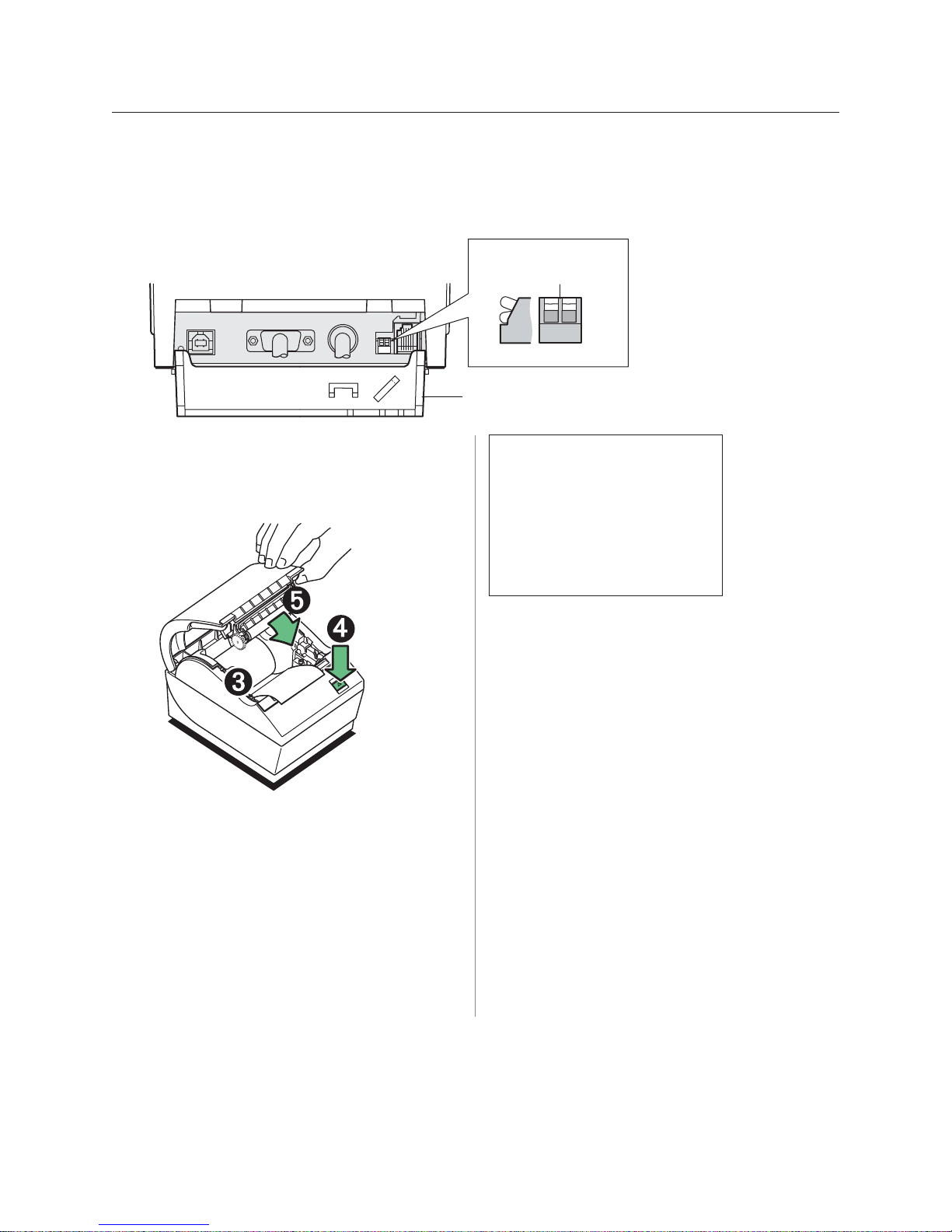
A795 User Guide: Programming Supplement
Chapter 2: Diagnostics and Configuration
16 Revision E May 2005
Configuringtheprinter
The configuration menu allows you to select functions or change various settings for the
printer. Instructions printed on the receipt guide you through the processes.
Caution: Be extremely careful changing any of the printer settings to avoid
changing other settings that might affect the performance of the printer.
1Open the connector cover.
2Set DIP Switch 1 to ON position (down). DIP Switch
2 should be in the OFF position (up).
3Make sure receipt paper is loaded in the printer
before proceeding. (For loading instructions, see the
A795 User Guide, page 14.)
4Cycle DIP switch 2 down (reset ON position), then
up (normal OFF position).
- or -
Press and hold the paper feed button (4) while
closing the receipt cover (5), continually holding the
paper feed button until the configuration printout
begins.
• The printer beeps, prints the diagnostics form and
the configuration main menu.
• The printer pauses and waits for a main menu
selection to be made; short clicks are used, except
when answering “Yes” or validating selection (see
sample printout).
5To communicate with the printer, you will press the
paper feed button using either short or long clicks.
Use a long click (more than one second) for “yes” and
a short click for a “no.” Follow the printed instructions
to make selections.
6Continue through your menu selections until you are
asked, “Save New Parameters?”. Select “Yes” or “No.”
aIf you wish to save, select “Yes,” then return DIP
switch 1 to the OFF Postion (up).
b. Open the receipt cover.
Press and hold the paper feed button while closing
the receipt cover.
• The diagnostic printout verifies your new
settings.
7If you would like to continue configuring the printer,
select “No.” The printer then returns to the
configuration menu, where you can set parameters
again.
*** A795 - Diagnostics Form ***
********* MAIN MENU **********
*******************************
Select a sub-menu :
- EXIT -> 1 click
- Print Current Configuration -> 2 clicks
- Set Communication Interface -> clicks
- Set Diagnostics Modes -> 4 clicks
- Set Emulation/Software Options -> 5 clicks
- Set Hardware Options -> 9 clicks
Enter code, than hold Button DOWN
at least 1 second to validate
Connector
Cover Open
Off
Switch 1 & 2 are
shown in the
normal OFF position
On
DIP Switches
121212
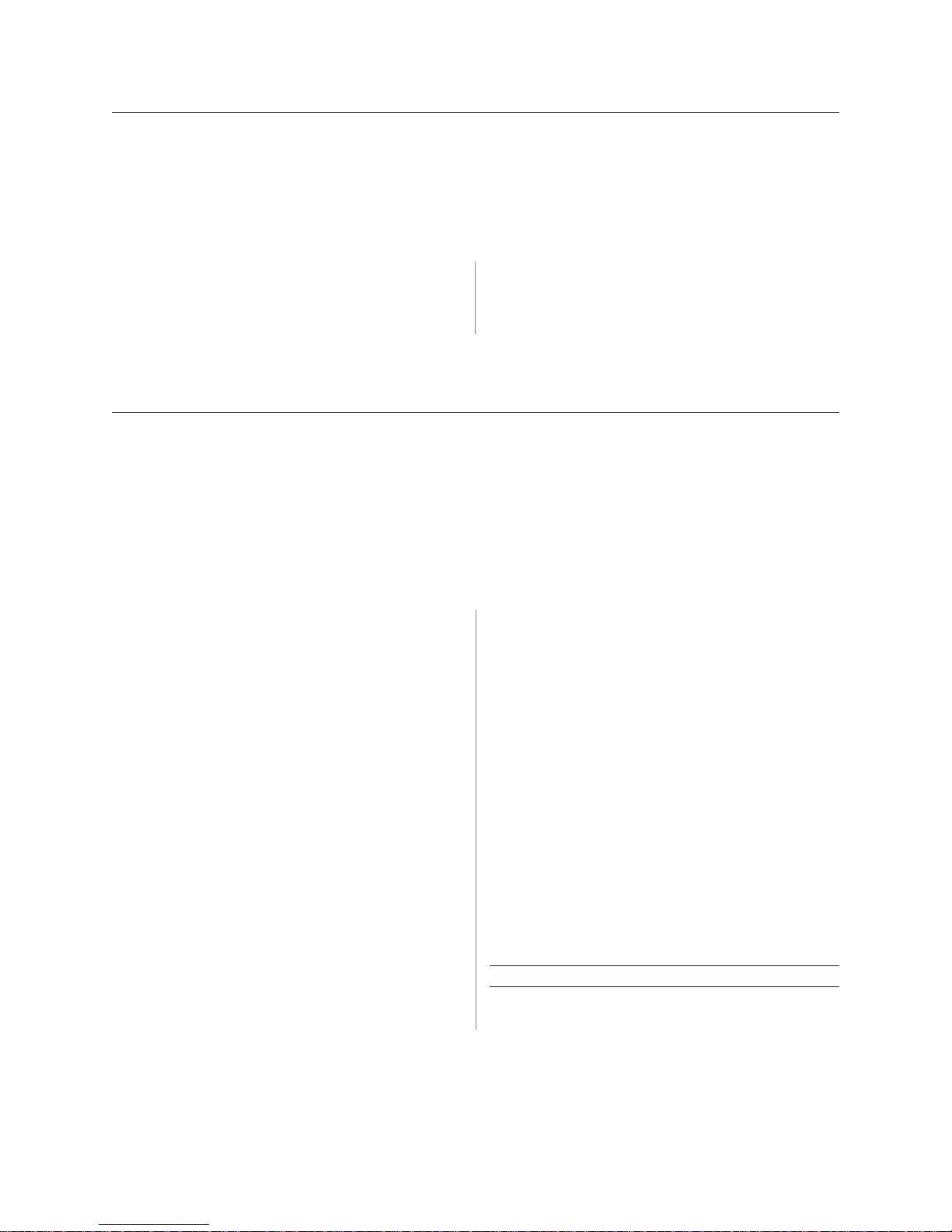
A795 User Guide: Programming Supplement
Chapter 2: Diagnostics and Configuration 17
Revision E May 2005
Communicationinterface
To change the communication interface settings, enter the configuration menu, select “Set
Communication Interface” from the main menu and answer “Yes” to “SET INTERFACE TYPE?”
printed on the receipt.
Caution: Be extremely careful changing any of the printer settings to avoid inadvertently
changing other settings that might affect the performance of the printer.
Press the paper feed button as instructed to select the
communication interface you want. • Communication interface
• RS-232C interface: 1 click
• USB: Auto when no
RS-232C activity
RS-232Cserialinterfacesettings
To change the RS-232C serial interface settings, enter the configuration menu, select “Set
Communication Interface” from the main menu and answer “No” to “SET INTERFACE TYPE?”
printed on the receipt. This will take you to the instructions for selecting the RS-232C settings.
Caution: Be extremely careful changing any of the printer settings to avoid inadvertently
changing other settings that might affect the performance of the printer.
Press the paper feed button as instructed on the configuration menu to select the
RS-232C settings you want to change.
• Baud rate
115200 baud
57600 baud
38400 baud
19200 baud
9600 baud
4800 baud
2400 baud
1200 baud
• Number of data bits (can not be changed)
• Stop bits (can not be changed)
• Parity (can not be changed)
• Hardware flow control
Software (XON/XOFF)
Hardware (DTR/DSR)
• Data reception errors
Ignore errors
Print “?”
• Alternate DTR/DSR
Enabled
Disabled
Note: Press the paper feed button for at least one
second to validate the selection.
Formoreinformation about Seethis section
SettingtheRS-232CSerial “Configuring the printer”
interfacesettings onpage16.
Note: For USB installation, see Appendix A, USB Driver Installation, page 39.

A795 User Guide: Programming Supplement
Chapter 2: Diagnostics and Configuration
18 Revision E May 2005
Diagnosticmodes
To change the diagnostic modes enter the configuration
menu, select “Set Diagnostic Modes” from the main menu
and select one of the following modes:
•Normal: normal operating mode of the printer.
•Datascope: the receipt printer prints incoming
commands and data in hexadecimal format to help
troubleshoot communication problems.
•Receipt test: the receipt printer prints two code
pages to verify proper printing of the receipt.
Caution: Be extremely careful changing any of the
printer settings to avoid inadvertently changing other
settings that might affect the performance of the printer.
See Configuring the printer,” page 16 for instructions on
how to enter the configuration menu.
Enableordisabledatascopemode
The data scope mode test prints a hexadecimal dump of all data sent to the printer: “1” prints
as hexadecimal 31, “A” as hexadecimal 41 and so on. This helps troubleshoot communication
problems and runs during a normal application (after being enabled through printer configuration).
Note: Data scope mode is usually considered a level 1 diagnostic test.
Data scope mode is enabled and disabled by selecting the “Diagnostic Modes” sub-menu of the
configuration menu.
Press the paper feed button as instructed on the
“Diagnostic Modes Menu” to enable or disable the data
scope mode test.
• Off, normal mode (Data scope mode disabled)
• Data scope mode (enabled)
Note: Press the paper feed button for at least one second
to validate the selection.
Torunthedatascopemode:
1After you have enabled the data scope mode, exit the
configuration menu.
2Run a transaction from the host computer.
All commands and data sent from the host computer
will be printed as hexadecimal characters as shown in
the illustration.
Toexitthedatascope mode:
1 Enter the configuration menu again.
See “Configuring the printer,” page 16.
2 Disable the data scope mode.
3 Exit the configuration menu.
The printer is on-line and can communicate normally
with the host computer.
Formoreinformation about Seethis section
Enablingthedatascope “Configuring the printer”
mode onpage16.
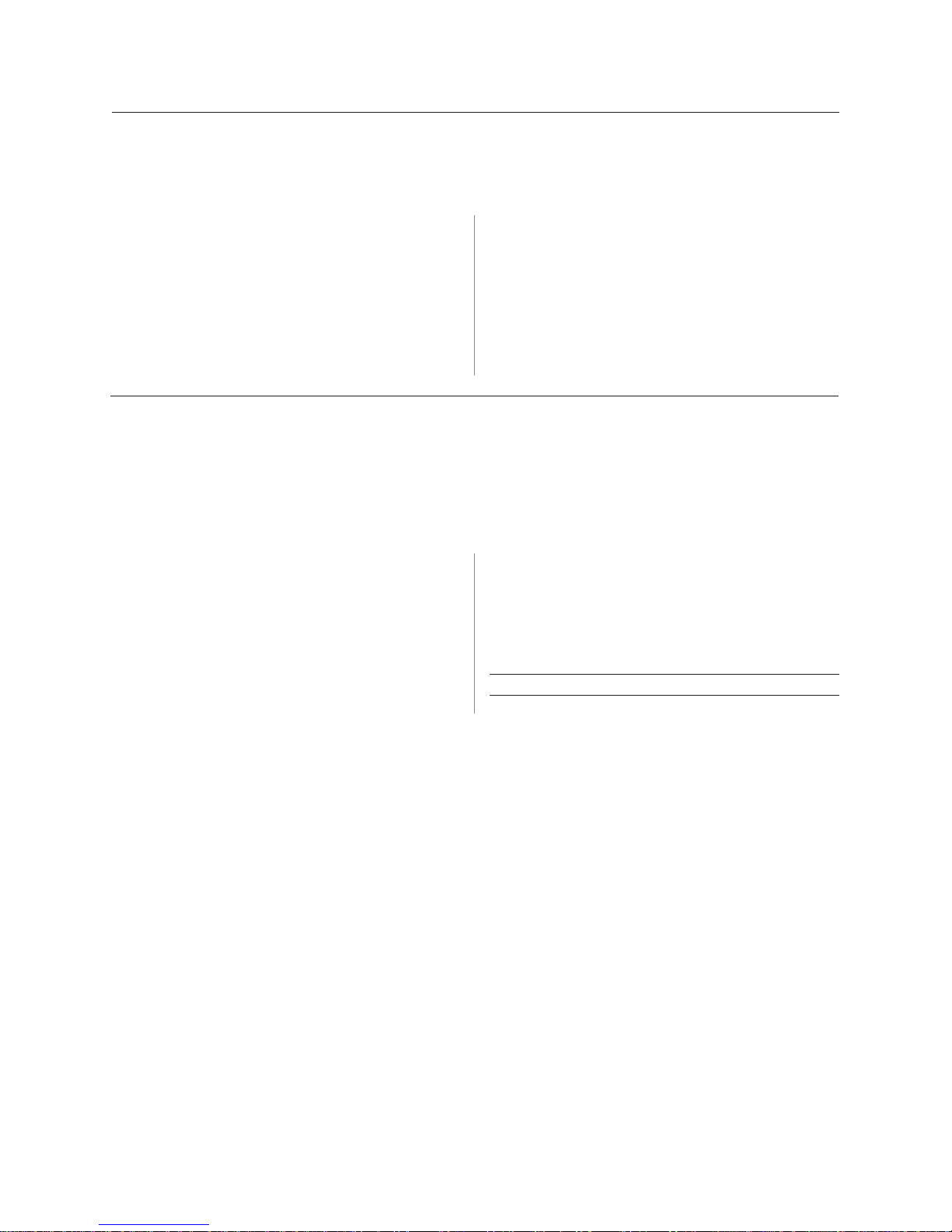
A795 User Guide: Programming Supplement
Chapter 2: Diagnostics and Configuration 19
Revision E May 2005
Enableordisablereceipttestmode
The receipt test mode verifies proper receipt printing. Receipt test is enabled and disabled by
selecting the “Diagnostic Modes” sub-menu of the configuration menu. See “Configuring the
printer”, page 16 for instructions on how to enter the configuration menu.
ToruntheReceipttestmode:
1Enable the receipt test mode in the configuration
menu.
2Exit the configuration menu.
3Push the paper feed button. The receipt station
prints two code pages and cuts the receipt.
4To repeat this test, push the paper feed button again.
Toexitthereceipttest mode:
1Enter the configuration menu again. (See
“Configuring the printer”, page 16.)
2Disable the receipt test mode.
3Exit the configuration menu.
The printer is on-line and can again communicate
normally with the host computer.
Printeremulations
To change the printer emulations settings, enter the configuration menu, select “Emulation/
Software Options” from the main menu and answer “Yes” to “Set the printer emulations?” printed
on the receipt. This will take you to the instructions for setting the printer emulation.
Caution: Be extremely careful changing any of the printer settings to avoid inadvertently changing
other settings that might affect the performance of the printer.
Press the paper feed button as instructed to select the
printer emulation you want.
• A795 native mode
• A794 emulation
• A793 emulation
• LEGACYemulation
Note: The A793, A794 and Application Compatible
Escape Command emulations do not recognize the
ColorPOS ®commands.
Note: Press the paper feed button for at least one
second to validate the selection.
Formoreinformation about Seethis section
Setting the printer emulation “ConfiguringthePrinter”,
page16
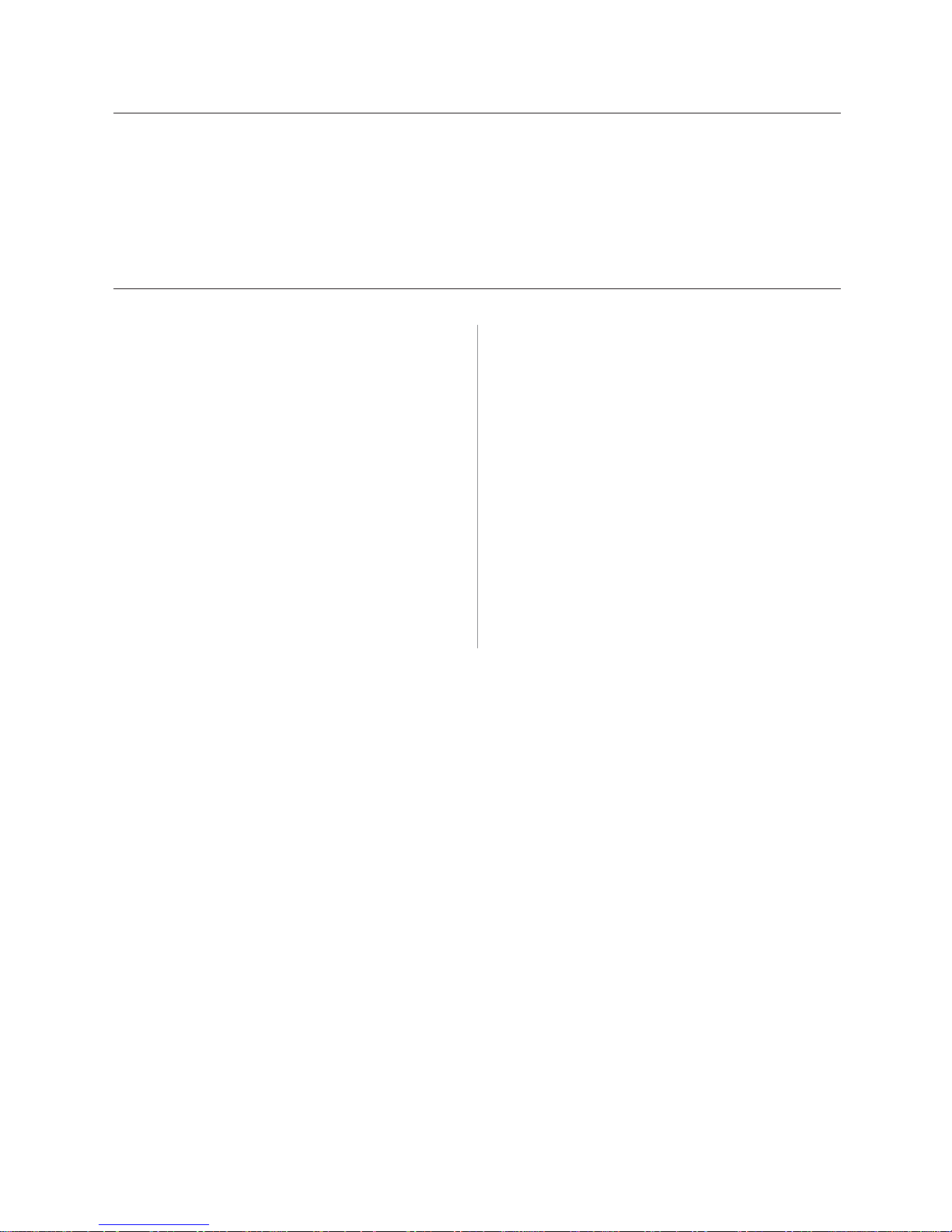
A795 User Guide: Programming Supplement
Chapter 2: Diagnostics and Configuration
20 Revision E May 2005
Printersettingsandfunctions
To change the printer settings and functions, enter the configuration menu, select the sub-
menu from the main menu and answer the questions printed on the receipt until you come to
the instructions for selecting the printer settings.
Caution: Be extremely careful changing any of the printer settings to avoid inadvertently
changing other settings that might affect the performance of the printer.
Press the paper feed button as instructed to select the printer settings you want.
Selecttheemulation/softwareoptionssub-menutoset:
• Printer ID mode
This function is used to determine what printer ID
value is returned in response to a Transmit printer ID
command (1D 49 n) when the printer is in A794
emulation mode. The printer can be configured to send
back the ID of the A795, A794, A793 or Application
Compatible Escape Command systems.
• Default lines per inch
This function allows you to set the default for lines per
inch to:
• 8.13 lines per inch
• 7.52 lines per inch
• 6.77 lines per inch
• 6.00 lines per inch
• Carriage return usage
This function allows the printer to ignore or use the
carriage return (hexadecimal 0D) command depending
on the application. Some applications expect the
command to be ignored while others use the command
as a print command.
• Default font
Sets the default for monochrome, two-color, and
LEGACY emulations.
• Font size
Allows user to set font size for the emulation being
used.
Other manuals for A795
1
Table of contents
Other TPG Printer manuals