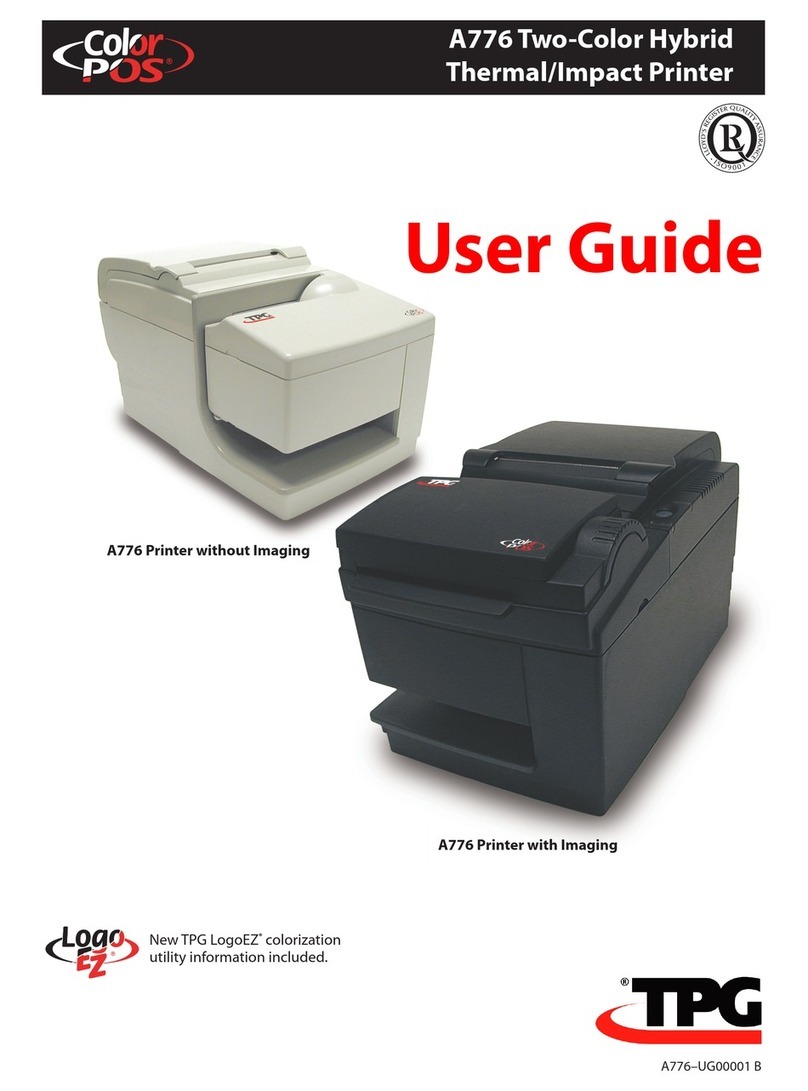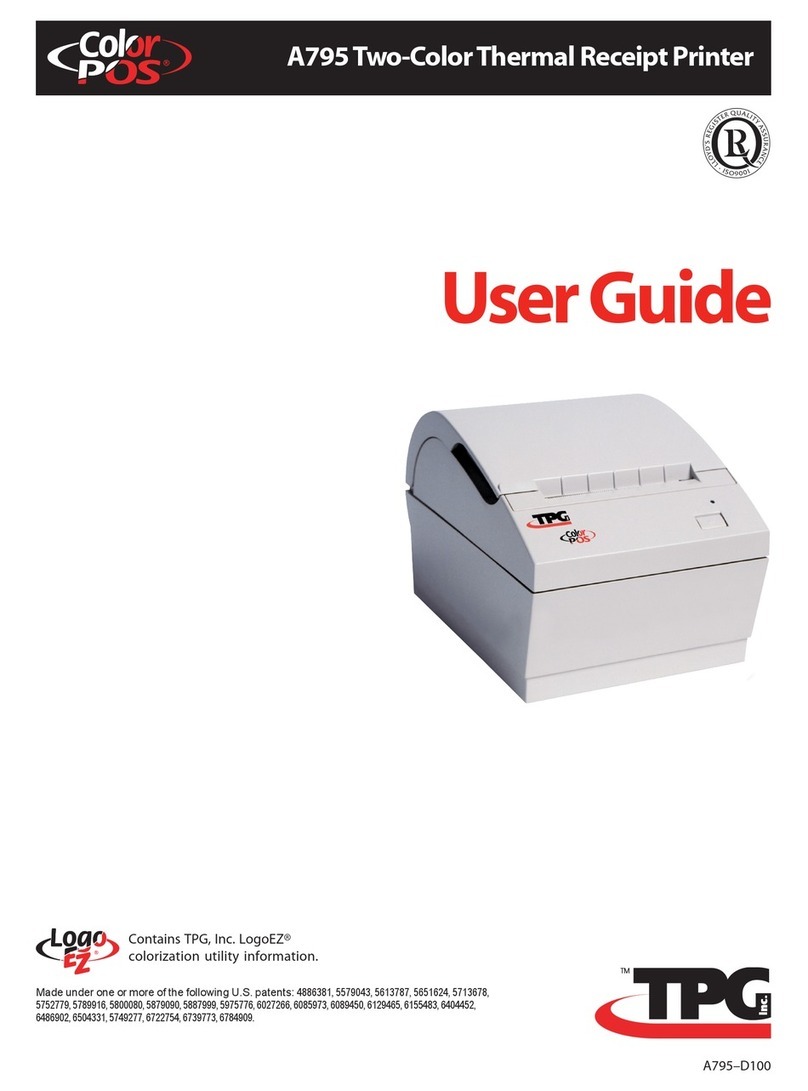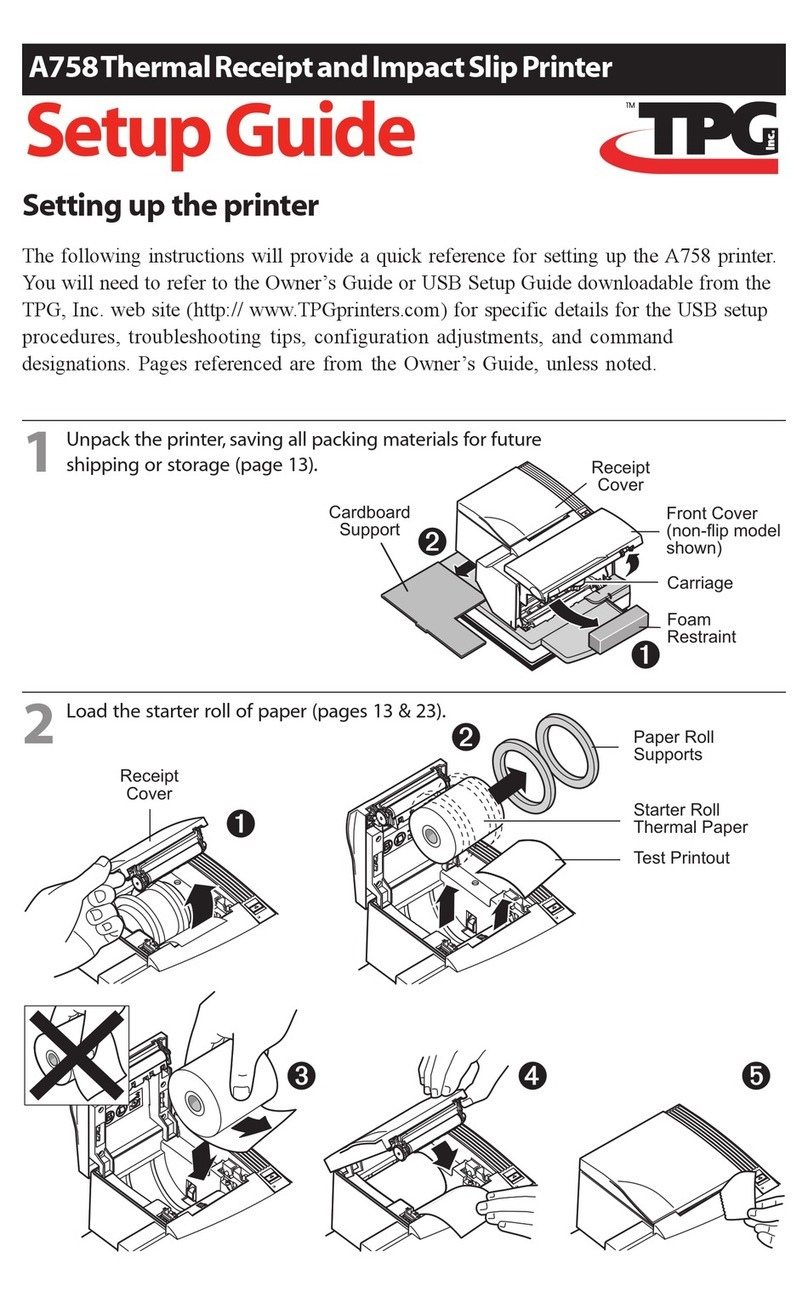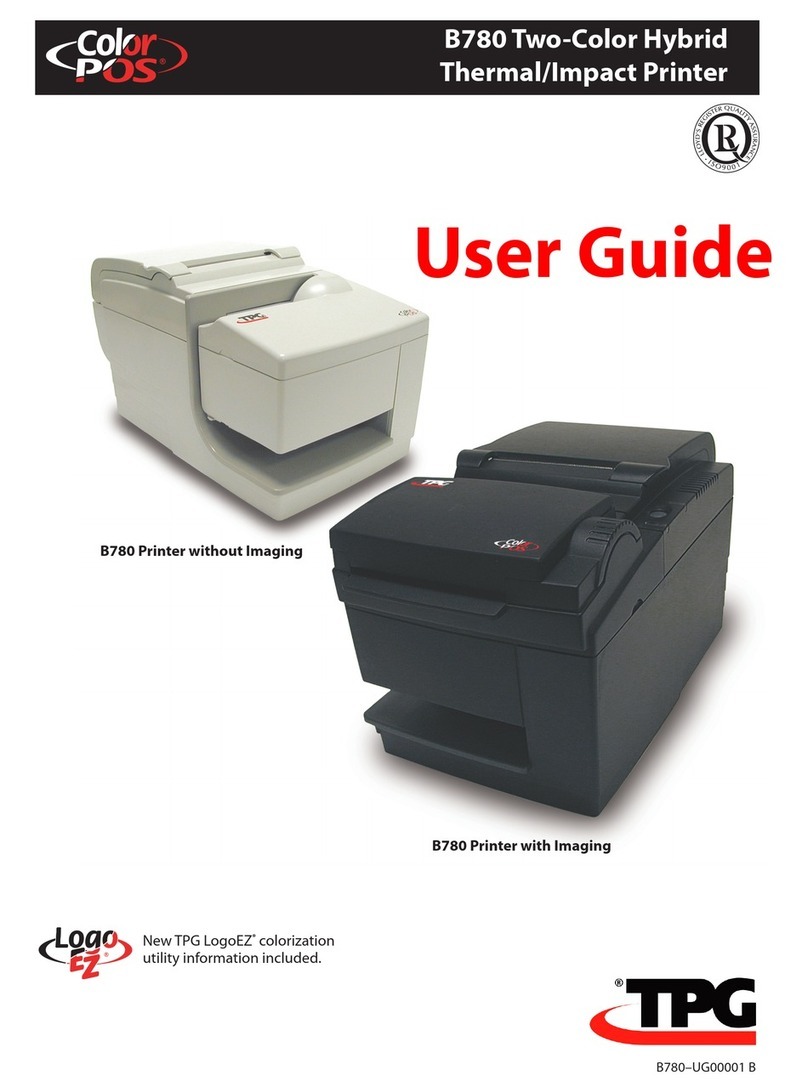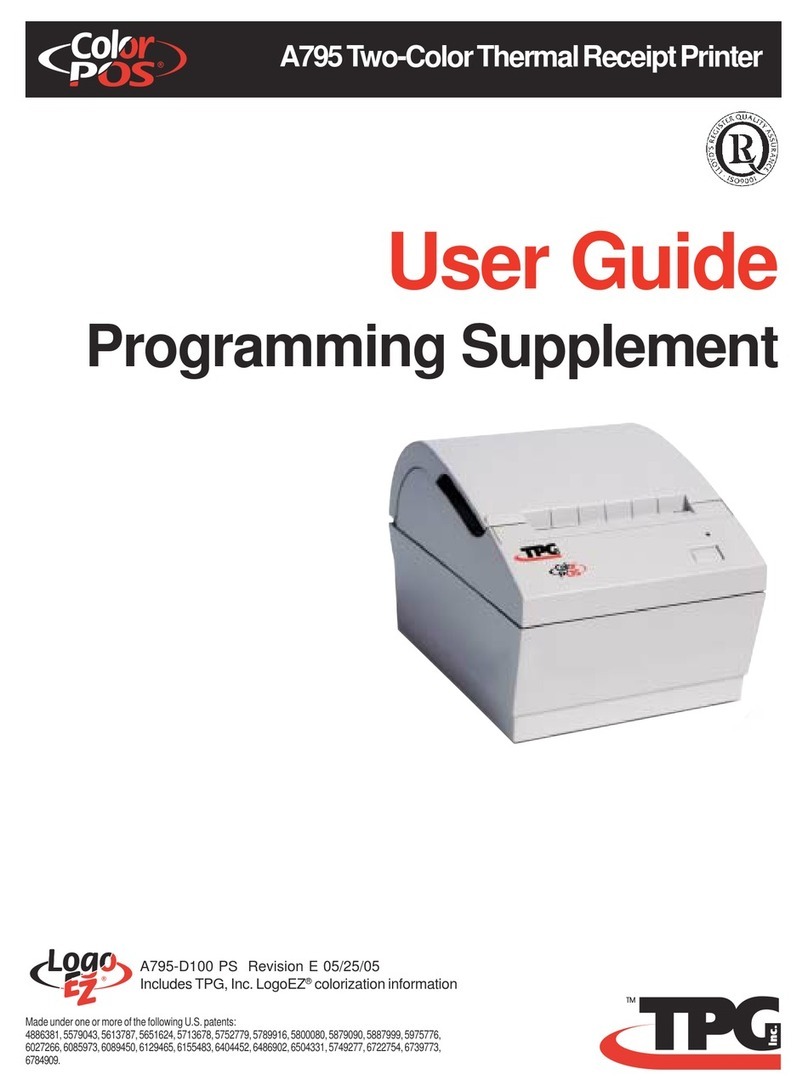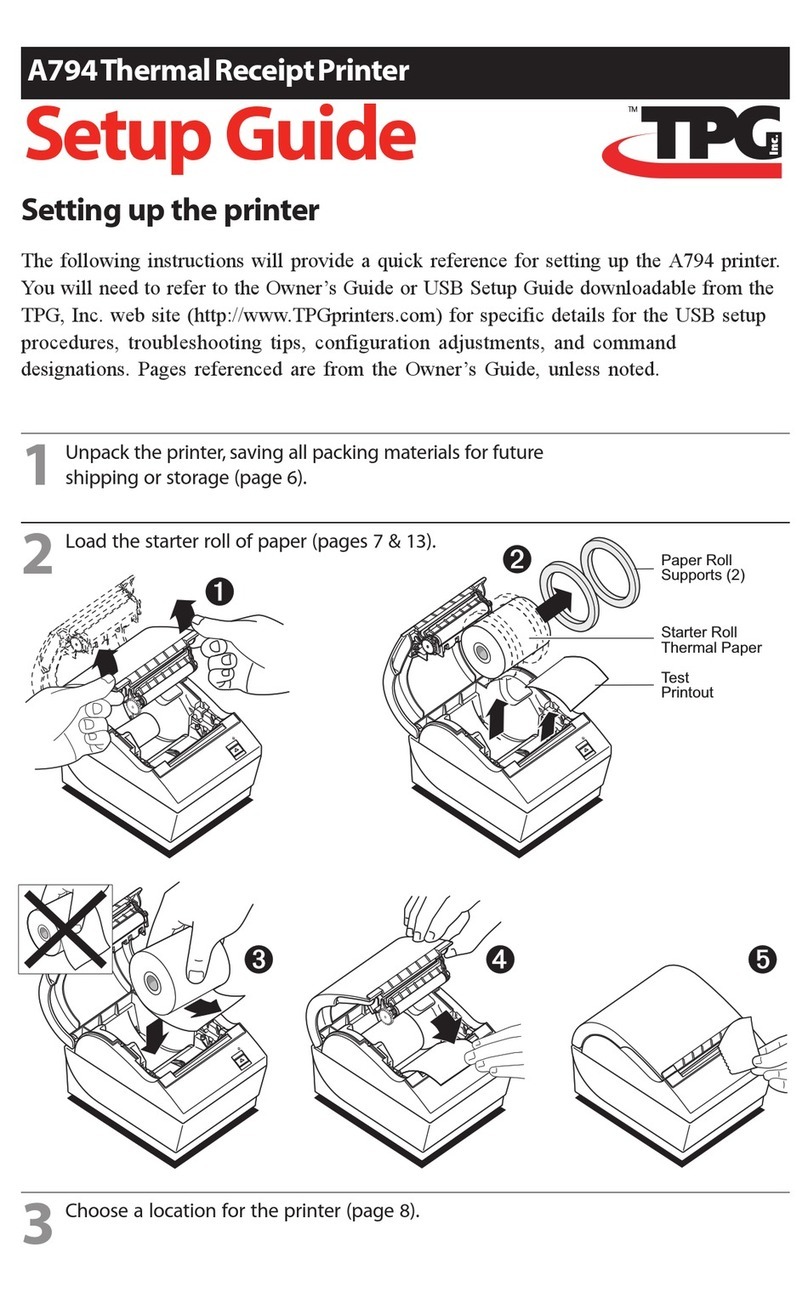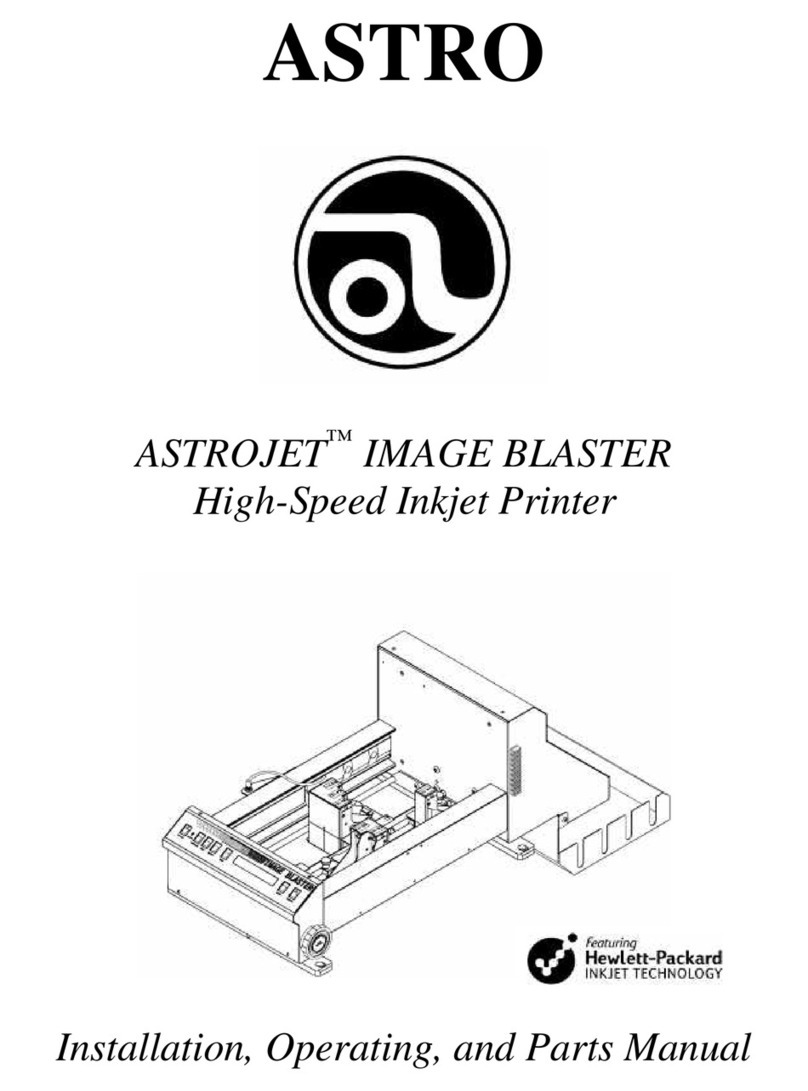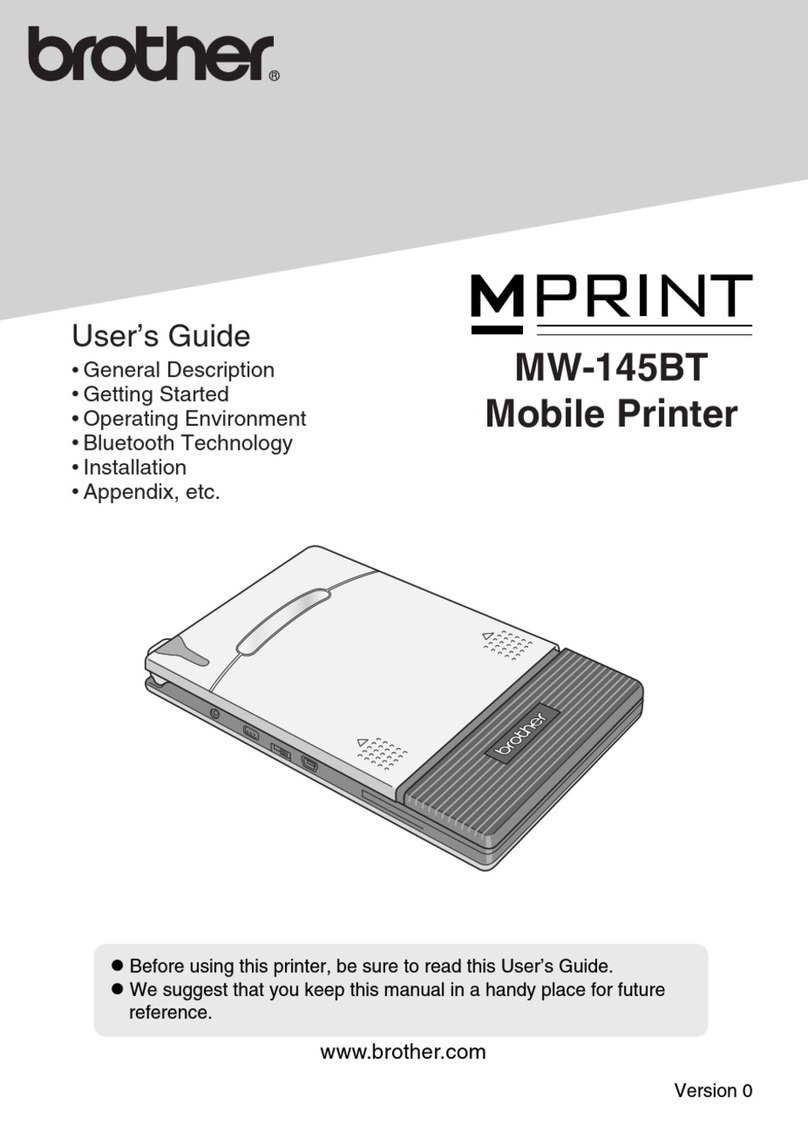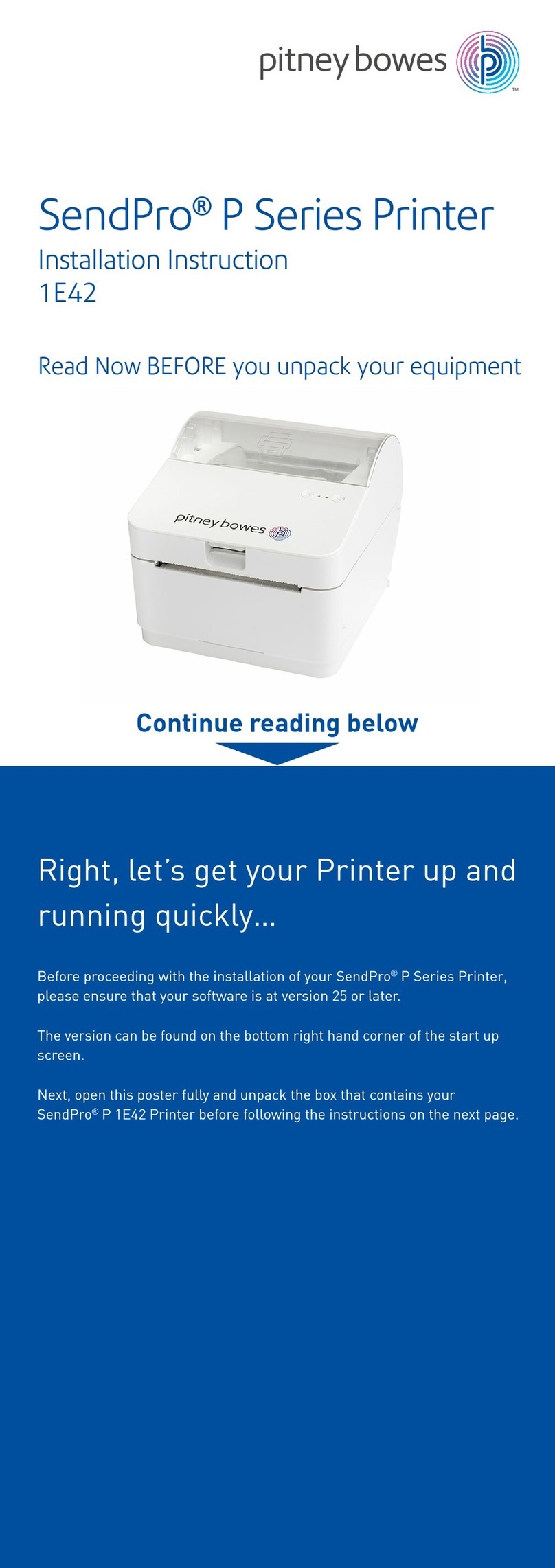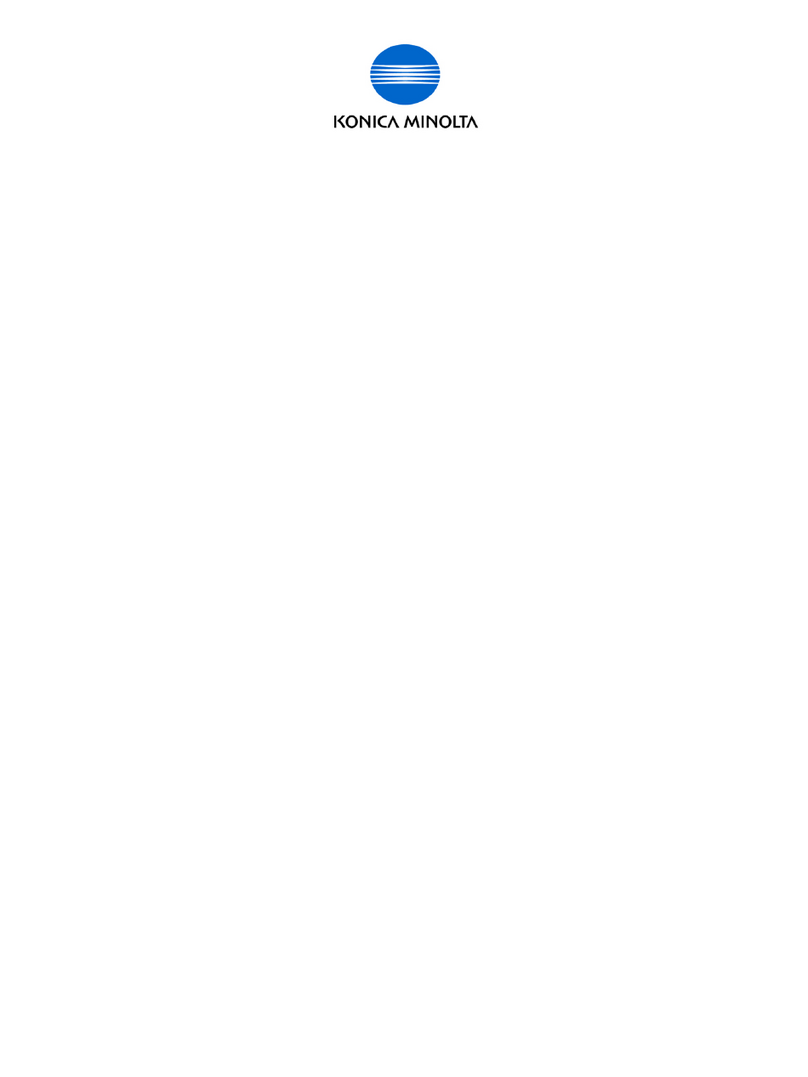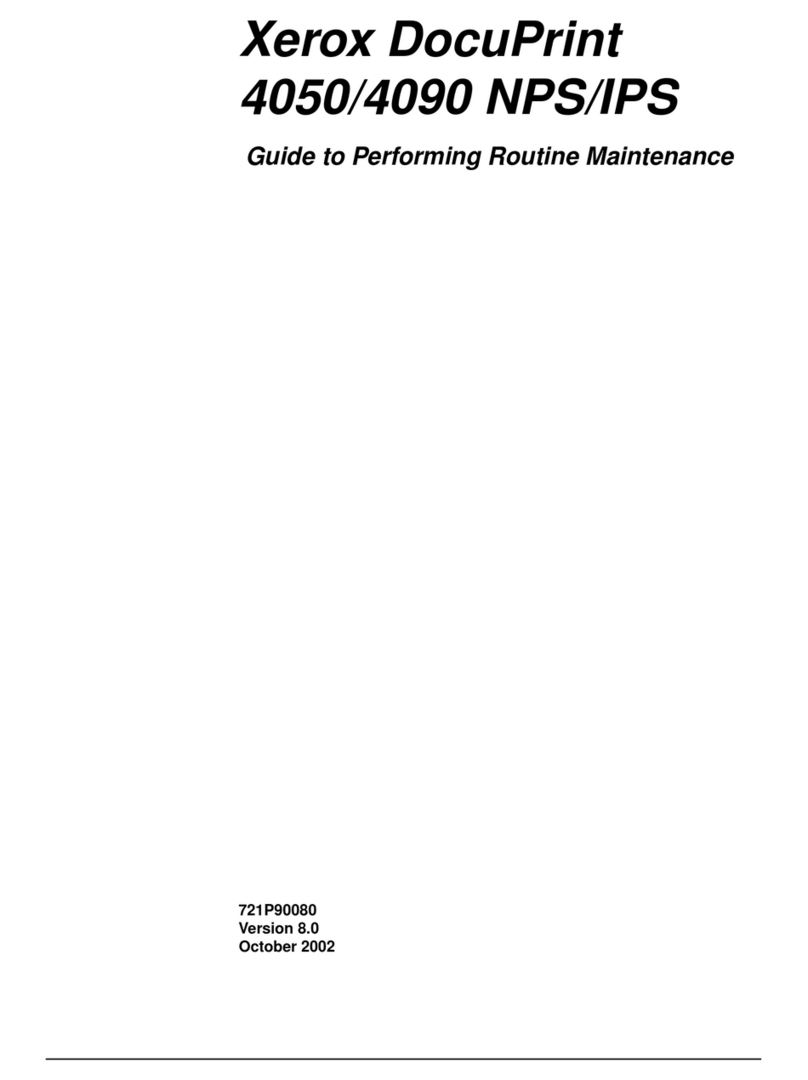TPG A760 User manual

A760–D100
User Guide
A760 Two-Color Thermal/Impact
Hybrid Printer
New TPG,Inc.LogoEZ®colorization
utility information included.
Made under one or more of the following U.S. patents: 4886381, 5579043, 5613787, 5651624,
5713678, 5752779, 5789916, 5800080, 5879090, 5887999, 5975776, 6027266, 6085973,
6089450, 6129465, 6155483, 6404452, 6486902, 6504331, 5749277, 6722754, 6739773,
6784909. Other U.S. and international patents pending.

Federal Communications Commission (FCC) Radio Frequency Interference Statement Warning
Changes or modifications to this unit not expressly approved by the party responsible for compliance could void the user’s authority to operate the
equipment.
Note
This equipment has been tested and found to comply with the limits for a Class A digital device, pursuant to Part 15 of the FCC Rules. These limits are
designed to provide reasonable protection against harmful interference when the equipment is operated in a commercial environment. This equipment
generates, uses, and can radiate radio frequency energy and, if not installed and used in accordance with the instruction manual, may cause harmful
interference to radio communications. Operation of this equipment in a residential area is likely to cause harmful interference in which case the user will be
required to correct the interference at his own expense.
Information to the User
This equipment must be installed and used in strict accordance with the manufacturer’s instructions. However, there is no guarantee that interference to
radio communications will not occur in a particular commercial installation. If this equipment does cause interference, which can be determined by turning
the equipment off and on, the user is encouraged to contact TPG, Inc. immediately.
TPG, Inc. is not responsible for any radio or television interference caused by unauthorized modification of this equipment or the substitution or attachment of
connecting cables and equipment other than those specified by TPG, Inc. The correction of interferences caused by such unauthorized modification,
substitution or attachment will be the responsibility of the user.
In order to ensure compliance with the Product Safety, FCC and CE marking requirements, you must use the power supply, power cord, and interface
cable which are sold for use with this product or which meet the following parameters:
Power Supply
UL Listed (QQGQ), Class 2 power supply with SELV (Secondary Extra Low Voltage), non-energy hazard output, limited energy source, input rated 100-
240 Vac, 1.5/0.8 A, 50/60 Hz, output rated 24 Vdc, 2.3 A for 55 watt unit; 100-240 Vac, 2.0A, 50/60 Hz, output rate 24 Vdc, 3.125 A for 75 watt unit.
Use of this product with a power supply other than the TPG, Inc. power supply will require you to test the power supply and TPG, Inc. printer for FCC and
CE mark certification.
Communication Interface Cable
A shielded (360 degree) interface cable must be used with this product. The shield must be connected to the frame or earth ground connection or earth
ground reference at EACH end of the cable.
Use of a cable other than described here will require that you test the cable with the TPG, Inc. printer and your system for FCC and CE mark certification.
Power Cord
A UL listed, detachable power cord must be used. For applications where the power supply module may be mounted on the floor, a power cord with Type
SJT marking must be used. For applications outside the US, power cords which meet the particular country’s certification and application requirements
should be used.
Use of a power cord other than described here may result in a violation of safety certifications which are in force in the country of use.
Industry Canada (IC) Radio Frequency Interference Statement
This Class A digital apparatus meets all requirements of the Canadian Interference-Causing Equipment Regulations.
Cet appareil numérique de la classe A respecte toutes les exigences du Règlement sur le matériel brouilleur du Canada.
Voluntary Control Council for Interference (VCCI) Radio Frequency Interference Statement
This is a Class A product based on the standard of the Voluntary Control
Council for Interference by Information Technology Equipment (VCCI). If this
equipment is used in a domestic environment, radio disturbance may arise.
When such trouble occurs, the user may be required to take corrective actions.
Disclaimer
Information in this document is subject to change without notice. Consult your TPG, Inc. sales representative for information that is applicable and current.
TPG, Inc. reserves the right to improve products as new technology, components, software, and firmware become available.
No part of this document may be reproduced, transmitted, or translated in any form or by any means, electronic or mechanical, for any purpose without the
express written permission of TPG, Inc.
Copyright
Copyright © 2004 by TPG, Inc.
950 Danby Road, Ithaca, New York 14850, USA. All rights reserved. Printed in USA. Confidential, Unpublished. Property of TPG, Inc.
Trademarks
TPG, Inc.™ is a trademark of TPG, Inc. and its subsidiaries.
Microsoft, Windows NT are registered Trademarks of Microsoft Corporation in the U.S.A. and/or other countries.
Inside Out Networks, Inside Out, EPIC, and Edgeport are trademarks of Inside Out Networks.
All other trademarks and registered trademarks are the property of their respective holders.
Patents
Made under one or more of the following U.S. patents: 4886381, 5579043, 5613787, 5651624, 5713678, 5752779, 5789916, 5800080, 5879090, 5887999,
5975776, 6027266, 6085973, 6089450, 6129465, 6155483, 6404452, 6486902, 6504331, 5749277, 6722754, 6739773, 6784909.
Other U.S. and international patents pending.
Web Site
http://www.TPGprinters.com

Contents 3
Contents
Chapter 1: About this Guide .............................................................. 7
How to use this guide ...................................................................... 7
Where to find advanced technical information ............................................7
Download manuals .............................................................................................7
Support ...........................................................................................................................7
Chapter 2: About the Printer ............................................................. 9
Introducing the A760 ColorPOS®printer ...................................... 9
About the Universal Serial Bus ................................................... 10
Advantages of USB connections ...................................................................... 10
Advantages of the TPG, Inc. USB solution...................................................... 10
About the Ethernet Interface Option ......................................... 11
Printer controls .............................................................................. 12
Available printer configurations ................................................ 13
Printer configuration identification ................................................................. 13
Standard features........................................................................... 13
Communication interfaces ................................................................................. 13
Options............................................................................................. 15
Chapter 3: Setting up the Printer .................................................. 16
Unpack the printer ......................................................................... 16
Check the packing list .......................................................................................... 16
Remove the packing restraints ................................................... 17
Load or change the receipt paper .............................................. 18
Installing or replacing the ribbon cassette .............................. 19
Replacing a used ribbon cassette .................................................................... 19
Installing a new ribbon cassette ....................................................................... 19
Choose a location .......................................................................... 20
Connect the cables ........................................................................ 21
Cash drawer cables ................................................................................................ 21
Communication cables ........................................................................................ 22
If installing the RS-232C communication cable: ................................. 22
If installing the USB communication cable: ........................................... 22
If installing the powered USB cable .......................................................... 22
If installing the Ethernet communication cable: ................................. 23
If installing the IEEE 1284 Parallel communication cable: ............... 23
Power supply cable ............................................................................................... 23
Cable routing ............................................................................................................ 24
Test the printer ............................................................................... 24
A760-D100 10/04 189-9200303 Rev. D A760 Two-Color Thermal/Impact Hybrid Printer: User Guide

Contents4
A760 Two-Color Thermal/Impact Hybrid Printer: User Guide 189-9200303 Rev.D A760-D100 10/04
Chapter 4: Using the Printer ........................................................... 27
Printing on forms or checks ......................................................... 27
Verifying and validating checks .................................................. 28
Clearing check flip paper jams .................................................... 29
Printer configurations .................................................................. 30
Ethernet option........................................................................................................ 31
Configuring the printer ................................................................ 32
Communication interface ................................................................................... 33
RS-232C serial interface settings ............................................................... 33
Parallel communication ................................................................................. 33
Ethernet settings ............................................................................................... 33
Diagnostic modes................................................................................................... 34
Enable or disable data scope mode ................................................................ 34
Enable or disable receipt test mode ............................................................... 35
Enable or disable slip test mode ................................................................ 35
Enable or disable MICR test mode ............................................................ 35
Enable or disable check flip test mode ................................................... 36
Setting the printer emulations .......................................................................... 37
Printer settings and functions ........................................................................... 38
Select the emulation/software options sub-menu to set: .............. 38
Select the hardware options sub-menu to set: .................................... 39
Preventing overheating of the printhead ................................ 40
Troubleshooting the printer ........................................................ 41
Printer beeps ............................................................................................................ 42
Printer will not print ............................................................................................... 42
On-line, paper status, error LED flashes ......................................................... 43
Slip-in LED does not light (rectangular green LED on slip table) ........ 43
Poor forms print quality ....................................................................................... 44
Poor receipt print quality ..................................................................................... 44
Slip station, MICR and flip problems................................................................ 45
Knife does not operate......................................................................................... 46
Other conditions ............................................................................ 46
Contacting a service representative .......................................... 46
Returning a printer ........................................................................ 47

Contents 5
A760-D100 10/04 189-9200303 Rev. D A760 Two-Color Thermal/Impact Hybrid Printer: User Guide
Chapter 5: Paper and supplies ....................................................... 48
Ordering from TPG, Inc. ................................................................. 48
Ordering thermal paper ................................................................ 48
Thermal paper specifications ............................................................................. 48
Manufacturers .......................................................................................................... 48
Ordering paper from TPG, Inc. ........................................................................... 49
Ordering miscellaneous supplies ............................................... 49
Cash drawers ............................................................................................................ 49
Power supply and power cords ........................................................................ 50
Communication cables ........................................................................................ 50
Forms specifications .............................................................................................. 51
Slip forms - recommendations ................................................................... 51
Check specifications.............................................................................................. 53
MICR reader – additional information...................................................... 53
Ordering ribbon cassettes ................................................................................... 53
Ordering extended slip tables ........................................................................... 53
Documentation and LogoEZ®utility................................................................ 53
Appendix A:
USB Driver Installation .................................................................... 55
USB and the host system .............................................................. 55
Checking for USB support on the host computer ..................................... 55
The native USB solutions ............................................................. 56
TPG, Inc. vendor class USB version ................................................................... 56
USB printer class version ...................................................................................... 56
Installing native drivers......................................................................................... 56
Download the TPG, Inc. vendor class native driver ................................... 56
Download the Printer class native driver...................................................... 57
Install the native driver ......................................................................................... 57
Use the native driver ............................................................................................. 57
The RS-232C Emulation USB solution ........................................ 58
Installing the RS-232C driver ............................................................................. 58
Download the RS-232C driver .......................................................................... 58
Install the RS-232C driver .................................................................................... 58
Check the RS-232C installation ........................................................................ 59
Configuring serial port number assignments.......................... 60
Serial port configuration methods ................................................................... 60
Using the Edgeport utility .................................................................................... 60
Starting the Edgeport utility ......................................................................... 60
Serial port assignment in the Edgeport utility ...................................... 60
Uninstalling the drivers......................................................................................... 61
USB driver installation troubleshooting .................................. 62

Contents6
A760 Two-Color Thermal/Impact Hybrid Printer: User Guide 189-9200303 Rev.D A760-D100 10/04
This page intentionally left blank.

A760-D100 10/04 189-9200303 Rev. D A760 Two-Color Thermal/Impact Hybrid Printer: User Guide
Chapter 1: About this Guide 7
Chapter 1: About this Guide
How to use this guide
The guide is designed to help you find the information you need quickly and easily, whether you are installing,
servicing, or making adjustments to an TPG, Inc. printer. The chapter headings are self-explanatory, and the index at
the back can also point you in the right direction.
For basic printer setup, refer to Chapter 3: Setting up the Printer. This section has been written under the
assumption that the printer will arrive pre-configured. For instructions on checking the configuration or reconfiguring
the printer, look in Chapter 4: Using the Printer.
Having problems? Check the troubleshooting section in the back of Chapter 4.
Need paper specs? Look in Chapter 5: Paper and Supplies.
Where to find advanced technical
information
Since TPG, Inc. printers are shipped pre-configured and
have been designed to operate with no maintenance,
this guide provides only essential technical and
configuration information. TPG, Inc. also has a
programming supplement for this printer with more
detailed discussion of programming capabilities. The
A760 Programming Supplement has been developed
as a companion to the User Guide and includes
additional programming information. The A760 Service
Guide is available to qualified service technicians who
have been certified
by TPG, Inc. to perform advanced procedures.
Because of the printer’s wide array of printing
capabilities, you may prefer to contact TPG, Inc. support
for more assistance.
Download manuals
The A760 Setup Guide, A760 User Guide,
and A760 Programming Supplement can be
downloaded from the TPG, Inc. Web site in .pdf
format: http://www.TPGprinters.com, in the “Service
and Support” window.
Support
For more advanced procedures and troubleshooting, you
may need to refer to the printer’s programming
or service guides or speak to TPG, Inc. technical
support. Your TPG, Inc. representative is also able to
provide you with necessary information.
Additional information about TPG, Inc.’s products
and services is posted on the TPG, Inc. Web site, at
http://www.TPGprinters.com. The Web site can also
direct you to service and support within your area,

Chapter 1: About this Guide8
A760 Two-Color Thermal/Impact Hybrid Printer: User Guide 189-9200303 Rev.D A760-D100 10/04
This page intentionally left blank.

A760-D100 10/04 189-9200303 Rev. D A760 Two-Color Thermal/Impact Hybrid Printer: User Guide
Chapter 2: About the Printer 9
Chapter 2: About the Printer
Introducing the A760 ColorPOS®printer
The A760 ColorPOS®two-color printer is an extremely
fast, quiet, and reliable point-of-sale (POS) printer. It
consists of two specialized printers in one compact
package: a two-color thermal printer on top that prints
receipts, and an impact slip printer in front to print on
forms and checks that you insert. The thermal printer is
optimized for ease-of-use in busy environments. There is
no ribbon or ink cartridge to change, and you load the
paper by simply dropping in a new roll. The impact printer
provides the power and flexibility necessary to print on
checks or multi-part forms up to five plies, in a wide
variety of sizes and orientations.
The A760 easily fits in anywhere. It connects to any
host computer that uses the standard 9-pin or 25-pin
RS-232C or USB (Universal Serial Bus) interface. An
IEEE 1284 parallel and an Ethernet interface are also
available.
The printer’s standard command set allows it to work
with software written for TPG, Inc., or other compliant
printers. A variety of sensors enable the printer to
communicate its status, and the printer’s journal is kept
electronically by the host computer.
Several state-of-the-art check-handling options are
also available. The Magnetic Ink Character Recognition
(MICR) option enables the printer to read the special
codes printed on checks and send this information to
the host computer to verify the check. The check flip
option saves transaction time by making check handling
a one-step process—after reading the front of the check
and printing on the back, the printer is able to flip the
check over and print on the front of the check.
This section describes the printer’s features and options
in more detail.
This printer is compatible with TPG, Inc.’s LogoEZ®logo and colorization utility.
See Programming Supplement for more information on obtaining this utility and
using the LogoEZ®commands. (ColorPOS®and LogoEZ®patent pending.)
USB
connector
9-pin RS-232C
communication
connector
Power
supply
connector
Back of printer
(RS-232C/USB
configuration
sample shown)
DIP
Switches
Cash drawer
connector
On-line,
paper status,
error LED
(green)
Paper feed
button
Receipt
cover
Front
cover
Slip in
LED (green)
Slip or
check
Extended
slip table
Receipt

Chapter 2: About the Printer10
A760 Two-Color Thermal/Impact Hybrid Printer: User Guide 189-9200303 Rev.D A760-D100 10/04
About the Universal Serial Bus
The Universal Serial Bus (USB) is a peripheral bus for personal computers that was first
released in January 1996. Since that time, virtually all Intel Architecture personal computers
have the hardware to support USB, and a large number of computers exist that have both the
hardware and software support required to interface with USB peripherals.
Advantages of USB connections
USB has a number of advantages over Application
Compatible Escape Commands connection schemes
(e.g., serial RS-232C, parallel IEEE 1284). These
advantages include:
• High Speed: up to 12 MB/second for high-speed
devices.
• Plug and Play: Devices are automatically recognized
and configured at installation.
• Hot plug: Bus supports installation and removal of
devices with the power applied.
• Up to 127 devices: One host can support up to 127
devices with the use of hubs.
• “Free ports”: Most PC architecture machines contain
two USB ports in the base hardware.
These advantages have become attractive to the POS
industry for a couple of reasons.
Additional POS devices. Some POS systems are
required to host more peripherals than can be supported
by two RS-232C ports typical in a platform. With the
addition of one (or two) USB connectors, the platform
can now support the additional devices that had
previously required a serial port expander card.
Higher bandwidths. New devices coming into use have
bandwidth requirements that are higher than the
bandwidth that can be supported on Application
Compatible Escape Commands interfaces. These
devices include image scanners and printers. As
the speed and capability of POS printers increases, the
performance of the printer in an application can become
limited by the speed of the communications interface.
USB provides ample bandwidth to support current and
future POS printer requirements.
Advantages of theTPG,Inc.USB solution
TPG, Inc. provides two USB solutions. If your
application is designed to talk to the printer as an
RS-232C device, we offer an RS-232C Emulation USB
Driver. If your application is capable of talking to a
USB device, we offer a Native USB Driver.
The RS-232C Emulation USB driver is compatible with
PCs that run Windows 95 (OSR 2.1 and up), 98, Me, NT
(SP 3 and higher), 2000, or XP. The native USB driver
(having two versions- TPG, Inc. solution or Printer Class
solution) is compatible with PCs that run Windows 98,
Me, 2000, or XP. See Appendix A for more information.

Chapter 2: About the Printer 11
A760-D100 10/04 189-9200303 Rev. D A760 Two-Color Thermal/Impact Hybrid Printer: User Guide
About the Ethernet Interface Option
Ethernet is a base band Local Area Network used to
connect multiple personal computers and peripherals
(stations) over twisted pairs of wire or co-axial cable. It
closely resembles IEEE 802.3 specification jointly
developed by Digital Equipment, Intel, and Xerox.
Originally invented by Xerox, Ethernet is a carrier sense,
multiple access, collision detect network (CSMA/CD). It
is designed to serve in networks with sporadic,
occasionally heavy traffic environments.
TPG, Inc.’s POS implementation is 10baseT. This
configuration of speed, cable, and connector design
allows installation and reconfiguration simplicity. Print
speed may be reduced during heavy network traffic
conditions. Some 100baseT (100Mbs) environments
can be supported if the network has implemented auto-
negotiation features that automatically down switch to a
10Mbs data rates, upon detection of slower attached
stations.
Summary of Design Features
• Ethernet Type 10baseT
• Speed 10Mb/sec
• Cable 2 twisted pairs. Maximum cable segment length
between stations is 100m.
• Connector Shielded RJ-45 communications connector will
provide peripheral shielding capability for twisted pair cables.
• Network Status LEDS Transmit active, Receive active, Link integrity, and Board select
• MAC address configuration Stored in EEROM
• IP address configuration Specify IP, BOOTP
• Protocol Support Raw TCP, LP, TELNET with binary and timing mark support
• Client Support Windows 95,98,2000,NT with standard Native.com serial
emulation port
Windows 95,98,2000,NT with TCP/IP implemented by customer
Windows 2000,NT with standard windows drivers
UNIX with TCP/IP implemented by customer
See “If installing the Ethernet communication cable” section, page 23 this manual and
“Ethernet terminology and setup” in the A760 User programming supplement, pages 14 and 136.

Chapter 2: About the Printer12
A760 Two-Color Thermal/Impact Hybrid Printer: User Guide 189-9200303 Rev.D A760-D100 10/04
Printer controls
Front
cover
Slip-in
LED (green)
Slip or
check
Extended
slip table
Receipt
Receipt
cover
Reset
button
On-line,
paper status,
error LED
(green)
aper feed
button
The printer has the following controls:
1The paper feed button advances the receipt paper.
2The on-line, paper status, error LED shows the
printer status by shining or flashing.
3The slip-in LED indicates that a form is inserted
properly.
4The reset button clears the printer’s memory or
begins special modes.
The printer also indicates its status when it is first
turned on, or after it has been reset, by beeping. A
single beep indicates the printer has successfully
completed its startup routine. If the printer beeps in a
single, double, or triple pattern at first power on, please
call your service representative.

Chapter 2: About the Printer 13
A760-D100 10/04 189-9200303 Rev. D A760 Two-Color Thermal/Impact Hybrid Printer: User Guide
Important: When the USB option board is ordered, the numbers 1 or 2 shown in the second position of the
Model number designate that the printer is compatible with the Native USB drivers (TPG, Inc. vendor class and
printer class); see page 56 in this manual. When the numbers 3 or 4 are shown, the printer is compatible with the
RS-232C USB emulation drivers; see page 58 of this manual.
Available printer configurations
There are several configurations of the printer, depending on the combination of desired options.
Printer configuration identification
See the sample below to determine the printer
configuration. The printer configuration identification
(model ID) is located on the model label attached to the
right side of the printer. This information is also shown
on the installation quality report card. The model ID
description is shown below.
Communication interfaces
• RS-232C serial interface (9-pin)
• RS-232C serial interface (25-pin)
• Universal Serial Bus (USB)
• Combination RS-232C (9-pin) and USB
• IEEE 1284 parallel interface
• Ethernet interface
Standard features
Connectivity features Industry standard 9-pin and 25-pin RS-232C , USB (Universal Serial Bus), IEEE 1284
parallel or Ethernet interfaces are available options for communication with the host
computer.
These are provided via option boards: 9-pin RS-232C only, 25-pin RS-232C only,
USB only, a combined USB/9-pin RS-232C board, an IEEE 1284 parallel board or an
Ethernet board.
Cash drawer kickout connector and software support for up to two cash drawers.
Advanced interface design Sensors detect whether any of the covers are open, the paper is low in the receipt printer,
or the paper is positioned properly in the slip printer.
Software-controlled audible tone for various alerts.
Online configuration menu—the printer guides the user through its configuration
settings by printing instructions and a menu on receipt paper.
Electronics and firmware Industry-standard command set makes the printer compatible with existing software,
yet enables new features.
Remote diagnostics capability tracks important printer data.
continued...
Model
Cust. Part No.
Revision
Serial No.
24V
3.2A
A760-1115
1 = light gray case
3 = dark gray case
1 = 1 MB Flash Memory
(TPG & Printer Class USB Drivers)
2 = 2 MB Flash Memory
(TPG & Printer Class USB Drivers)
3 = 1 MB USB
(Serial RS-232C USB emulation)
4 = 2 MB USB
(Serial RS-232C USB emulation)
7 = Ethernet
0 = no MICR
1 = MICR
2 = MICR with check flip
5 = check flip (only)
5 = knife
Ithaca, N.Y.
Assembled in
Mexico
Canada
ICES/NMB-003
Class/Classe A

Chapter 2: About the Printer14
A760 Two-Color Thermal/Impact Hybrid Printer: User Guide 189-9200303 Rev.D A760-D100 10/04
Electronics and firmware 1MB flash memory standard available memory for multiple logos, graphics, user-defined
continued... character set, and user data storage. The printer is also available with 2 MB flash memory
for additional user memory. (320 kbyte to 1320 kbyte available.)
16-bit electronics architecture.
Communication rate up to 115,200 baud.
Flash download mode lets the user upgrade the printer’s firmware.
Thermal receipt printer Extremely fast and quiet two-color thermal printhead.
No ribbon or ink cartridge to change.
Drop-in paper loading. Paper type selection through command
“Set paper type” (1D 81
m n
) or configuration menu.
Double high, double wide, bold, inverse, underlined, superscript and subscript, italics,
scalable and rotated print modes.
Resident character sets: Code Pages 437 (US), 850 (Multilingual), 737 (Greek), 852 (Slavic),
858 (with Euro symbol), 860 (Portuguese), 862 (Hebrew), 863 (French-Canadian),
865 (Nordic) 866 (Cyrillic), and 1252 (Windows Latin 1).
Prints standard bar codes: Code 39, UPC-A, UPC-E, JAN8 (EAN), JAN13 (EAN), Interleaved 2 of 5,
Codabar, Code 93, Code 128, EAN 128, and PDF-417 two-dimensional code. Also prints
“ladder”bar codes.
Host-selectable 44 or 56 columns on 80 mm wide“POS grade”monochrome or
two-color thermal paper. (See page 45 for paper manufacturers.)
8 dots/mm print resolution.
Up to 53.3 lines-per-second (180 mm/second) throughput print speed (monochrome);
up to 29.3 line-per-second (100 mm/second) throughput print speed (two-color).
Standard receipt cutter.
LogoEZ®utility compatible (see options next page).
Impact slip printer Bi-directional impact printhead designed for a very long life.
Snap-on ribbon cassette.
Prints on forms up to five plies.
Horizontal flatbed slip table with an optional extension (which is standard with the
MICR check reader option).
Form insertion flexibility: insert forms in front or from the side.
Form alignment sensors and LED indicator.
Resident character sets: Code Pages 437 (US), 850 (Multilingual), 737 (Greek), 852 (Slavic),
858 (with Euro symbol), 860 (Portuguese), 862 (Hebrew), 863 (French-Canadian),
865 (Nordic) 866 (Cyrillic), and 1252 (Windows Latin 1).
Prints standard linear bar codes: Code 39, UPC-A, UPC-E, JAN8 (EAN), JAN13 (EAN),
Interleaved 2 of 5, Codabar, Code 93, Code 128, and EAN 128.
Double wide and rotated print modes; a double strike print mode improves contrast.
Software selectable pitch: either standard (13.9 characters per inch, 66 columns) or
compressed (17.1 characters per inch, 80 columns).
4.8 lines-per-second (16 mm/second) print speed.
Optional check handling features (see “Impact slip printer options” on the next page).

Chapter 2: About the Printer 15
A760-D100 10/04 189-9200303 Rev. D A760 Two-Color Thermal/Impact Hybrid Printer: User Guide
Exceptions
Print speed and throughput will decline when:
Temperature is less than 25%C.
Energy setting is greater than 100%.
Dot coverage is greater than 25% or the format contains solid horizontal lines.
The printer is waiting for data or on an Ethernet interface network traffic is heavy.
Power setting is equal to 48 Watts.
Options
Connectivity Six standard plug-in printed circuit boards are available depending on the
communication interface required. Interfaces with 9-pin or 25-pin RS-232C only,
USB only, a combination 9-pin RS-232C and USB, an IEEE 1284 parallel or an Ethernet
board can be provided.
Communication cables are available for the RS-232C interfaces (see below).
Power supplies are available in 55-watt or 75-watt versions.
3-pin to 6-pin power connection adapter to allow previous version power supplies
(or terminal cables) to be connected to the A760.
Thermal receipt printer The optional receipt cutter.
Impact slip printer The slip table is available in either standard or an extended size. An extended slip table is
standard with the MICR check reader and flip options.
The Magnetic Ink Character Recognition (MICR) check reader is built into the slip station.
It reads checks that use standard E-13B or CMC-7 MICR fonts.
Check flip option: after reading the MICR line on the front of the check and printing on
the back, the printer is able to flip the check over and print on the face of the check.
Electronics and firmware 2 MB expanded flash memory is available as factory configuration.
Communication cables: RS-232C (9-pin or 25-pin) available
LogoEZ®utility Logo and colorization utility is available from your TPG, Inc. representative or
downloadable from www.TPGptinters.com Web site.
Provides a basic two-color and logo format for receipts.

Chapter 3: Setting up the Printer16
A760 Two-Color Thermal/Impact Hybrid Printer: User Guide 189-9200303 Rev.D A760-D100 10/04
Chapter 3: Setting up the Printer
Unpack the printer
Check the packing list
Save all packing materials in case you need to repack
the printer for shipping or storage. Before installation,
check that all the items on this list have been shipped
(printers shipped in bulk may not include all these
items):
• Printer (enclosed in a plastic bag with foam pack)
• Thermal receipt sample paper roll (inside receipt
bucket)
• Test printout protecting the printhead (inside receipt
bucket)
• Cardboard support for cantilever (on slip table)
• Foam restraint for carriage (behind front cover)
• Power supply with cable connecting to printer and
power supply cord connecting to power outlet (only
if ordered with the printer)
• Ribbon cassette
• Installation quality report card: complete and return
to TPG, Inc.
• A760 ColorPOS®Two-Color Thermal Receipt and
Impact Slip Printer: Setup Guide
• RS-232C Communication cable from host to printer is
available if ordered with printer. Other cables must be
obtained by the user.
To report any missing materials, or to report a printer
that was damaged during shipping, call your supplier or
call an TPG, Inc. representative at:
Sales/General Information 1(800)732–8950
Service/Operational Questions 1(877)209–0156
– or –
You can visit our Web set at http://
www.TPGprinters.com and contact us by email.
1Click on “Contact TPG, Inc.” on main page.
2Click on your region, i.e.: “North America” for USA.
3In the “TPG, Inc.” box, click on “Click Here to
Contact Us”.
4Fill in form information on window that comes up.
5Send.

Chapter 3: Setting up the Printer 17
A760-D100 10/04 189-9200303 Rev. D A760 Two-Color Thermal/Impact Hybrid Printer: User Guide
Remove the packing restraints
Front
cover
Cardboard
support
Carriage
Foam
restraint
Receipt
cover
Receipt
cover
Sample
paper roll
aper roll
supports
Test
printout
1Open the front cover, remove the foam restraint
holding the carriage (1).
2Remove the cardboard support (2) from the slip path.
3Open the receipt cover (3).
4Remove the test printout (4).
5Lift the sample thermal paper roll out of the paper
bucket and remove the paper roll supports (5).
Continue to “Load or change the receipt paper on
next page…

Chapter 3: Setting up the Printer18
A760 Two-Color Thermal/Impact Hybrid Printer: User Guide 189-9200303 Rev.D A760-D100 10/04
Load or change the receipt paper
Change the paper when either a colored stripe appears
on the receipt paper or the printer’s on-line, paper
status, error LED slowly flashes (indicating that 15 ±10
feet of paper remains on the roll). Change the paper as
soon as possible to avoid running out of paper part way
through a transaction.
If the on-line, paper status, error LED blinks fast, the
paper is out. Change the paper immediately or data may
be lost. The printer will not operate without paper, but it
may continue to accept data into memory from the host
computer. Because the printer cannot print any
transactions, this data in memory may be lost.
If changing the type of paper being used (monochrome
vs. two-color ColorPOS®version or manufacturer type),
you will need to send the “Set paper type” (1D 81 m n)
command. Use the “Set paper type” (description found
in the Programming Supplement) or selection in the
configuration menu. (See page 32 for how to enter the
configuration menu and page 48 for types of paper
available.)
1Open the receipt cover and remove the used roll
(if present).
2Tear off the end of the new roll so that the edge
is loose.
3Place the roll into the paper bucket with the paper
unrolling from the bottom of the roll (6), and with a
few inches of paper extending over the cabinet front.
Note: Paper must unroll from the bottom of the roll
to insure that the image will print.
4Close the receipt cover while holding the paper over
the front of the cabinet (7).
5Remove the excess paper by tearing it against the
tear-off blade (8).
6Press the paper feed button to advance the paper
if necessary.

Chapter 3: Setting up the Printer 19
A760-D100 10/04 189-9200303 Rev. D A760 Two-Color Thermal/Impact Hybrid Printer: User Guide
Ribbon
Cassette
Knob
Mylar
shield
rinthead
Cassette
Tab
Tab
Front
cover
Ribbon cassette
(shown in position)
Installing or replacing the ribbon cassette
Change the impact printer’s ribbon cassette if it is printing lightly or produces marks, lines or
other inconsistent printing on the receipt.
Note: You must use an approved TPG, Inc. ribbon cassette with the check flip option
to prevent jamming or other ribbon problems.
Replacing a used ribbon cassette
1Open the front cover (1) by grasping the cover on each
side at the bottom and swing up.
2Pinch in tabs (2) of the old ribbon cassette and pull
to remove it.
3Continue to “Installing a new ribbon cassette” step 2.
Installing a new ribbon cassette
1Open the front cover (1) by grasping the cover on each
side at the bottom and swing up.
2Unwrap the new ribbon cassette and tighten the ribbon
by turning the knob (3) on the cassette in the direction
of the arrow.
Caution: DO NOT remove the mylar shield.
3Position the ribbon cassette onto the carriage, as
shown (4), making sure the ribbon is underneath the
printhead.
4Snap the cassette into place and snap the front cover
closed.

Chapter 3: Setting up the Printer20
A760 Two-Color Thermal/Impact Hybrid Printer: User Guide 189-9200303 Rev.D A760-D100 10/04
Choose a location
The A760 printer takes up relatively little counter space
and may be set on or near the host computer. With the
RS-232C interface, you can place the printer up to 50 feet
(with the USB interface up to 15 feet) from the host
computer and power supply.
Place the printer on a level surface, and make sure there is
enough room to open the receipt cover to change the paper
and to open the front cover to change the impact printer’s
ribbon cassette. Leave several inches around the printer
for connecting and accessing the cables.
178 mm
(7.0)
280 mm
(11.0)
229 mm (9.0) 264 mm (10.4)
347 mm (13.7)
Extended
slip table
Receipt
cover
If the printer has an optional Magnetic Ink Character
Recognition (MICR) check reader installed, you may
need to make additional adjustments to the printer’s
location.
Because devices such as CRT monitors or large metal
surfaces affect the printer’s magnetic field, they can
cause intermittent check reading errors.
Table of contents
Other TPG Printer manuals