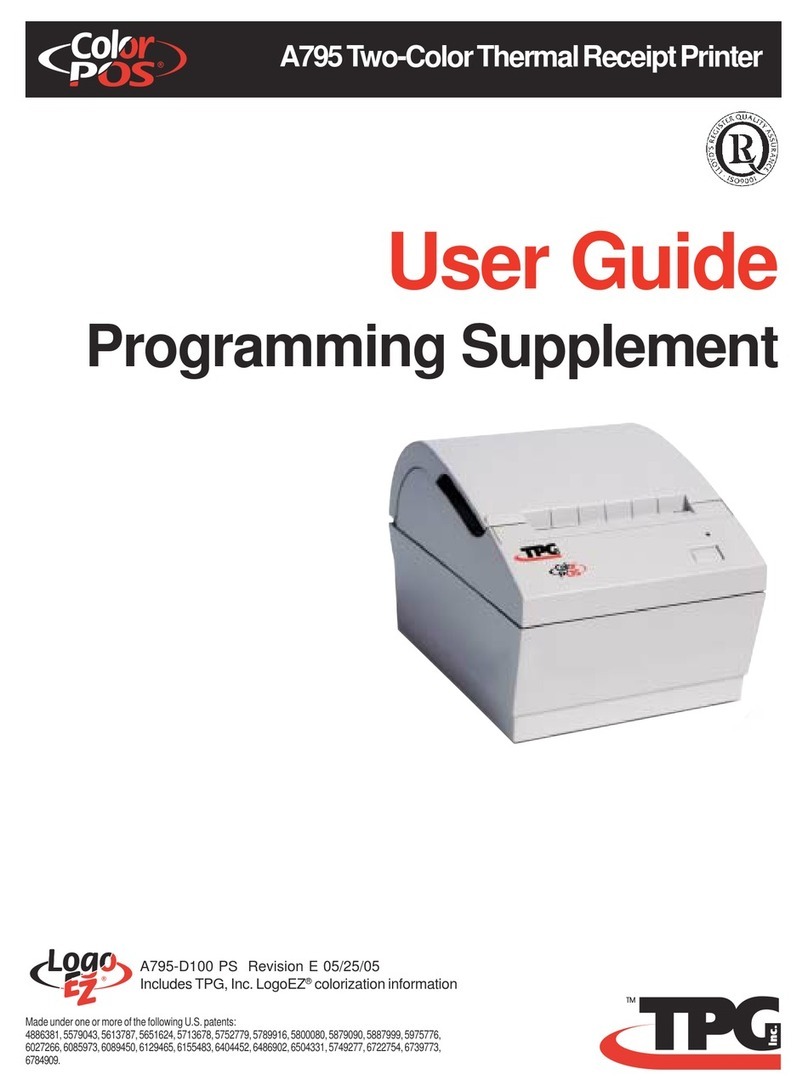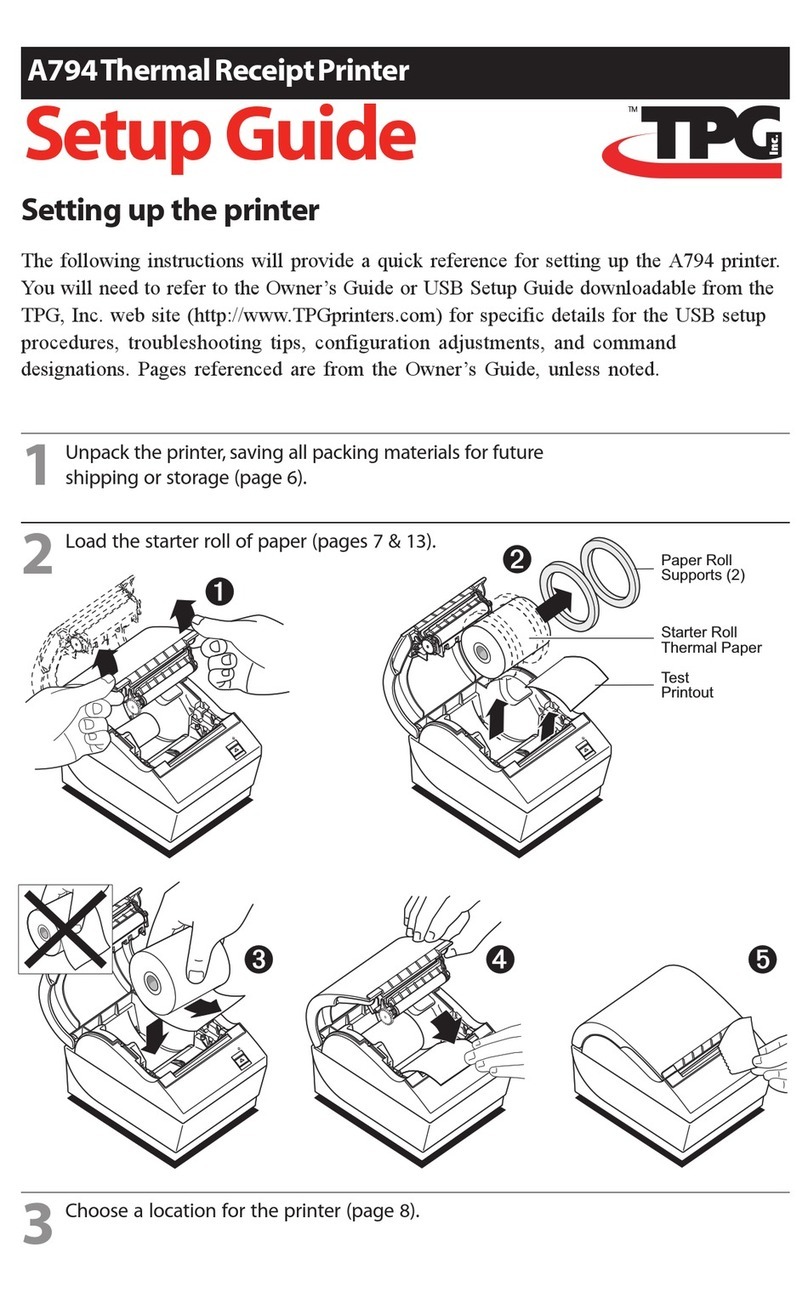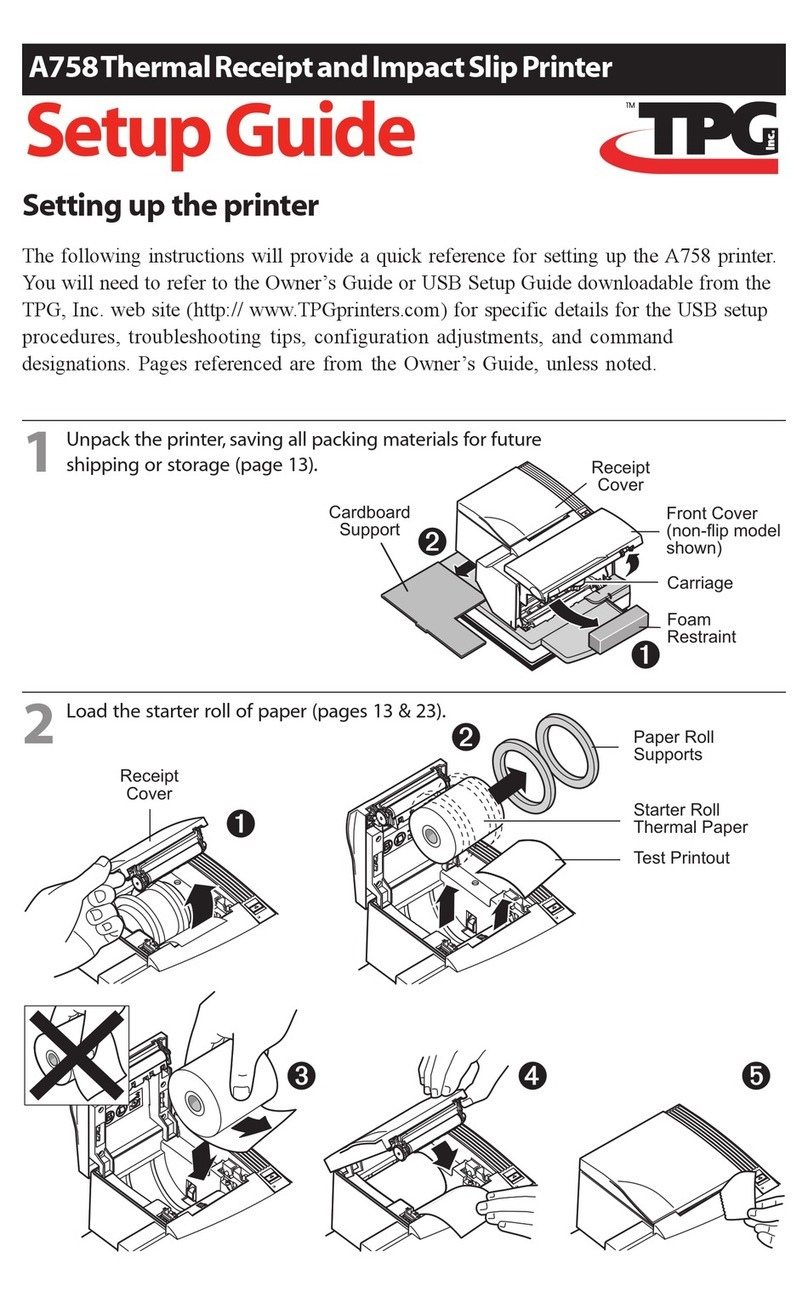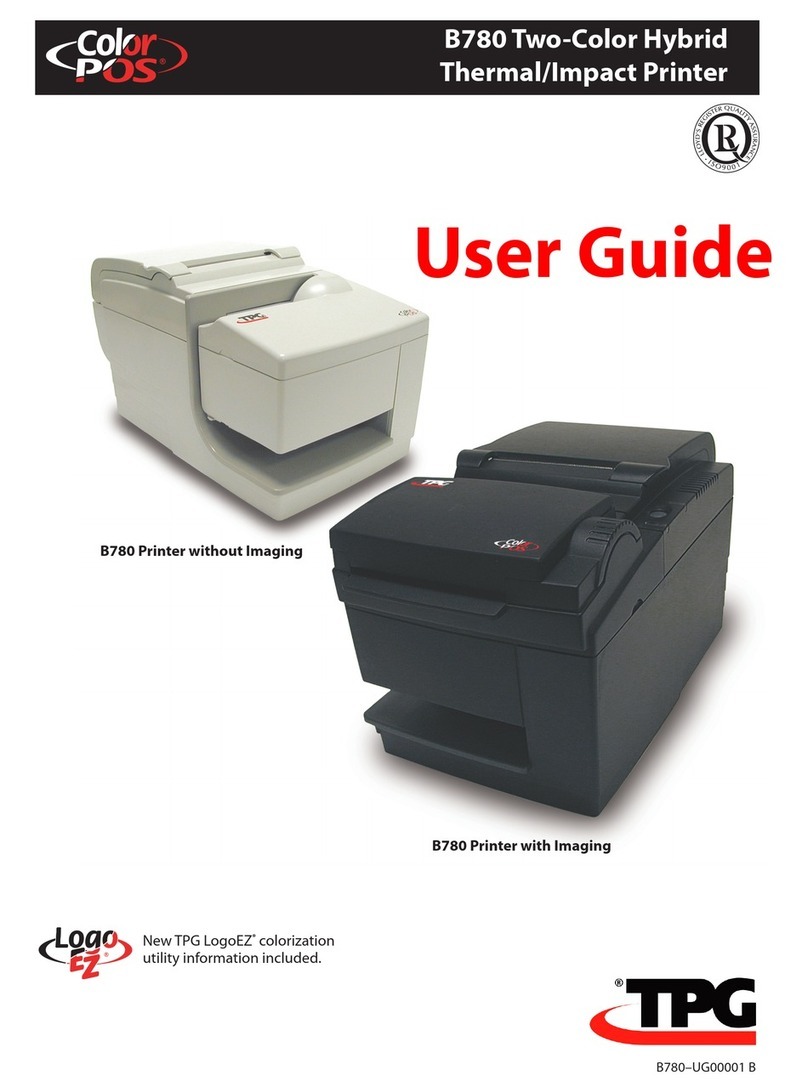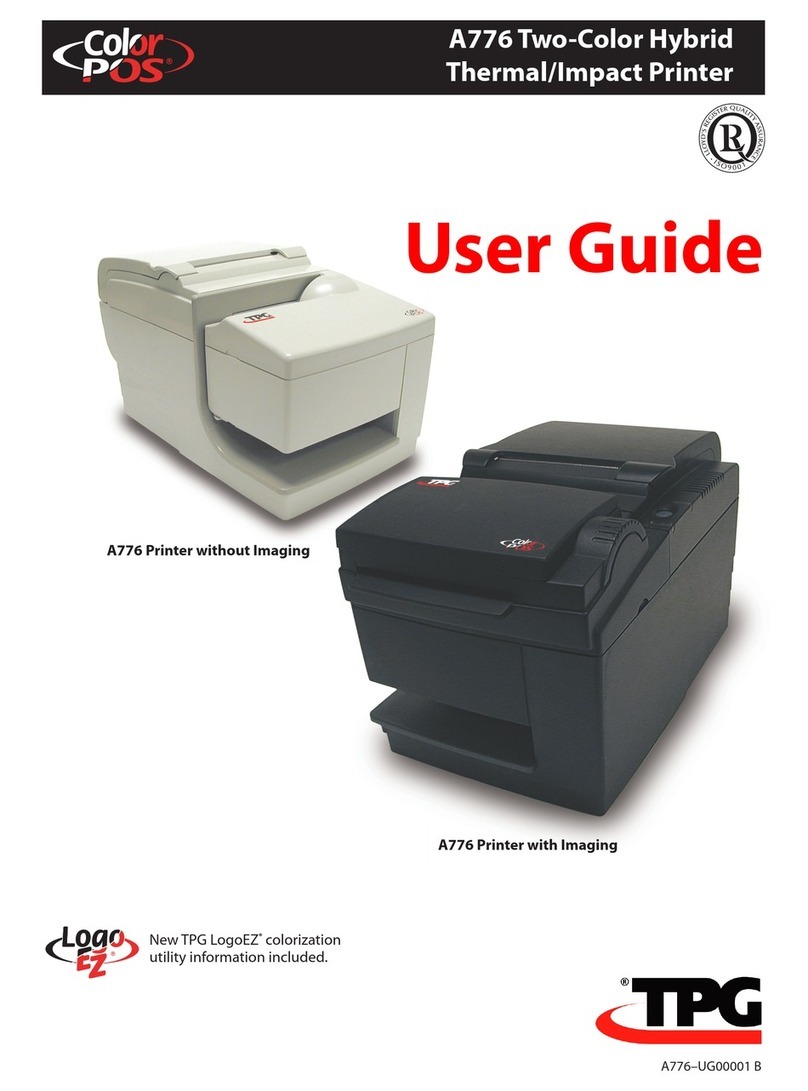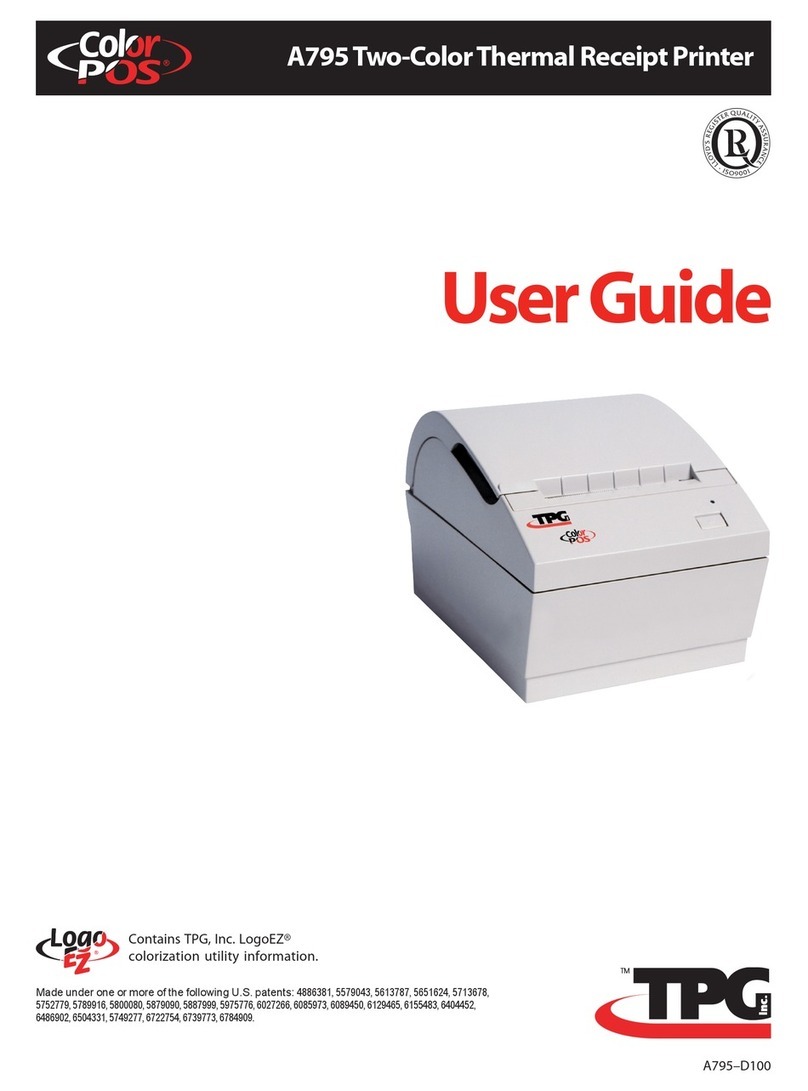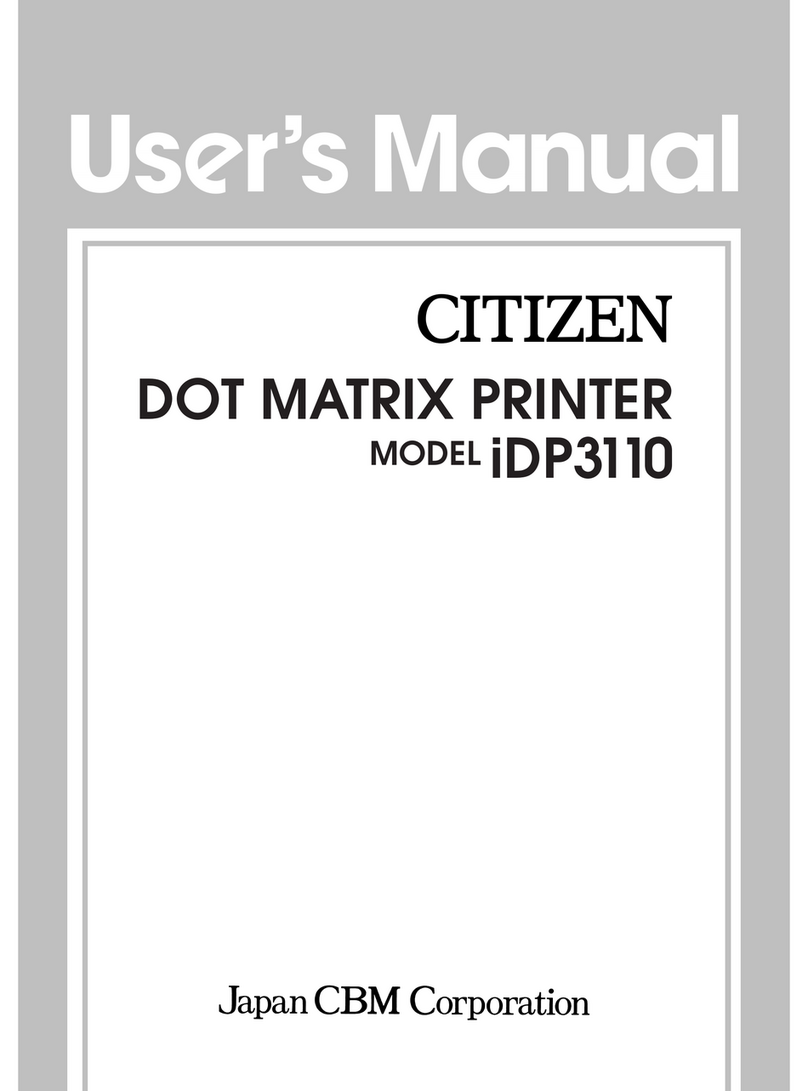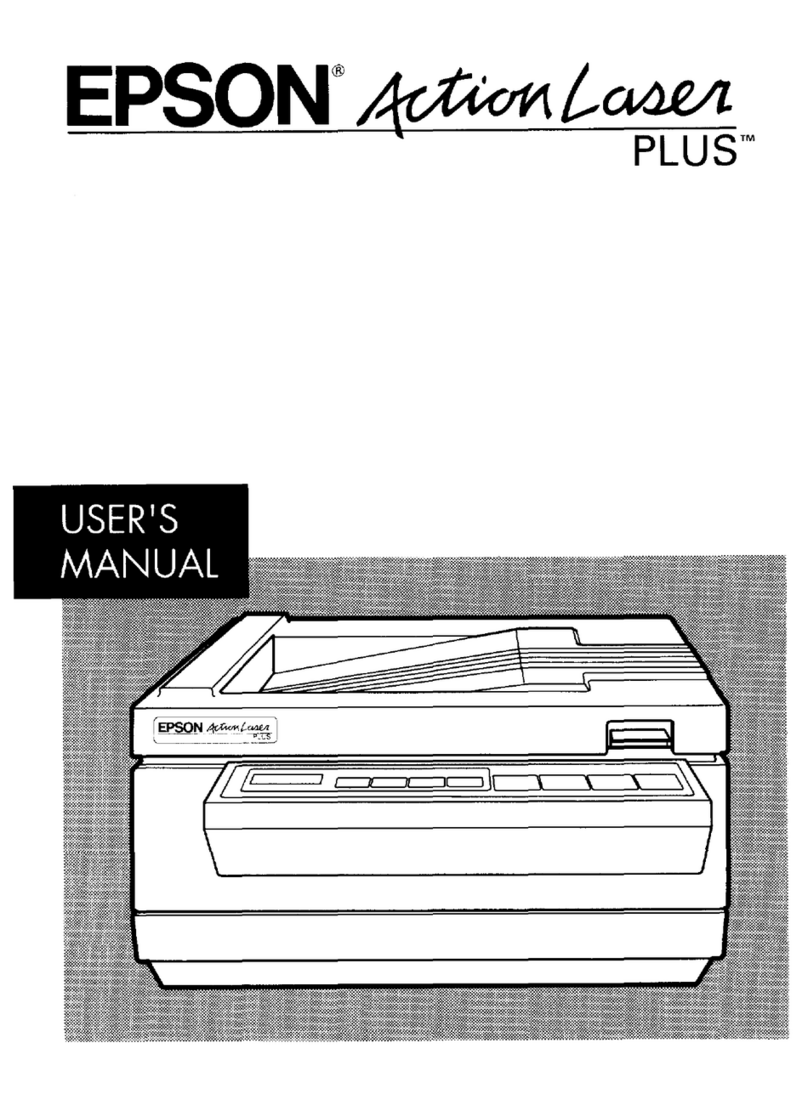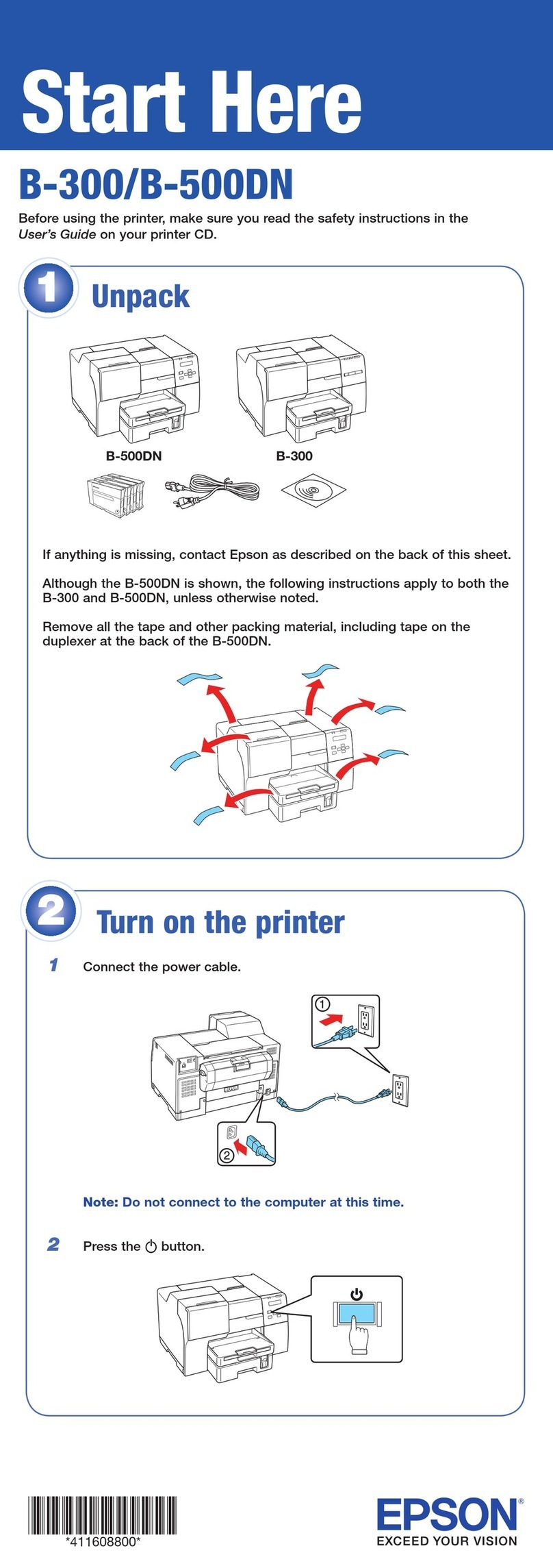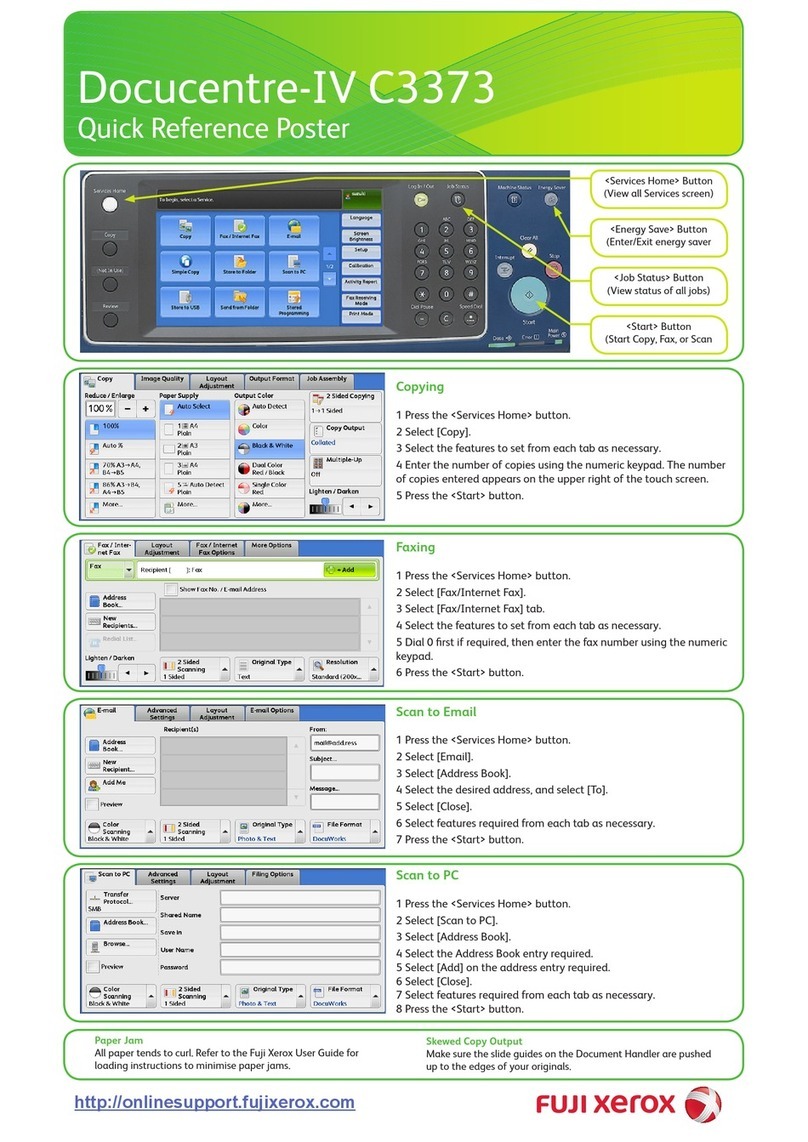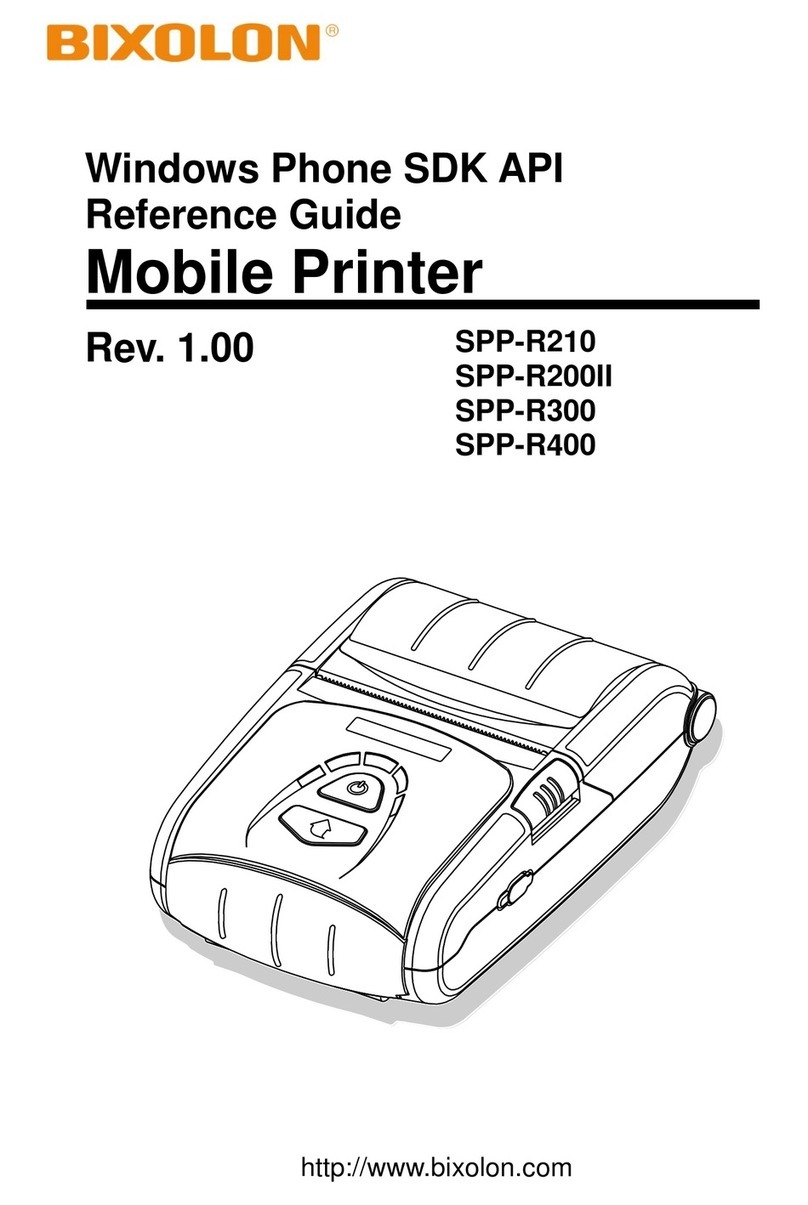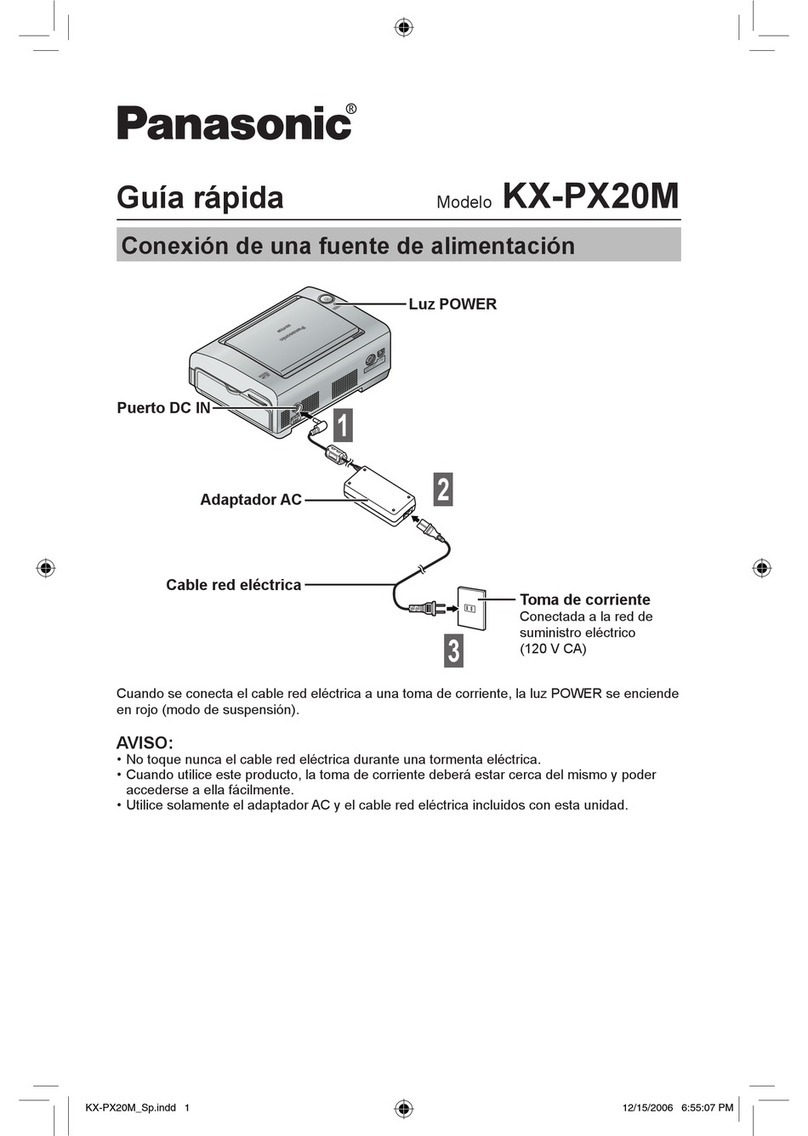TPG A758 User manual

A758 USB Thermal Receipt
and Impact Slip Printer
Owner’s Guide
A758-D100
Made under one or more of the following U. S. patents:
4886381, 5579043, 5613787, 5651624, 5713678, 5752779,
5789916, 5800080, 5879090, 5887999, 5975776, 6027266,
6085973, 6089450, 6129465, 6155483, 6404452, 6486902,
6504331, 5749277, 6722754, 6739773, 6784909.


A758-D100 12/04 189-9200399 Rev.A A758 USB Thermal Receipt and Impact Slip Printer: Owner’s Guide
Legal Notices
Federal Communications Commission (FCC) Radio Frequency Interference Statement Warning
Changes or modifications to this unit not expressly approved by the party responsible for compliance could void the user’s authority to
operate the equipment.
Note
This equipment has been tested and found to comply with the limits for a Class A digital device, pursuant to Part 15 of the FCC Rules.
These limits are designed to provide reasonable protection against harmful interference when the equipment is operated in a commercial
environment. This equipment generates, uses, and can radiate radio frequency energy and, if not installed and used in accordance with the
instruction manual, may cause harmful interference to radio communications. Operation of this equipment in a residential area is likely to
cause harmful interference in which case the user will be required to correct the interference at their own expense.
Information to the User
This equipment must be installed and used in strict accordance with the manufacturer’s instructions. However, there is no guarantee that
interference to radio communications will not occur in a particular commercial installation. If this equipment does cause interference, which
can be determined by turning the equipment off and on, the user is encouraged to contact TPG, Inc. immediately.
TPG, Inc. is not responsible for any radio or television interference caused by unauthorized modification of this equipment or the substitution
or attachment of connecting cables and equipment other than those specified by TPG, Inc. The correction of interferences caused by such
unauthorized modification, substitution or attachment will be the responsibility of the user.
In order to ensure compliance with the Product Safety, FCC and CE marking requirements, you must use the power supply, power cord, and
interface cable which are sold for use with this product or which meet the following parameters:
Power Supply
UL Listed (QQGQ), Class 2 power supply with SELV (Secondary Extra Low Voltage), non-energy hazard output, limited energy source, input
rated 100-240 Vac, 1.5/0.8 A, 50/60 Hz, output rated 24 Vdc, 2.3 A for 55 watt unit; 100-240 Vac, 2.0A, 50/60 Hz, output rate 24 Vdc, 3.125
A for 75 watt unit.
Use of this product with a power supply other than the TPG, Inc. power supply will require you to test the power supply and TPG, Inc. printer
for FCC and CE mark certification.
Communication Interface Cable
A shielded (360 degree) interface cable must be used with this product. The shield must be connected to the frame or earth ground
connection or earth ground reference at EACH end of the cable.
Use of a cable other than described here will require that you test the cable with the TPG, Inc. printer and your system for FCC and CE mark
certification.
Power Cord
A UL listed, detachable power cord must be used. For applications where the power supply module may be mounted on the floor, a power
cord with Type SJT marking must be used. For applications outside the U.S., power cords that meet the particular country’s certification and
application requirements should be used.
Use of a power cord other than described here may result in a violation of safety certifications, which are in force in the country of use.
Industry Canada (IC) Radio Frequency Interference Statement
This Class A digital apparatus meets all requirements of the Canadian Interference-Causing Equipment Regulations.
Cet appareil numérique de la classe A respecte toutes les exigences du Règlement sur le matériel brouilleur du Canada.
Voluntary Control Council for Interference (VCCI) Radio
Frequency Interference Statement
This is a Class A product based on the standard of the Voluntary
Control Council for Interference by Information Technology
Equipment (VCCI). If this equipment is used in a domestic
environment, radio disturbance may arise. When such trouble
occurs, the user may be required to take corrective actions.
Disclaimer
Information in this document is subject to change without notice. Consult your TPG, Inc. sales representative for information that is
applicable and current. TPG, Inc. reserves the right to improve products as new technology, components, software, and firmware become
available.
No part of this document may be reproduced, transmitted, or translated in any form or by any means, electronic or mechanical, for any
purpose without the express written permission of TPG, Inc.
Copyright
Copyright © 2004 by TPG, Inc.
950 Danby Road, Ithaca, New York 14850, USA. All rights reserved. Printed in USA. Confidential, Unpublished. Property of TPG, Inc.
Trademarks
TPG, Inc.™ is a trademark of TPG, Inc. and its subsidiaries.
Microsoft, Windows NT are registered Trademarks of Microsoft Corporation in the U.S.A. and/or other countries.
Inside Out Networks, Inside Out, EPIC, and Edgeport are trademarks of Inside Out Networks.
All other trademarks and registered trademarks are the property of their respective holders.
Patents
Made under one or more of the following U.S. patents: 4886381, 5579043, 5613787, 5651624, 5713678, 5752779, 5789916, 5800080,
5879090, 5887999, 5975776, 6027266, 6085973, 6089450, 6129465, 6155483, 6404452, 6486902, 6504331, 5749277, 6722754,
6739773, 6784909.
Web Site
http://www.TPGprinters.com


Contents iii
A758 USB Thermal Receipt and Impact Slip Printer: Owner’s Guide 189-9900399 Rev.A A758-D100 12/04
Contents
Chapter 1: About the Printer.............................................................. 1
Introducing the A758 USB Printer............................................... 2
About the Universal Serial Bus.................................................... 2
Advantages of USB Connections.......................................... 3
Advantages of the TPG, Inc. USB Solution......................... 3
Standard Features.......................................................................... 4
Connectivity Features ............................................................ 4
Advanced Interface Design................................................... 4
Electronics and Firmware...................................................... 4
Thermal Receipt Printer......................................................... 5
Impact Slip Printer.................................................................. 5
Options............................................................................................ 6
Connectivity Options............................................................. 6
Thermal Receipt Printer Options.......................................... 6
Impact Slip Printer Options .................................................. 6
Electronics and Firmware Options ...................................... 6
Model Identification Key.............................................................. 7
Chapter 2: Setup Guide ...................................................................... 9
Checking for USB Support on the Host Computer................... 10
Host Configuration ................................................................ 10
Unpacking the Printer................................................................... 11
Choosing a Location...................................................................... 12
Remove the Packing Restraints ................................................... 13
Installing the USB Printer Drivers............................................... 13
Connecting the Cables .................................................................. 14
Communication Cable ........................................................... 14
Cash Drawer Cables............................................................... 16
Power Supply Cable............................................................... 16
Configuring the Printer for USB.................................................. 17
Installing the USB Printer Drivers............................................... 19
Checking the Installation....................................................... 19
Configuring Serial Port Number Assignments ......................... 22
Running the Edgeport Utility ............................................... 22
Serial Port Configuration Methods...................................... 22
Uninstalling the Drivers ........................................................ 23
Loading and Changing Receipt Paper........................................ 24
Installing or Replacing the Ribbon Cassette .............................. 25
Replacing a Used Ribbon Cassette....................................... 25
Installing a New Ribbon Cassette ........................................ 25

iv Contents
A758-D100 12/04 189-9200399 Rev.A A758 USB Thermal Receipt and Impact Slip Printer: Owner’s Guide
Chapter 3: Using the Printer .............................................................. 27
Printer Controls.............................................................................. 288
Printing on Forms or Checks ....................................................... 288
Verifying and Validating Checks ................................................ 30
Clearing Check Flip Paper Jams.................................................. 322
Testing the Printer ......................................................................... 344
Printer Configuration.................................................................... 355
Configuring the Printer ......................................................... 366
Communication Interface...................................................... 388
Diagnostic Modes................................................................... 388
Emulation/Software Options ............................................... 422
Hardware Options.................................................................. 422
Basic Troubleshooting................................................................... 444
Printer Beeps ........................................................................... 455
Printer Will Not Print............................................................. 455
On-Line, Paper Status, Error LED Flashes.......................... 466
Poor Forms Print Quality ...................................................... 477
Poor Receipt Print Quality .................................................... 488
Slip Station, MICR and Flip Problems................................. 499
Knife Does Not Operate ........................................................ 50
USB Interface Toubleshooting .............................................. 5050
Other Problems .............................................................................. 522
Contacting a Service Representative........................................... 522
Returning a Printer........................................................................ 53
Chapter 4: Printer Media & Supplies............................................... 56
Ordering Thermal Paper............................................................... 57
Thermal Paper Specifications ............................................... 57
Manufacturers......................................................................... 57
Ordering Parts and Supplies........................................................ 58
Ordering Cash Drawers......................................................... 58
Ordering Power Supply Cord and Adapters ..................... 58
Ordering Communication Cables ........................................ 59
Forms Specifications .............................................................. 59
Check Specifications............................................................... 59
Ordering Ribbon Cassettes.................................................... 60
Ordering Extended Slip Tables............................................. 60
Ordering Documentation ...................................................... 60
Chapter 5: Technical Specifications ................................................. 62
Functional Description.................................................................. 63
Standard Slip Features........................................................... 63
Standard Receipt Features..................................................... 66
Optional Features ................................................................... 68
Reliability........................................................................................ 68
Certifications .................................................................................. 69
Physical and Operating Environment ........................................ 69
Temperature and Humidity.................................................. 69
Electrical................................................................................... 69
Slip Media................................................................................ 70
Receipt Media ......................................................................... 70

Contents v
A758 USB Thermal Receipt and Impact Slip Printer: Owner’s Guide 189-9900399 Rev.A A758-D100 12/04
Migration ........................................................................................ 70
Performance Requirements.......................................................... 71
Slip Printing............................................................................. 71
Character Format.................................................................... 73
Receipt Printing ...................................................................... 74
Interface Description..................................................................... 79
Human Interfaces ................................................................... 79
Power Requirements.............................................................. 81
Electrical Interfaces ................................................................ 81
Switch Settings........................................................................ 82
Character Sets.......................................................................... 82
Dimensions and Weights.............................................................. 93
Chapter 6: Communication Interface............................................... 95
Communication Overview........................................................... 96
Using DOS to Send Commands ........................................... 96
Using BASIC to Send Commands........................................ 96
RS-232C Interface........................................................................... 97
Print Speed and Timing......................................................... 97
RS-232 Communications ....................................................... 98
XON/XOFF Protocol ............................................................. 99
DTR/DSR Protocol................................................................. 99
Parallel Interface ............................................................................ 100
USB Interface.................................................................................. 100
Advantages of USB Connections.......................................... 100
Connector Pin-outs........................................................................ 101
RS-232C Communication Connectors ................................. 101
Parallel Communication Connector..................................... 102
USB Communication Connectors......................................... 103
Power Connector .................................................................... 103
Cash Drawer Connector ........................................................ 103
Chapter 7: Programming Guide........................................................ 105
Command Conventions................................................................ 106
List of Commands and Location ................................................. 107
By Command Code................................................................ 107
By Function.............................................................................. 111
Comparison to A756...................................................................... 117
New Features .......................................................................... 117
Comparison Chart.................................................................. 119
Command Descriptions................................................................ 121
Printer Function Commands................................................. 121
Vertical Positioning and Print Commands ......................... 130
Horizontal Positioning Commands ..................................... 136
Print Characteristic Commands ........................................... 143
Graphics Commands ............................................................. 156
Status Commands................................................................... 164
Bar Code Commands............................................................. 186
Page Mode Commands.......................................................... 192
Macro Commands .................................................................. 199
MICR Commands................................................................... 201

vi Contents
A758-D100 12/04 189-9200399 Rev.A A758 USB Thermal Receipt and Impact Slip Printer: Owner’s Guide
Check Flip Command ............................................................ 210
User Data Storage Commands.............................................. 212
Flash Download Commands ................................................ 216
Index................................................................................................ 221

Chapter 1: About the Printer 1
A758 USB Thermal Receipt and Impact Slip Printer: Owner’s Guide 189-9200399 Rev.A A758-D100 12/04
Chapter 1: About the Printer
♦ Introducing the A758 Printer
♦ About the Universal Serial Bus
♦ Standard Features
♦ Options
♦ Model Identification Key

2 Chapter 1: About the Printer
A758-D100 12/04 189-9200399 Rev.A A758 USB Thermal Receipt and Impact Slip Printer: Owner’s Guide
Introducing the A758 USB Printer
The A758 USB is an extremely fast, quiet, and reliable point-of-sale printer. It
consists of two specialized printers in one compact package: a thermal printer on
top that prints receipts, and an impact slip printer in front to print on forms and
checks that you insert. The thermal printer is optimized for ease-of-use in busy
environments. There is no ribbon or ink cartridge to change, and you load the
paper by simply dropping in a new roll. The impact printer provides the power
and flexibility necessary to print on checks or multi-part forms up to five plies, in
a wide variety of sizes and orientations.
The A758 easily fits in anywhere. It connects to any host computer that uses the
standard RS-232C or USB (Universal Serial Bus) interface. An IEEE 1284 Parallel
interface is also available. The printer’s standard command set allows it to work
with software written for TPG, Inc., or other ESC/POS™ compliant printers. A
variety of sensors enable the printer to communicate its status. The printer’s
journal is kept electronically by the host computer.
Several state-of-the-art check-handling options are also available. The Magnetic
Ink Character Recognition (MICR) option enables the printer to read the special
codes printed on checks and send this information to the host computer to verify
the check. The Check Flip option saves transaction time by making check
handling a one-step process—after reading the front of the check and printing on
the back, the printer is able to flip the check over and print on the front of the
check.
This section describes the printer’s features and options in more detail.
About the Universal Serial Bus
The Universal Serial Bus (USB) is a peripheral bus for personal computers that
was first released in January 1996. Since that time, virtually all Intel Architecture
personal computers have the hardware to support USB, and a large number of
computers exist that have both the hardware and software support required to
interface with USB peripherals.

Chapter 1: About the Printer 3
A758 USB Thermal Receipt and Impact Slip Printer: Owner’s Guide 189-9200399 Rev.A A758-D100 12/04
Advantages of USB Connections
USB has a number of advantages over legacy connection schemes (e.g., serial RS-
232C, parallel IEEE 1284). These advantages include:
♦ High Speed: up to 12 MB/second for high-speed devices.
♦ Plug and Play: Devices are automatically recognized and configured at
installation.
♦ Hot plug: Bus supports installation and removal of devices with the power
applied.
♦ Up to 127 devices: One host can support up to 127 devices with the use of
hubs.
♦ “Free ports”: Most PC architecture machines contain two USB ports in the
base hardware.
These advantages have become attractive to the POS industry for a couple of
reasons.
Additional POS devices. Some POS systems are required to host more
peripherals than can be supported by two RS-232C ports typical in a platform.
With the addition of one (or two) USB connectors, the platform can now support
the additional devices that had previously required a serial port expander card.
Higher bandwidths. New devices coming into use have bandwidth
requirements that are higher than the bandwidth that can be supported on
legacy interfaces. These devices include image scanners and printers. As the
speed and capability of POS printers increases, the performance of the printer in
an application can become limited by the speed of the communications interface.
USB provides ample bandwidth to support current and future POS printer
requirements.
Advantages of the TPG, Inc. USB Solution
TPG, Inc. has eliminated any cost associated with porting applications to USB by
implementing a USB solution that simulates standard serial communications in
Windows 95 (OSR2.1 or later), 98, and NT 4.0 (Service Pack 3 or higher).
Application developers need only redirect their software to the virtual serial
ports created by the TPG, Inc. USB solution to use the printer.

4 Chapter 1: About the Printer
A758-D100 12/04 189-9200399 Rev.A A758 USB Thermal Receipt and Impact Slip Printer: Owner’s Guide
Standard Features
Connectivity Features
♦ Industry standard RS-232C or USB (Universal Serial Bus) interface for
communication with the host computer; an IEEE 1284 Parallel interface is
also an option.
♦ Cash drawer kickout connector and software support for up to two cash
drawers.
Advanced Interface Design
♦ Sensors detect whether any of the covers are open, the paper is low in the
receipt printer, or the paper is positioned properly in the slip printer.
♦ Software-controlled audible tone for various alerts.
♦ Online Configuration Menu—the printer guides the user through its
configuration settings by printing instructions and a menu on receipt paper.
Electronics and Firmware
♦ Industry-standard command set makes the printer compatible with existing
software, yet enables new features.
♦ Remote diagnostics capability tracks important printer data.
♦ 512K flash memory with 192K available for multiple logos, graphics, user-
defined character set, and user data storage. The printer is also available
with 1 MB or 2 MB flash memory for additional user memory.
♦ 16-bit electronics architecture.
♦ Communication rate up to 115,200 baud.
♦ Flash download mode lets the user upgrade the printer’s firmware.
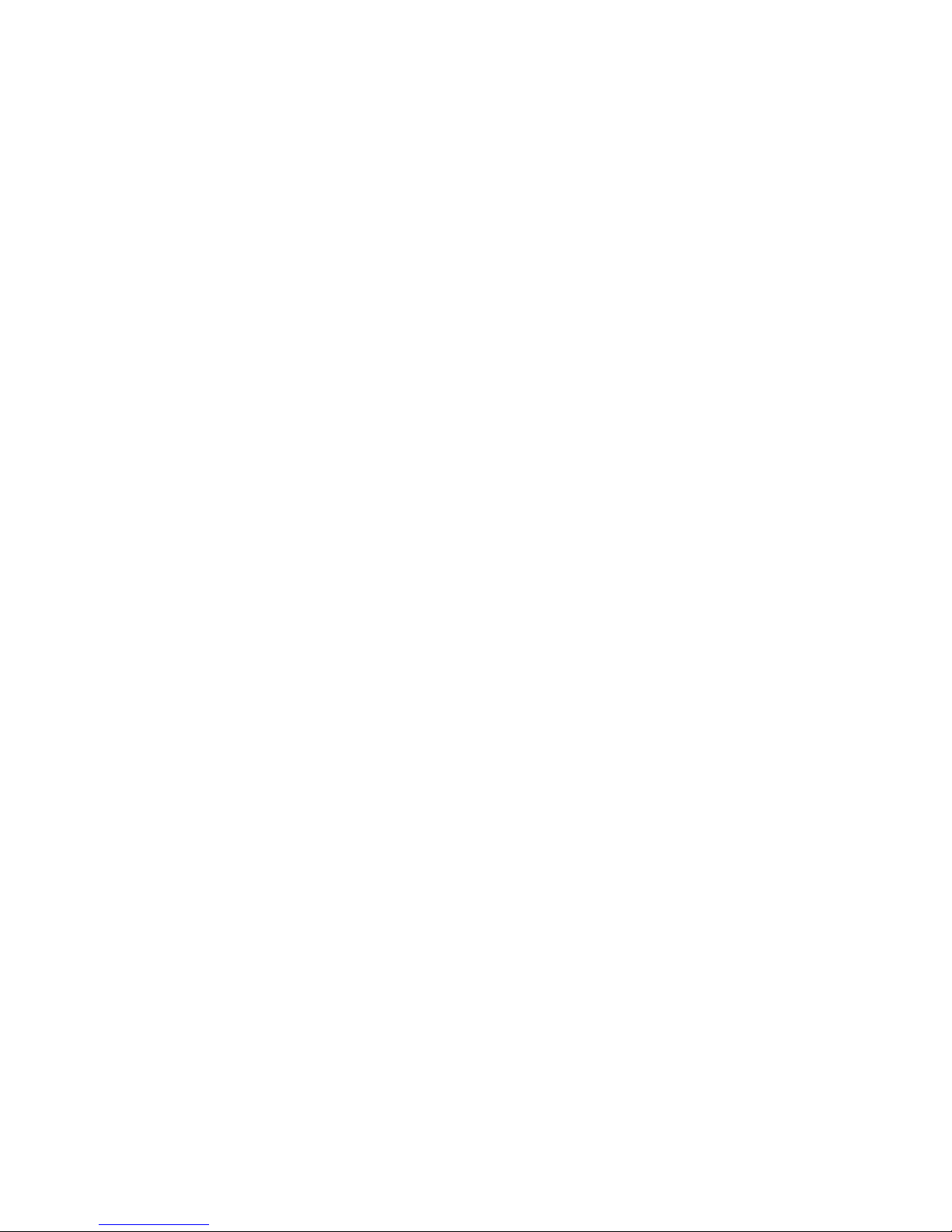
Chapter 1: About the Printer 5
A758 USB Thermal Receipt and Impact Slip Printer: Owner’s Guide 189-9200399 Rev.A A758-D100 12/04
Thermal Receipt Printer
♦ Extremely fast and quiet thermal printhead.
♦ No ribbon or ink cartridge to change.
♦ Drop-in paper loading.
♦ Double-high, double wide, bold, inverse, underlined, superscript and
subscript, italics, scalable and rotated print modes.
♦ Resident character sets: Code Pages 437 (US), 850 (Multilingual), 852 (Slavic),
858 (with Euro symbol), 860 (Portuguese), 862 (Hebrew), 863 (French-
Canadian), 865 (Nordic) 866 (Cyrillic), and 1252 (Windows Latin 1).
♦ Prints standard bar codes: Code 39, UPC-A, UPC-E, JAN8 (EAN), JAN13
(EAN), Interleaved 2 of 5, Codabar, Code 93, Code 128, and PDF-417 two-
dimensional code. Also prints “ladder” bar codes.
♦ Host-selectable 44 or 56 columns on 80 mm wide “POS grade” thermal
paper.
♦ 8 dots/mm print resolution.
♦ Up to 130 mm/second print speed.
♦ Optional receipt cutter.
Impact Slip Printer
♦ Bi-directional impact printhead designed for a very long life.
♦ Snap-on ribbon cassette.
♦ Prints on forms up to five plies.
♦ Horizontal flatbed slip table with an optional extension (which is standard
with the MICR check reader option).
♦ Form insertion flexibility: insert forms in front or from the side.
♦ Form alignment sensors and LED indicator.
♦ Double-wide and rotated print modes; a double strike print mode improves
contrast.
♦ Software selectable pitch: either standard (13.9 characters per inch, 66
columns) or compressed (17.1 characters per inch, 80 columns).
♦ 290 lines-per-minute print speed.
♦ Optional check handling features (see “Impact Slip Printer Options” on next
page).
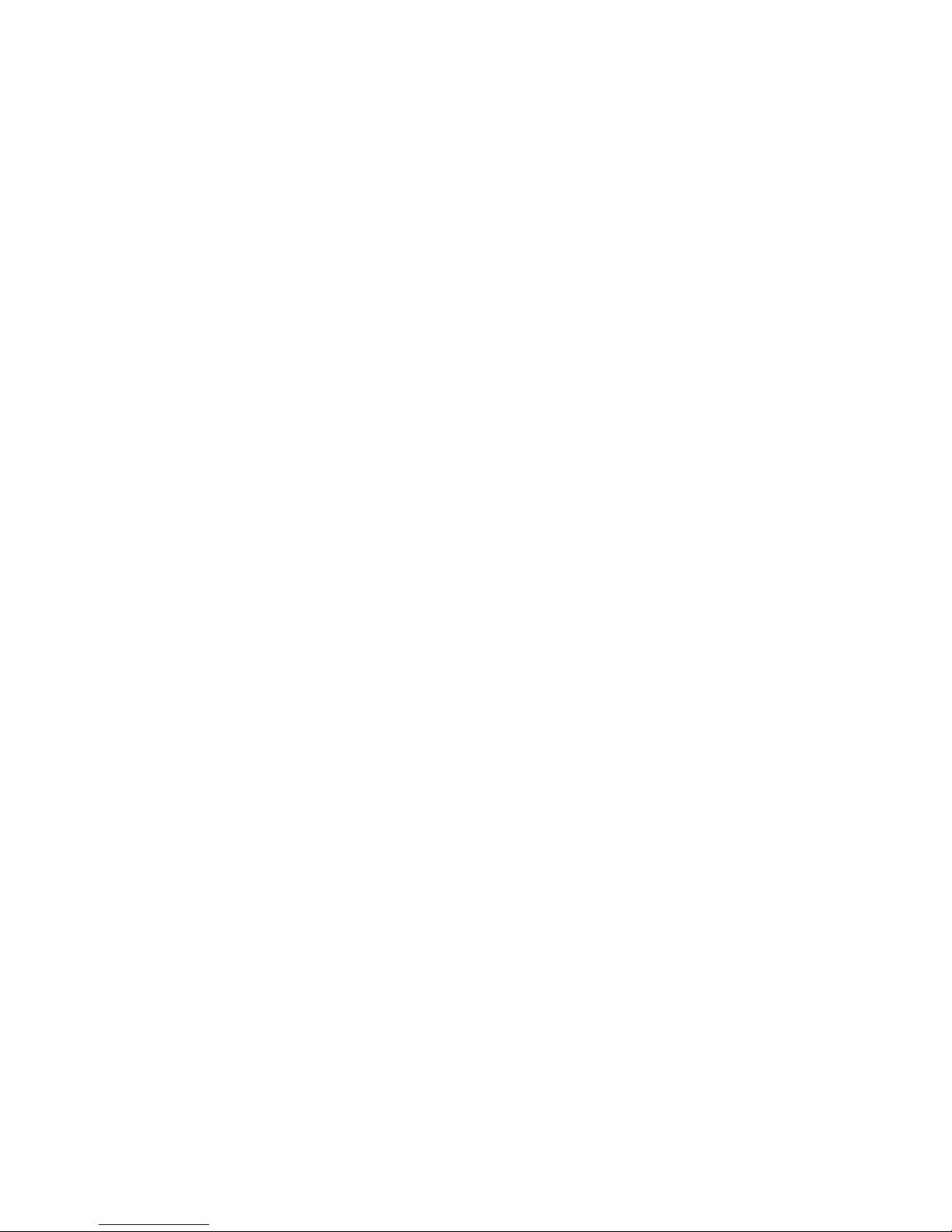
6 Chapter 1: About the Printer
A758-D100 12/04 189-9200399 Rev.A A758 USB Thermal Receipt and Impact Slip Printer: Owner’s Guide
Options
Connectivity Options
♦ Three standard plug-in printed circuit boards are available depending on the
communication interface required. RS-232C only, USB only, or a
combination RS-232C and USB can be provided. An IEEE 1284 Parallel board
is available.
♦ Communication cables are available for the various communication
interfaces.
♦ Power supplies are available in 55 Watt or 75 Watt versions.
♦ 3-pin to 6-pin power connection adapter to allow previous version power
supplies (or terminal cables) to be connected to the A758.
Thermal Receipt Printer Options
♦ The optional receipt cutter.
Impact Slip Printer Options
♦ The slip table is available in either standard or 2 extended sizes. An extended
slip table is standard with the MICR check reader and flip options.
♦ The Magnetic Ink Character Recognition (MICR) check reader is built into
the slip station. It reads checks that use standard E13B or CMC7 MICR fonts.
♦ Check Flip Option: after reading the MICR line on the front of the check and
printing on the back, the printer is able to flip the check over and print on the
face of the check.
Electronics and Firmware Options
♦ 1 MB or 2 MB Expanded flash memory are available as factory
configurations.

Chapter 1: About the Printer 7
A758 USB Thermal Receipt and Impact Slip Printer: Owner’s Guide 189-9200399 Rev.A A758-D100 12/04
Model Identification Key
A758 Model ID Key
A 7 5 8 - X X X X
1 = no knife
5 = knife
0 = no MICR
1 = MICR
2 = MICR and check flip
5 = check flip
0 = 512K Flash memory (standard)
1 = 1MB Flash memory
2 = 2MB Flash memory
1 = standard color
The set of options installed on a particular printer can be determined by looking
at the printer's model number. The printer's model number appears on a label on
the right side of the printer. Four-digit model numbers are assigned to the
various A758 models based on the following formula:
♦ The first digit indicates the release vintage and color of the printer's case.
♦ The second digit indicates the amount of flash memory installed in the
printer.
♦ The third digit indicates whether the printer has the MICR and/or check flip
features.
♦ The fourth digit indicates whether the printer has a knife for cutting receipts.
For example, a printer with model number A758-1015 has a standard color case,
512K of flash memory, the MICR feature, and a knife for cutting receipts.

8 Chapter 1: About the Printer
A758-D100 12/04 189-9200399 Rev.A A758 USB Thermal Receipt and Impact Slip Printer: Owner’s Guide

Chapter 2: Setup Guide 9
A758 USB Thermal Receipt and Impact Slip Printer: Owner’s Guide 189-9200399 Rev.A A758-D100 12/04
Chapter 2: Setup Guide
♦ Checking for USB Support on the Host Computer
♦ Unpacking the Printer
♦ Choosing a Location
♦ Removing the Packing Restraints
♦ Installing the USB Printer Drivers
♦ Connecting the Cables
♦ Configuring the Printer for USB
♦ Installing the USB Printer Drivers
♦ Configuring Serial Port Number Assignments
♦ Loading and Changing Receipt Paper
♦ Installing or Replacing the Ribbon Cassette

10 Chapter 3: Using the Printer
A758-D100 12/04 189-9200399 Rev.A A758 USB Thermal Receipt and Impact Slip Printer: Owner’s Guide
Checking for USB Support on the Host Computer
If the A758 is equipped with a USB interface, the host computer must be
equipped and setup properly. If it is not, you will need to install a USB interface
card. With the required hardware in place, Windows 98 and 95 (OSR2.1 or later)
natively support plug-and-play USB with a built-in driver; Windows NT does
not, and the TPG, Inc. Windows NT USB driver needs to be installed.
IMPORTANT: You will need to have internet access to download the USB drivers from the
TPG, Inc. Web site: http://www.TPGprinters.com.
Host Configuration
Verify that the proper hardware has been installed in the host computer.
Windows 95 and 98:
1. Open the Control Panel.
2. Click on System (Windows 98) or System Properties (Windows 95).
The Windows 95 operating system version should read 4.00.950 B. If your
system is not current, you will need to upgrade to either Windows 95
(OSR2.1 or later) or Windows 98 before proceeding.
3. Click the Device Manager tab.
4. In the Device Manager window, scroll down the list of installed hardware
devices until you find an entry for “Universal serial bus controller.”
If this entry exists, your host computer is set up for USB operation. If this
entry does not appear:
♦ Consult your computer documentation to see if USB must be enabled in
the BIOS setup.
-or-
♦ Install a third-party USB card, according to instructions provided with
the card.
Windows NT:
To see if your computer is USB-compliant, look at the back.
♦ If it has a USB connector port, your hardware is all set.
Note: Even though the host may have a USB port, Windows NT does not
natively support plug-and-play USB because it does not have a built-in
driver. You will need to load the TPG, Inc. Windows NT USB driver
(see “Installing the USB Printer Drivers”).
♦ If the connector port is missing, you will need to install a third-party USB
card, according to the manufacturer’s instructions.
Note: For Windows NT units requiring the installation of a card, a Windows
95
or 98 USB card can be used with the TPG, Inc. Windows NT driver.

Chapter 3: Using the Printer 11
A758 USB Thermal Receipt and Impact Slip Printer: Owner’s Guide 189-9200399 Rev.A A758-D100 12/04
Unpacking the Printer
Save all packing materials in case you need to repack the printer. Check that the
materials shipped with the printer match.
♦ Printer enclosed in a plastic bag and foam pack
♦ Thermal receipt paper roll (inside receipt bucket)
♦ Test printout protecting the printhead (inside receipt bucket)
♦ Cardboard support for cantilever (on slip table)
♦ Foam restraint for carriage (behind front cover)
♦ Power supply with cable connecting to printer and power supply cord
connecting to power outlet (only if ordered with the printer)
♦ Ribbon cassette
♦ A758 USB Thermal Receipt and Impact Slip Printer: Setup Guide
♦ Communication cable (RS-232C), if ordered with the printer (from host
computer to printer)
To report any missing materials, or to report a printer that was damaged during
shipping, call your supplier or call an TPG, Inc. representative at:
Sales/General Information 1-800-732-8950
Service/Operational Questions 1-877-209-0156
– or –
You can visit our web set at http://www.TPG, Inc..com and contact us by email.
1. Click on “Contact TPG, Inc.” on main page.
2. Click on your region, i.e.: “North America” for USA.
3. In the “TPG, Inc. Transaction Solutions, Inc.” box, click on “Click Here to
Contact Us”.
4. Fill in form information on window that comes up.
5. Send.

12 Chapter 3: Using the Printer
A758-D100 12/04 189-9200399 Rev.A A758 USB Thermal Receipt and Impact Slip Printer: Owner’s Guide
Choosing a Location
178 mm
(7.0 in.)
280 mm
(11.0 in.)
229 mm (9.0 in.) 264 mm (10.4 in.)
347 mm (13.7 in.)
Extended
Slip Table
Receipt
Cover
The A758 printer takes up relatively little counter space and may be set on or
near the host computer. With the RS-232C interface, you can place the printer up
to 50 feet (with the USB interface up to 15 feet) from the host computer and
power supply.
Place the printer on a level surface, and make sure there is enough room to open
the receipt cover to change the paper and to open the front cover to change the
impact printer’s ribbon cassette. Leave several inches around the printer for
connecting and accessing the cables.
If the printer has an optional Magnetic Ink Character Recognition (MICR) check
reader installed, you may need to make additional adjustments to the printer’s
location. Because devices such as CRT monitors or large metal surfaces affect the
printer's magnetic field, they can cause intermittent check reading errors.
Other manuals for A758
1
Table of contents
Other TPG Printer manuals