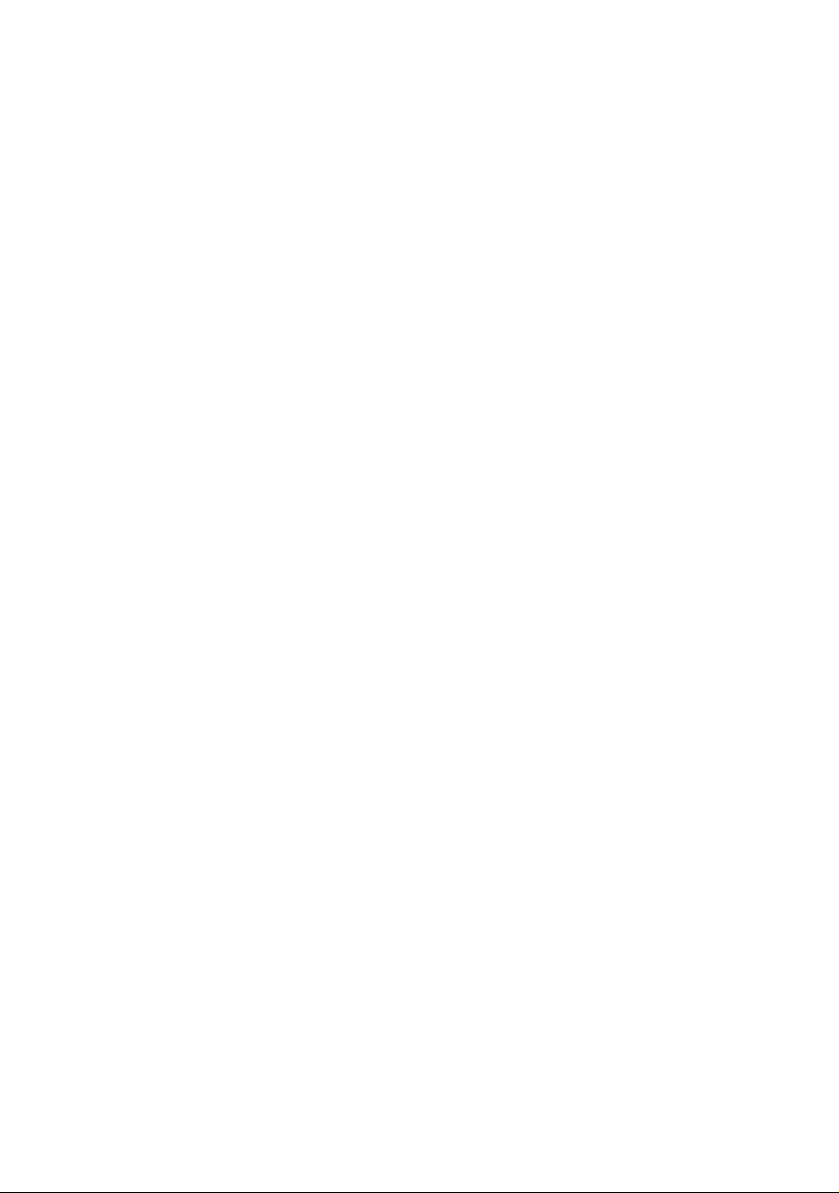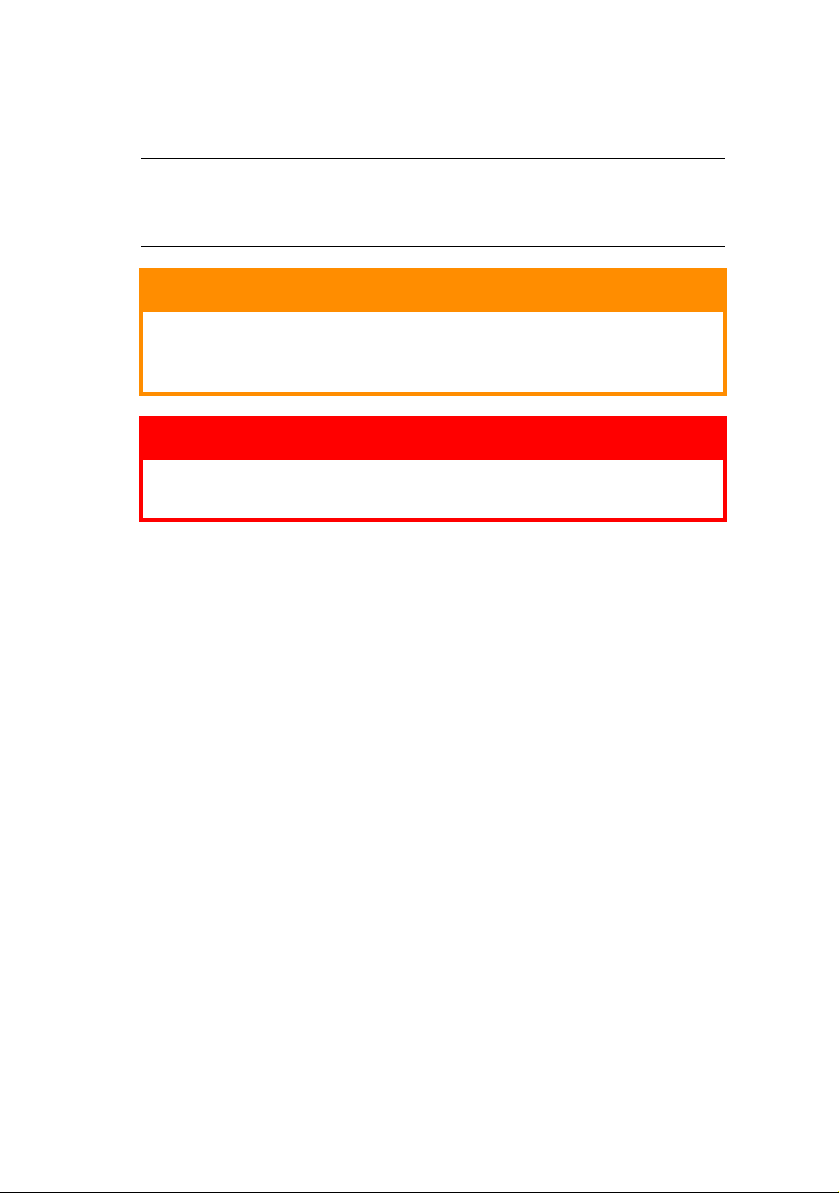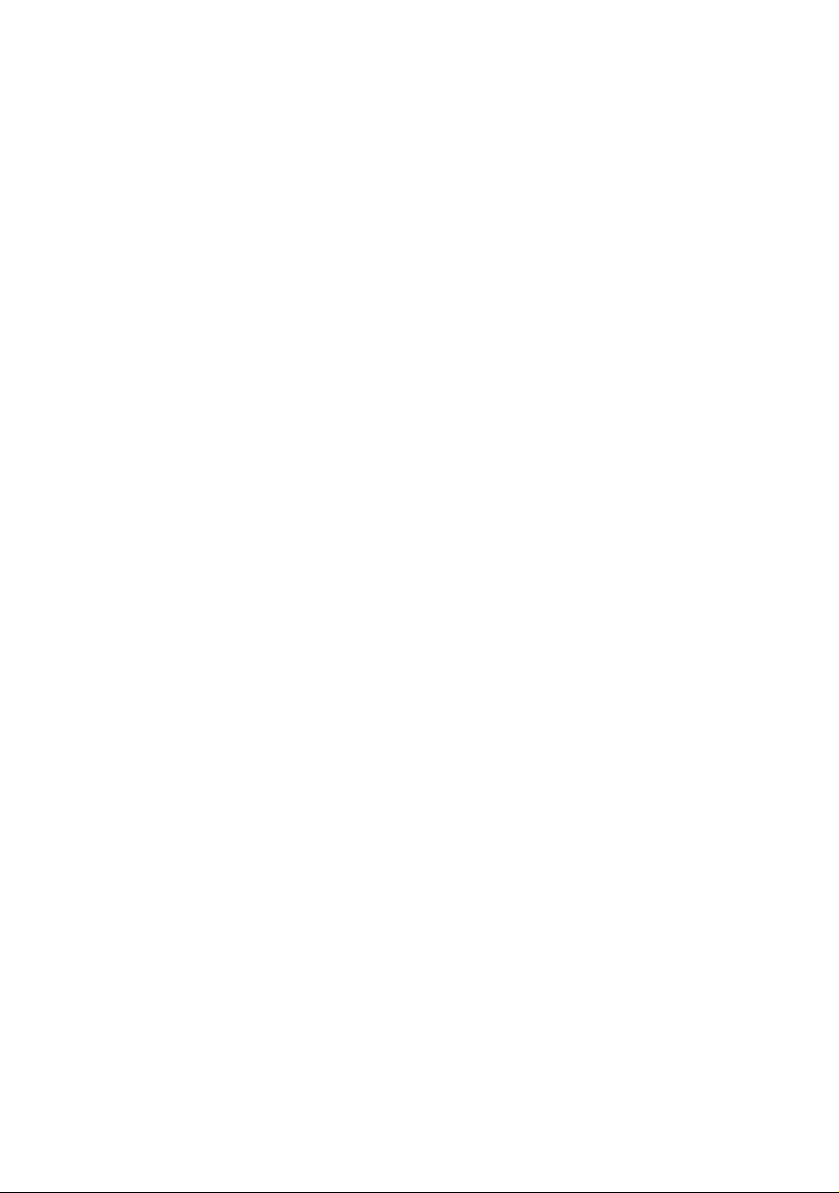B2200/2400 User’s Guide
Introduction > 6
I
NTRODUCTION
B2200/B2400 desktop printers offer a crisp, high quality, fast
printing solution in a lightweight and compact unit that can be
conveniently located right at the point of need.
This User’s Guide gives day-to-day operating guidance and simple
maintenance procedures, and is applicable to all models:
•B2200—A compact GDI (Graphics Device Interface)
printer for Windows and Macintosh, allowing the host
computer to perform most of the page image processing
using its native operating system software.
•
B2200n
—A enhanced version of the B2200 that features built-
in network capability, making it easy to share between multiple
users on a local area network (LAN).
•B2400—A compact PCL (Printer Control Language)
printer for Windows and Macintosh. The printer performs
all page image processing internally, freeing computer
resources for other tasks.
•B2400n—A enhanced version of B2400 that features
built-in network capability, making it easy to share
between multiple users on a local area network (LAN).
F
EATURES
>Compact size offers high quality printing conveniently
situated at the point of need.
>
Up to 20 pages per minute printing speed for high productivity.
>150 sheet input tray provides ample capacity ensuring the
printer is always ready.
>Manual paper feed for occasional printing on non-standard
paper, envelopes or transparencies.
>30 sheet output tray capacity for multipage documents.
>High resolution 1200x600 dots per inch (dpi) for crisp text
and graphics.
>USB and Centronics (B2400 models only) connections for
quick and simple connection to the host computer.
>LAN connection (B2200n and B2400n) for direct connection
to a network cable for convenient workgroup sharing.