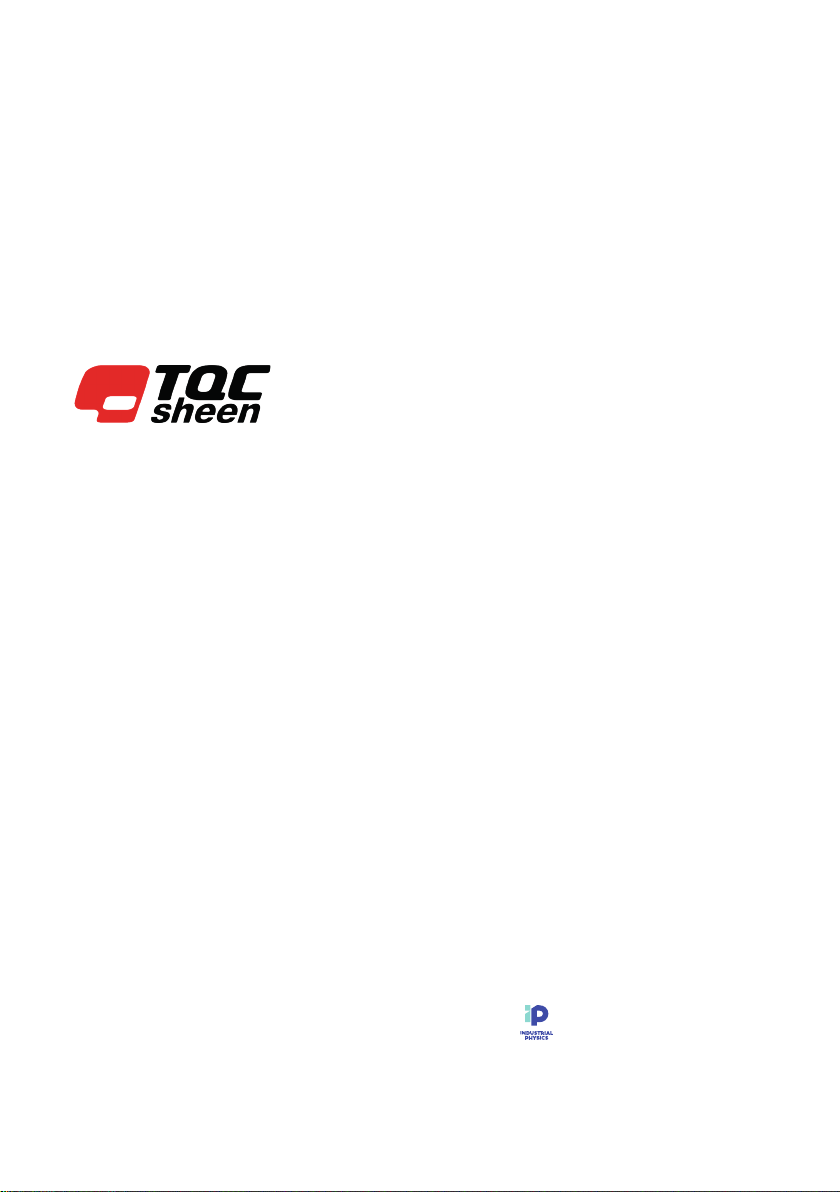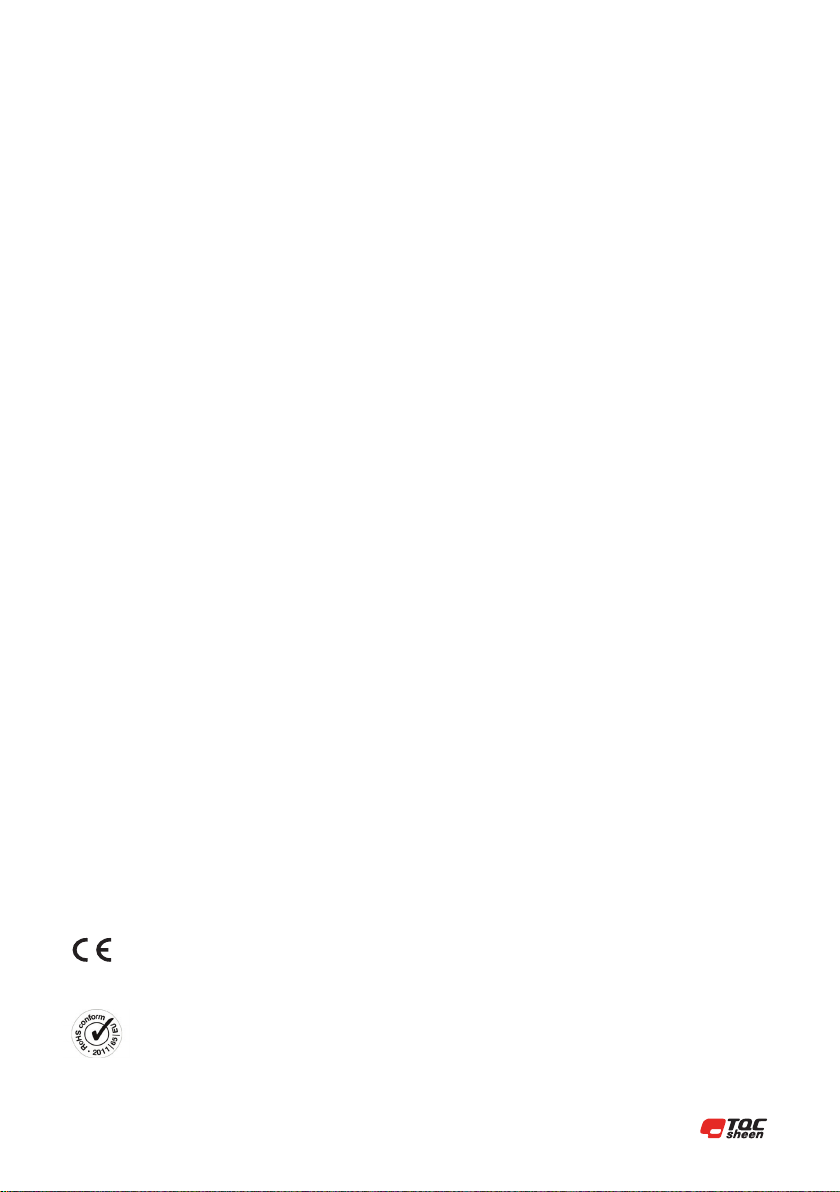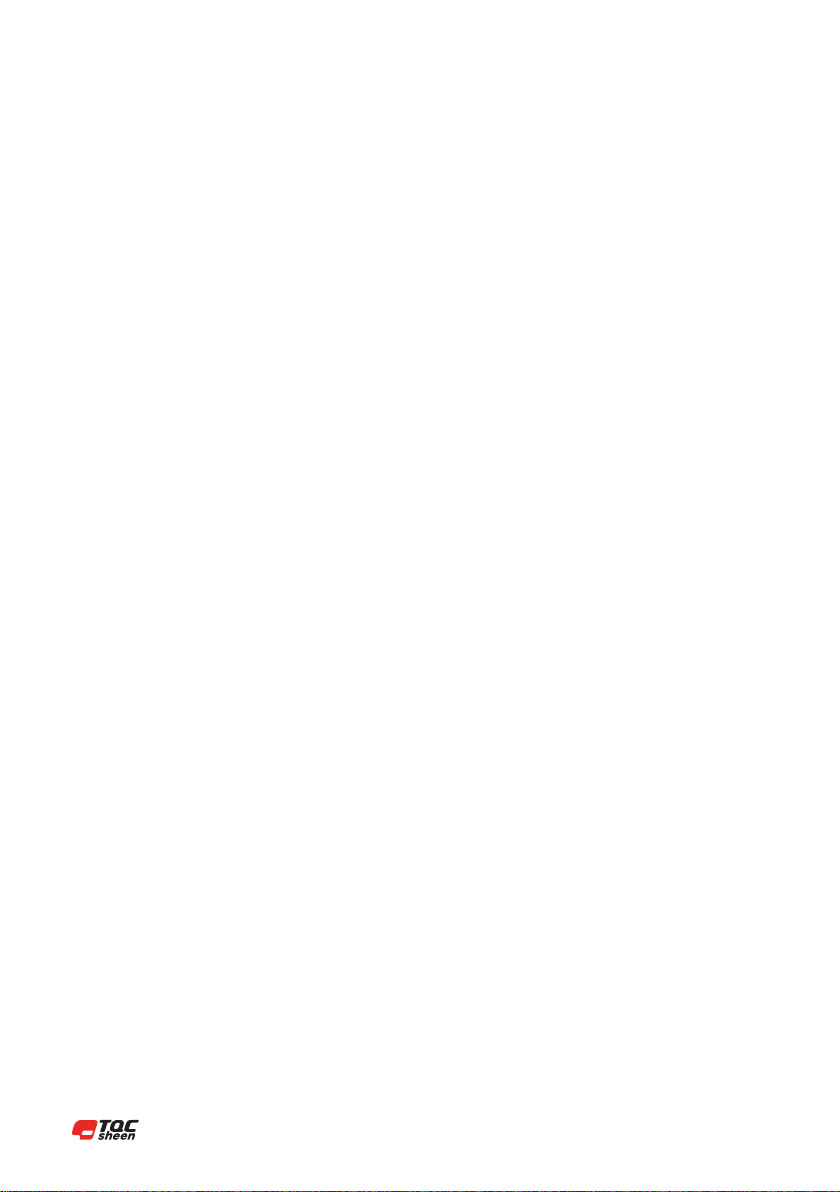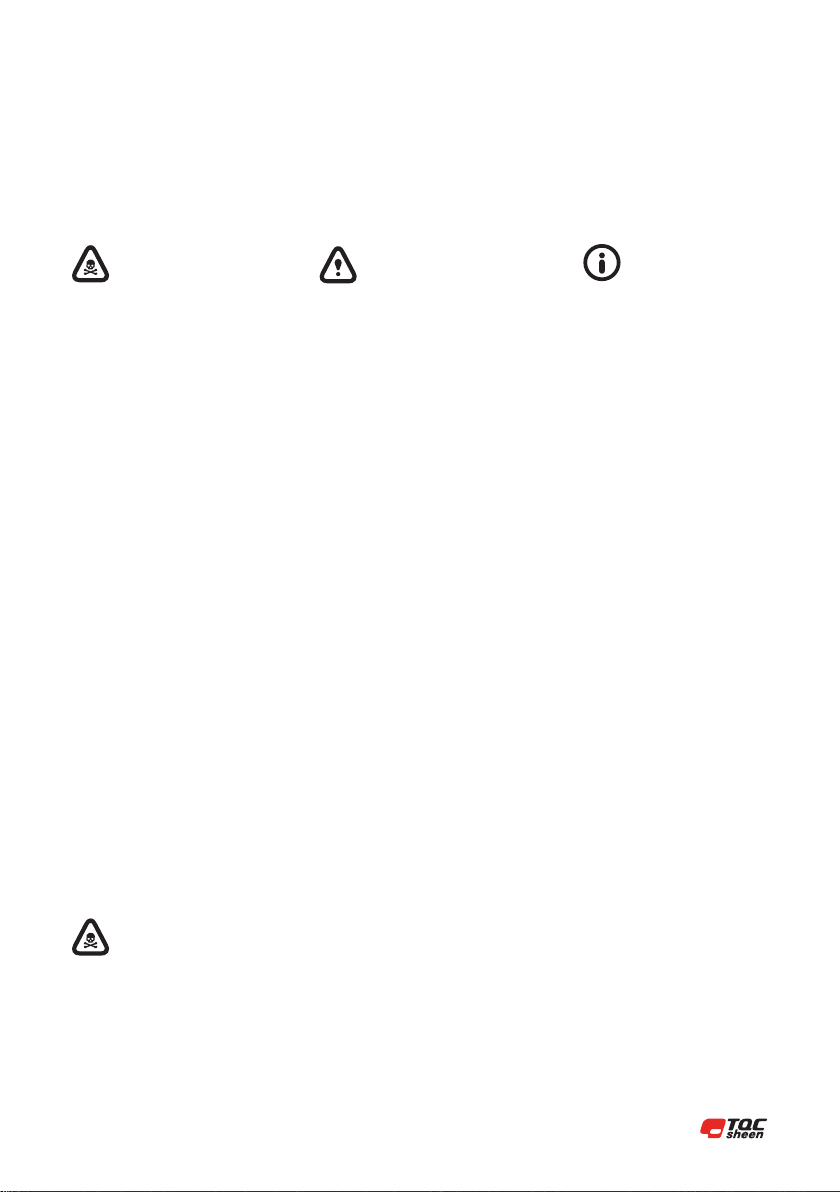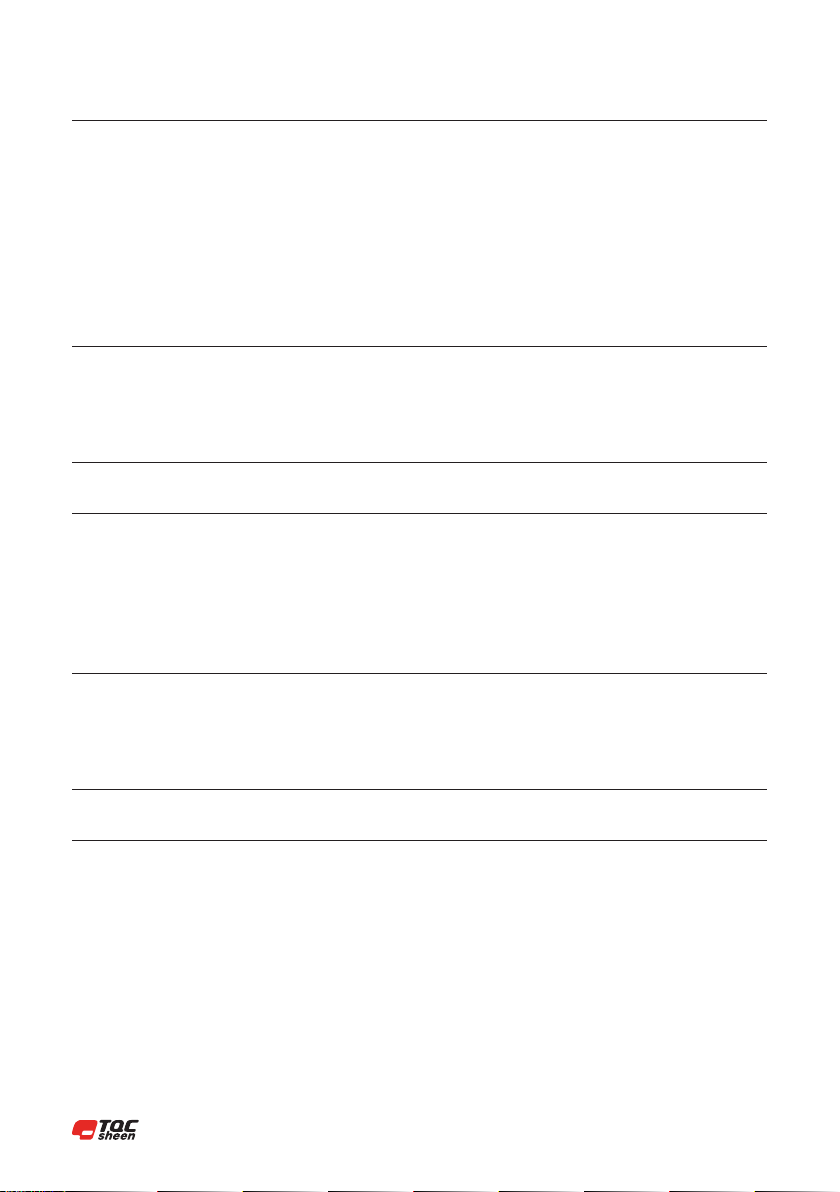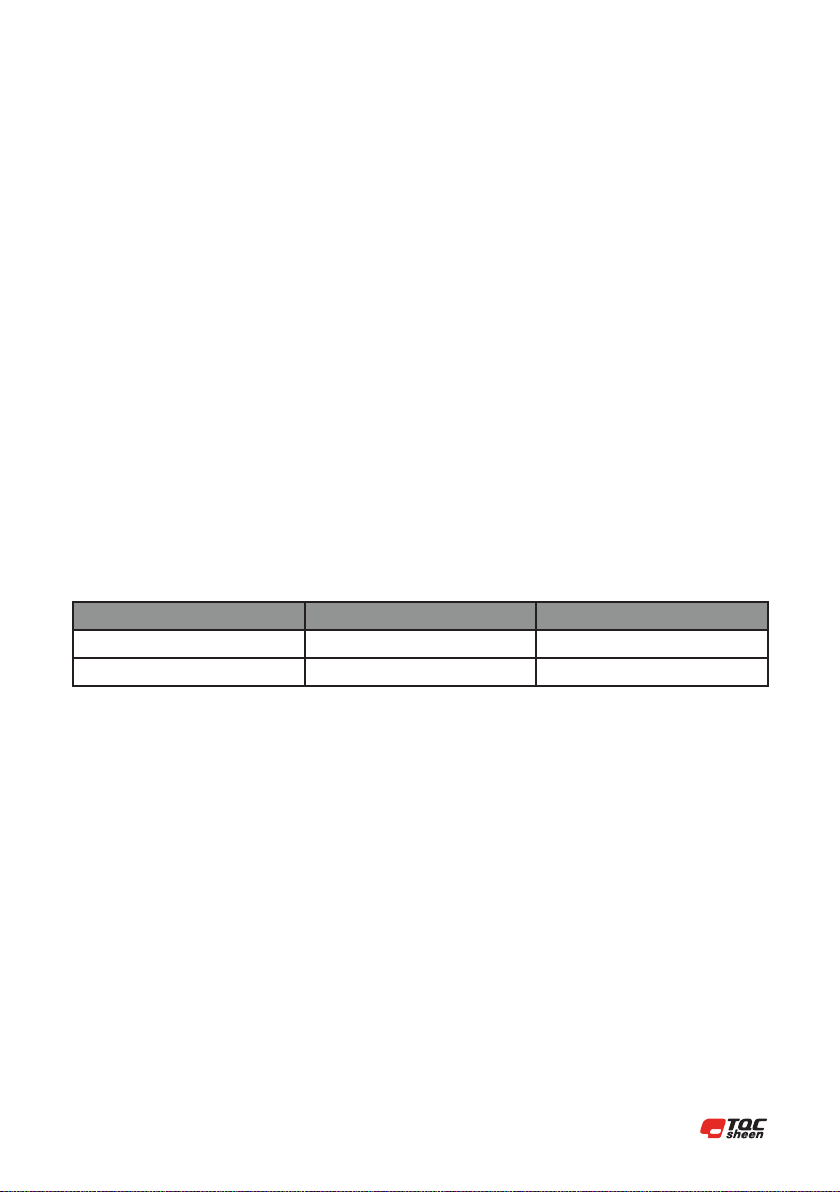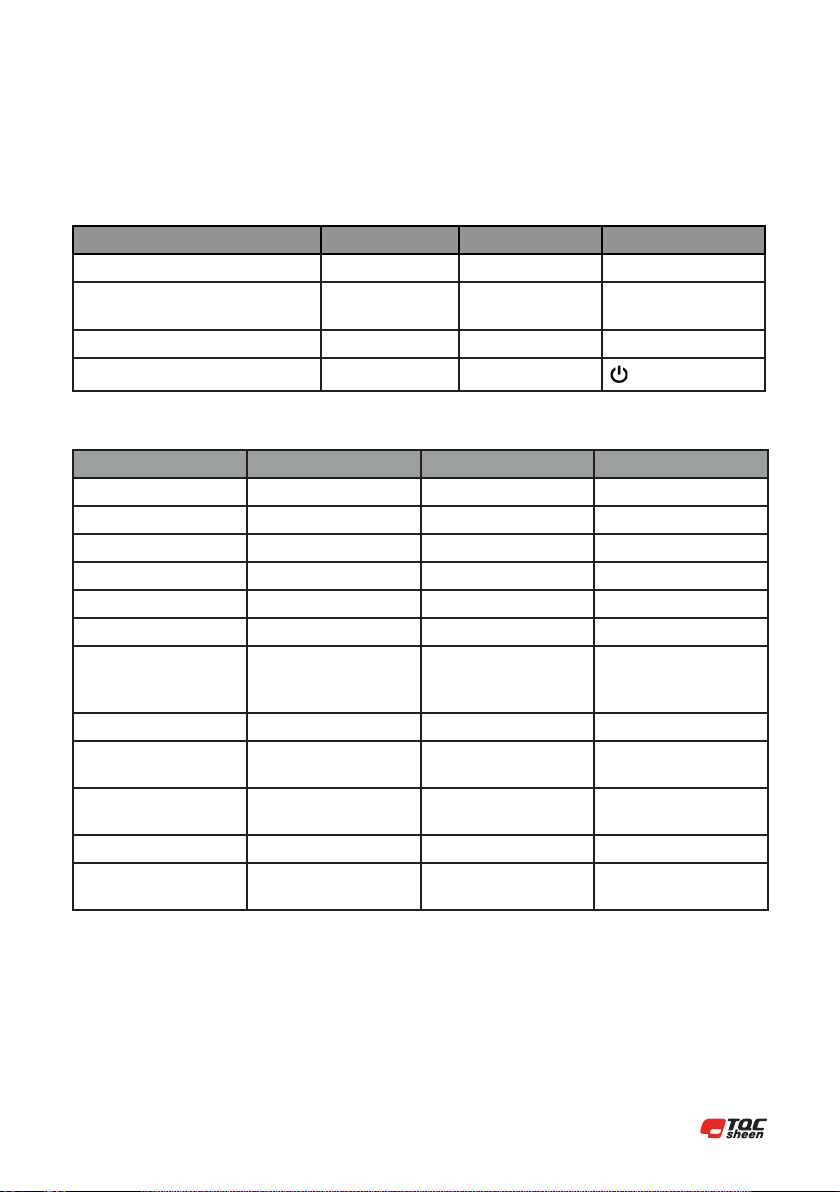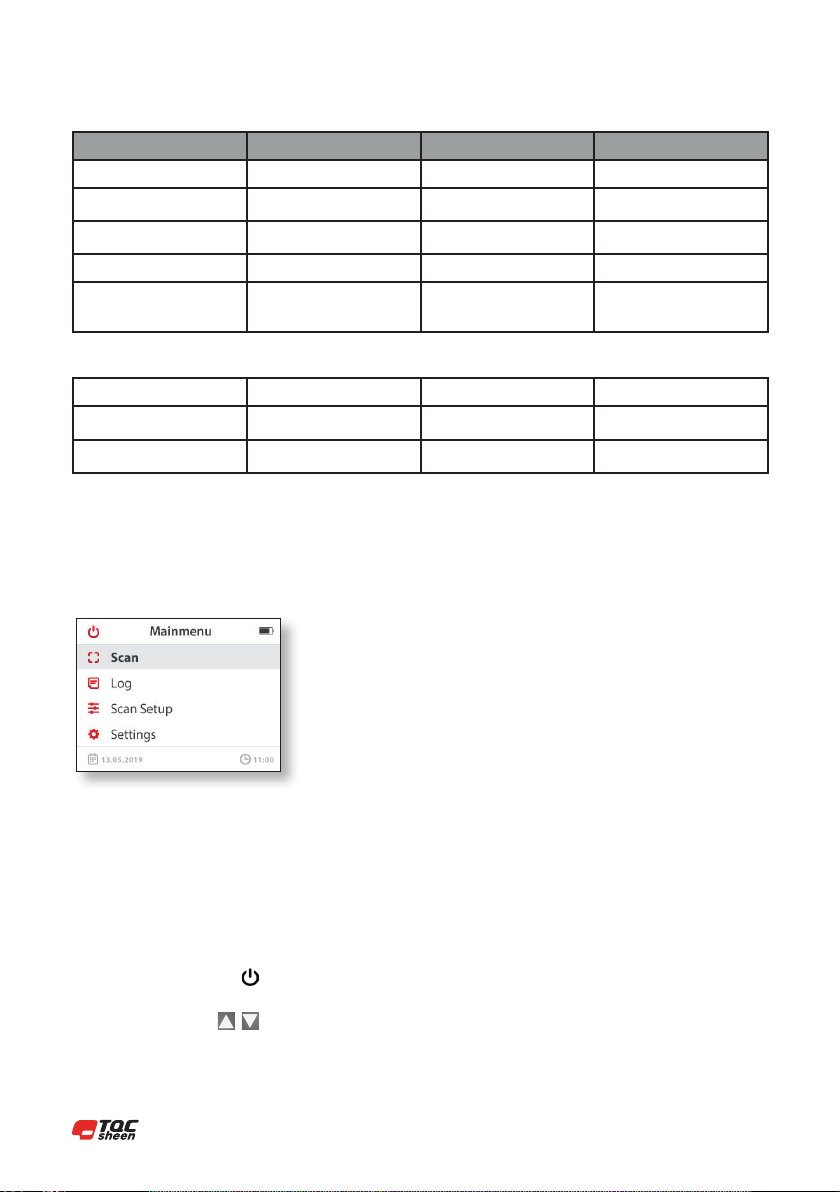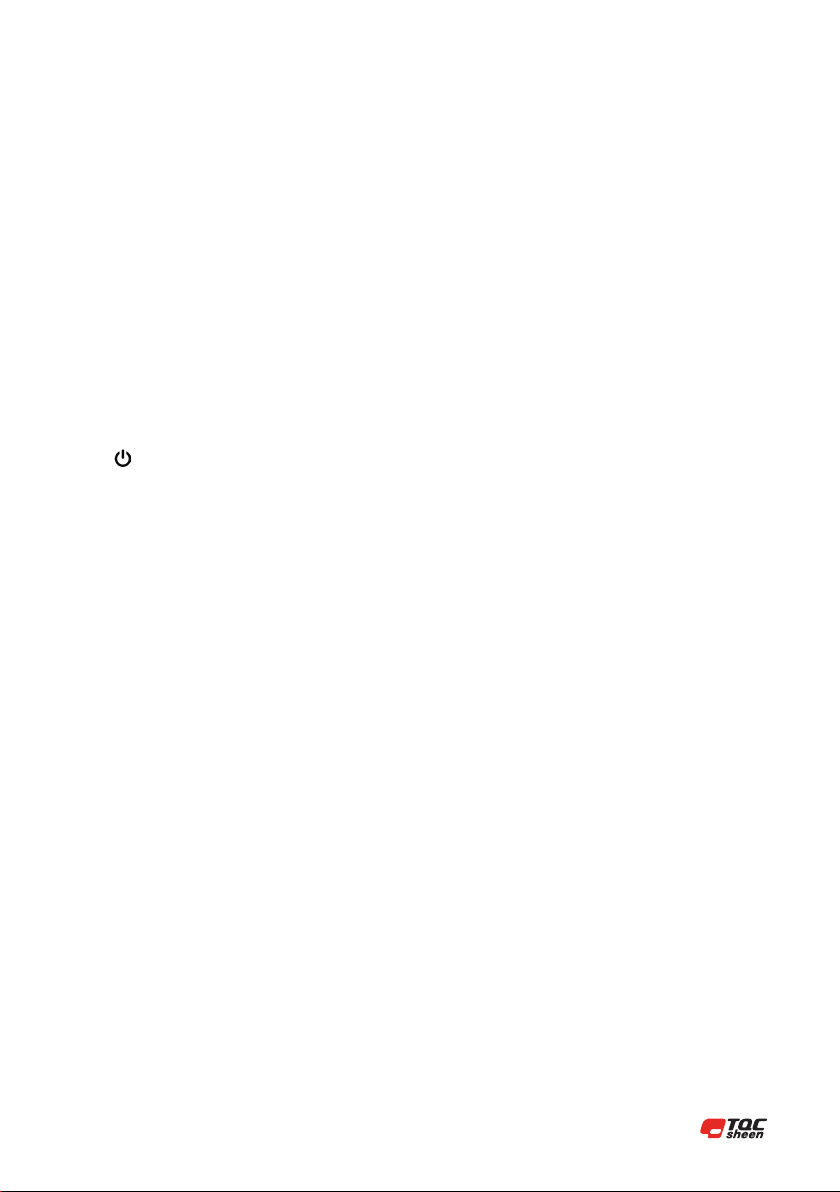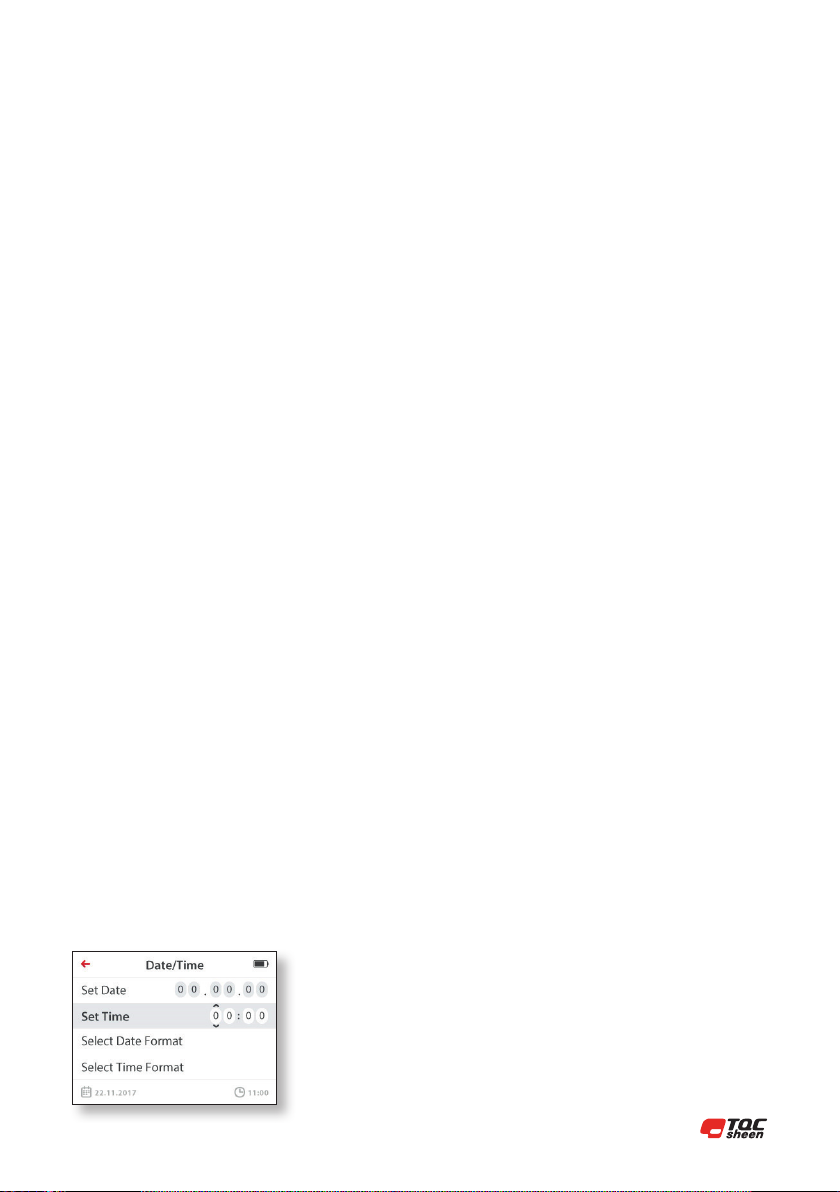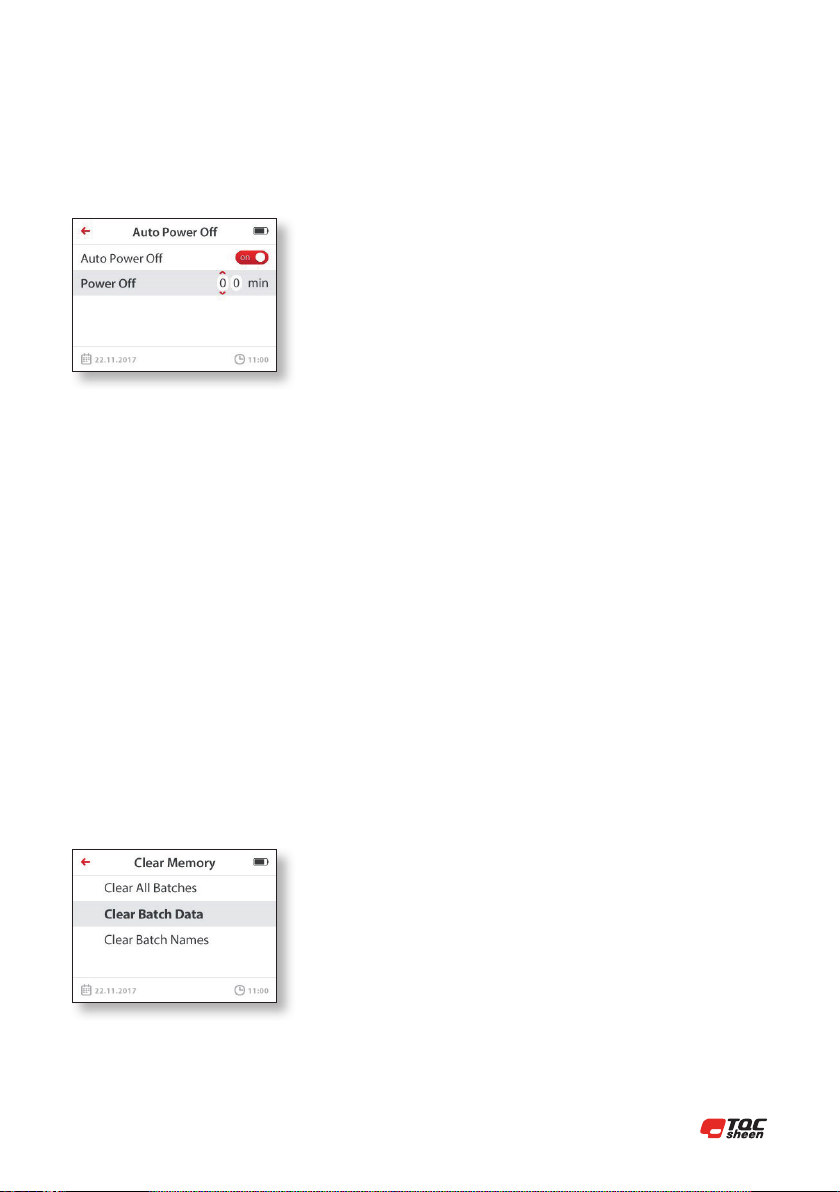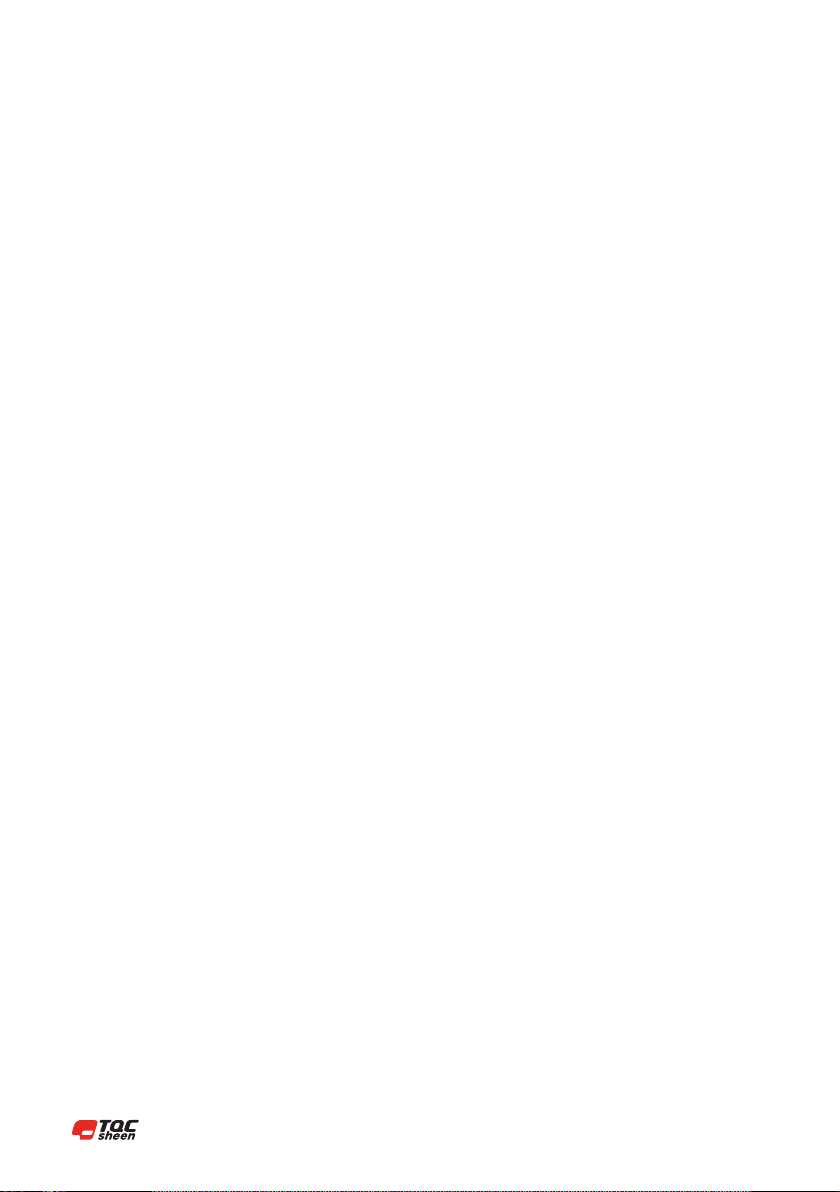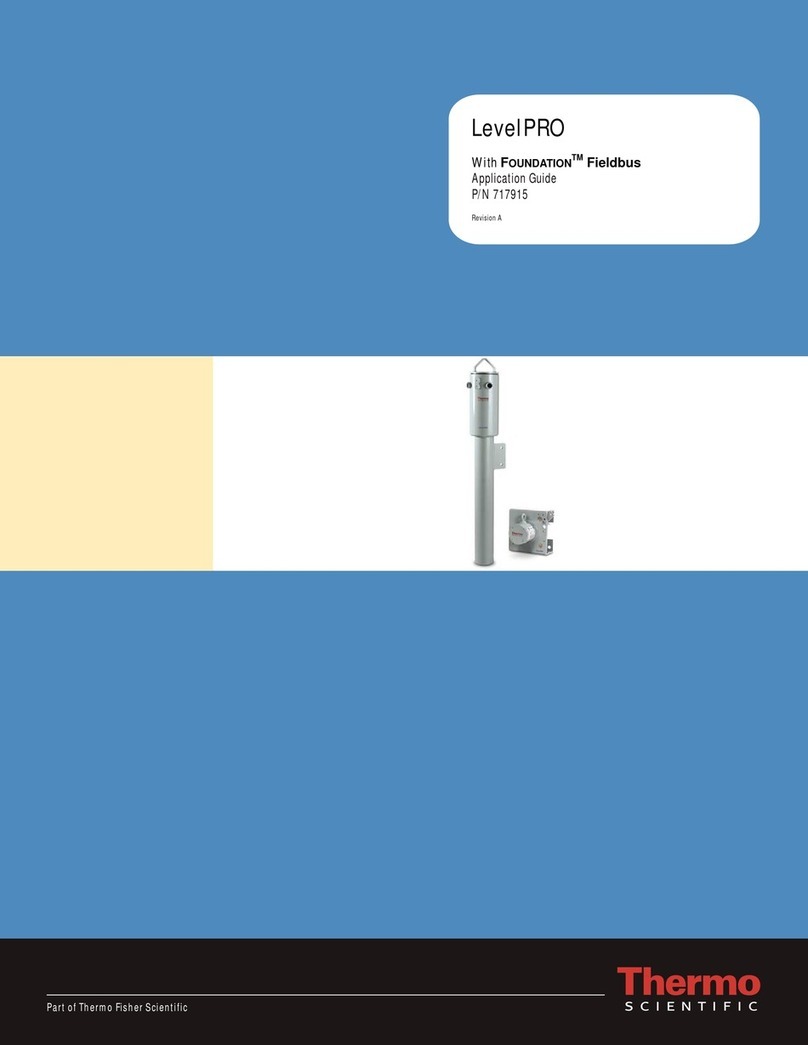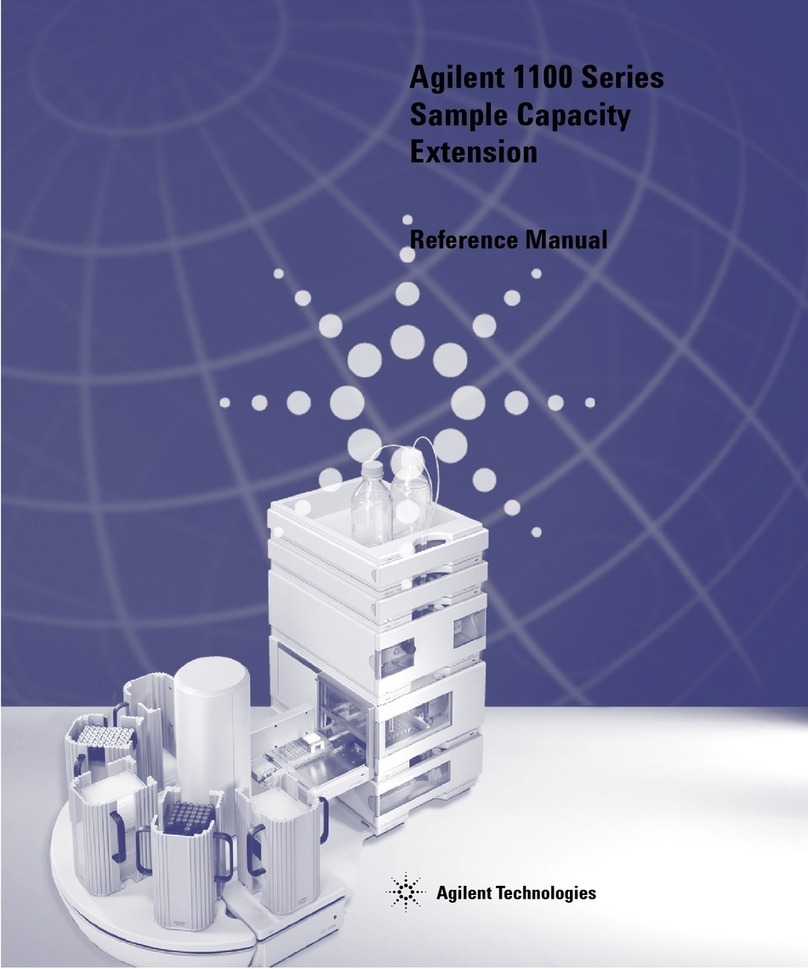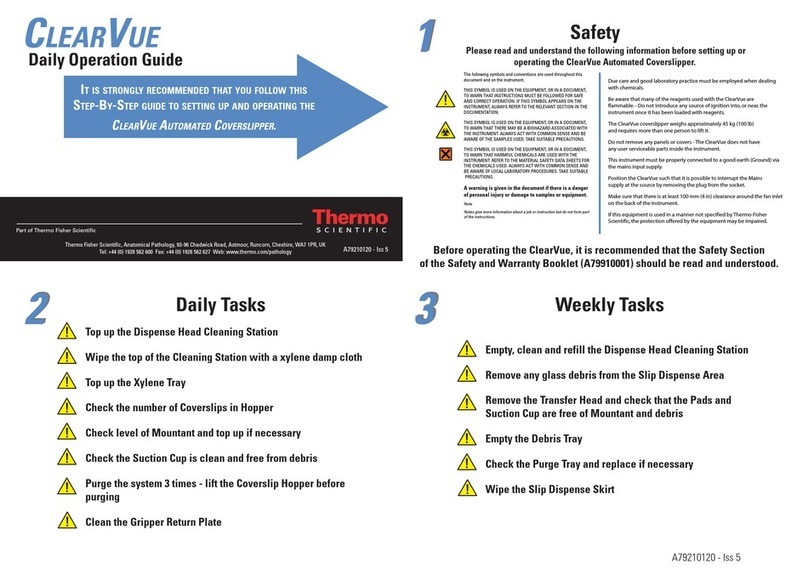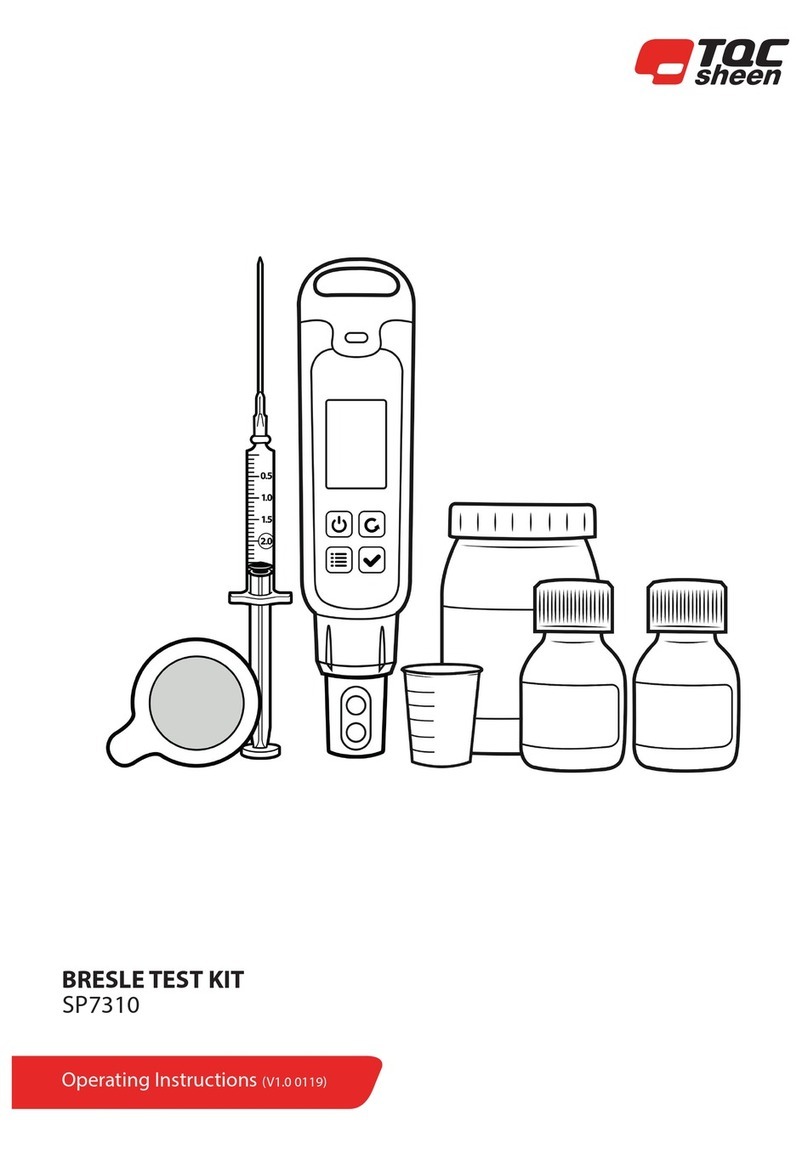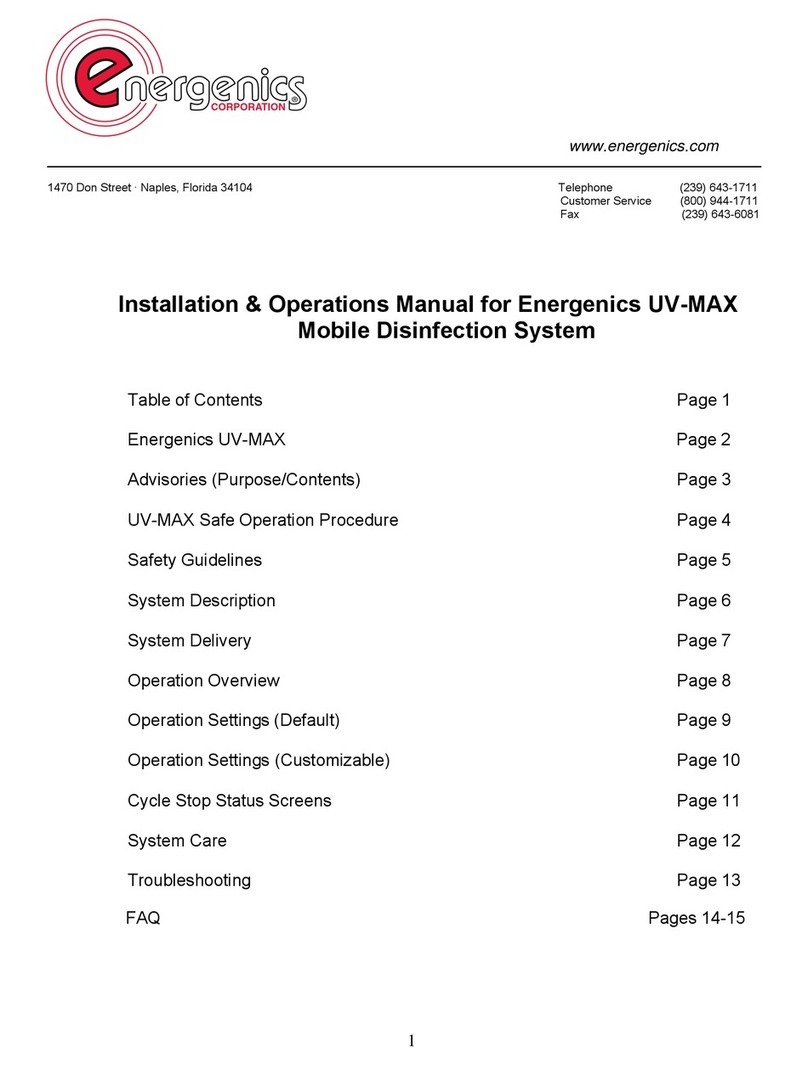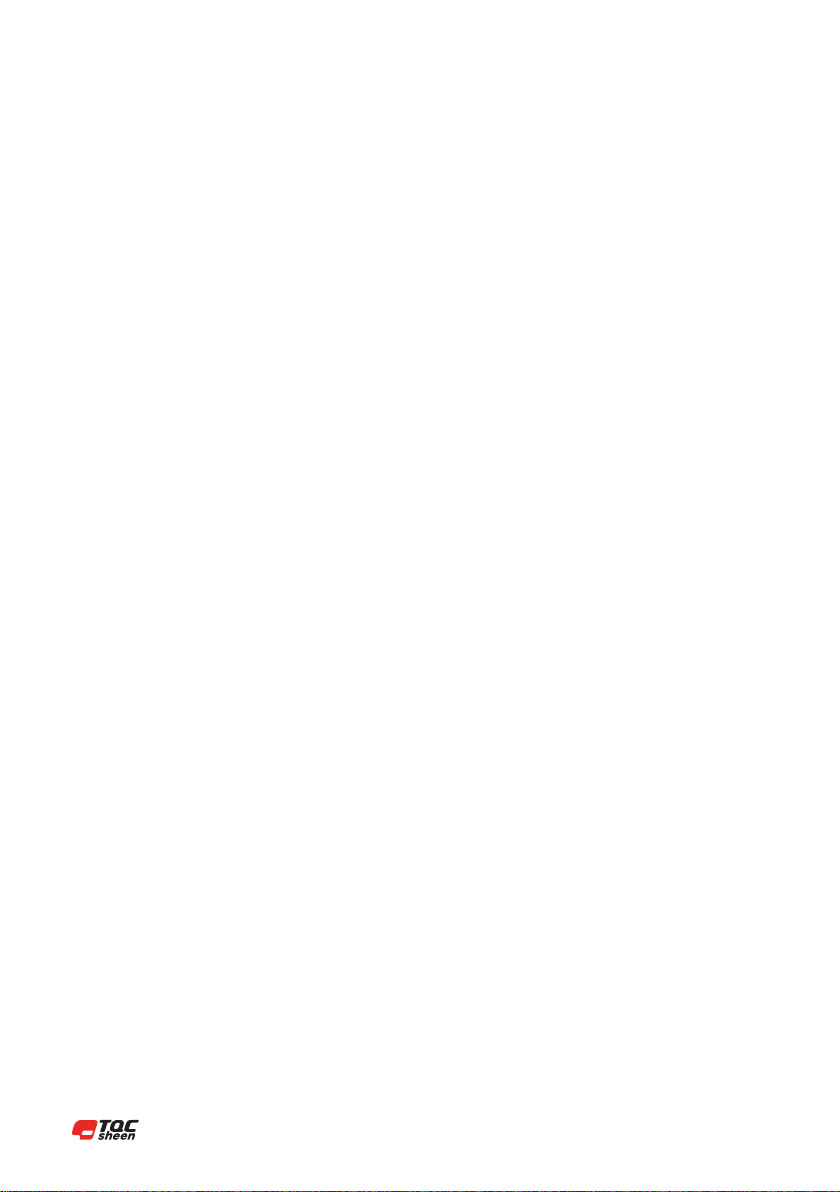
| 4
1.1 Importance of operating manual
This manual is written in order to become familiar with all the functions and possible applications of the
instrument. It contains important instructions about how to use the instrument safely and economically;
according to the purpose designated. Following these instructions is not only essential to avoid risks. It also
reduces repair costs and down-time and increases the products reliability and service-life.
Anyone who works with the instrument shall follow the instructions in this manual, particularly the safety
related instructions. Additionally local rules and regulations relating to environmental safety and accident
prevention should be observed. It is mandatory that users have read and understand this manual prior to first
operation of the Scrub Abrasion and Washability Tester.
1.2 User-responsibility
The user should
a) Only allow persons to work with the instrument who are familiar with the general instructions on how to
work safely and to prevent accidents. The use of the instrument should have been instructed duly.
b) Regularly check the safety-awareness of personnel at work.
1.3 Responsibility of personnel
Before commencing work anyone appointed to work with the instrument should pay attention to the
general regulations relating to working safety and accident prevention. The safety chapter and the warnings
in this manual should have been read and understood; acknowledged as evidenced by their signature as can
be placed in the Operator Qualification list Annex C.
1.4 Dangers
This instrument has been designed and constructed in accordance with state-of-the-art technology and the
acknowledged safety regulations.
Nevertheless, working with the instrument could cause danger to the life and health of the operator or to
others, or damage to the instrument or other property. Therefore the instrument should only be used for its
designated purpose, and in a perfect technical condition. Any defect that could have a negative effect on
safety should be repaired and recorded.
1.5 Designated purpose
Scrub Abrasion and Washability Tester is exclusively designed to perform washability tests of painted and
coated test panels as described within the specifications. TQC Sheen will not be held liable for damage
resulting from improper use.
Designated purpose also includes properly observing all instructions in the operation manual, and
adherence to inspection and maintenance
schedules. TQC Sheen is entitled to request these form when warranty claims are made and during
inspections to ensure safe operation and evaluate correct usage.
1 GENERAL