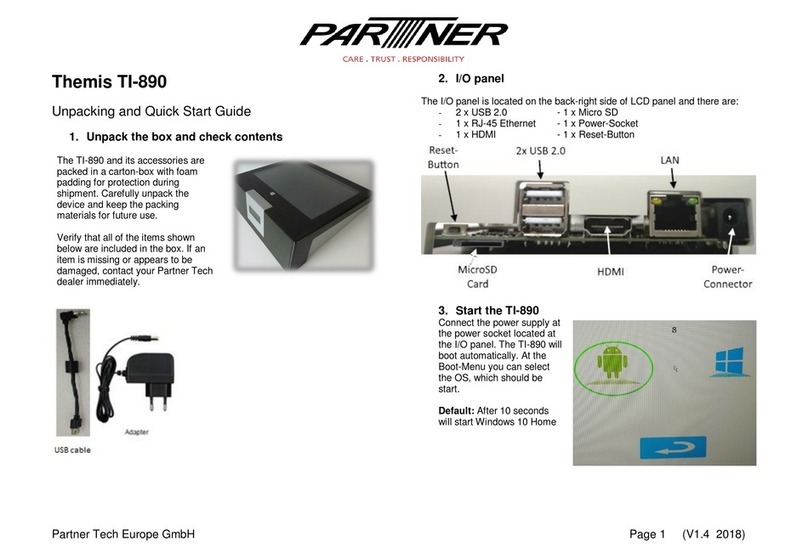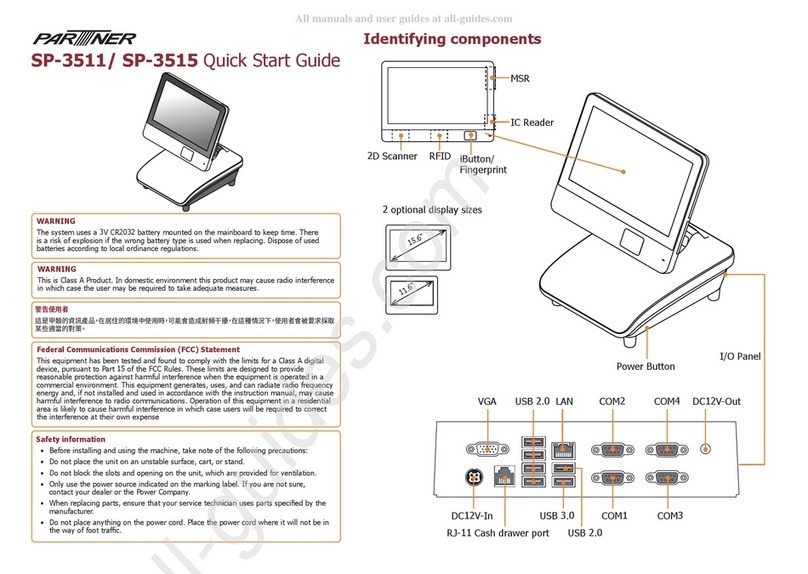iv
CHAPTER 4 LOCATING THE PROBLEM .................................. 45
General checkout guidelines........................................................................45
Cash drawer checkout .................................................................................45
LCD symptoms.............................................................................................46
Touch screen symptoms ..............................................................................47
Power symptoms..........................................................................................47
Network symptoms.......................................................................................47
USB symptoms ............................................................................................48
Peripheral-device symptoms........................................................................48
Boot symptoms ............................................................................................48
Mainboard jumper ........................................................................................49
Mainboard connectors..................................................................................51
Inverter connectors ......................................................................................51
CHAPTER 5 REPLACING FIELD REPLACEABLE UNITS (FRUs)
..................................................................................................... 53
Safety and precautions ................................................................................53
Before you begin..........................................................................................54
Replacing parts ............................................................................................54
MSR .............................................................................................................55
Customer Display.........................................................................................55
HDD .............................................................................................................56
SP-600-A Panel............................................................................................57
Panel Back Cover ........................................................................................58
Speaker........................................................................................................59
Power Button................................................................................................60
Heatsink .......................................................................................................61
Memory ........................................................................................................62
Battery..........................................................................................................62
I/O Shield .....................................................................................................63
Mainboard Board..........................................................................................64
IPanel Bracket..............................................................................................65
Touch Panel, LCD Panel ..............................................................................65
APPENDIX PART LIST AND SPECIFICATION........................... 67
Part list for SP-600-A....................................................................................68
Part list for peripherals .................................................................................70
Specications...............................................................................................71