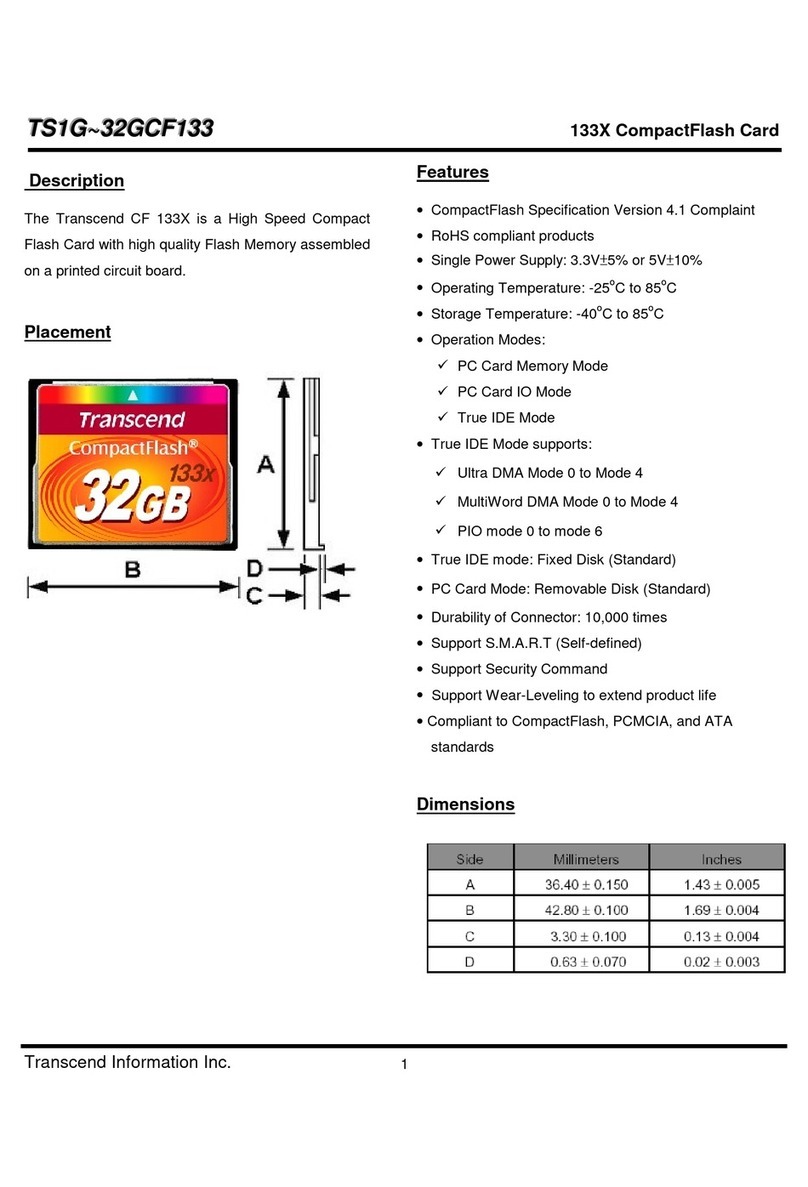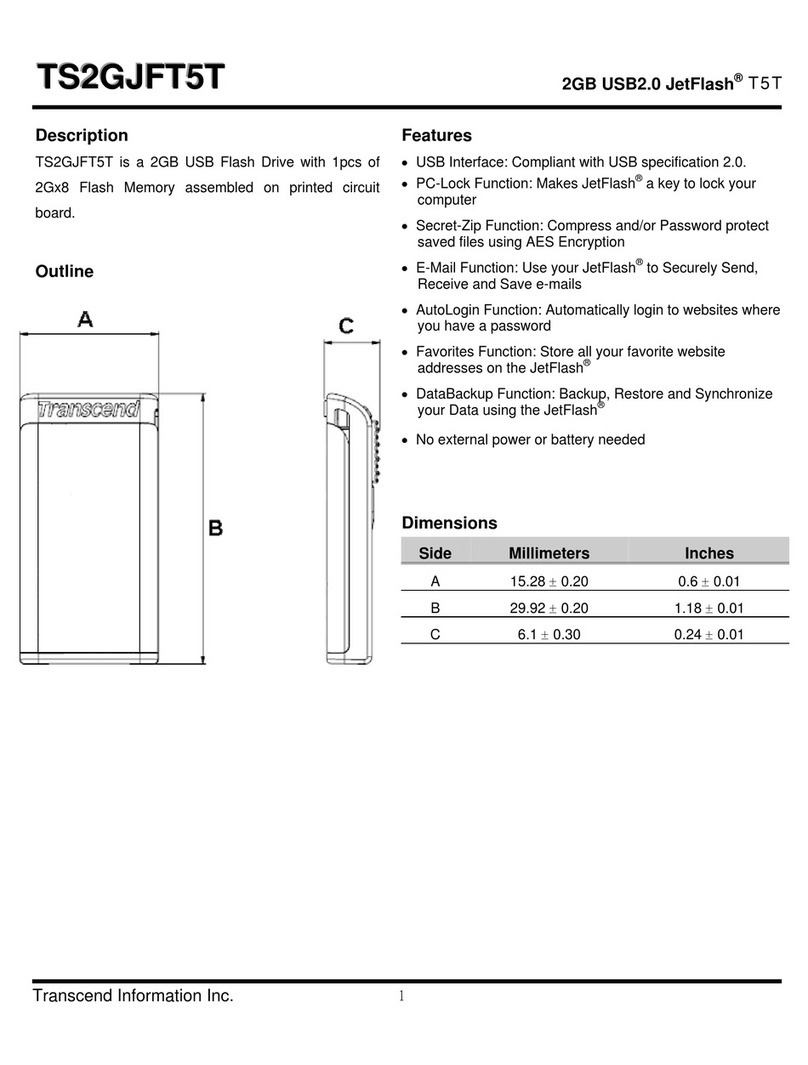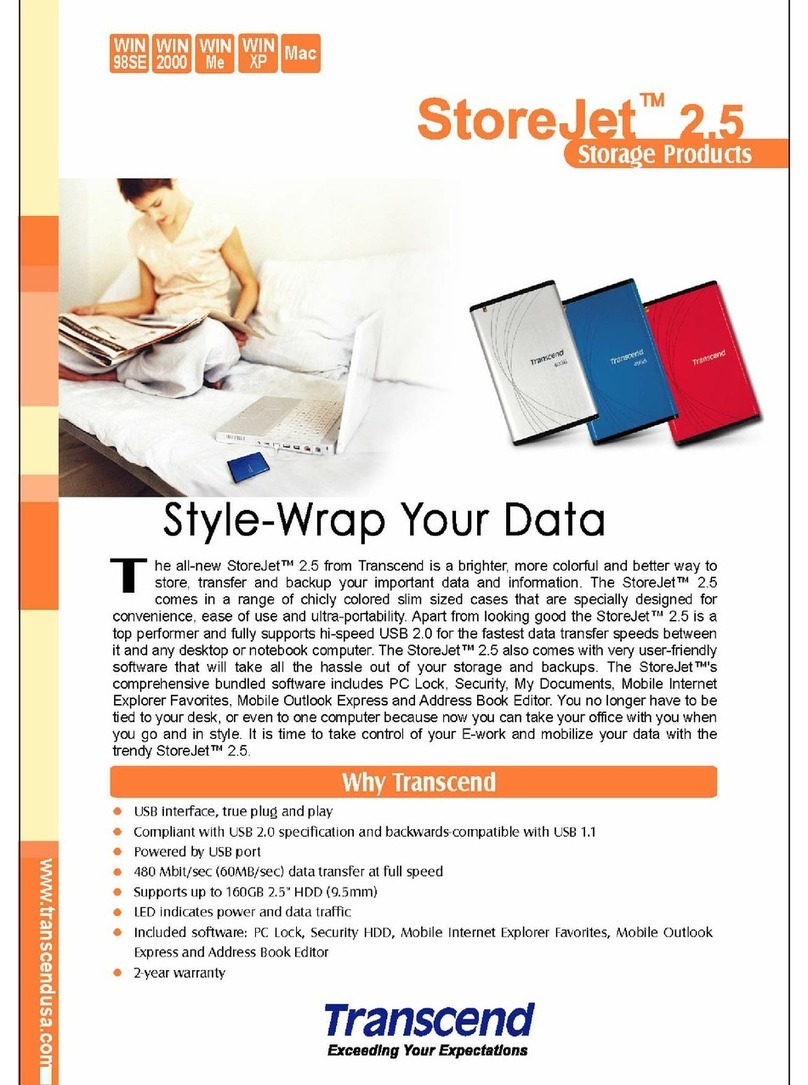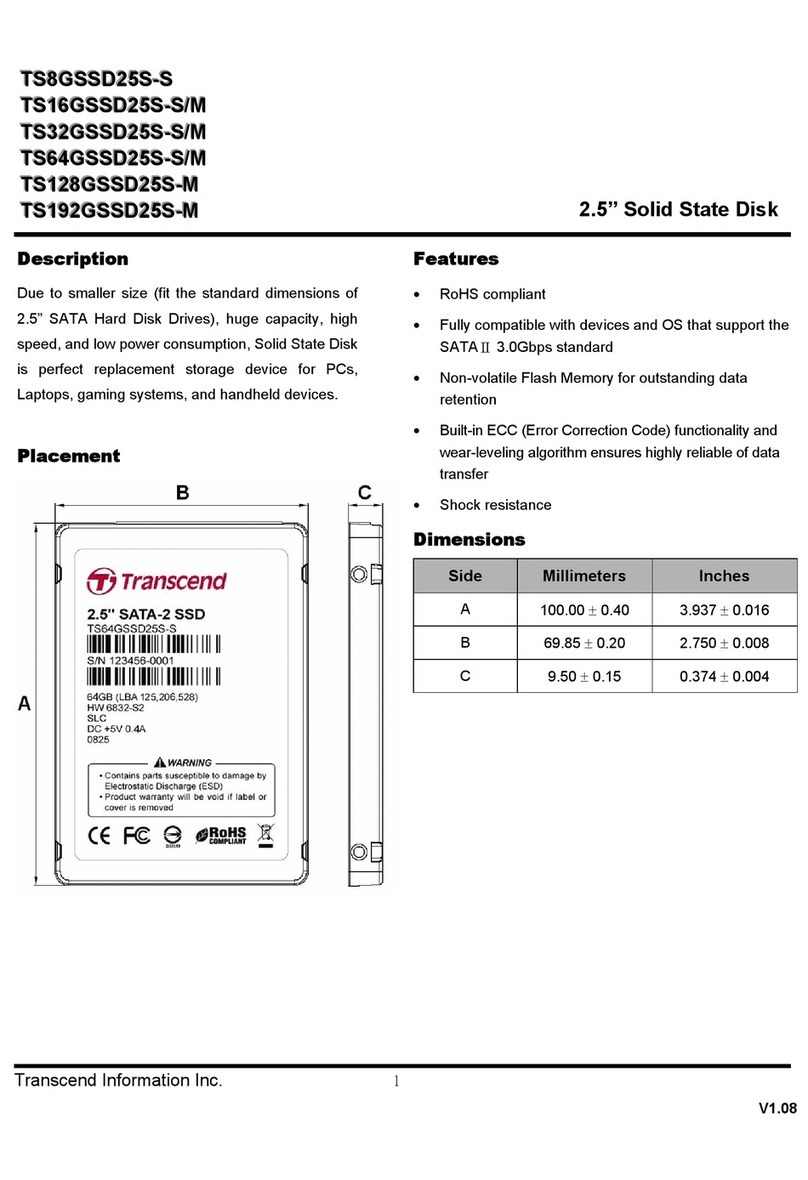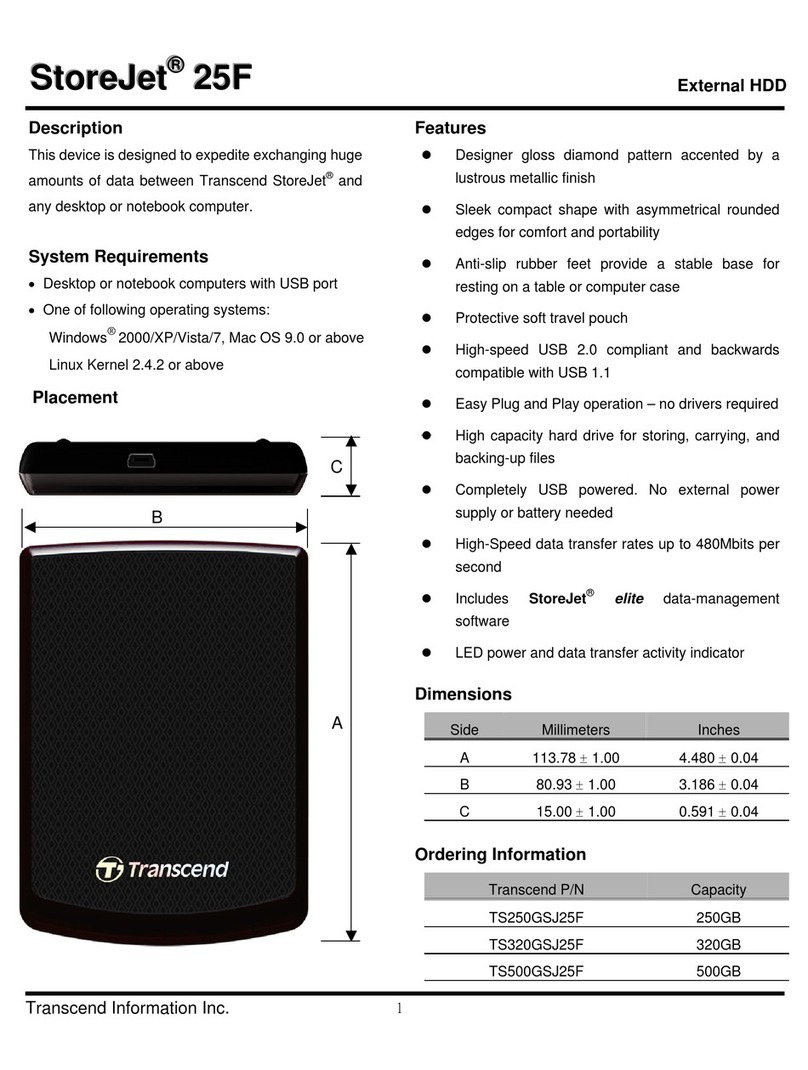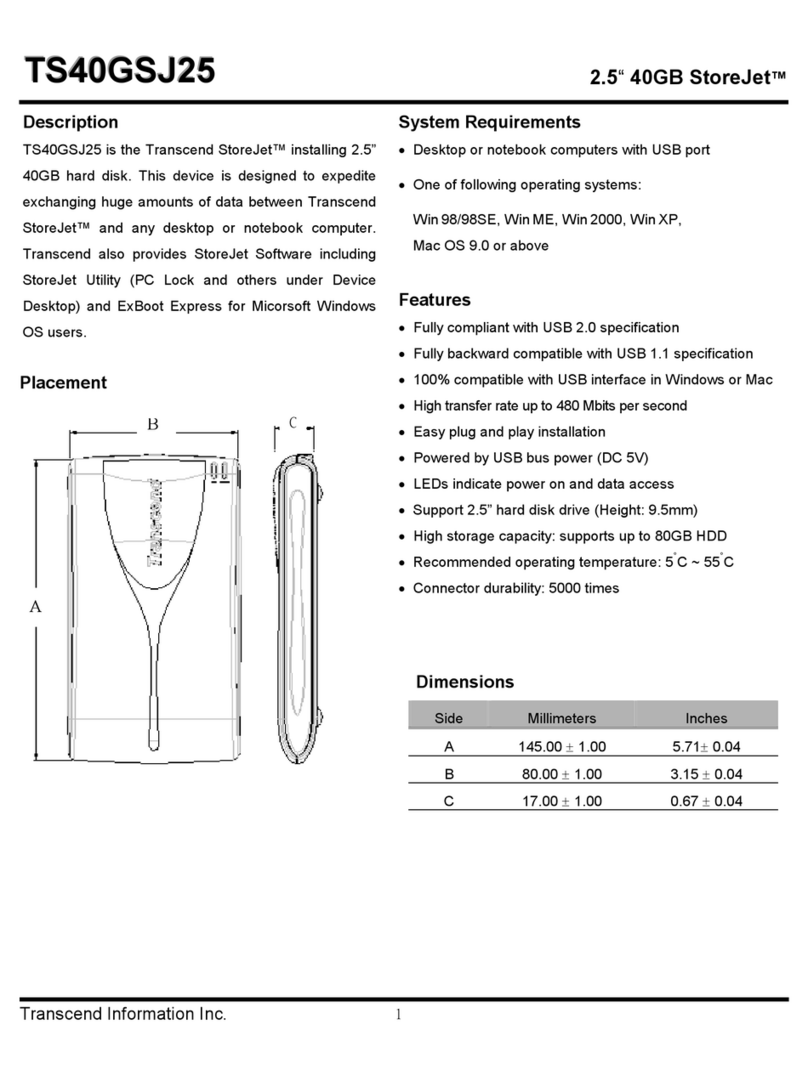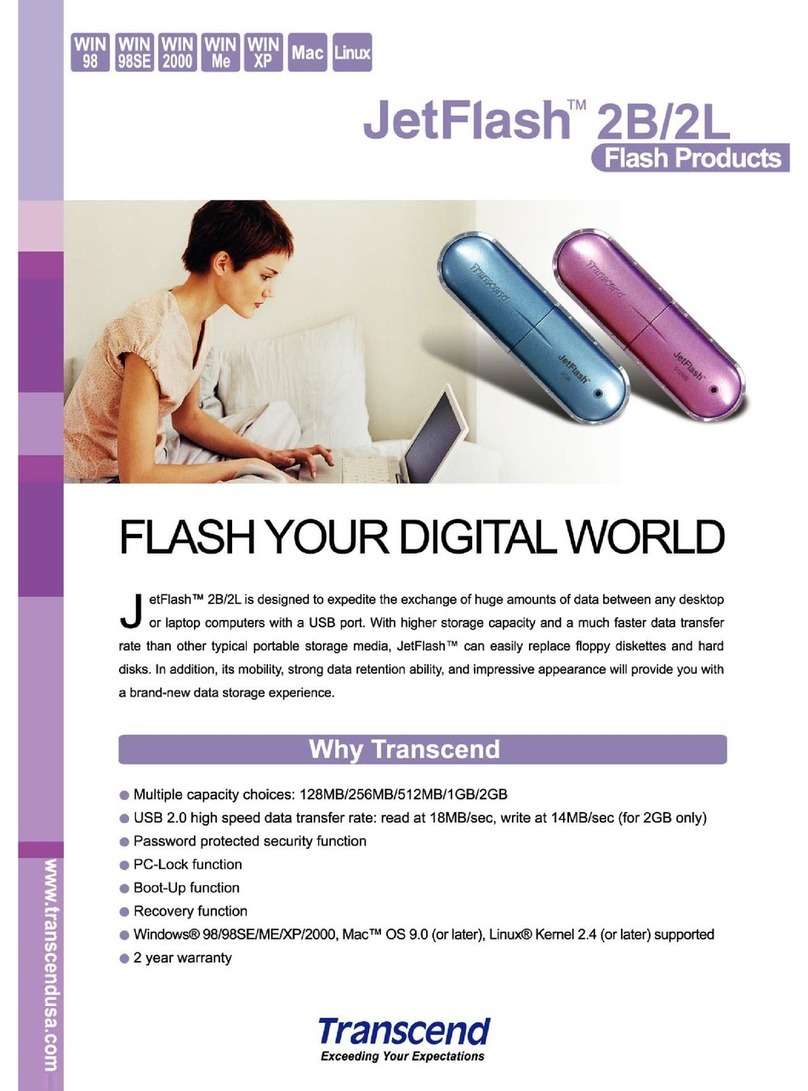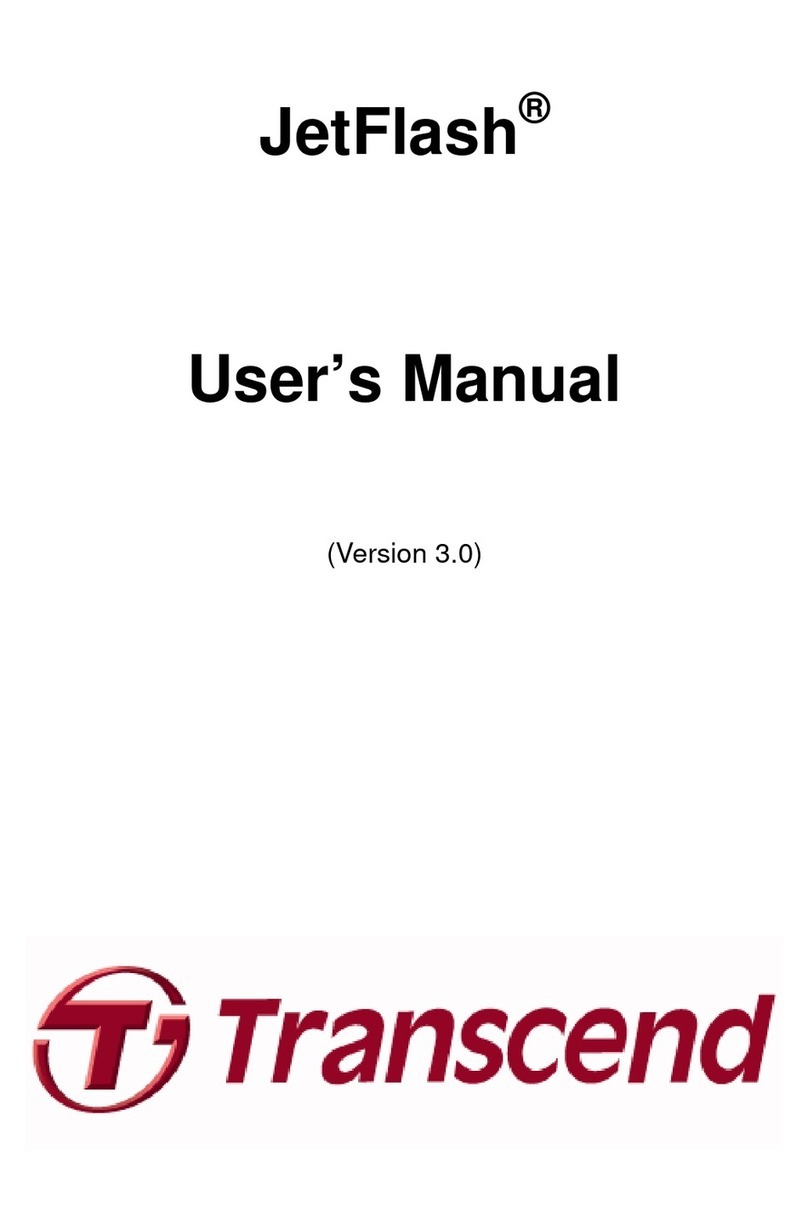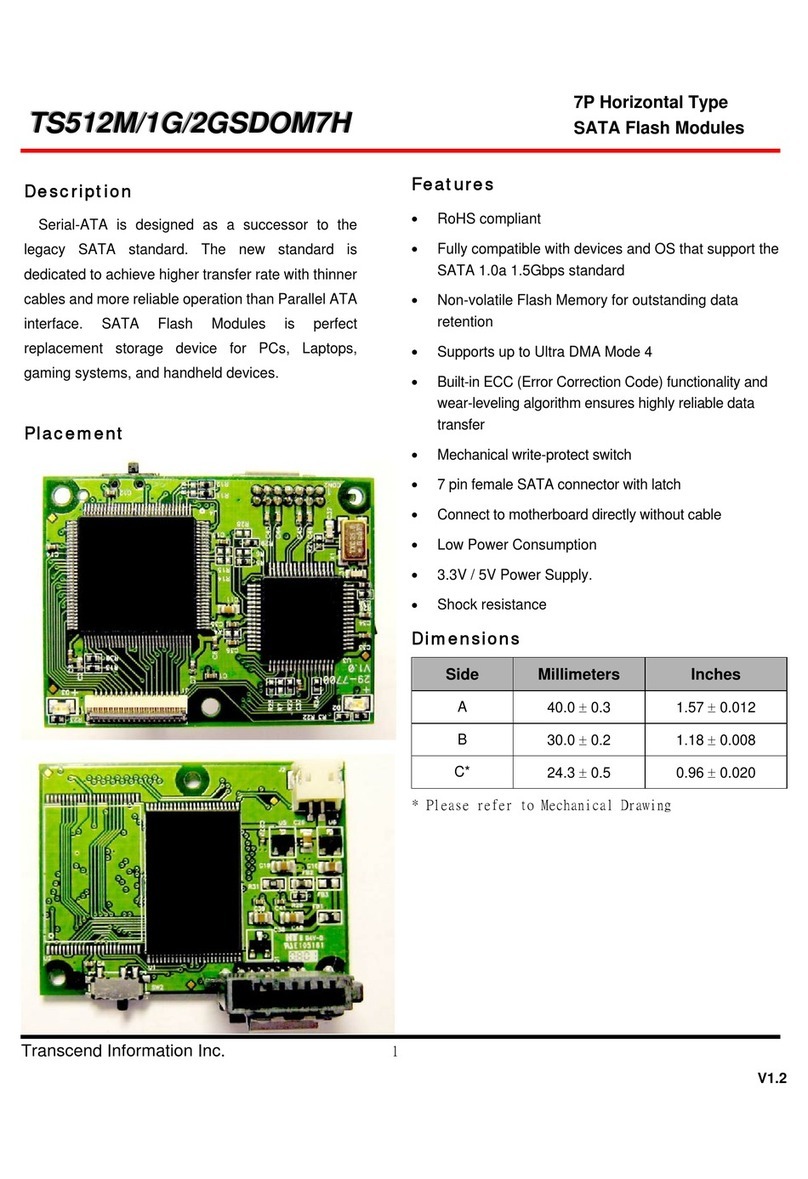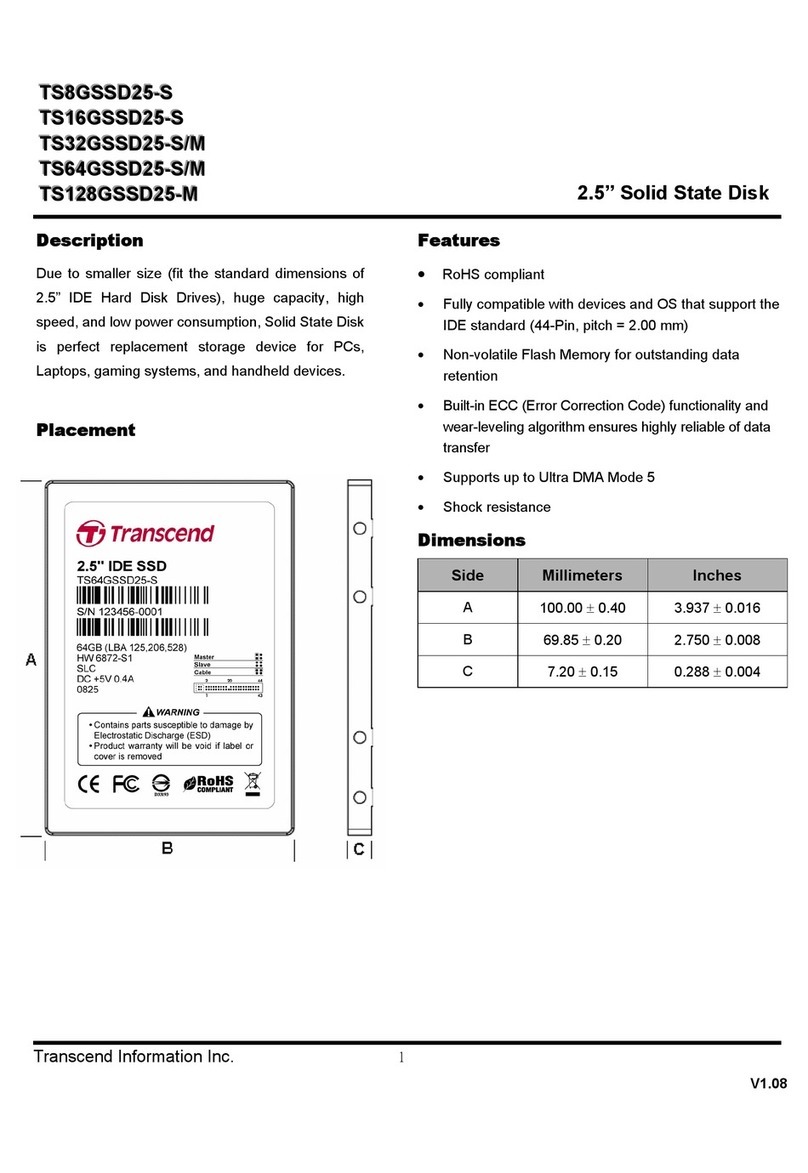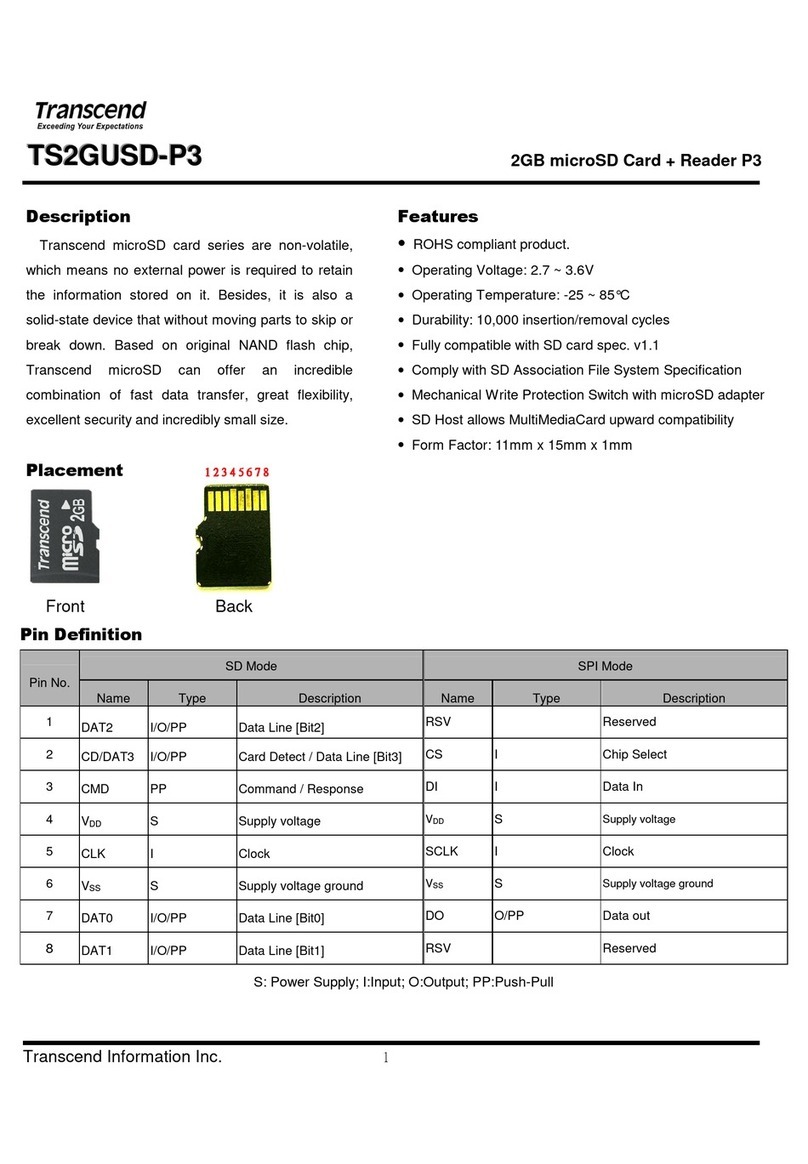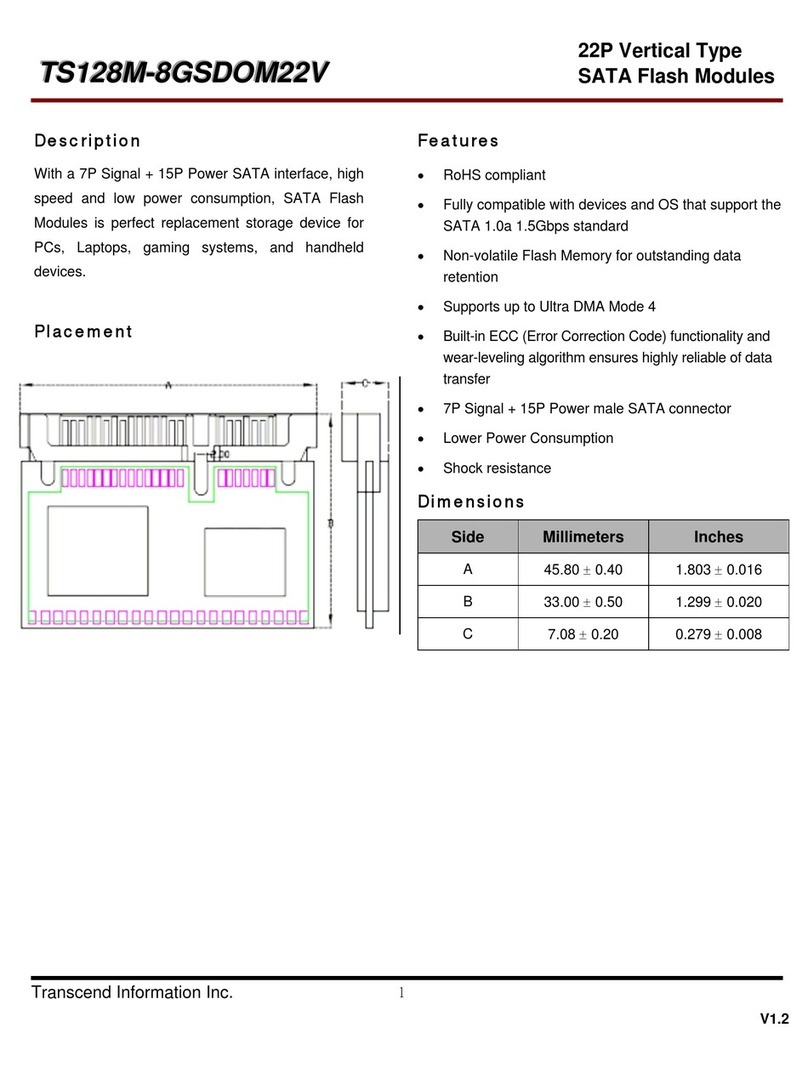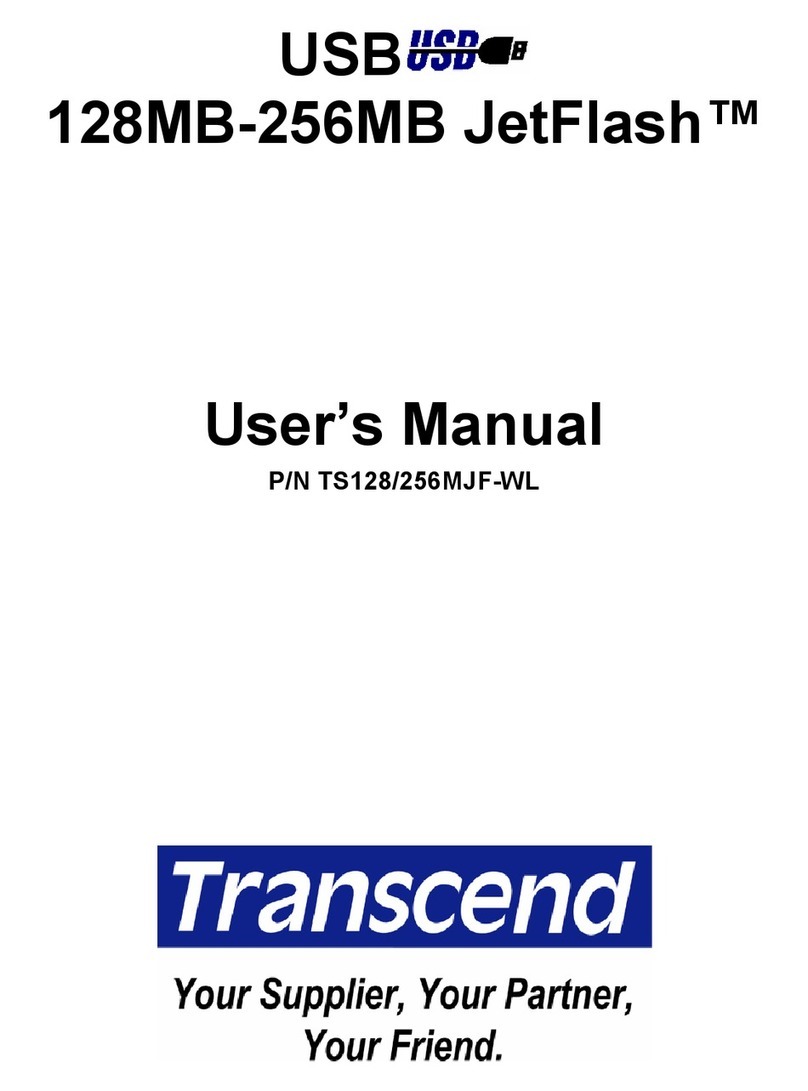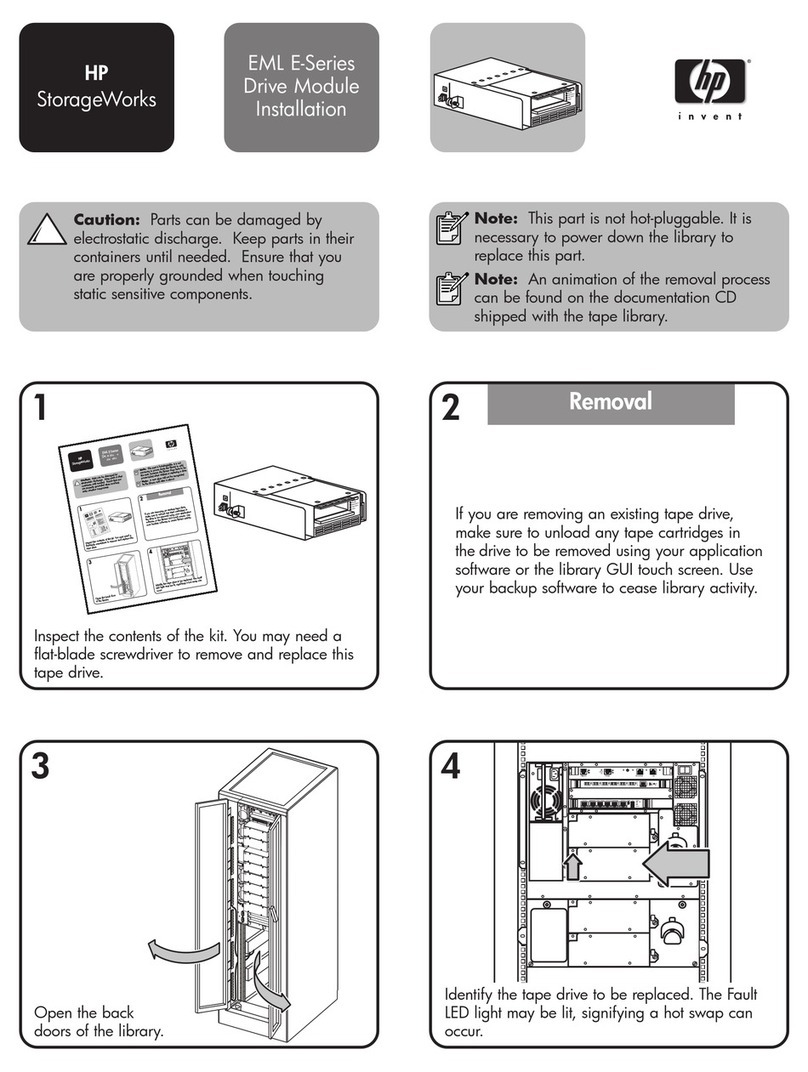Table of Contents
Introduction ............................................................................................ 1
Package Contents..............................................................................................................................1
Features.............................................................................................................................................2
System Requirements........................................................................................................................2
Safety....................................................................................................... 3
Safety Precautions .................................................................................................................3
General Use.......................................................................................................................................3
Backing Up Data ................................................................................................................................3
Transporting.......................................................................................................................................3
Power.................................................................................................................................................4
Reminders..........................................................................................................................................4
Product Overview................................................................................... 5
Installing a Hard Drive............................................................................................................6
Installing a Hard Drive ........................................................................... 6
Driver Installation ................................................................................... 8
Driver Installation for Windows98SE...............................................................................................8
Driver Installation for WindowsMe, 2000 and XP............................................................................9
Driver Installation for Mac™OS 9.0, or Later ...................................................................................10
Driver Installation for Linux™Kernel 2.4, or Later ............................................................................10
Use with a Computer............................................................................ 11
Connecting to a Computer ..................................................................................................11
Disconnecting from a Computer.........................................................................................13
Removing the StoreJet™2.5 SATA in Windows98SE...................................................................13
Removing the StoreJet™2.5 SATA in WindowsMe, 2000 and XP................................................13
Removing the StoreJet™2.5 SATA in Mac™OS 9.0, or Later .........................................................13
Remove the StoreJet™2.5 SATA in Linux™Kernel 2.4, or Later .....................................................13
Formatting the Hard Drive ...................................................................................................14
Troubleshooting ................................................................................... 16
Specifications ....................................................................................... 18
Ordering Information............................................................................................................18
Warranty................................................................................................ 19
Terminology.......................................................................................... 20