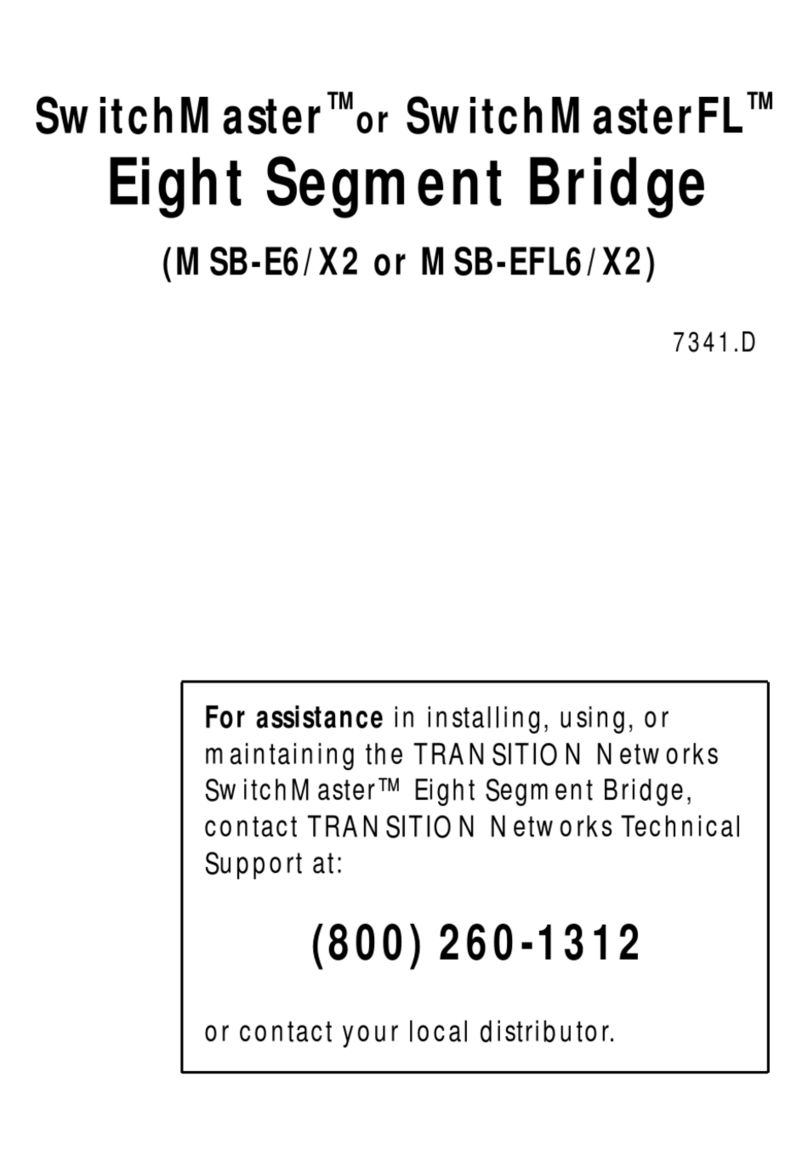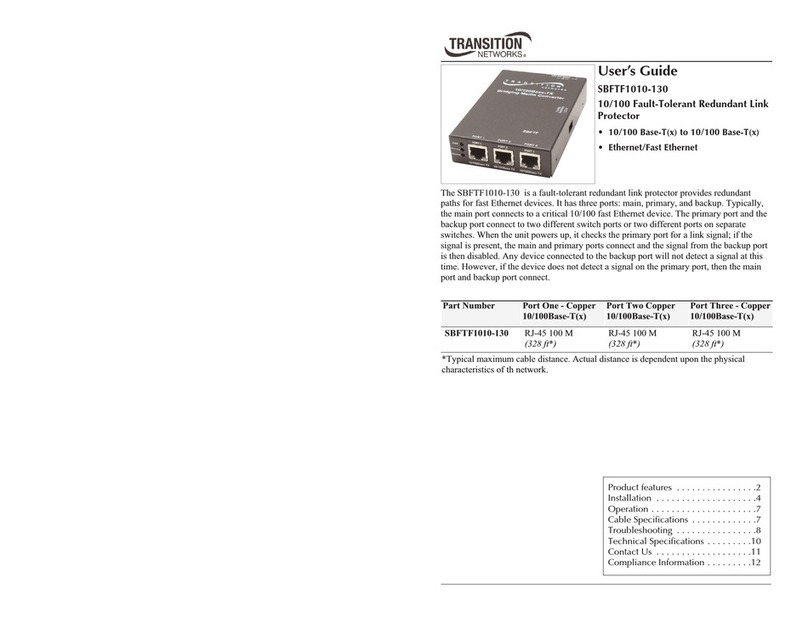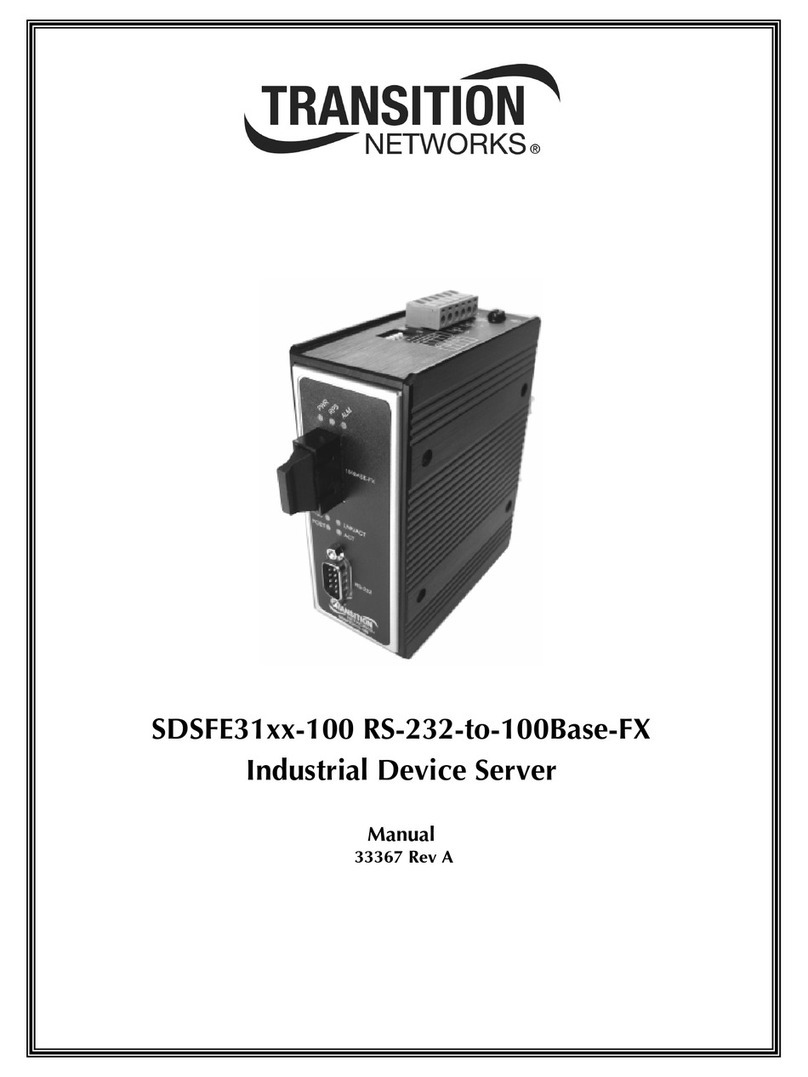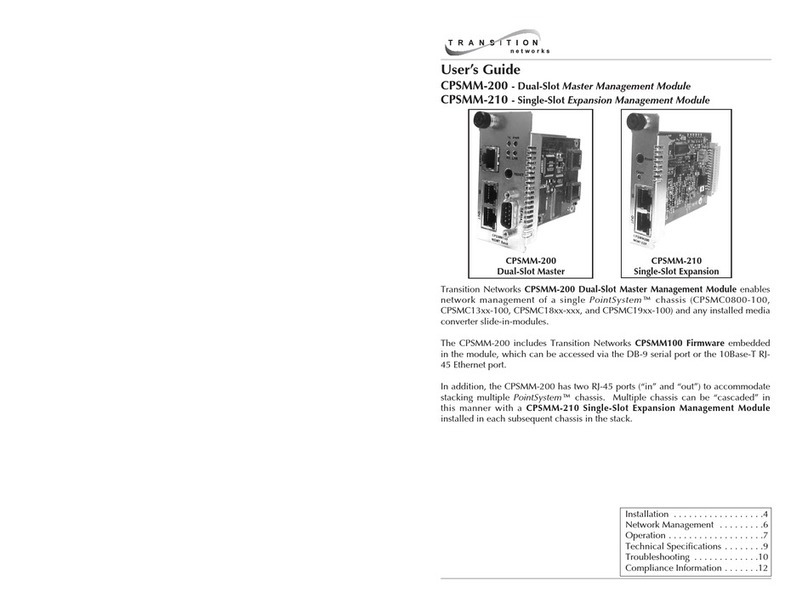Transition Networks ION x6010 User Guide
33493 Rev. E https://www.transition.com/ Page 6 of 299
Managing Slide-In and Remote Modules via the Web Interface ....................................................... 50
Managing Standalone Modules Using CLI Commands....................................................................... 51
Managing Standalone Modules via the IONMM Web Interface........................................................ 52
Menu Descriptions ............................................................................................................................. 54
Reboot, Reset, and Power Off Function Notes ..................................................................................56
Section 4: Configuration ................................................................................................................. 59
General ................................................................................................................................................... 59
System Configuration .............................................................................................................................60
System Configuration –CLI Method .................................................................................................. 60
T1 System Configuration –Web Method...........................................................................................61
T1 Ports Configuration............................................................................................................................62
T1 Ports Configuration –CLI Method................................................................................................. 62
T1 Ports Configuration –Web Method ..............................................................................................63
Port Loopback Tests................................................................................................................................66
Port Loopback Test –CLI Method ...................................................................................................... 66
Port Loopback Test –Web Method ................................................................................................... 68
TDM Mode Configuration....................................................................................................................... 70
Configuring TDM Mode –CLI Method ............................................................................................... 70
Configuring TDM Mode –Web Method.............................................................................................71
Section 5: Operation ...................................................................................................................... 74
General ................................................................................................................................................... 74
Backup and Restore Operations (Provisioning)...................................................................................... 74
Note on Remote (L2D) Module Backup, Restore, and Upgrade ........................................................ 75
Backing Up Slide-In and Remote Module Configuration....................................................................75
Backing Up Standalone Modules ....................................................................................................... 78
Editing the Config File (Optional) ....................................................................................................... 80
Restoring Slide-In and Remote Modules’ Configuration.................................................................... 81
Restoring Standalone Modules .......................................................................................................... 84
Back Up and Restore File Content and Location ................................................................................87
IONMM Backup All / Restore All ........................................................................................................87
Displaying Information ........................................................................................................................... 88
Reset to Factory Defaults ....................................................................................................................... 88
Resetting Defaults –CLI Method........................................................................................................ 88
Resetting Defaults –Web Method..................................................................................................... 89
File Status after Reset to Factory Defaults.........................................................................................89
Resetting Uptime.................................................................................................................................... 90
Reset Uptime –CLI Method ...............................................................................................................90
Reset Uptime –Web Method ............................................................................................................91
Reboot ....................................................................................................................................................92
Rebooting –CLI Method.....................................................................................................................92
Rebooting –Web Method..................................................................................................................93
Reboot File Content and Location......................................................................................................94
Upgrade the IONMM and/or NID Firmware...........................................................................................95
Upgrading IONMM and/or NID Firmware –CLI Method ...................................................................95
Upgrading IONMM and/or NID Firmware –Web Method ................................................................97
Upgrading Slide-In and Remote Modules Firmware via TFTP ..............................................................103
Firmware Upgrade File Content and Location .................................................................................107