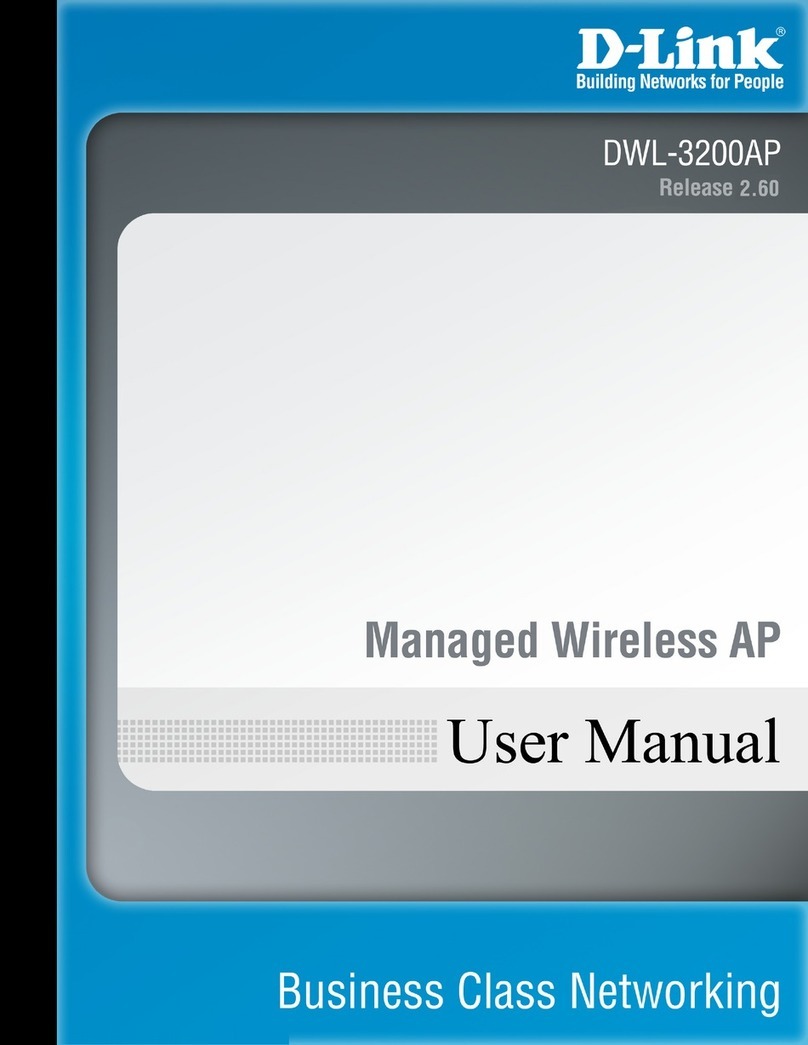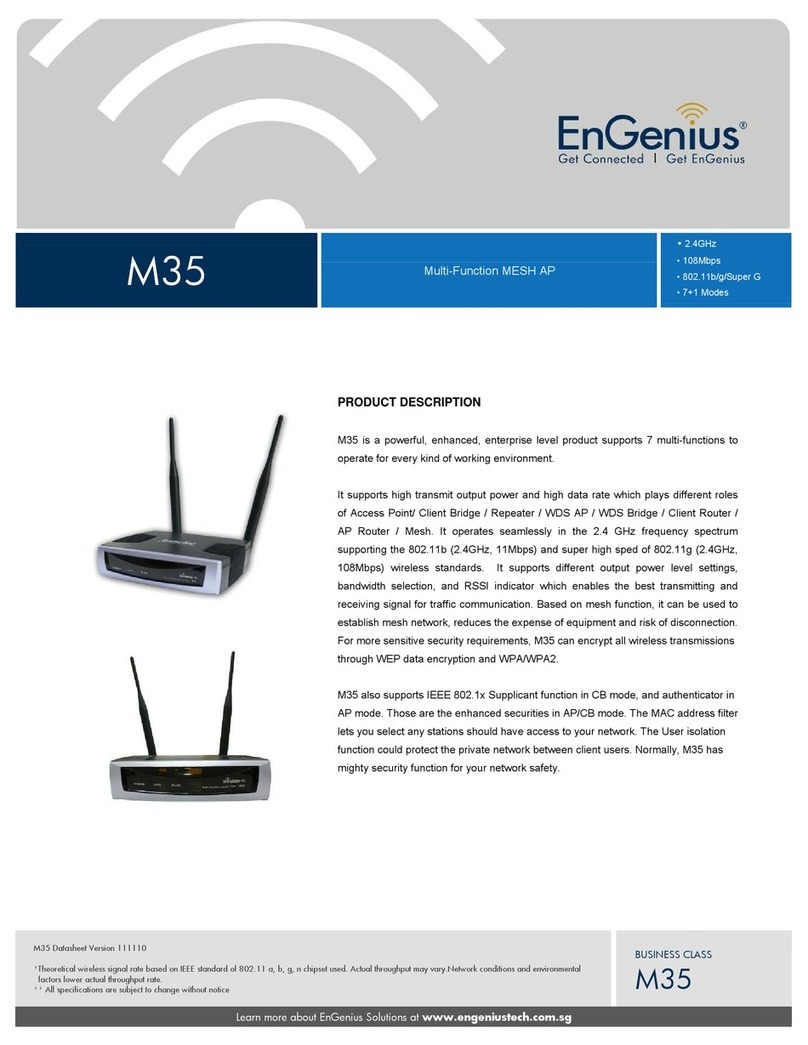Trapeze Mobility Point MP-620 User manual




















Other manuals for Mobility Point MP-620
2
Table of contents
Other Trapeze Wireless Access Point manuals
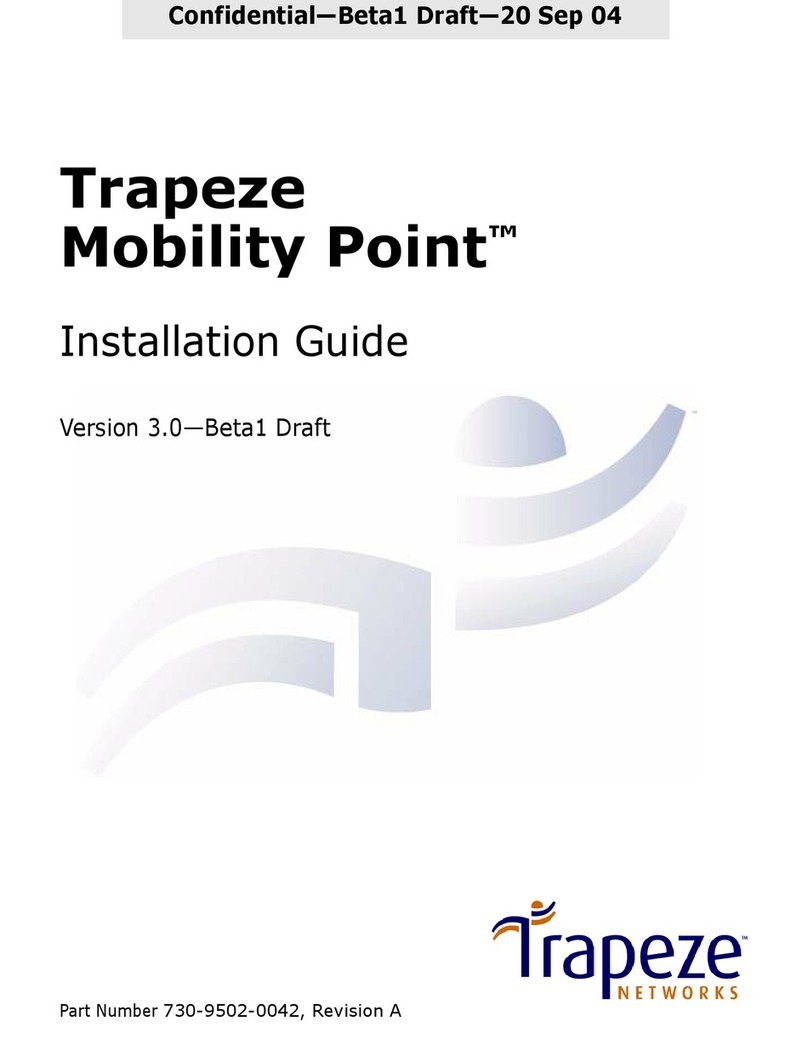
Trapeze
Trapeze Mobility Point Series User manual
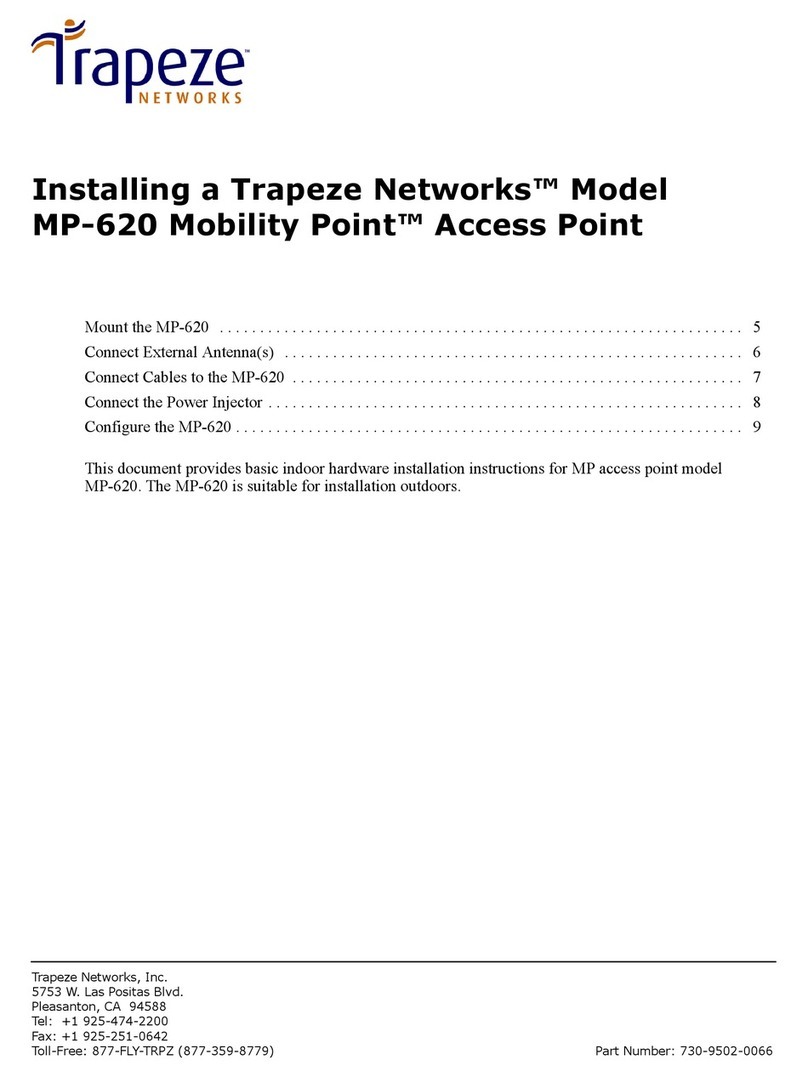
Trapeze
Trapeze Mobility Point MP-620 User manual
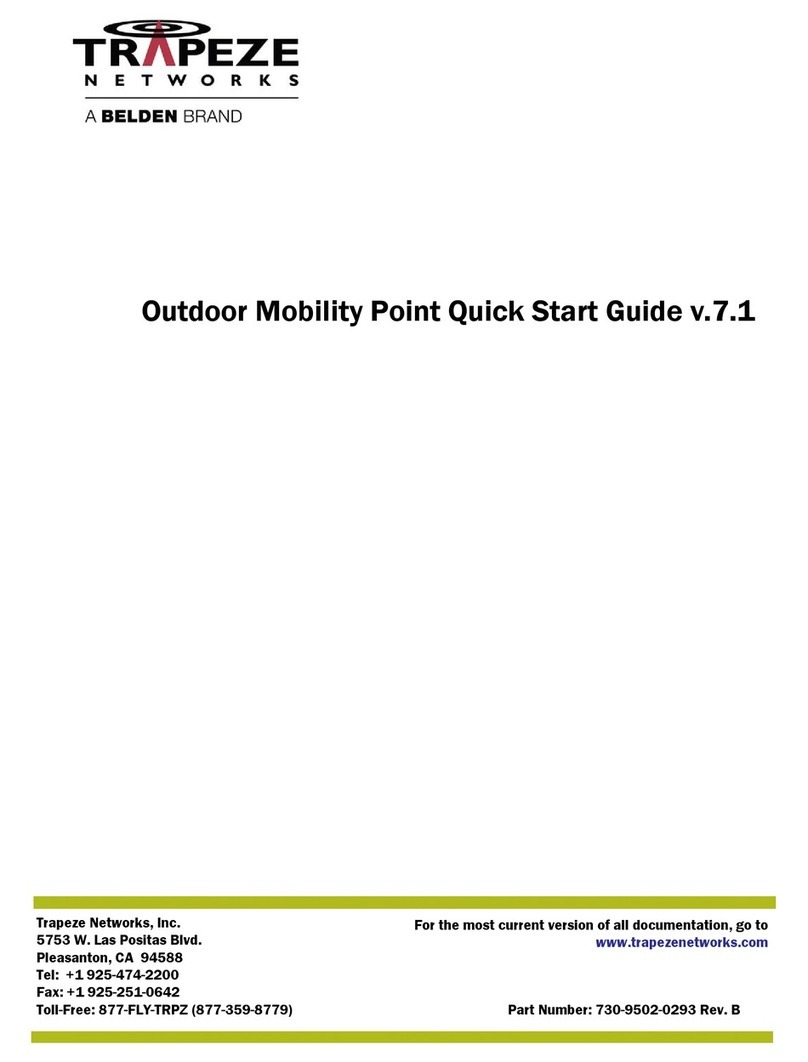
Trapeze
Trapeze Mobility Point MP-620 User manual
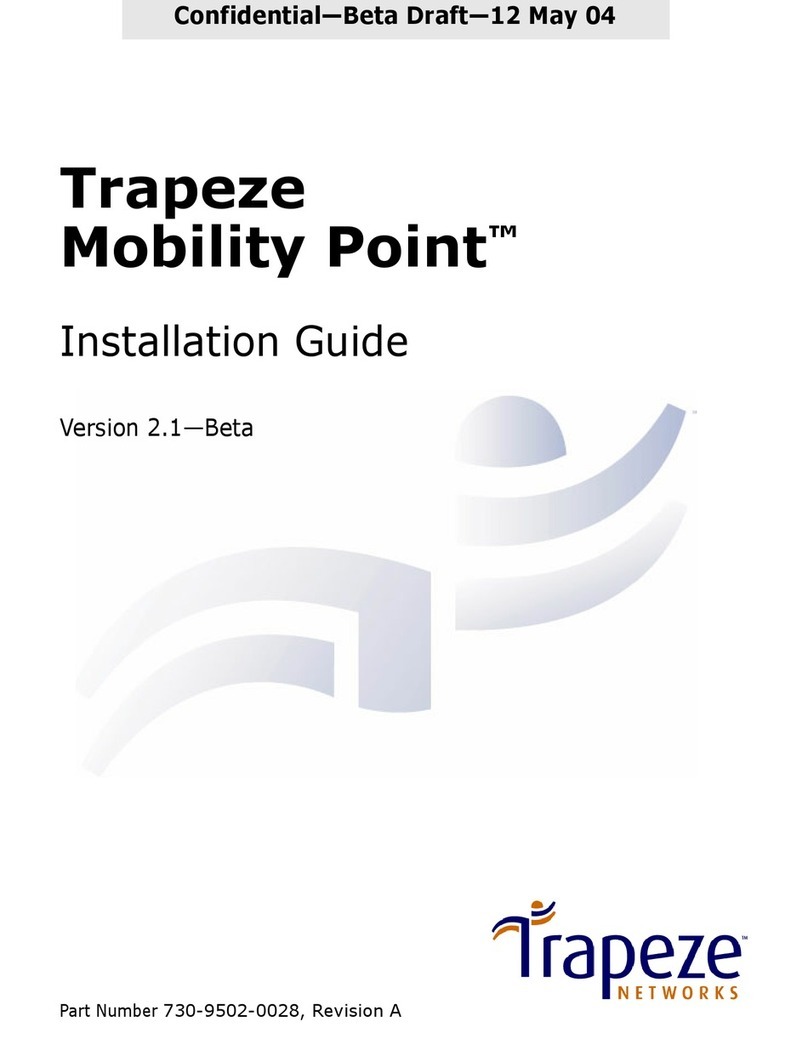
Trapeze
Trapeze Indoor Mobility Point User manual

Trapeze
Trapeze MP-82 User manual
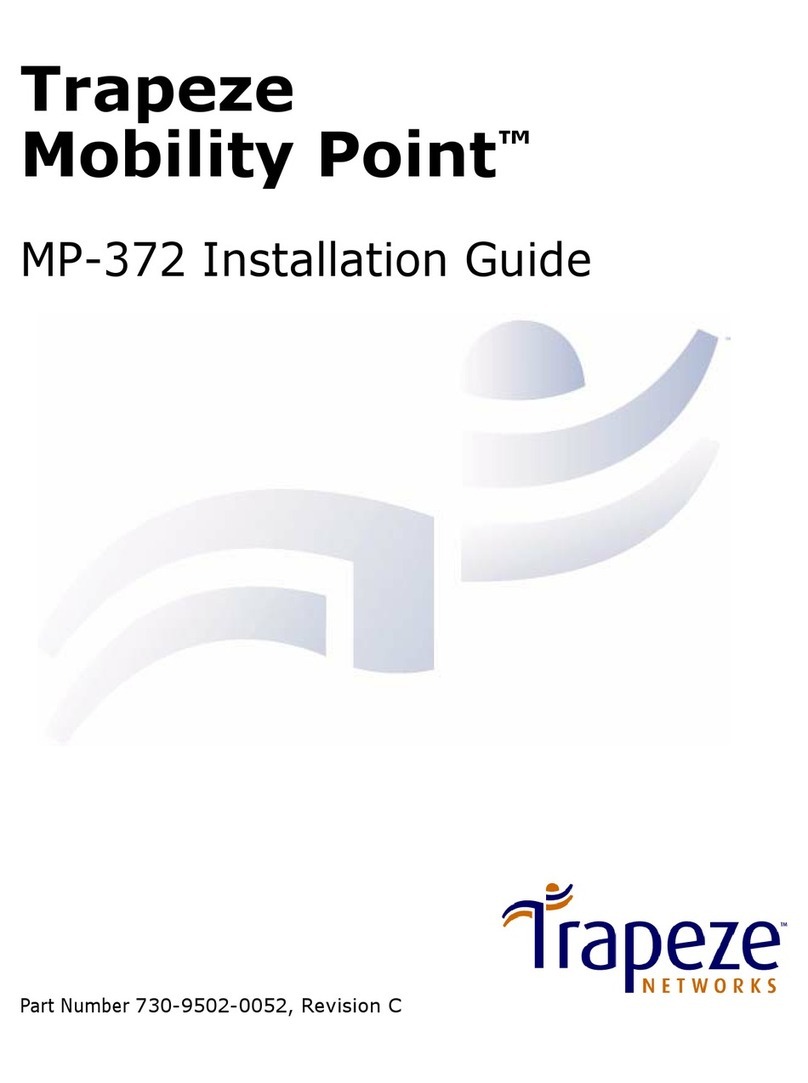
Trapeze
Trapeze Mobility Point MP-372 User manual
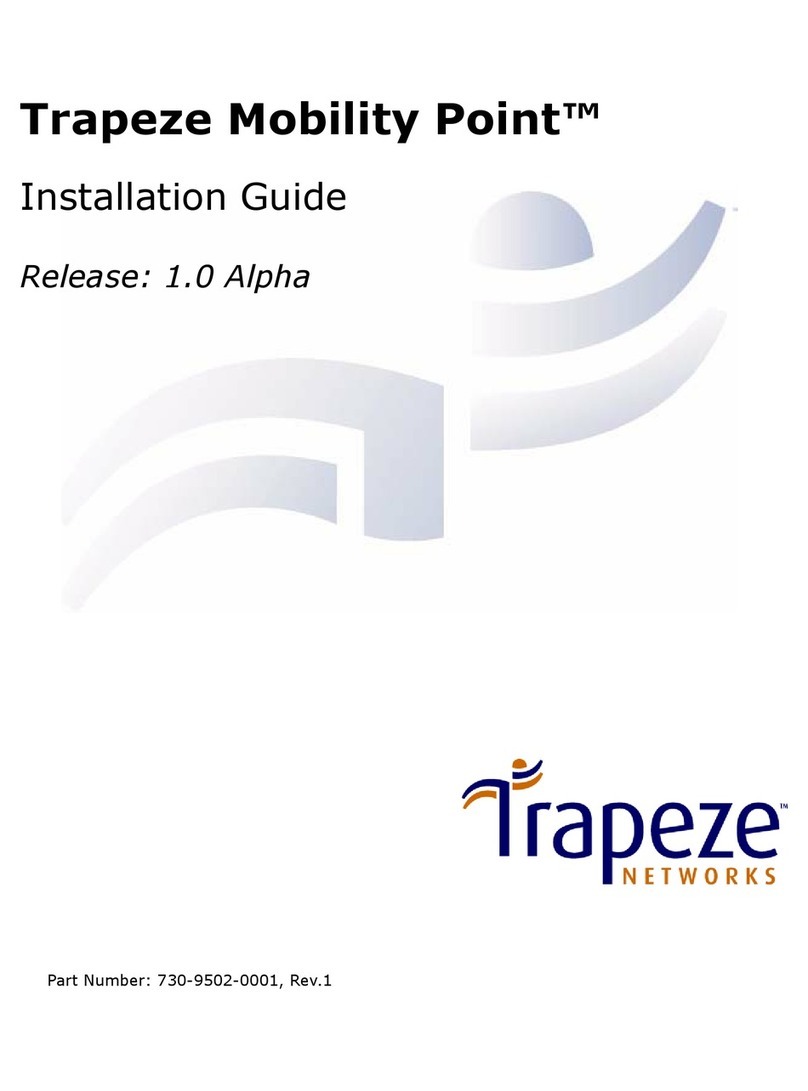
Trapeze
Trapeze Mobility Point MP-122 User manual
Popular Wireless Access Point manuals by other brands
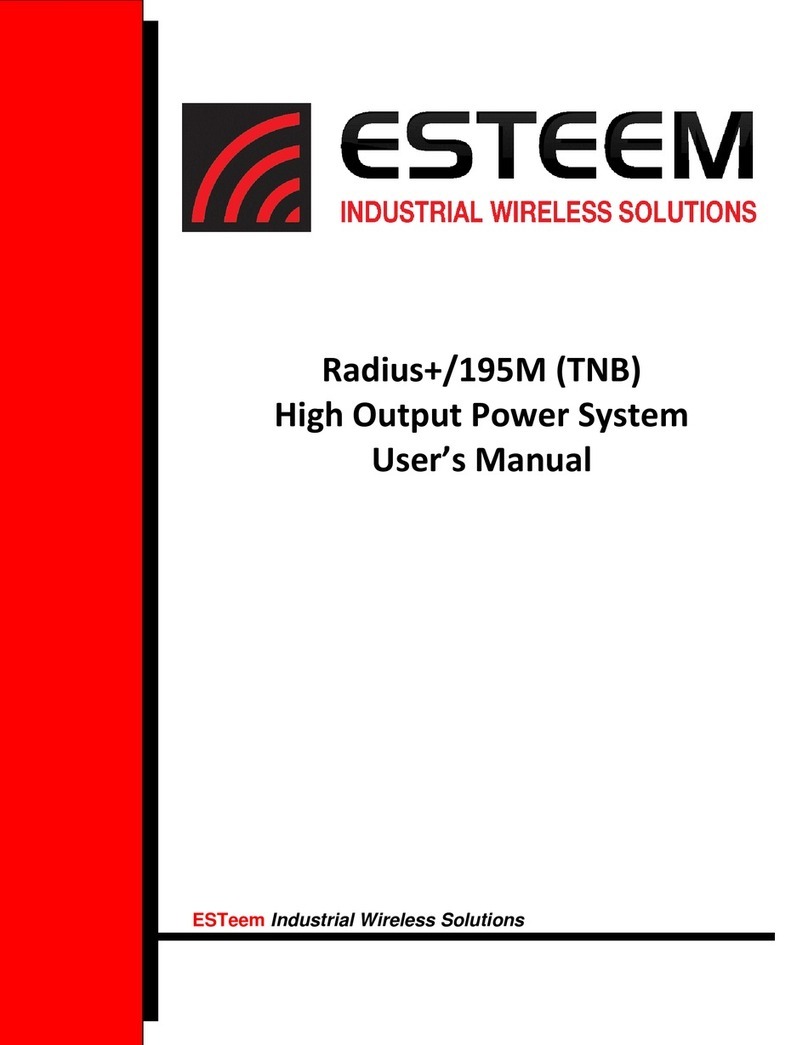
ESTeem
ESTeem Radius+/195M TNB user manual

Buffalo
Buffalo WLA-G54C user manual

HP
HP HP417 Product End-of-Life Disassembly Instructions
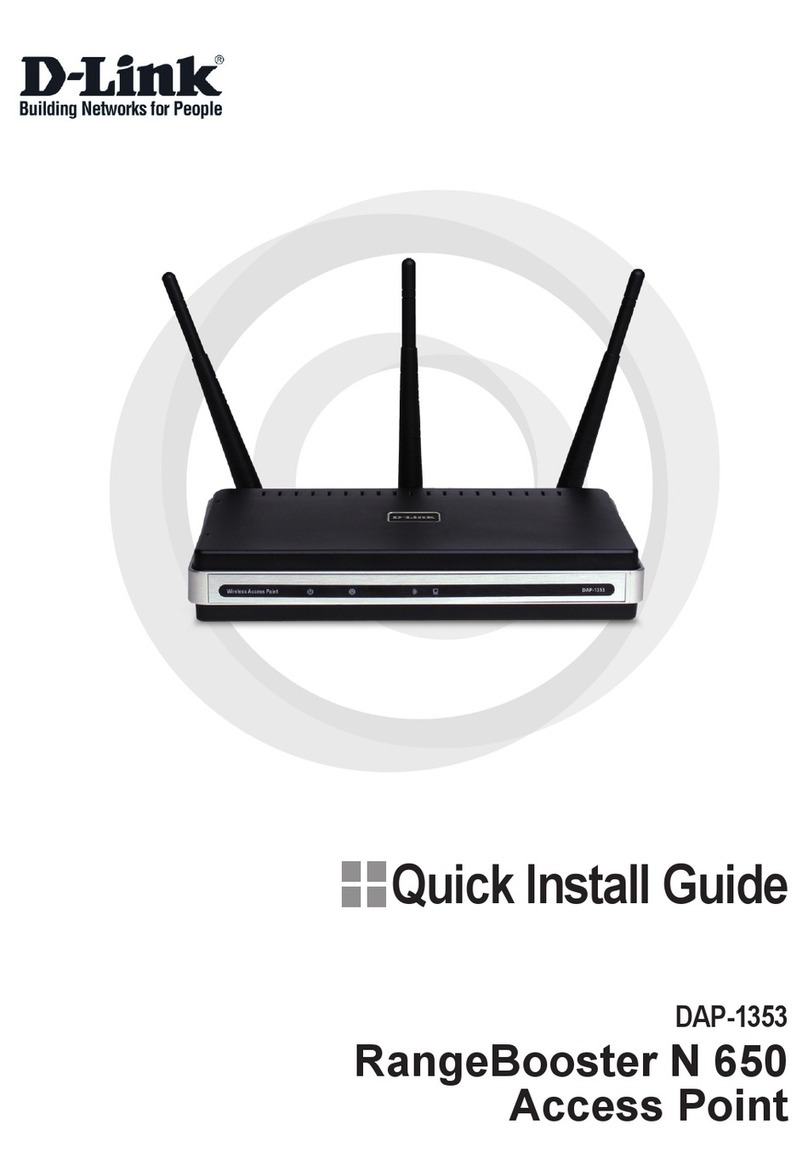
D-Link
D-Link Rangebooster N 650 Access Point DAP-1353 Quick install guide

LevelOne
LevelOne WAP-6002 user manual
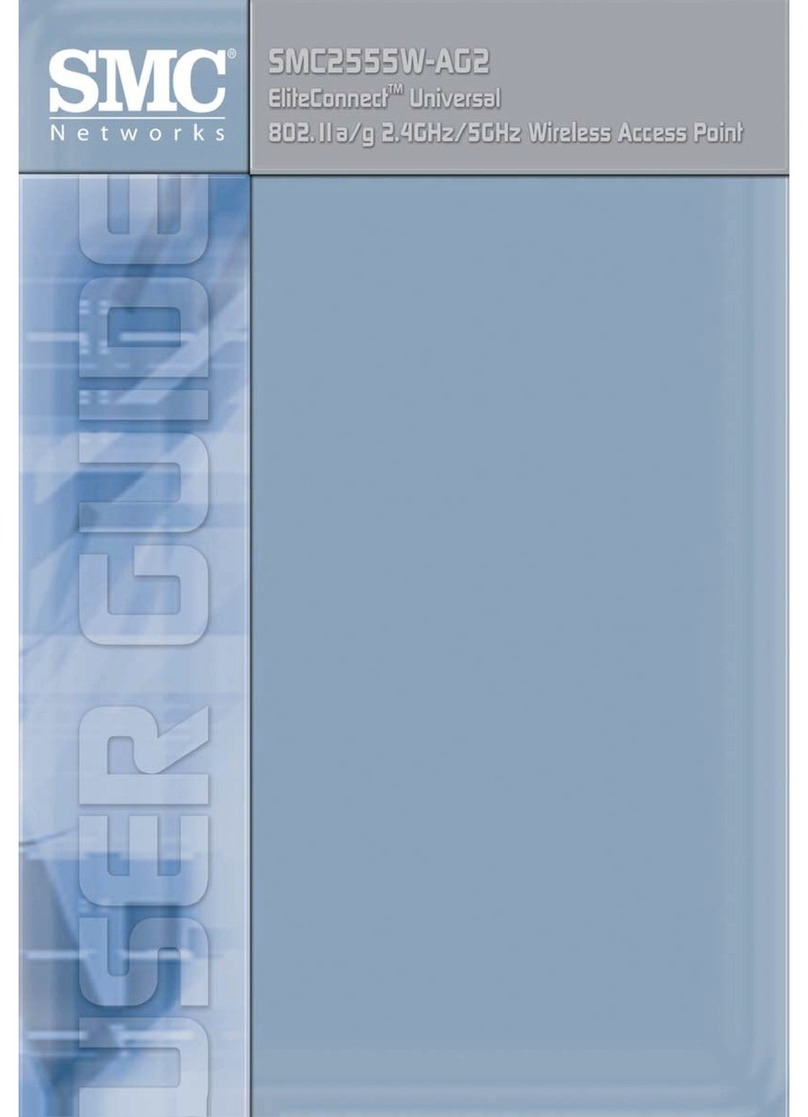
SMC Networks
SMC Networks EliteConnect SMC2555W-AG2 user guide

ZyXEL Communications
ZyXEL Communications WAP3205 user guide
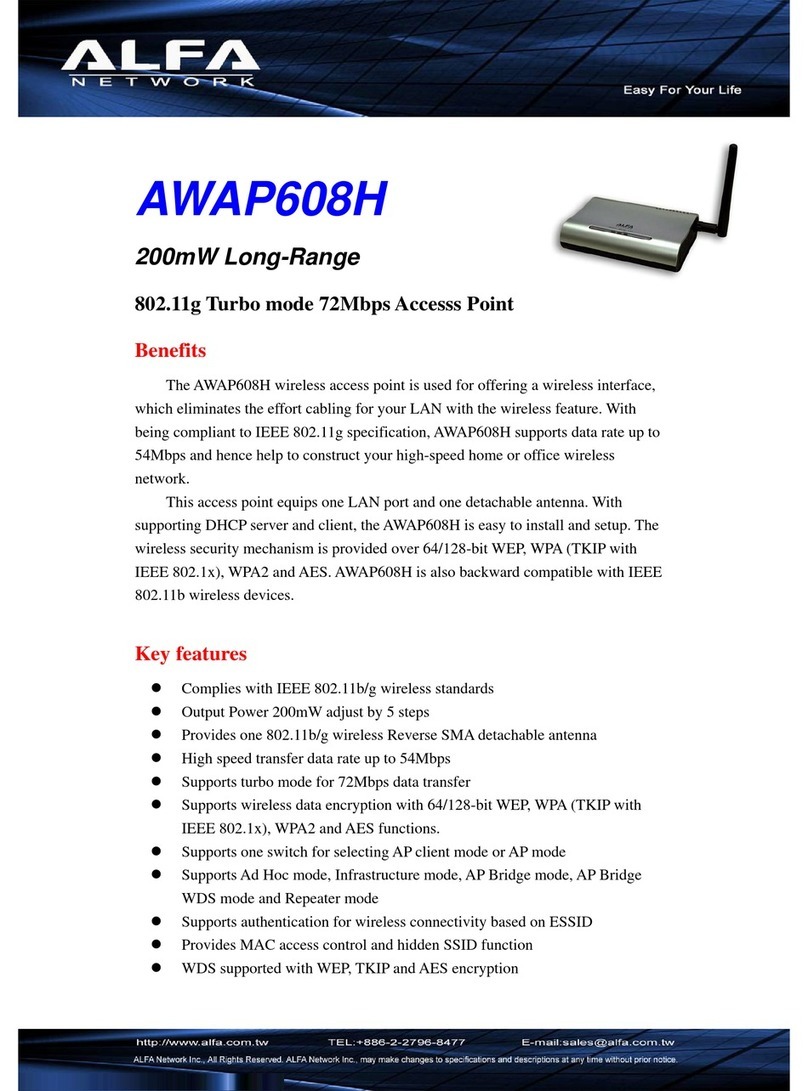
Alfa Network
Alfa Network AWAP608H Specifications
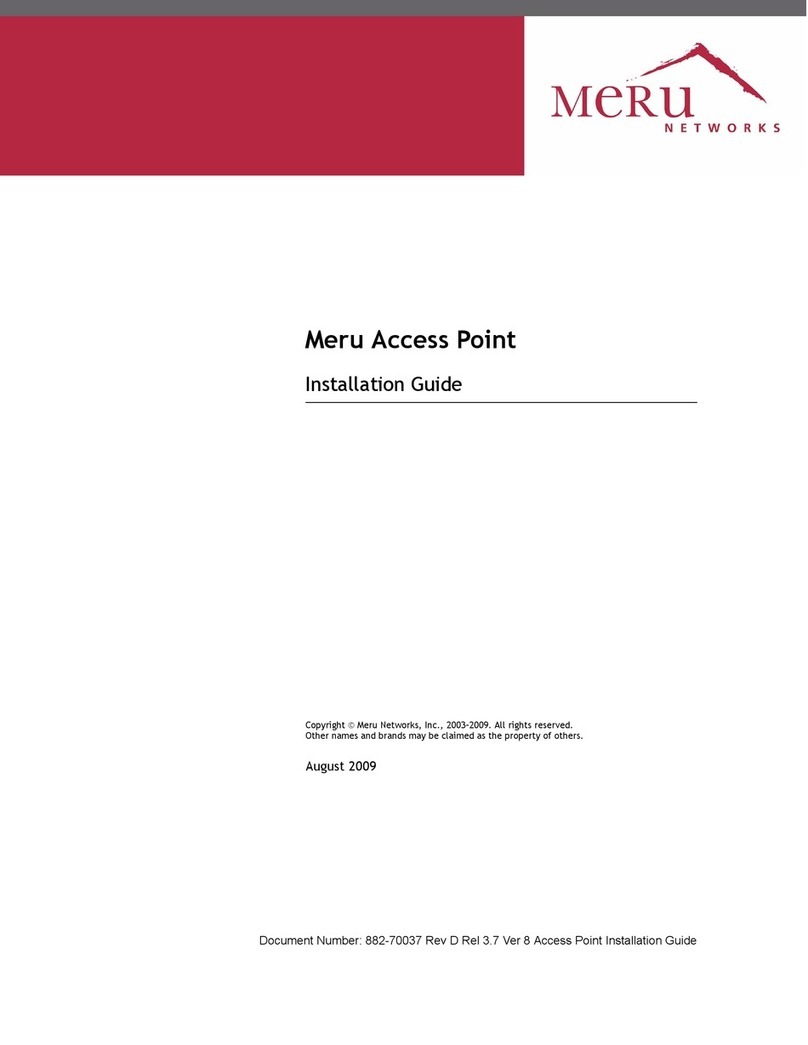
Meru Networks
Meru Networks AP300 installation guide

Digisol
Digisol DG-WM2015DIO user manual
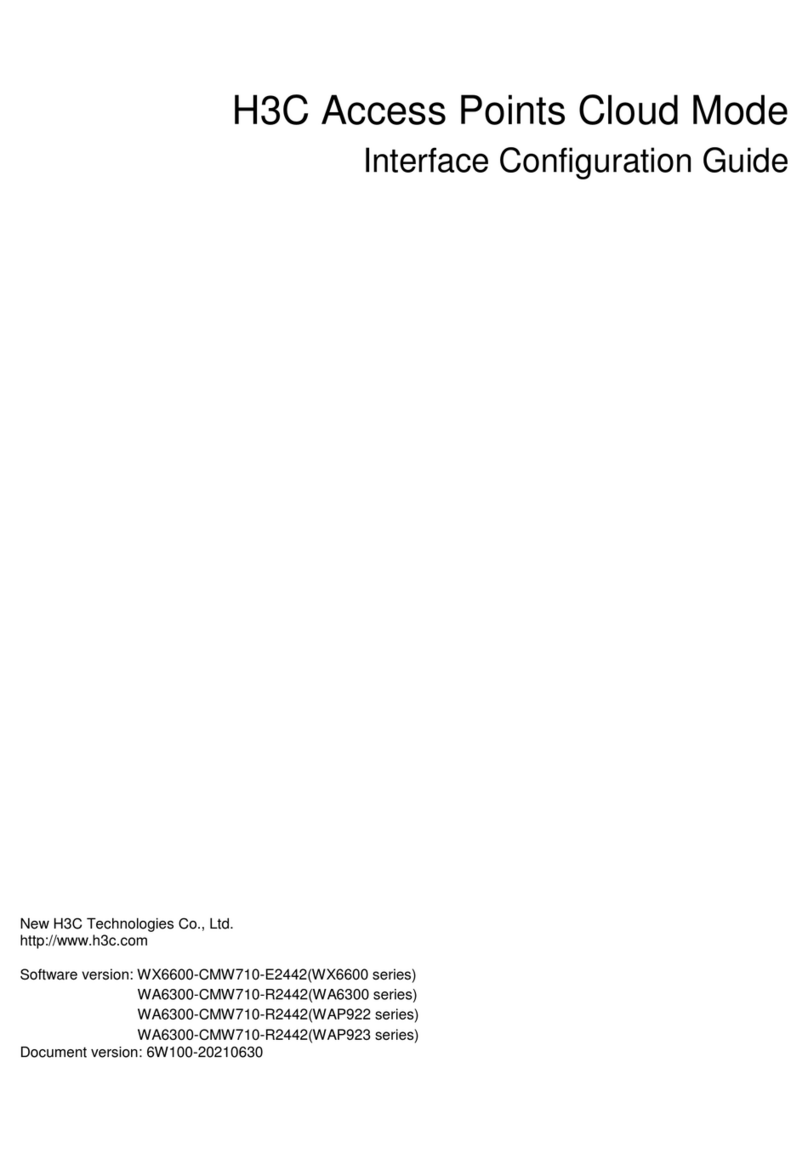
H3C
H3C WX6600 Series Interface configuration guide
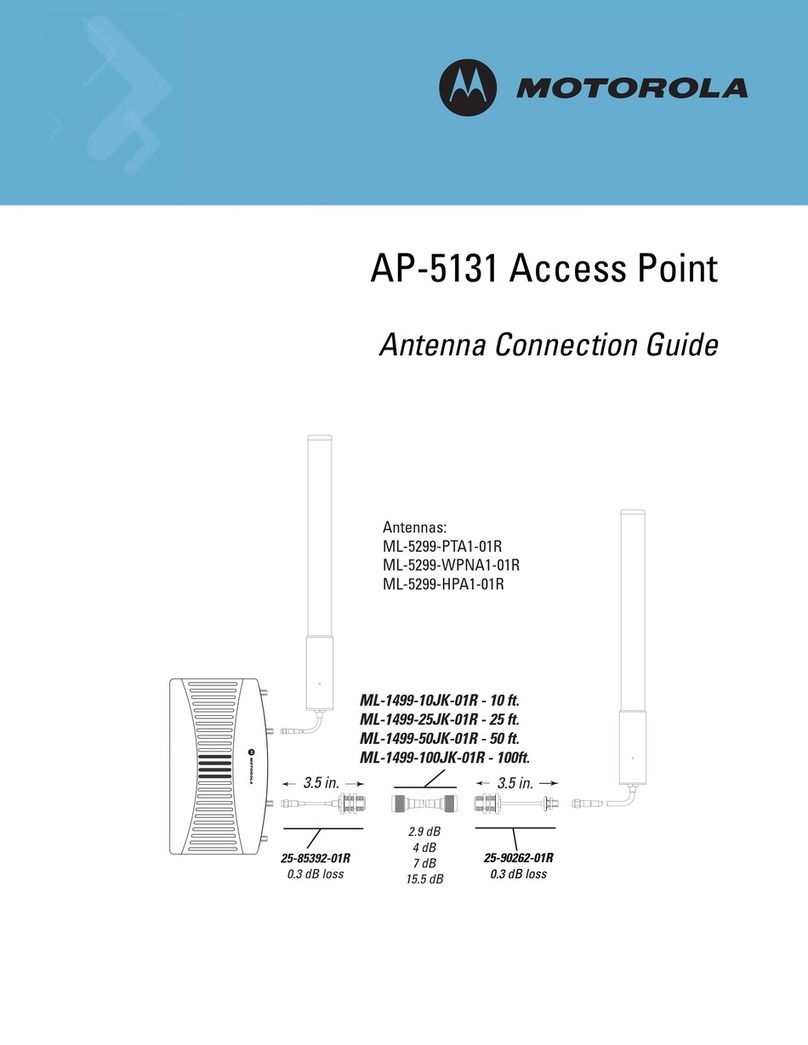
Motorola
Motorola AP 5131 - Wireless Access Point Antenna connection guide