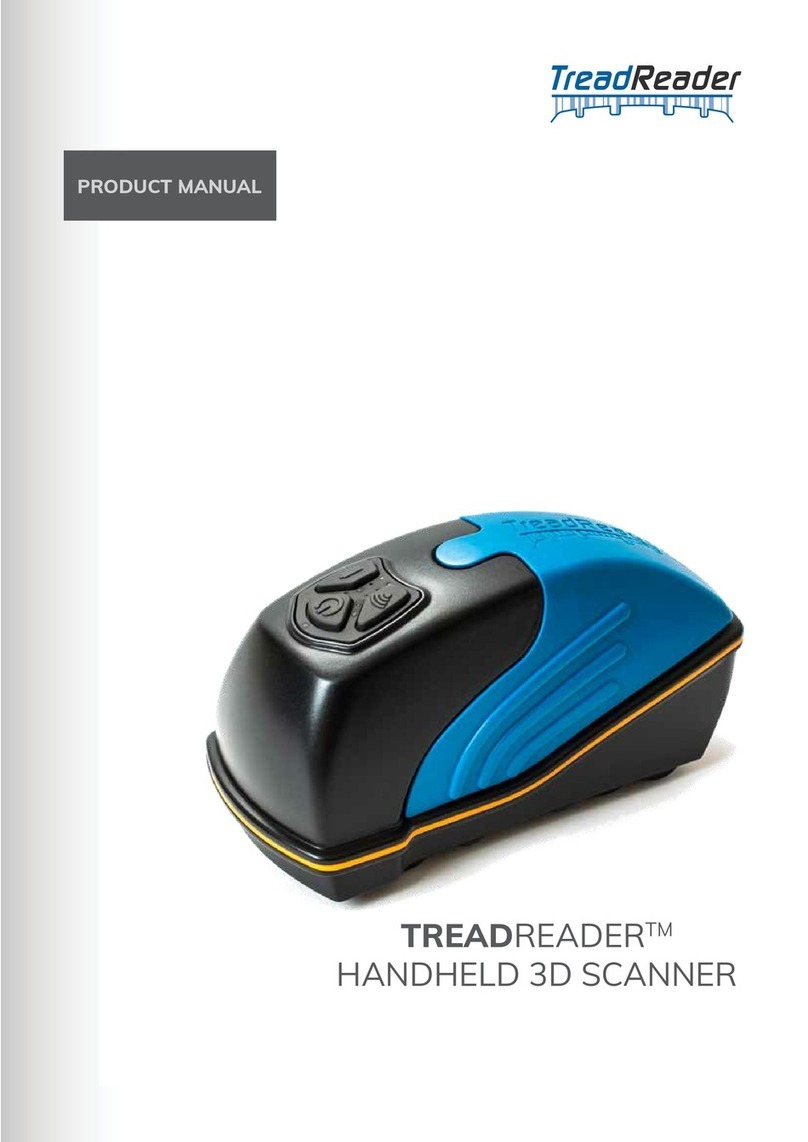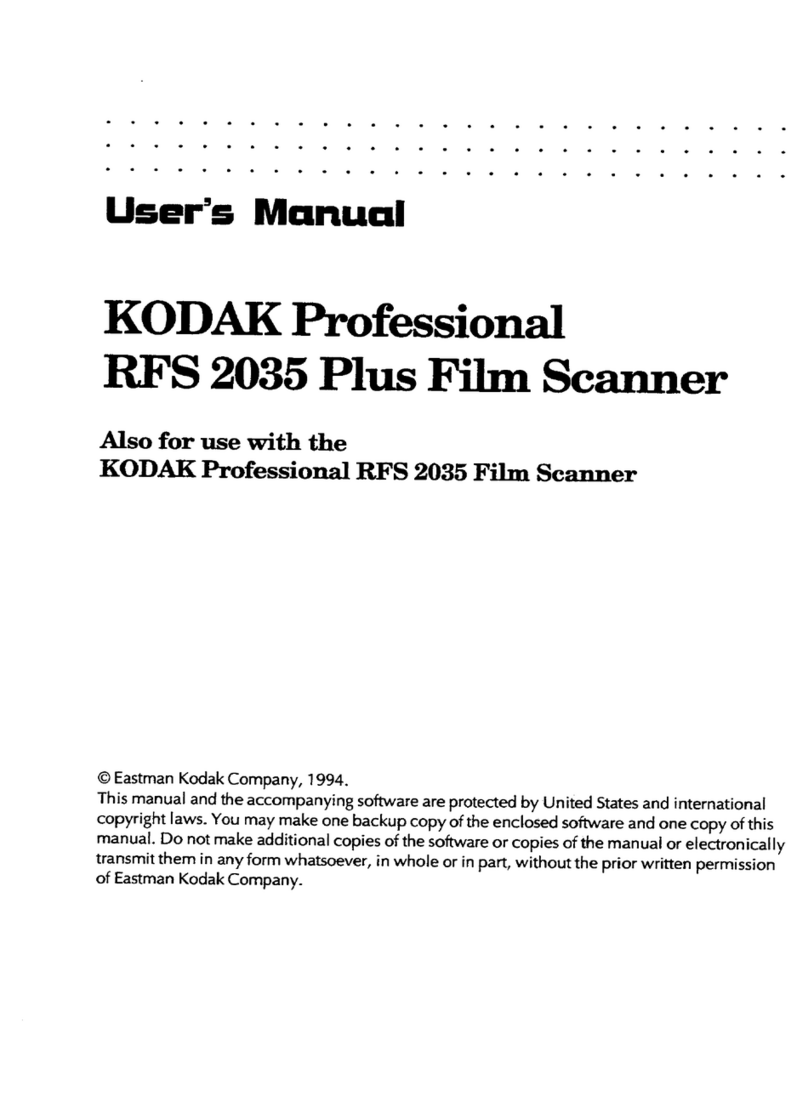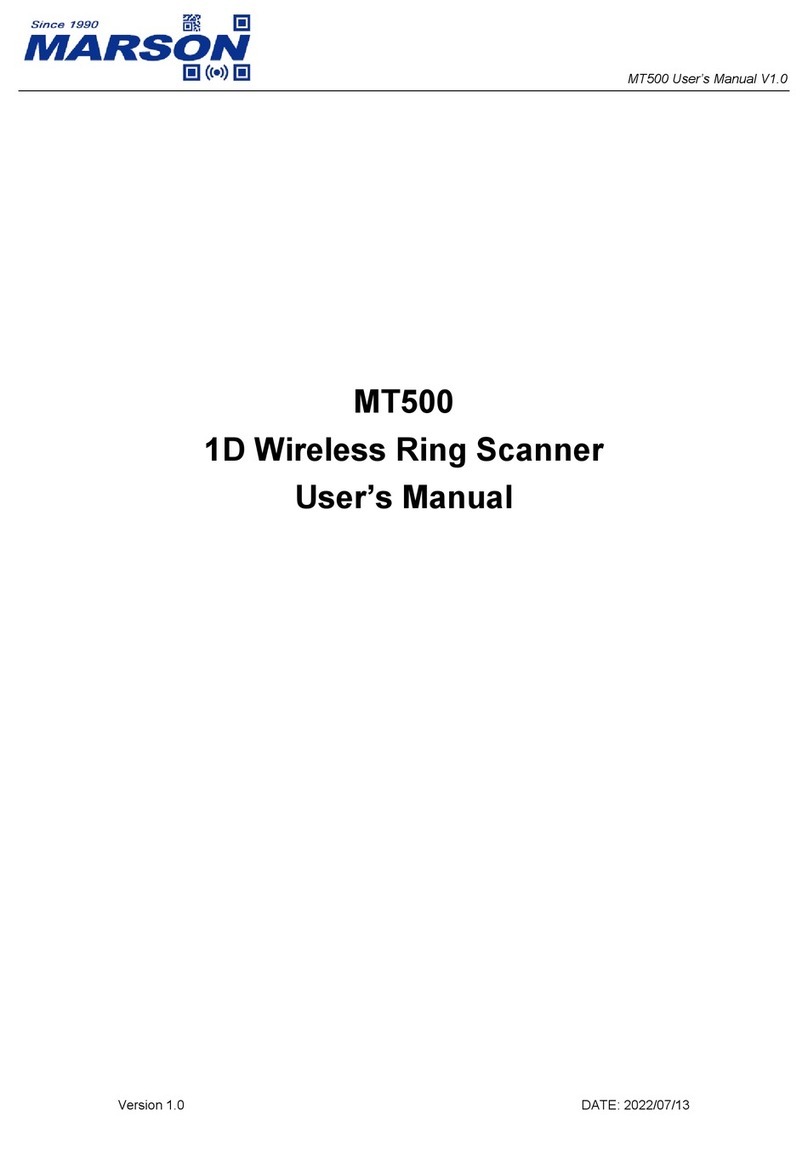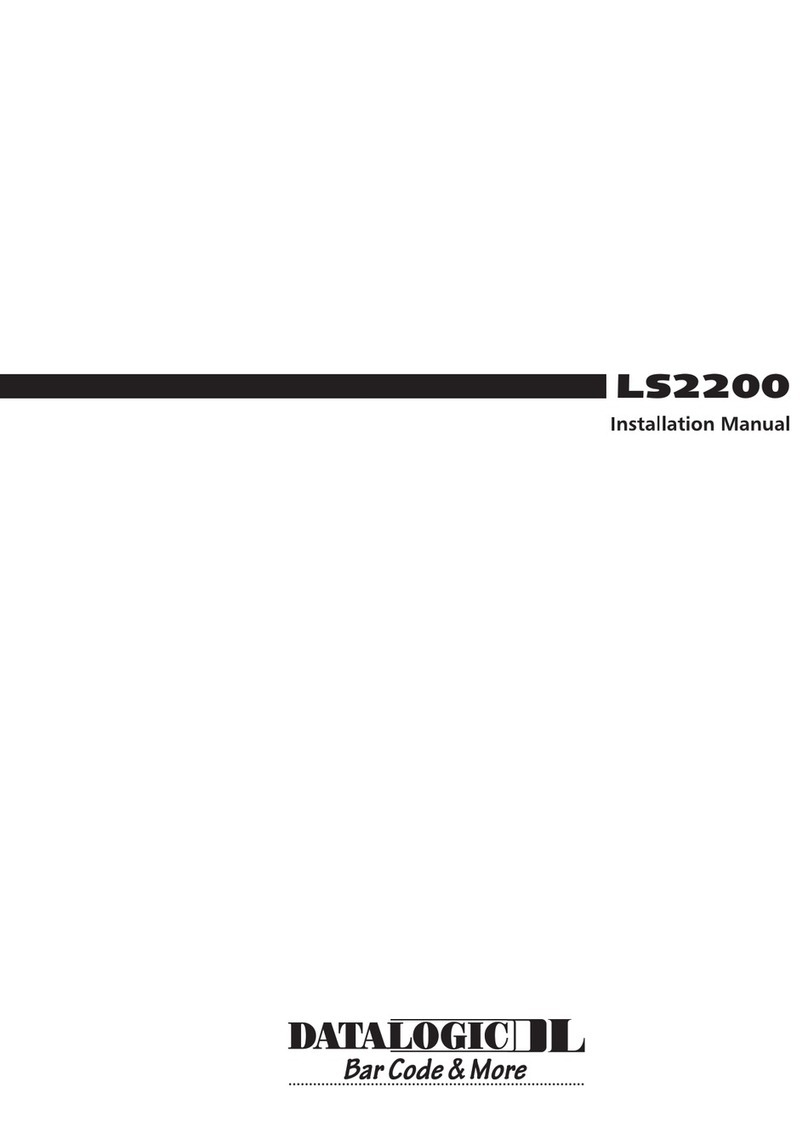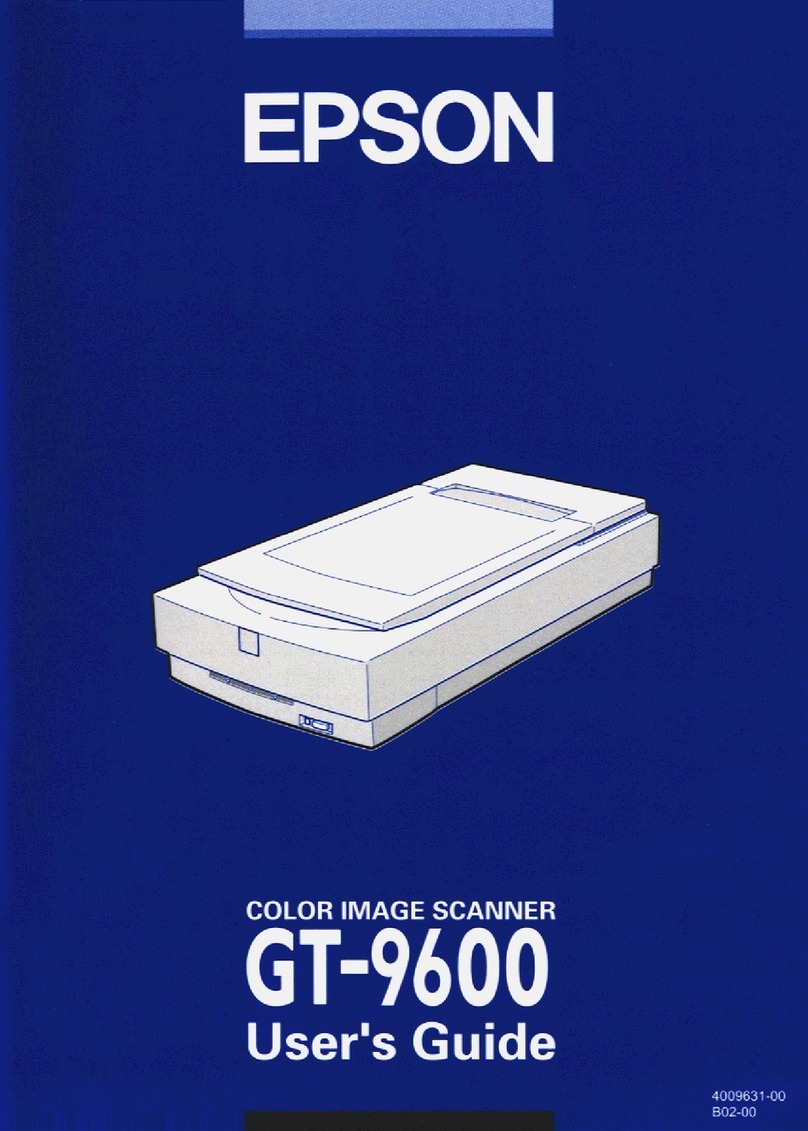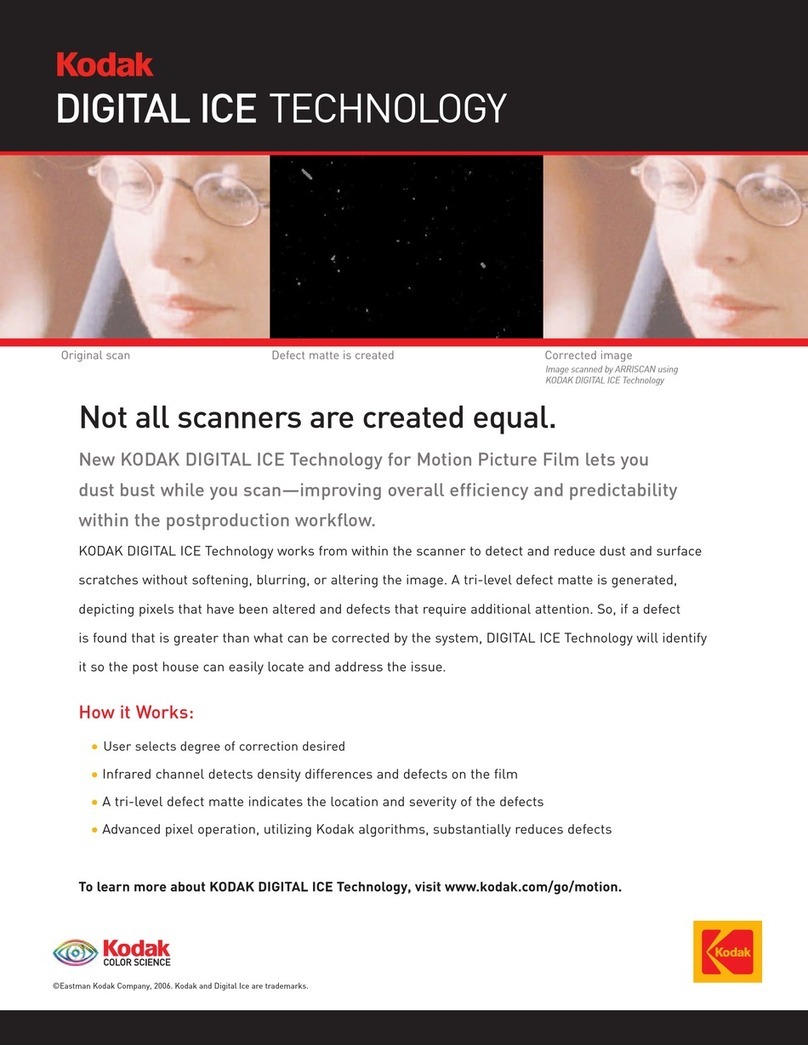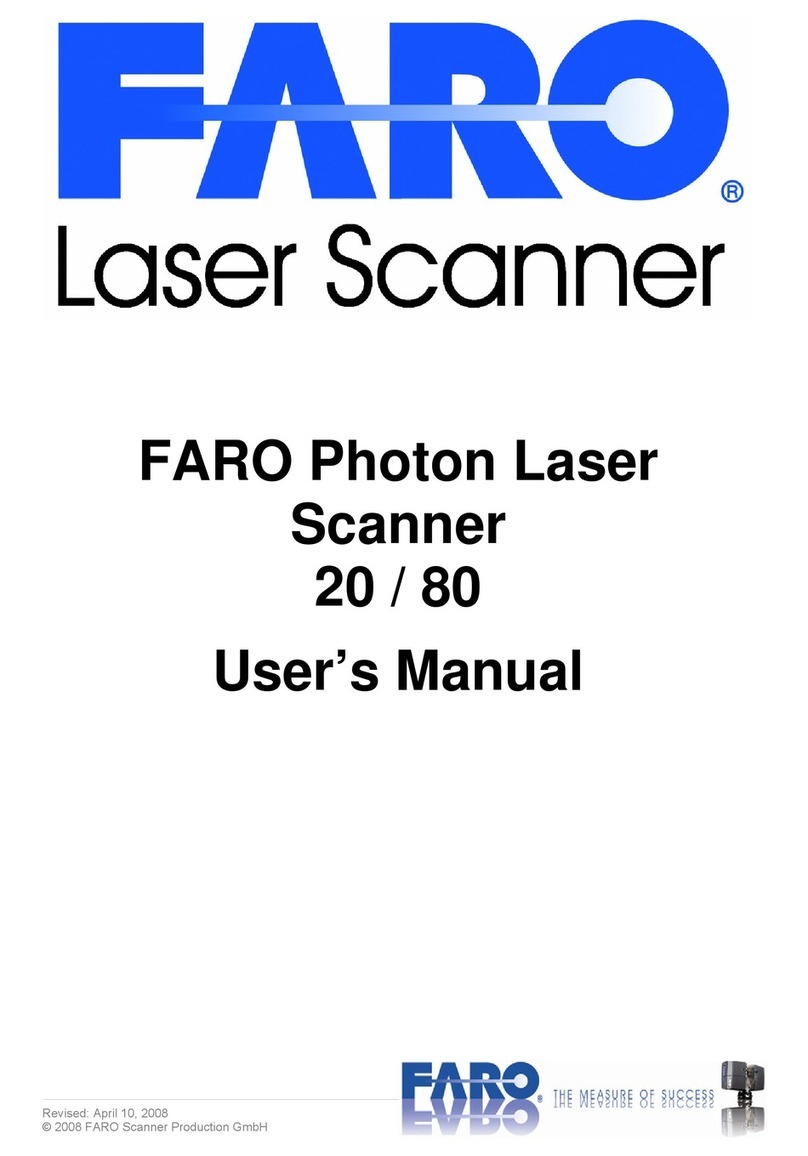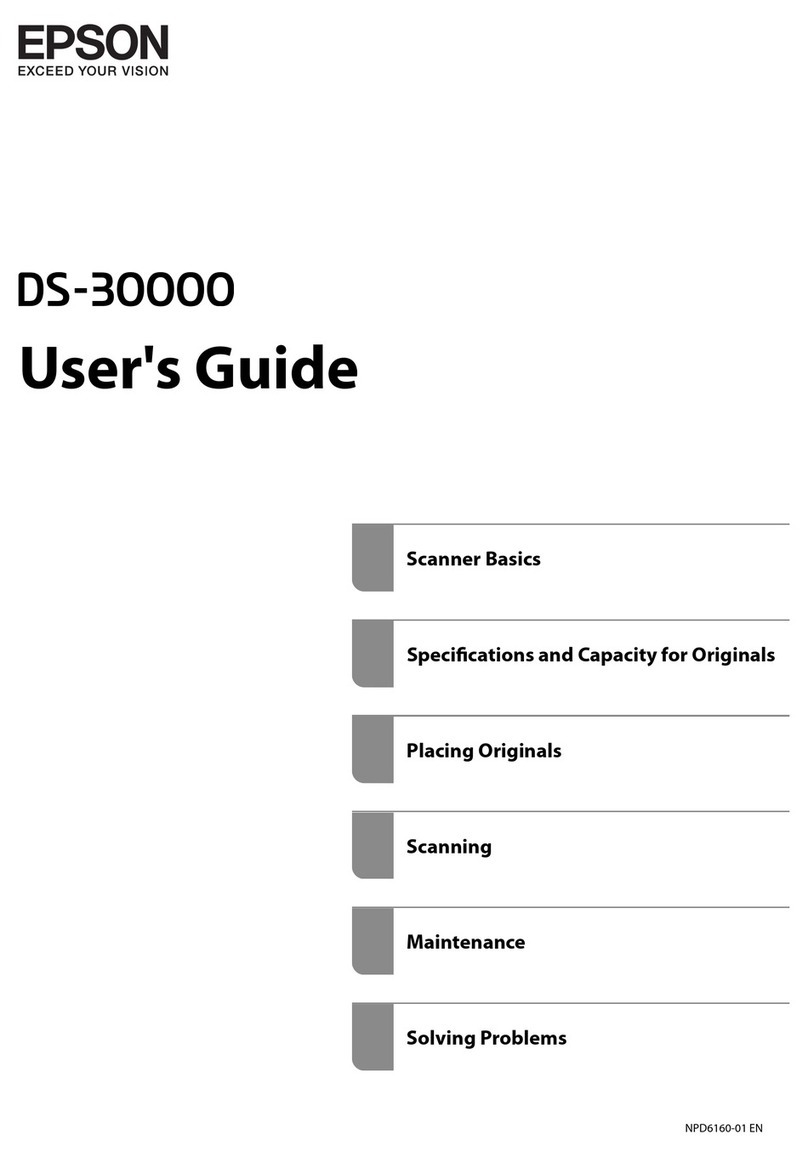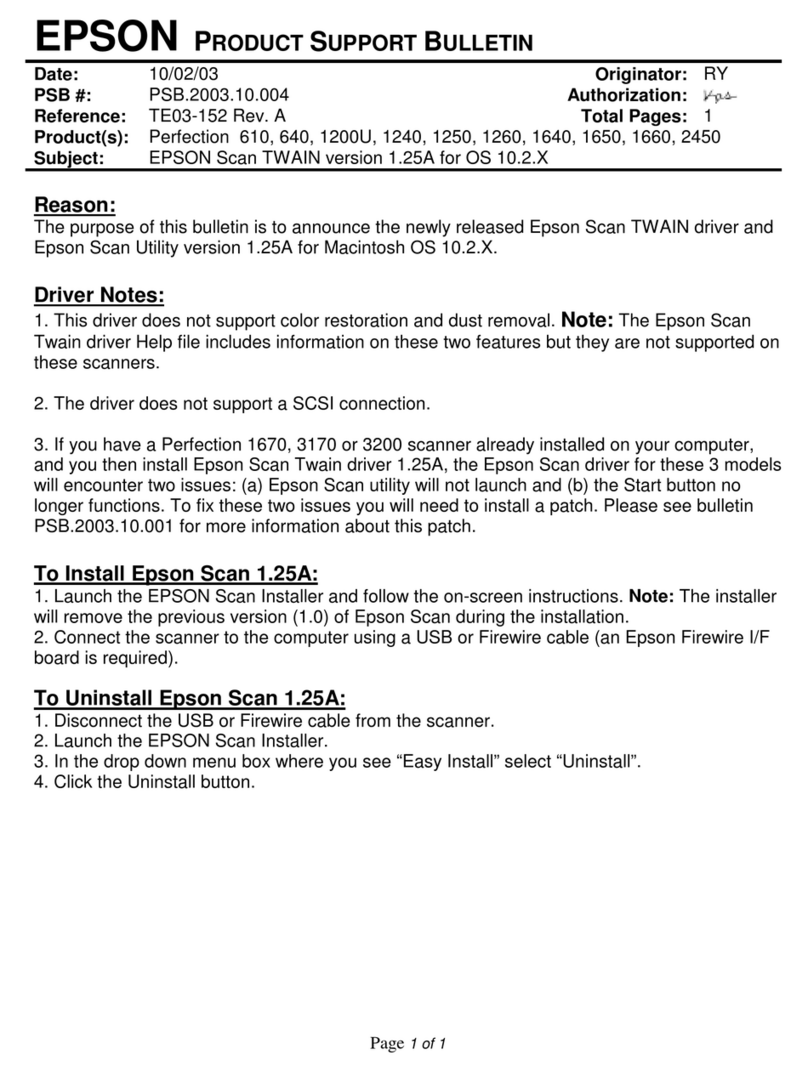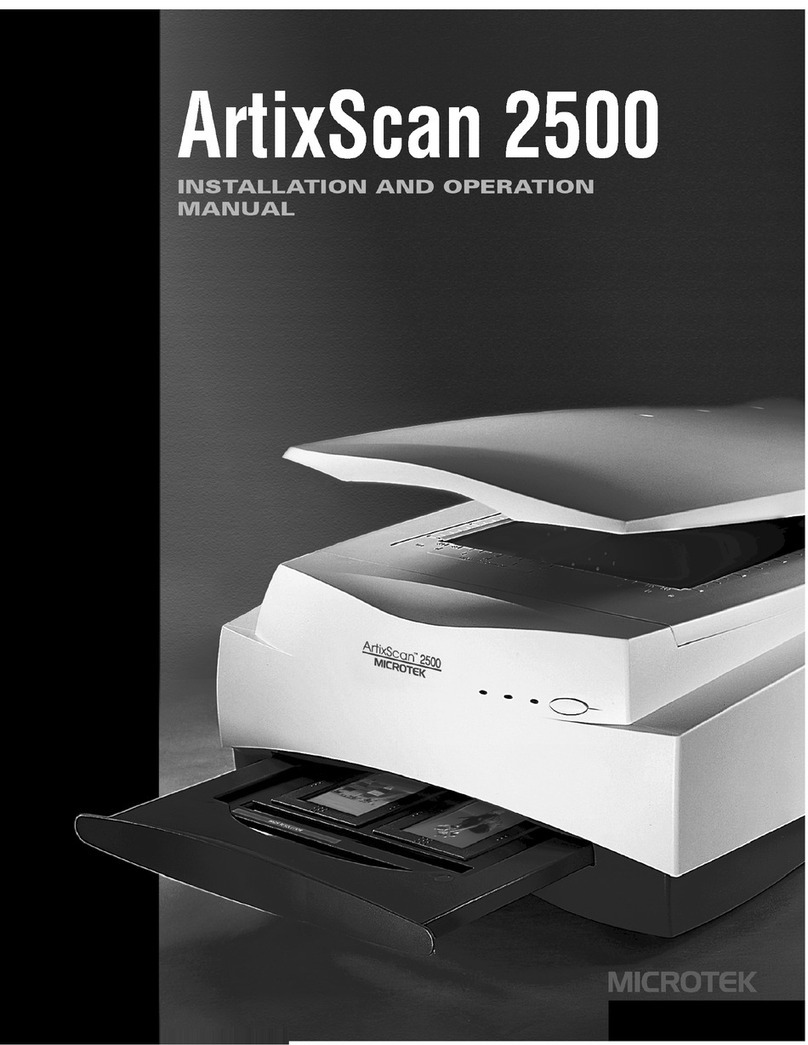TreadReader HANDHELD User manual

TREADREADERTM
HANDHELD 3D SCANNER
QUICK GUIDE


01 Warnings
02 CE marking and declaration of conformity
03 Disclaimer
04 Safe use of a laser product
05 Label and label position
06 Specications
07 Contents
08 Scanner keypad and leds
09 Switching the scanner on and off
10 How to connect to the smartphone/tablet
11 Login/upload to TREADMANAGERTM in the app
12 Entering vehicle registration
13 Scanning a tyre
14 Charging
15 Maintenance and cleaning
16 Calibration check
17 Factory reset
18 Further information
02
03
03
04
05
06
06
07
07
08
10
12
12
15
15
16
18
18
Redening tire measurement
CONTENT

4
TREADREADERTM HANDHELD • QUICK GUIDE
Avoid shock and vibration to this product. Use the wrist lanyard provided to avoid
droppage. Avoid continuous exposure to dust and liquid spray. Avoid direct exposure
to aggressive substances, e.g. reactive chemicals, cleaning agents.
Do not view the laser directly with an unprotected eye or optical instrument. Lasers
are potentially hazardous to the eye. This product contains a Li-Ion battery. Do not
heat or burn. Do not charge at temperatures below 0ºC (32ºF) or over 45ºC (113ºF).
Charge using manufacturer supplied charger only.
This product contains a laser that could be damaged during unauthorised repair
or disassembly, which could result in hazardous exposure to laser radiation. This
equipment should only be serviced by an authorised service provider. Do not attempt
to open this product as any warranty will be voided.
Use of this product other than as specied in the user manual may result in hazardous
radiation exposure. The user manual can be found at treadreader.com/library.
This product conforms to:
EU directive 2014/30/EU – Electromagnetic conformity
EU directive 2012/19/EU – Waste electrical and electronic equipment
Snap-on Equipment S.r.l. Via Prov. Carpi, 33 2015 Correggio (RE) Italy
01 • WARNINGS
02 • CE MARKING AND
DECLARATION OF CONFORMITY

5
TREADREADERTM recommends only those applications of TREADREADERTM tyre
measurement products as specied within TreadReader product literature, technical
information, and warranty statements.
TREADREADERTM accepts no liability for use of its products in applications other
than those for which they are designed. It is the responsibility of the driver, or vehicle
owner, or operator, to ensure tyres have sufcient tread depth, are defect free and
are in a roadworthy condition.
03 • DISCLAIMER
04 • SAFE USE OF A LASER
PRODUCT
IEC 60825-1:2014 Safety of laser products was created to prevent accident by a
laser product and to protect users. This regulation classies laser products according
to the level of hazard and provides safety measures for the respective classes.
This product is classied Class 1 Laser product per IEC 60825-1:2014.
This product complies with FDA radiation performance standards 21 CFR Subchapter J.
CLASS
Class 1
Class 1M
Class 2M
Class 3B
Class 2
Class 3R
Class 4
DESCRIPTION OF HAZARD
Safe under normal conditions of operation
Safe under normal conditions of operation except for diverging or large area beams
when collecting optics are used. Hazardous when collecting optics used.
Visible beam, low power. Blink response of eye affords protection. Hazardous when
collecting optics used.
Direct intra beam viewing is hazardous.
Visible beam, low power. Blink response of eye affords protection.
Direct intra beam viewing is hazardous, but the risk is lower than Class 3B.
High power. Capable of producing hazardous diffuse reections. Capable of
producing skin burns and re hazardous.

6
TREADREADERTM HANDHELD • QUICK GUIDE
The following label is afxed to this product in accordance with the relevant EU
directives.
05 • LABEL AND POSITION
06 • SPECIFICATIONS
DESCRIPTION
Dimensions (LxWxH)
Weight
Environmental rating
Laser
Scan zone
SPECIFICATION
186mm x 96mm x 84mm (7.3” x 3.8” x 3.3”)
< 650g
IP54
Android version 5.1 or laterMobile device software
requirement
Class 1, 660nm, visible laser, max power output is less < 0.1mW
50mm x 26mm (2”x1”)
< 0.2mm (0.008”)
0°C to 50°C (32°F to 122°F)
5V DC rechargeable Li-Ion battery
Measurement accuracy
Operating temperature
Power

7
07 • CONTENTS
08 • SCANNER KEYPAID AND LEDS
This product comprises:
1 x TREADREADERTM 3D hand held scanner
1 x Mobile device, software license (TREADREADERTM hand held scanner app is
downloaded from App Store)
1 x Rigid plastic carry case
1 x Calibration check piece
1 x USB 3 charging cable and power adaptor
12 month calibration certicate
There are three buttons on the scanner. The LEDs indicate power (on/off),
wi- connectivity, battery level and scanner status.
Power (On/Off) Battery level/
scanner status
Transmitting data 67 - 100%
Ready to scan
Wi-Fi mode 34 - 66%
Processing data
Wi-Fi on/off 0 - 33%
Fault

8
TREADREADERTM HANDHELD • QUICK GUIDE
To switch the hand held scanner on or off, hold down the power (on/off) button for 3
seconds.
09 • SWITCHING THE SCANNER
ON AND OFF
10 • CONNECTING TO THE
SMARTPHONE/TABLET
TREADREADERTM provides the mobile software application (app), TREADREADERTM
HandHeld Scanner which can be downloaded from the app store, for phones or
tablets to control the scanner.
Switch on the hand held scanner. Launch the app on your phone or tablet.
The app home screen gives an option of direct mode or network mode.
Select either direct mode or network mode. If prompted for the wi- password, the
default password is 12345678.

9
Direct mode: Allows for a one-to-one connection between the phone or tablet and
the scanner. Once the direct mode has been selected a number of networks will
appear on the app screen. Select the desired scanner (serial number located on rear
of hand held). The phone or tablet and scanner will be paired when both the bottom
and middle left LEDs light up blue and the device buzzes.
Network mode: Allows the scanner to connect to an external wi- network (stand
alone router). The phone or tablet will access the scanner in the same way that any
other device is accessed on a wi-fi network, such as a printer.
To enable Network Mode:
1. Connect the scanner in the direct mode
2. Hide keyboard to access settings menu, using the
Android back button.
3. In the settings menu (see below), select network
4. Select the relevant network/stand alone router
5. Enter the password for the network/router
6. Wait for the scanner to connect to the chosen
network
7. Once the top and bottom left LED light up, press
return on screen
8. The app will return to the home screen (as shown
on page 8)
9. Select option to connect to the scanner in network
mode.
10. You will be asked to choose your desired network / stand alone router)
11. Press and hold the scanner wi-fi button to broadcast the IP address of the
scanner, at which point all three blue LEDs will light up. The scanner will buzz
at which point, press discover in the app. Keep pressing the button (for up to 15
seconds) until the scanner reboots.
12. Note: this is required for rst time connection in network mode only

10
TREADREADERTM HANDHELD • QUICK GUIDE
HandHeld app releases after 11.53.1.0 include the ability to upload scans to
TreadManager. Android 6.0 or later is required for this option to be available.
1. When starting the app, the landing page will have a login to TREADREADERTM
button below the direct mode/network mode option.
2. Ensure the Android device is connected to the internet when pressing the login
button.
3. For rst time use, enter the email and password, then press the large cloud icon to
login. If successful, it will take the user to the initial landing page.
4. The landing page should now conrm the user has logged in.
11 • LOGIN/UPLOAD TO
TREADMANAGERTM IN THE APP
13. Once the top and bottom left LED lights up, press connect on screen. Do NOT
release the wi-fi button
14. The app will display the network you have chosen in the top left of the screen
15. You will be asked to choose your desired network / stand alone router)
16. Press and hold the scanner wi-fi button to broadcast the IP address of the
scanner, at which point all three blue LEDs will light up. The scanner will buzz
at which point, press discover in the app. Keep pressing the button (for up to 15
seconds) until the scanner reboots.
17. Note: this is required for rst time connection in network mode only
18. Once the top and bottom left LED lights up, press connect on screen. Do NOT
release the wi-fi button
19. The app will display the network you have chosen in the top left of the screen

11
When landing on the 4 scan page, the cloud icon will upload any scans completed.

12
TREADREADERTM HANDHELD • QUICK GUIDE
Connect the device in either direct or network mode (see pages 9-11). Enter vehicle
license (see above.)
Place the scanner on the edge of the tire and slide it across the tread face. An image
in the app indicates how you should scan. If the scan is valid, the scanner will vibrate
with one short buzz (2 Sec). If the scanner vibrates with one long buzz, the scan is
invalid and will need to be repeated.
The 3D scan will be shown on the results screen together with colour-coded tread
depth measurements (red, amber, green) and icons to indicate tyre type (summer or
winter) and if uneven wear is detected.
From home screen select vehicle scan.
Enter vehicle registration manually or using ALPR
(Automatic Licence Plate Recognition).
To manually enter the registration, select the task
bar and manually enter the reg number.
To use the ALPR built into the app, select the shutter
icon and take a picture of the vehicle’s number plate.
(Note: this can only be used in network mode)
12 • ENTERING VEHICLE REGISTRATION
13 • SCANNING A TYRE

13
A summary report can be saved or printed in PDF
le format.
The summary report shows the company logo and
vehicle information, 3D tyre scans and tread depths
produced by the hand held scanner, with an overall
statement about the tire condition:
Pass (green), advisory (amber) or fail (red).
A narrative beneath each tyre scan describes recommendations based on the tread
depths measured. These include the need to replace worn tires and/or check vehicle
or tyre factors associated with accelerated or uneven tire wear, such as wheel
misalignment and tyre under or over-ination.
The summary report also shows an assessment of the vehicle stopping distance, as
good, advisory, or poor, from a calculated stopping distance, based on the tire with
the lowest tread depth measured.

14
TREADREADERTM HANDHELD • QUICK GUIDE
ÐäôÉðçïîäÉîöíáäòÉèîÉóäôôèîæó
ÐäôÉäíàèìÉàããòäóóÉèîÉóäôôèîæó
ÐäôÉøäáóèôäÉàããòäóóÉèîÉóäôôèîæó
ËïÉÈïæï
Ààôä
||Z|¨Z± Ïäæèóôòàôèïî
ÁÖ|¨ÍÈÁ
Êèìäàæä
¨¯°
×äàò
|| ÊàëäqÊïãäì
ÀïïòóÉÌâôà÷èà
Ìðäòàôïò
ÑúòäÉôòäàãÉãäðôçÉòäóöìôóµ
Íàóó
ÂòïîôÉÈäåôÉËÐÂ
íí ¯eÉÉÉÉÉÉÉɯe²ÉÉÉÉÉÉÉɯeÉÉÉÉÉÉÉɯe
ÏäàòÉÈäåôÉËÐÏ
íí ¯eÉÉÉÉÉÉÉÉ°e²ÉÉÉÉÉÉÉɱe¨ÉÉÉÉÉÉÉÉ°e°
ZÉ¿çäâëÉåïòÉøïòîÉóöóðäîóèïîÉàîãÉøçääìÉíèóàìèæîíäîô
ÂòïîôÉÏèæçôÉÌÐÂ
íí ¯e|ÉÉÉÉÉÉÉɯe¨ÉÉÉÉÉÉÉɯe°ÉÉÉÉÉÉÉɯe¨
ÏäàòÉÏèæçôÉÌÐÏ
íí °eÉÉÉÉÉÉÉÉ°eÉÉÉÉÉÉÉÉ°e°ÉÉÉÉÉÉÉɯe´
ÐôïððèîæÉãèóôàîâäɸɱí
ÑçèóÉèóÉàîÉèîâòäàóäÉïåÉ|Éï÷äòÉîäøÉôúòäó
ÐôïððèîæÉãèóôàîâäÉøçäîÉíïóôÉøïòîÉôúòäÉ
O
ôôäãÉôïÉàììÉðïóèôèïîóÉïîÉàÉ÷äçèâìäÉôòà÷äììèîæÉàôɲ|ëðçÉèîÉøäôÉâïîãèôèïîó
ÑçèóÉôúòäÉôòäàãÉãäðôçÉòäðïòôÉèóÉæäîäòàôäãÉáúÉÑòäàãÏäàãäò
ÉÑúòäÉÊäàóöòäíäîôÉôäâçîïìïæúOÉóöððìèäãÉáúÉÐèæíà÷èóèïîÉÈôãe
ÍìäàóäÉòäåäòÉôïÉøøøeóèæíà÷èóèïîeâïíÉåïòOÉôúòäÉòäðïòôÉòäâïííäîãàôèïîóÉàîãÉóôïððèîæÉãèóôàîâäÉâàìâöìàôèïîóe
e¯ee°É#â䯲á.

15
To check the battery power, press and hold the battery button on the scanner keypad.
The battery status is then displayed as either green, amber or red. It is recommended
to recharge the scanner battery as soon as the red battery LED is illuminated.
To recharge the scanner, plug the USB 3 cable into the recharging port on the lid of
the scanner by pulling back the circular rubber cover. Only use the charging adaptor
provided with this product.
To clean the optical window, release the wheel assembly on the underside of the
scanner by pushing the two retaining clips. This allows the wheel assembly to pivot
on a hinge away from the base of the scanner. Note: the wheel assembly may only
be opened 90 degrees to the base of the scanner.
Do not attempt to open the wheel assembly further as this may damage the scanner.
The optical window is now exposed and may be cleaned with a soft damp cloth. Do
not use cleaning uids. Daily cleaning of the optical window is recommended.
To close the wheel assembly, rotate it back to the base of the scanner and apply
pressure to engage the two retaining clips. To empty stones or grit, which have
entered between the wheel assembly and the base of the scanner, though the gap
directly above the viewing window, open the wheel assembly according to the
14 • CHARGING
15 • MAINTENANCE AND CLEANING

16
TREADREADERTM HANDHELD • QUICK GUIDE
instructions above. Shake out any stones or grit. Close the wheel assembly according
the instructions above.
A calibration check piece is provided to ensure the scanner operates within calibration.
This is located at the base of the scanner compartment in its carry case. To check
calibration, place the scanner into its compartment in the carry case. Switch on the
scanner. Ensure the app is connected to the scanner.
16 • CALIBRATION CHECK

17
1. Perform at least one scan, in either direct or
network mode
2. In the settings menu, select calibration (see page
09)
3. Press the start calibration check button.
4. The check will then be performed, and the results
displayed on screen to the user.
5. If the calibration check is successful, the device
may continue to be used.
6. If the calibration check is unsuccessful, the scanner
MUST be re-calibrated.
Calibration should be checked at least monthly. In the
event this product fails a calibration check, contact
TREADREADERTM or an authorized distributor for
instructions on how to return for re-calibration.
17 • PERFORMING A FACTORY RESET
18 • FURTHER INFORMATION
While the scanner is ON, hold simultaneously the POWER and wi-fi buttons for 5
seconds. The device will buzz for 3 seconds and switch off and restart automatically.
Please refer to TREADREADERTM for the user manual, which includes full user
instructions and troubleshooting.

www.treadreader.com
TreadReaderTM is a product of Total Shop SolutionsTM, family of Snap-on® Incorporated.
© 2020 Snap-on Incorporated a unique breadth of solutions to outt any shop from oor to ceiling.
Android, Bluetooth and Windows are registered trademarks of their respective owners.
Product images are for illustrate purposes only and may differ from the actual product. Snap-on reserves the right
to modify any content without prior notice.
Scan here to access this
document in another
language.
Other manuals for HANDHELD
2
Table of contents
Other TreadReader Scanner manuals