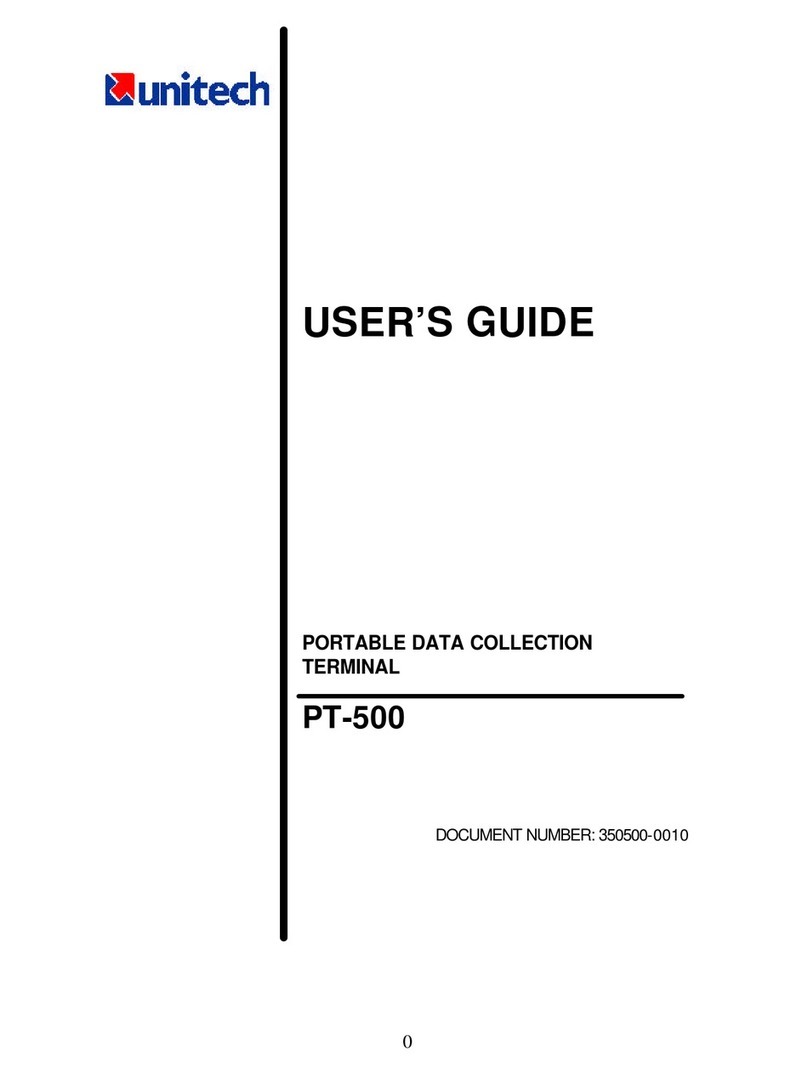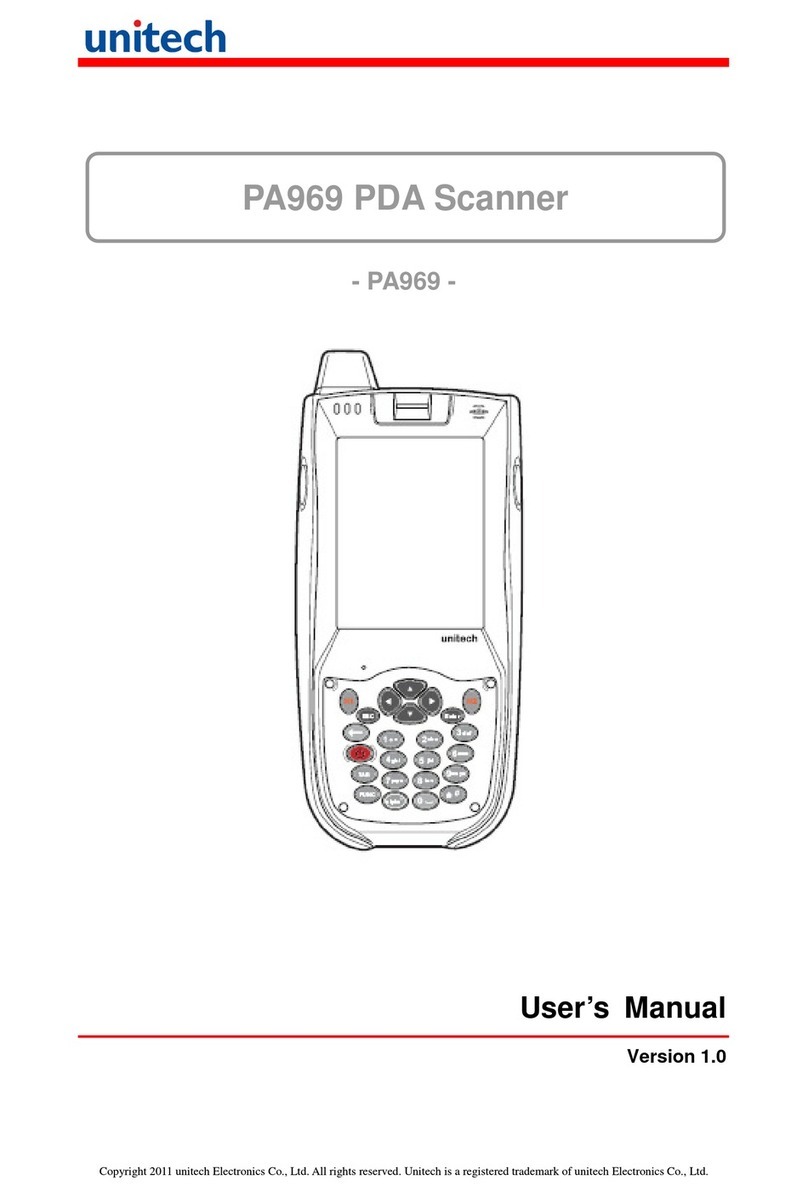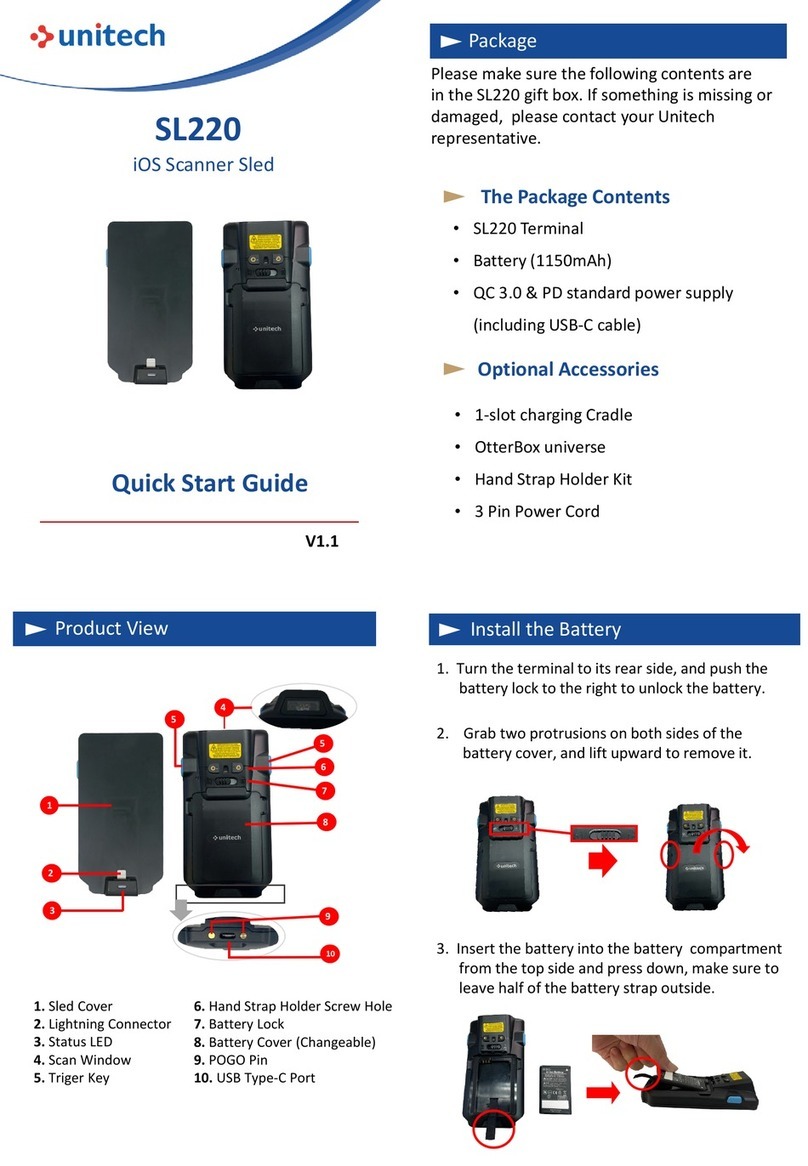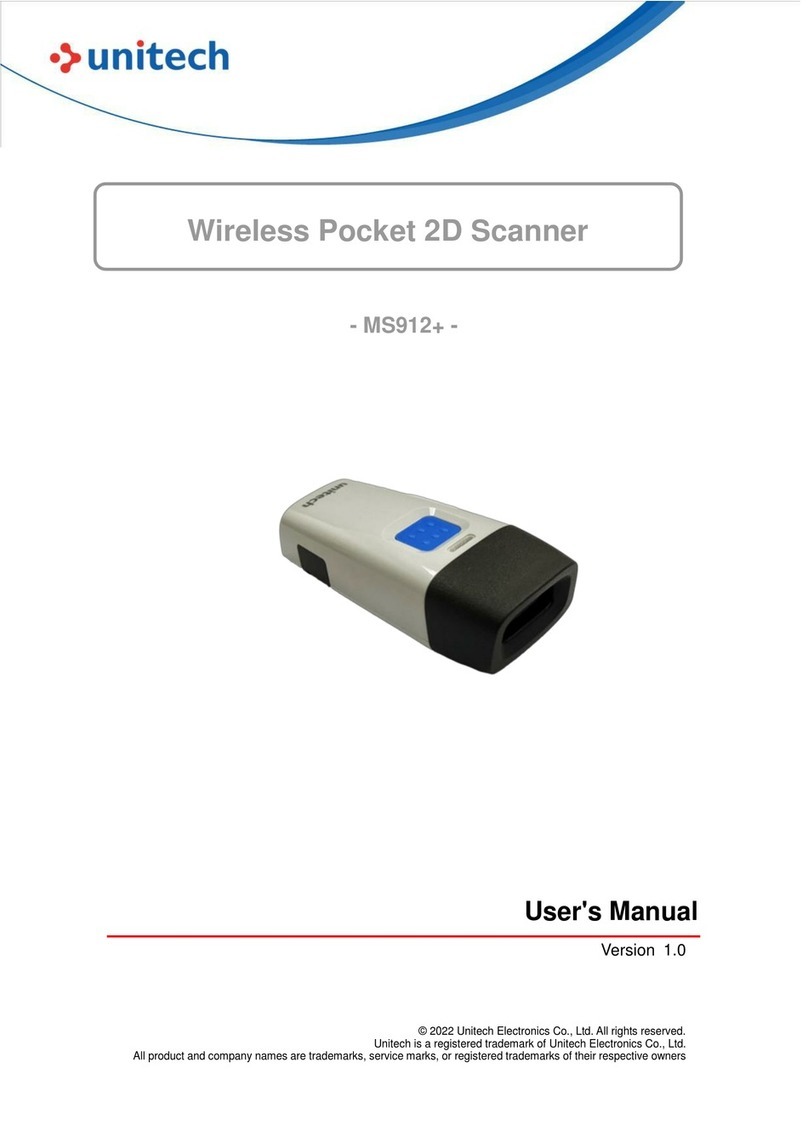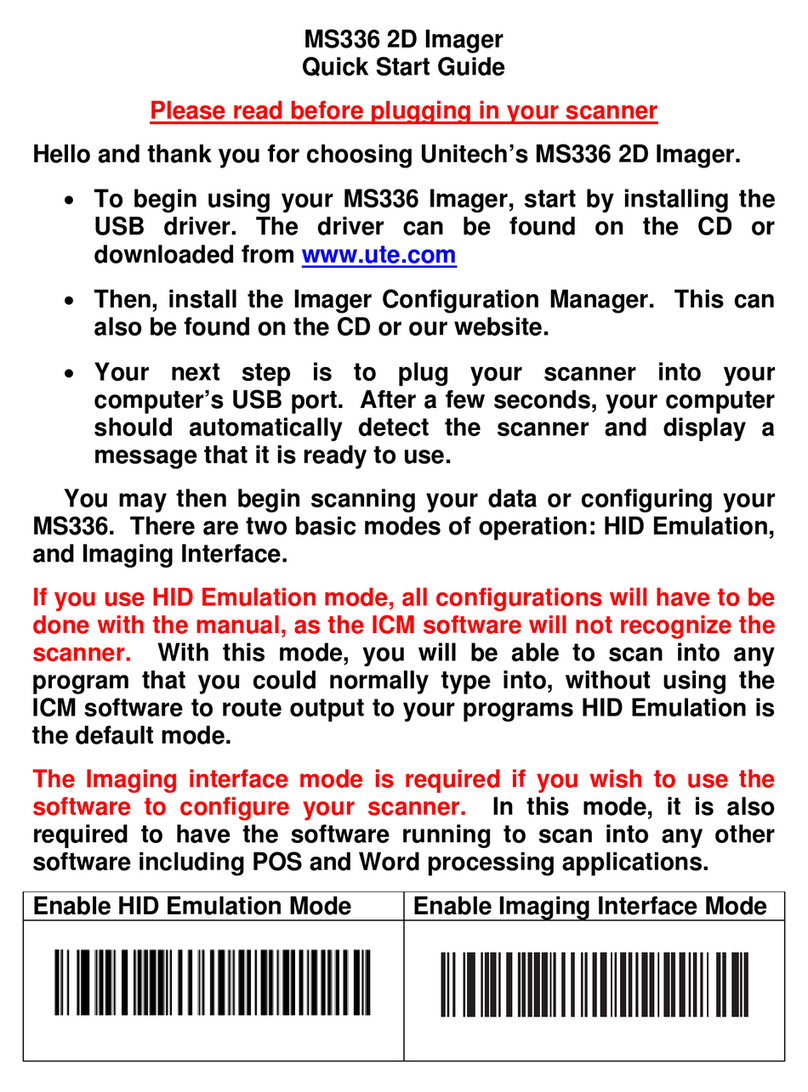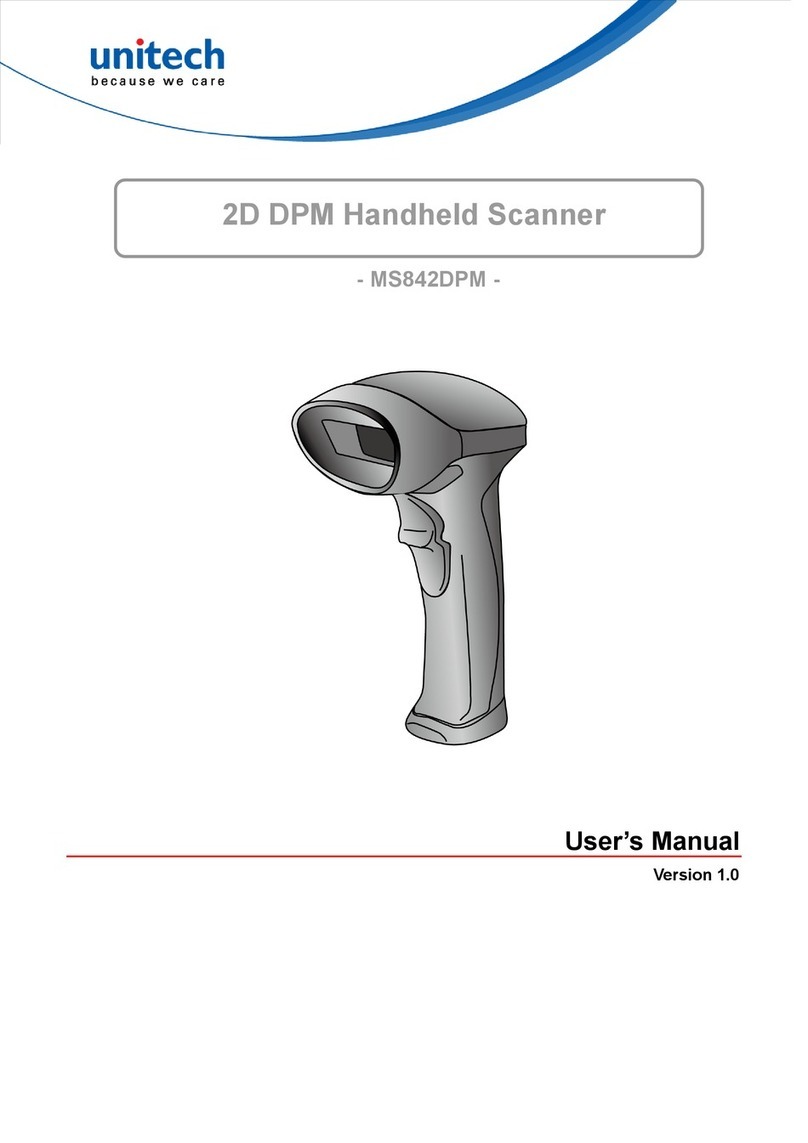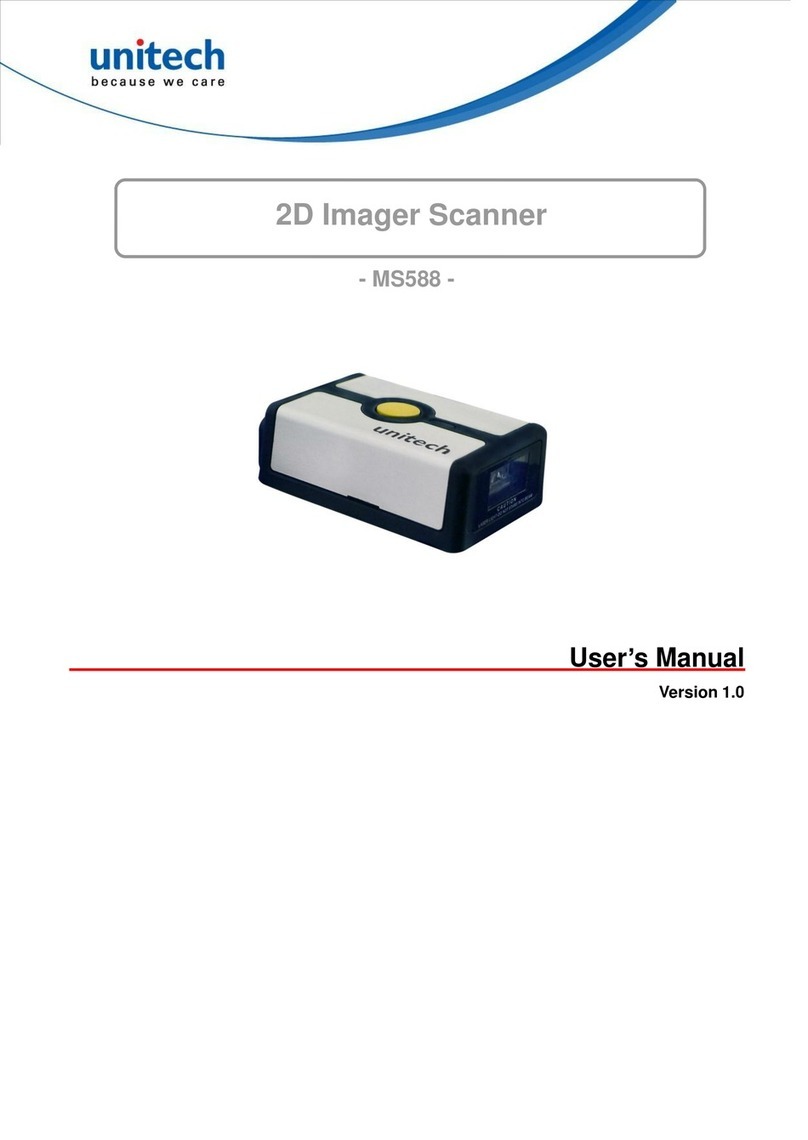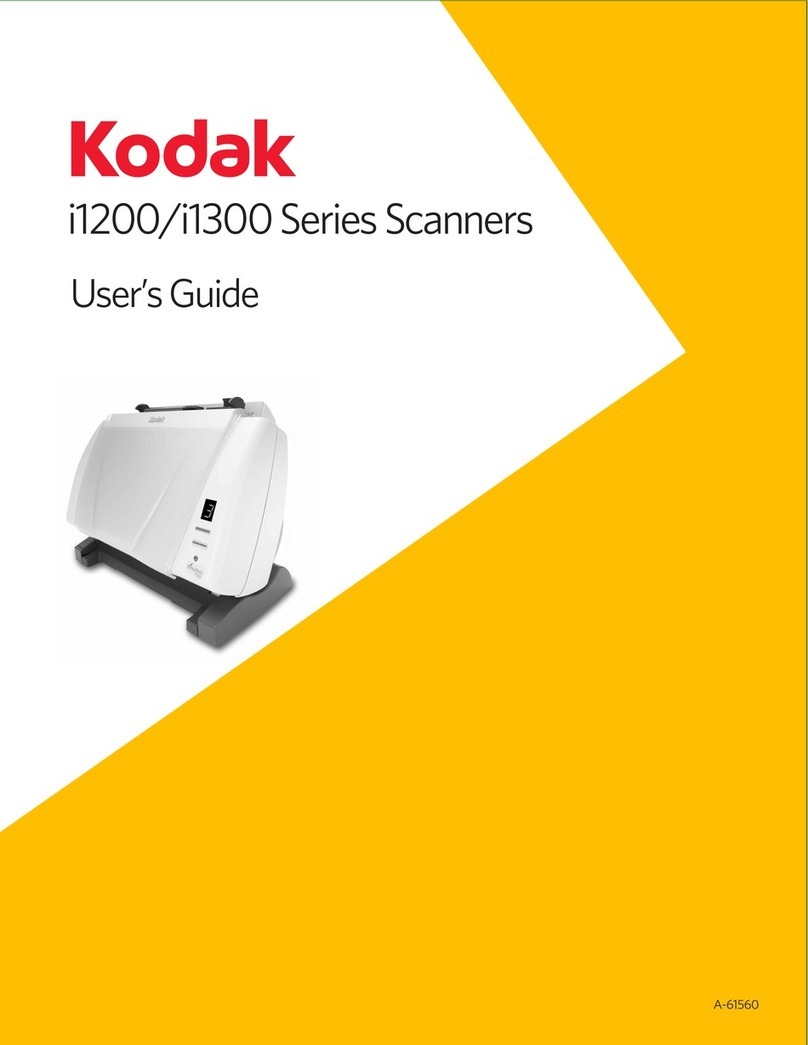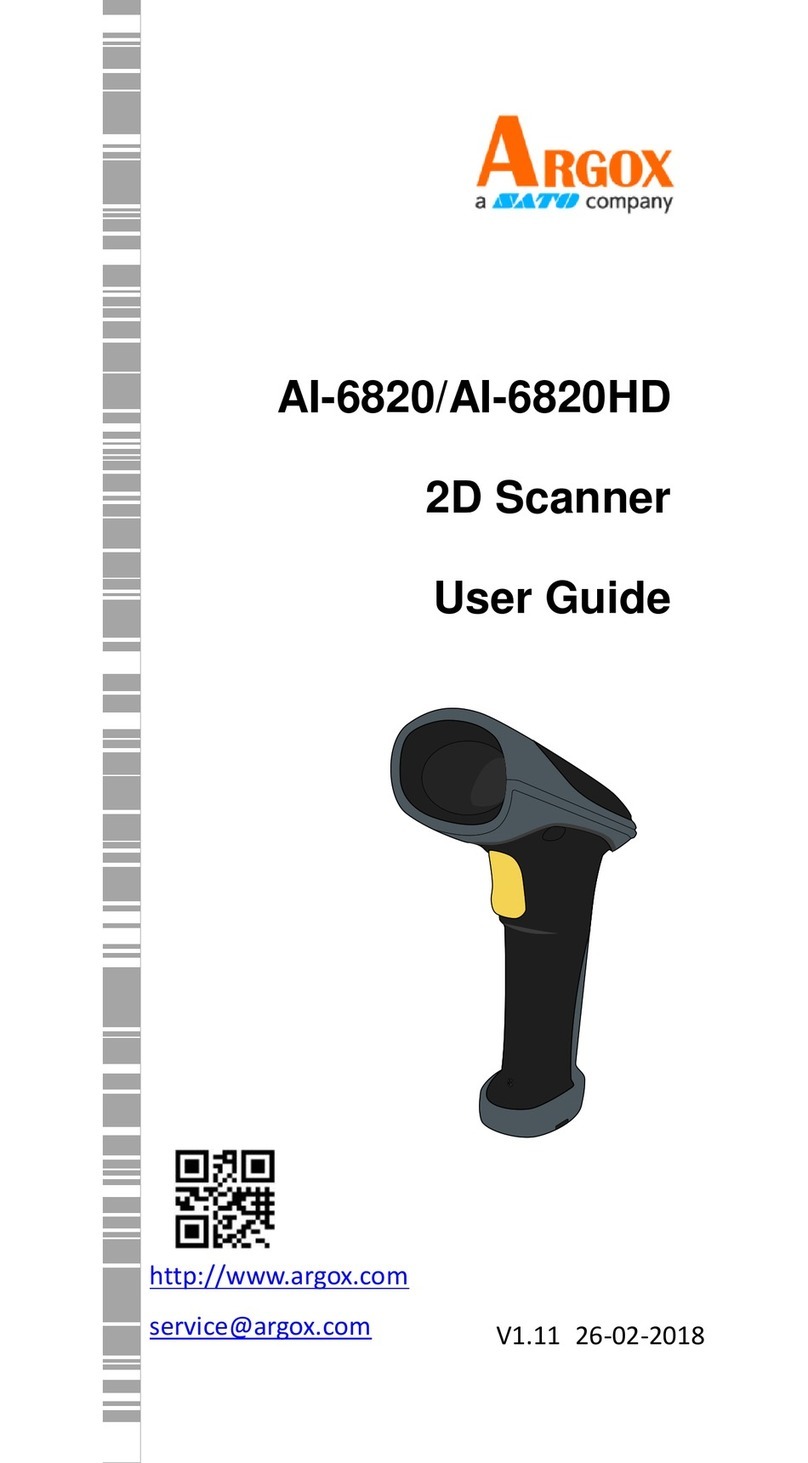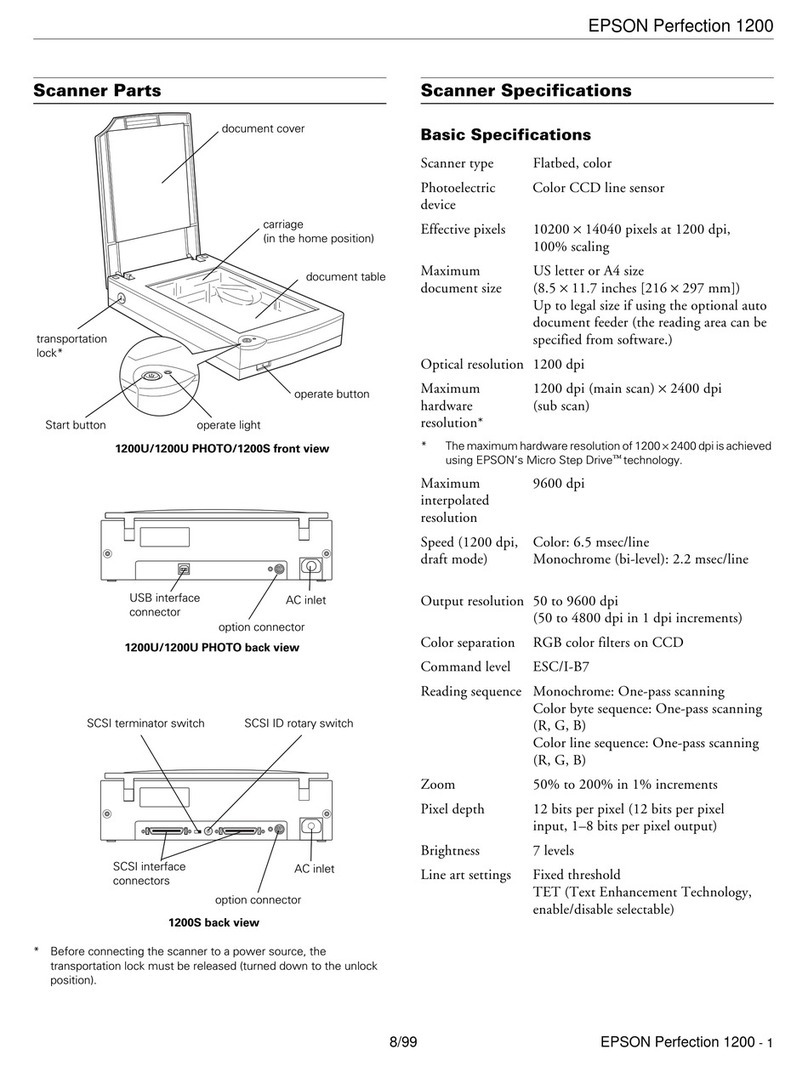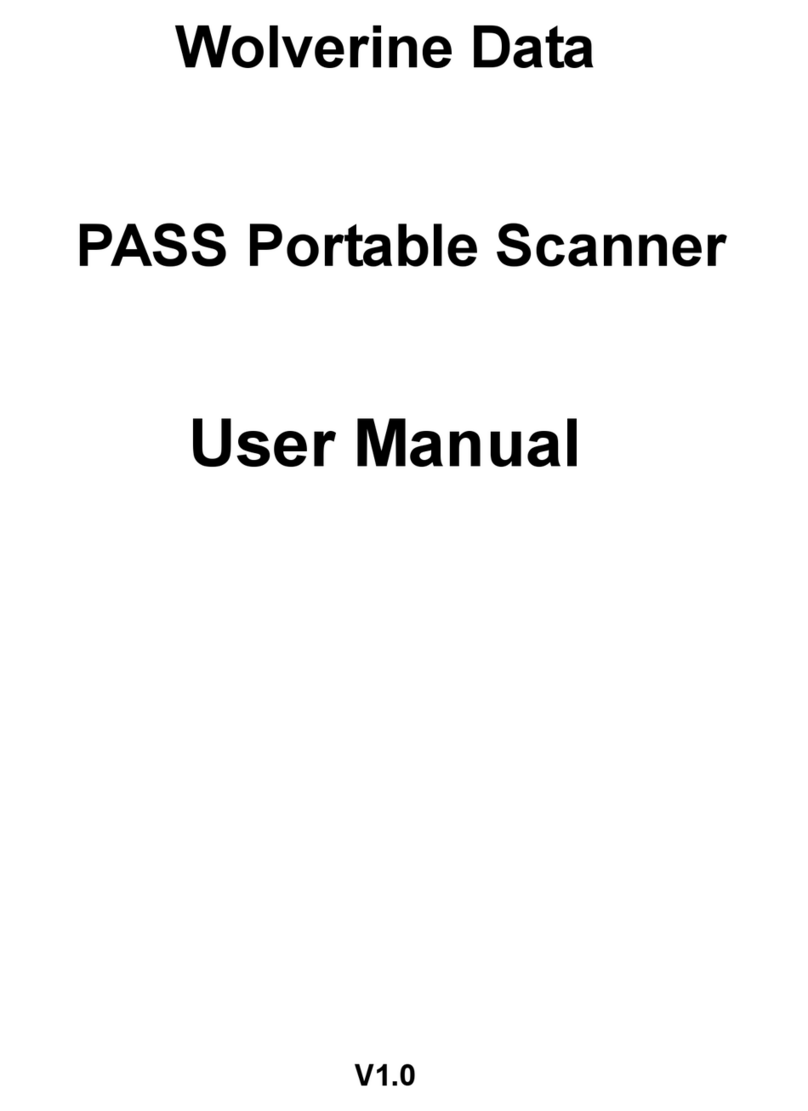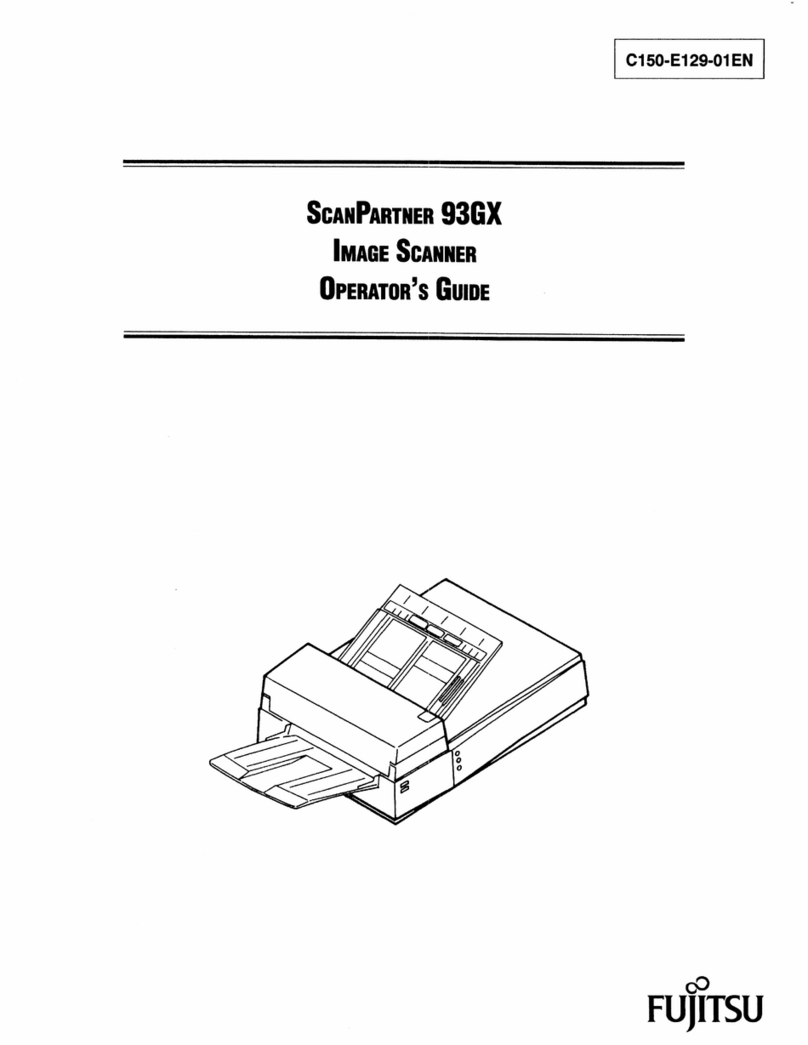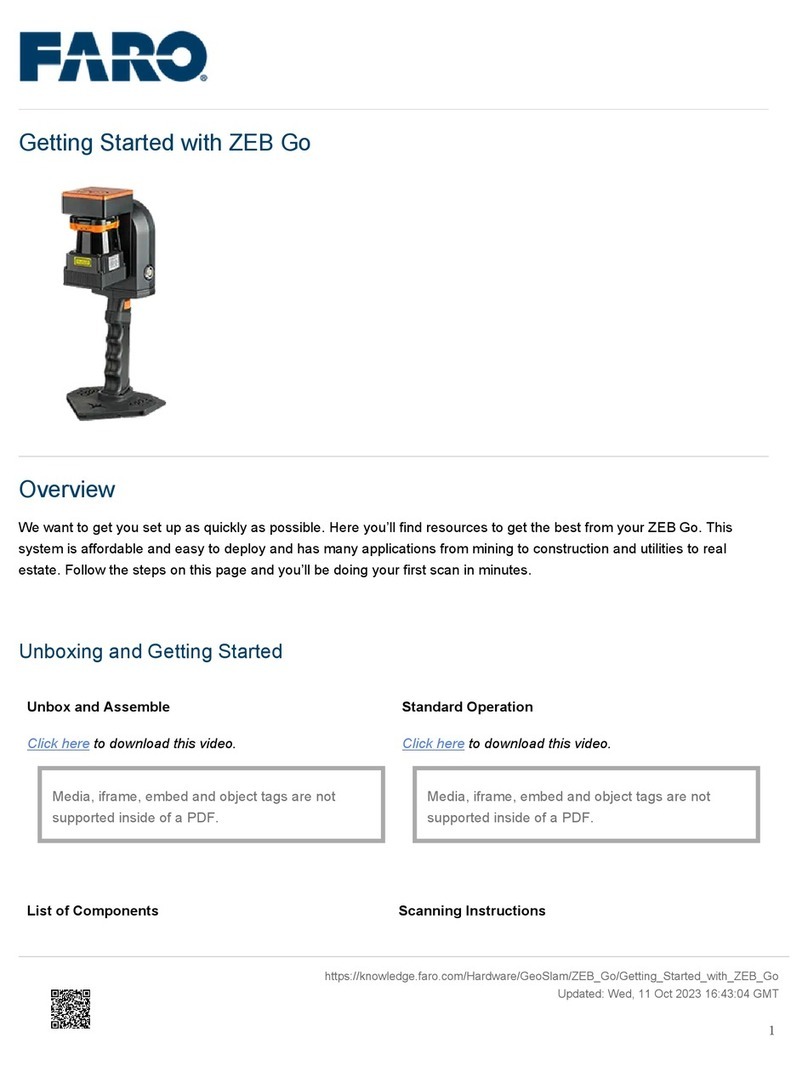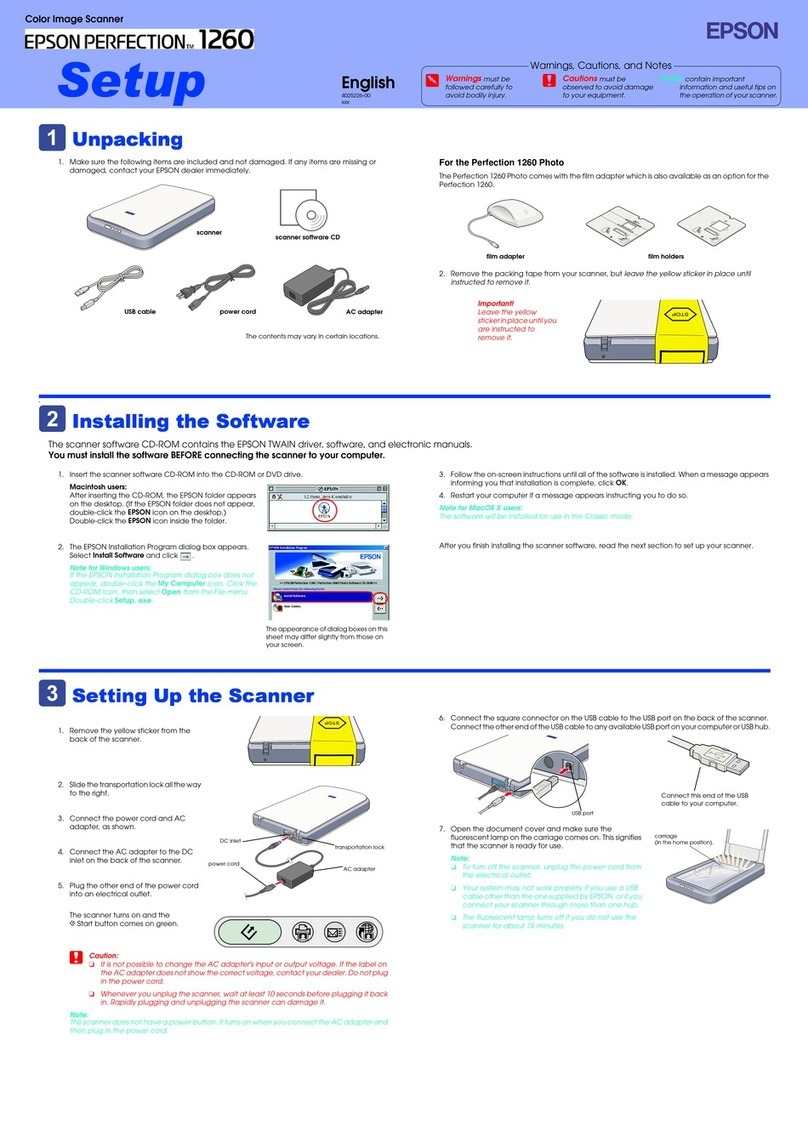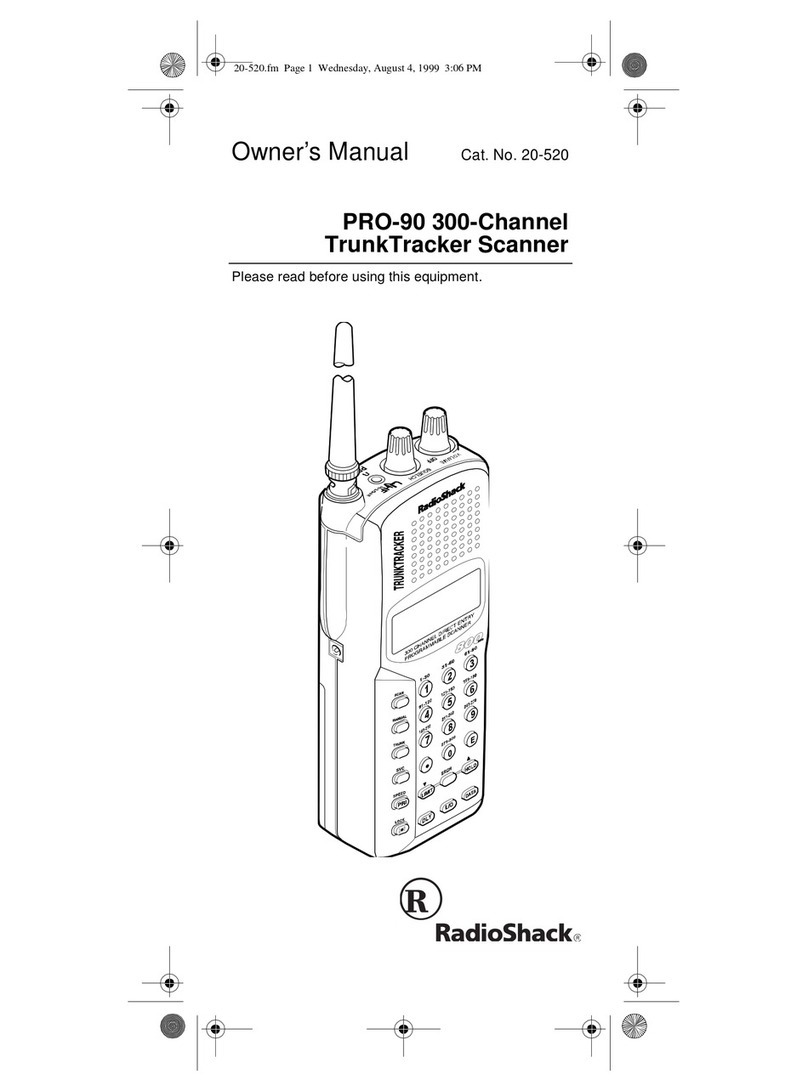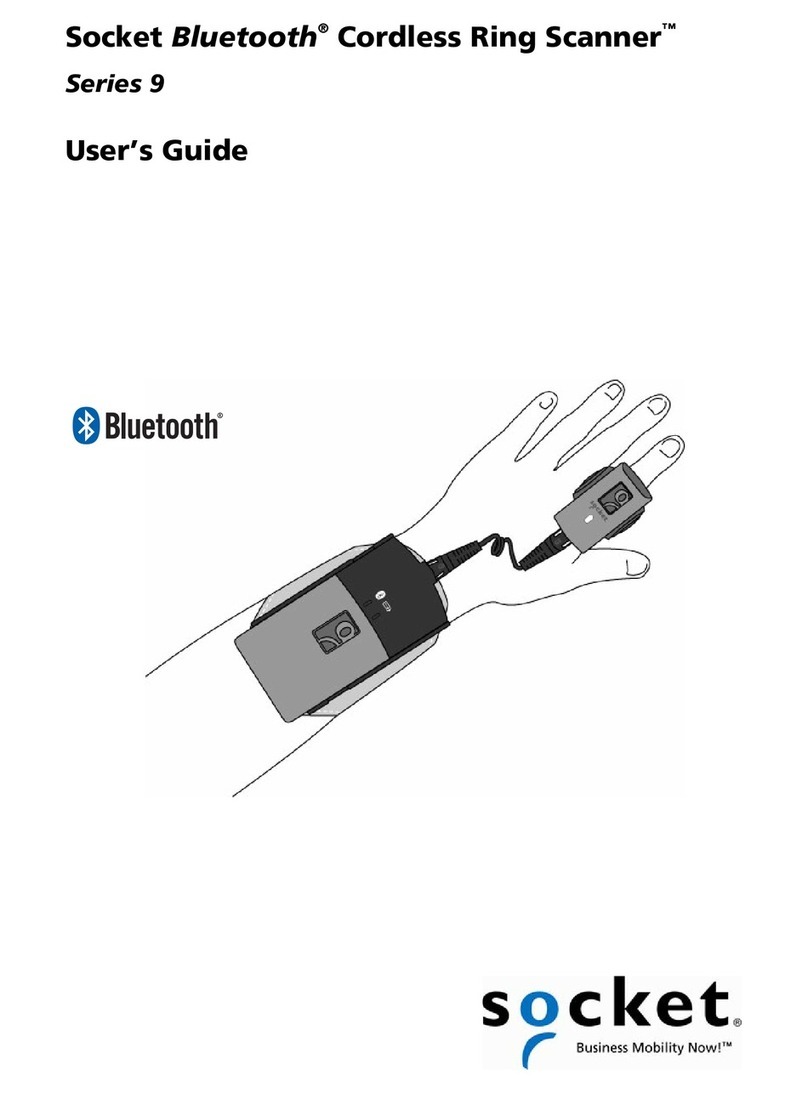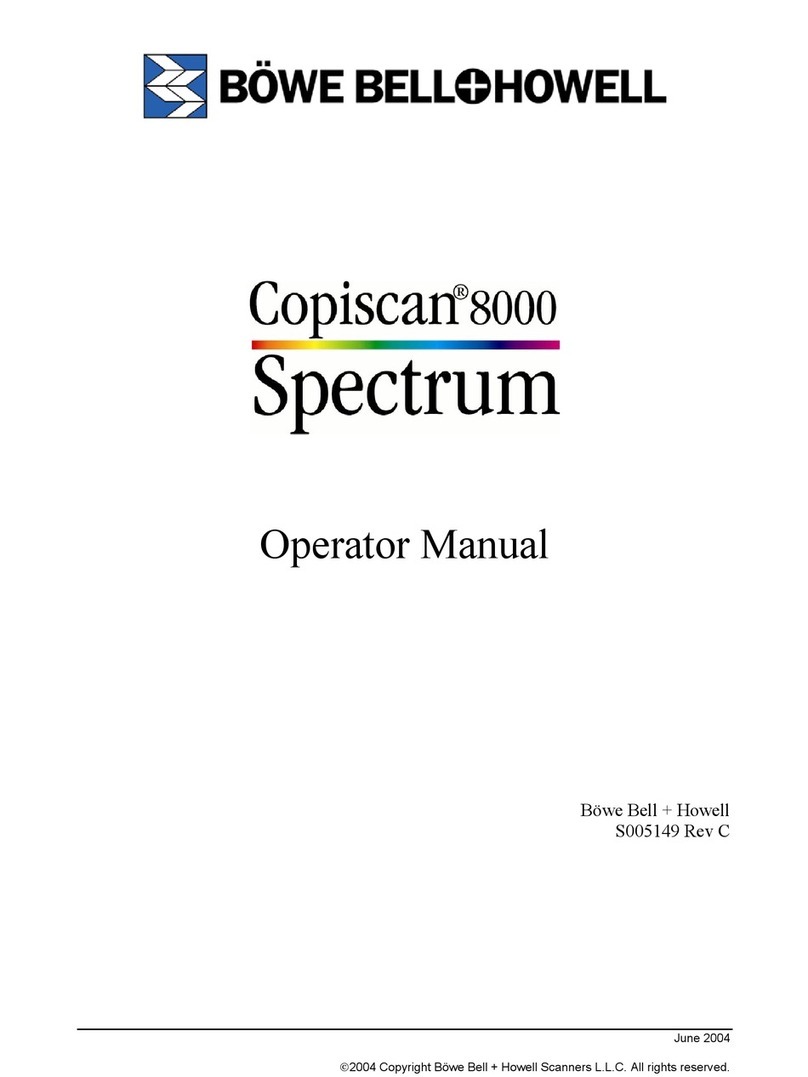MS926
Wireless 2D Pocket Scanner
Quick Start Guide
Version 1.0
401212G
Charging
Plug the USB cable into the port on the scanner and into a USB port
on the host computer.
Host
USB
Micro USB
Scanner
Test & Finish
Open a word processing program such as
Microsoft Word or Notepad and scan the
following barcode:
If the word “unitech” appears on the
screen you have succesfully installed
your scanner.
MS926 TIPS
●The MS926 should be recognized as a
generic HID device by your host device,
similar to a standard keyboard. This
allows you to scan into any field you could
normally type into.
• If the MS926 is out of wireless range from
the host device, it will automatically save
any scan data in its buffer memory and
automatically upload the scan data to the
host when back in wireless range.
• The MS926 can also operate in Batch
Mode, where a wireless connection is not
required. In Batch Mode, the MS926
saves all scan data in the internal memory
and then uploads the data when
connected to a host.
Scanner Type
Operation Mode
BT HID * BT SPP USB SPPBT SPP (Slave)
Wedge Batch Auto *
MS926 Pairing
Turn the MS926 on using the power button. Enter BT Pairing Mode by
holding down the Scan key and Page Down buttom simultaneously.
Select “BT CFG” followed by “BT Pairing,” then follow the instructions
below:
●Pairing with Mobile Devices (NFC Supported) :
Step 1. Ensure your host device supports NFC and that it is enabled.
Step 2. Touch the back of the MS926 scanner to your host device.
Step 3. Your device is now paired with MS926.
●Pairing with Mobile Devices (w/o NFC) :
Step 1. Go to your host device settings and turn the Bluetooth function on.
Step 2. The MS926 will appear on your device as “MS926-XXXXXX.”
Step 3. Select “MS926-XXXXXX.”
Step 4. If you have Bluetooth 2.1 or higher,“MS926-XXXXXX” will now
appear as paired. Proceed to “Test & Finish.”
Step 5. If you are prompted to enter a pincode, please enter the number
“2926” to finish pairing.
●Pairing with PC / Notebook (HID Mode) :
Step 1. Open “Devices and Printers” by clicking the Start button and then,
on the Start menu, clicking Devices and Printers.
Step 2. Click “Add a device,” and then follow the instructions.
Step 3. Click the Bluetooth enabled device (MS926-[XXXXXX]) you want to
add to your computer, and then click Next. If you don't see the
device you want to add, make sure the device is turned on and
discoverable. If you just turned on the device, it may take Windows
several seconds to detect it.
* :Default Option
For additional configuration options, please visit www.ute.com to download the user manual and the
scanner configuration manager utility.