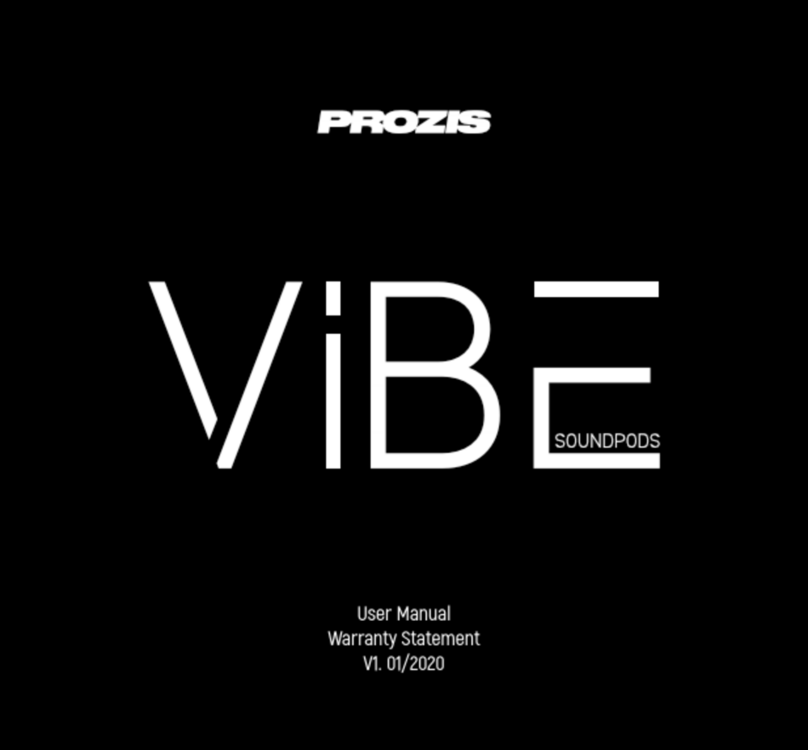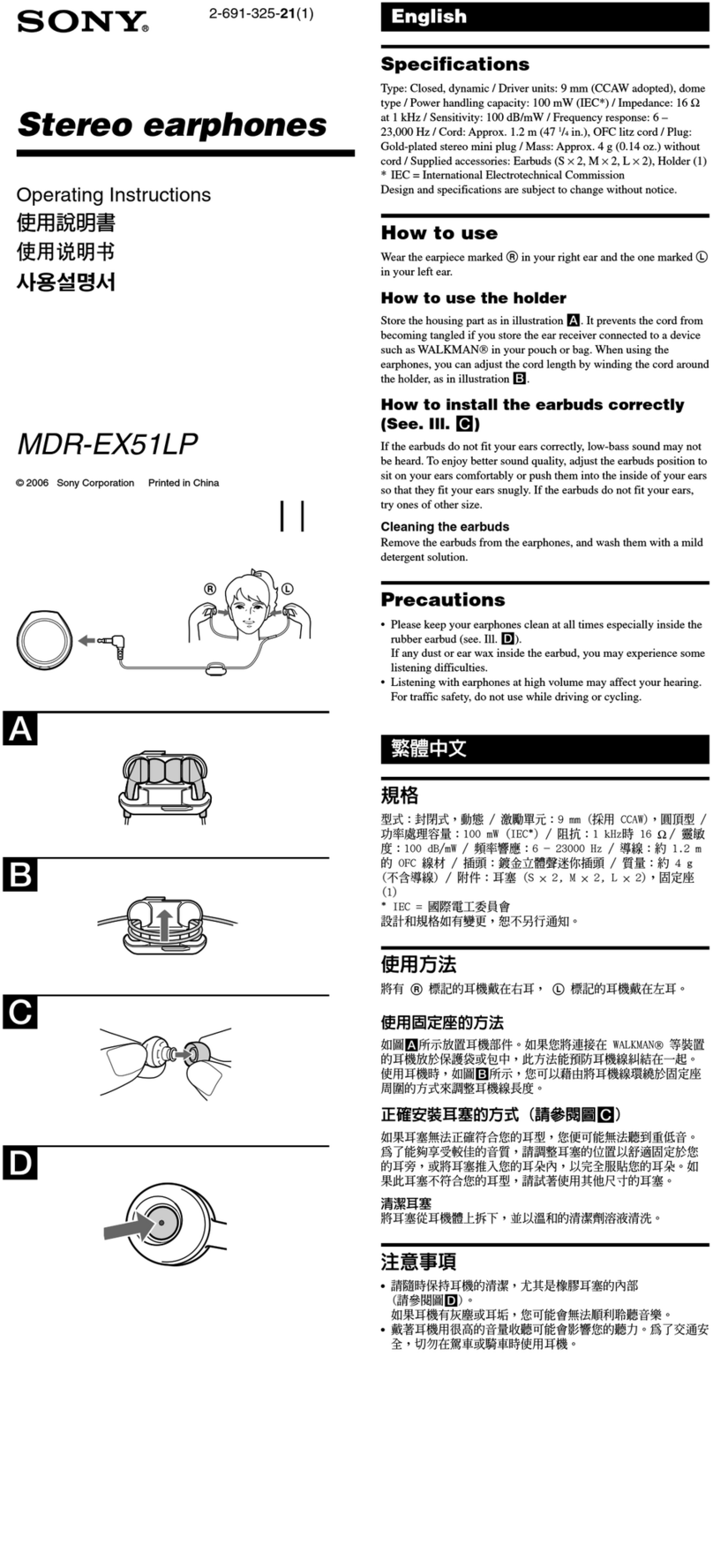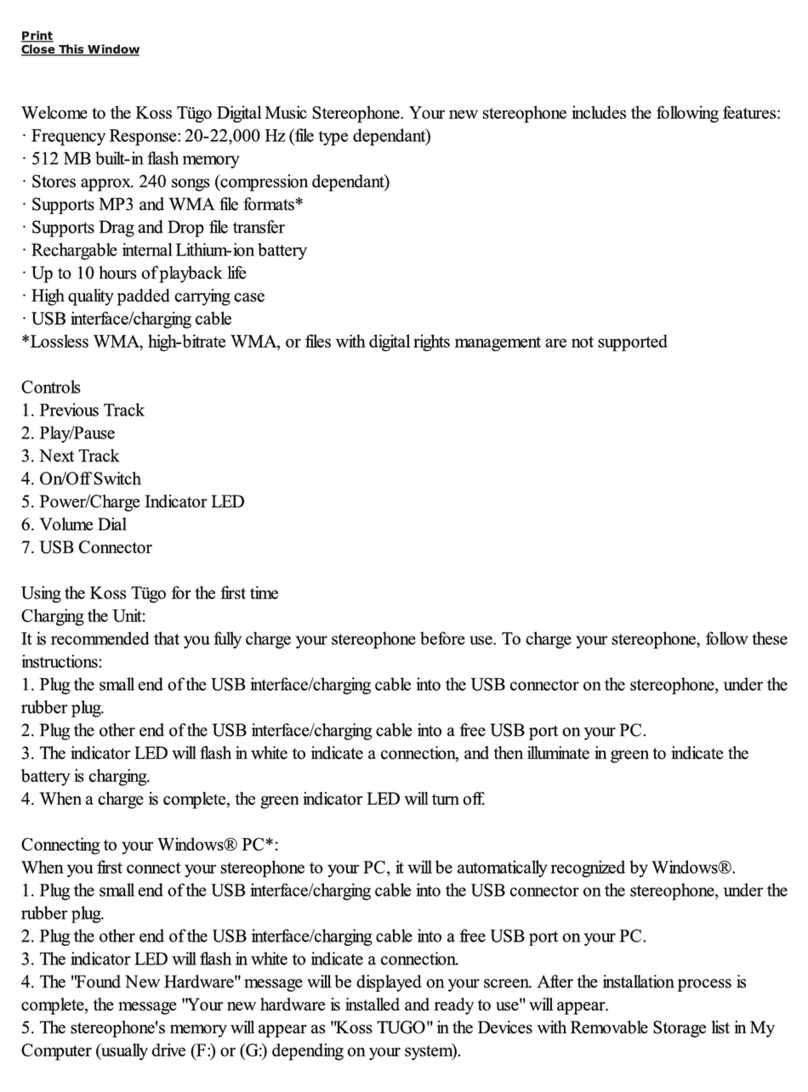TREBLAB XR500 User manual

XR500
USER’S MANUAL
BLUETOOTH
WIRELESS
EARPHONES

XR500
1
2
54
3
6
XR500
USER’S MANUAL
BLUETOOTH
WIRELESS
EARPHONES
1. TREBLAB XR500
2. Carrying case
3. SIlicone eartips
4. Expandible foam eartips
5. User’s manual
6. Charging cable

Volume /
Previous song
Volume /
Next song
LED
USB PortHOME Key
Mic
Speaker
Function
Power On
Power Off
In Pairing Mode
Answering Call
End Call
Reject
Redial
Cancel / End
Pause / Play
Volume+ / Volume-
Previous song / Next song
Operation
Long press for 2 seconds
Long press for 2 seconds
Long press for 4 seconds
Short press one time
Short press one time
Long press for 2 seconds
Double press one time
Short press one time
Short press one time
Short press
Long press
-
+
-
+
-
+
-
+
Thank you for buying TREBLAB earphones
with Bluetooth 4.1 EDR technology.
Our main goal is to please you with superior sound
quality and comfort combined with convenience of
hands-free operation. Before using this product,
please read this manual.

SPECIFICATIONS
Voice Prompts
Battery Capacity Displayed on Device, CVC6.0 echo
noise cancellation
IPX-7 Waterproof
Bluetooth Version 4.1 + EDR
Bluetooth Profiles Headset, Hands free,
A2DP, AVRCP
Operating Distance 30 feet / 10 meters
Talk time Up to 9 hours
Standby Time 240 hours
Charging Time About 2 hours
Charging Port Micro USB
LI-battery Capacity 100 mAh, rechargeable
HOW TO CHARGE
The battery has approximately 9 hours of battery life.
When the sound becomes intermittent, you hear Low
Battery, or if the LED indicator flashes two times every
20 seconds, it means the battery is running low. Once
this happens, you have about 5-10 minutes of use
before the earphones power off automatically.
Charge the batteries by:
Using the provided USB/micro USB cable, connect
the micro USB end of the charging cable to the
micro USB charging port and the standard USB end
to a PC USB port or USB charger.
The LED indicator will be red while charging. It will
turn blue after 1-2 hours. The battery is now fully
charged.

VOLUME BUTTON
Volume / (Press the button one time, the volume will
change one level.
LED
While charging Red light is on
When fully charged Blue light is on
Low battery Red light flashing twice
and voice prompt
Pairing mode Blue and red light flashing
WEARING THE TREBLAB EARPHONES
Using the correct size earbuds is critical for external
noise cancellation and securely staying in your ear.
Use the appropriate size expandable foam ear-tips
to help the earbuds stay in place. XR500 earbuds
have a wire that could be easily fixed around the
back of your head (neck) using a supplied cord
minder to ensure additional securing of the earbuds
and preventing their loss. It is also common to have
different sized ear canals so try the ear tips one at a
time to find the best fit for each side. Everyone has
individual anatomic features, and to find the most
comfortable fit, you might additionally buy special-
ized tips.
To seat the ear tip firmly try gently pulling on the
outer rim of your ear to ease the tip into a comfort-
able position. You should notice a drop in ambient
noise when the tip is seated correctly. And when
you're listening to music, you'll notice more range,
especially bass.
SPECIFICATIONS
Voice Prompts
Battery Capacity Displayed on Device, CVC6.0 echo
noise cancellation
IPX-7 Waterproof
Bluetooth Version 4.1 + EDR
Bluetooth Profiles Headset, Hands free,
A2DP, AVRCP
Operating Distance 30 feet / 10 meters
Talk time Up to 9 hours
Standby Time 240 hours
Charging Time About 2 hours
Charging Port Micro USB
LI-battery Capacity 100 mAh, rechargeable
HOW TO CHARGE
The battery has approximately 9 hours of battery life.
When the sound becomes intermittent, you hear Low
Battery, or if the LED indicator flashes two times every
20 seconds, it means the battery is running low. Once
this happens, you have about 5-10 minutes of use
before the earphones power off automatically.
Charge the batteries by:
Using the provided USB/micro USB cable, connect
the micro USB end of the charging cable to the
micro USB charging port and the standard USB end
to a PC USB port or USB charger.
The LED indicator will be red while charging. It will
turn blue after 1-2 hours. The battery is now fully
charged.
-
+

VOLUME BUTTON
Volume / (Press the button one time, the volume will
change one level.
LED
While charging Red light is on
When fully charged Blue light is on
Low battery Red light flashing twice
and voice prompt
Pairing mode Blue and red light flashing
WEARING THE TREBLAB EARPHONES
Using the correct size earbuds is critical for external
noise cancellation and securely staying in your ear.
Use the appropriate size expandable foam ear-tips
to help the earbuds stay in place. XR500 earbuds
have a wire that could be easily fixed around the
back of your head (neck) using a supplied cord
minder to ensure additional securing of the earbuds
and preventing their loss. It is also common to have
different sized ear canals so try the ear tips one at a
time to find the best fit for each side. Everyone has
individual anatomic features, and to find the most
comfortable fit, you might additionally buy special-
ized tips.
To seat the ear tip firmly try gently pulling on the
outer rim of your ear to ease the tip into a comfort-
able position. You should notice a drop in ambient
noise when the tip is seated correctly. And when
you're listening to music, you'll notice more range,
especially bass.
HOW TO CONNECT HEADPHONES
TO YOUR DEVICE
To pair to your Bluetooth enabled device:
1Activate the Bluetooth feature on your device and
keep within 3 feet / 1 meter while pairing.
2 Press and hold HOME key for approximately 4
seconds until red and blue LEDs flash rapidly.
3Using your Bluetooth enabled device, scan/search
for available Bluetooth devices (check your device’s
manual if you’re unsure how to do this).
4Select TREBLAB XR500 from the device list.
5If prompted, enter password or PIN No: 0000
6If prompted by your device to connect, select Yes.
7After pairing successfully, the LED indicator will
flash blue twice. You can then answer the phone or
listen to music.
7The next time you switch on the earphones, they will
automatically search for and attempt to connect to
the last paired device.
HOW TO CONNECT HEADPHONES TO
MULTIPLE DEVICES
The TREBLAB XR500 can only be paired to one device.
If you want to use the TREBLAB XR500 to listen to
another device:
1Activate the Bluetooth feature on your device and
keep within 3 feet / 1 meter while paring.
2 Press and hold HOME key for approximately 6
seconds until red and blue LEDs flash rapidly.
3Using your Bluetooth enabled device, scan/search
for available Bluetooth devices (check your device’s
manual if you’re unsure how to do this).
4Select TREBLAB XR500 from the device list.
5If prompted, enter password or PIN No: 0000
6If prompted by your device to connect, select Yes.
7After pairing successfully, the LED indicator will
flash blue twice. You can then answer the phone or
listen to music.
8 To connect another device, temporarily switch off
Bluetooth on the first device you connected to.
9Repeat steps 1-7 and connect the other device.
10 Turn Bluetooth back on for the first device.
For optimal sound quality, the distance
between your device and the earphones must
be less than 30 feet / 10 meters, In an open
space with no solid obstacles in the way.
HOW TO RECONNECT THE EARPHONES
After the connection is lost, the XR500 will try to
reconnect automatically to any previously paired
devices.
If reconnection does not happen automatically,
press the HOME button once or reconnect through
the Bluetooth menu on your device.
RESTORE FACTORY SETTINGS
Press and hold the HOME button for about 3 seconds
while charging, until the LEDs flash blue 3 times
TROUBLESHOOTING
Device can't find the Bluetooth earphones
1 Ensure the XR500 is in pairing mode, and LEDs flash
blue and red. Refer to previous section on how to
enter pairing mode.
2 If XR500 is in pairing mode and flashes blue and red,
but is still not found by your device, please restart
your device and the headset.
3 If no connection is made within two minutes after
the headset has been in the pairing mode, it will exit
pairing mode automatically.
4 Restore XR500 to factory settings by following
instructions in the previous section of the manual. If
the earphones will not switch off, they can be reset
back to normal by charging them.
Frequent disconnection and noise
1 Ensure your earphones are fully charged.
2 Ensure the distance between your device and the
headset is less than на 30 feet / 10 meters.
3 Ensure nothing is blocking the signal between your
device and your Bluetooth earphones.
4 Restore XR500 to factory settings by following
instructions in the previous section of the manual. If
you do not use the earphones for longer than 3
minutes while not connected to a device, they will
automatically power off to conserve power.
Device is connected to earphones,
but music is not heard
1 Please go through troubleshooting steps 1 and 2.
2 Keep in mind some devices do not have a stereo
Bluetooth module and Bluetooth function to listen
to music. Please connect your Bluetooth earphones
to another device.
3 Restore XR500 to factory settings by following
instructions in the previous section of the manual.
The red LED does not come on while charging
1This can happen when you have not used the
earphones for a long time. Please allow at least 30
minutes to charge and the problem should be
solved.
2Restore XR500 to factory settings by following
instructions in the previous section of the manual.
Can't connect the earphones to your device
1Reset the XR500 to factory settings by following
instructions for a hard reset.
2Go to your device's Bluetooth menu and delete all
saved devices from the list by clicking “Forget this
1device”.
3 Turn your device's Bluetooth off then turn it back on;
TREBLAB XR500 will be deleted.
4 Power off device then turn back on.
5Unplug TREBLAB XR500 from charging cable then
power on.
6Enter the earphone into the pairing mode and follow
instructions for connecting.
My device is asking for a password
If prompted, please enter 0000 as the password on
your device.
SAFETY RULES
Never disassemble or modify your headset for any
reason. Doing this may cause the headset to
malfunction or become combustible. The damage to
your device can void your manufacturer’s warranty.
Avoid exposing your device to very cold or very hot
temperatures (below 37F/3Coor above 112F/45Co).
Extreme temperature can cause the deformation of
the device and reduce the charging and life of your
device.
Avoid using your device’s light close to the eyes of
children or animals.
Do not use the device during a thunderstorm.
Thunderstorms can cause the device to malfunction
and increase the risk of electric shock.
NOTE: Do not charge your headset for much longer
than 2-3 hours at a time, because this can lead to
reduction in battery capacity and void your manufac-
turer's warranty.
Use only the provided USB/micro USB cable.
Excessive sweating may damage the product. Make
sure to wipe the headphones dry before charging.
BATTERY INFORMATION
Your device is powered by a rechargeable battery.
Unplug the charger from the electrical plug and the
device when not in use.
If left unused, a fully charged battery will lose its
charge over time. We recommend a full charge
twice a month to ensure battery integrity.
Please do not leave the device in hot or cold places,
such as in a closed car in summer or winter
conditions because this will reduce the capacity
and lifetime of the battery.
Do not dispose of the batteries in a fire as they may
explode. Batteries may also explode if damaged.
We really appreciate that you chose TREBLAB as your
trusted brand of Bluetooth earphones and sincerely
hope you enjoy the great sound and comfort TREBLAB
provides. We love making our customers happy by
providing true value with our products.
If for any reason you are not completely satisfied with
your purchase, let us know immediately and we will do
everything to make sure you are happy.
TREBLAB XR500 MEETS IP7 WATEPROOF
STANDART
SUITABLE:
Splashing
Rain or snow
Showering
Incidental exposure
to water of up to 3 feet/
1 meter for up to
30 minutes

HOW TO CONNECT HEADPHONES
TO YOUR DEVICE
To pair to your Bluetooth enabled device:
1Activate the Bluetooth feature on your device and
keep within 3 feet / 1 meter while pairing.
2 Press and hold HOME key for approximately 4
seconds until red and blue LEDs flash rapidly.
3Using your Bluetooth enabled device, scan/search
for available Bluetooth devices (check your device’s
manual if you’re unsure how to do this).
4Select TREBLAB XR500 from the device list.
5If prompted, enter password or PIN No: 0000
6If prompted by your device to connect, select Yes.
7After pairing successfully, the LED indicator will
flash blue twice. You can then answer the phone or
listen to music.
7The next time you switch on the earphones, they will
automatically search for and attempt to connect to
the last paired device.
HOW TO CONNECT HEADPHONES TO
MULTIPLE DEVICES
The TREBLAB XR500 can only be paired to one device.
If you want to use the TREBLAB XR500 to listen to
another device:
1Activate the Bluetooth feature on your device and
keep within 3 feet / 1 meter while paring.
2 Press and hold HOME key for approximately 6
seconds until red and blue LEDs flash rapidly.
3Using your Bluetooth enabled device, scan/search
for available Bluetooth devices (check your device’s
manual if you’re unsure how to do this).
4Select TREBLAB XR500 from the device list.
5If prompted, enter password or PIN No: 0000
6If prompted by your device to connect, select Yes.
7After pairing successfully, the LED indicator will
flash blue twice. You can then answer the phone or
listen to music.
8 To connect another device, temporarily switch off
Bluetooth on the first device you connected to.
9Repeat steps 1-7 and connect the other device.
10 Turn Bluetooth back on for the first device.
For optimal sound quality, the distance
between your device and the earphones must
be less than 30 feet / 10 meters, In an open
space with no solid obstacles in the way.
HOW TO RECONNECT THE EARPHONES
After the connection is lost, the XR500 will try to
reconnect automatically to any previously paired
devices.
If reconnection does not happen automatically,
press the HOME button once or reconnect through
the Bluetooth menu on your device.
RESTORE FACTORY SETTINGS
Press and hold the HOME button for about 3 seconds
while charging, until the LEDs flash blue 3 times
TROUBLESHOOTING
Device can't find the Bluetooth earphones
1 Ensure the XR500 is in pairing mode, and LEDs flash
blue and red. Refer to previous section on how to
enter pairing mode.
2 If XR500 is in pairing mode and flashes blue and red,
but is still not found by your device, please restart
your device and the headset.
3 If no connection is made within two minutes after
the headset has been in the pairing mode, it will exit
pairing mode automatically.
4 Restore XR500 to factory settings by following
instructions in the previous section of the manual. If
the earphones will not switch off, they can be reset
back to normal by charging them.
Frequent disconnection and noise
1 Ensure your earphones are fully charged.
2 Ensure the distance between your device and the
headset is less than на 30 feet / 10 meters.
3 Ensure nothing is blocking the signal between your
device and your Bluetooth earphones.
4 Restore XR500 to factory settings by following
instructions in the previous section of the manual. If
you do not use the earphones for longer than 3
minutes while not connected to a device, they will
automatically power off to conserve power.
Device is connected to earphones,
but music is not heard
1 Please go through troubleshooting steps 1 and 2.
2 Keep in mind some devices do not have a stereo
Bluetooth module and Bluetooth function to listen
to music. Please connect your Bluetooth earphones
to another device.
3 Restore XR500 to factory settings by following
instructions in the previous section of the manual.
The red LED does not come on while charging
1This can happen when you have not used the
earphones for a long time. Please allow at least 30
minutes to charge and the problem should be
solved.
2Restore XR500 to factory settings by following
instructions in the previous section of the manual.
Can't connect the earphones to your device
1Reset the XR500 to factory settings by following
instructions for a hard reset.
2Go to your device's Bluetooth menu and delete all
saved devices from the list by clicking “Forget this
1device”.
3 Turn your device's Bluetooth off then turn it back on;
TREBLAB XR500 will be deleted.
4 Power off device then turn back on.
5Unplug TREBLAB XR500 from charging cable then
power on.
6Enter the earphone into the pairing mode and follow
instructions for connecting.
My device is asking for a password
If prompted, please enter 0000 as the password on
your device.
SAFETY RULES
Never disassemble or modify your headset for any
reason. Doing this may cause the headset to
malfunction or become combustible. The damage to
your device can void your manufacturer’s warranty.
Avoid exposing your device to very cold or very hot
temperatures (below 37F/3Coor above 112F/45Co).
Extreme temperature can cause the deformation of
the device and reduce the charging and life of your
device.
Avoid using your device’s light close to the eyes of
children or animals.
Do not use the device during a thunderstorm.
Thunderstorms can cause the device to malfunction
and increase the risk of electric shock.
NOTE: Do not charge your headset for much longer
than 2-3 hours at a time, because this can lead to
reduction in battery capacity and void your manufac-
turer's warranty.
Use only the provided USB/micro USB cable.
Excessive sweating may damage the product. Make
sure to wipe the headphones dry before charging.
BATTERY INFORMATION
Your device is powered by a rechargeable battery.
Unplug the charger from the electrical plug and the
device when not in use.
If left unused, a fully charged battery will lose its
charge over time. We recommend a full charge
twice a month to ensure battery integrity.
Please do not leave the device in hot or cold places,
such as in a closed car in summer or winter
conditions because this will reduce the capacity
and lifetime of the battery.
Do not dispose of the batteries in a fire as they may
explode. Batteries may also explode if damaged.
We really appreciate that you chose TREBLAB as your
trusted brand of Bluetooth earphones and sincerely
hope you enjoy the great sound and comfort TREBLAB
provides. We love making our customers happy by
providing true value with our products.
If for any reason you are not completely satisfied with
your purchase, let us know immediately and we will do
everything to make sure you are happy.
TREBLAB XR500 MEETS IP7 WATEPROOF
STANDART
SUITABLE:
Splashing
Rain or snow
Showering
Incidental exposure
to water of up to 3 feet/
1 meter for up to
30 minutes

HOW TO CONNECT HEADPHONES
TO YOUR DEVICE
To pair to your Bluetooth enabled device:
1Activate the Bluetooth feature on your device and
keep within 3 feet / 1 meter while pairing.
2 Press and hold HOME key for approximately 4
seconds until red and blue LEDs flash rapidly.
3Using your Bluetooth enabled device, scan/search
for available Bluetooth devices (check your device’s
manual if you’re unsure how to do this).
4Select TREBLAB XR500 from the device list.
5If prompted, enter password or PIN No: 0000
6If prompted by your device to connect, select Yes.
7After pairing successfully, the LED indicator will
flash blue twice. You can then answer the phone or
listen to music.
7The next time you switch on the earphones, they will
automatically search for and attempt to connect to
the last paired device.
HOW TO CONNECT HEADPHONES TO
MULTIPLE DEVICES
The TREBLAB XR500 can only be paired to one device.
If you want to use the TREBLAB XR500 to listen to
another device:
1Activate the Bluetooth feature on your device and
keep within 3 feet / 1 meter while paring.
2 Press and hold HOME key for approximately 6
seconds until red and blue LEDs flash rapidly.
3Using your Bluetooth enabled device, scan/search
for available Bluetooth devices (check your device’s
manual if you’re unsure how to do this).
4Select TREBLAB XR500 from the device list.
5If prompted, enter password or PIN No: 0000
6If prompted by your device to connect, select Yes.
7After pairing successfully, the LED indicator will
flash blue twice. You can then answer the phone or
listen to music.
8 To connect another device, temporarily switch off
Bluetooth on the first device you connected to.
9Repeat steps 1-7 and connect the other device.
10 Turn Bluetooth back on for the first device.
For optimal sound quality, the distance
between your device and the earphones must
be less than 30 feet / 10 meters, In an open
space with no solid obstacles in the way.
HOW TO RECONNECT THE EARPHONES
After the connection is lost, the XR500 will try to
reconnect automatically to any previously paired
devices.
If reconnection does not happen automatically,
press the HOME button once or reconnect through
the Bluetooth menu on your device.
RESTORE FACTORY SETTINGS
Press and hold the HOME button for about 3 seconds
while charging, until the LEDs flash blue 3 times
TROUBLESHOOTING
Device can't find the Bluetooth earphones
1 Ensure the XR500 is in pairing mode, and LEDs flash
blue and red. Refer to previous section on how to
enter pairing mode.
2 If XR500 is in pairing mode and flashes blue and red,
but is still not found by your device, please restart
your device and the headset.
3 If no connection is made within two minutes after
the headset has been in the pairing mode, it will exit
pairing mode automatically.
4 Restore XR500 to factory settings by following
instructions in the previous section of the manual. If
the earphones will not switch off, they can be reset
back to normal by charging them.
Frequent disconnection and noise
1 Ensure your earphones are fully charged.
2 Ensure the distance between your device and the
headset is less than на 30 feet / 10 meters.
3 Ensure nothing is blocking the signal between your
device and your Bluetooth earphones.
4 Restore XR500 to factory settings by following
instructions in the previous section of the manual. If
you do not use the earphones for longer than 3
minutes while not connected to a device, they will
automatically power off to conserve power.
Device is connected to earphones,
but music is not heard
1 Please go through troubleshooting steps 1 and 2.
2 Keep in mind some devices do not have a stereo
Bluetooth module and Bluetooth function to listen
to music. Please connect your Bluetooth earphones
to another device.
3 Restore XR500 to factory settings by following
instructions in the previous section of the manual.
The red LED does not come on while charging
1This can happen when you have not used the
earphones for a long time. Please allow at least 30
minutes to charge and the problem should be
solved.
2Restore XR500 to factory settings by following
instructions in the previous section of the manual.
Can't connect the earphones to your device
1Reset the XR500 to factory settings by following
instructions for a hard reset.
2Go to your device's Bluetooth menu and delete all
saved devices from the list by clicking “Forget this
1device”.
3 Turn your device's Bluetooth off then turn it back on;
TREBLAB XR500 will be deleted.
4 Power off device then turn back on.
5Unplug TREBLAB XR500 from charging cable then
power on.
6Enter the earphone into the pairing mode and follow
instructions for connecting.
My device is asking for a password
If prompted, please enter 0000 as the password on
your device.
SAFETY RULES
Never disassemble or modify your headset for any
reason. Doing this may cause the headset to
malfunction or become combustible. The damage to
your device can void your manufacturer’s warranty.
Avoid exposing your device to very cold or very hot
temperatures (below 37F/3Coor above 112F/45Co).
Extreme temperature can cause the deformation of
the device and reduce the charging and life of your
device.
Avoid using your device’s light close to the eyes of
children or animals.
Do not use the device during a thunderstorm.
Thunderstorms can cause the device to malfunction
and increase the risk of electric shock.
NOTE: Do not charge your headset for much longer
than 2-3 hours at a time, because this can lead to
reduction in battery capacity and void your manufac-
turer's warranty.
Use only the provided USB/micro USB cable.
Excessive sweating may damage the product. Make
sure to wipe the headphones dry before charging.
BATTERY INFORMATION
Your device is powered by a rechargeable battery.
Unplug the charger from the electrical plug and the
device when not in use.
If left unused, a fully charged battery will lose its
charge over time. We recommend a full charge
twice a month to ensure battery integrity.
Please do not leave the device in hot or cold places,
such as in a closed car in summer or winter
conditions because this will reduce the capacity
and lifetime of the battery.
Do not dispose of the batteries in a fire as they may
explode. Batteries may also explode if damaged.
We really appreciate that you chose TREBLAB as your
trusted brand of Bluetooth earphones and sincerely
hope you enjoy the great sound and comfort TREBLAB
provides. We love making our customers happy by
providing true value with our products.
If for any reason you are not completely satisfied with
your purchase, let us know immediately and we will do
everything to make sure you are happy.
TREBLAB XR500 MEETS IP7 WATEPROOF
STANDART
SUITABLE:
Splashing
Rain or snow
Showering
Incidental exposure
to water of up to 3 feet/
1 meter for up to
30 minutes

HOW TO CONNECT HEADPHONES
TO YOUR DEVICE
To pair to your Bluetooth enabled device:
1Activate the Bluetooth feature on your device and
keep within 3 feet / 1 meter while pairing.
2 Press and hold HOME key for approximately 4
seconds until red and blue LEDs flash rapidly.
3Using your Bluetooth enabled device, scan/search
for available Bluetooth devices (check your device’s
manual if you’re unsure how to do this).
4Select TREBLAB XR500 from the device list.
5If prompted, enter password or PIN No: 0000
6If prompted by your device to connect, select Yes.
7After pairing successfully, the LED indicator will
flash blue twice. You can then answer the phone or
listen to music.
7The next time you switch on the earphones, they will
automatically search for and attempt to connect to
the last paired device.
HOW TO CONNECT HEADPHONES TO
MULTIPLE DEVICES
The TREBLAB XR500 can only be paired to one device.
If you want to use the TREBLAB XR500 to listen to
another device:
1Activate the Bluetooth feature on your device and
keep within 3 feet / 1 meter while paring.
2 Press and hold HOME key for approximately 6
seconds until red and blue LEDs flash rapidly.
3Using your Bluetooth enabled device, scan/search
for available Bluetooth devices (check your device’s
manual if you’re unsure how to do this).
4Select TREBLAB XR500 from the device list.
5If prompted, enter password or PIN No: 0000
6If prompted by your device to connect, select Yes.
7After pairing successfully, the LED indicator will
flash blue twice. You can then answer the phone or
listen to music.
8 To connect another device, temporarily switch off
Bluetooth on the first device you connected to.
9Repeat steps 1-7 and connect the other device.
10 Turn Bluetooth back on for the first device.
For optimal sound quality, the distance
between your device and the earphones must
be less than 30 feet / 10 meters, In an open
space with no solid obstacles in the way.
HOW TO RECONNECT THE EARPHONES
After the connection is lost, the XR500 will try to
reconnect automatically to any previously paired
devices.
If reconnection does not happen automatically,
press the HOME button once or reconnect through
the Bluetooth menu on your device.
RESTORE FACTORY SETTINGS
Press and hold the HOME button for about 3 seconds
while charging, until the LEDs flash blue 3 times
TROUBLESHOOTING
Device can't find the Bluetooth earphones
1 Ensure the XR500 is in pairing mode, and LEDs flash
blue and red. Refer to previous section on how to
enter pairing mode.
2 If XR500 is in pairing mode and flashes blue and red,
but is still not found by your device, please restart
your device and the headset.
3 If no connection is made within two minutes after
the headset has been in the pairing mode, it will exit
pairing mode automatically.
4 Restore XR500 to factory settings by following
instructions in the previous section of the manual. If
the earphones will not switch off, they can be reset
back to normal by charging them.
Frequent disconnection and noise
1 Ensure your earphones are fully charged.
2 Ensure the distance between your device and the
headset is less than на 30 feet / 10 meters.
3 Ensure nothing is blocking the signal between your
device and your Bluetooth earphones.
4 Restore XR500 to factory settings by following
instructions in the previous section of the manual. If
you do not use the earphones for longer than 3
minutes while not connected to a device, they will
automatically power off to conserve power.
Device is connected to earphones,
but music is not heard
1 Please go through troubleshooting steps 1 and 2.
2 Keep in mind some devices do not have a stereo
Bluetooth module and Bluetooth function to listen
to music. Please connect your Bluetooth earphones
to another device.
3 Restore XR500 to factory settings by following
instructions in the previous section of the manual.
The red LED does not come on while charging
1This can happen when you have not used the
earphones for a long time. Please allow at least 30
minutes to charge and the problem should be
solved.
2Restore XR500 to factory settings by following
instructions in the previous section of the manual.
Can't connect the earphones to your device
1Reset the XR500 to factory settings by following
instructions for a hard reset.
2Go to your device's Bluetooth menu and delete all
saved devices from the list by clicking “Forget this
1device”.
3 Turn your device's Bluetooth off then turn it back on;
TREBLAB XR500 will be deleted.
4 Power off device then turn back on.
5Unplug TREBLAB XR500 from charging cable then
power on.
6Enter the earphone into the pairing mode and follow
instructions for connecting.
My device is asking for a password
If prompted, please enter 0000 as the password on
your device.
SAFETY RULES
Never disassemble or modify your headset for any
reason. Doing this may cause the headset to
malfunction or become combustible. The damage to
your device can void your manufacturer’s warranty.
Avoid exposing your device to very cold or very hot
temperatures (below 37F/3Coor above 112F/45Co).
Extreme temperature can cause the deformation of
the device and reduce the charging and life of your
device.
Avoid using your device’s light close to the eyes of
children or animals.
Do not use the device during a thunderstorm.
Thunderstorms can cause the device to malfunction
and increase the risk of electric shock.
NOTE: Do not charge your headset for much longer
than 2-3 hours at a time, because this can lead to
reduction in battery capacity and void your manufac-
turer's warranty.
Use only the provided USB/micro USB cable.
Excessive sweating may damage the product. Make
sure to wipe the headphones dry before charging.
BATTERY INFORMATION
Your device is powered by a rechargeable battery.
Unplug the charger from the electrical plug and the
device when not in use.
If left unused, a fully charged battery will lose its
charge over time. We recommend a full charge
twice a month to ensure battery integrity.
Please do not leave the device in hot or cold places,
such as in a closed car in summer or winter
conditions because this will reduce the capacity
and lifetime of the battery.
Do not dispose of the batteries in a fire as they may
explode. Batteries may also explode if damaged.
We really appreciate that you chose TREBLAB as your
trusted brand of Bluetooth earphones and sincerely
hope you enjoy the great sound and comfort TREBLAB
provides. We love making our customers happy by
providing true value with our products.
If for any reason you are not completely satisfied with
your purchase, let us know immediately and we will do
everything to make sure you are happy.
TREBLAB XR500 MEETS IP7 WATEPROOF
STANDART
SUITABLE:
Splashing
Rain or snow
Showering
Incidental exposure
to water of up to 3 feet/
1 meter for up to
30 minutes

HOW TO CONNECT HEADPHONES
TO YOUR DEVICE
To pair to your Bluetooth enabled device:
1Activate the Bluetooth feature on your device and
keep within 3 feet / 1 meter while pairing.
2 Press and hold HOME key for approximately 4
seconds until red and blue LEDs flash rapidly.
3Using your Bluetooth enabled device, scan/search
for available Bluetooth devices (check your device’s
manual if you’re unsure how to do this).
4Select TREBLAB XR500 from the device list.
5If prompted, enter password or PIN No: 0000
6If prompted by your device to connect, select Yes.
7After pairing successfully, the LED indicator will
flash blue twice. You can then answer the phone or
listen to music.
7The next time you switch on the earphones, they will
automatically search for and attempt to connect to
the last paired device.
HOW TO CONNECT HEADPHONES TO
MULTIPLE DEVICES
The TREBLAB XR500 can only be paired to one device.
If you want to use the TREBLAB XR500 to listen to
another device:
1Activate the Bluetooth feature on your device and
keep within 3 feet / 1 meter while paring.
2 Press and hold HOME key for approximately 6
seconds until red and blue LEDs flash rapidly.
3Using your Bluetooth enabled device, scan/search
for available Bluetooth devices (check your device’s
manual if you’re unsure how to do this).
4Select TREBLAB XR500 from the device list.
5If prompted, enter password or PIN No: 0000
6If prompted by your device to connect, select Yes.
7After pairing successfully, the LED indicator will
flash blue twice. You can then answer the phone or
listen to music.
8 To connect another device, temporarily switch off
Bluetooth on the first device you connected to.
9Repeat steps 1-7 and connect the other device.
10 Turn Bluetooth back on for the first device.
For optimal sound quality, the distance
between your device and the earphones must
be less than 30 feet / 10 meters, In an open
space with no solid obstacles in the way.
HOW TO RECONNECT THE EARPHONES
After the connection is lost, the XR500 will try to
reconnect automatically to any previously paired
devices.
If reconnection does not happen automatically,
press the HOME button once or reconnect through
the Bluetooth menu on your device.
RESTORE FACTORY SETTINGS
Press and hold the HOME button for about 3 seconds
while charging, until the LEDs flash blue 3 times
TROUBLESHOOTING
Device can't find the Bluetooth earphones
1 Ensure the XR500 is in pairing mode, and LEDs flash
blue and red. Refer to previous section on how to
enter pairing mode.
2 If XR500 is in pairing mode and flashes blue and red,
but is still not found by your device, please restart
your device and the headset.
3 If no connection is made within two minutes after
the headset has been in the pairing mode, it will exit
pairing mode automatically.
4 Restore XR500 to factory settings by following
instructions in the previous section of the manual. If
the earphones will not switch off, they can be reset
back to normal by charging them.
Frequent disconnection and noise
1 Ensure your earphones are fully charged.
2 Ensure the distance between your device and the
headset is less than на 30 feet / 10 meters.
3 Ensure nothing is blocking the signal between your
device and your Bluetooth earphones.
4 Restore XR500 to factory settings by following
instructions in the previous section of the manual. If
you do not use the earphones for longer than 3
minutes while not connected to a device, they will
automatically power off to conserve power.
Device is connected to earphones,
but music is not heard
1 Please go through troubleshooting steps 1 and 2.
2 Keep in mind some devices do not have a stereo
Bluetooth module and Bluetooth function to listen
to music. Please connect your Bluetooth earphones
to another device.
3 Restore XR500 to factory settings by following
instructions in the previous section of the manual.
The red LED does not come on while charging
1This can happen when you have not used the
earphones for a long time. Please allow at least 30
minutes to charge and the problem should be
solved.
2Restore XR500 to factory settings by following
instructions in the previous section of the manual.
Can't connect the earphones to your device
1Reset the XR500 to factory settings by following
instructions for a hard reset.
2Go to your device's Bluetooth menu and delete all
saved devices from the list by clicking “Forget this
1device”.
3 Turn your device's Bluetooth off then turn it back on;
TREBLAB XR500 will be deleted.
4 Power off device then turn back on.
5Unplug TREBLAB XR500 from charging cable then
power on.
6Enter the earphone into the pairing mode and follow
instructions for connecting.
My device is asking for a password
If prompted, please enter 0000 as the password on
your device.
SAFETY RULES
Never disassemble or modify your headset for any
reason. Doing this may cause the headset to
malfunction or become combustible. The damage to
your device can void your manufacturer’s warranty.
Avoid exposing your device to very cold or very hot
temperatures (below 37F/3Coor above 112F/45Co).
Extreme temperature can cause the deformation of
the device and reduce the charging and life of your
device.
Avoid using your device’s light close to the eyes of
children or animals.
Do not use the device during a thunderstorm.
Thunderstorms can cause the device to malfunction
and increase the risk of electric shock.
NOTE: Do not charge your headset for much longer
than 2-3 hours at a time, because this can lead to
reduction in battery capacity and void your manufac-
turer's warranty.
Use only the provided USB/micro USB cable.
Excessive sweating may damage the product. Make
sure to wipe the headphones dry before charging.
BATTERY INFORMATION
Your device is powered by a rechargeable battery.
Unplug the charger from the electrical plug and the
device when not in use.
If left unused, a fully charged battery will lose its
charge over time. We recommend a full charge
twice a month to ensure battery integrity.
Please do not leave the device in hot or cold places,
such as in a closed car in summer or winter
conditions because this will reduce the capacity
and lifetime of the battery.
Do not dispose of the batteries in a fire as they may
explode. Batteries may also explode if damaged.
We really appreciate that you chose TREBLAB as your
trusted brand of Bluetooth earphones and sincerely
hope you enjoy the great sound and comfort TREBLAB
provides. We love making our customers happy by
providing true value with our products.
If for any reason you are not completely satisfied with
your purchase, let us know immediately and we will do
everything to make sure you are happy.
TREBLAB XR500 MEETS IP7 WATEPROOF
STANDART
SUITABLE:
Splashing
Rain or snow
Showering
Incidental exposure
to water of up to 3 feet/
1 meter for up to
30 minutes

HOW TO CONNECT HEADPHONES
TO YOUR DEVICE
To pair to your Bluetooth enabled device:
1Activate the Bluetooth feature on your device and
keep within 3 feet / 1 meter while pairing.
2 Press and hold HOME key for approximately 4
seconds until red and blue LEDs flash rapidly.
3Using your Bluetooth enabled device, scan/search
for available Bluetooth devices (check your device’s
manual if you’re unsure how to do this).
4Select TREBLAB XR500 from the device list.
5If prompted, enter password or PIN No: 0000
6If prompted by your device to connect, select Yes.
7After pairing successfully, the LED indicator will
flash blue twice. You can then answer the phone or
listen to music.
7The next time you switch on the earphones, they will
automatically search for and attempt to connect to
the last paired device.
HOW TO CONNECT HEADPHONES TO
MULTIPLE DEVICES
The TREBLAB XR500 can only be paired to one device.
If you want to use the TREBLAB XR500 to listen to
another device:
1Activate the Bluetooth feature on your device and
keep within 3 feet / 1 meter while paring.
2 Press and hold HOME key for approximately 6
seconds until red and blue LEDs flash rapidly.
3Using your Bluetooth enabled device, scan/search
for available Bluetooth devices (check your device’s
manual if you’re unsure how to do this).
4Select TREBLAB XR500 from the device list.
5If prompted, enter password or PIN No: 0000
6If prompted by your device to connect, select Yes.
7After pairing successfully, the LED indicator will
flash blue twice. You can then answer the phone or
listen to music.
8 To connect another device, temporarily switch off
Bluetooth on the first device you connected to.
9Repeat steps 1-7 and connect the other device.
10 Turn Bluetooth back on for the first device.
For optimal sound quality, the distance
between your device and the earphones must
be less than 30 feet / 10 meters, In an open
space with no solid obstacles in the way.
HOW TO RECONNECT THE EARPHONES
After the connection is lost, the XR500 will try to
reconnect automatically to any previously paired
devices.
If reconnection does not happen automatically,
press the HOME button once or reconnect through
the Bluetooth menu on your device.
RESTORE FACTORY SETTINGS
Press and hold the HOME button for about 3 seconds
while charging, until the LEDs flash blue 3 times
TROUBLESHOOTING
Device can't find the Bluetooth earphones
1 Ensure the XR500 is in pairing mode, and LEDs flash
blue and red. Refer to previous section on how to
enter pairing mode.
2 If XR500 is in pairing mode and flashes blue and red,
but is still not found by your device, please restart
your device and the headset.
3 If no connection is made within two minutes after
the headset has been in the pairing mode, it will exit
pairing mode automatically.
4 Restore XR500 to factory settings by following
instructions in the previous section of the manual. If
the earphones will not switch off, they can be reset
back to normal by charging them.
Frequent disconnection and noise
1 Ensure your earphones are fully charged.
2 Ensure the distance between your device and the
headset is less than на 30 feet / 10 meters.
3 Ensure nothing is blocking the signal between your
device and your Bluetooth earphones.
4 Restore XR500 to factory settings by following
instructions in the previous section of the manual. If
you do not use the earphones for longer than 3
minutes while not connected to a device, they will
automatically power off to conserve power.
Device is connected to earphones,
but music is not heard
1 Please go through troubleshooting steps 1 and 2.
2 Keep in mind some devices do not have a stereo
Bluetooth module and Bluetooth function to listen
to music. Please connect your Bluetooth earphones
to another device.
3 Restore XR500 to factory settings by following
instructions in the previous section of the manual.
The red LED does not come on while charging
1This can happen when you have not used the
earphones for a long time. Please allow at least 30
minutes to charge and the problem should be
solved.
2Restore XR500 to factory settings by following
instructions in the previous section of the manual.
Can't connect the earphones to your device
1Reset the XR500 to factory settings by following
instructions for a hard reset.
2Go to your device's Bluetooth menu and delete all
saved devices from the list by clicking “Forget this
1device”.
3 Turn your device's Bluetooth off then turn it back on;
TREBLAB XR500 will be deleted.
4 Power off device then turn back on.
5Unplug TREBLAB XR500 from charging cable then
power on.
6Enter the earphone into the pairing mode and follow
instructions for connecting.
My device is asking for a password
If prompted, please enter 0000 as the password on
your device.
SAFETY RULES
Never disassemble or modify your headset for any
reason. Doing this may cause the headset to
malfunction or become combustible. The damage to
your device can void your manufacturer’s warranty.
Avoid exposing your device to very cold or very hot
temperatures (below 37F/3Coor above 112F/45Co).
Extreme temperature can cause the deformation of
the device and reduce the charging and life of your
device.
Avoid using your device’s light close to the eyes of
children or animals.
Do not use the device during a thunderstorm.
Thunderstorms can cause the device to malfunction
and increase the risk of electric shock.
NOTE: Do not charge your headset for much longer
than 2-3 hours at a time, because this can lead to
reduction in battery capacity and void your manufac-
turer's warranty.
Use only the provided USB/micro USB cable.
Excessive sweating may damage the product. Make
sure to wipe the headphones dry before charging.
BATTERY INFORMATION
Your device is powered by a rechargeable battery.
Unplug the charger from the electrical plug and the
device when not in use.
If left unused, a fully charged battery will lose its
charge over time. We recommend a full charge
twice a month to ensure battery integrity.
Please do not leave the device in hot or cold places,
such as in a closed car in summer or winter
conditions because this will reduce the capacity
and lifetime of the battery.
Do not dispose of the batteries in a fire as they may
explode. Batteries may also explode if damaged.
We really appreciate that you chose TREBLAB as your
trusted brand of Bluetooth earphones and sincerely
hope you enjoy the great sound and comfort TREBLAB
provides. We love making our customers happy by
providing true value with our products.
If for any reason you are not completely satisfied with
your purchase, let us know immediately and we will do
everything to make sure you are happy.
TREBLAB XR500 MEETS IP7 WATEPROOF
STANDART
SUITABLE:
Splashing
Rain or snow
Showering
Incidental exposure
to water of up to 3 feet/
1 meter for up to
30 minutes
UNSUITABLE:
Swimming
Diving into water
Snorkeling or
Scuba Diving
High-speed
watersports

BLUETOOTH WIRELESS EARPHONES
XR500
RoHS
Made in China
1 YEAR WARRANTY
Parts and Labor Warranty.
Please visit www.treblab.com
to register YOUR warranty.
Manufactured by:
Productech Corp www.treblab.com
Contact us: support@treblab.com
+1 (315) 883-2603
Other manuals for XR500
1
Table of contents
Other TREBLAB Headphones manuals

TREBLAB
TREBLAB xRun User manual

TREBLAB
TREBLAB WX8 User manual

TREBLAB
TREBLAB WX8 User manual

TREBLAB
TREBLAB XR700 User manual

TREBLAB
TREBLAB X2 User manual

TREBLAB
TREBLAB XR100 User manual

TREBLAB
TREBLAB X1 User manual

TREBLAB
TREBLAB Z2 User manual

TREBLAB
TREBLAB X3 Pro User manual

TREBLAB
TREBLAB X11 User manual

TREBLAB
TREBLAB XR100 User manual

TREBLAB
TREBLAB XR500 User manual

TREBLAB
TREBLAB Z2 User manual

TREBLAB
TREBLAB XR800 User manual

TREBLAB
TREBLAB X5 User manual

TREBLAB
TREBLAB Z7 PRO User manual

TREBLAB
TREBLAB RF100 User manual

TREBLAB
TREBLAB XR800 User manual

TREBLAB
TREBLAB J1 User manual

TREBLAB
TREBLAB WX8 User manual