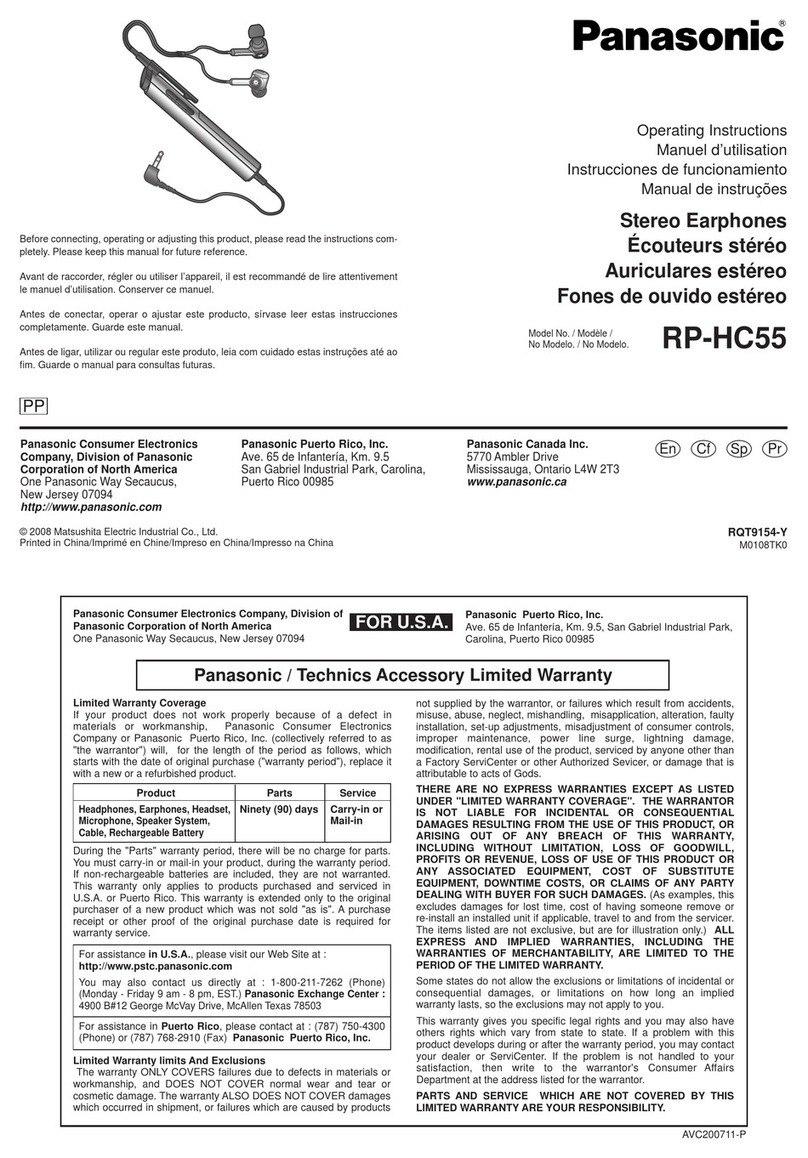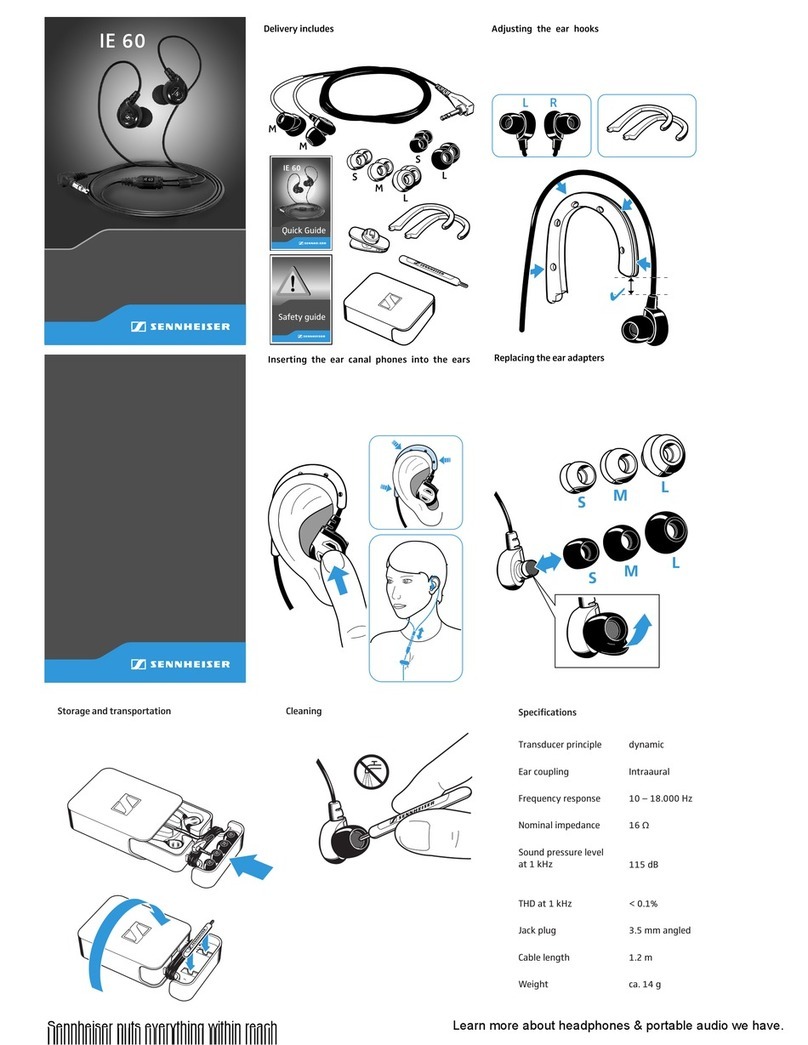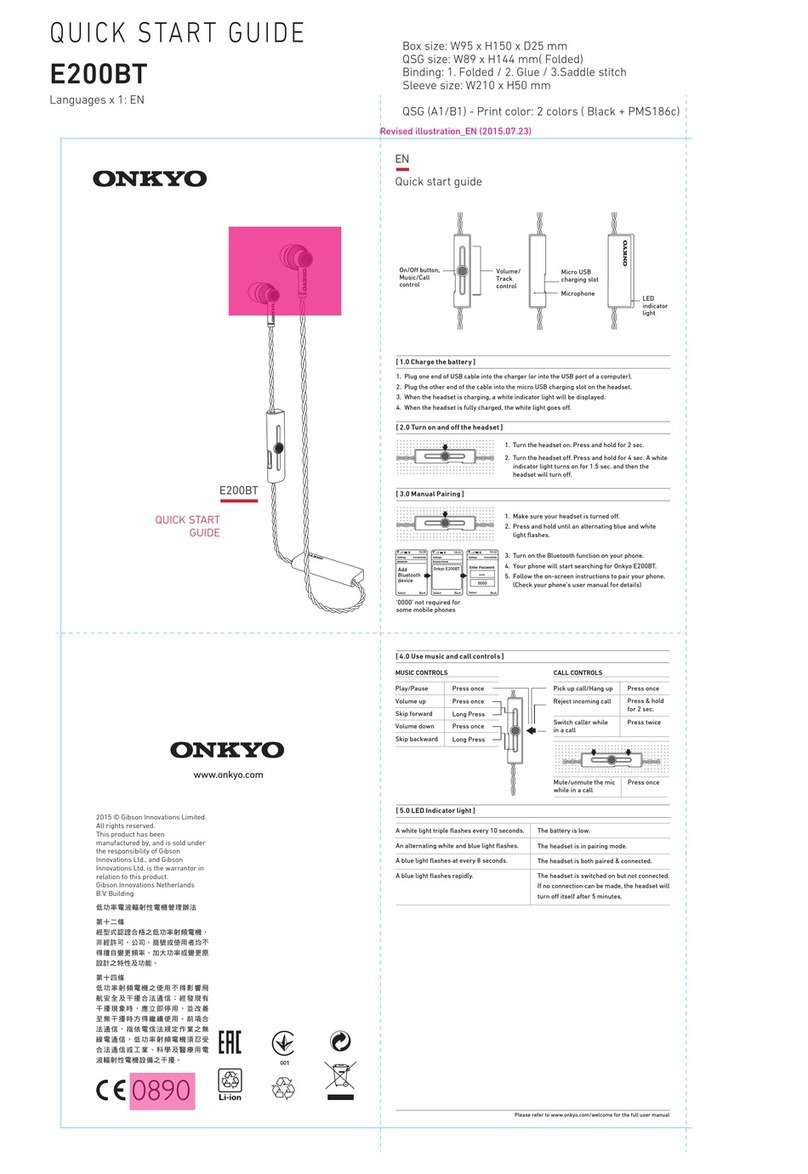TREBLAB X1 User manual

§p
TREELAB
X1
True
wireless
earbuds
User's
Manual
Please
read
this
manual
before
using
the
product
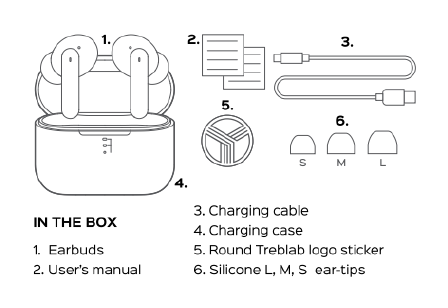
4.
IN
THE
BOX
1.
Earbuds
2.
User's
manual
f—
3.
g
3
5.
.
.
s
oML
3.
Charging
cable
4.
Charging
case
5.
Round
Treblab
logo
sticker
6.5ilicone
L,
M,
S
ear-tips

Thank
you
for
choosing
TREBLAB
Xi!
Our
earbuds
provide
superior
sound
quality
and
mobility
combined
with
light-weight
construction
and
the
conveni-
ence
of
hands-free
wireless
operation.
Before
using
this
product,
please
read
this
manual.
PRESSURE
ENC
MICROPHONES
TOUCH
PANELS

STATUS
LEDS
MAIN
MICROPHONES
CHARGING
PINS
CASE
MULTIFUNCTIONAL
BUTTON
(MFB)

EARBUDS
FUNCTION
Function
Power
On
Power
Off
Disconnect
Pause/Play
Next
track
Previous
track
Volume
+
Operation
‘Take
the
earbuds
out
of
the
case
or
tap
on
the
Touch
panels
of
both
earbuds
and
hoid
for2sec.
Put
the
earbuds
back
to
the
case
and
close
itortap
on
the
Touch
panels
of
both
earbuds.
and
hold
for
4
sec.
Press
and
hold
the
case
MFB
for
3
secwhen
the
earbuds
are
in
the
case and
the
li
s
open.
Double-tap
on
elther
earbud's
Touch
panel.
Triple-tap
on
the
right
earbud's
Touch
panel.
Triple-tap
on
the
left
earbud's
Touch
panel.
Tap
on
the
right
earbud's
Touch
panel
once.

Volume
-
Answer
a
phone
call
Reject
a
phone
call
Hang
up
Voice
assistant
activation
Gaming
mode
Transparency
mode
Factory
reset
Tap
on
the
left
earbud's
Touch
panel
once.
Double-tap
on
either
earbud's
Touch
panel
during
the
incoming
cal.
Tap
on
elther
earbuds
Touch
panel
and
hoid
for
2
sec
during
the
incoming
cal.
Double-tap
on
either
earbud's
Touch
panel
during
the
cal.
Tap
on
either
earbud's
Touch
panel
four
times.
Tap
on
the
left
earbud's
Touch
panel
and
hold
for
2
sec.
‘Tap
on
the
right
earbud's
Touch
panel
and
hold
for
2
sec.
Press and
hold
the
case
MFB
for
10
Sec
when
the
earbuds
are
in
the
case and
the
i
is
open.

WEARING
METHOD
Using
the correct
size
ear-tips
is
critical
for
the
maximum
external
noise.
isolation
and
a
snug
secure
fit.
It
i
also
common
to
have
different
sized
ear
canals
5oy
one
ear-tip
on
at
a
tme
to
find
the
best
fit
for
each
side.
To
get
the
best
possible
fit
with
your
X1
earbuds,
gently
pusn
the
earbuds
into
your
ears
and
adjust
the
headset
untiltfits
comfortably.
You
should
notice
a
drop
in
ambient
noise
when
the
ear-tip
has
been
placed
correcty.
With
a
proper
fit,
youll
notice
more
range
when
listening
to
music,
€s
€
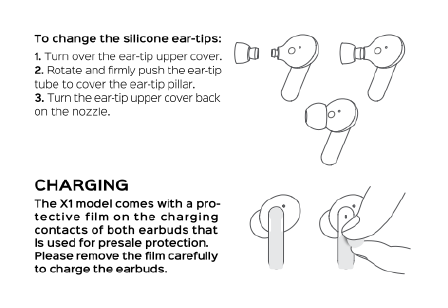
To
change
the
silicone
ear-tips:
1.
Tum
over
the
ear-tip
upper
cover.
2.Rotate
and
fimly
push
the
ear-tp
tube
to
cover
the
ear-ip
pillar.
3.Tum
the
ear-tip
upper
cover
back
onthe
nozzle.
CHARGING
The
X1
model
comes
with
a
pro-
tective
film
on
the
charging
contacts
of
both
earbuds
that
Is
used
for
presale
protection.
Please
remove
the
film
carefully
to
charge
the
earbuds.
>
)
[

1.To
charge
the
case
To
check
the
case
battery
level,
press
the
MFB
on
the
rear
side
of
the
case
orjust
open
the
case
lid.
There
are
3
LEDS
indicating
the
respective
battery
leve:
RED
-
0-30%
of
the
battery
BLUE
-
30-80%
of
the
battery
GREEN
-
80-100%
of
the
battery.
When
the
case
s fully
discharged,
there
will
be
no
LED
indication
on
the
case
when
you
press
the
MF8
or
open
the
case
lid.
We
recommend
charging
the
case
when
the
battery
level
reaches
0-30%
(red
LED).
To
do
5o,
plug
it
to
a
power
source
using
the
supplied
Type-C
cable.
You
willse
the
red
LED
on
the
front
side
of
the
case.
It
takes
up.
t0.2
hours
to
fully
charge
the
case.
When
the
case
is
charged,
you
will
see
the
greed
LED
on
the
front
side
of
the
case.
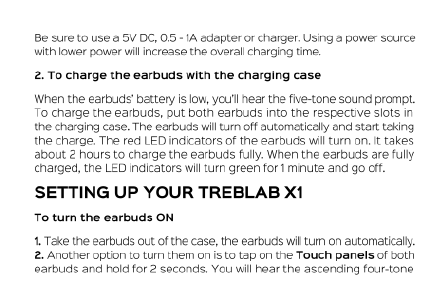
Be
sure
to
use
a5V
DC,
0.5
-
14
adapter
or
charger.
Using
a
power
source
with
lower
power
wil
increase
the
overall
cherging
tme.
2.7o
charge
the
earbuds
with
the
charging
case
When
the
earbuds'
battery
is
low,
youl
hear
the
five-tone
sound
prompt.
To
charge
the
earbuds,
put
both
earbuds
Into
the
respective
siots
in
the
charging
case.
The
earbuds
wil
turn
off
automatically
and
start
taking
the
charge.
The
red
LED
indicators
of
the
earbuds
will
turn
on.
It
takes
about
2
hours
to
charge
the
earbuds
fully.
When
the
earbuds
are
fully
charged,
the
LED
indicators
wil
tur
green
for
1
minute
and
go
off.
SETTING
UP
YOUR
TREBLAB
X1
To turn
the
earbuds
ON
1.
Take
the
earbuds
out
of
the
case,
the
earbuds
wil
Lur
on
automatically.
2.
Another
option
to
tum
them
on
s
to
tap
on
the
Touch
panels
of
both
earbuds
and
hold
for
2
seconds.
You
wil
hear
the
ascending
four-tone

s0und
prompt.
The
green
LEDS
on
both
earbuds
wil
start
flashing
rapidy
and,
a
few
seconds
later,
the
LED
on
one
of
the
earbuds
wil
start
flashing
greenand
red.
3.
Youwil
hear
the
three
tone
sound
prompt
when
the
earbuds
are
paiing
and
the
double-beep
sound
prompt
after
connecting
to
the
device.
NOTE:
Even
if
the
earbuds
can
connect
to
the
device
while
sitting
in
the
case
with
the
id
open,
they
wil
stay
muted
until
you
take
them
out
of
the
case.
To
turn
the
earbuds
OFF
1.Put
both
earbuds
into
the
siots
in
the
charging
case and
ciose
the
case
i,
2.
Aternatively,
tap
on
the
Touch
panels
of
both
earbuds
and
hold
for
2
sec.
You
will
hear
the
descending
four-tone
sound
promt,
and
the
red
LED
on
both
earbuds
willlight
up
for
1
second
and
go
off,
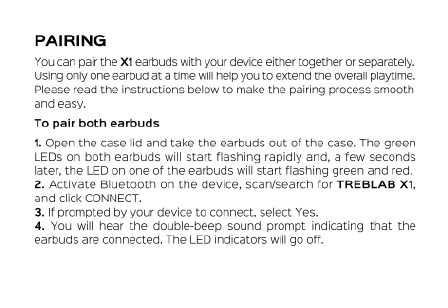
PAIRING
You
can
pair
the
X1
earbuds
with
your
device
either
together
or
separately.
Using
only
one
earbud
at
a
time
wil
help
you
to
extend
the overall
playtime.
Please
read
the
instructions
below
to
make
the
pairing
process
smooth
and
easy.
To
pair
both
earbuds
1.
Open
the
case
lid
and
take
the
earbuds
out
of
the
case.
The
green
LEDS
on
both
earbuds
will
start
flashing
rapidly
and,
a
few
seconds
later,
the
LED
on
one
of
the
earbuds
will
start
flashing
green
and
red.
2.
Activate
Bluetooth
on
the device,
scan/search
for
TREBLAB
X1,
and
click
CONNECT.
3.
prompted
by
your
device
to
connect,
select
Yes.
4.
You
will
hear
the
double-beep
sound
prompt
indicating
that
the
earbuds
are
connected,
The LED
indicators
will
9o
off.
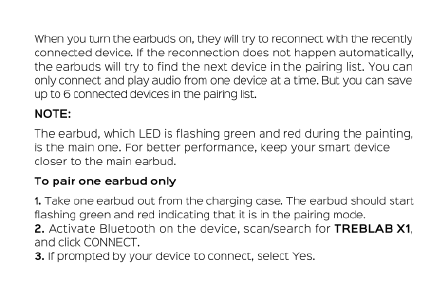
When
you
tum
the
earbuds
on,
they
wil
try
to
reconnect
with
the
recenty
connected
device.
If
the
reconnection
does
not
happen
automatically,
the
earbuds
will
try
to
find
the
next
device
in
the
pairing
list.
You
can
only
connect
and
piay
audio
from
one
device
at
a
time.
But
you can
save
Up
106
connected
devices
I
the
paing
st
NOTE:
The
earbud,
which
LED
is
flashing
green
and
red
during
the
painting,
is
the
main
one.
For
better
performance,
keep
your
smart
device
closer
to
the
main
earbud.
To
pair
one
earbud
only
1.
Take
one
earbud
out
from
the
charging
case.
The
earbud
should
start
flashing
green
and
red
indicating
that
It
s
In
the pairing
mode.
2.
Activate
Bluetooth
on
the
Gevice,
scanisearch
for
TREBLAB
X1,
and
click
CONNECT,
3.1f
prompted
by
your
device
to
connect,
select
Yes.

4.
Youwil
hear
the
double-beep
sound
prompt
indicating
that
the
earbuds
are
connected.
The LED
indicator
will
go
off,
AUDIO
PLAYBACK
To
pause
and
resume
the
playback,
double-tap
on
either
earbud's
Touch
panel.
To
change
tracks
on
X1,
riple-tap
on
the
right
earbud's
Touch
panel
to
play
the
next
track
and
triple-tap
on
the
left
earbud’s
Touch
panel
to
play
the
previous
track.
To
adjust
the
volume,
tap
on
the
right
earbud's
Touch
panel
once
to
increase
the
volume
and
tap
on
the
left
earbud's
Touch
panel
once
to
decrease
the
volume.

PHONE
CALLS
MANAGEMENT
The
TREBLAB
X1
have
4
dedicated
microphones
and
support
the
ENC
(Environmental
Noise
Canceling)
technology
to
provide
the
best
calling
experience.
Audio
playback
will
be
paused
during
the
cals.
Double-tap
on
efther
earbuds
Touch
panel
during
theincoming
call.
Tap
on
either
earbud’s
Touch
panel
and
hold
for
2
sec
during
the
incoming
call.
Double-tap
on
either
earbud's
Touch
panel
during
the
call
GAMING
MODE
TREBLAB
X1
earouds
support
the
gaming
mode
to
reduce
the
audio
Iatency
up
to
60ms.
This
allows
to
achieve
better
videa/audio
synchroniza-
tlon
and
improve
your
gaming
and
video
watching
experience.
To
answer
a
call:
Toreject
a
call:
Toendacal:

«
To
enabe
the
gaming
mode,
tap
on
the
left
earbud's
Touch
panel
and
hold
for
2
sec.
You
wil
hear
the
three-tone
sound
prompt
and
feel
the
lower
Iatency
while
gamingiwatching
videos.
«To
disable
the
gaming
mode,
tap
on
the
left
earbud's
Touch
panel
and
hold
for
2
sec
again.
You
will
héar
one tone
sound
prompt
and
the
latency
will
9o
back
to
the
standard
200ms.
NOTE:
Inthe
gaming
mode,
the
connection
range
is
much
shorter
than
in
standard
one,
so,
f
you
are
experiencing
some
connection
issues
or
drops,
please
make
sure
to
disable
the
gaming
mode.
TRANSPARENCY
MODE
The
X1
model
support
the
Transparency
mode
which
allows
to
amplify
some
frequencies
to
hear
the
vaice
clearer
while
wearing
the
earbuds.
To
enableldisable
this
mode,
tap
on
the
right
earbud's
Touch
panel
and
hold
for
2
sec.

NOTE:
Make
sure
not
to
cover
the
earbuds
with
anything
while
using
the
Transparency
mode.
VOICE
ASSISTANTS
SUPPORT
TREBLAB
X1
earphones
are
compatiole
with
Sir,
Google
Voice
Assistant
and
others.
To
use
a
voice
assistant,
tap
on
either
earbuds
Touch
panel
four
times.
RESET
TO
THE
FACTORY
SETTINGS
You
can
reset the
X1
earbuds
to
the
factory Gefault
settings
by
cleaning
Up
the
paring
st
with
the
last
6
connected
to
X1
evices.
Make
sure
that
the
charging
case
has
some
charge.
Put the
earbuds
into
the
charging
case
and
leave
the
lid
open.
Press
and
hoid
the
case
MFB
for
10
sec
until
you
see
the
redbiue
LEDs
blinking
3
times
on
the
case
and
greenvred
LEDS
biinking
3
times
on
the
earbuds.
The
earbuds
memory
Is
returned
to
the
factory
settings
now.

TROUBLESHOOTING
Can't
tur
the
earbuds.
oN
Earbuds
do
not
charge
Piease
make
sure
the
earbuds
are
charged,
if
not
-
charge
them
and
try
again.
Please
check
if
there
is
a
protective
tape
on
the
charging
contacts
of
both earbuds.
If
yes,
please
remove
it
and
try
to
charge.
the
earbuds
once
again.
Clean
the
charging
contacts
on
the
earbuds
with
a
slightly
damp
cotton
swab
when
they
are
tumed
off
(we
recommend
using
water
or
a
specially
designed
cleaning
fluid
sold
for
electronics).
Check
if
the
earbud
slots
in
the
charging
case
are
free
of
debrs.
Try
charging
the
case
with
another
Type-C
cable,
power
source,
adaptor
(f
availablel,

Device
doesn't
find
TREBLAB
X1
Frequent
disconnection
and
noise
Make
sure
the
X1
buds
are
not
paired
with
any
other
device,
a5
they
can
pair
only
with
one
device
at
a
time.
If
X1
are
in
pairing
mode
and
one
of
the
earbuds
flashes
green
and
red,
but
stil
s
ot
found
by
your
device,
please
restart
your
device
and
the
headset.
Reset
your
earbuds
to
the
factory
settings
by
following
the
steps
from
the
previous
section.
Try
to
pair
again.
Make
sure
that
the
distance
between
your
device
and
the
earbuds
is
less
than
33
feet/
10
meters.
Make
sure
that
nothing
is
blocking
the
signal
between
your
device
and
your
X1
earbuds.
Ifthe
earbuds
are
on, but
disconnected
from
the
device
for
longer
than
10
minutes,
they
will
automatically
tum
off
to
save
power.

Can't
connect
the
earbuds
to
the
device
I
cannot
find
a
wireless.
driver
for
on
my
laptop
Make
sure
the
X1
earbuds
are
not
paired
with
any
other
device,
as
they
can
pair
only.
with
one
device
at
a
time.
Make
sure
that
the
distance
between
your
device
and
the
headphones
is
less
than
30
feetio
meters.
Disconnect
the
device
from your
earbuds
and
remove
X1
ffom your
device's
paiing
st
Reset
your
earbuds
to
the
factory
settings
by
following
the
steps
from
the
previous
section.
Try
to
pair
again.
Make
sure your
I2ptop
Supports
wireless
connection.
If it
doesn't,
you
will
need
an
exteral
wireless
USB
adapter
compatile
with
your
laptop.
For
further
detals,
consult
with
your
laptop
manufacturer.
Table of contents
Other TREBLAB Headphones manuals

TREBLAB
TREBLAB XR100 User manual

TREBLAB
TREBLAB Z2 User manual

TREBLAB
TREBLAB X5 User manual

TREBLAB
TREBLAB XR500 User manual

TREBLAB
TREBLAB Z2 User manual

TREBLAB
TREBLAB XR500 User manual

TREBLAB
TREBLAB WX8 User manual

TREBLAB
TREBLAB X2 User manual

TREBLAB
TREBLAB X3 Pro User manual

TREBLAB
TREBLAB XR700 User manual

TREBLAB
TREBLAB X11 User manual

TREBLAB
TREBLAB RF100 User manual

TREBLAB
TREBLAB Z7 PRO User manual

TREBLAB
TREBLAB J1 User manual

TREBLAB
TREBLAB WX8 User manual

TREBLAB
TREBLAB WX8 User manual

TREBLAB
TREBLAB xRun User manual

TREBLAB
TREBLAB XR800 User manual

TREBLAB
TREBLAB XR100 User manual

TREBLAB
TREBLAB XR800 User manual