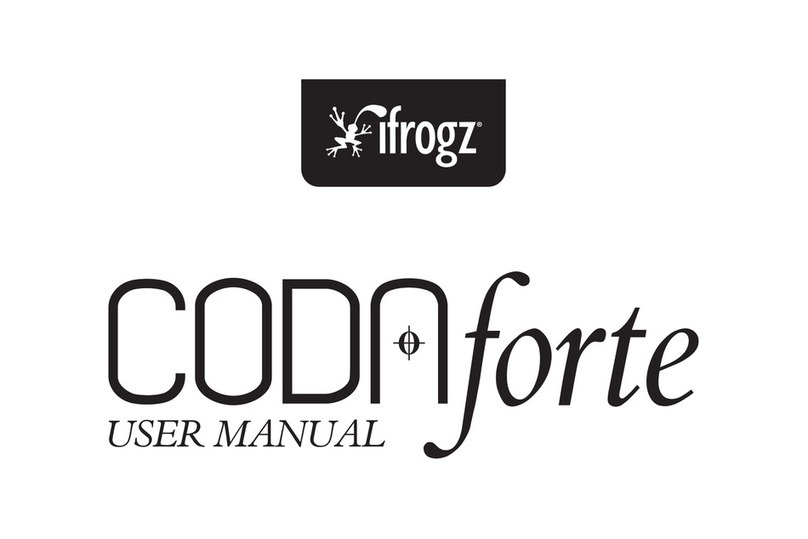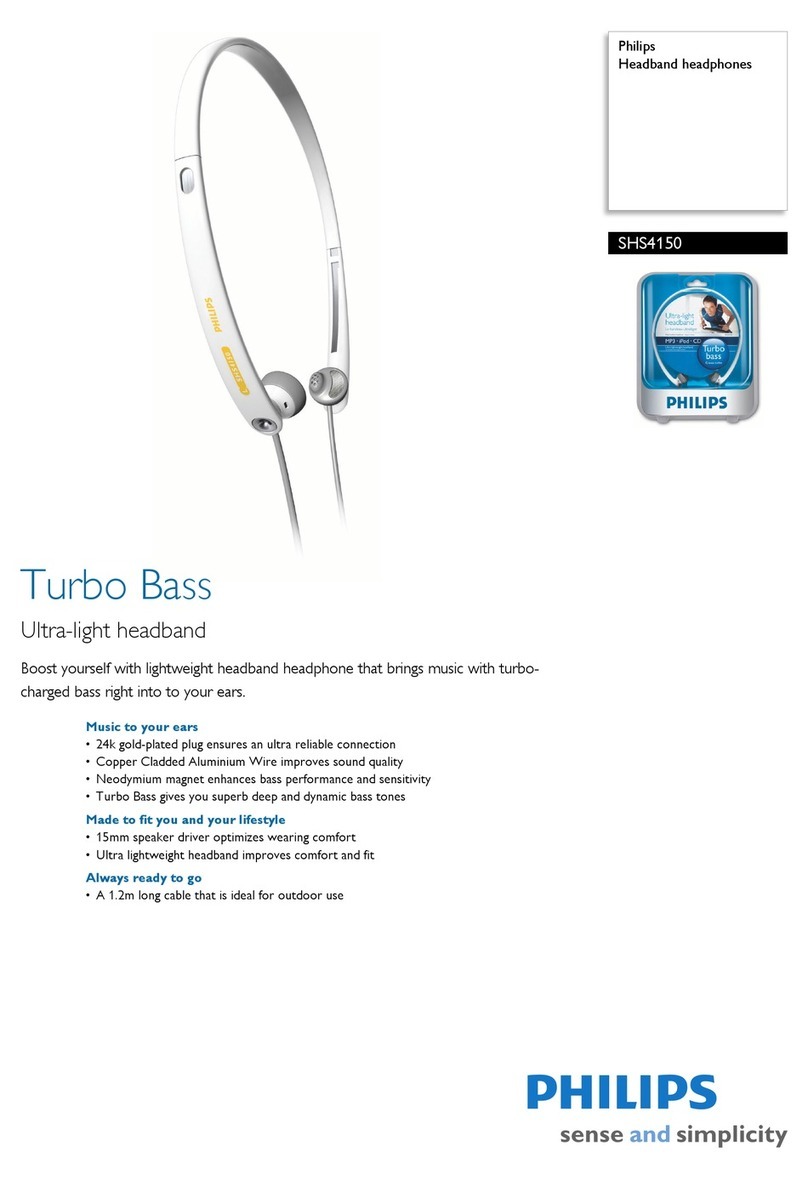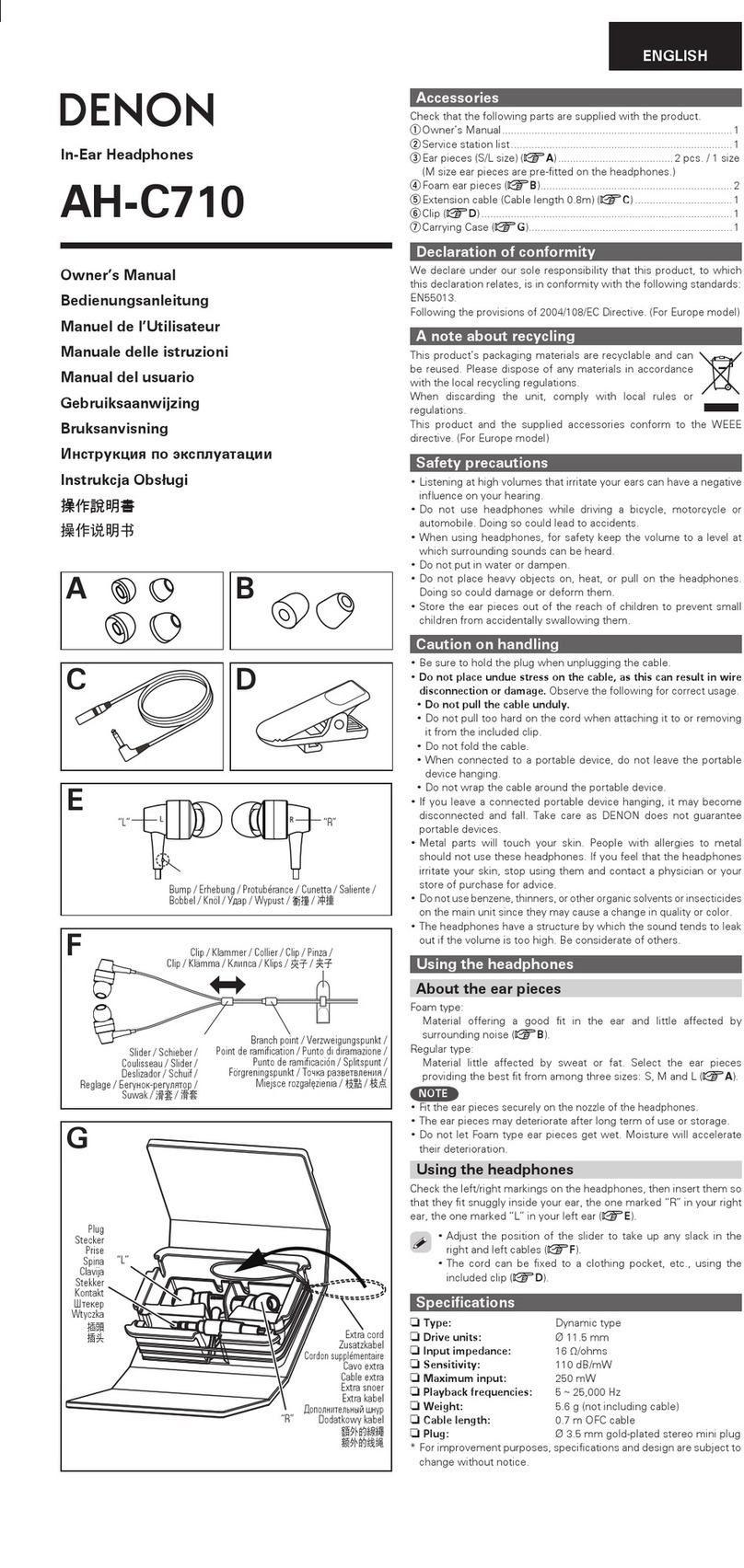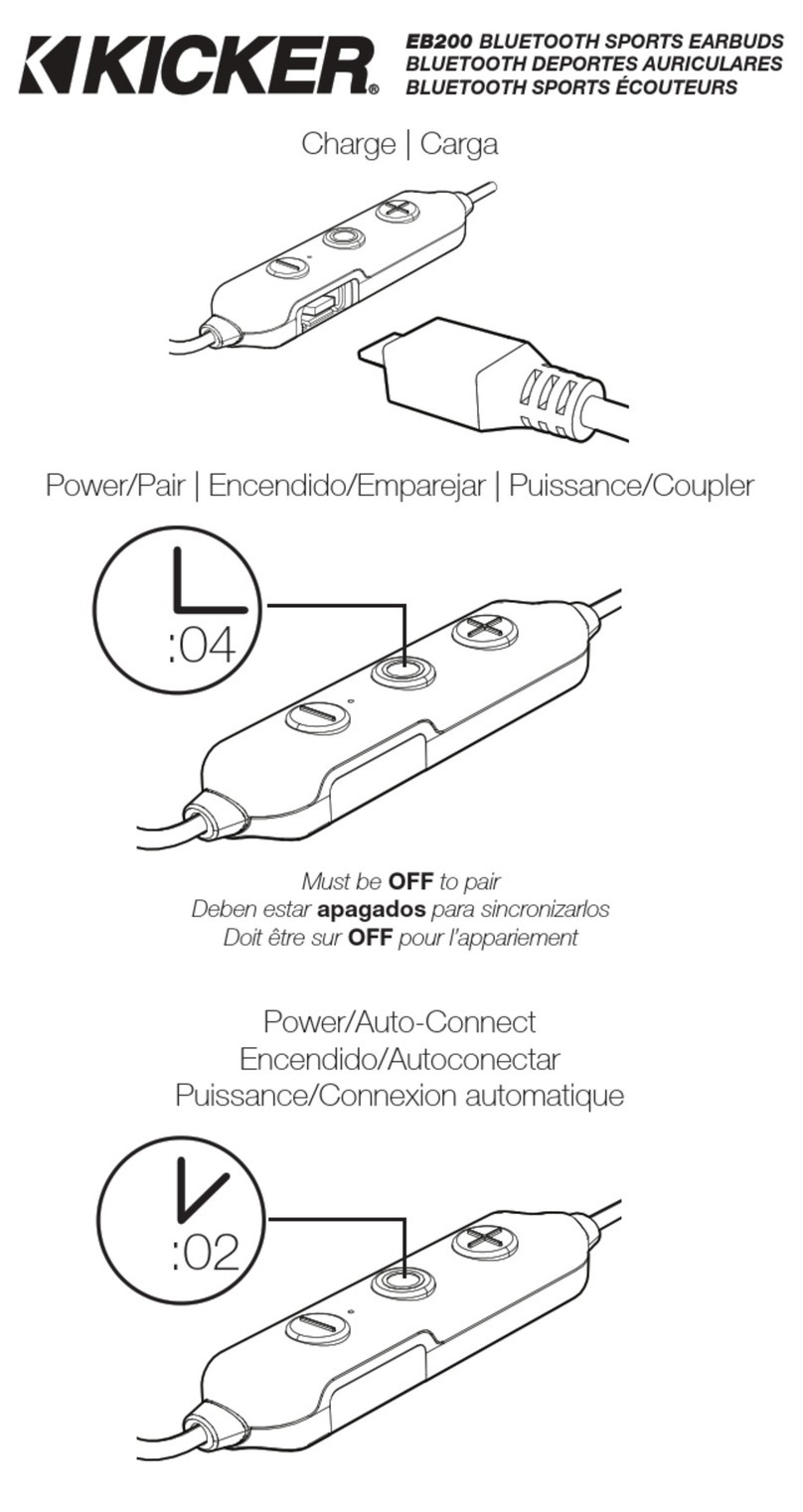TREBLAB Z2 User manual
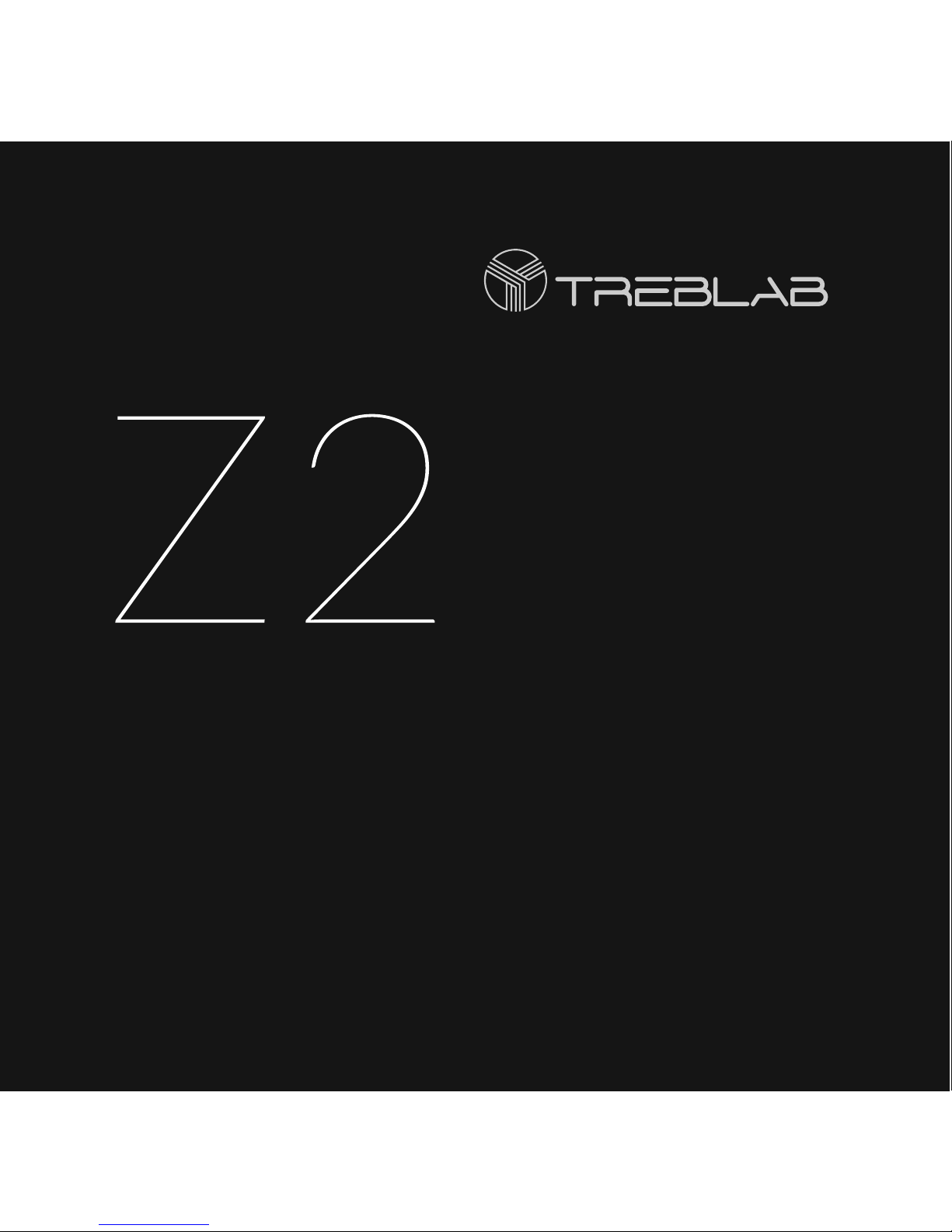
BLUETOOTH® HEADPHONES
ACTIVE NOISE CANCELLATION
USER MANUAL
Please read this manual before using the product.

CHARGING CORD
TREBLAB Z2 CARRYING CASE + CARABINER
AUX-IN CABLE

Thank you for choosing TREBLAB Z2 headphones
with Bluetooth® 4.2 technology and Active Noise
Cancellation (ANC).
Play / Pause
Answer phone call
End phone call (Hang up)
Turn ON Google Voice Search®
Turn ON Siri®
OPERATION
FUNCTION
Short press PHONE button
Short press PHONE button
Short press PHONE button
Long press PHONE button
Long press PHONE button
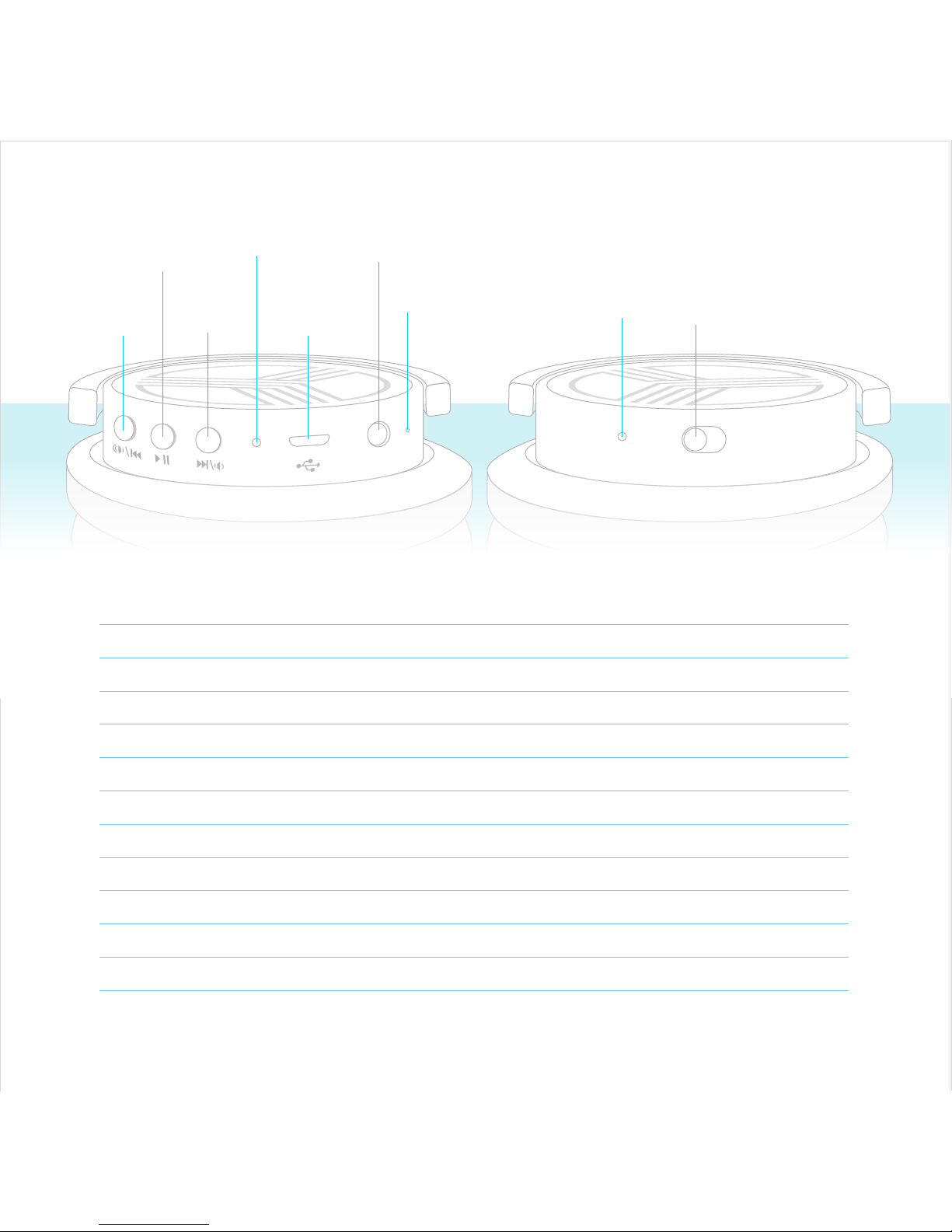
AUX
OFF ON
ANC
LED ANC
SWITCH
AUX-IN
PORT
VOLUME +
NEXT
VOLUME -
PREVIOUS
MICUSB
PORT
LED
POWER
PLAY/PAUSE
PHONE
Power ON
Power OFF
Play / Pause
Volume +
Volume -
Answer phone call
Reject phone call
End phone call (Hang up)
Redial
Next track
Previous track
ANC
OPERATION
FUNCTION
Long press POWER button for 3 sec.
Long press POWER button for 5 sec
Short press PLAY/PAUSE button
Short press Volume + button
Short press Volume - button
Short press PHONE button
Long press PHONE button for 2 sec
Short press PHONE button
Short press PHONE button twice quickly
Short press NEXT button
Short press BACK button
Move the ANC switch to ON position

WIRELESS PAIRING
Make sure TREBLAB Z2 is fully charged, and the AUX cable is not plugged in.
Turn ON your headset by long-pressing POWER button for 3 seconds.
You will hear the “Power on” sound clue. Do not release the button, until
you hear “Pairing” voice prompt, and the LED will start flashing BLUE,
indicating Z2 is in pairing mode.
1. Activate Bluetooth® function on your device and keep it within 3
feet / 1 meter while pairing.
2. Using your device, scan/search for available Bluetooth® devices.
3. Select TREBLAB Z2 from the device list.
4. If prompted the password, enter “0000”
5. Once Z2 is successfully paired and connected, the LED will start
flashing BLUE slowly.
After the connection is lost, the Z2 will try to reconnect automatically
to the last paired device. If reconnection does not happen
automatically, the headset will start looking for the previously paired
device within effective distance range. The headphones can
remember 8 recent devices.
TREBLAB Z2 has two operation modes, Bluetooth®
(wireless) and Line-in (connected with AUX cable)
I. BLUETOOTH MODE

AUDIO CONTROLS
To pause and resume playback when connected via the wireless
connection, short press the PLAY button.
To adjust volume, short press the Volume+ button to turn the volume
up and Volume- button to turn the volume down.
To change tracks, long press the NEXT button to play the next track
and PREVIOUS button to play the previous track.
TREBLAB Z2 headphones are equipped with Active Noise Cancellation
(ANC) technology.
The headphones cancel background noise in your environment for an
optimal acoustic experience.
To turn the ANC function ON, move the ANC switch on the left earphone to
the ON position. The LED indicator located next to the switch will turn RED.
You can also use TREBLAB Z2 for noise-isolation without music playback
by having ANC ON.
TREBLAB Z2 can be used to make and receive phone calls when
connected wirelessly. Audio playback will be paused during calls.
To Answer/End Call: Short press the PHONE button.
To Redial: Short press PHONE button twice quickly.
If automatic reconnection has failed, please follow the pairing
instructions above, to connect the headphones manually.
ANC FUNCTION
PHONE CALLS

SIRI®
TREBLAB Z2 headphones are Siri® -compatible. To use Siri® while
in Bluetooth® mode, just activate it on your device.
TREBLAB Z2 headphones are compatible with Google Voice
Search®. To use GVS® while in Bluetooth® mode, just activate it on
your device.
Google Voice Search®
II. LINE-IN MODE
You can connect TREBLAB Z2 to compatible devices using the
supplied AUX audio cable.
Plug one end of the 3.5 mm audio cable into the LINE-IN port on the
right headphone and plug the other end into the AUX jack on your
device.
AUDIO CONTROLS
The change track functions NEXT and PREVIOUS are not supported
when using the AUX cable. Volume control and phone calls
management using the PHONE button located on the right
headphone are also not available.
You will need to make those adjustments using your device.

1. iOS devices
You can start the iTunes player by short-pressing the PHONE button
located on AUX-IN cable. Short-press PHONE button on the cable to
PLAY or PAUSE the music, while iTunes is on.
2. Android & Windows devices
You can start the last used music player by short-pressing the
PHONE button located on AUX-IN cable.
Short-press PHONE button to PLAY or PAUSE the music, while the
music player is on.
TREBLAB Z2 headphones are equipped with Active Noise
Cancellation (ANC) technology.
The headphones cancel background noise in your environment for an
optimal acoustic experience.
To turn the ANC function ON, move the ANC switch on the left
earphone to the ON position. The LED indicator located next to the
switch will turn RED.
You can also use TREBLAB Z2 for noise-isolation without music
playback by having ANC ON.
ANC FUNCTION
TREBLAB Z2 can be used to make and receive phone calls in Line-in
mode. Audio playback will be paused during calls.
To Answer/End Call: Short press the PHONE button located on cable.
PHONE CALLS

TREBLAB Z2 headphones are Siri® -compatible. To turn Siri® ON while
using AUX-IN connection, long-press the PHONE button on the cable.
SIRI®
TREBLAB Z2 headphones can work with Google Voice search. To turn
GVS® ON, long-press the PHONE button on the cable.
Google Voice Search®

TROUBLESHOOTING
Headphones
are not
turning on
SOLUTION
PROBLEM
Make sure the headphones are fully charged.
Charge for 4 hours, if necessary.
Long-press the POWER button again.
Make sure the headphones are fully charged.
Make sure the audio cable is correctly and firmly connected
to the headphones if you are using AUX mode.
Make sure the audio cable has been removed from the
headphones if you are using Bluetooth® connection.
Make sure the volume level is not set to a 0 level both in the
headphones and device.
Make sure that the distance between your device and the
headphones is less than 30 feet / 10 meters.
Make sure if your smart device has the Bluetooth® mode
turned ON, and is not plugged in with any kind of wired
connection.
Make sure the AUX cable is not plugged in.
Make sure the headphones are not paired with any other
device, as it can only pair with one device at a time.
Make sure that the distance between your device and the
headphones is less than 30 feet / 10 meters.
Make sure that your smart device has Bluetooth® mode
turned ON, and is not plugged in with any kind of wired
connection.
Restart your device and headphones. Remove the Z2 from
your device’s pairing list. Try to pair again.
Music is not
playing
Headphones
are not pairing
with my
Bluetooth®
device
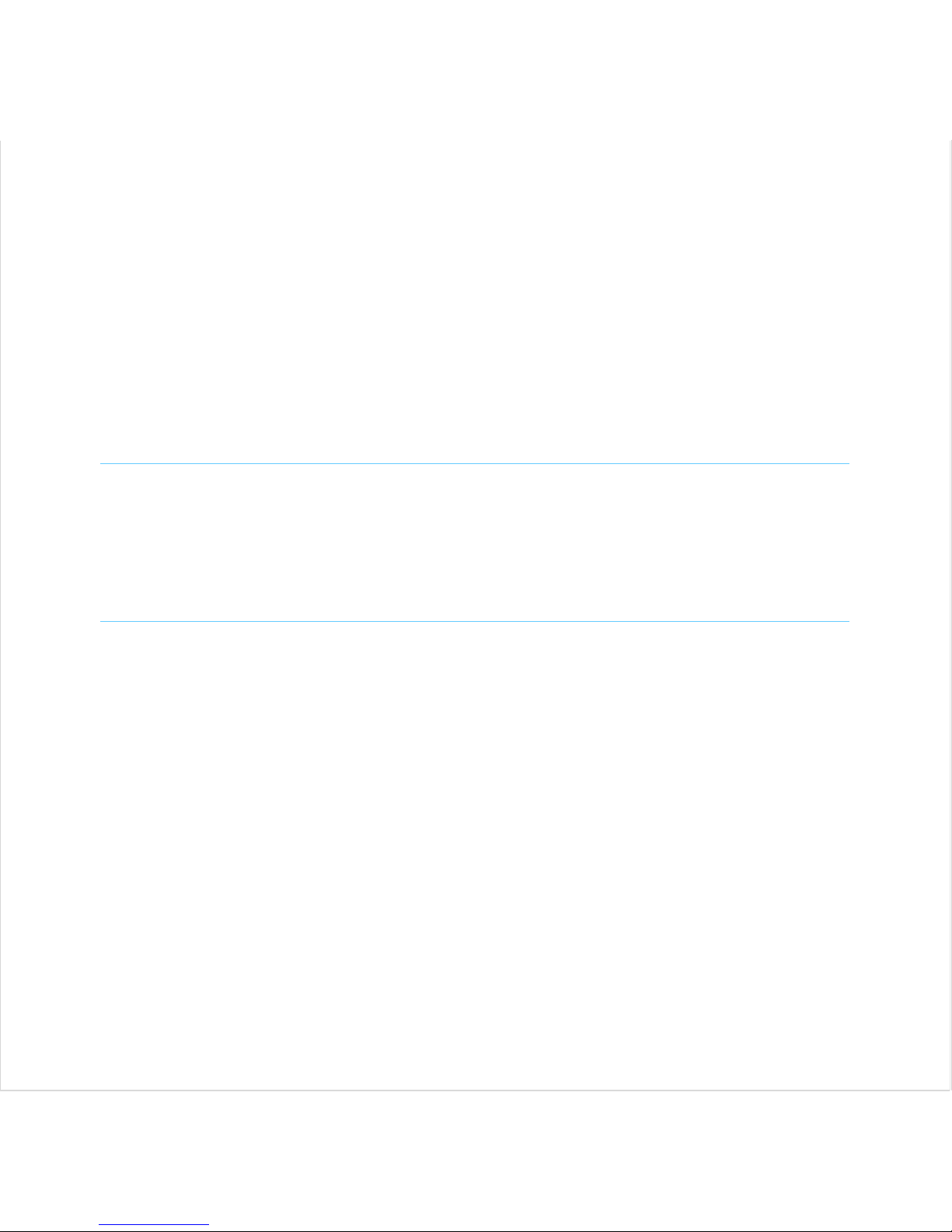
Headphones are
visible on my device,
but do not connect
Make sure the headphones are not paired with
any other device, as it can only pair with one
device at a time.
Make sure that the distance between your
device and the headphones is less than 30 feet
/ 10 meters.
Disconnect the headphones from your device.
Remove the Z2 from your device’s pairing list.
Try to pair again.
I could not find a
wireless driver for
my laptop
Make sure your laptop supports wireless
connection. If it doesn’t, you will need an
external wireless USB adapter compatible with
your laptop. For further details, consult with
your laptop manufacturer.
Frequent
disconnection and
noise
Ensure that the distance between your device
and the headphones is less than 30 feet / 10
meters.
Ensure that nothing is blocking the signal
between your device and the Z2.
Check if the music is paused.
Check if the volume level is set both on the
source device and on the headphones.
Check if the headphones are running out of
power.
Restart your device and headphones. Remove
the Z2 from your device’s pairing list. Pair again.
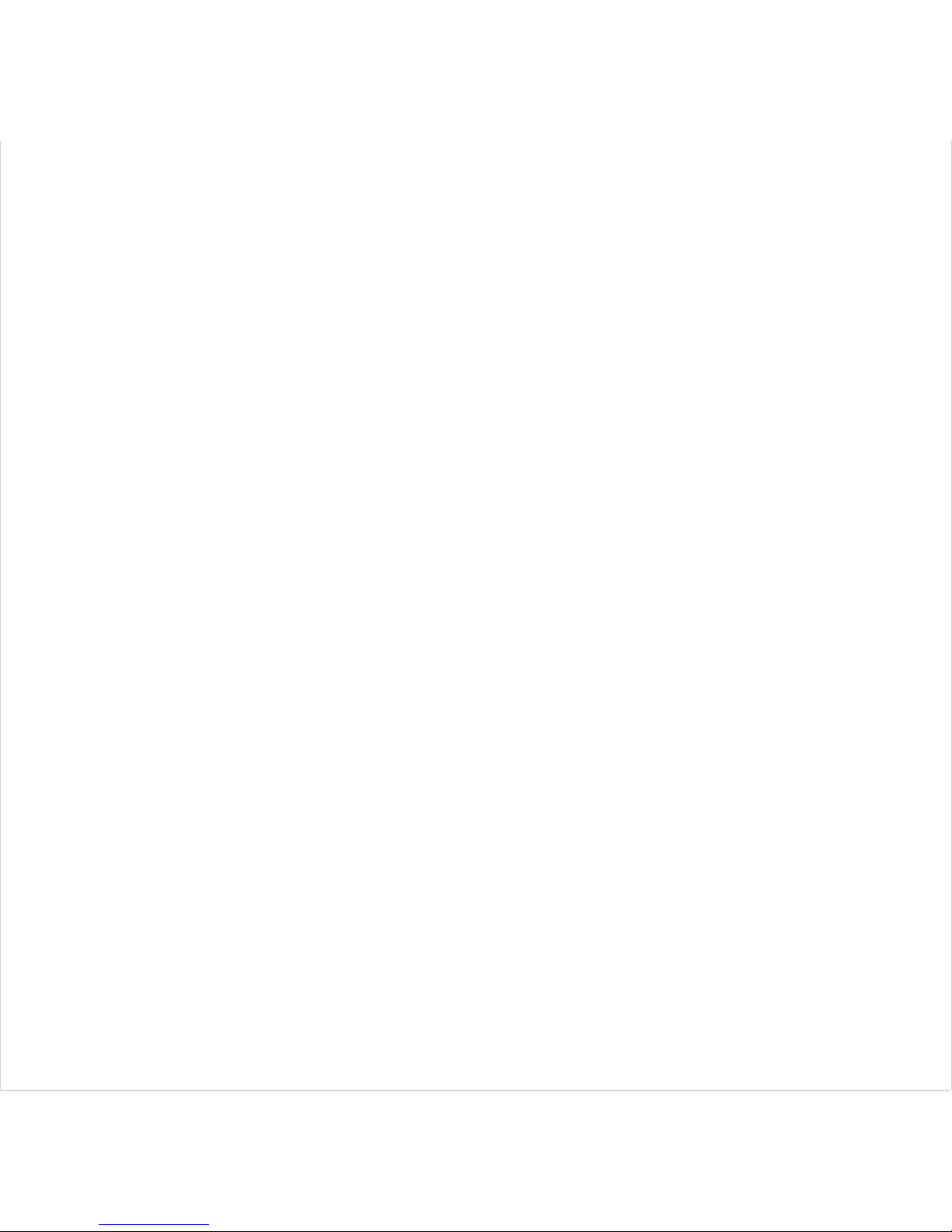
CHARGING AND BATTERY
To charge the headphones, plug in the supplied charging cable into
the Micro-USB charging port on the right headphone, and the other
end of the cable into a standard USB port. The LED light will turn
RED. Z2 takes up to 4 hours to fully charge. The RED light will turn
OFF when the headphones are fully charged.
One full battery charge provides up to 25 hours of playtime at
maximum volume, and up to 30 hours at medium volume. When the
battery is running low, you will hear a “Battery low” voice prompt.
To maximize the battery lifespan charge your headphones through a
low voltage power source such as a computer’s USB port. If you’re
using an AC/DC adaptor or charger, be sure to use a 5V, 1A rated
USB charger and the supplied charging cable.
Unplug the Z2 from the charging cable and the cable itself from the
power source when not in use.
If left unused, a fully charged battery will lose its charge over time.
We recommend fully charging the Z2 twice a month to ensure
sufficient battery life.

SAFETY RULES
Don’t disassemble or modify your headphones for any reason. Doing
this may cause the headphones to malfunction or become
combustible. The damage to your device can void your
manufacturer’s warranty.
Do not let your device to get wet – liquids can cause serious damage.
Water damage to your device can void your manufacturer’s warranty.
Make sure the headphones are completely dry before charging.
Avoid exposing TREBLAB Z2 to extreme temperatures (below 37°F /
3°C or above 112°F / 45°C). Extreme temperatures can cause
deformation of components, reduce battery life and the lifespan of
your new headphones.
Don’t put the headphones’ LED lights close to human or animal eyes.
Do not use your headphones outdoors during a thunderstorm.
Thunderstorms can cause serious malfunction and increase the risk of
electric shock.
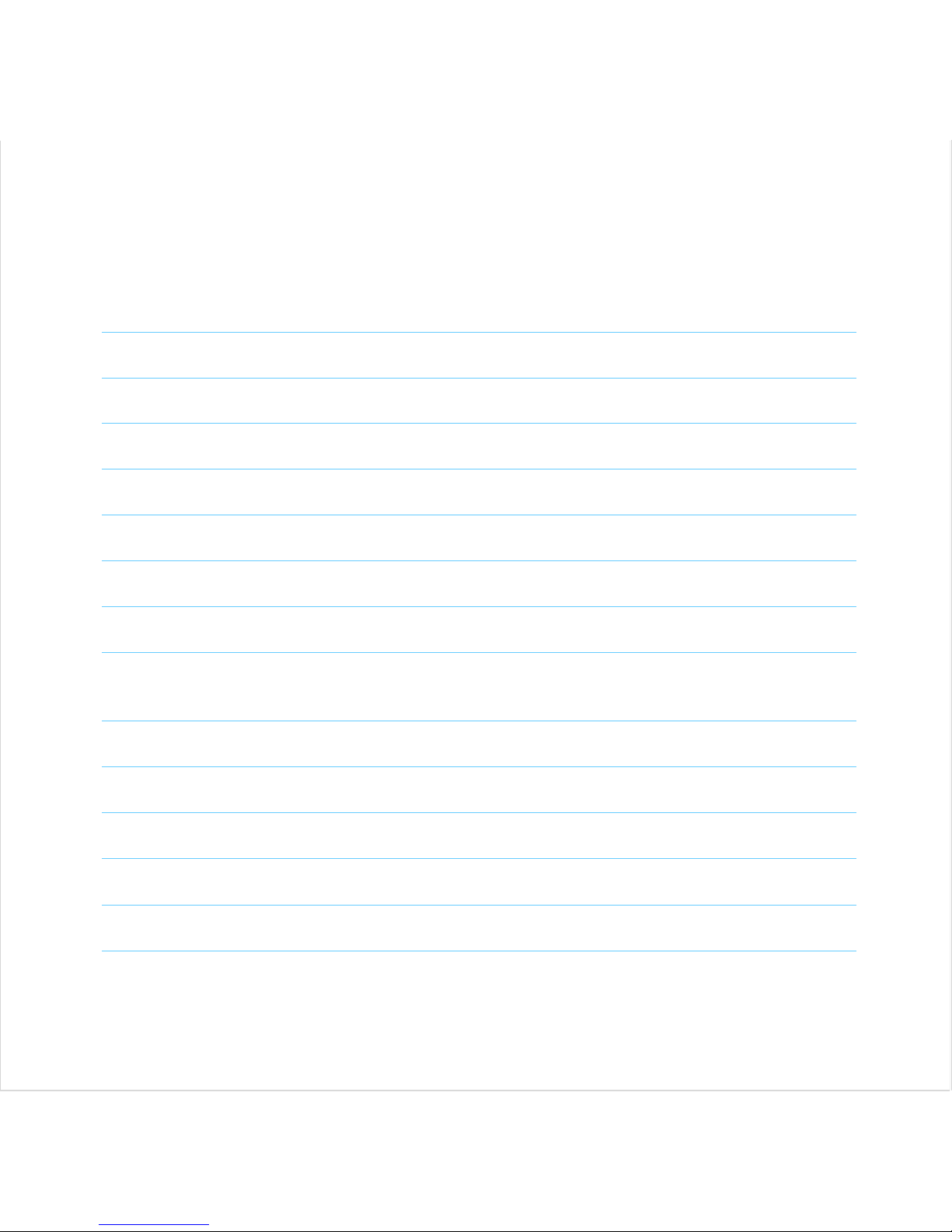
SPECIFICATONS
Bluetooth® version:
Receiver range:
Operating voltage:
Charging time:
Charging input:
Charging interface:
Standby time:
Operating time:
Operating voltage (V) /
current (mA):
Frequency range (GHz):
Channel spacing (MHz):
Frequency stability:
Actual frequency range:
Transmit power (dBm):
Receiver sensitivity (dBm):
CSR 4.2
30 feet/ 10M
4.2V
3-4 hours
5V/1.0A
Micro USB
up to 550 hours (Bluetooth® function only)
up to 30 hours
3.7V / 40mA
2.402 - 2.480
2MHz
+/- 10ppm
2.40 - 2.48GHZ
4dBm (MAX)
-90dBm

THANK YOU
We truly appreciate that you chose TREBLAB as your trusted brand
of wireless headphones and sincerely hope you enjoy the superb
sound and seamless usability TREBLAB Z2 provides.
We love making our customers happy by providing true value with
our products. If for any reason, you are not completely satisfied with
your purchase, or have any questions, please let us know by
contacting us at support@treblab.com. We care about our
customers more than anything and are always here to serve you.
Contact us:
1 YEAR PARTS AND LABOR WARRANTY.
Please visit TREBLAB.COM to register
for your warranty and get a 10%OFF
coupon for your next purchase!
Manufactured by:
Productech Corp www.treblab.com
1 YEAR WARRANTY

Made in China
Other manuals for Z2
1
Table of contents
Other TREBLAB Headphones manuals

TREBLAB
TREBLAB WX8 User manual

TREBLAB
TREBLAB XR800 User manual

TREBLAB
TREBLAB WX8 User manual

TREBLAB
TREBLAB Z7 PRO User manual

TREBLAB
TREBLAB RF100 User manual

TREBLAB
TREBLAB XR800 User manual

TREBLAB
TREBLAB X5 User manual

TREBLAB
TREBLAB XR500 User manual

TREBLAB
TREBLAB Z2 User manual

TREBLAB
TREBLAB WX8 User manual

TREBLAB
TREBLAB XR100 User manual

TREBLAB
TREBLAB J1 User manual

TREBLAB
TREBLAB X1 User manual

TREBLAB
TREBLAB X11 User manual

TREBLAB
TREBLAB X3 Pro User manual

TREBLAB
TREBLAB XR500 User manual

TREBLAB
TREBLAB X2 User manual

TREBLAB
TREBLAB XR700 User manual

TREBLAB
TREBLAB xRun User manual

TREBLAB
TREBLAB XR100 User manual