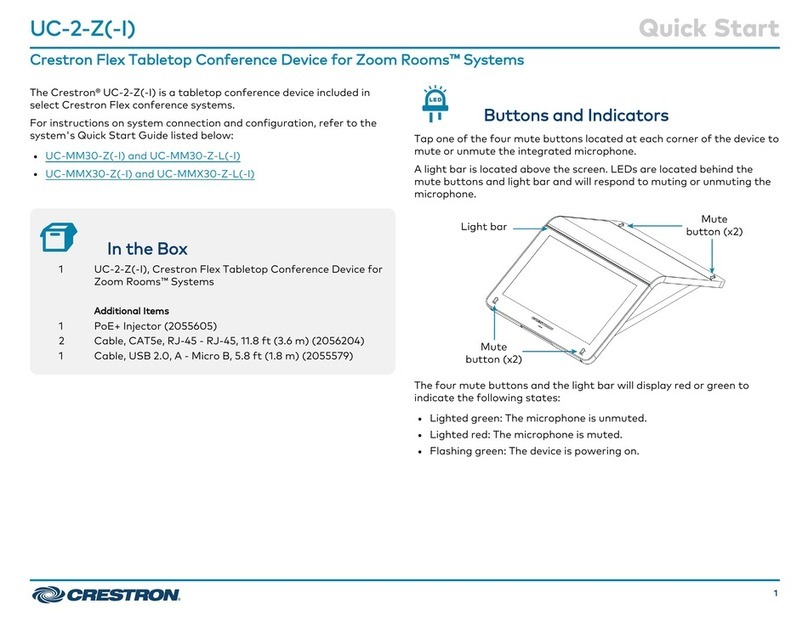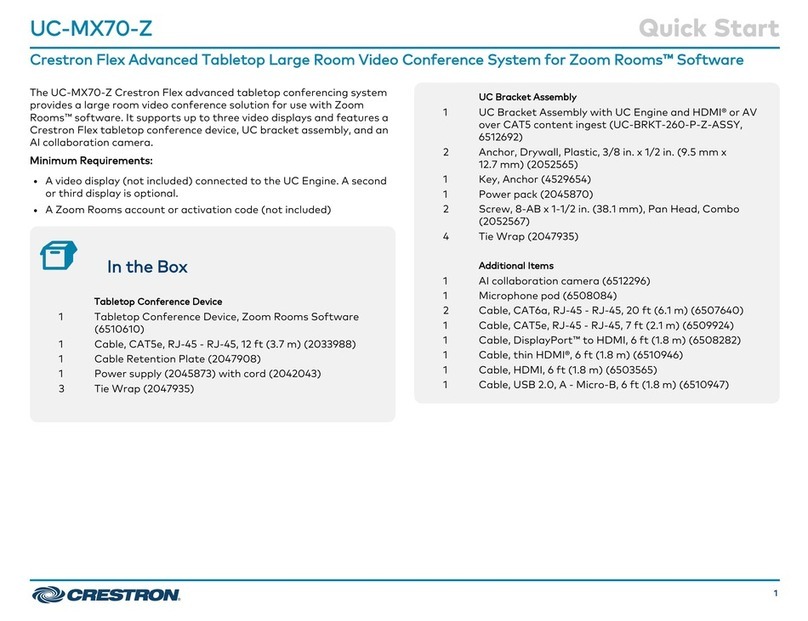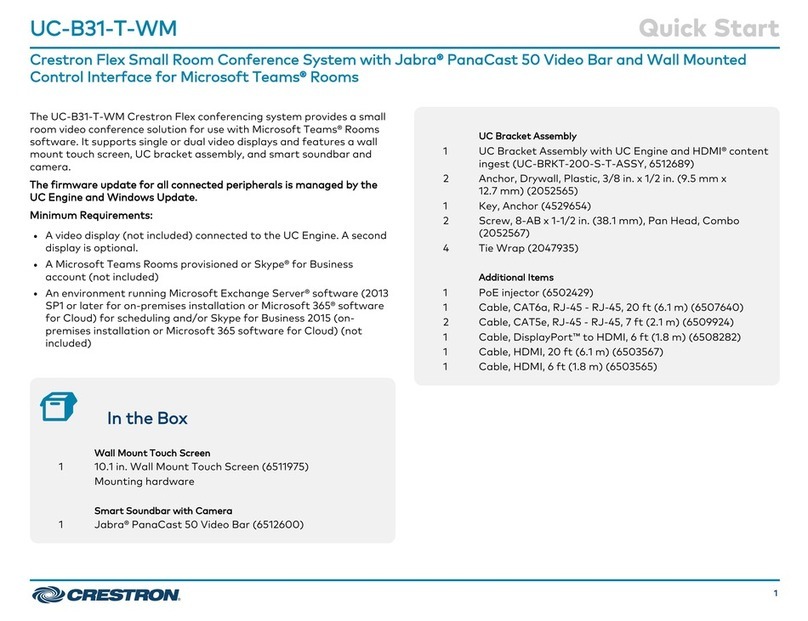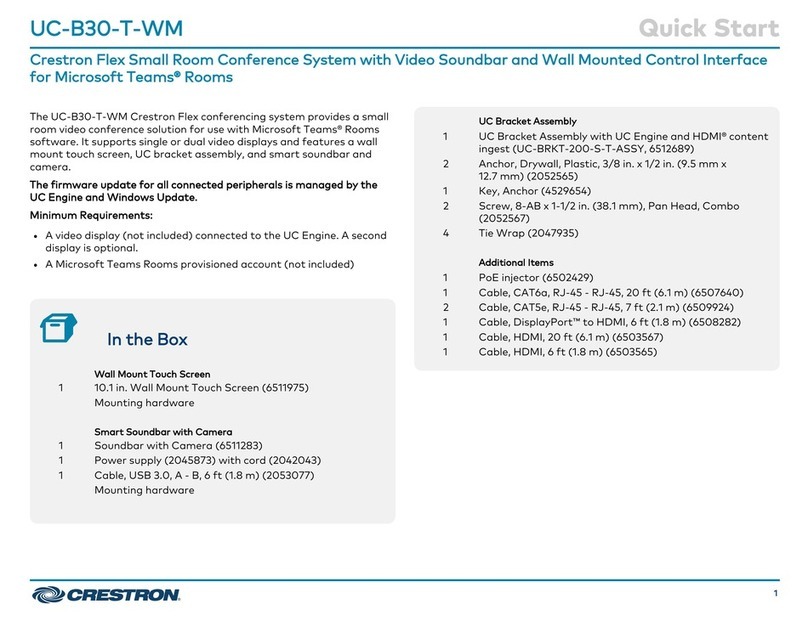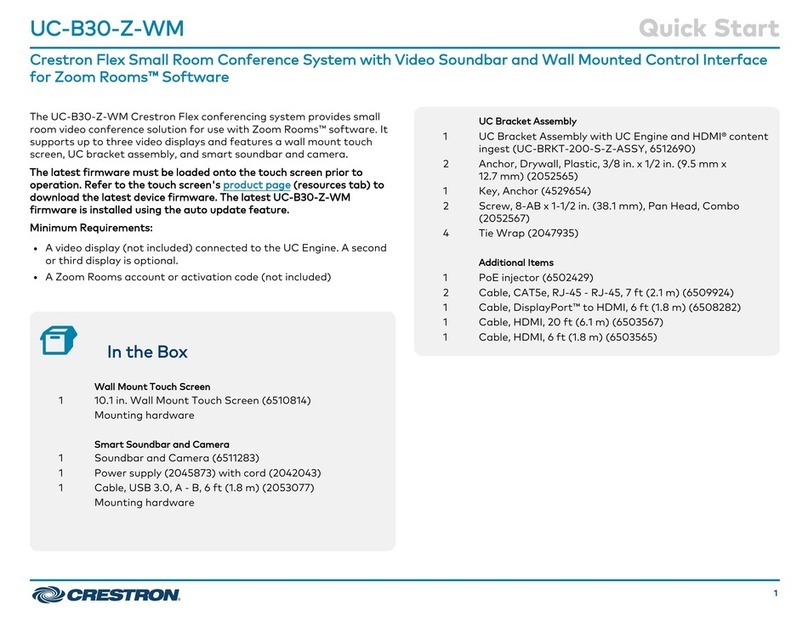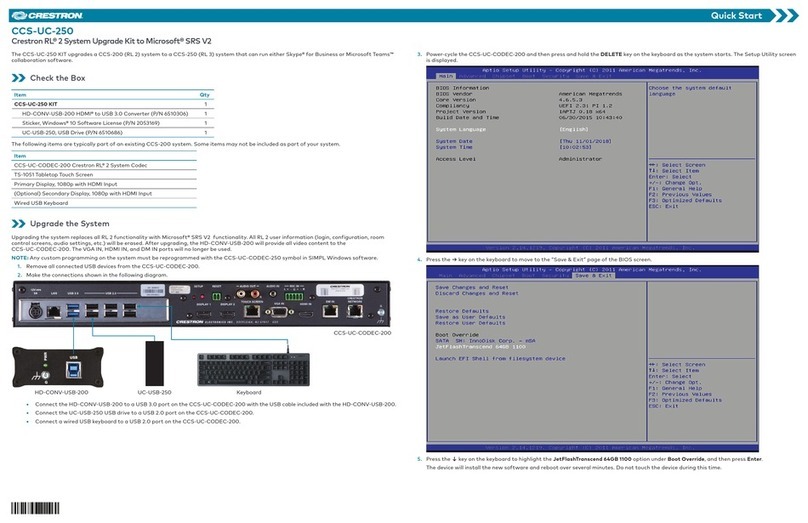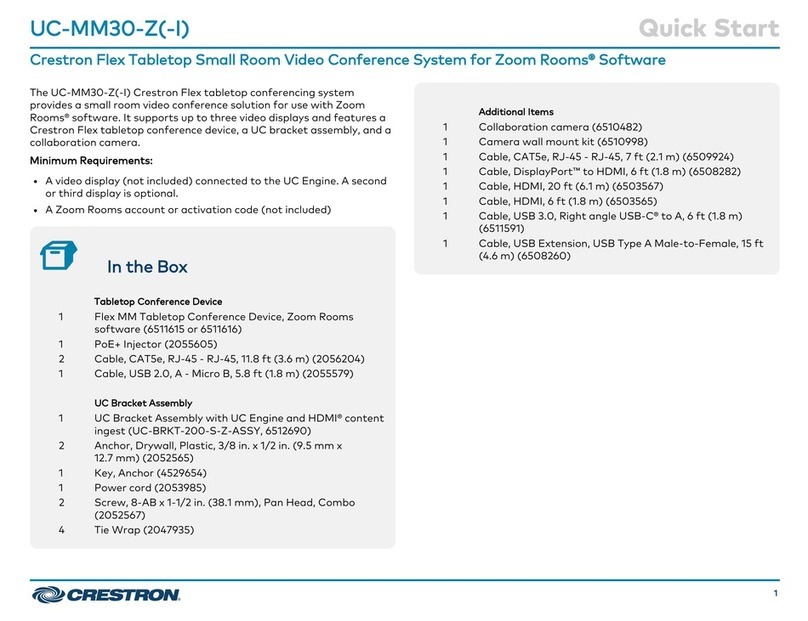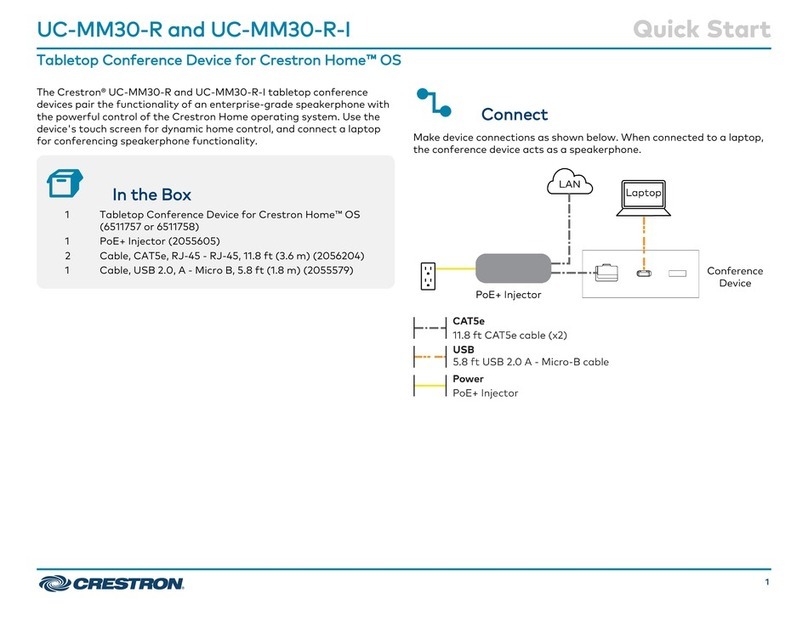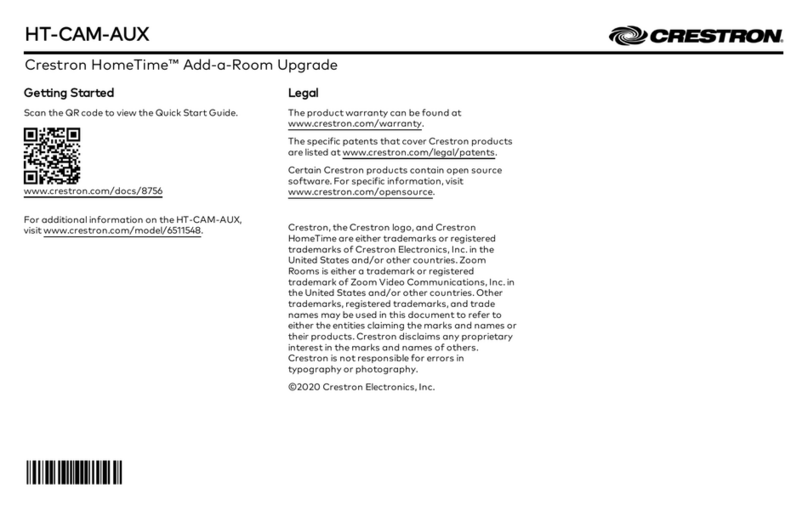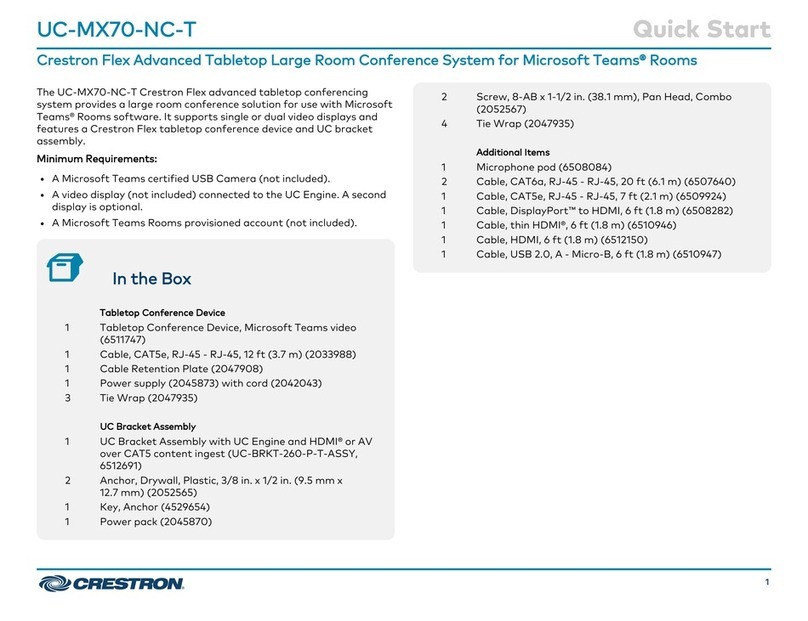DO GUIDE DOC. 7882B (2049471) 10.17
Specications subject to change without notice.
DO Attach the Swivel Tube Plate to the Device
NOTE: A manual bit screwdriver (not included) is required for this procedure.
1. Install the inserts as shown in the following diagram (cables removed for clarity).
NOTE: Due to variances in manufacturing, these insert locations use either the small diameter
inserts or the large diameter inserts. Use the inserts (and matching screws) that t into the holes in
the device’s chassis.
NOTE: The M7 inserts drop down into the two center holes in the base prior to tightening.
a. Place the correct insert in the proper location with the slotted end on top.
b. Use a manual bit screwdriver to secure the inserts to the Crestron Mercury device by turning
each insert until it locks itself snugly into the base.
• For the smaller insert, use the included 1/4" slotted bit to turn the insert.
• For the larger insert, use the included 23/64" slotted bit to turn the insert.
2. Refer to the following diagram (cables removed for clarity) to attach the swivel tube plate to the
device.
CAUTION: Ensure that all screws are fully seated to avoid damage to the mounting surface.
NOTE: Use the screws that t the inserts installed in step 1.
NOTE: To avoid bending the swivel tube plate, do not overtorque the screws.
DO Secure the Device to the Mounting Surface
1. Slide the included hardware onto the swivel tube as shown in the following diagram (cables removed
for clarity).
NOTE: The keyed washer limits the swivel range to approximately 180 degrees. The swivel range
can be further limited by installing additional cap screws in the stop plate. Refer to “DO Customize
the Swivel Range” for instructions.
2. Tighten the upper nut to achieve the desired resistance in the swivel motion. Use a at tool, such as
a large, at-head screwdriver in the slot on the bottom of the swivel tube to hold the tube in place
while tightening the nut.
3. Manually tighten the lower nut to the upper nut to prevent the upper nut from slipping.
DO Customize the Swivel Range (Optional)
Two additional 8-32 x 1/8" screws are included to further customize the swivel range. Refer to the
following illustrations for details on customizing the swivel range.
DO Complete the Installation
If the HDMI cable extender was used, connect the HDMI output cable to the HDMI cable extender. Use
tie wraps on both ends of the connection to secure the cable connection to the other cables exiting the
swivel tube.
As of the date of manufacture, the product has been tested and found to comply with specications for CE marking.
Federal Communications Commission (FCC) Compliance Statement
This device complies with part 15 of the FCC Rules. Operation is subject to the following two conditions:
(1) This device may not cause harmful interference, and (2) this device must accept any interference received, including interference that may cause undesired operation.
CAUTION:Changes or modications not expressly approved by the manufacturer responsible for compliance could void the user’s authority to operate the equipment.
NOTE: This equipment has been tested and found to comply with the limits for a Class B digital device, pursuant to part 15 of the FCC Rules. These limits are designed to provide reasonable protection
against harmful interference in a residential installation. This equipment generates, uses and can radiate radio frequency energy and, if not installed and used in accordance with the instructions, may
cause harmful interference to radio communications. However, there is no guarantee that interference will not occur in a particular installation.
If this equipment does cause harmful interference to radio or television reception, which can be determined by turning the equipment off and on, the user is encouraged to try to correct the interference
by one or more of the following measures:
• Reorient or relocate the receiving antenna.
• Increase the separation between the equipment and receiver.
• Connect the equipment into an outlet on a circuit different from that to which the receiver is connected.
• Consult the dealer or an experienced radio/TV technician for help.
Industry Canada (IC) Compliance Statement
CAN ICES-3(B)/NMB-3(B)
Crestron product development software is licensed to Crestron dealers and Crestron Service Providers (CSPs) under a limited non-exclusive, non-transferable Software Development Tools License Agreement. Crestron product operating system software is licensed to Crestron dealers, CSPs, and
end-users under a separate End-User License Agreement. Both of these Agreements can be found on the Crestron website at www.crestron.com/legal/software_license_agreement.
The specic patents that cover Crestron products are listed at www.crestron.com/legal/patents. The product warranty can be found at www.crestron.com/legal/sales-terms-conditions-warranties.
Certain Crestron products contain open source software. For specic information, visit www.crestron.com/legal/open-source-software.
Crestron, the Crestron logo, and Crestron Mercury are either trademarks or registered trademarks of Crestron Electronics, Inc., in the United States and/or other countries. HDMI is either a trademark or registered trademark of HDMI Licensing LLC in the United States and/or other countries. Other
trademarks, registered trademarks, and trade names may be used in this document to refer to either the entities claiming the marks and names or their products. Crestron disclaims any proprietary interest in the marks and names of others. Crestron is not responsible for errors in typography or
photography.
This document was written by the Technical Publications department at Crestron.
©2017 Crestron Electronics, Inc.
DO Learn More
Visit the website for additional information and the latest rmware updates. To learn more
about this product, use a QR reader application on your mobile device to scan the QR
image.
Crestron Electronics
15 Volvo Drive, Rockleigh, NJ 07647
888.CRESTRON | www.crestron.com
90˚
60˚
60˚
45˚
120˚
Tab of keyed metal washer
where swivel motion starts
Four locations for additional
limiting screws. Place
limiting screws to limit the
amount of swivel to the
desired range.
Permanent
limiting screws
Screws (2) 6-32 x 1/2"
Screws (2) 6-32 x 1" or
Screws (2) 10-32 x 1"
(see following
NOTES)
Swivel tube plate
Screws (2) 4-40 x 1/4"
Stop plate
Cork washer
Keyed washer
Nuts (2)
limiting screws
Rubber washer
Flat washer
Screws (6) 8-8B x 1/2"
Screws (2) 8-32 x 1/8"
Stop plate
HDMI cable extender
20' HDMI cable with service loop Tie wrap
Tie wrap
Inserts (2) M7 or
Inserts (2) M10
(see following NOTES)