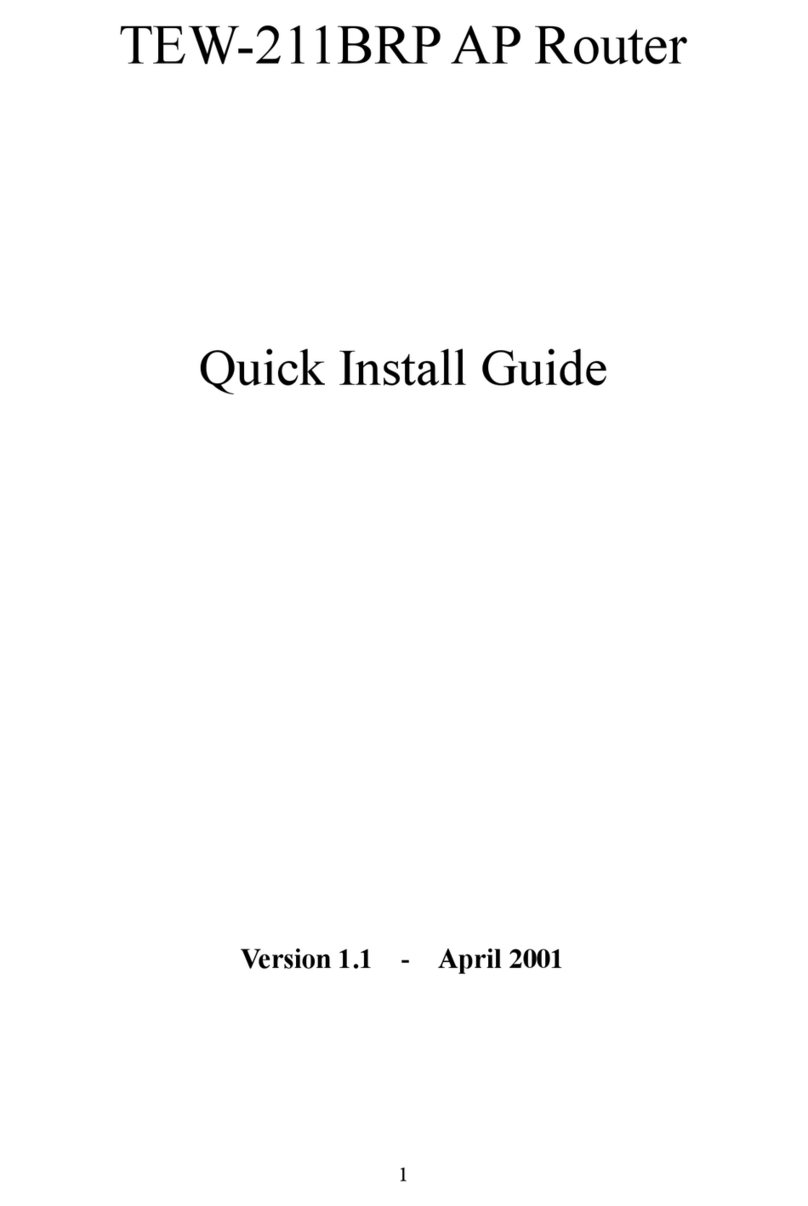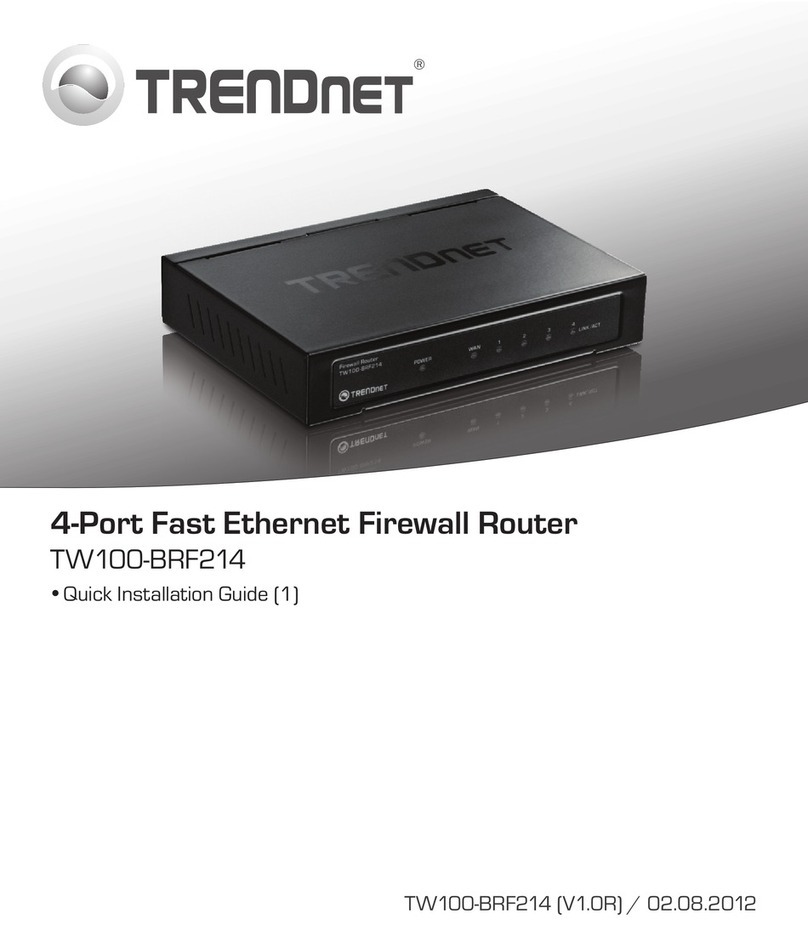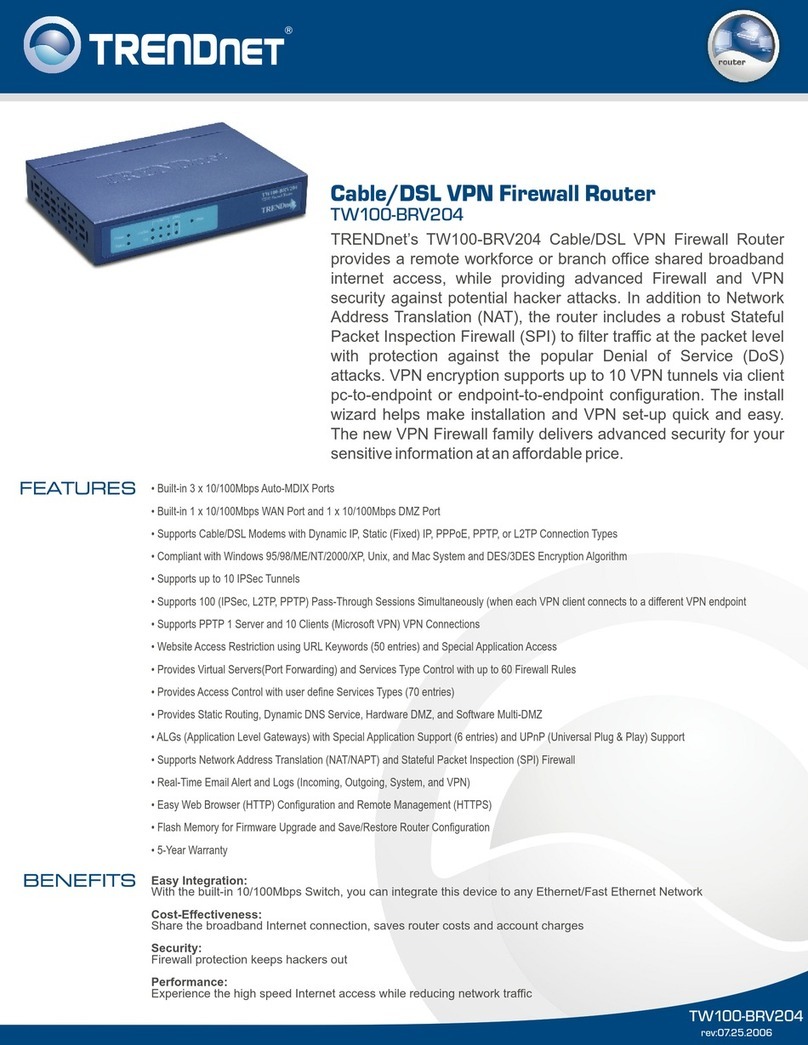TRENDnet TEW-511BRP Installation guide
Other TRENDnet Network Router manuals
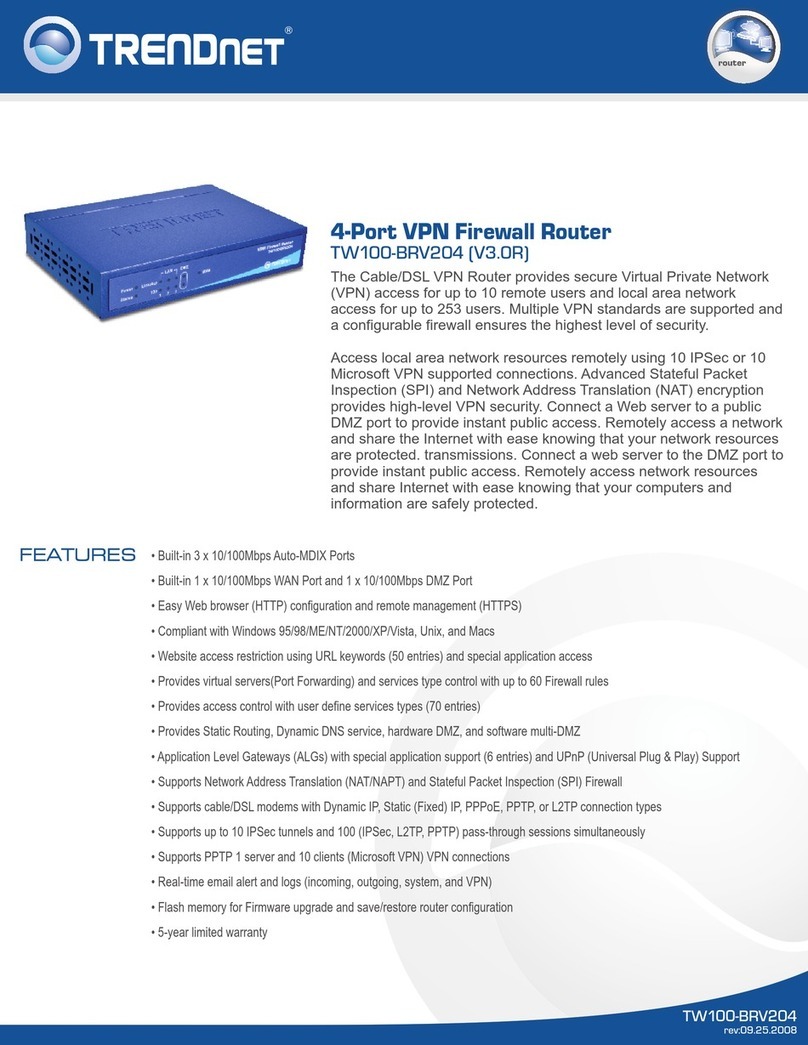
TRENDnet
TRENDnet TW100-BRV204 SHEETS User manual
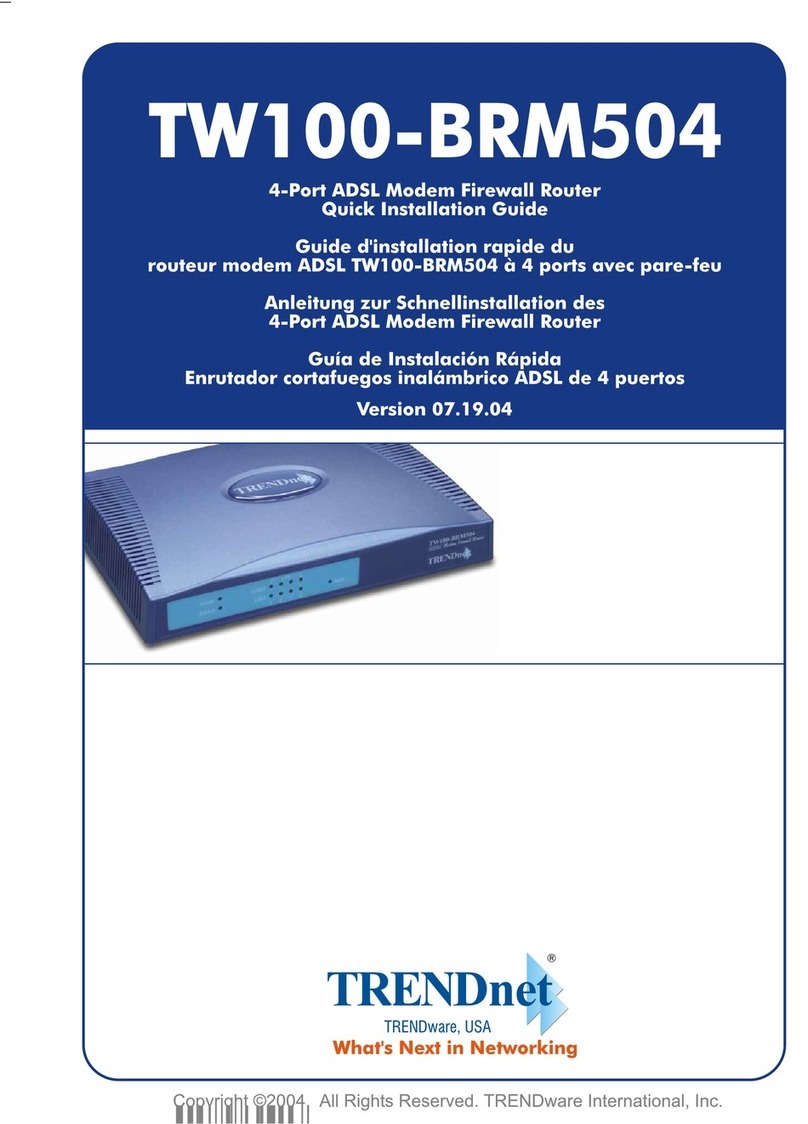
TRENDnet
TRENDnet TW100-BRM504 User manual

TRENDnet
TRENDnet TEG-S16R - DATA SHEETS User manual

TRENDnet
TRENDnet TE100-S16R User manual
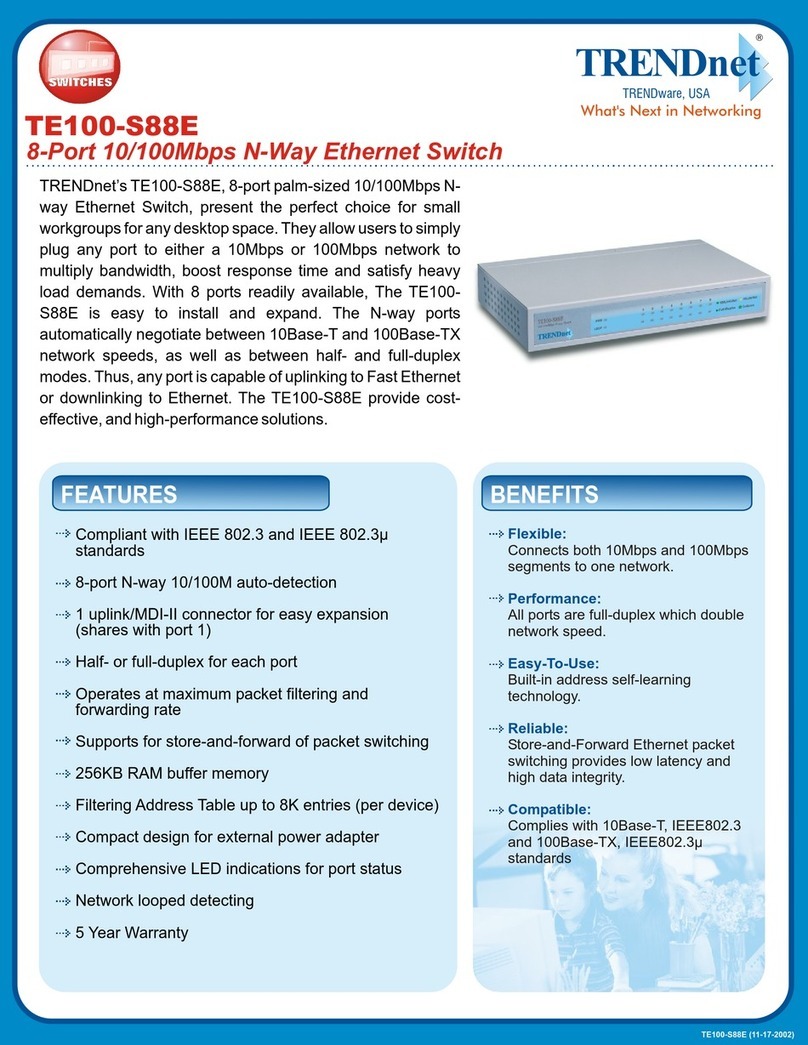
TRENDnet
TRENDnet TE100-S88E User manual
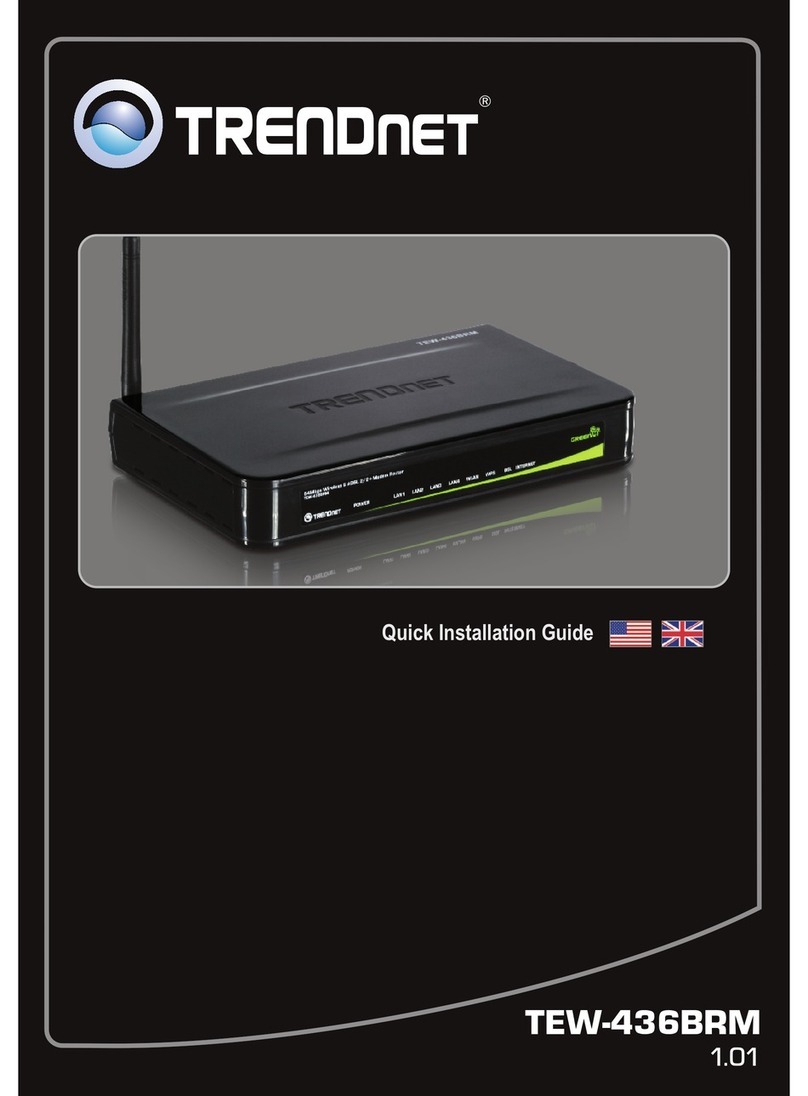
TRENDnet
TRENDnet TEW-436BRM User manual

TRENDnet
TRENDnet TW100-BRV324 User manual
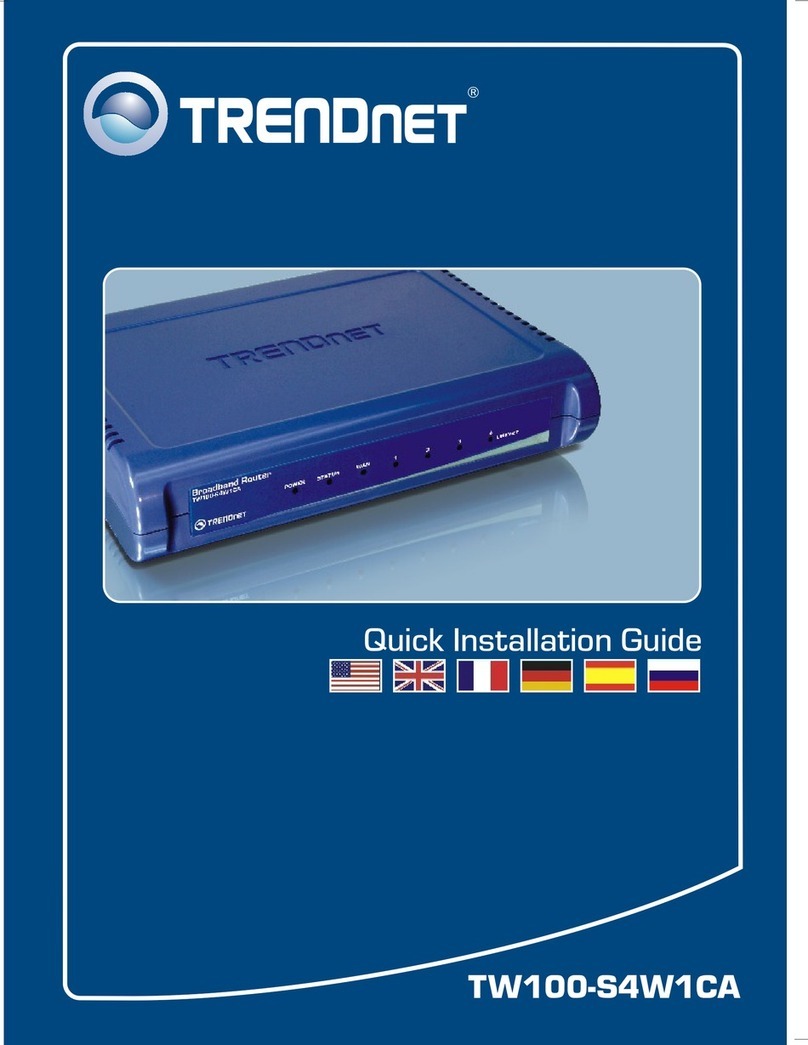
TRENDnet
TRENDnet TW100 S4W1CA User manual
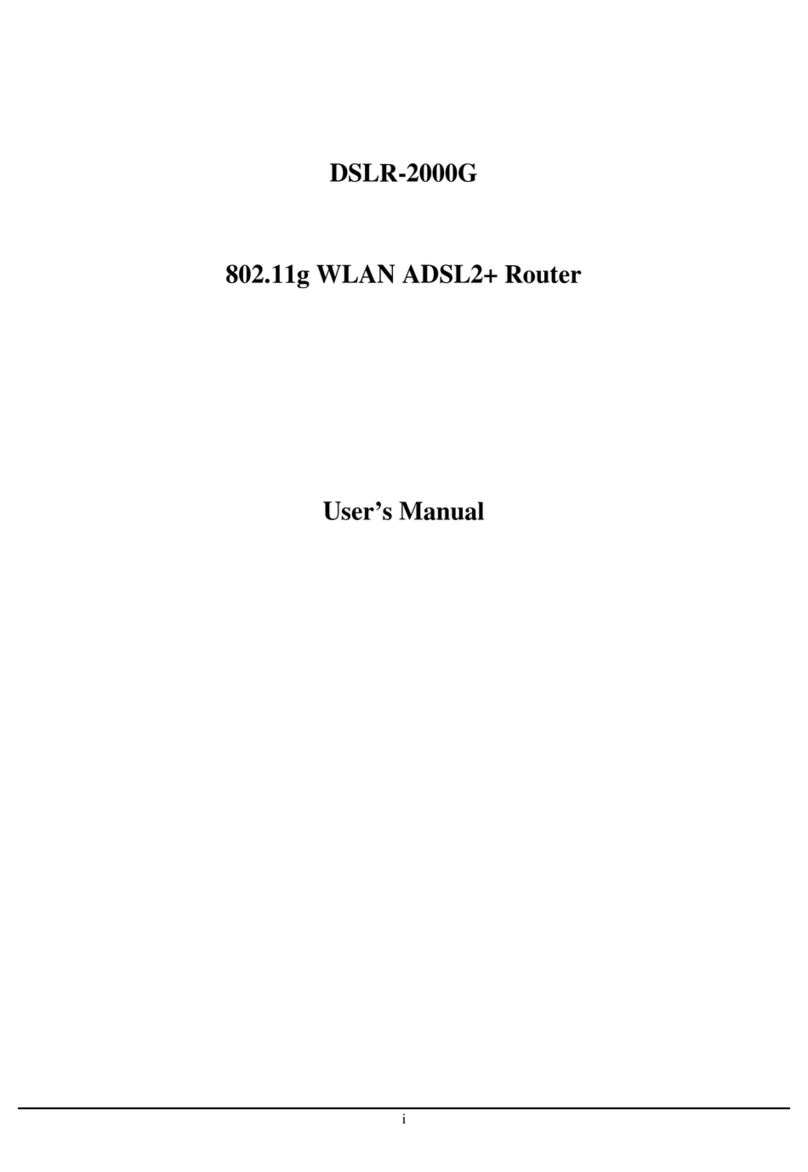
TRENDnet
TRENDnet DSLR-2000G User manual
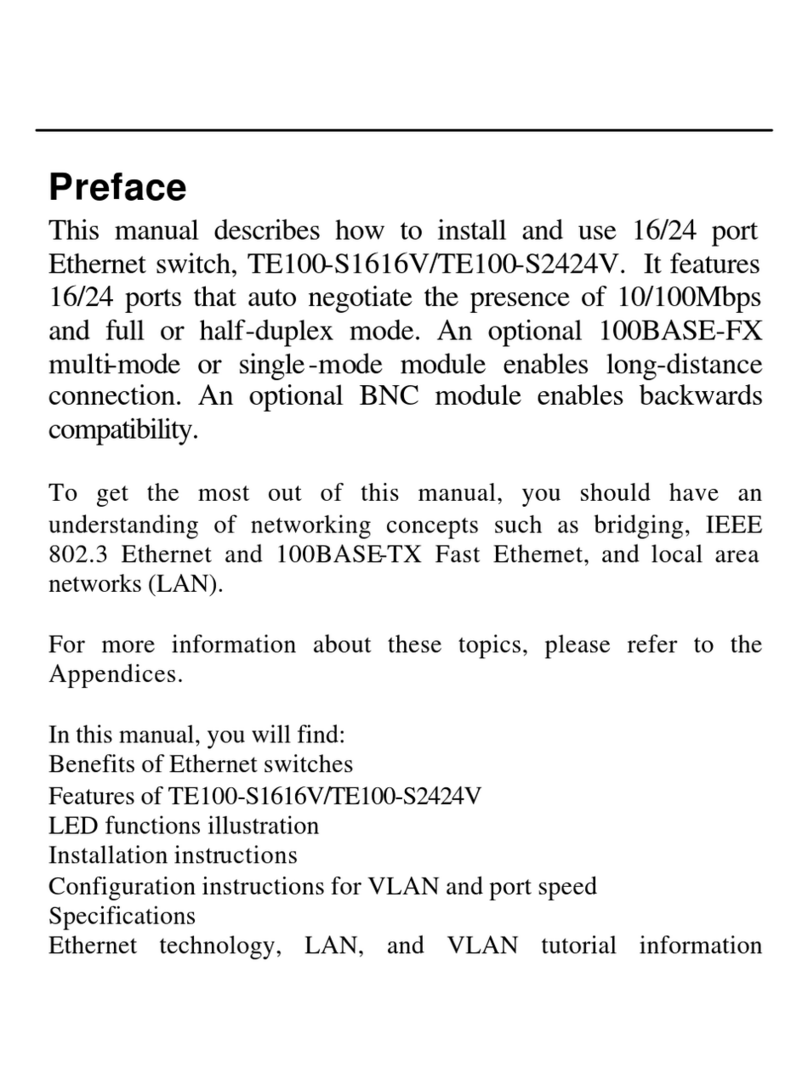
TRENDnet
TRENDnet TE100-S2424V User manual

TRENDnet
TRENDnet TEW734GR-GRU User manual

TRENDnet
TRENDnet TWG-431BR User manual
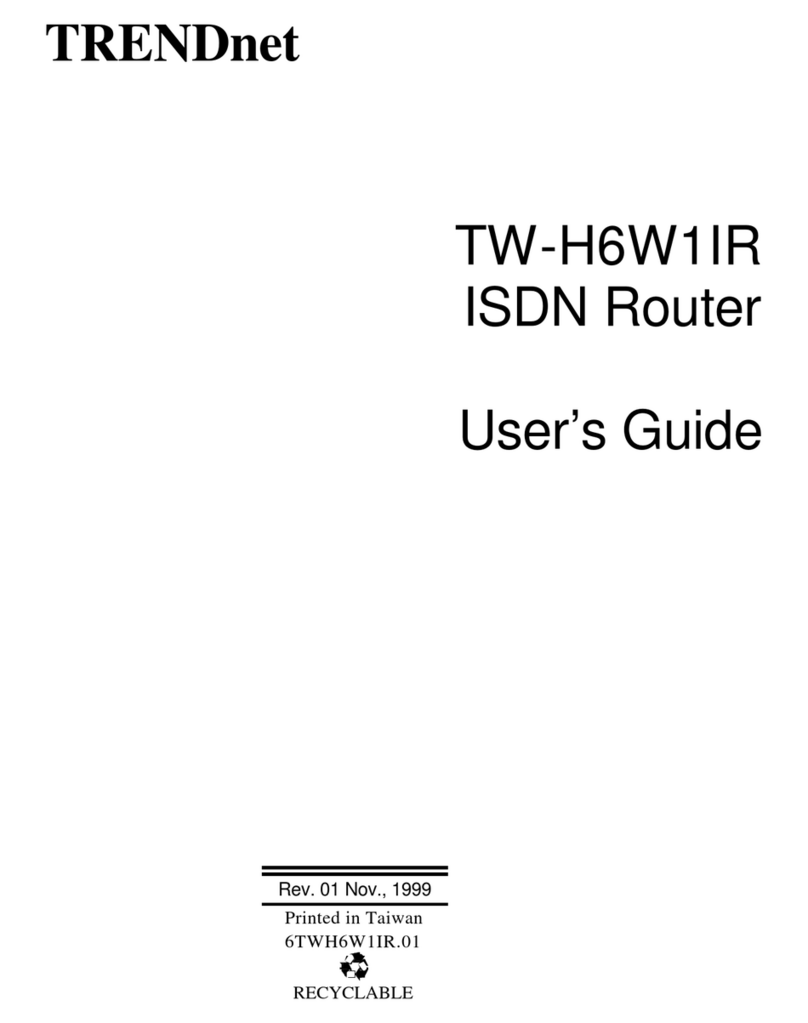
TRENDnet
TRENDnet TW-H6W1IR User manual
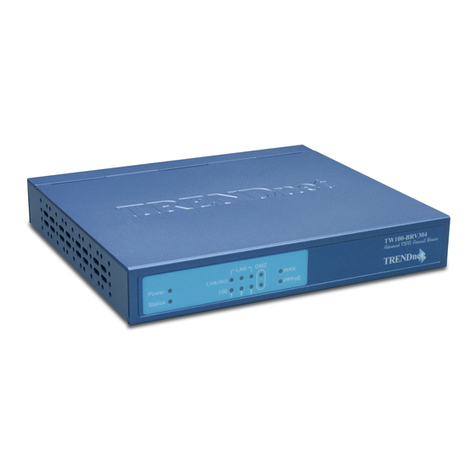
TRENDnet
TRENDnet TW100-BRV304 SHEETS User manual
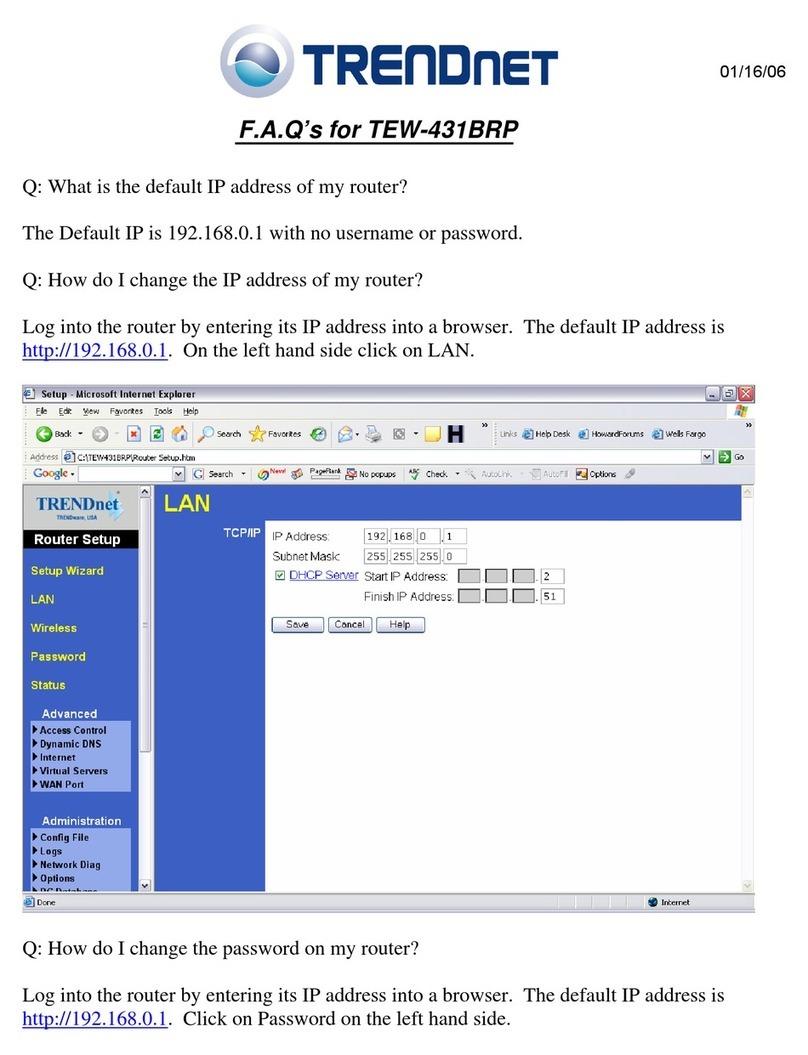
TRENDnet
TRENDnet TEW-431BRP Installation guide
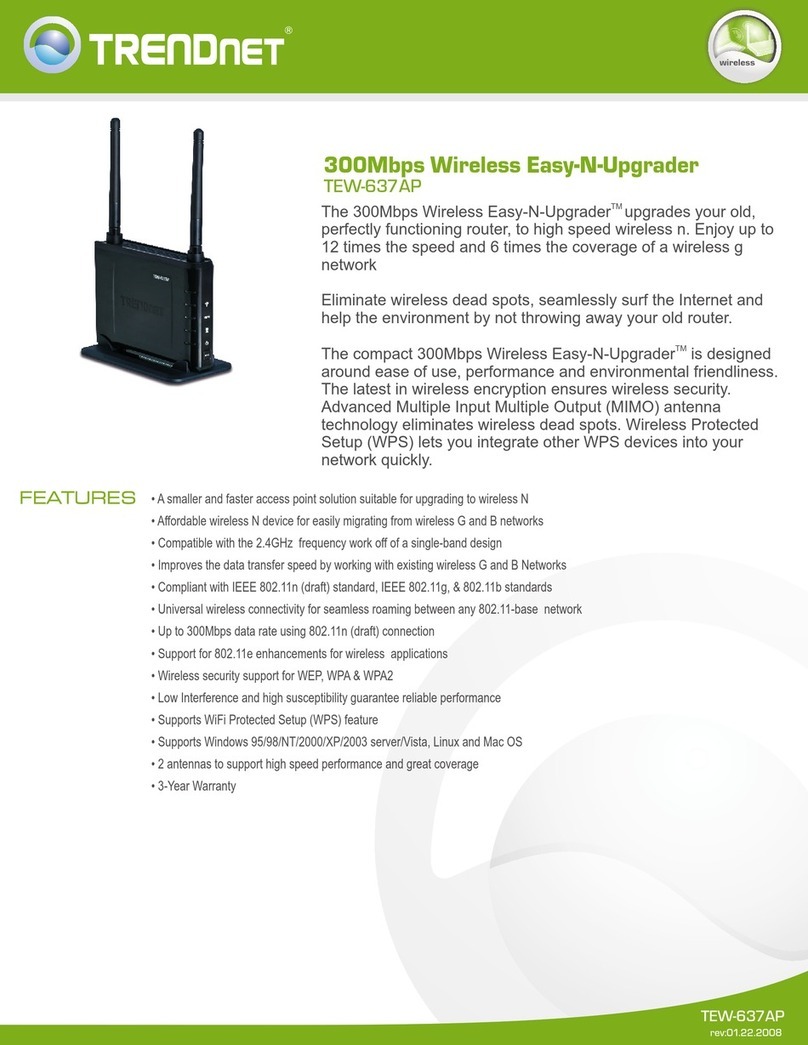
TRENDnet
TRENDnet TEW-637AP - 300Mbps Wireless Easy-N-Upgrader User manual

TRENDnet
TRENDnet TE100-S800i User manual

TRENDnet
TRENDnet TEW-435BRM - 54MBPS 802.11G Adsl Firewall M User manual
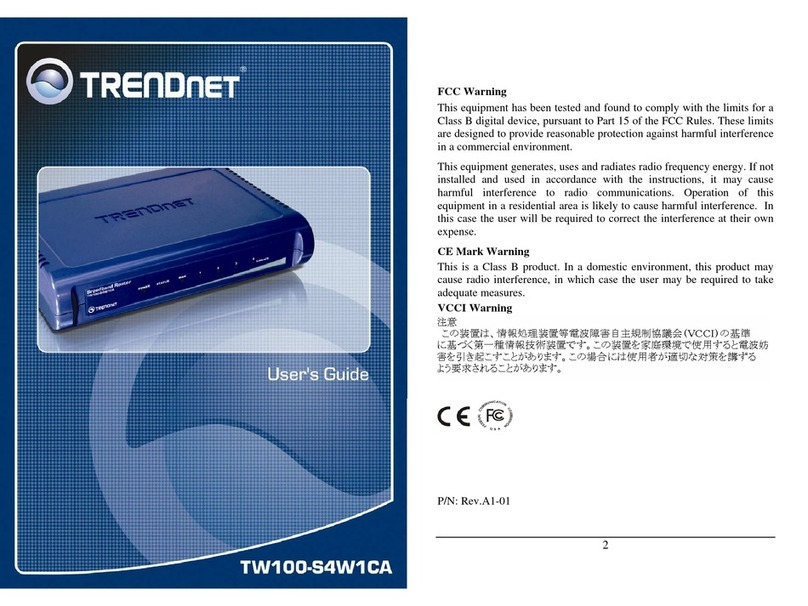
TRENDnet
TRENDnet TW100-S4W1CA User manual

TRENDnet
TRENDnet TW100-BRV304 - Advanced VPN Firewall Router User manual