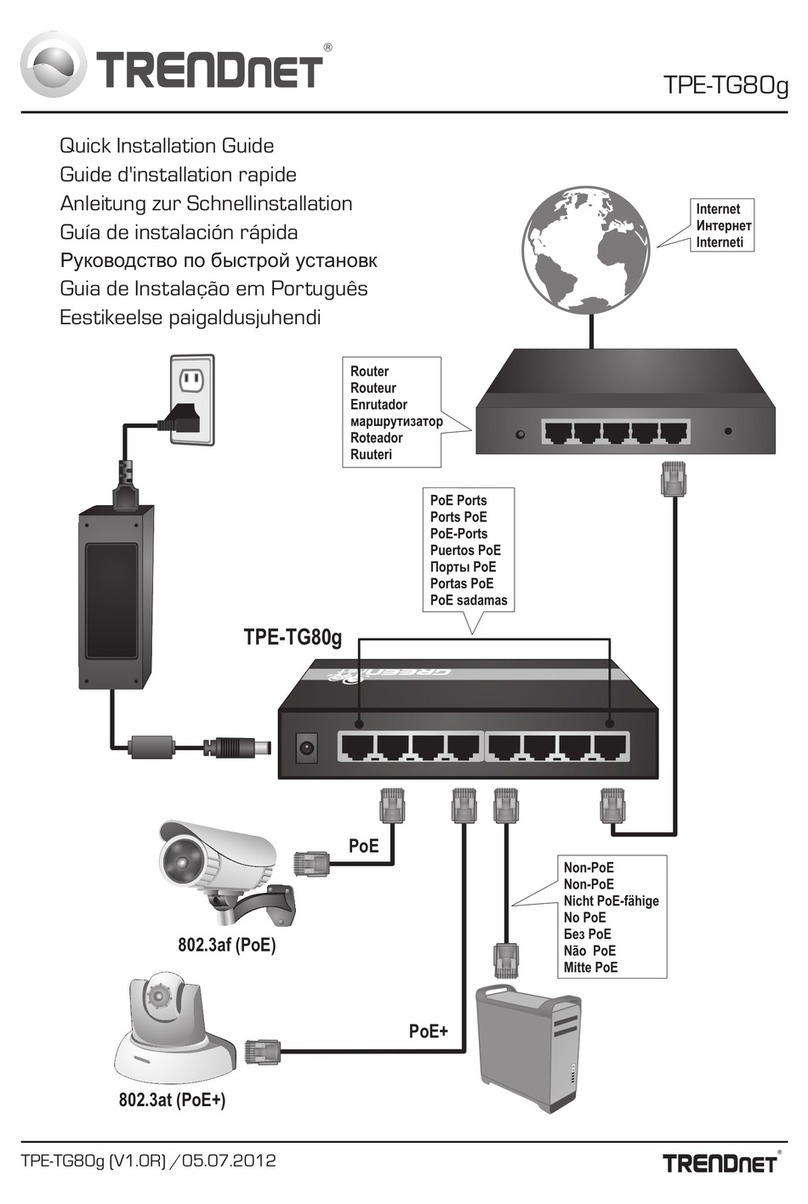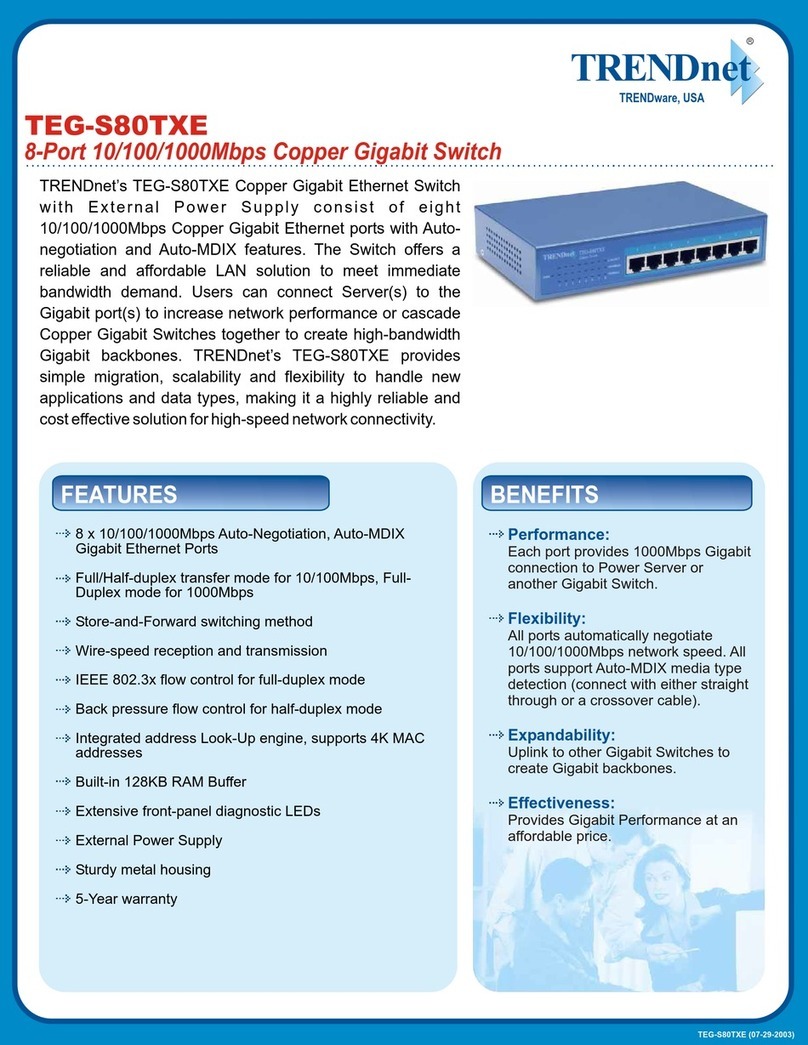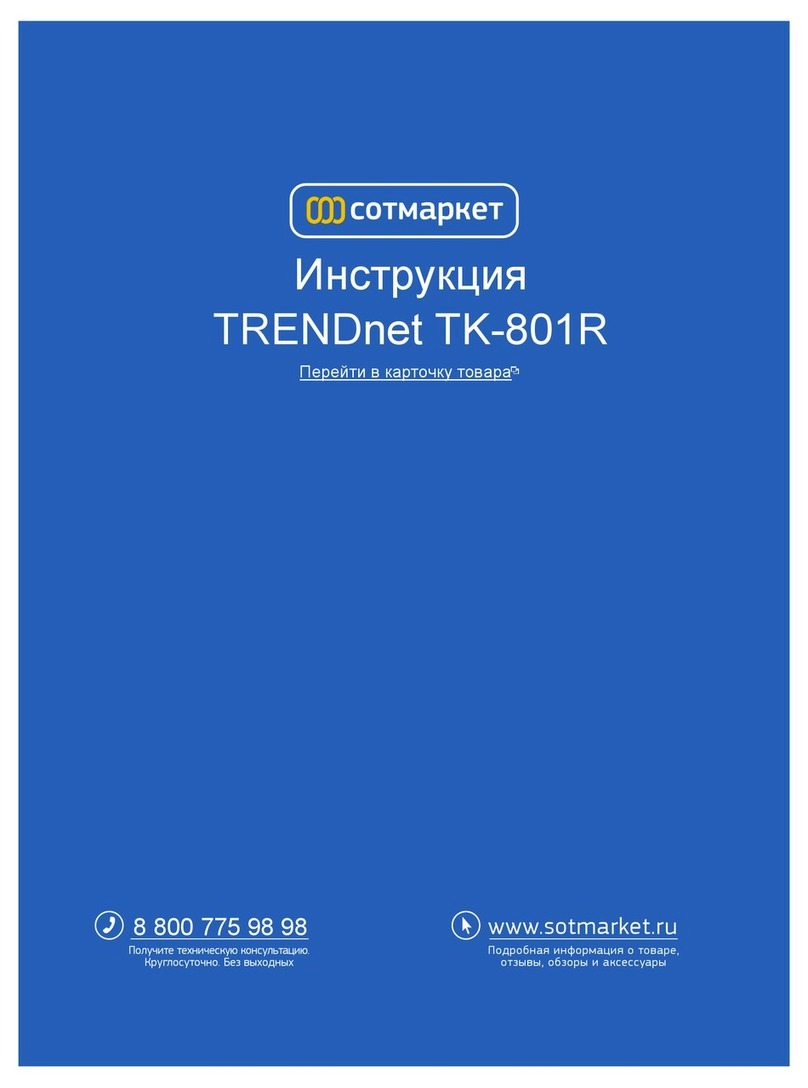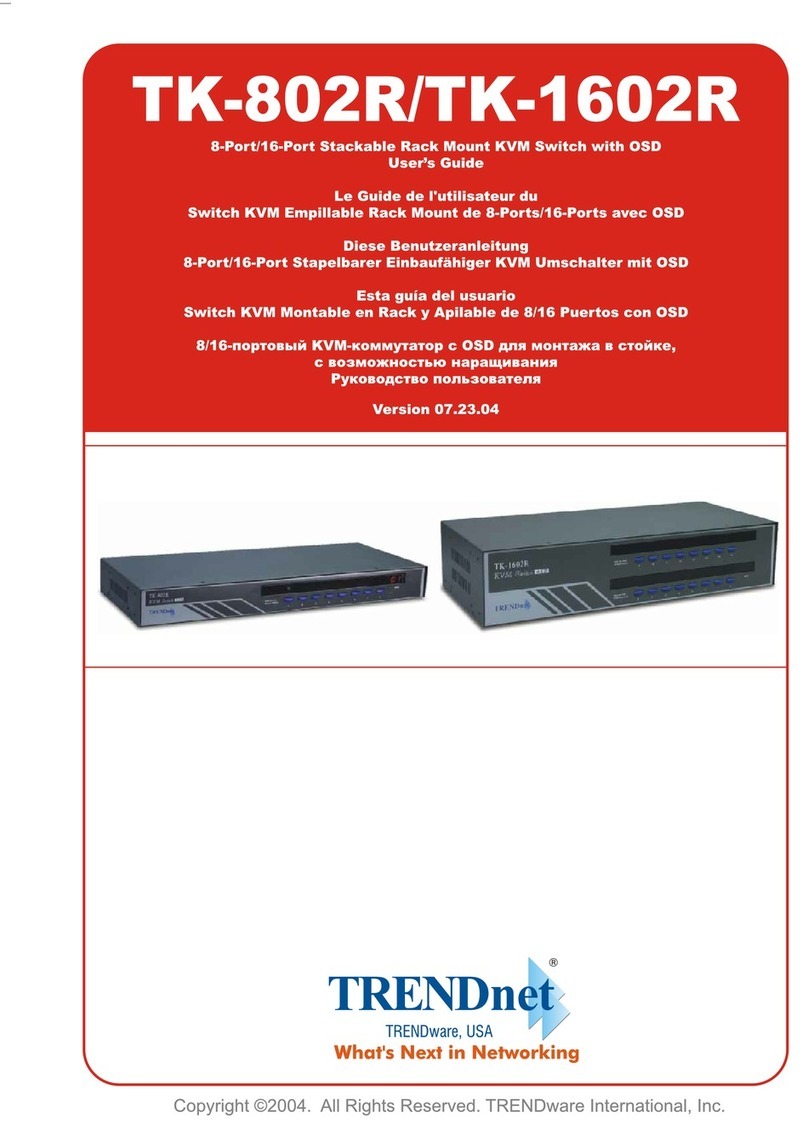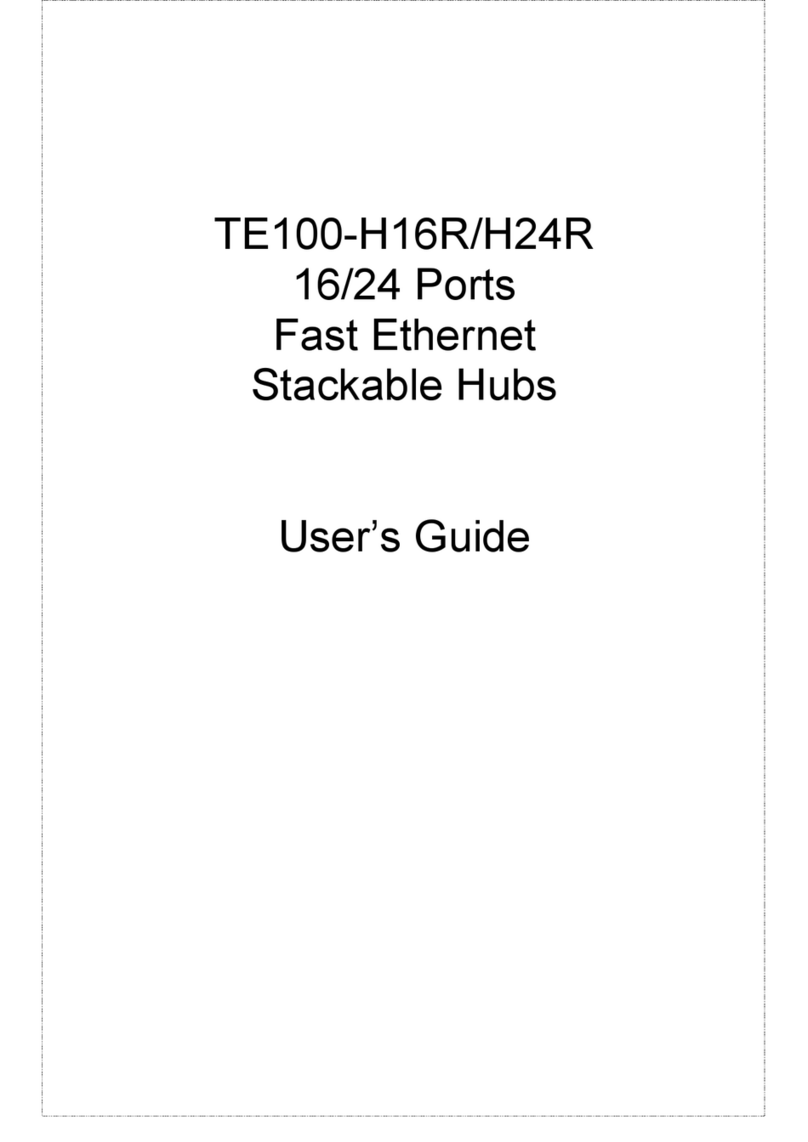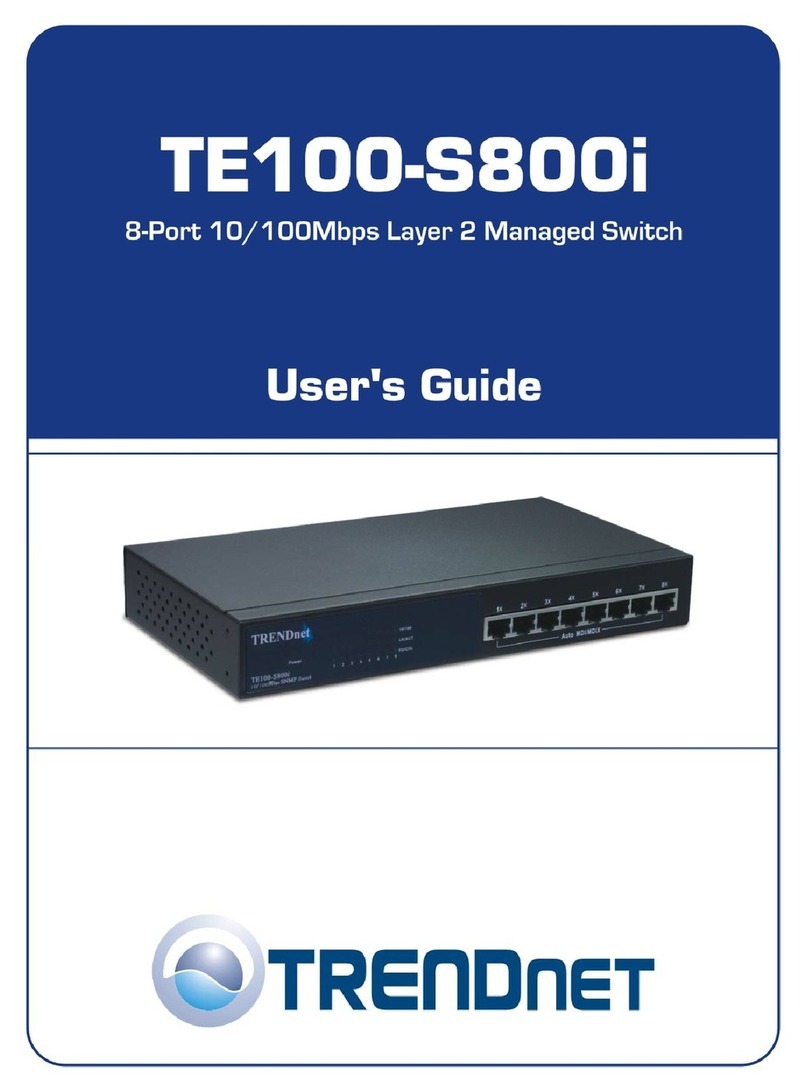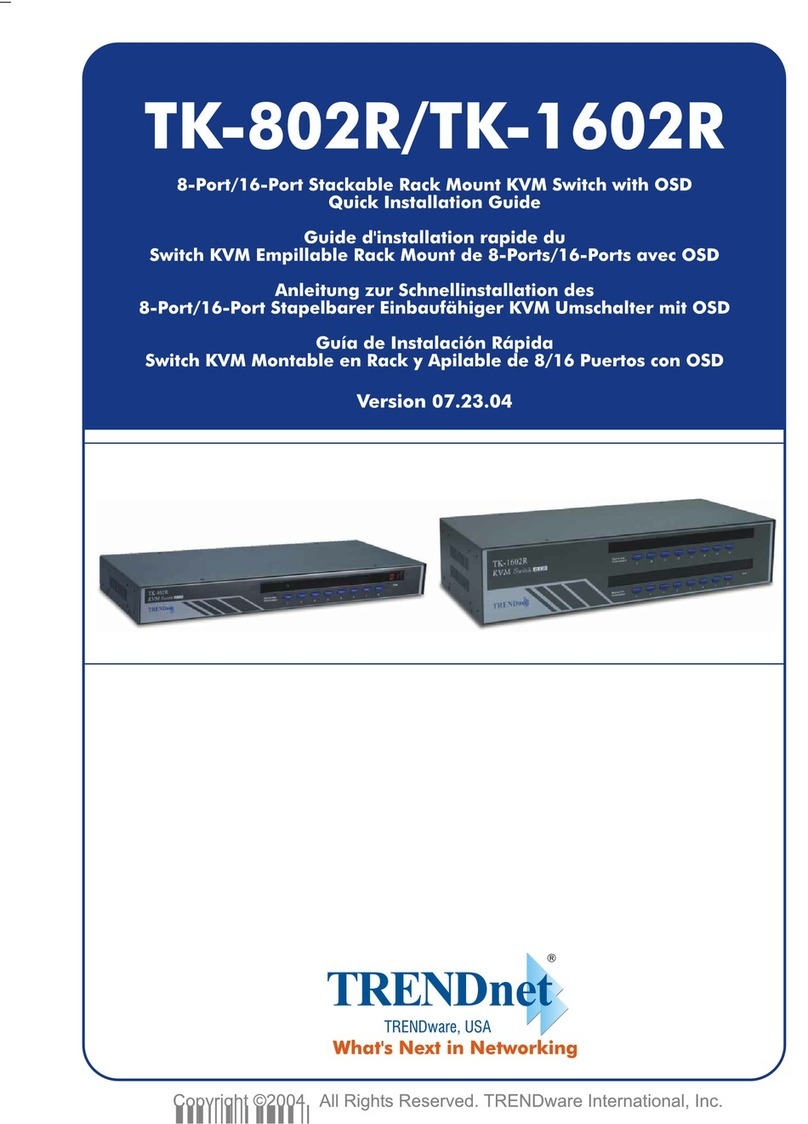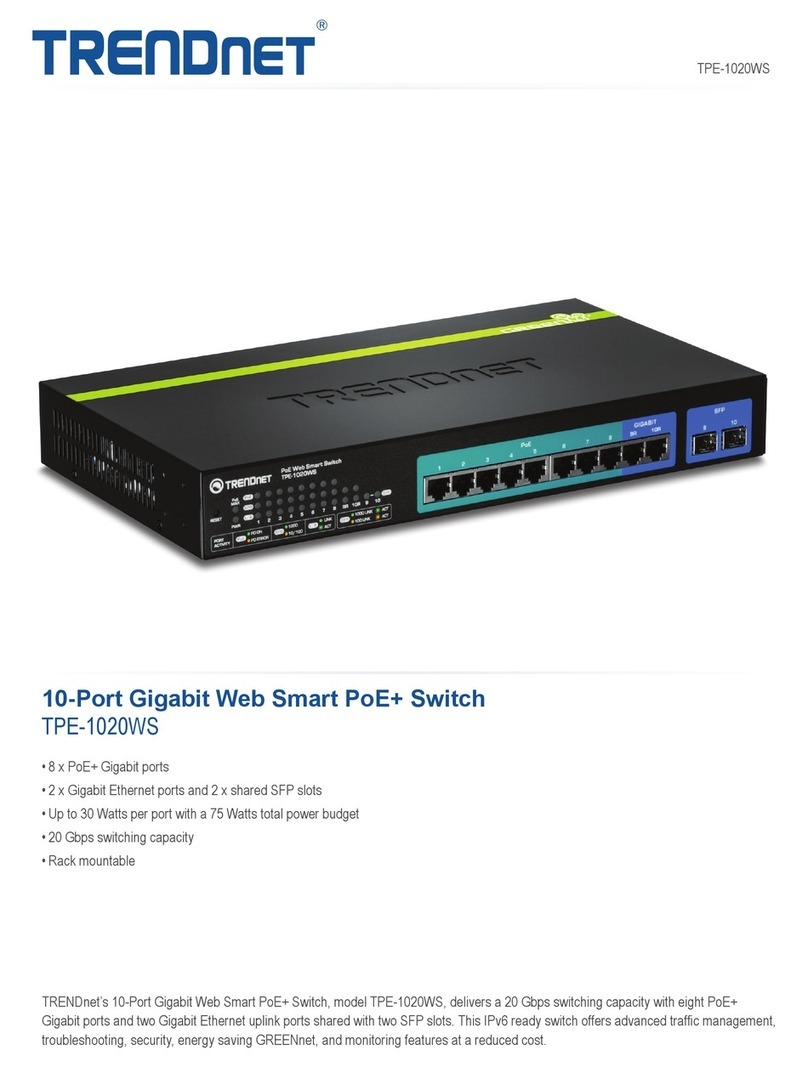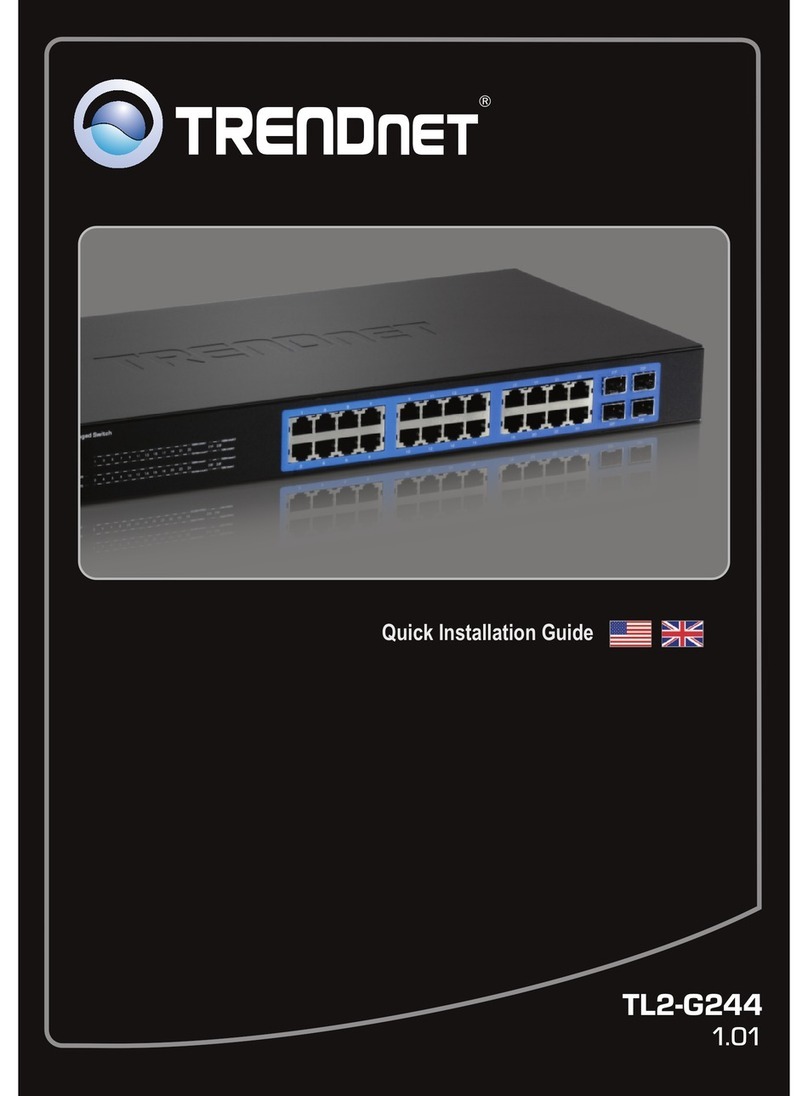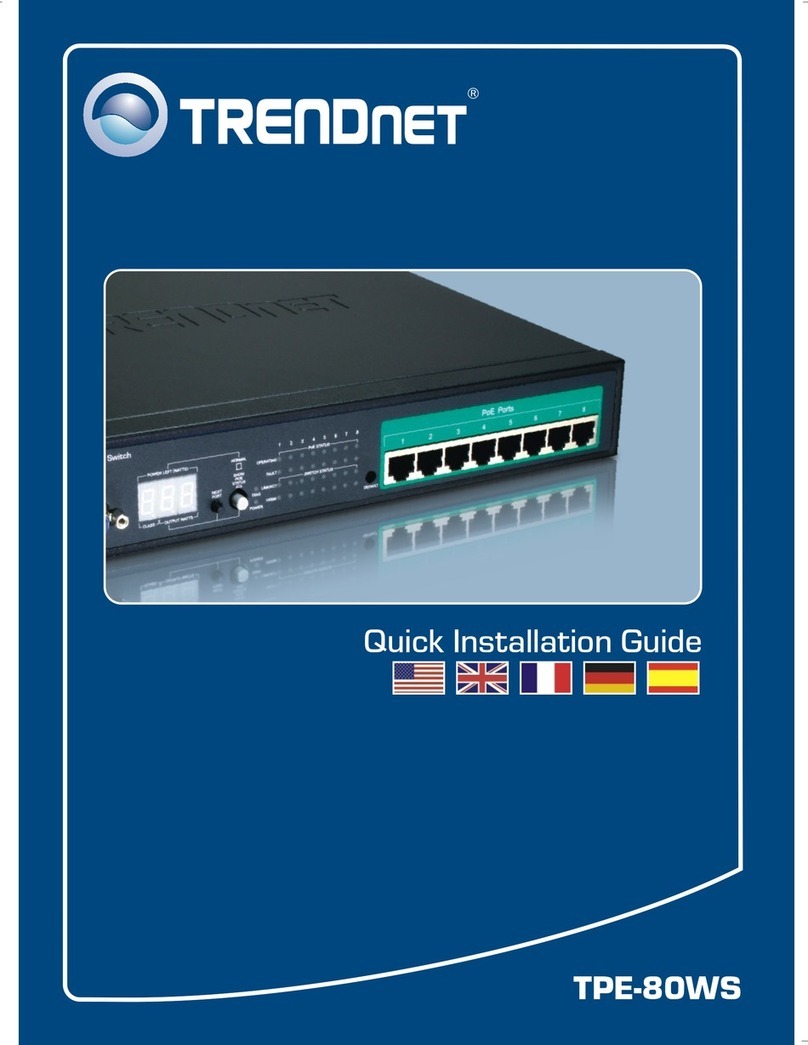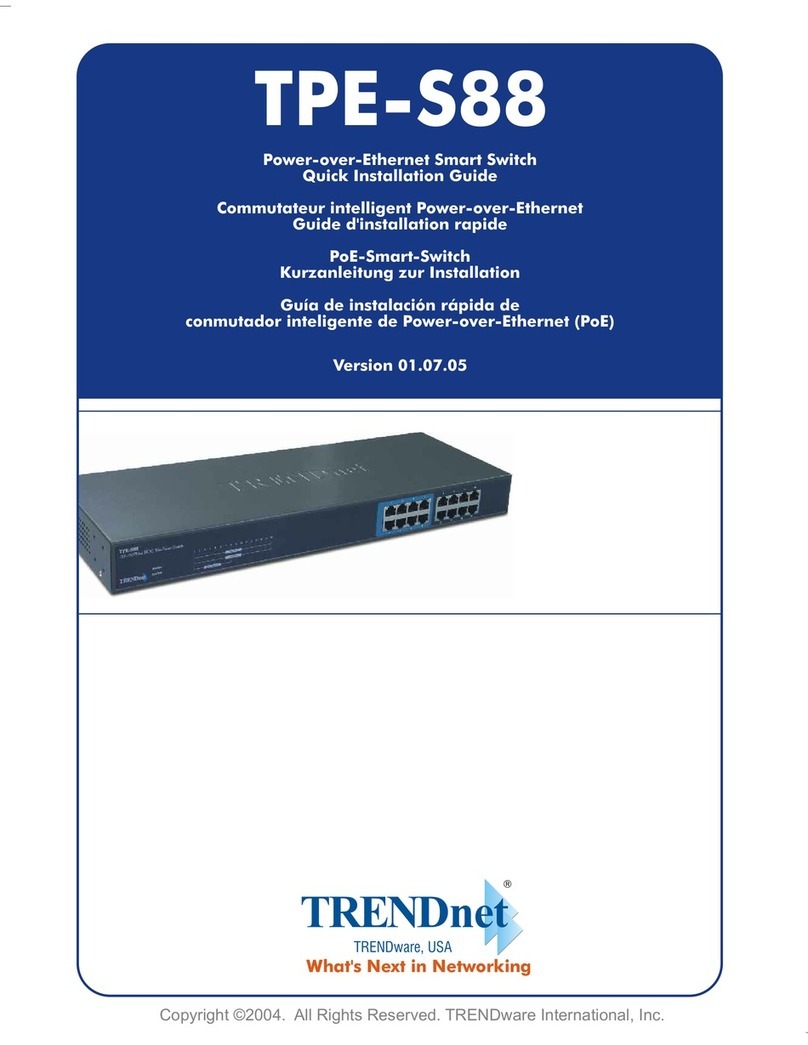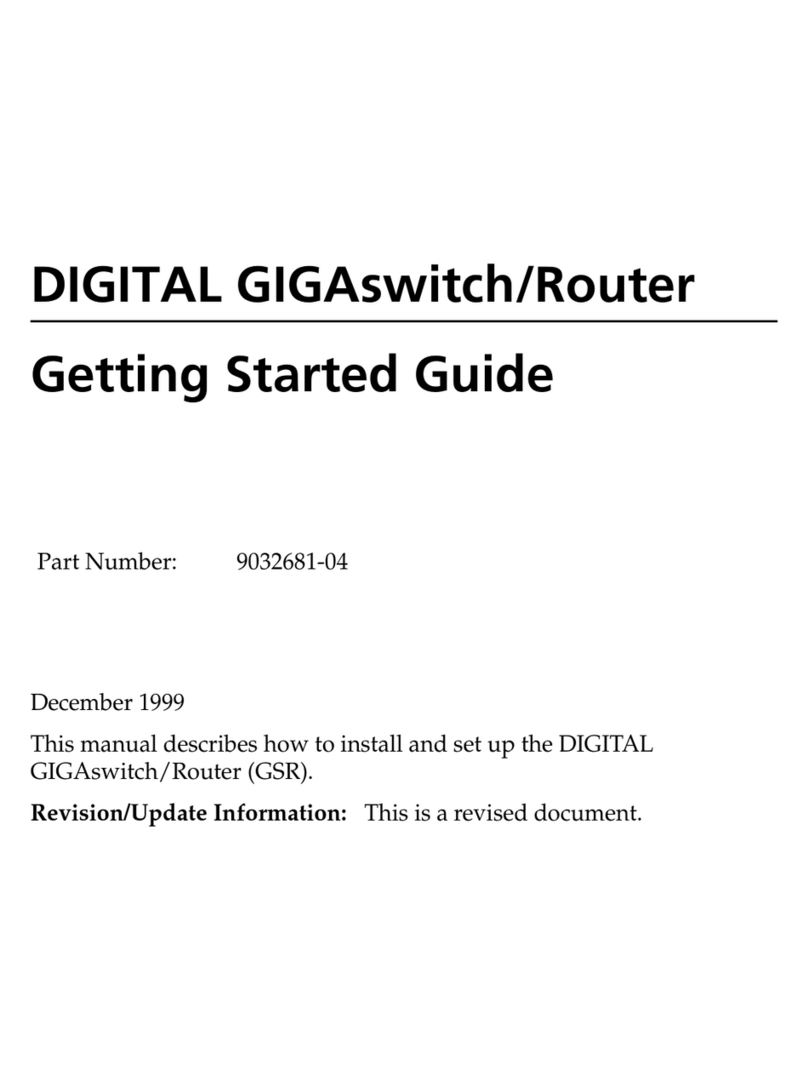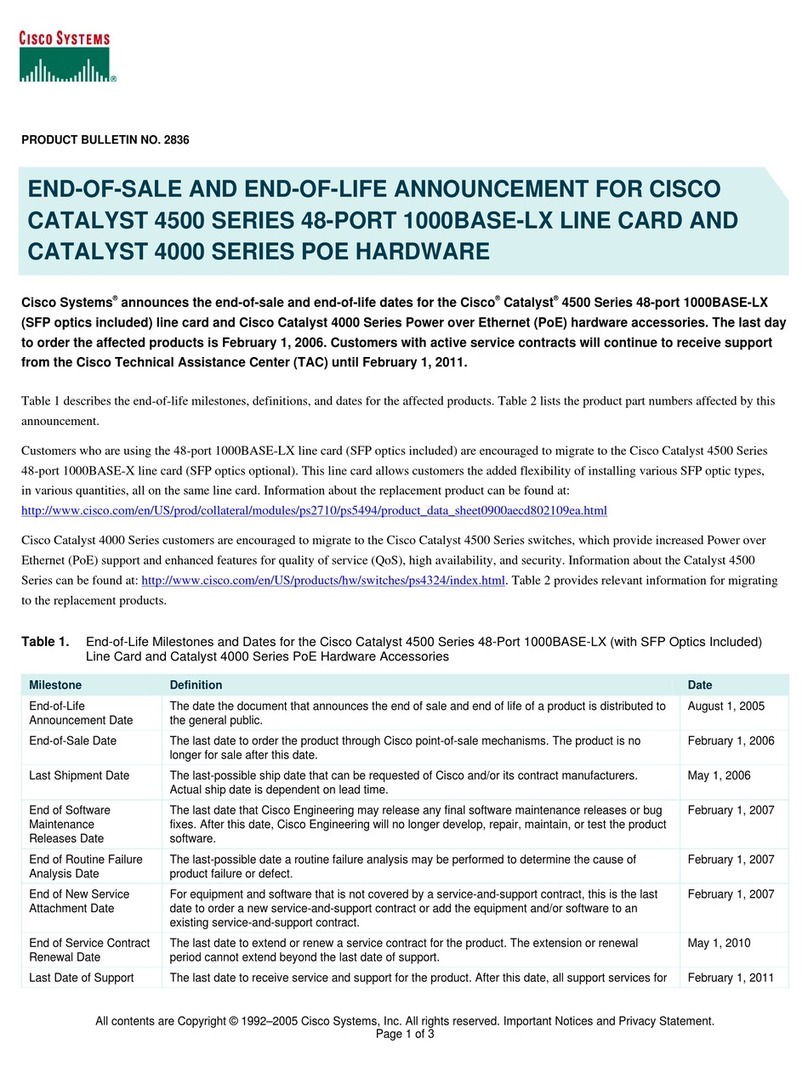Quick Installation Guide Applicable models: TK-205i
Rev..1.0 Copyright© All rights reserved. Mar 4, 2003
TK-205i
2-port Super Mini Desktop KVM Switch
w/ built-in 1.1Meters Cables
Quick Installation Guide
Thank you for purchasing the TK-205i Super Mini Desktop
KVM Switch. With this reliable and quality product, users can
enjoy countless benefits from using it.
Introduction
The TK-205i Super Mini Desktop KVM Switch is a 2-port
PS/2 type KVM Switch that comes with two built-in 1.1Meters
cables. It allows users to access, control, boot and reboot two
computers using only one keyboard, monitor and mouse.
Its one-piece design of KVM Switch and its built-in cables offer
portability and convenience for KVM Switch users.
Though, compact and integrated in one-piece, you can expect
every functions of a decent KVM Switch from TK-205i. It is
your best desktop partner for KVM switching in the office or at
home.
Before you begin…
The default settings of the TK-205i KVM Switch are
appropriate for most systems. In fact, you do not need to
configure the KVM Switch before the installation. The KVM
Switch is a plug-and-play device; just connect keyboard,
monitor, and mouse to the KVM Switch, connect the KVM
cables to the computers’ keyboard, video, and mouse
connectors, boot up the computers one at a time, wait for the
computers to boot up completely, and you can start to switch
between the two computers.
For a quick start on installation and operation, please follow
the instructions below.
The correct boot up sequence is ……
(1) Connect at least one computer and one set of the
keyboard, monitor, and mouse to the KVM switch first.
(2) Power up your connected computer.
Since the KVM Switch receives power from the computer’s PS/2
interface, power up the computer will turn on the KVM Switch.
Step-by-Step Installation
Take the Super Mini Desktop KVM Switch out of the box
and begin with the installation….
Before connecting any cable to your KVM Switch, please make
sure the computers and their peripherals are powered off. Otherwise,
the KVM Switch might not power up properly.
Step 1. Power off the computers and their peripherals and
disconnect their power cords.
Step 2. Connect the shared keyboard, monitor and mouse to
the keyboard, monitor, and mouse ports on the KVM
switch.
Step 3. Connect each set of the built-in KVM cable to the
computer’s keyboard, video and mouse ports. You
can use individual standard keyboard, mouse and
video cables to extend the cable distance, but
depends on the type of the cables you use, the
maximum cable distance is limited to 5 ~ 7 meters
(16.5 ~ 23 feet).
Note: if you are only connecting one computer to the KVM Switch,
you can use either set of the cables.
Step 4. Connect the computers and their peripherals’ power
cords and power them up. After the computer is
powered up, the KVM Switch will automatically
recognize the keyboard, video and mouse and you
can start operating the KVM Switch.
DO NOT connect the KVM cable to a computer that is still
power-on. The computer will have difficulty recognizing the shared
keyboard and mouse.
Easy Operation
There are two methods to select a specific computer: using
the front-panel push button (select) or hot-key commands.
Front-Panel Push Button
The front-panel push button lets you have direct control over
channel switching. Simply press the button to select the
computer. See Quick Reference Sheet
The LEDs above the push button indicate which computer is
selected (PC1 or PC2).
Hot-Key Commands
A keyboard hot-key command consists of at least three
keystrokes: See Quick Reference Sheet
Hot-key command = ScrLk , ScrLk , Command key(s)
After pressing the first ScrLk key, you have 2 seconds to press
the next ScrLk key and then another 2 seconds to press the command
key. If you do not press the key within 2 seconds, the hot-key mode is
cancelled.
For detailed Hot-Key commands and their corresponding
functions, please refer to the Quick reference sheet.