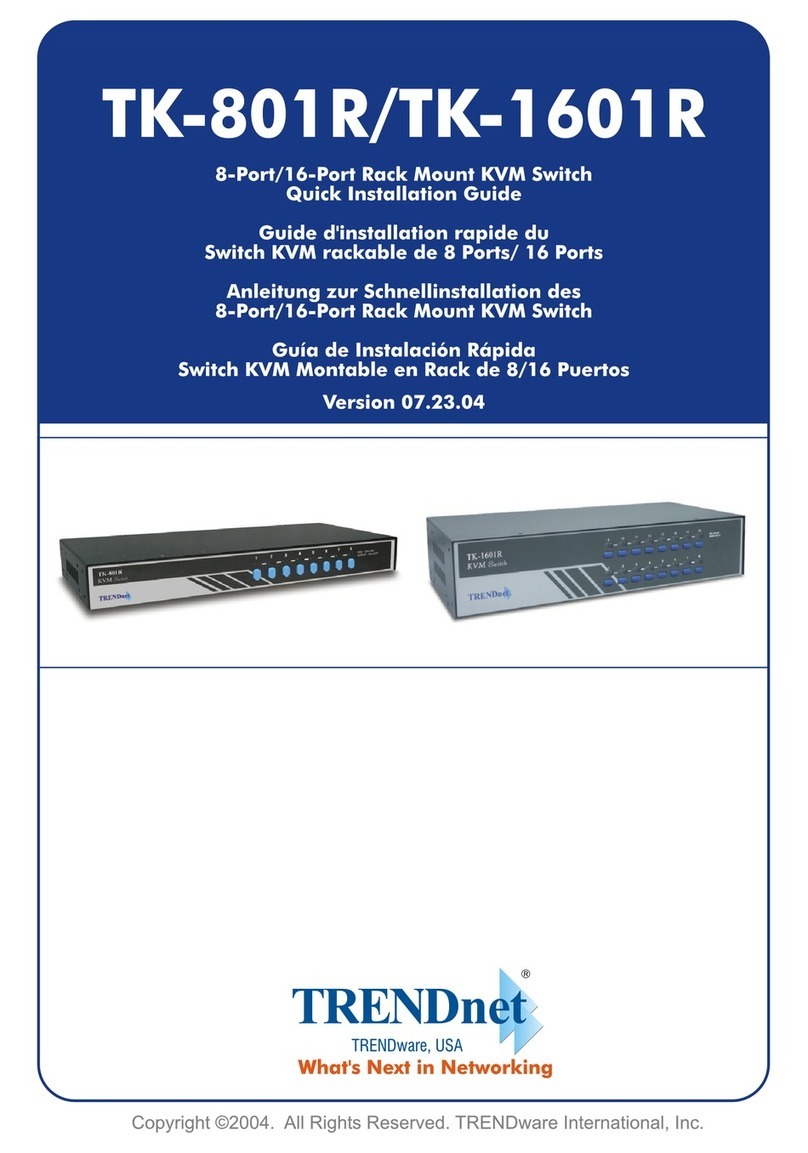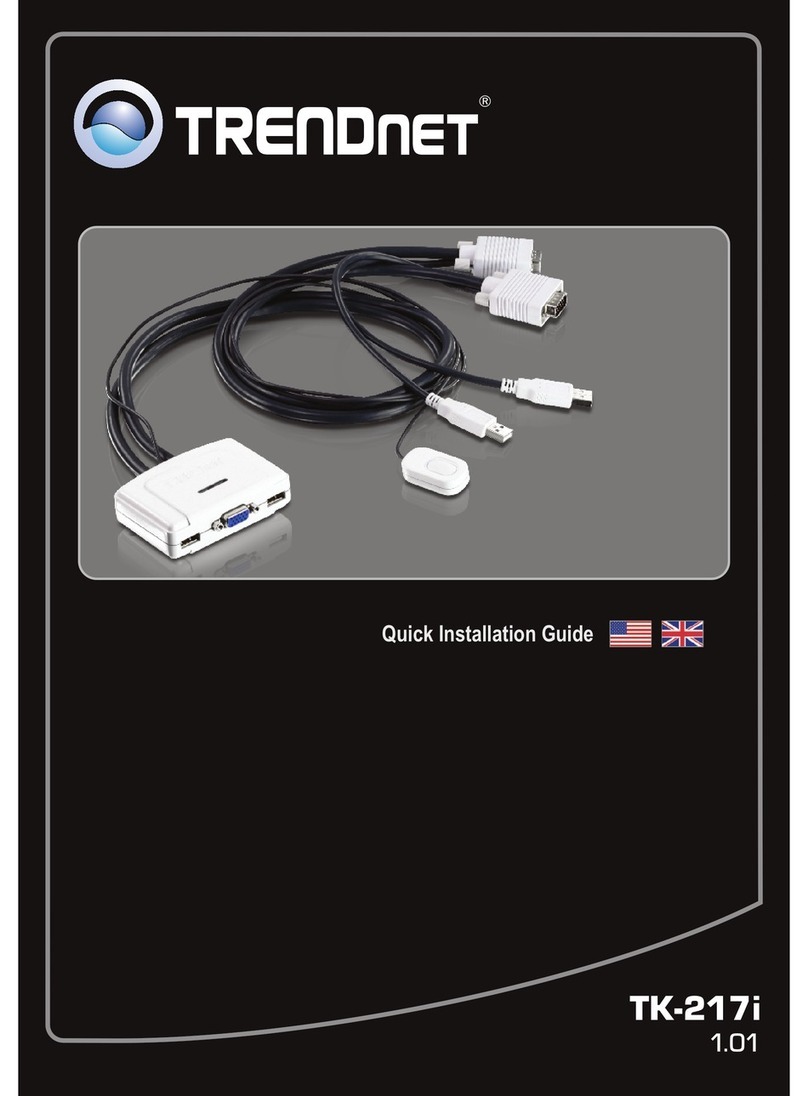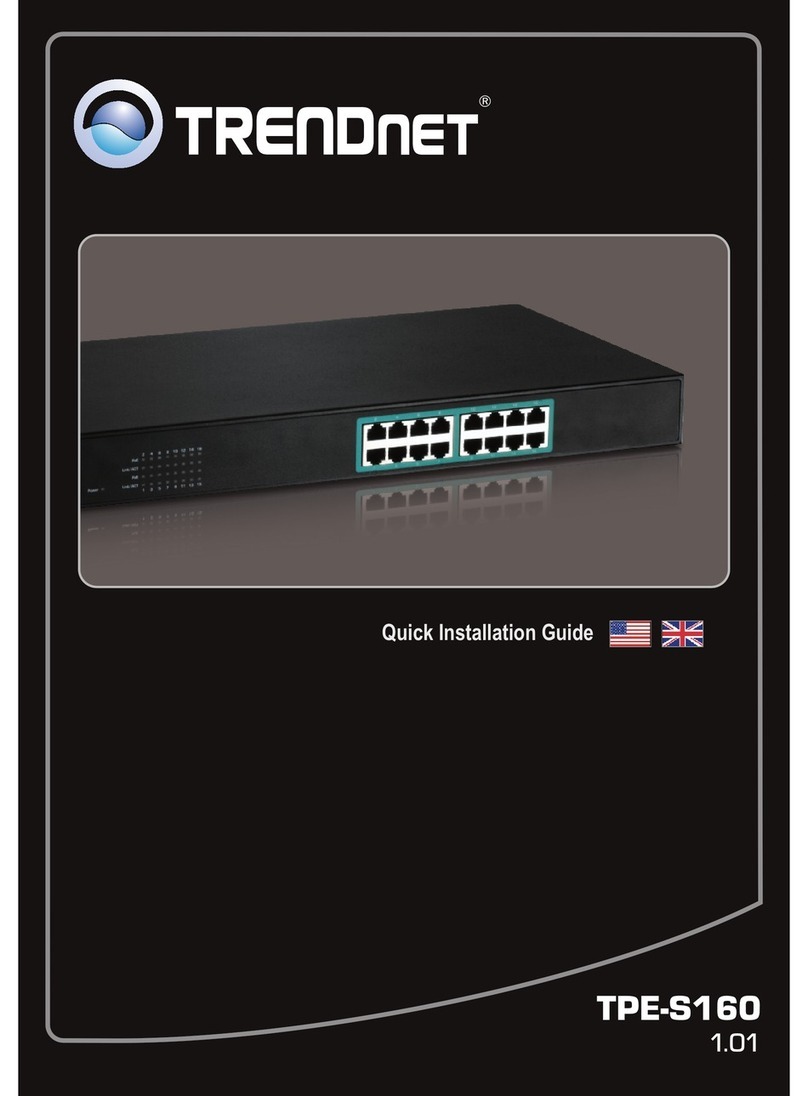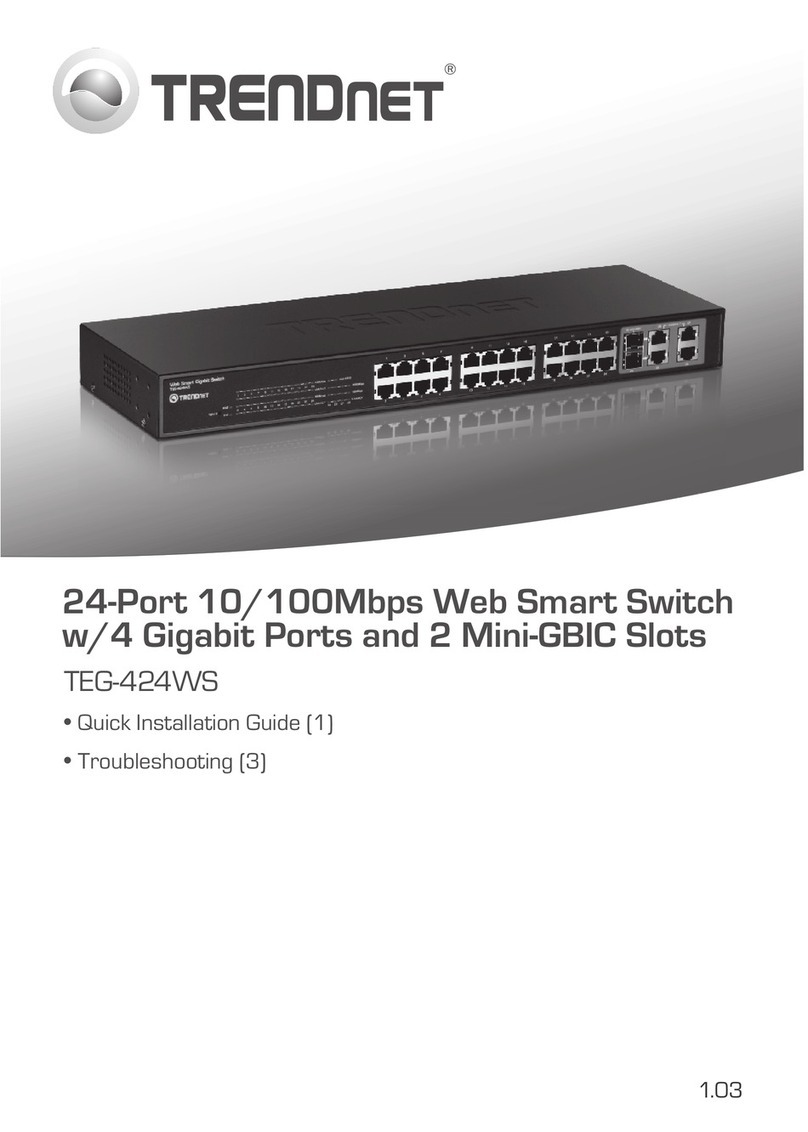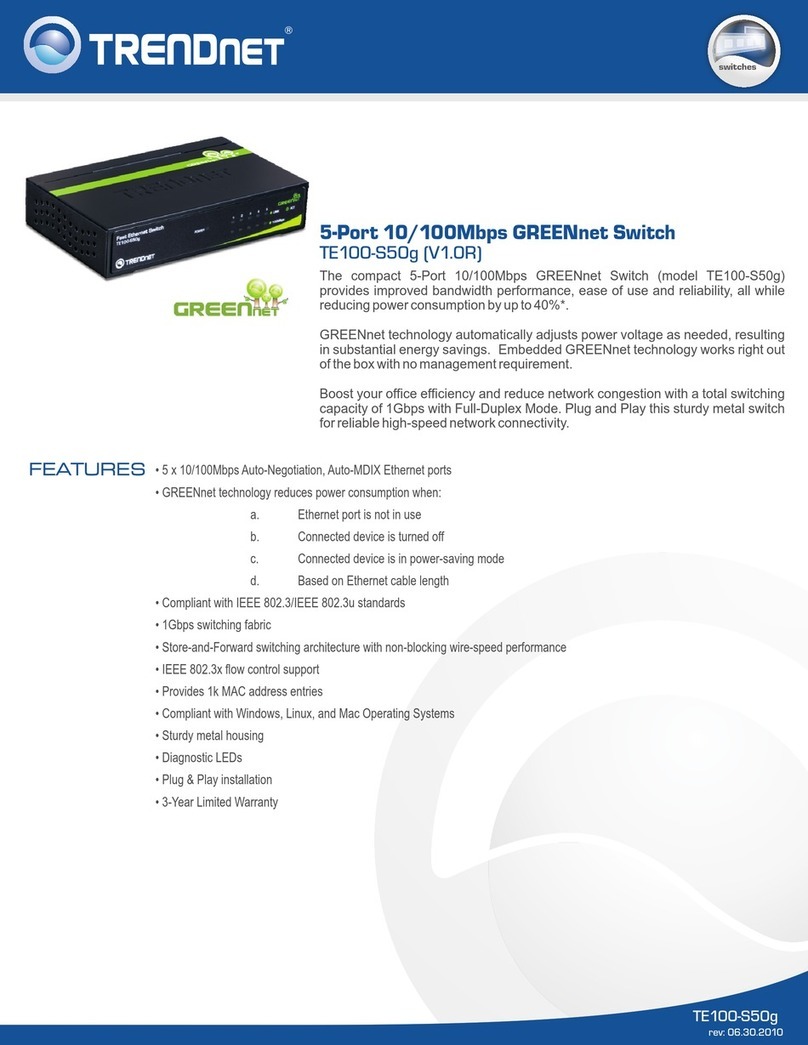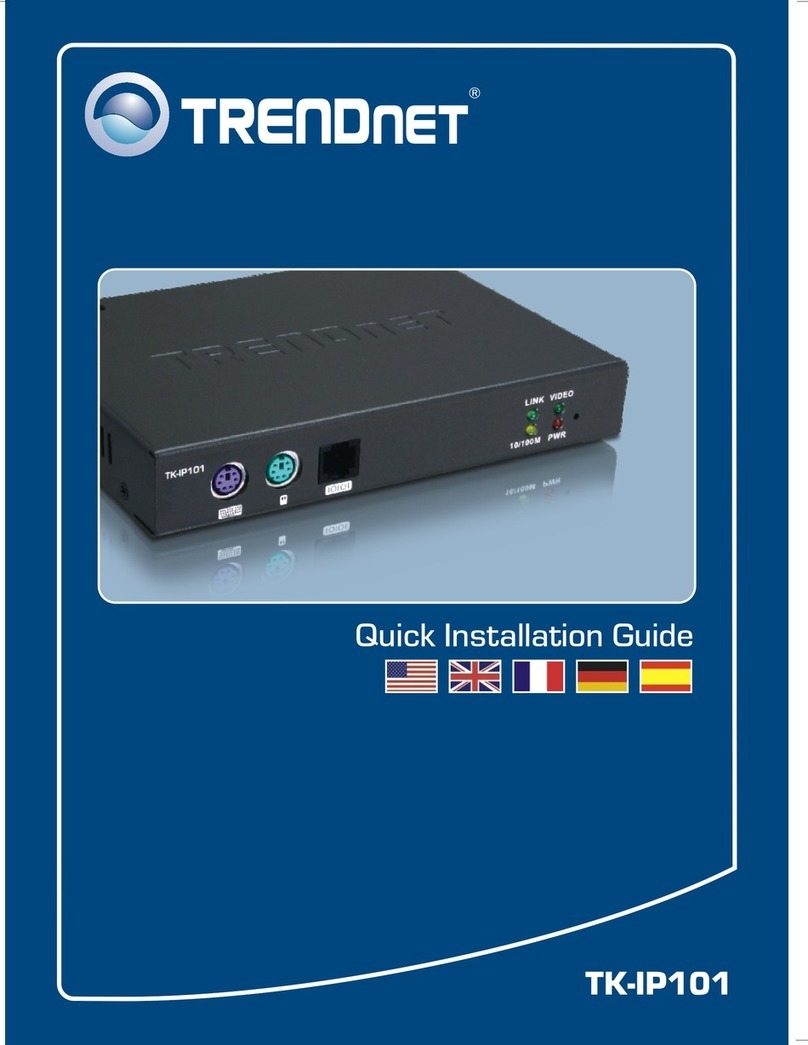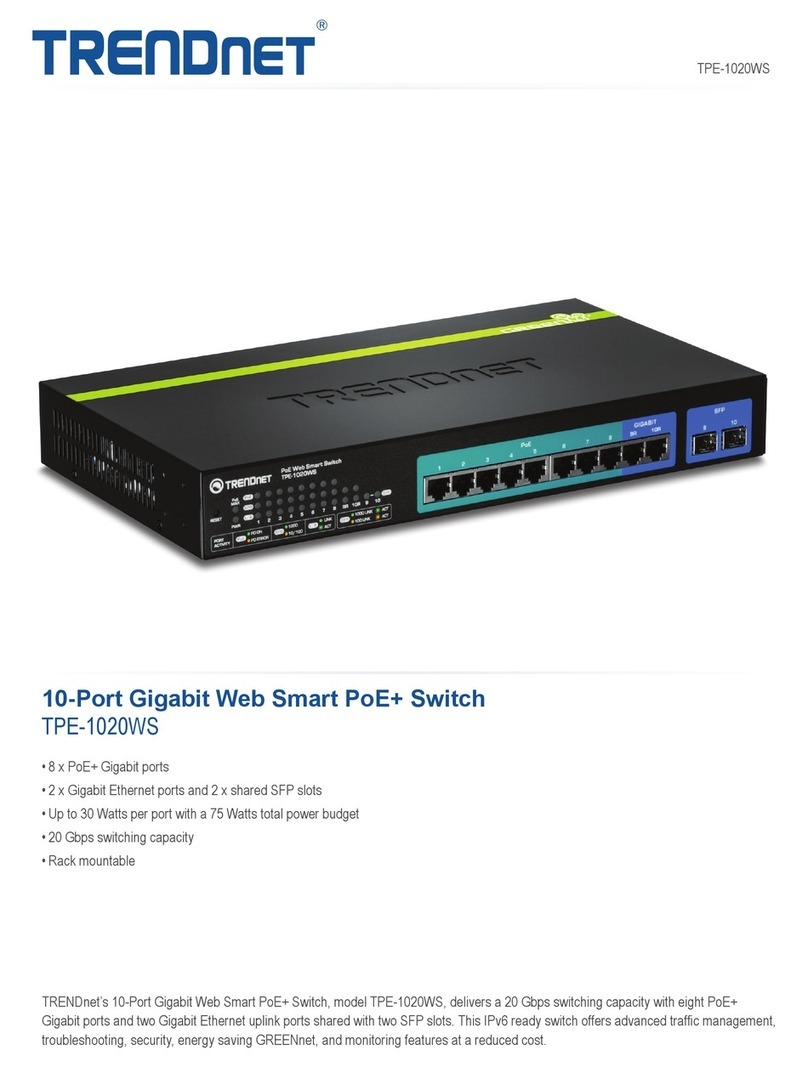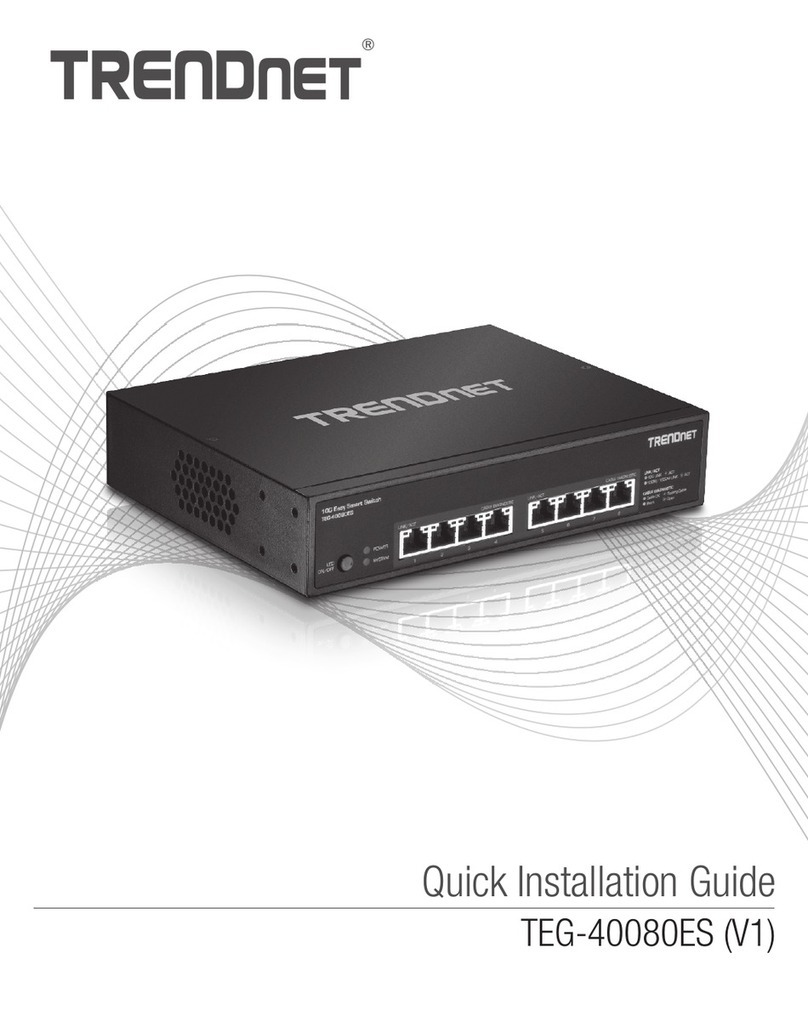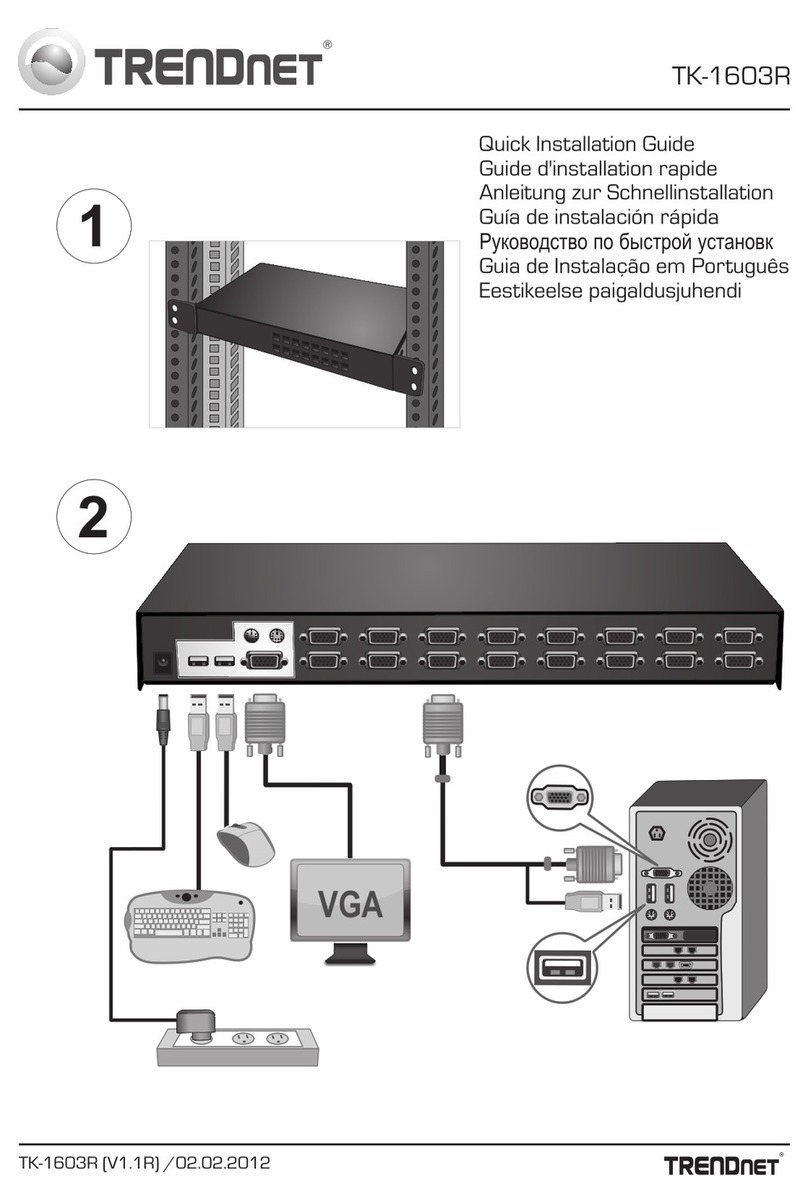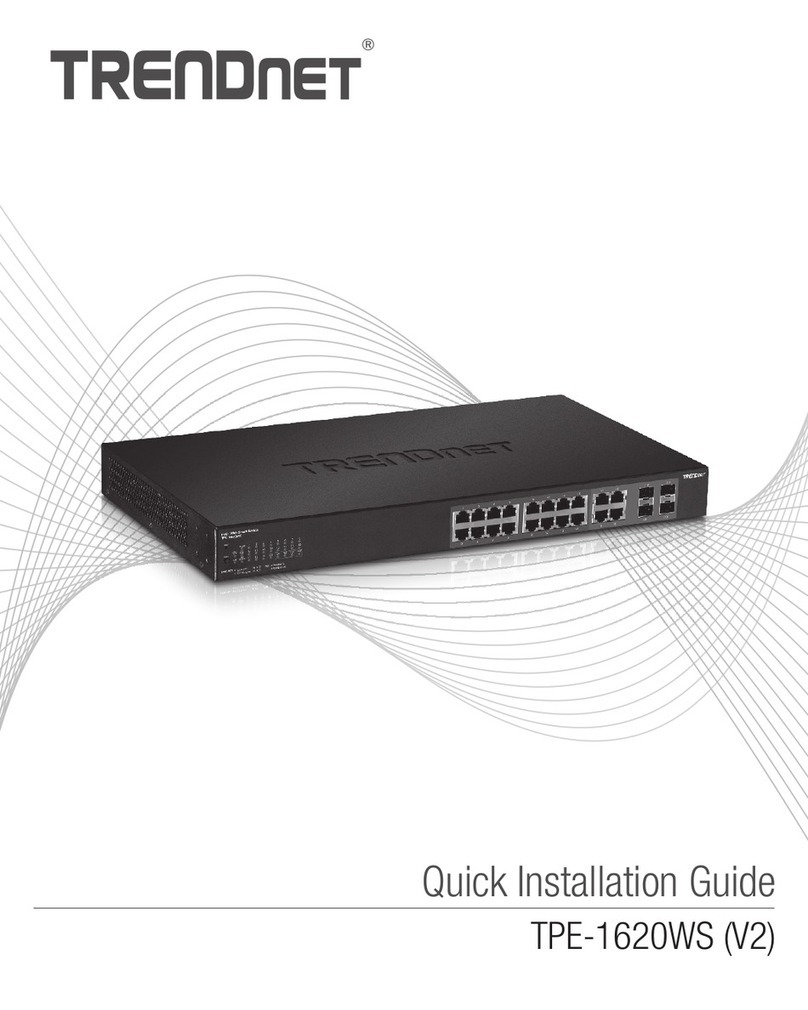7
“Bank Select” button:
After daisy-chaining KVM Switches together, you can push the “Bank-Select” button on the MasterKVM
Switchto select different Switch Bank on the daisy-chain. The Master KVM Switch is the first Switch of the
daisy-chain,it has Keyboard, Monitor, andMouseconnect to its “Console Port”. After selecting the desired
“Bank”, push the “Port Select” button to select the desired “Computer Port”.
Note: In Daisy-Chain mode, only the Mater Switch’s Bank and Port Select buttons are functional.
“Bank No.” LED Indication:
When only one Switch is installed, this LED shows 1. If the Switches are daisy-chain together and the Bank
selection is at Bank 1 (The Master Switch), the “Bank No.” LED on the Master Switch will show1, the second
Switch’s “Bank No.” LED will show2, the third Switch’s “Port No.” LED will show3… and so forth.
After pushing the “Bank Select” button to select theSlave Switch, the “Bank No.” and “Port No.” LED display
on theMaster Switch will be the same as the LED display on the selectedSlave Switch.
RESET
In rare occasions the Switch does not “recognize” the connected PCs properly and performing a reset (same
as power off and then on) can solve the problem. To Reset the KVM Switch, press “Bank Select” and ‘Port
Select” buttons simultaneously and then release the buttons. The Switch will beep once, the LED display
shows -- -- --, the Switch then beeps again, and the LED display shows1 01. If the “Computer 1” port is not
connected to a live PC, the “Port No.” LED will keep flashing, push the “Port Select” button to select the next
available PC. After resetting the Switch, you will need to enter the password to login the console.
WhentheSwitchesaredaisy-chain together, resetting the Master Switch is the same procedure as described
above.ToresettheSlave Switch, press theSlave Switch’s Bank Select and Port Select buttons at the same
time and then release the buttons, the LED display shows-- -- --, with the “Port No.” LED (-- --)flashing.
After that, reset Master Switch, the Bank Selection will switch to theMaster Switch (Bank 1), and you can
enter the password to login the console.
Keyboard Hot-Key Commands:
You can also conveniently command KVM Switch through simple key sequences. To send commands to KVM
Switch, the “SCROLL LOCK” key must be pressed twice within 2 seconds. You will hear a beep,
confirming that the keyboard is inhot-keymode. If you did not press any command key within 2 seconds after
entering the hot-key mode, the keyboard will return to regular Operation System Control mode.
Hot-Key Commands:
within 2 seconds
??Previous Channel (Port)
Scroll
Lock
Scroll
Lock