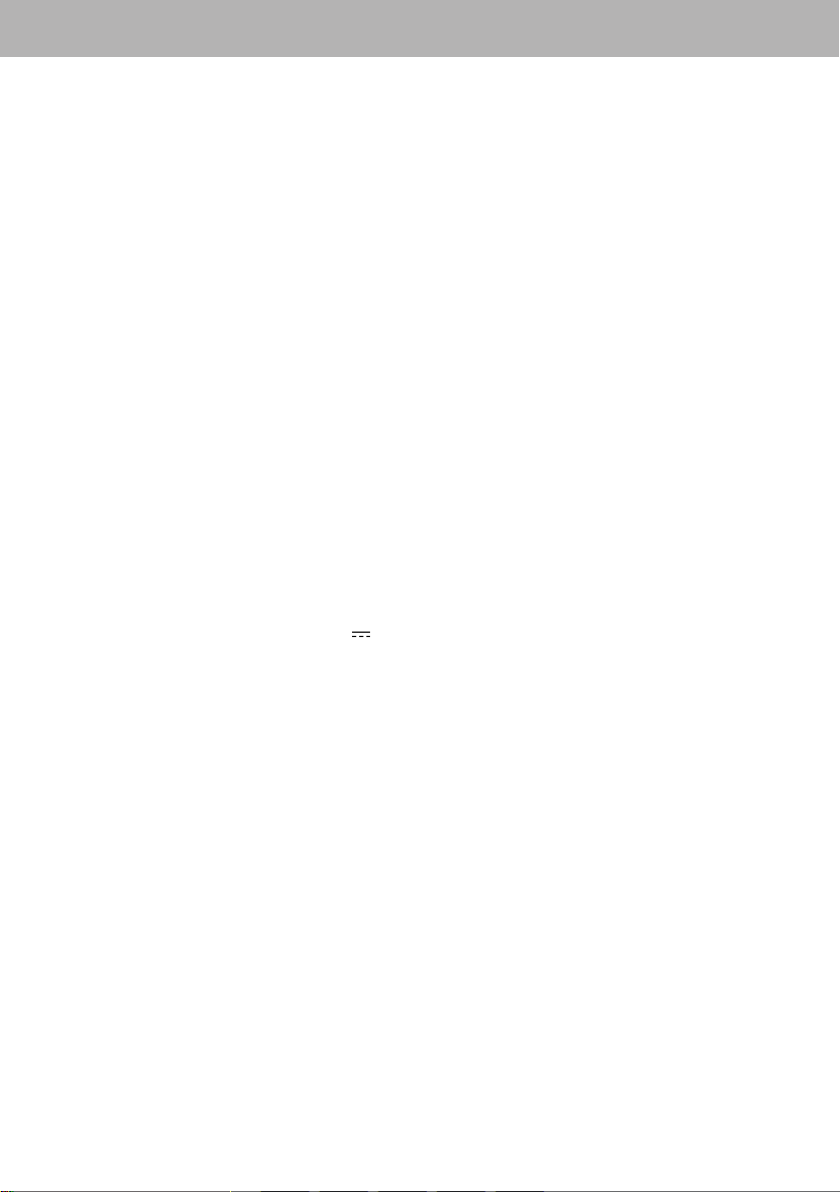5
DPL 2243 ITALIANO
MENU PHOTO FRAME
Accendendo l'apparecchio, compare il menu principale del Photo Frame.
Nel menu trovate le seguenti funzioni:
FILM permette di riprodurre filmati video
FOTO permette di visualizzare le immagini
MUSICA permette di riprodurre file audio tramite gli altoparlanti
EBOOK permette di visualizzare i file di testo
IMPOSTAZIONI permette di settare le impostazioni generali del Photo Frame
CALENDARIO permette di impostare il calendario del Photo Frame
EXPLORER permette di esplorare il contenuto della memoria SD o USB
FUNZIONE FILM
1. Inserire una SD Card (10), e/o un dispositivo usb (11), nei rispettivi vani.
NOTE:
Collegare l'SD Card o il dispositivo usb a Photo Frame spento, altrimenti potrebbe non essere
riconosciuto o si rischia che ne venga danneggiato il contenuto.
Nel caso siano presenti entrambi i supporti, di fabbrica viene data la precedenza alla SD Card.
2. Accendere il Photo Frame.
3. Di fabbrica il Photo Frame è programmato per avviare automaticamente i video presenti sul supporto dopo
l'accensione; se ciò non dovesse avvenire o se si volesse avviare un video dopo aver riprodotto foto o musica
procedere come segue: dal al menu principale selezionare la funzione FILM tramite i tasti direzionali 3
del telecomando.
4. Selezionare il supporto dal quale riprodurre i filmati tramite i tasti direzionali 56 del telecomando (se presenti
entrambi).
5. Premere il tasto ENTER (10) del telecomando per confermare.
6. Selezionare il video da riprodurre tramite i tasti direzionali 56 del telecomando e avviare la riproduzione
premendo il tasto ENTER (10).
7. Tenendo premuto il tasto EXIT (8) del telecomando è possibile far comparire la finestra di controllo dove,
tramite i tasti direzionali 3 del telecomando, è possibile selezionare il salto traccia, la ricerca veloce, la
pausa della riproduzione, la ripetizione singola, la ripetizione continua e l'adattamento allo schermo del video.
NOTA:
Dopo 10 secondi senza nessun comando, la finestra di controllo scomparirà.
REGOLAZIONE VOLUME
1. Premere i tasti VOL+ (15) o VOL- (18) del telecomando per aumentare o diminuire il volume.
ESCLUSIONE AUDIO
1. Premere una volta il tasto MUTE (1) del telecomando per escludere completamente l'audio.
2. Premerlo di nuovo per ripristinarlo.
PAUSA RIPRODUZIONE
1. Durante la riproduzione premere il tasto PLAY/PAUSE (6) del telecomando per attivare la pausa.
2. Premerlo nuovamente per ripristinare la normale riproduzione.
SALTO TRACCIA VIDEO
1. Premere i tasti NEXT (20) o PREV (17) del telecomando per passare alla traccia successiva o precedente.
RICERCA VELOCE
1. Tenere premuto il tasto FF (19) o REW (16) del telecomando per avanzare o indietreggiare velocemente la
riproduzione della traccia visualizzata.
2. Rilasciare il tasto per riprendere la normale riproduzione.
ARRESTO RIPRODUZIONE
1. Premere il tasto EXIT (8) del telecomando per arrestare la riproduzione;verranno visualizzate le foto all'interno
dell'SD Card o del dispositivo usb.
2. Premerlo nuovamente per tornare al menu principale.