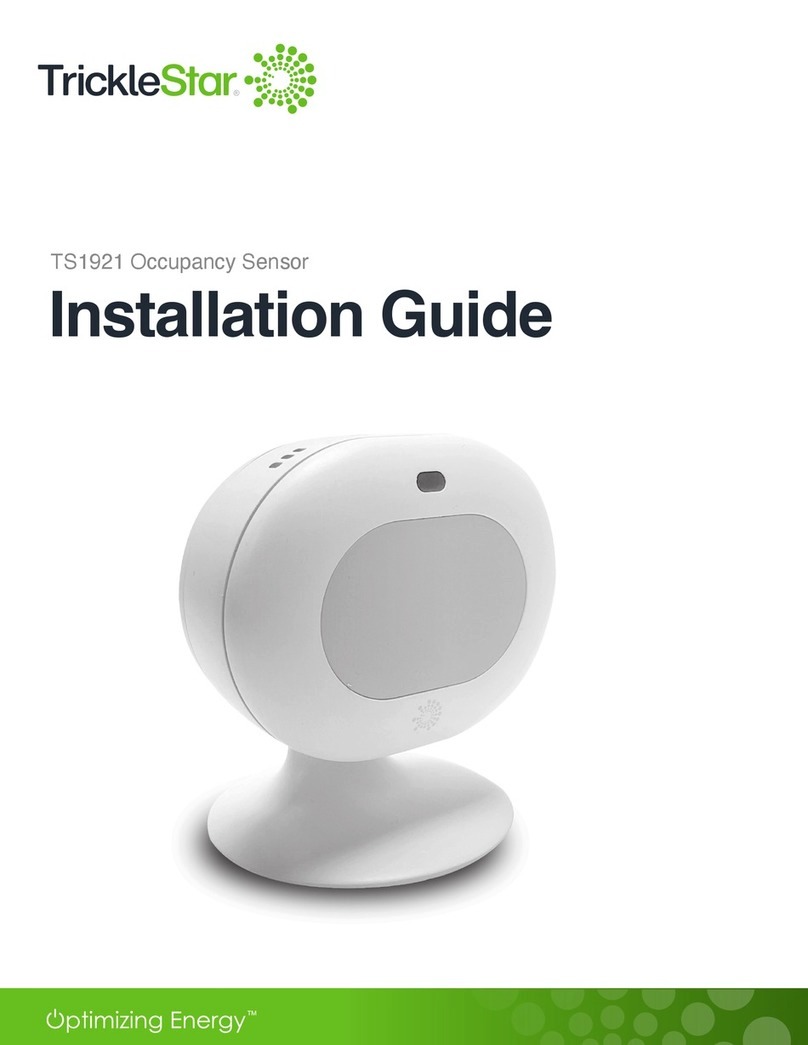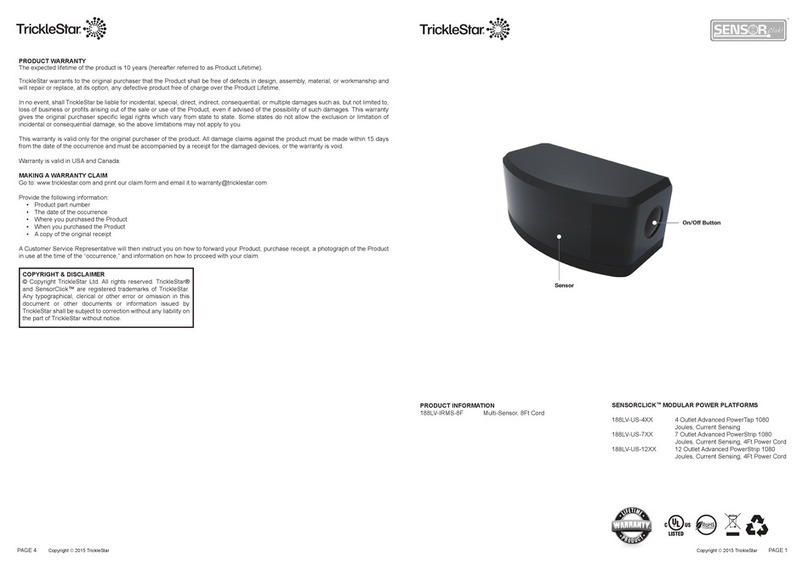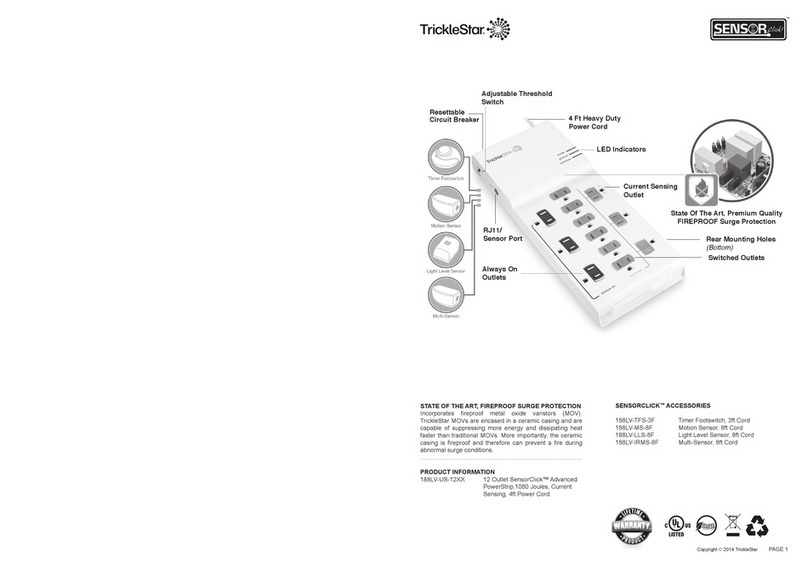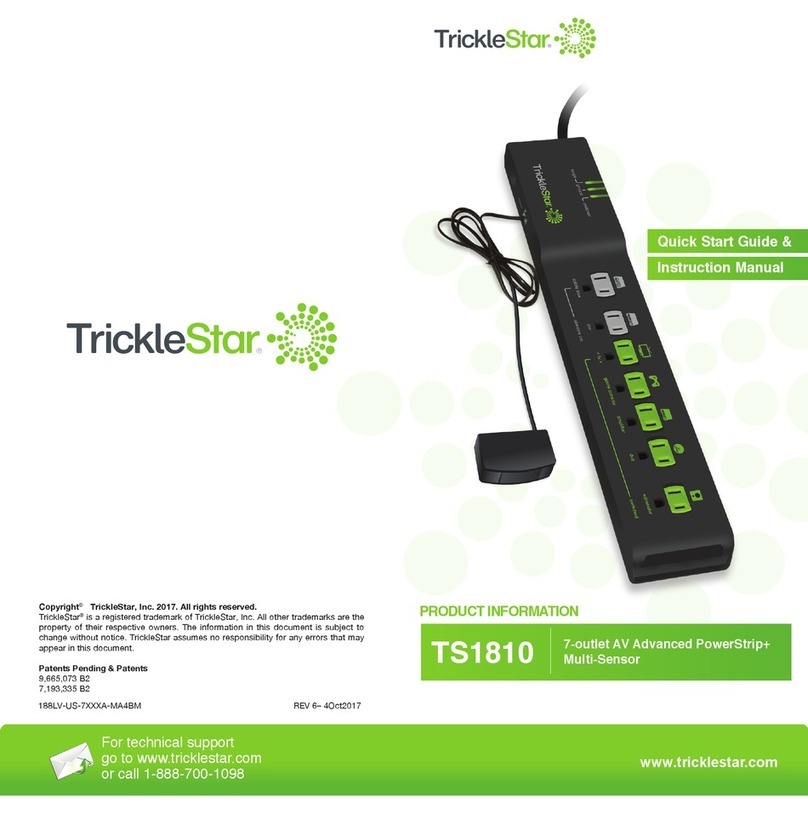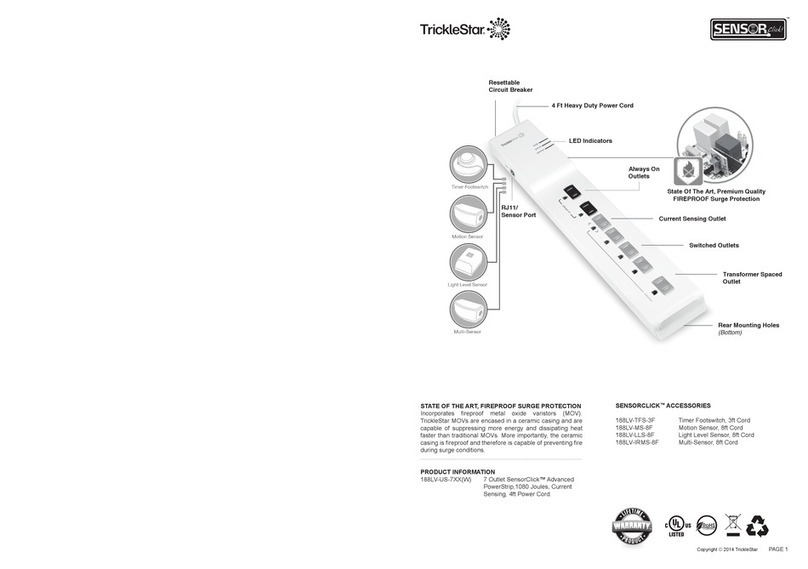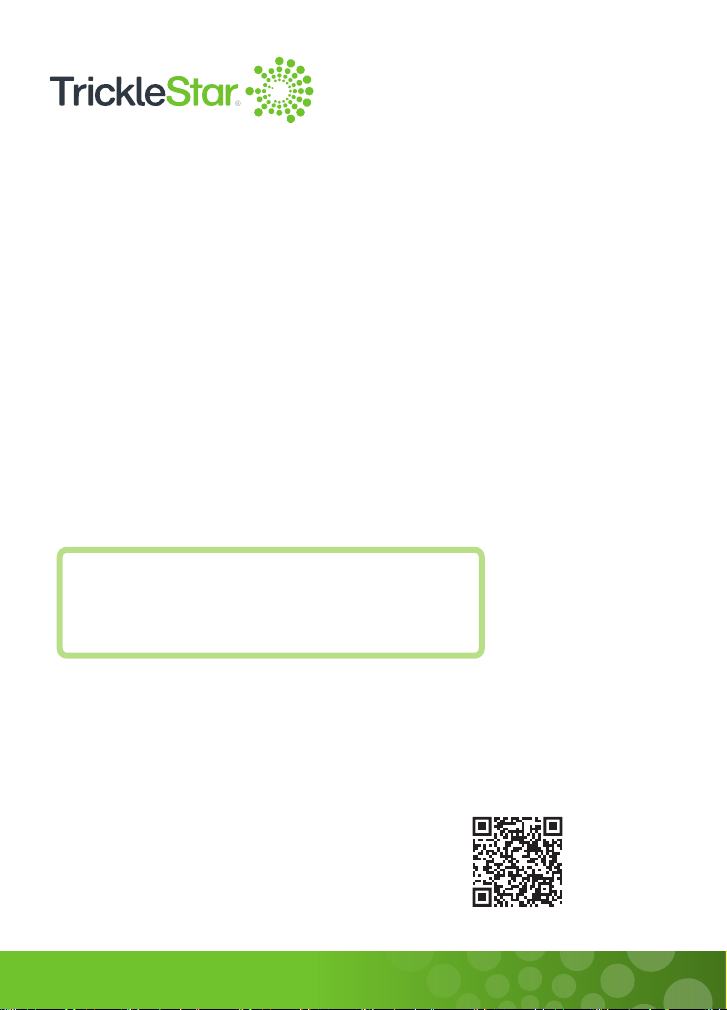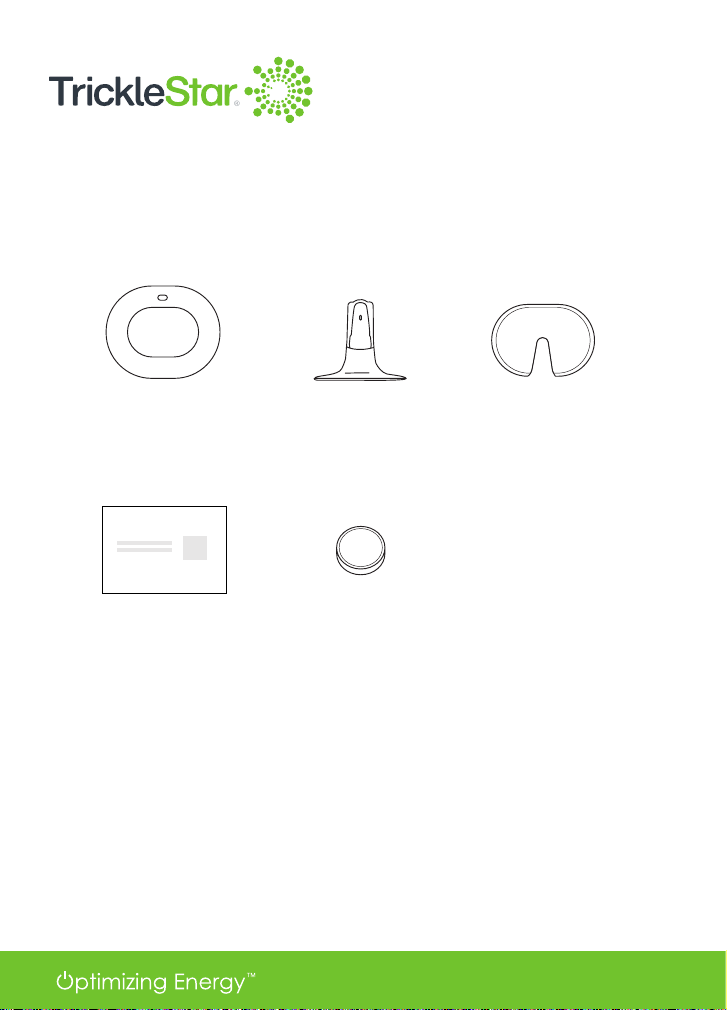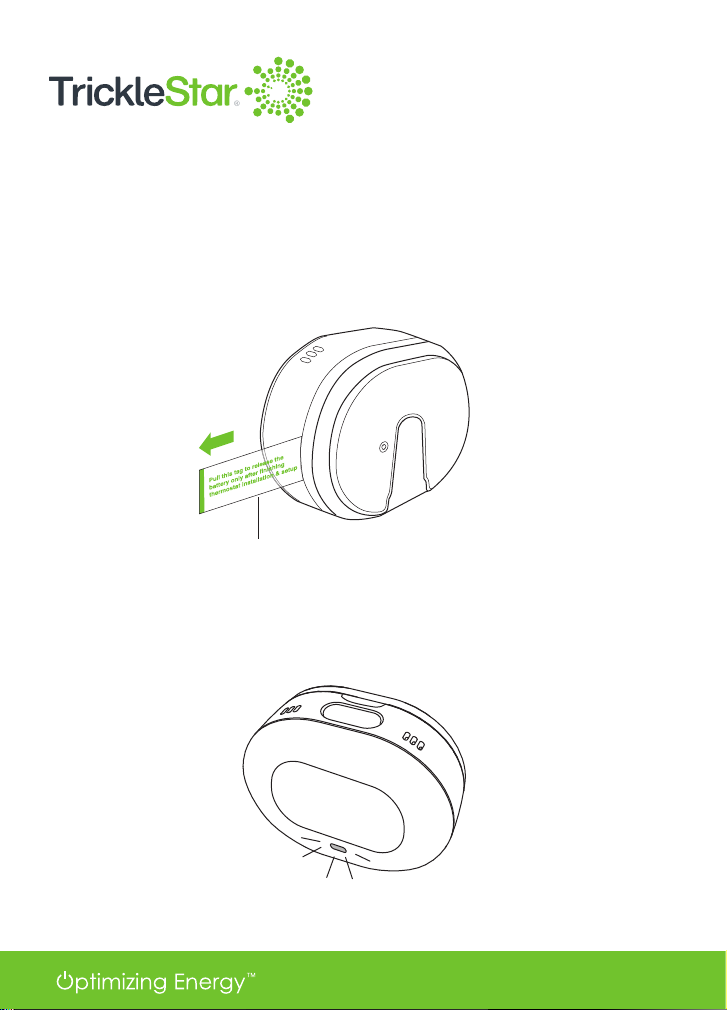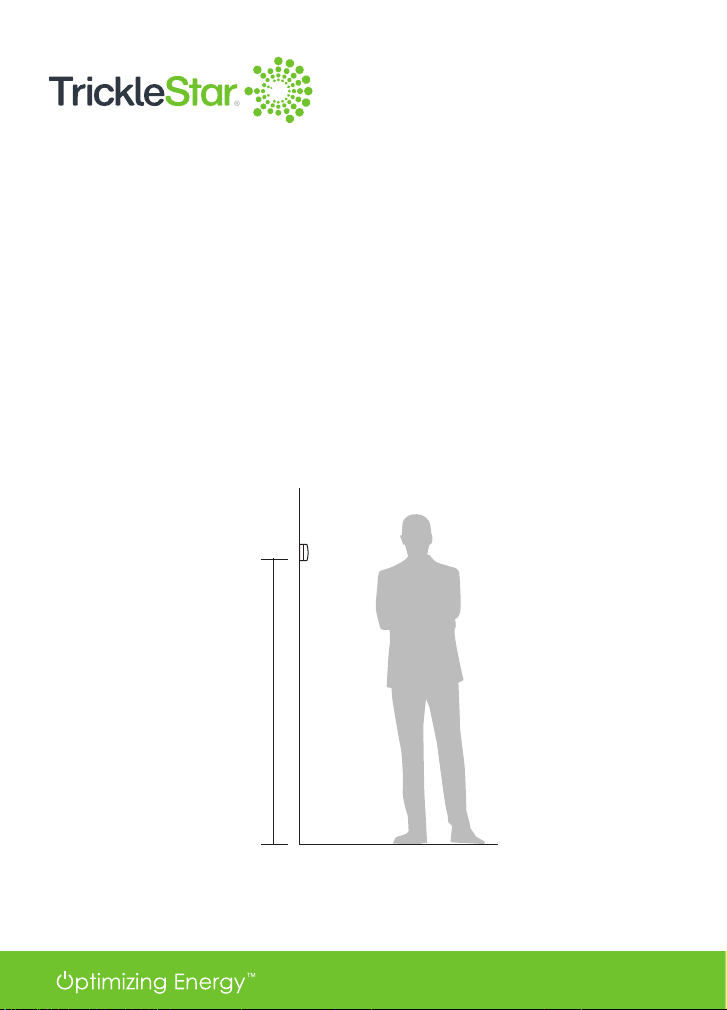3
Thank you for choosing the TrickleStar TS1921 Occupancy Sensor.
This Occupancy Sensor is an accessory for the TrickleStar Wi-Fi Smart
Thermostat. The Sensor helps the Thermostat to maximize comfort to your
room as the sensor can detect occupancy as well as measure the temperature
in the room. Maximum 6 sensors can be connected to the thermostat via
bluetooth.
This Installation Guide describes how to install the Sensor and pair it to a
TrickleStar Wi-Fi Smart Thermostat.
If you have any inquiries about TrickleStar products or need technical support,
visit our website for tutorials, videos and Frequently Asked Questions (FAQ).
You can also contact us by email or phone.
Instruction Videos
If you want to see the Installation Instructions
as videos, visit our YouTube channel:
https://www.youtube.com/user/TrickleStarUS/
Website: www.tricklestar.com
Email: customer.service@tricklestar.com
Toll Free: 1-888-700-1098