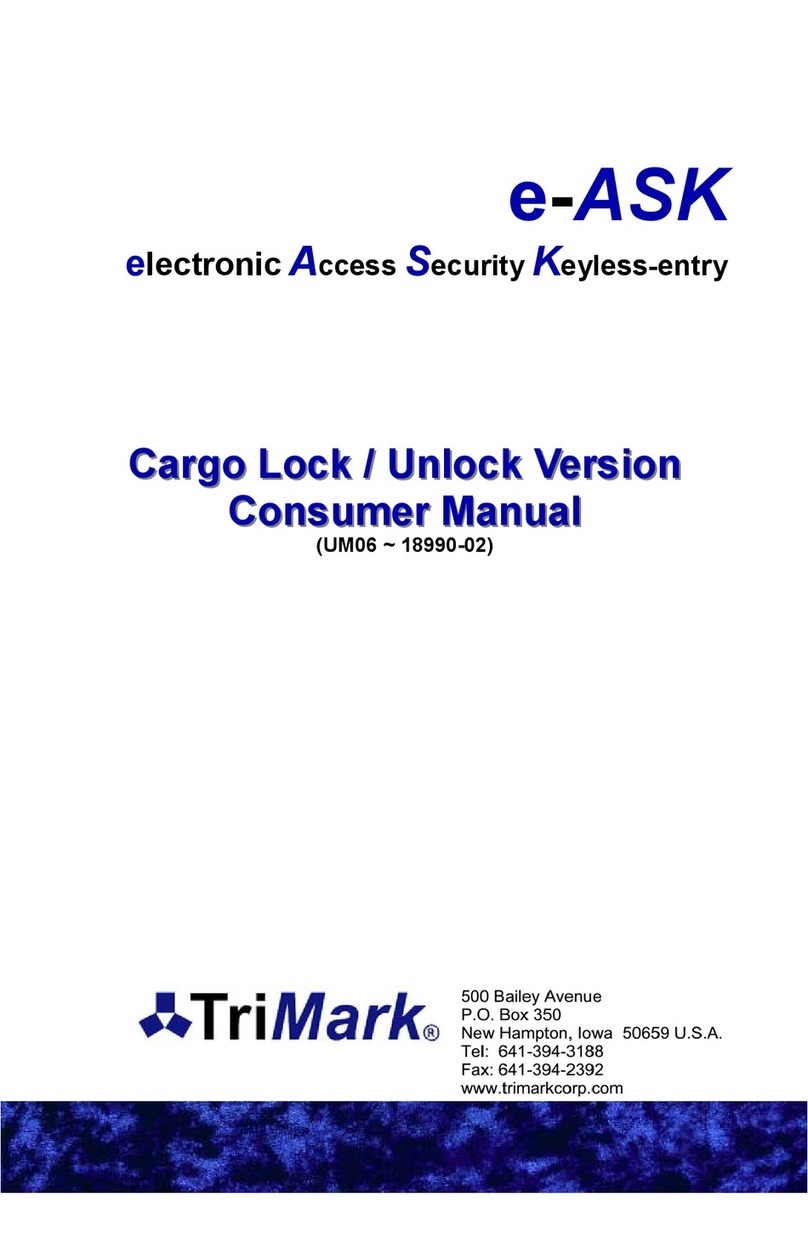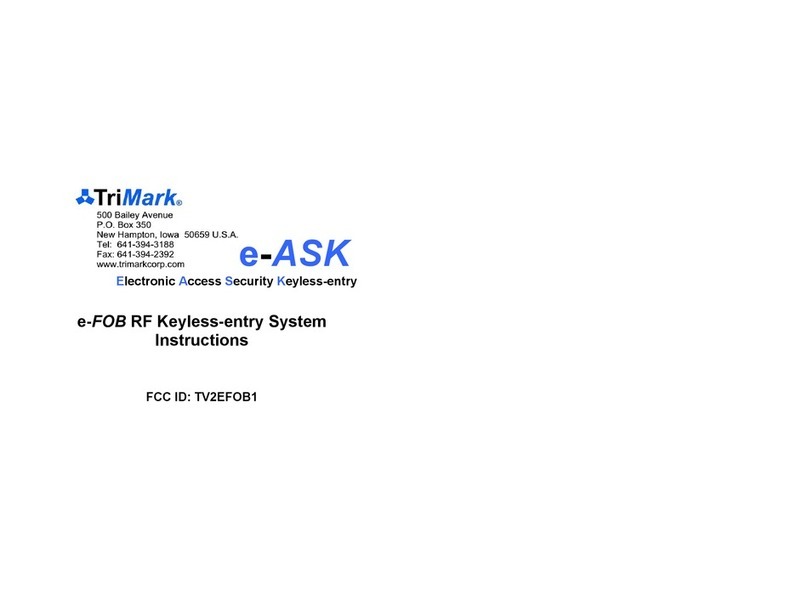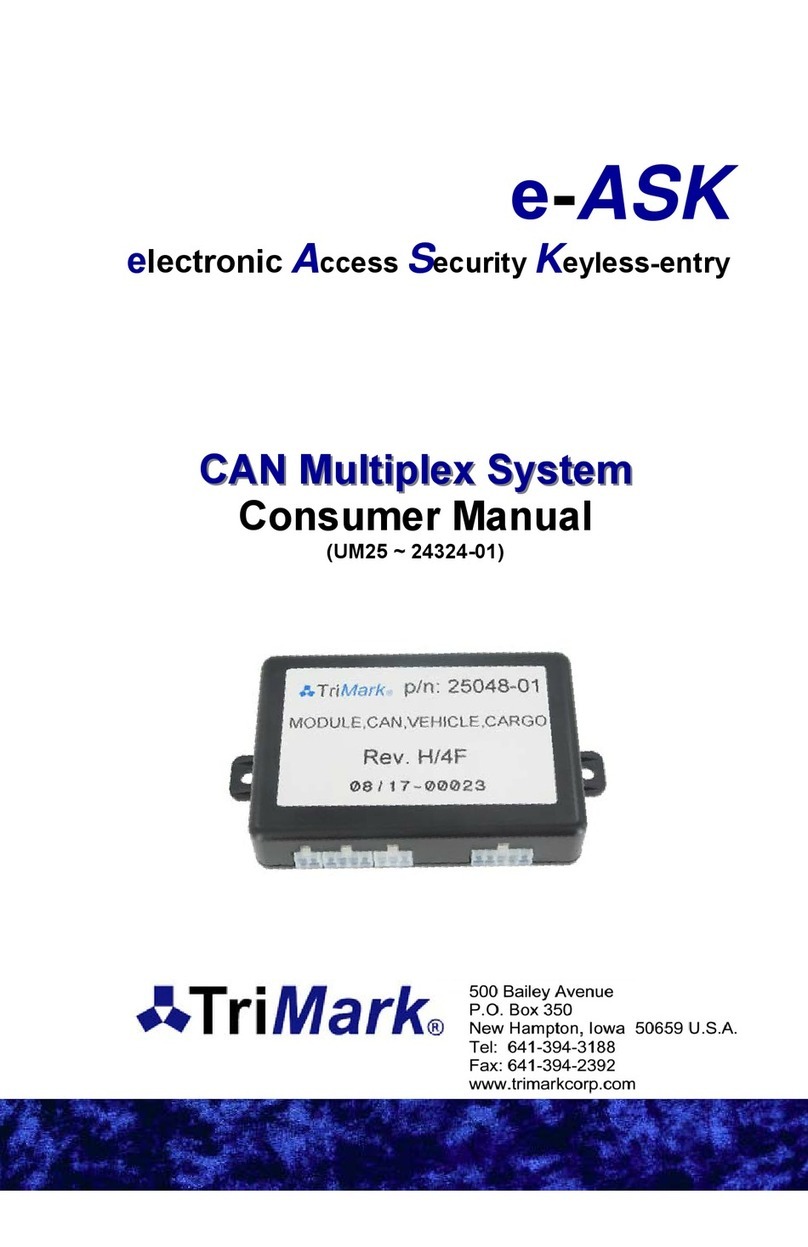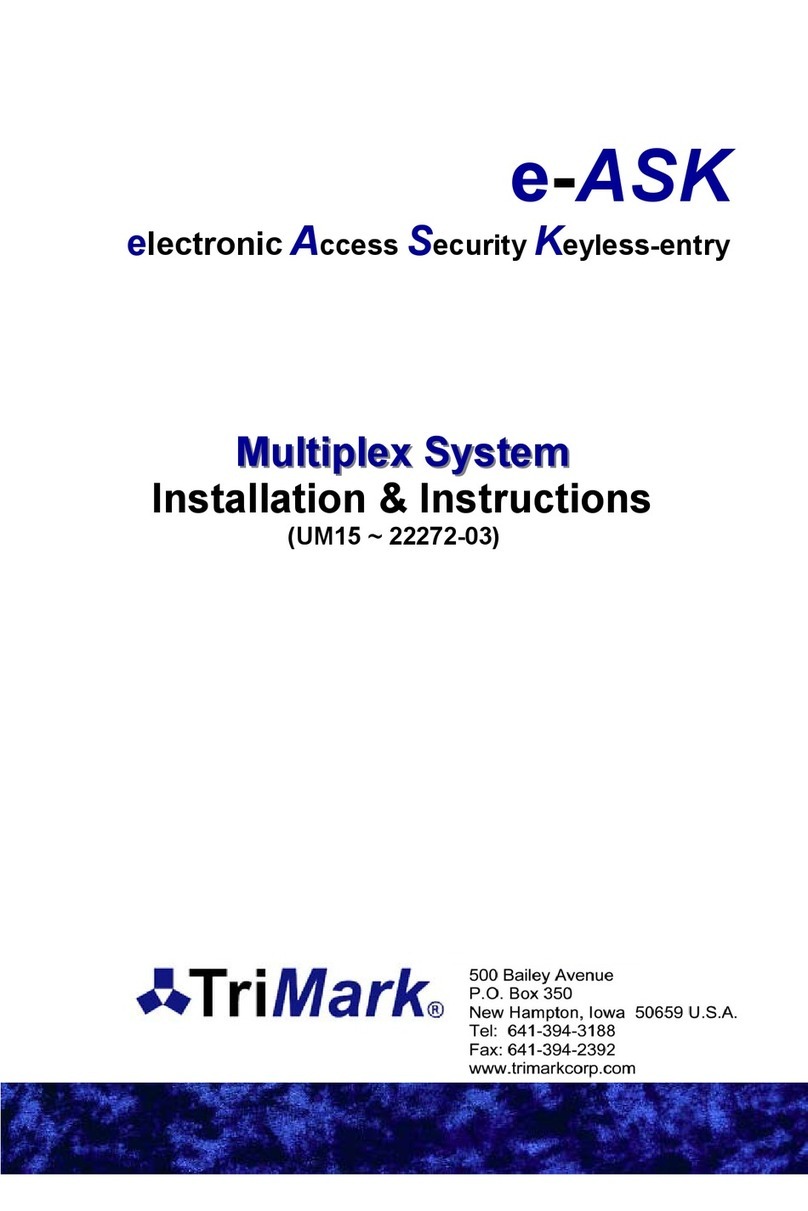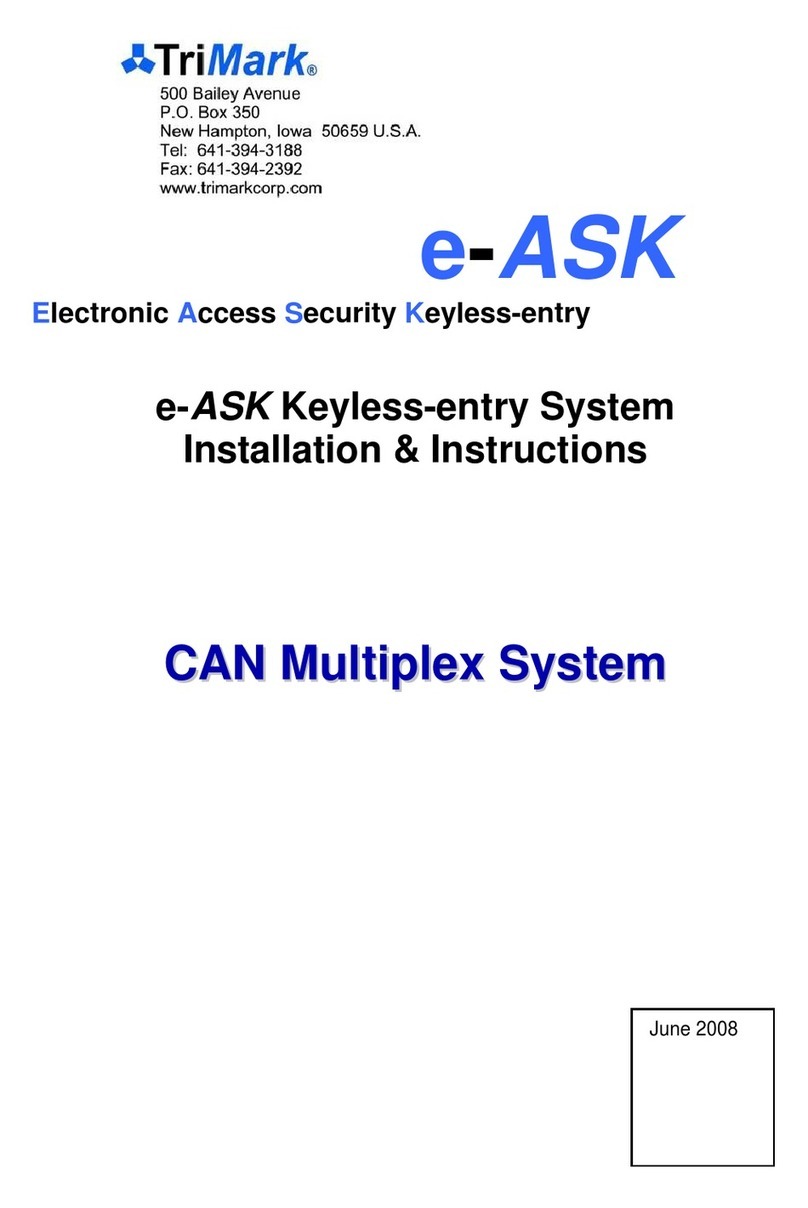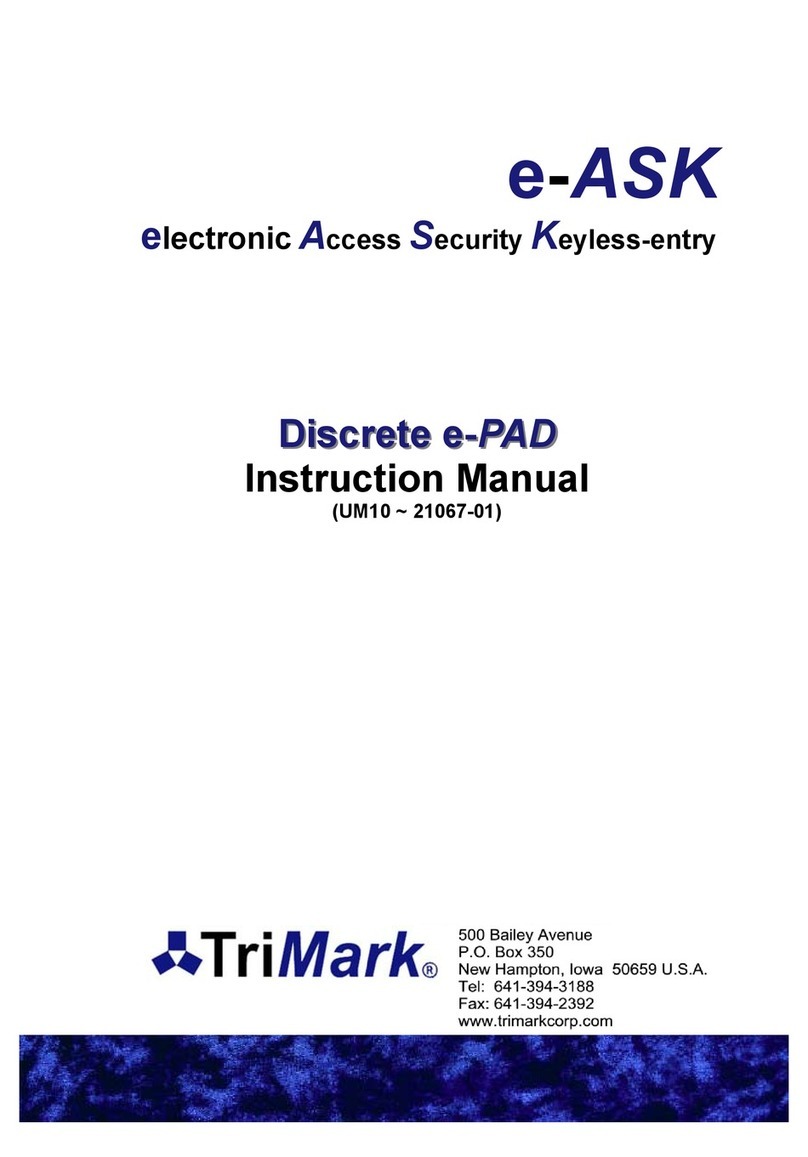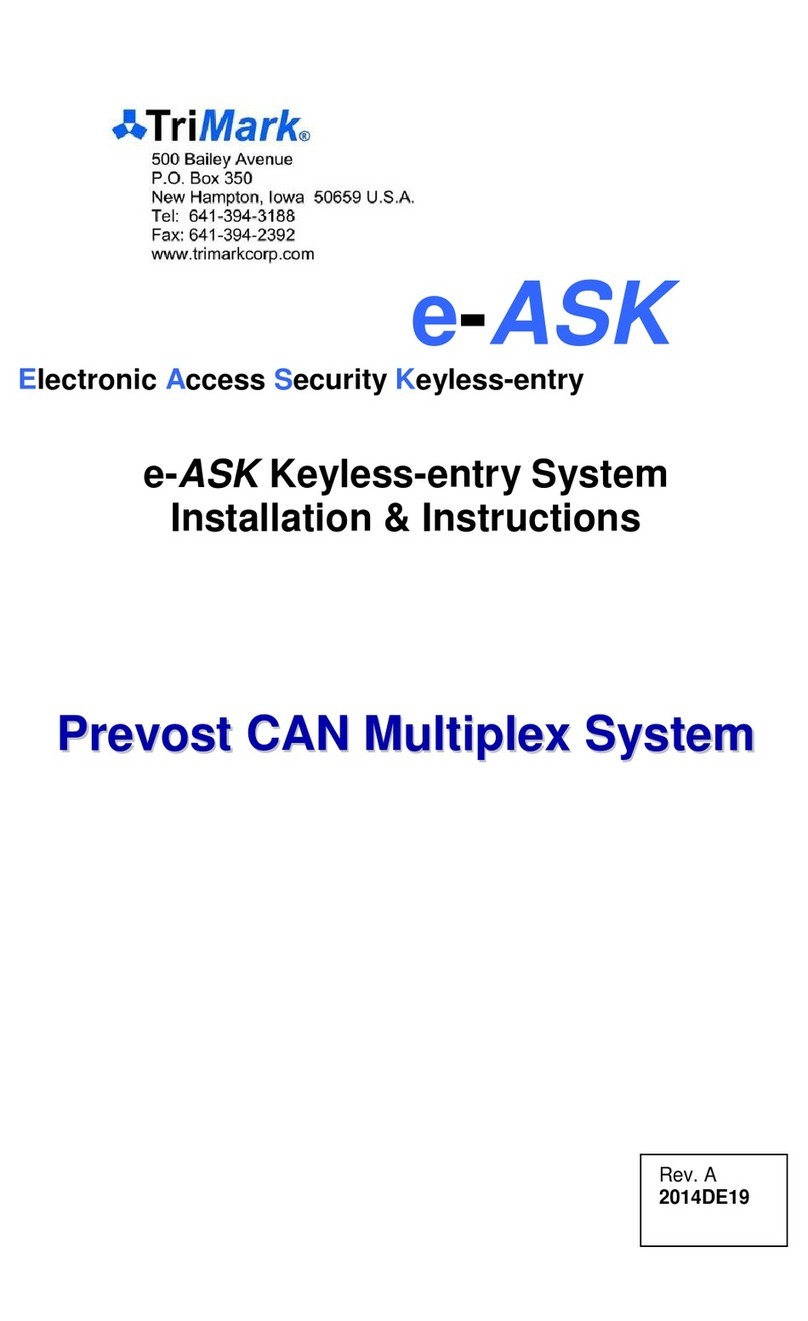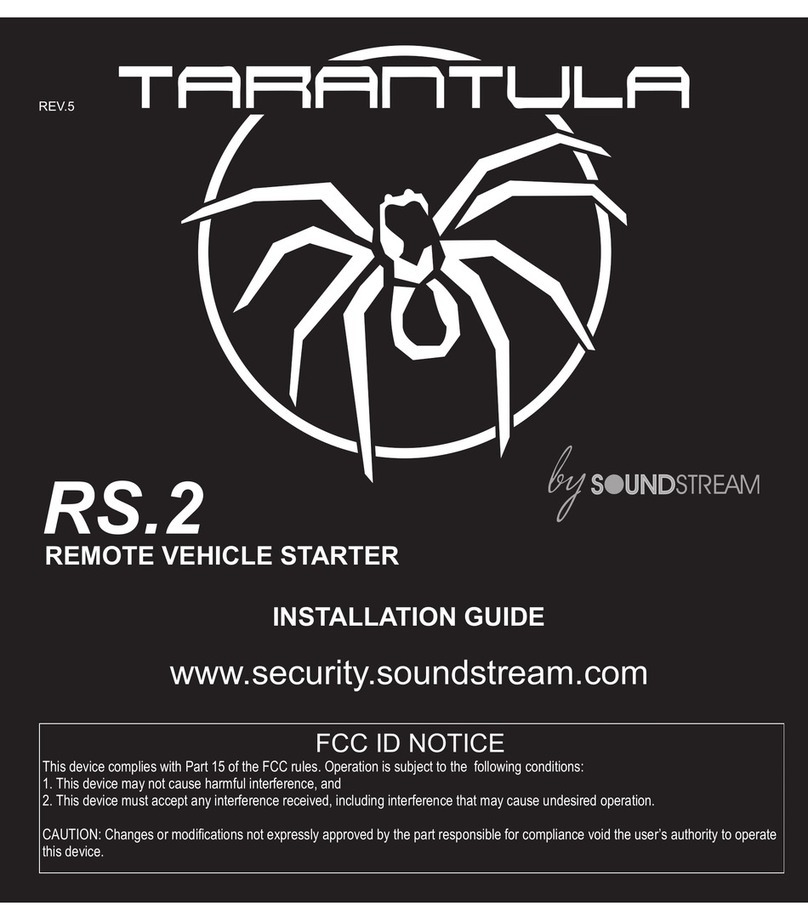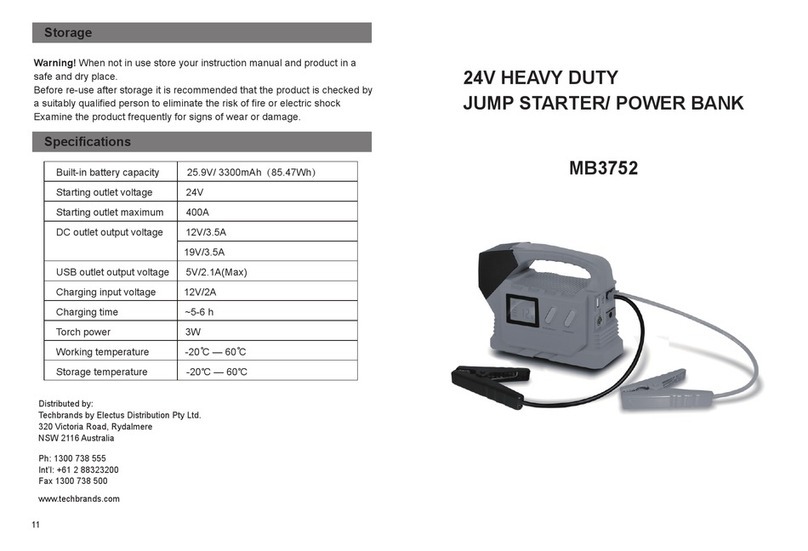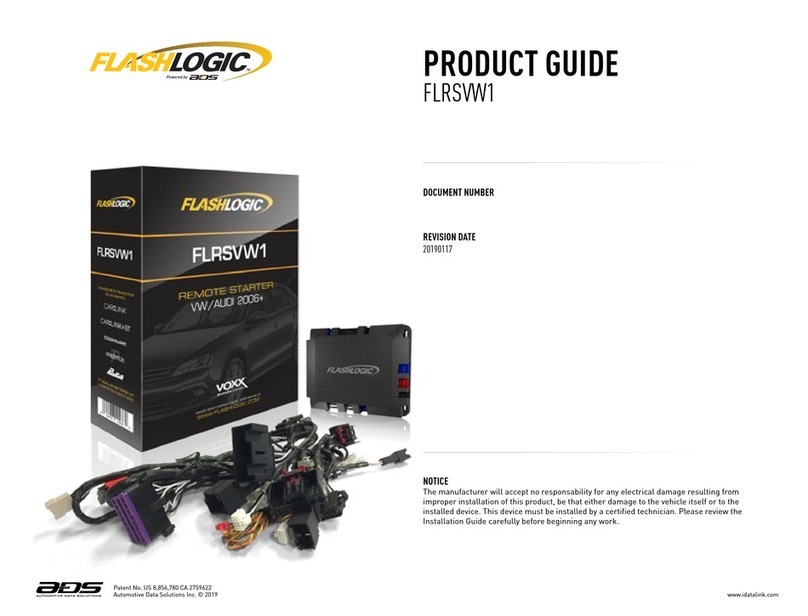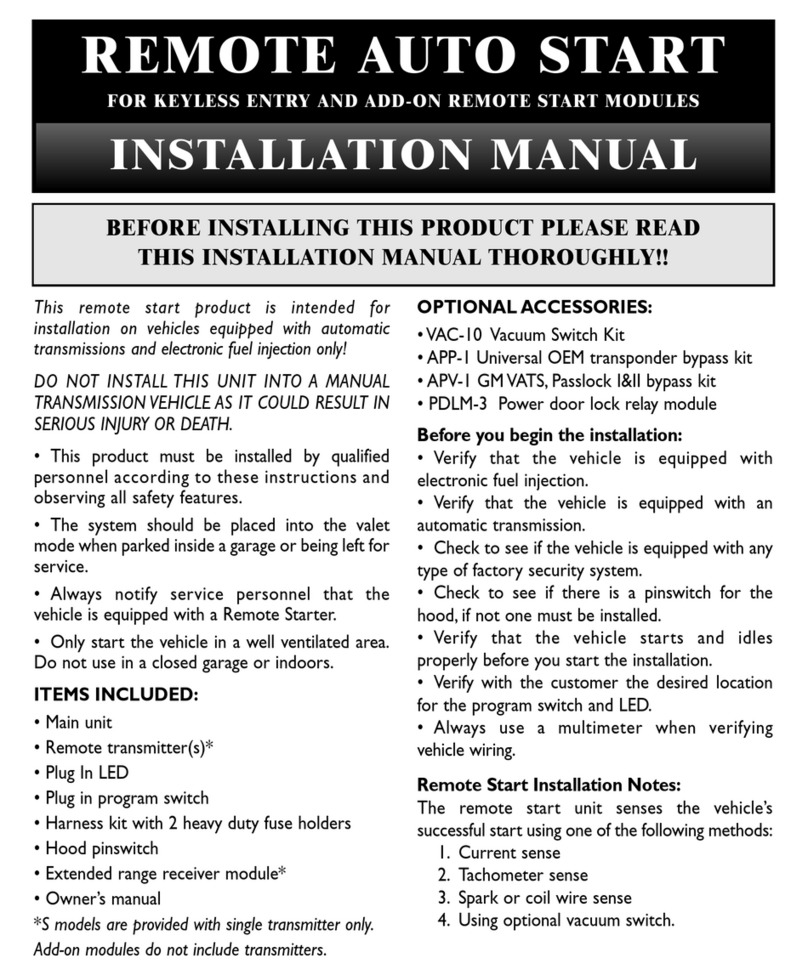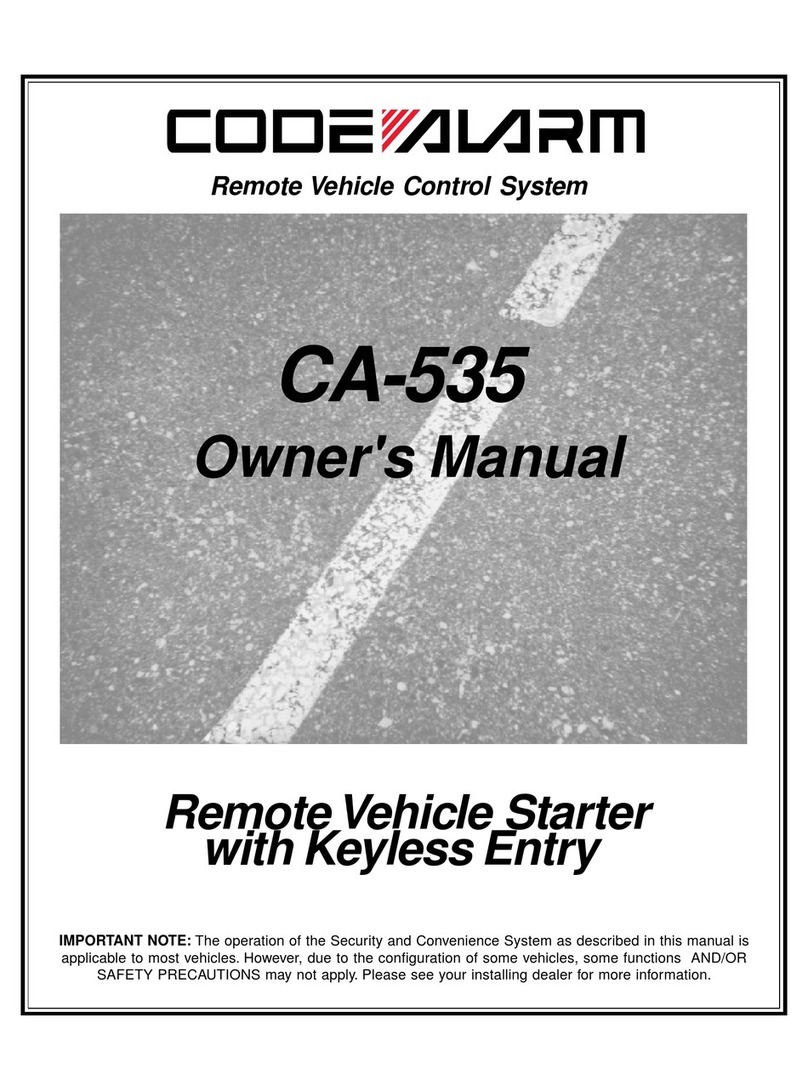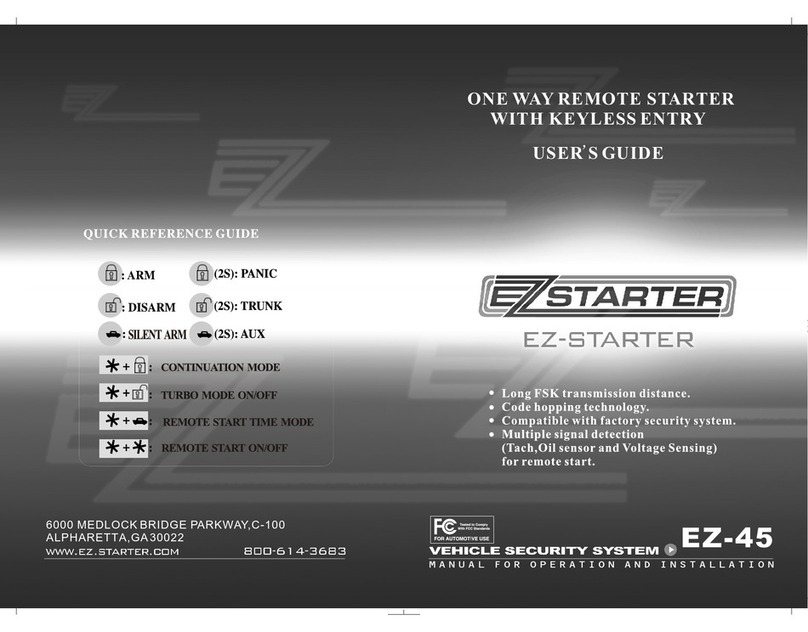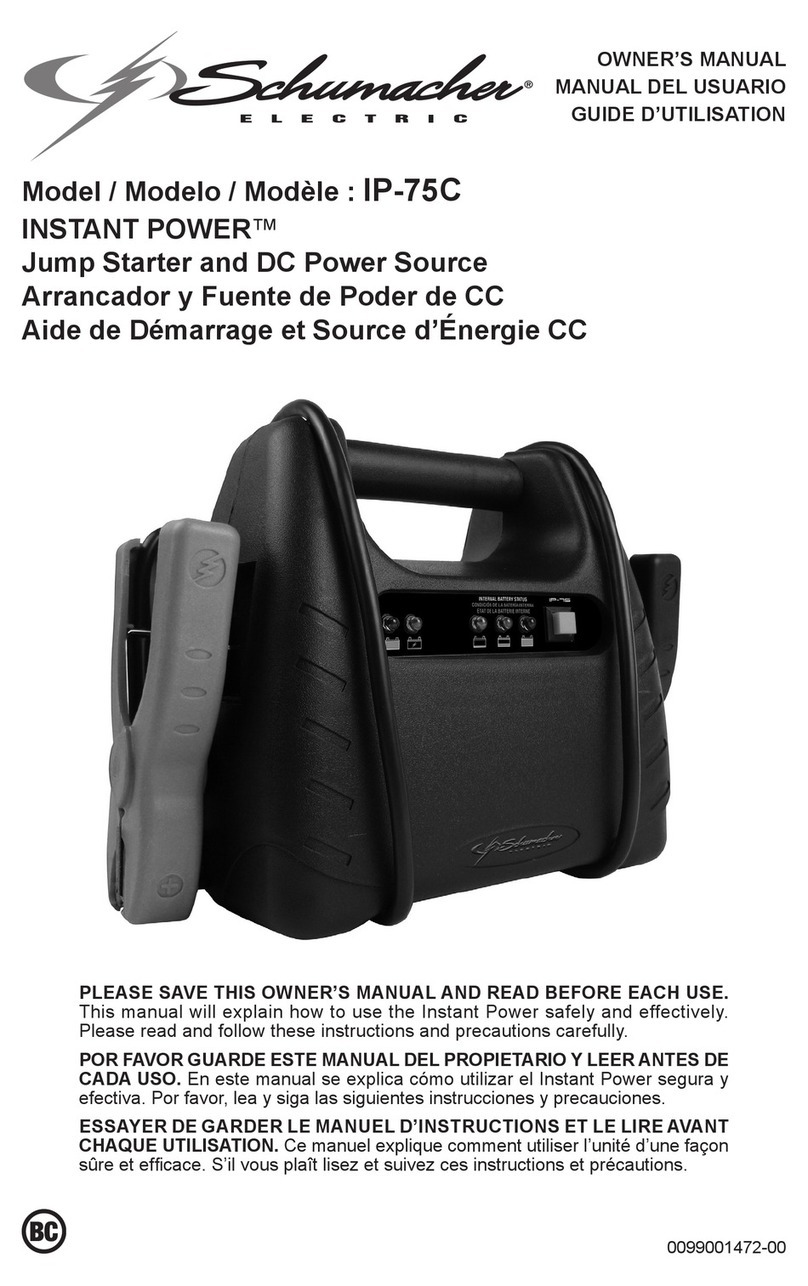Notes:
The authority code is to be controlled by individuals (owners of
vehicle, fleet manager, etc.) who manage the distribution of
access codes to vehicle users.
The authority code should be changed when the vehicle is sold.
The authority code does not enable secure functions (lock/
unlock doors, etc.). It is only used to assign access codes.
The following area can be used to document the authority code:
Authority code:
Assign New Access Codes
With a valid authority code (see page 2), an access code can be
programmed with the following instructions.
1. Press the (5 / 6) button for 5 seconds, the keypad will beep.
(Backlight LEDs of the keypad flash indicating the learn mode.)
2. Enter the 5-digit authority code (see page above). Keypad will
provide a long beep that will stop after you have defined an
access number.
3. Press and release any button. This button corresponds to the
access number being programmed. For example, press (1 / 2)
button for access code #1 and press (3 / 4) button for access
code #2.
4. Enter in your new 5-digit access code. The keypad will provide
3 beeps.
5. Re-enter new access code. The keypad will provide 3 beeps.
Repeat process to assign additional access codes.
Up to 5 different access codes can be assigned at one time.
As additional access codes are defined, pre-existing access
codes are overwritten. For example, if a new access code is
assigned for access #3, the previous access #3 code is no
longer valid.
A one second beep means that an error was made and no
code was programmed.
3
Digit 1 Digit 2 Digit 3 Digit 4 Digit 5