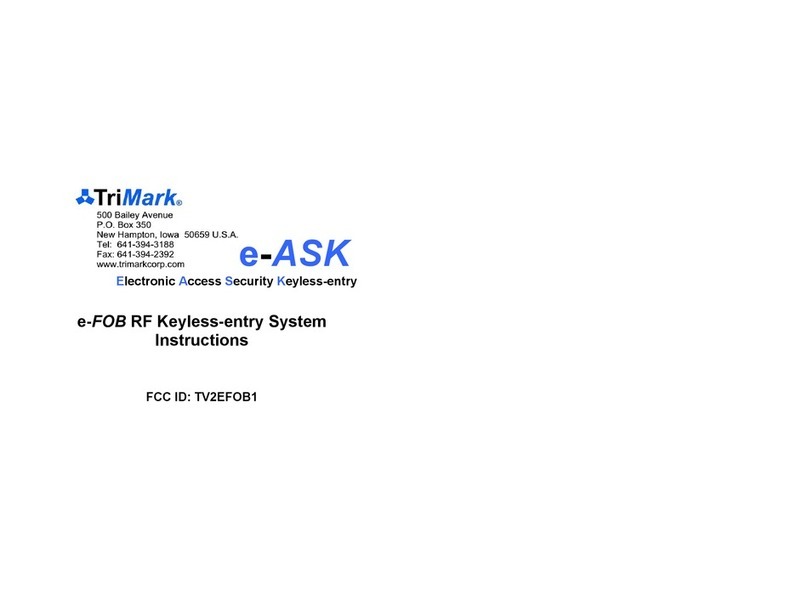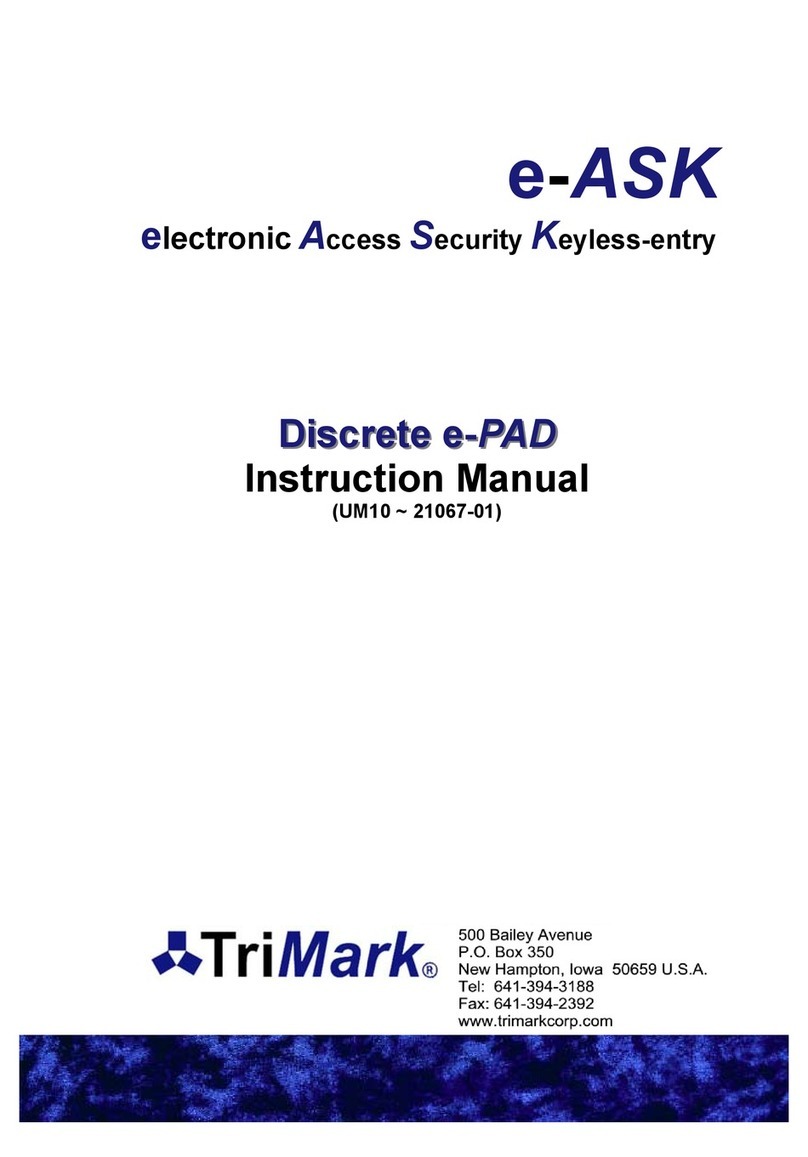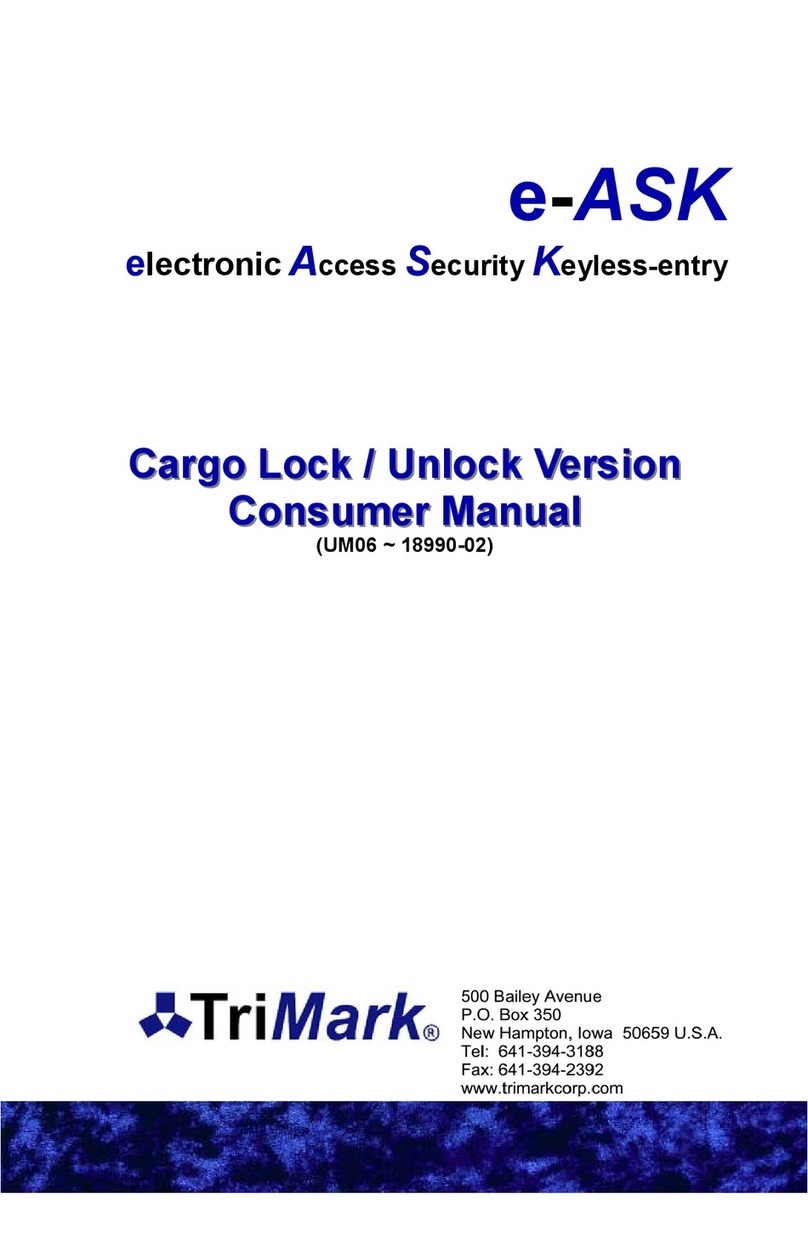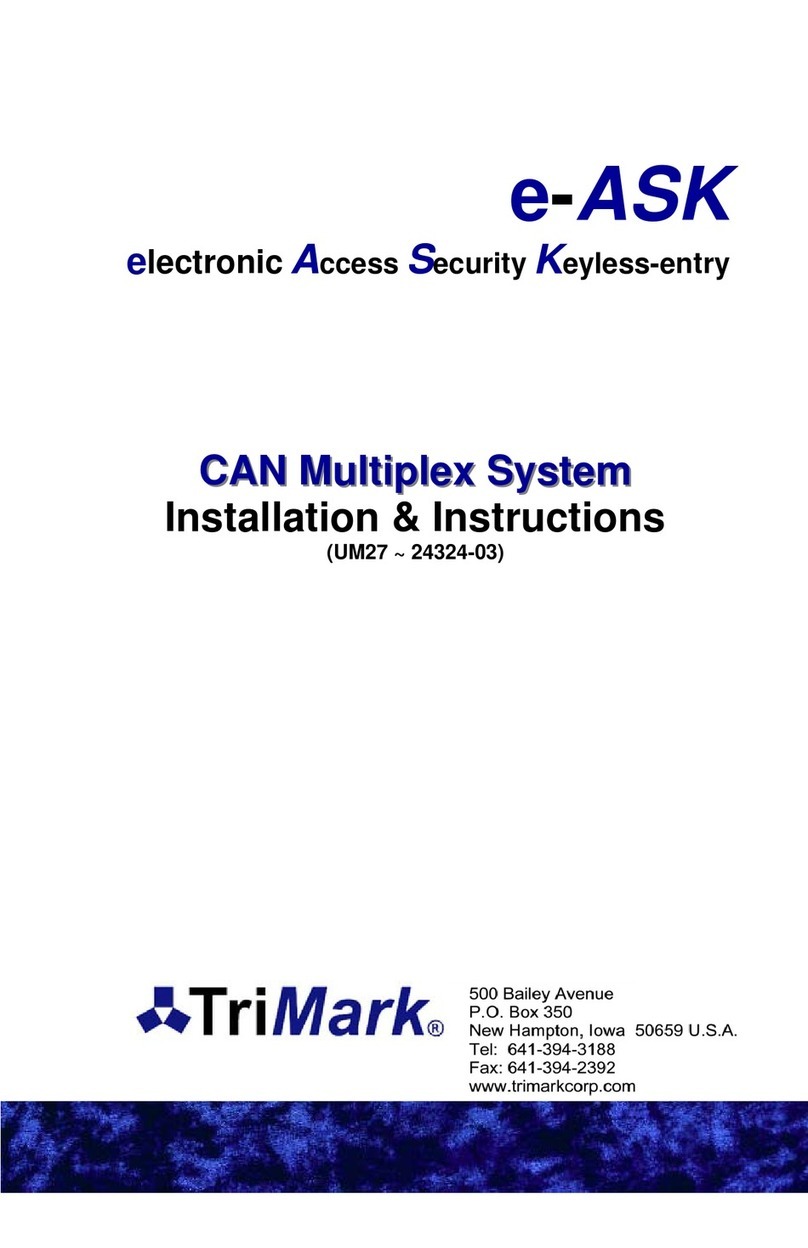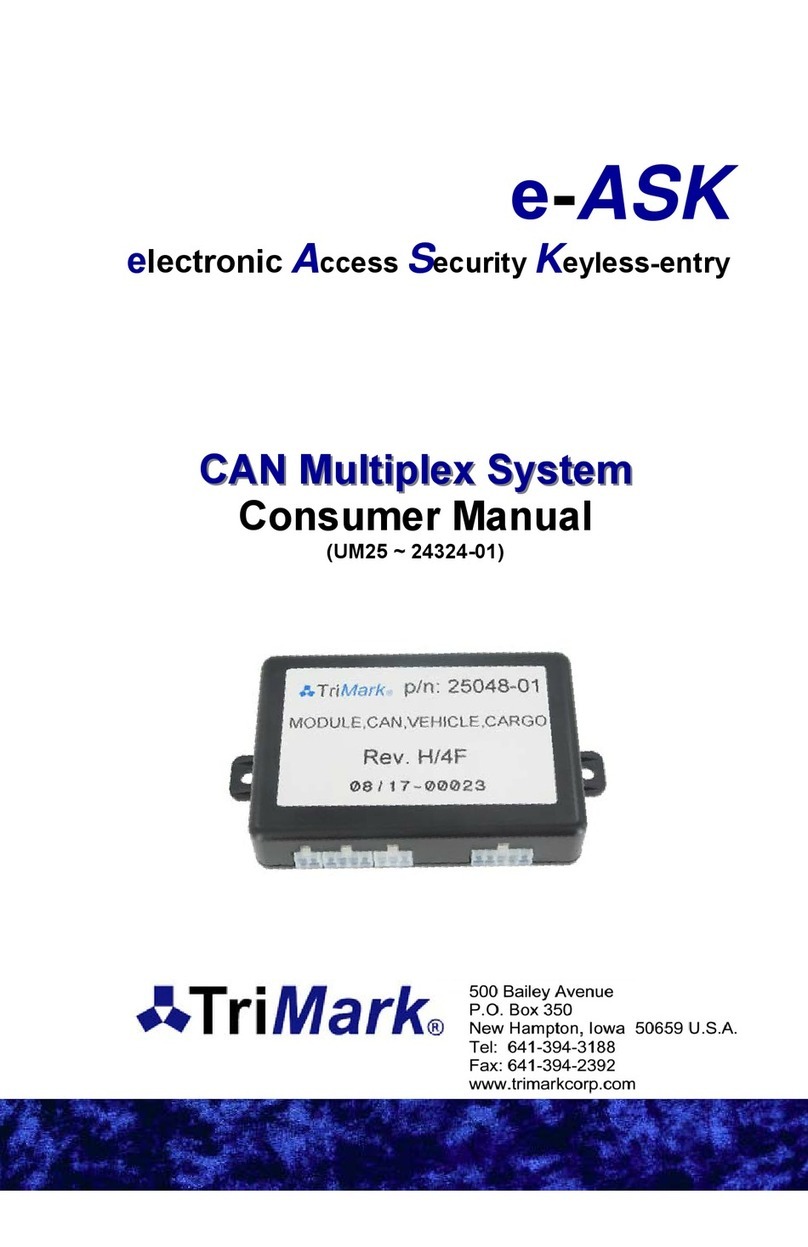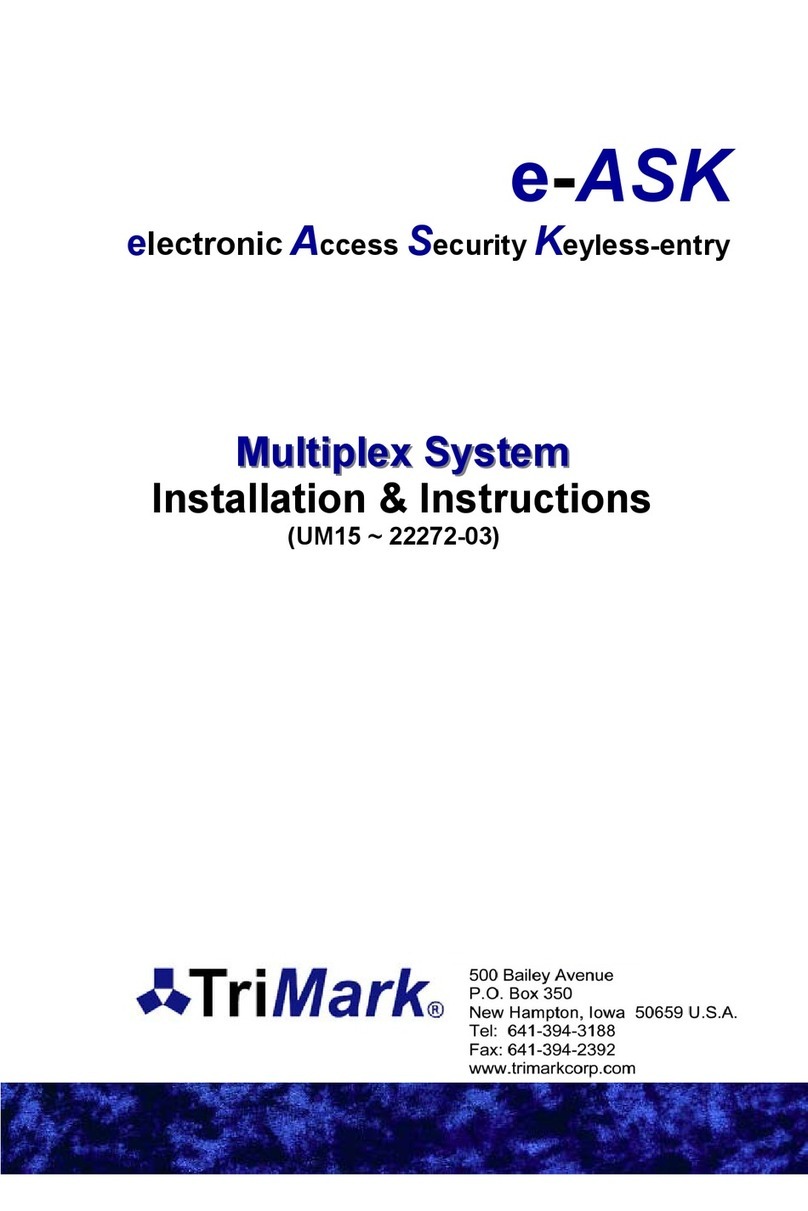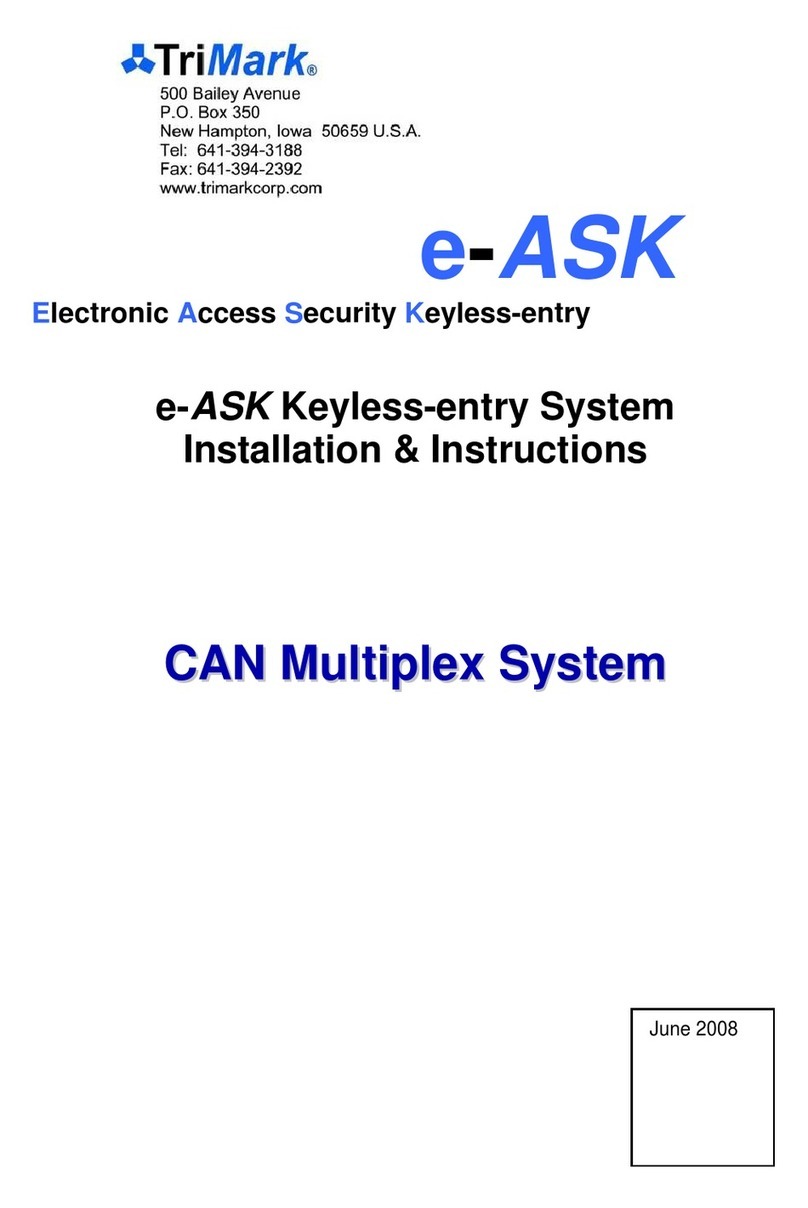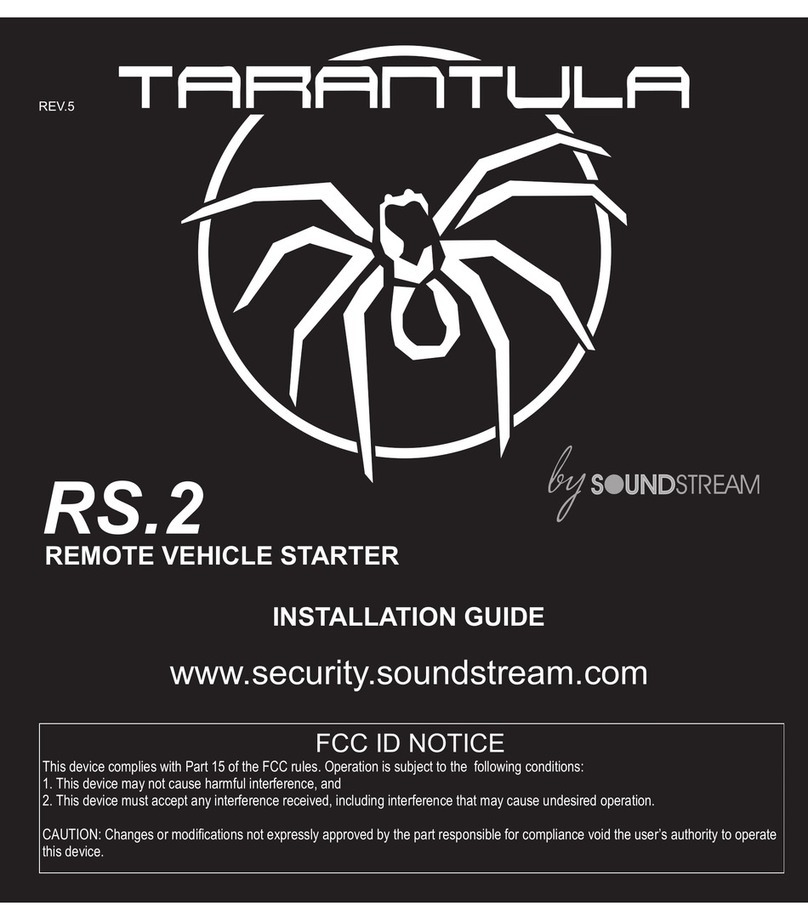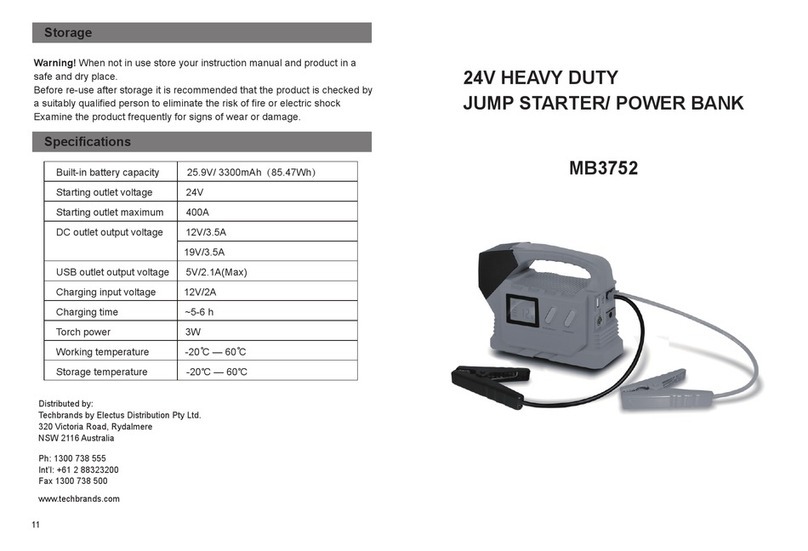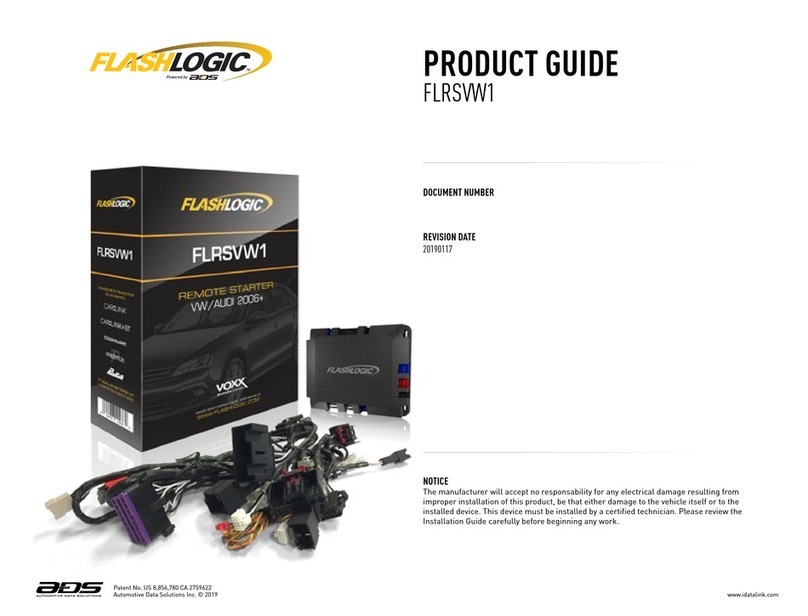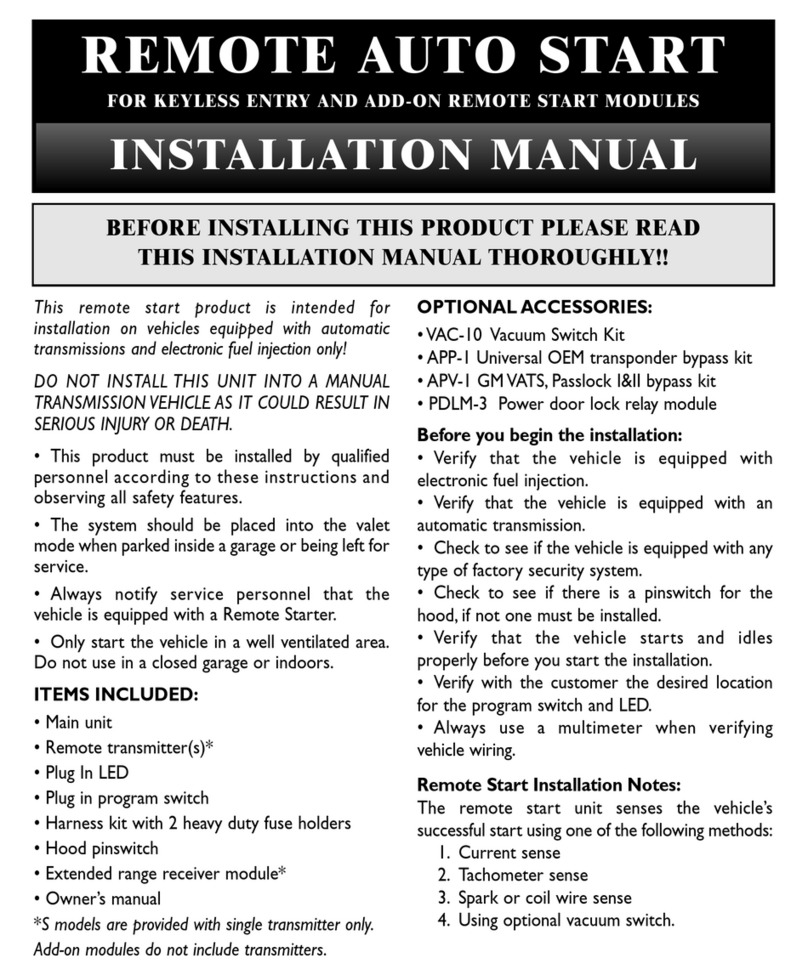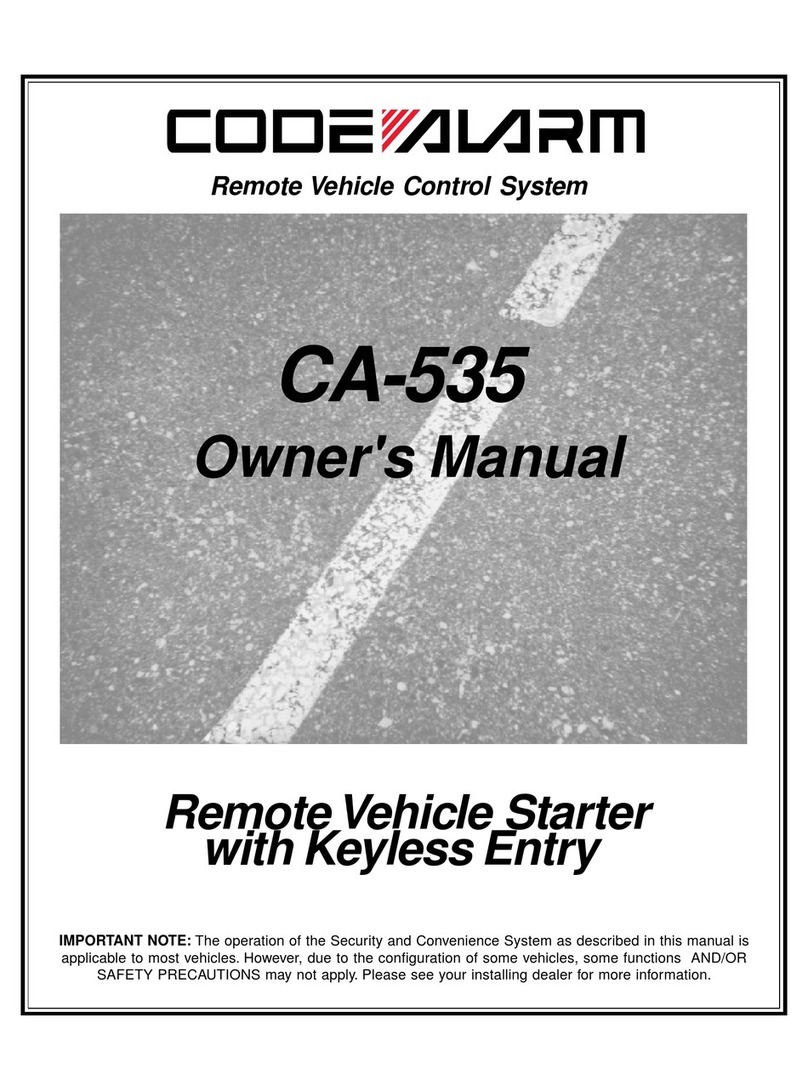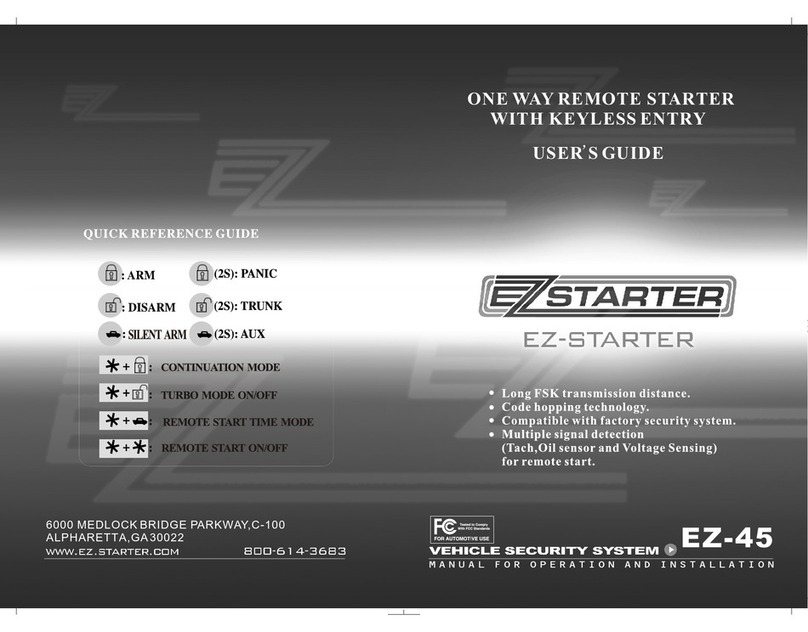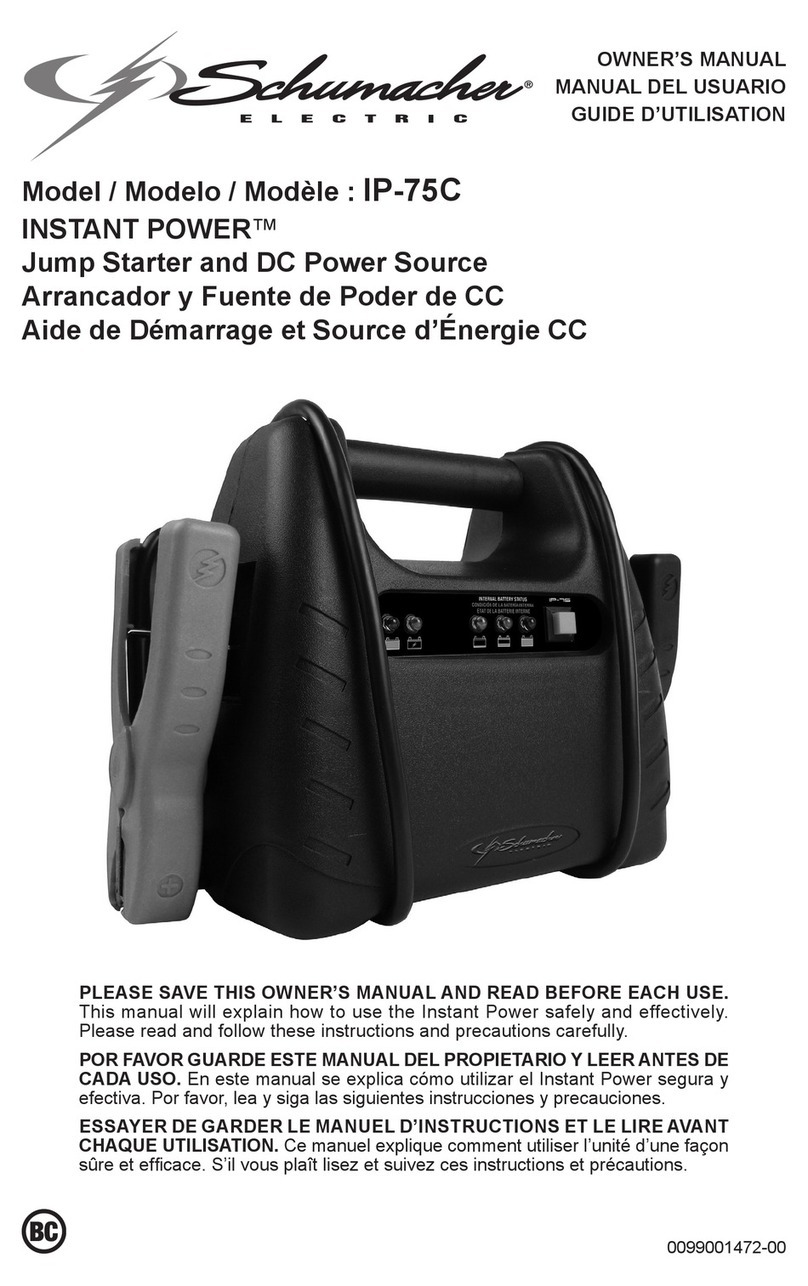The intrusion/alarm output is on J4P3.
Wake Up Out
The Wake Up Out signal is activated for 5 seconds after any fob, switch
or keypad input if the system has not been activated in the previous 5
minutes. This is a GND output.
Panic Mode
The panic output (J4P2) is activated for 30 seconds from these three
inputs:
•Press and hold the Fob Panic button for 3 seconds.
•Enter a valid user code on the keypad then hold the 7/8 button
for 3 seconds.
•Press and hold the hidden panic switch (J1P3) for 5 seconds.
Panic is disabled by pressing any fob button or unlocking the entrance
door via the keypad.
Teaching Additional Transmitter FOBs
There are 2 ways that the receiver can be put into learn mode. The first
uses the CAN keypad. This option allows the receiver to be put into train
mode without accessing the module. The 2nd option requires access to
the module, but a keypad, and knowledge of the authority code is not
needed.
Option 1 (Using keypad and authority code):
1. Hold middle (5/6) button of keypad for 5 seconds. The keypad
will beep and the LEDs will flash.
2. Enter authority code (6 digits, printed on keypad label); double
beep sounds.
Hold (7/8) for 5 seconds. A double-beep plays.
3. The receiver module is now in FOB Learn Mode (The LED under
the receiver enclosure will be blinking rapidly—this will not be
visible unless the enclosure cover is removed).
4. Press the lock button of each fob to be programmed for 5
seconds. Pause for 2 seconds between each fob. Up to 20 fobs
may be programmed.
5. Press the (9/0) button twice to exit fob learn mode.The keypad
will beep twice. Backlight blinking will stop.
Option 2 (if no CAN keypad is connected to network):
1. Disconnect all connectors from e-ASK module.
2. Move all DIP switches to the “ON” position.
3. Connect 24-pin connector.
7