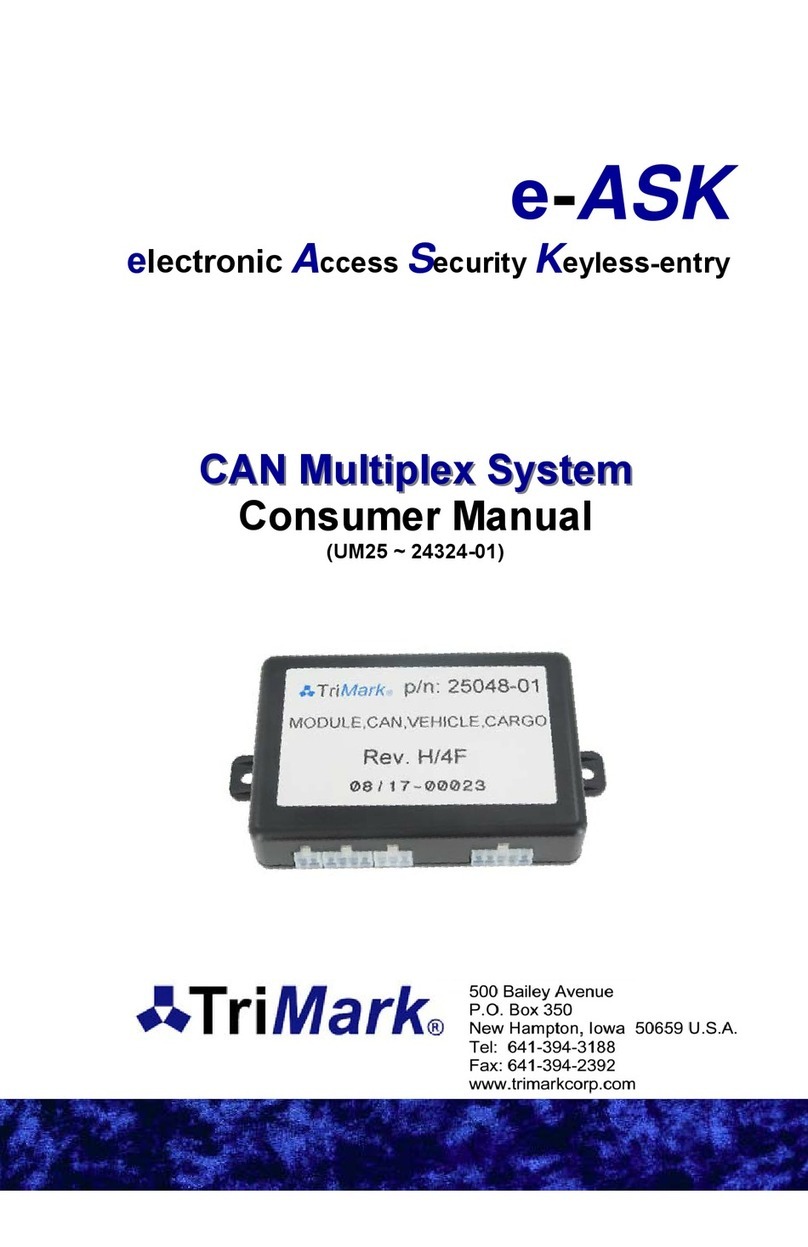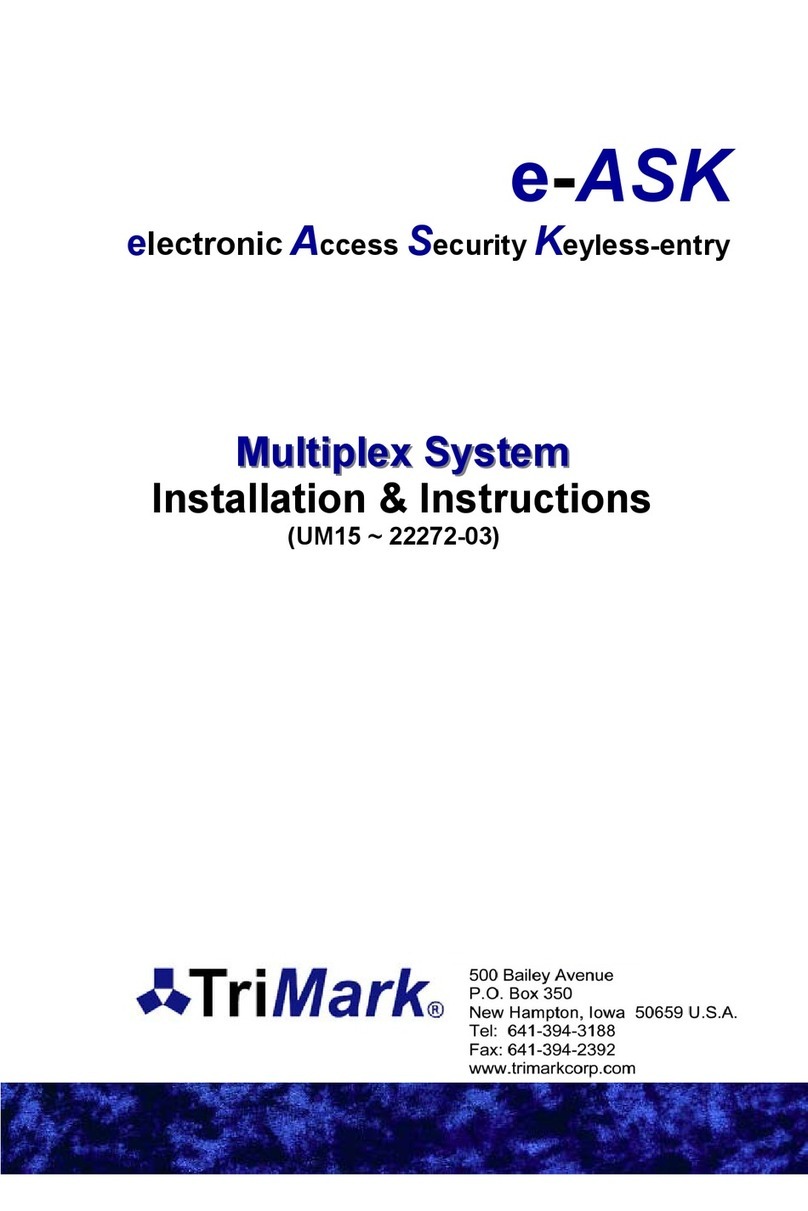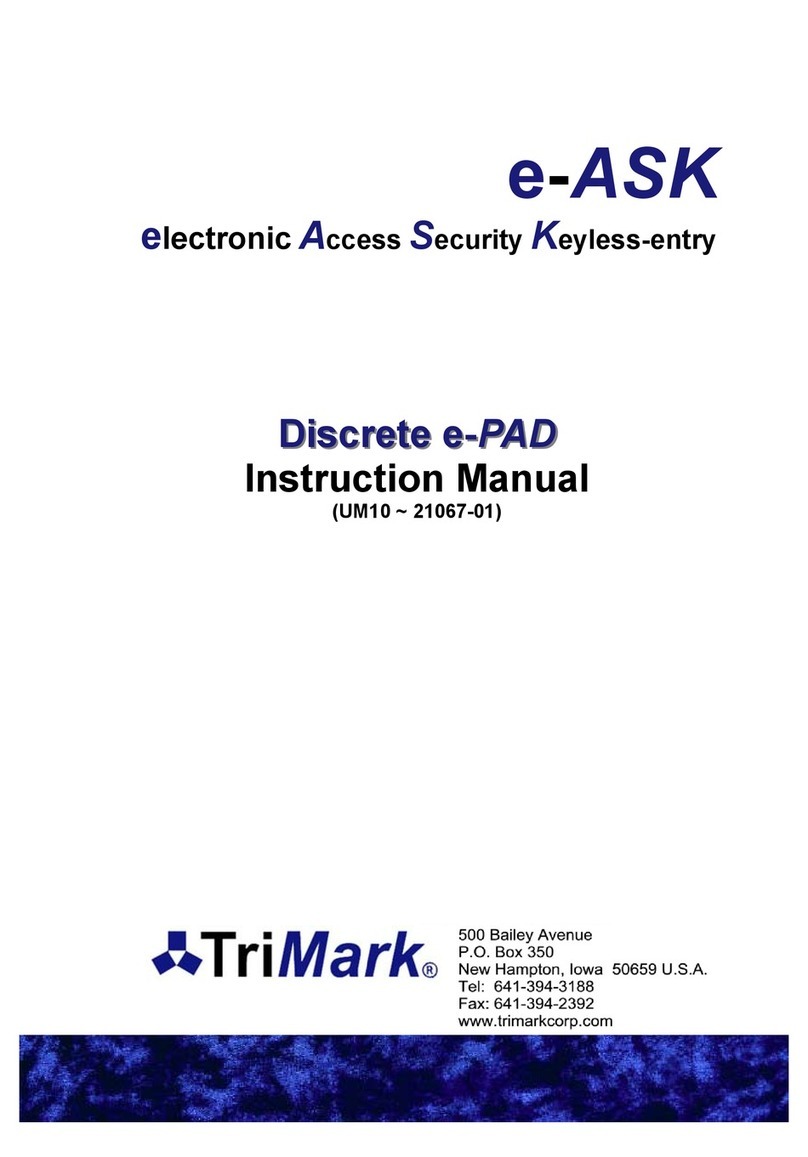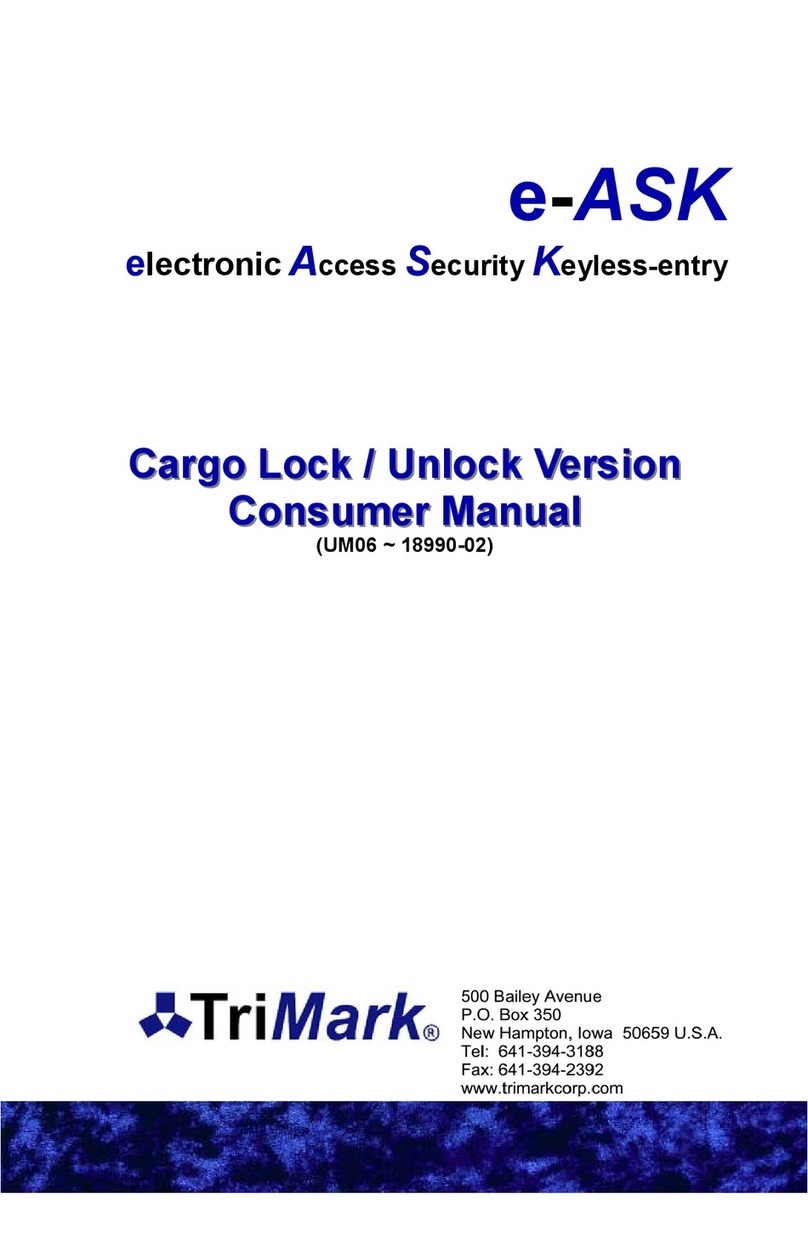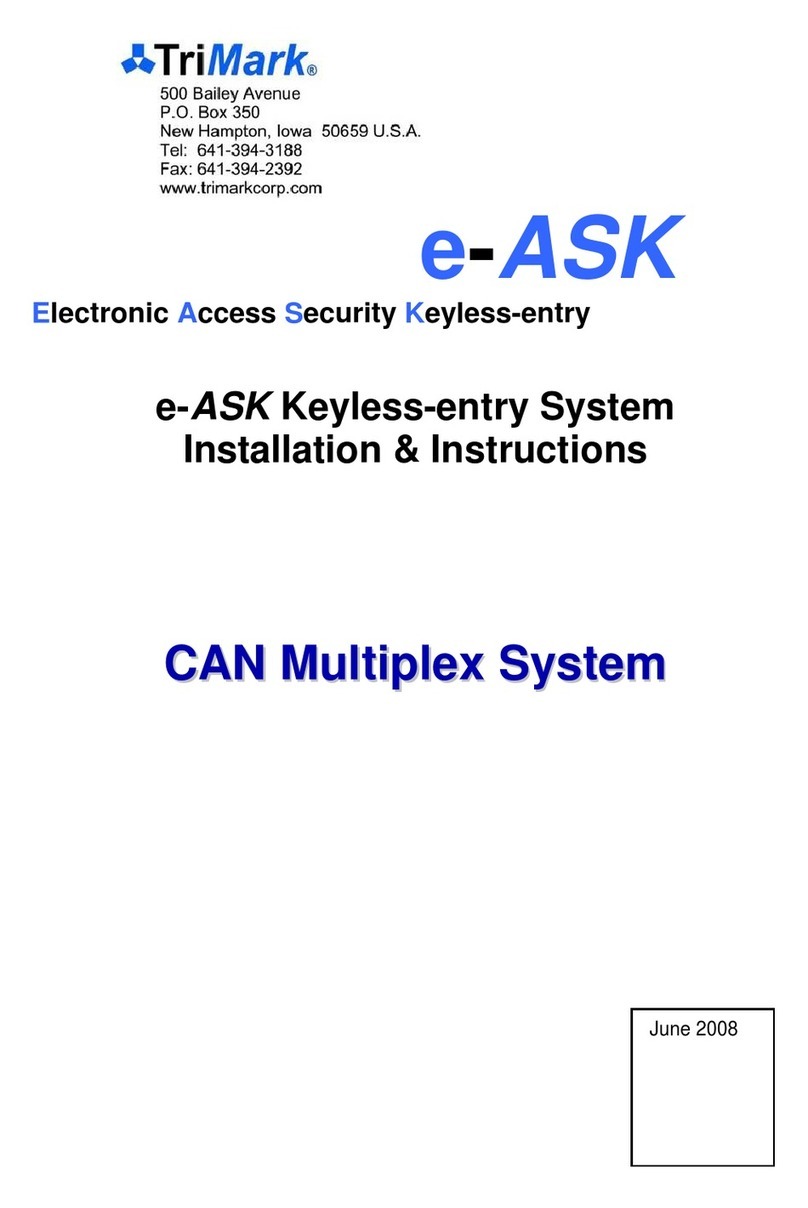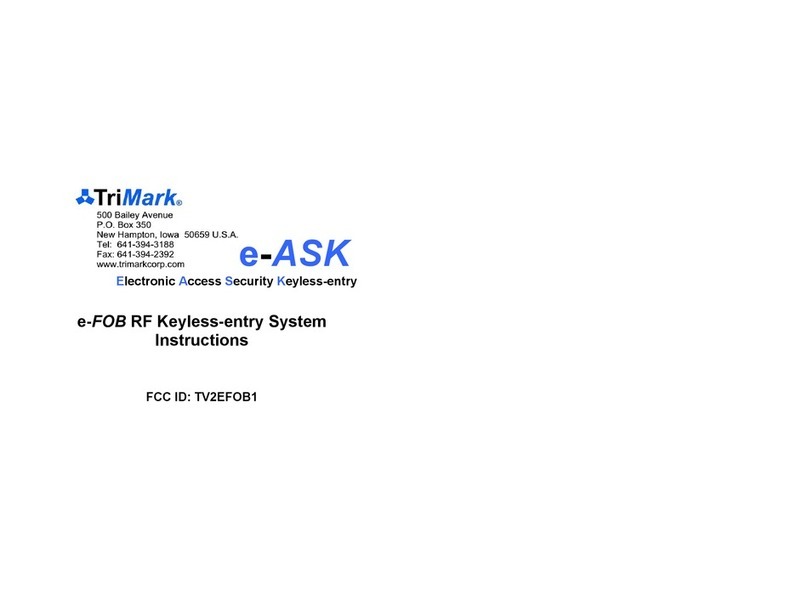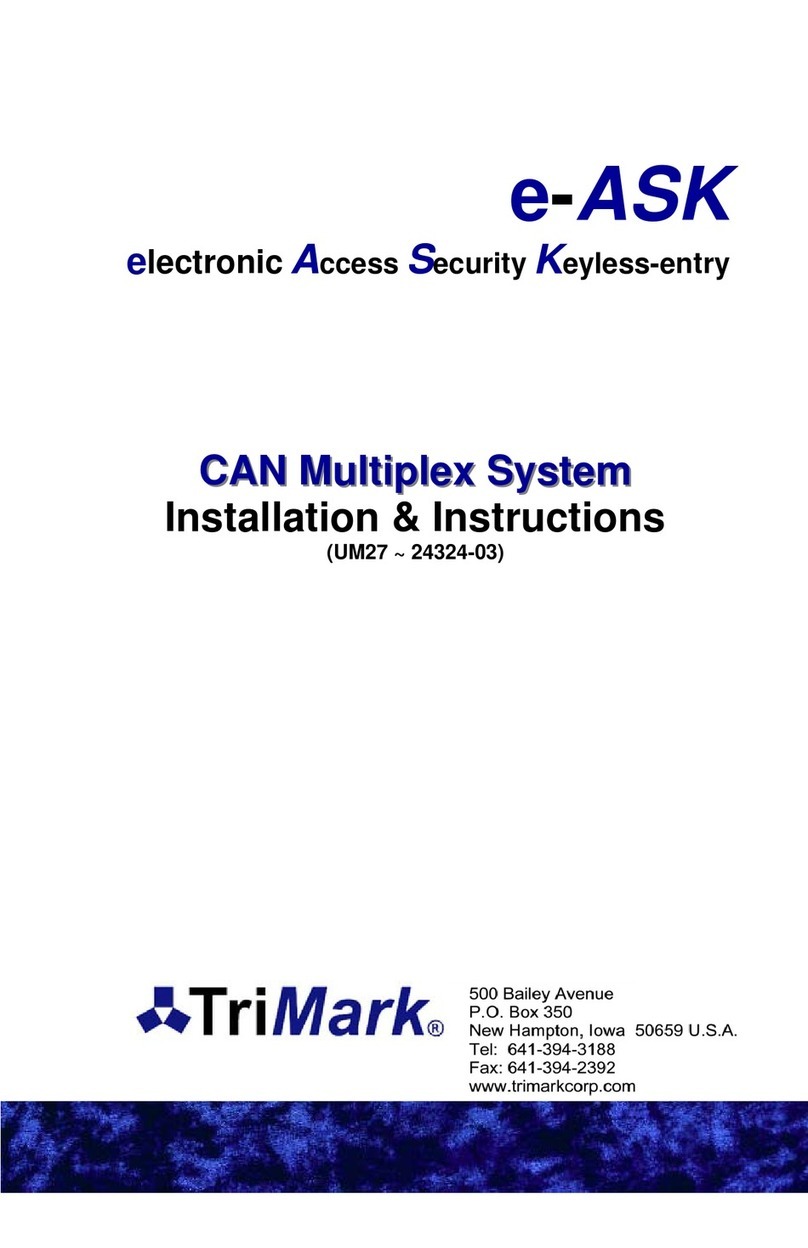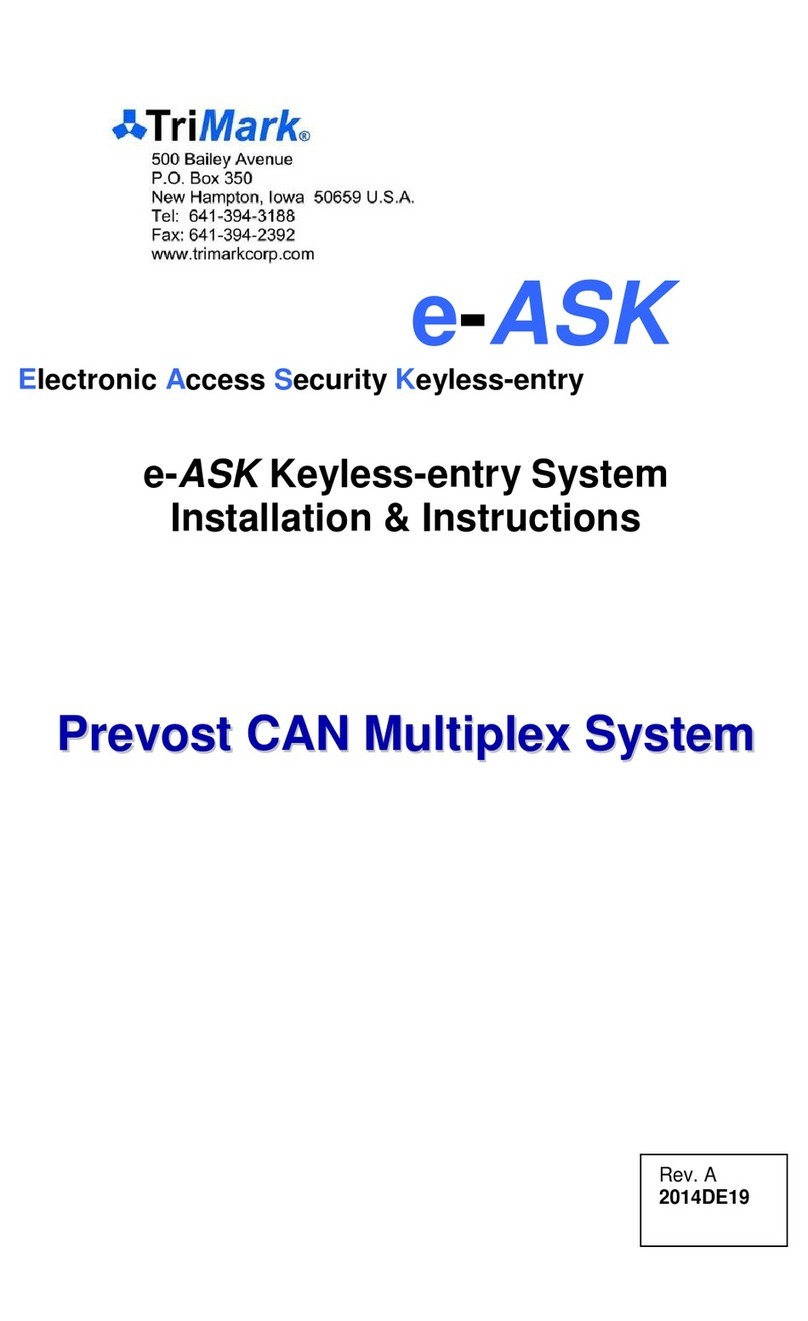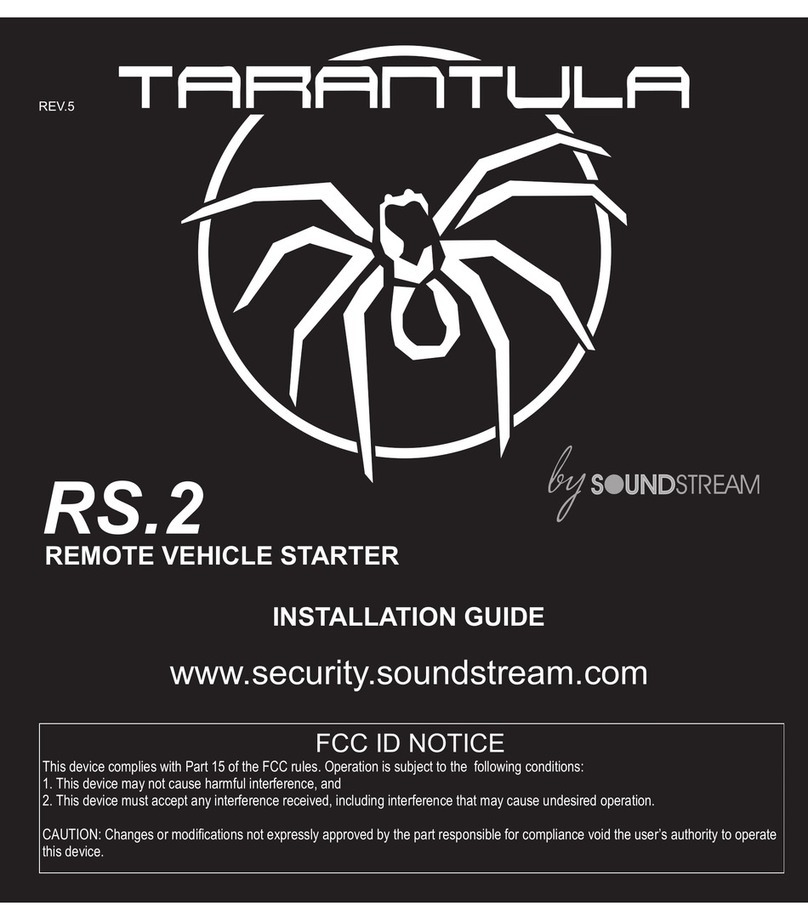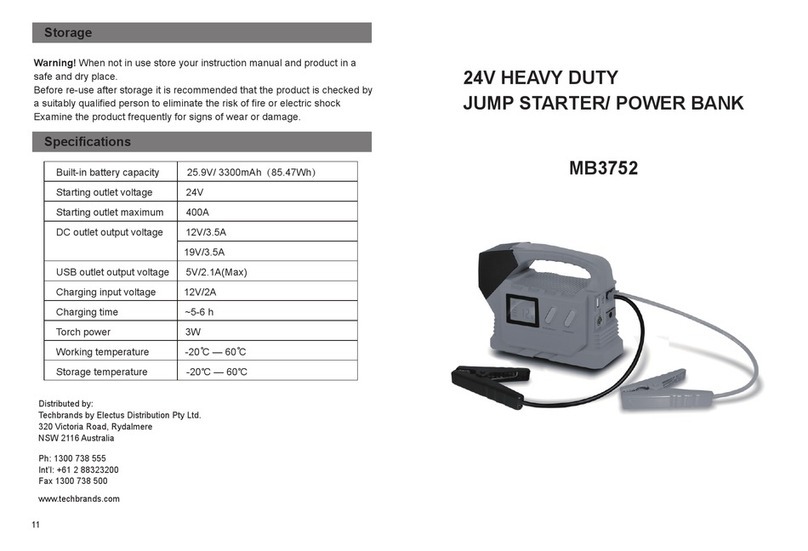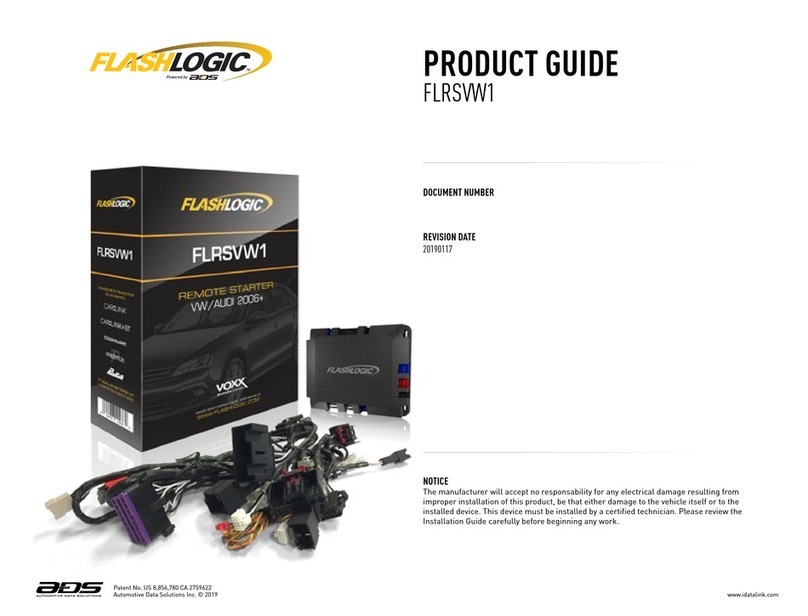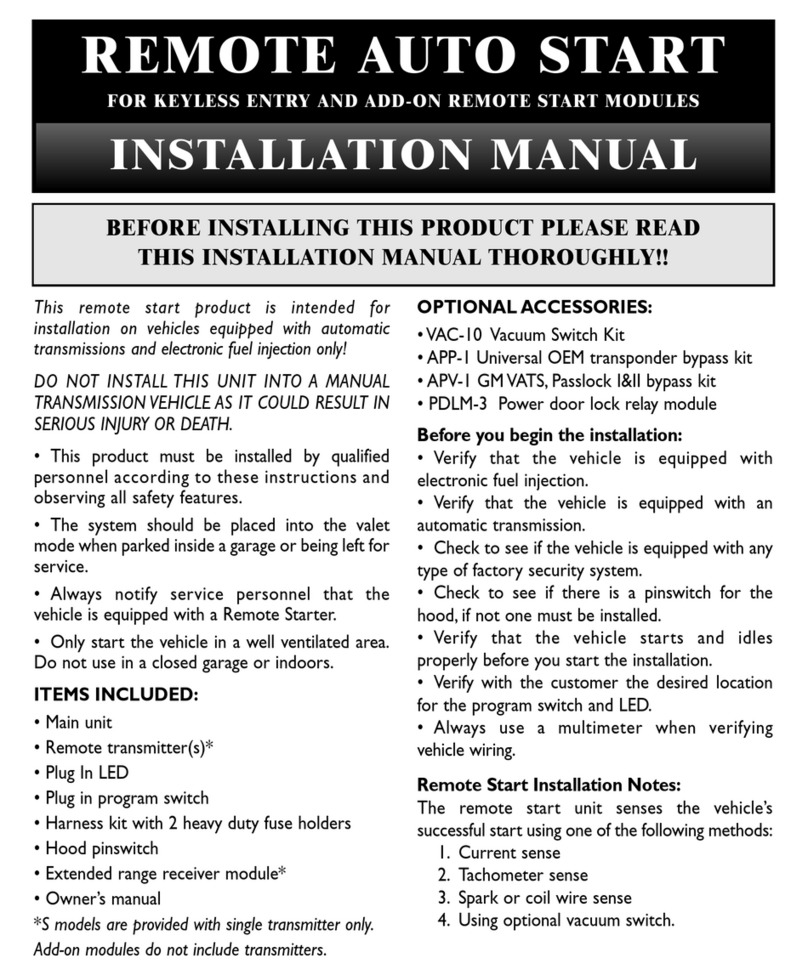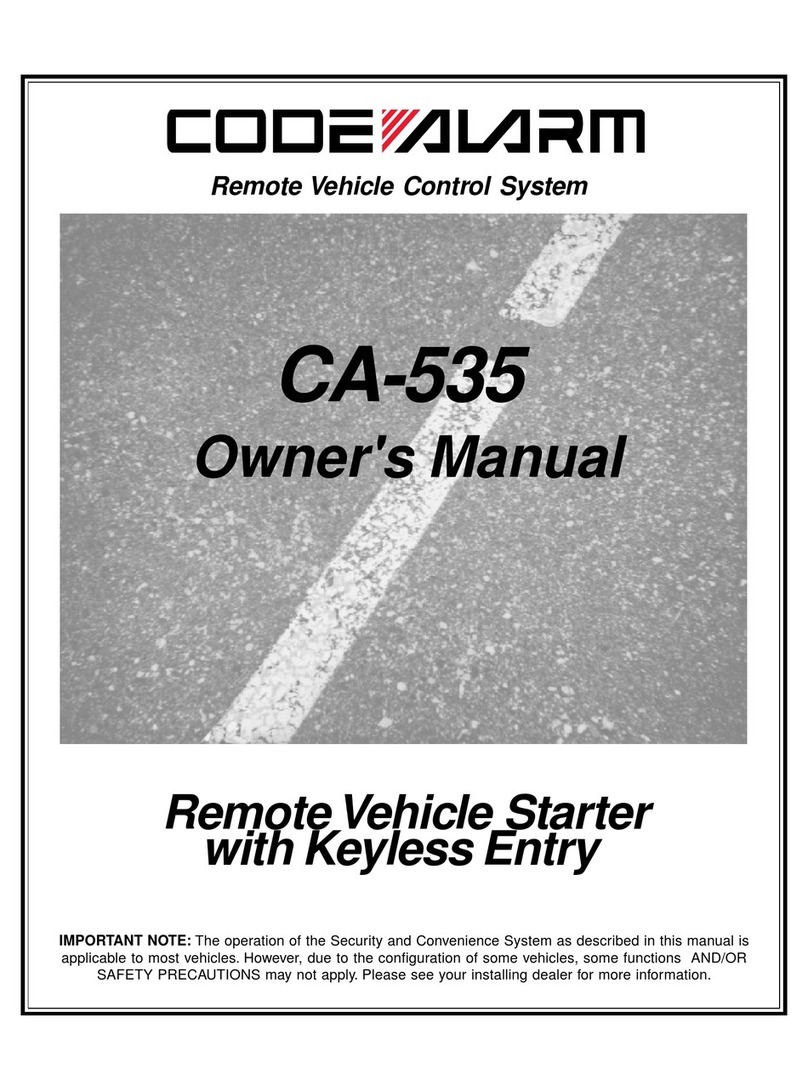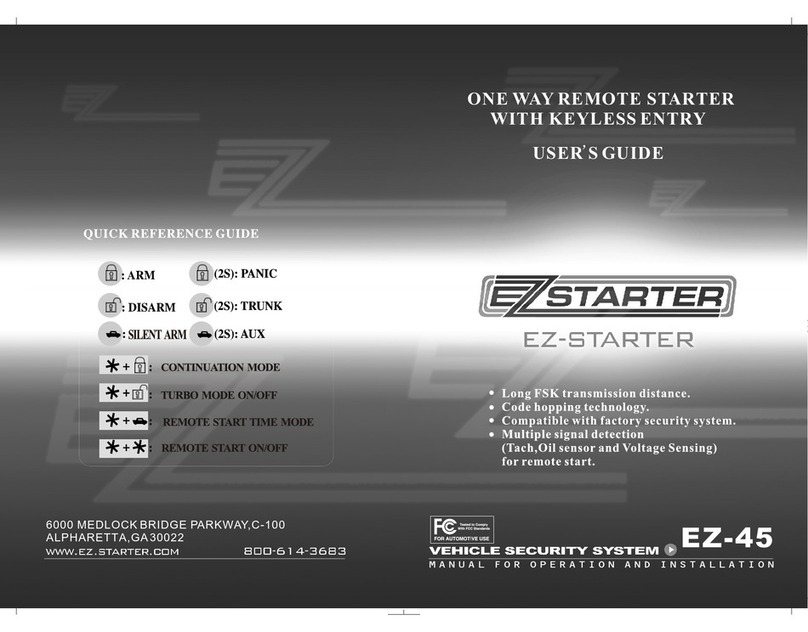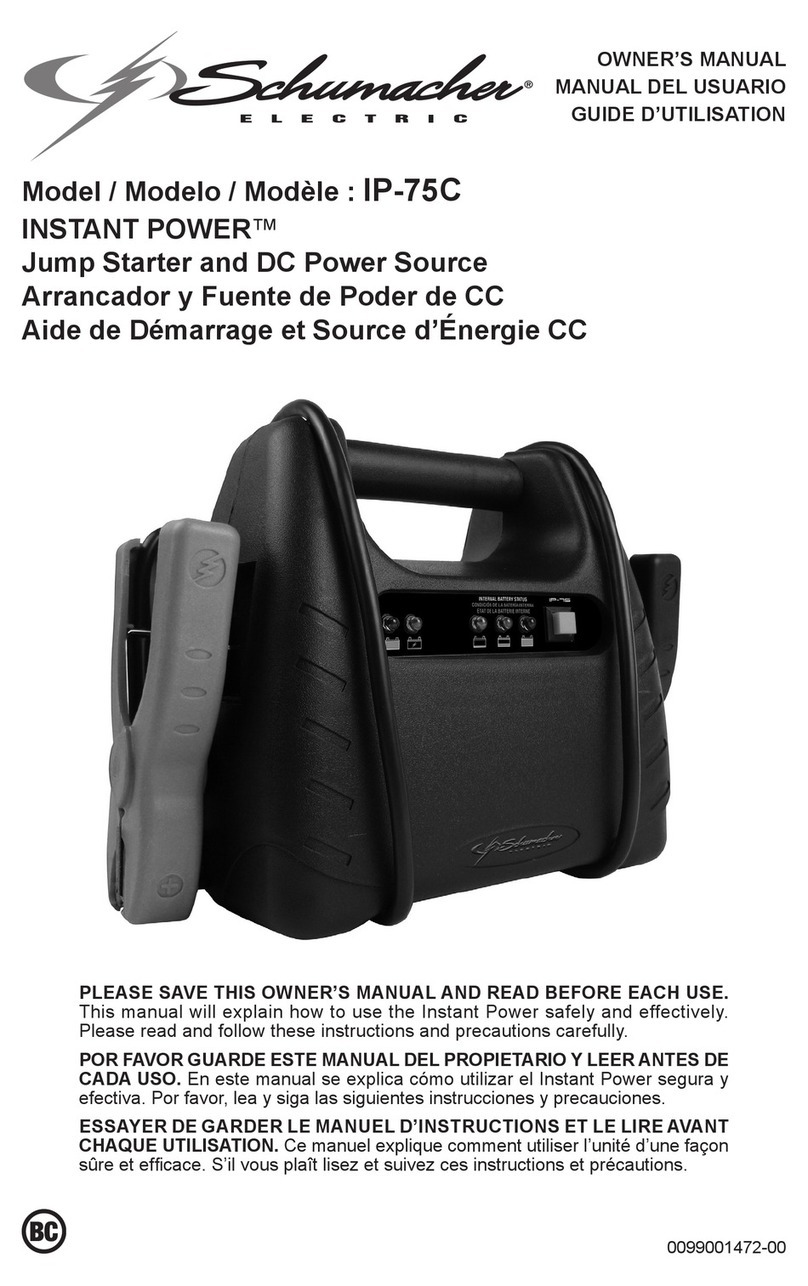Table of Contents
Introduction .................................................................................. 1
e-FOB Operation and Features - Standard Mode...................... 2
e-FOB Operation and Features - Cargo Mode........................... 3
Standard e-PAD Operation and Features .................................. 4
Lock Doors with Keypad............................................................ 4
Using Secure Operations.......................................................... 4
Available Secure Operations..................................................... 4
Doorbell e-PAD Operation and Features ................................... 5
Lock Doors with Keypad............................................................ 5
Door Bell Operation................................................................... 5
Using Secure Operations.......................................................... 5
Available Secure Operations..................................................... 5
More e-PAD Features................................................................... 6
Protective Deactivating Security Feature.................................. 6
Buzzer Operation ...................................................................... 6
Grab Handle Lighting ................................................................ 6
Dome Light Activation ............................................................... 6
Emergency Override ................................................................. 6
Teaching Additional FOB Transmitters ..................................... 7
Training Wireless Switches....................................................... 8
Teaching Keypad New Authority / Access Codes .................... 9
Option 1...................................................................................... 9
Option 2...................................................................................... 10
Assign New Access Codes........................................................ 11