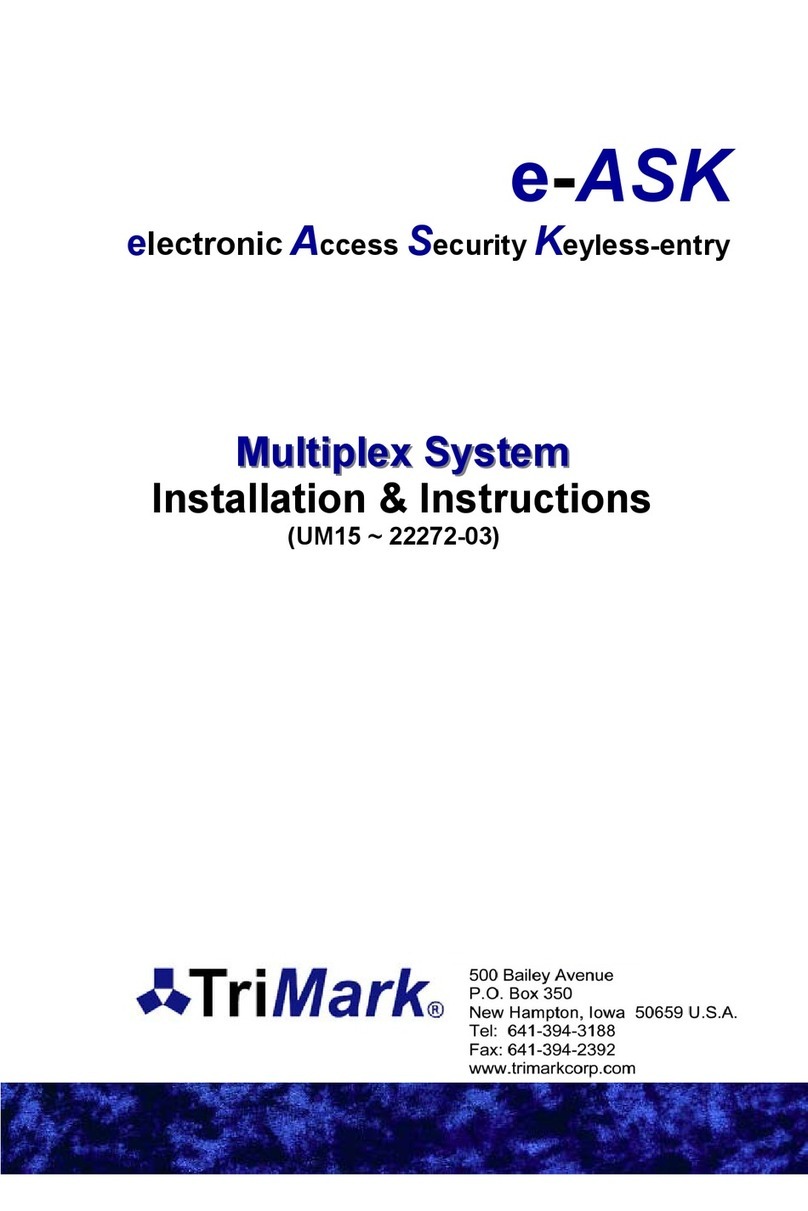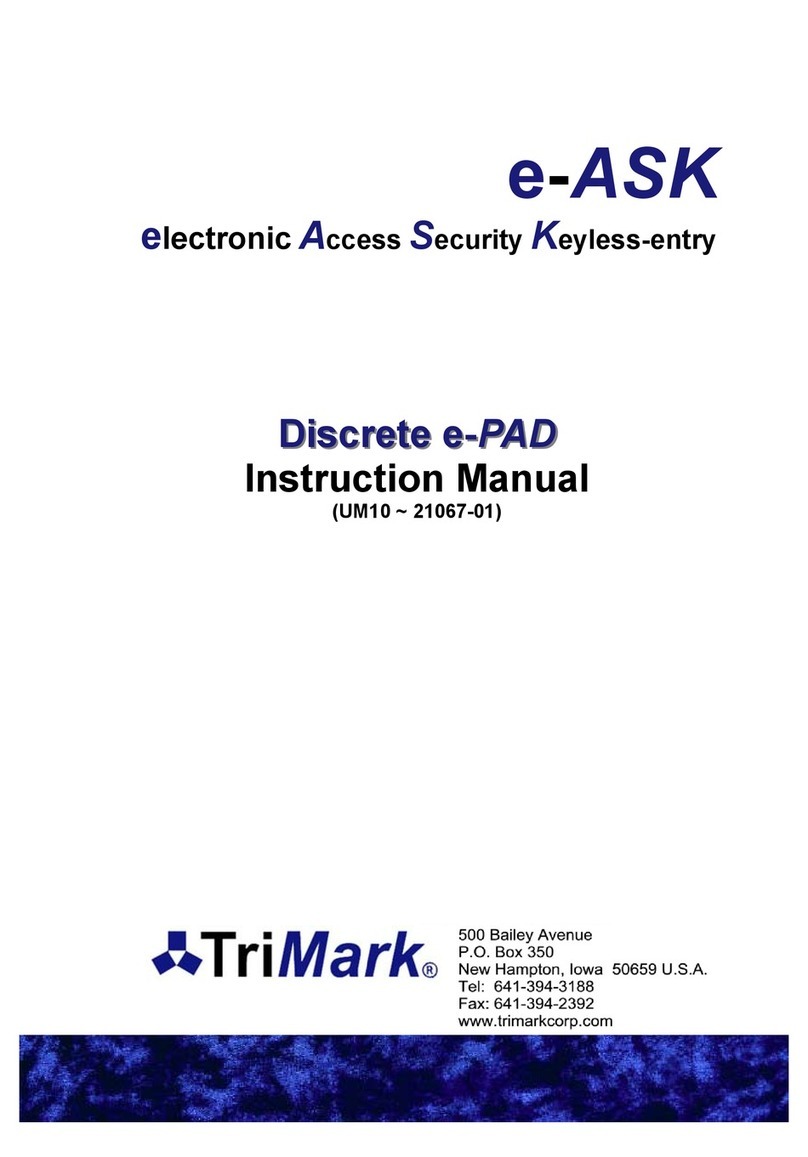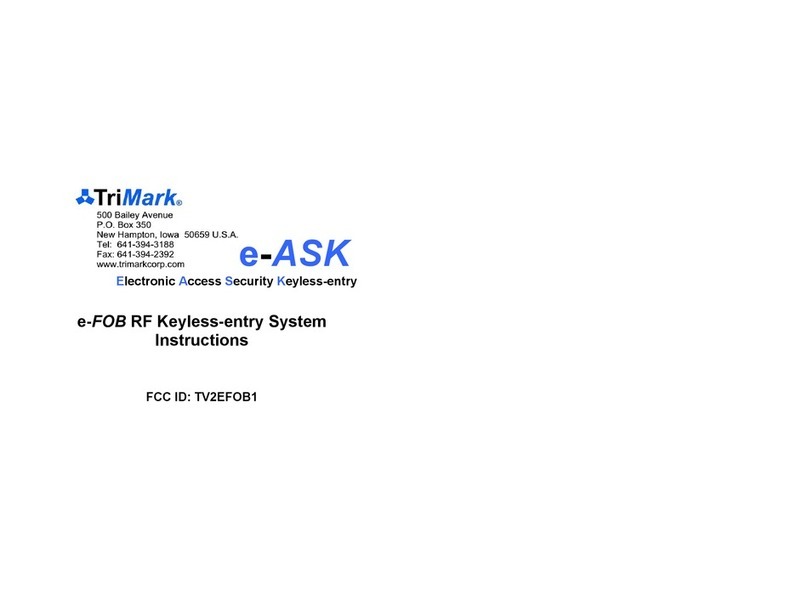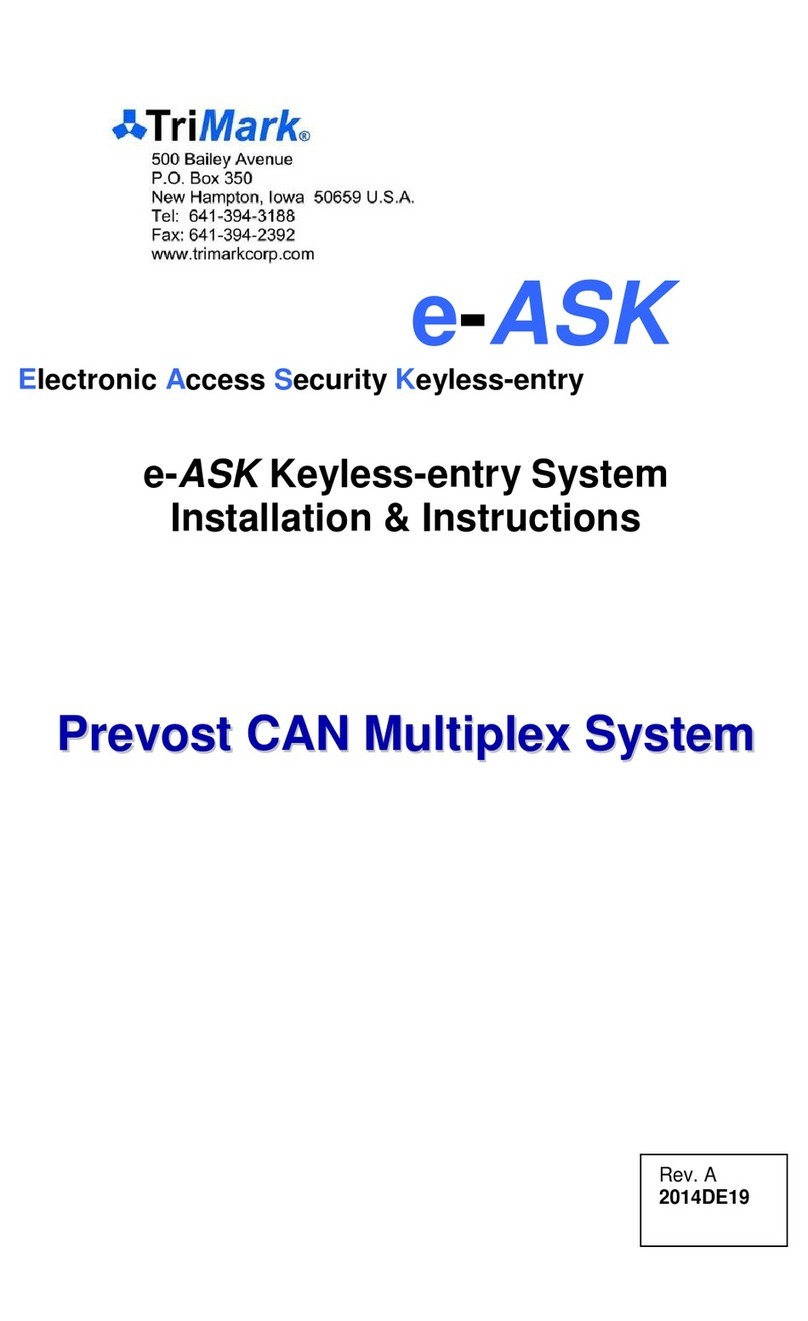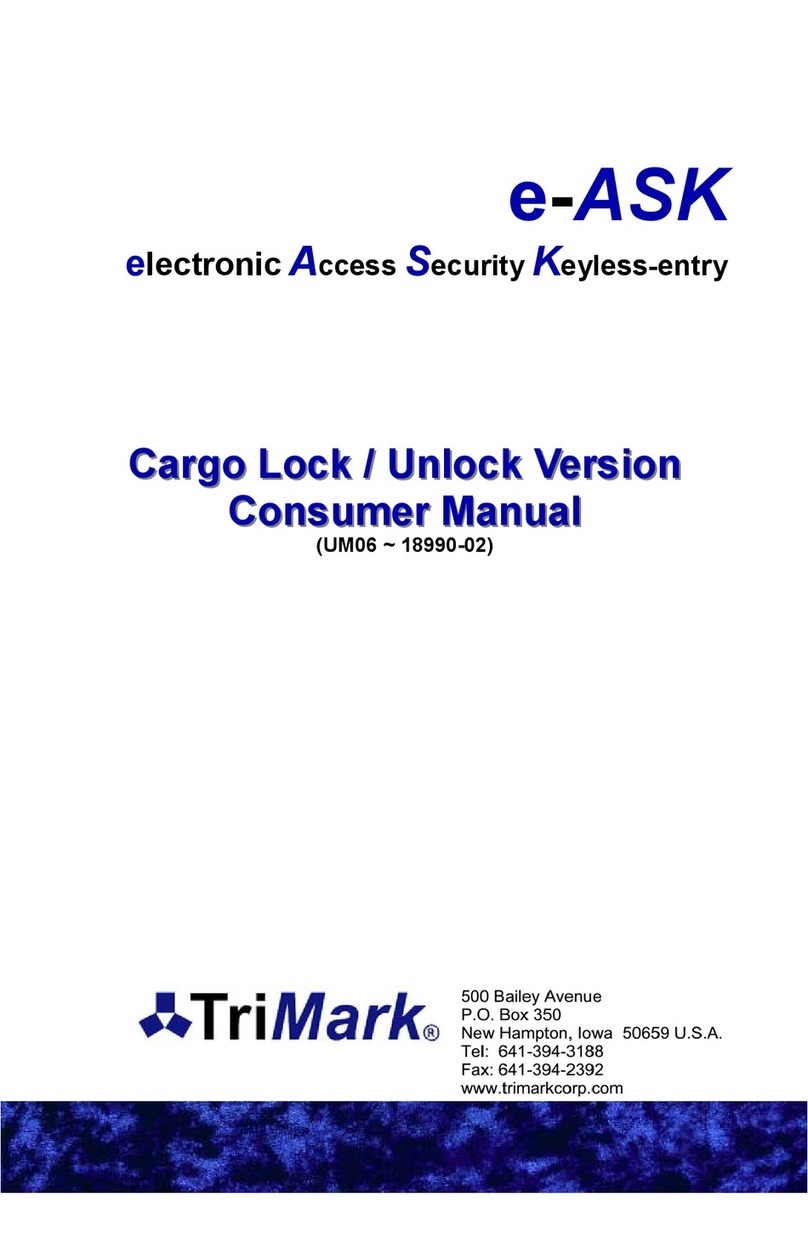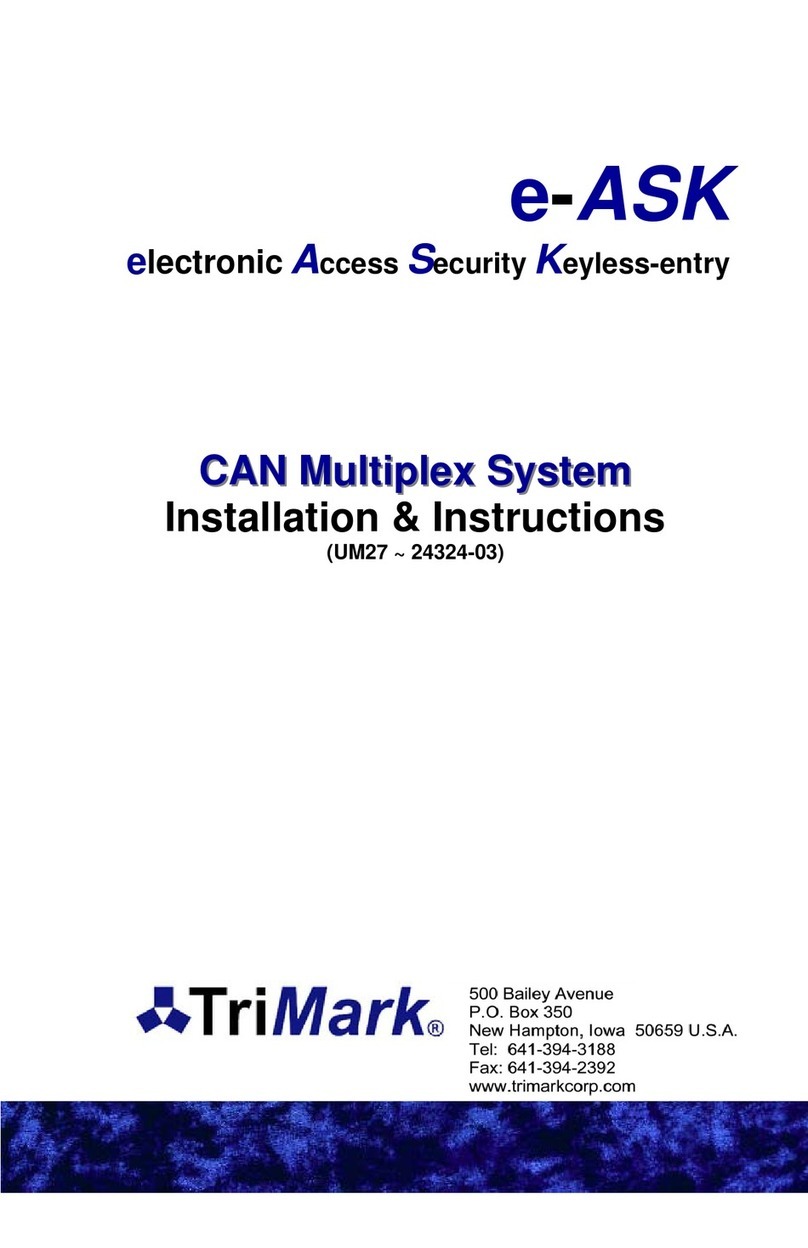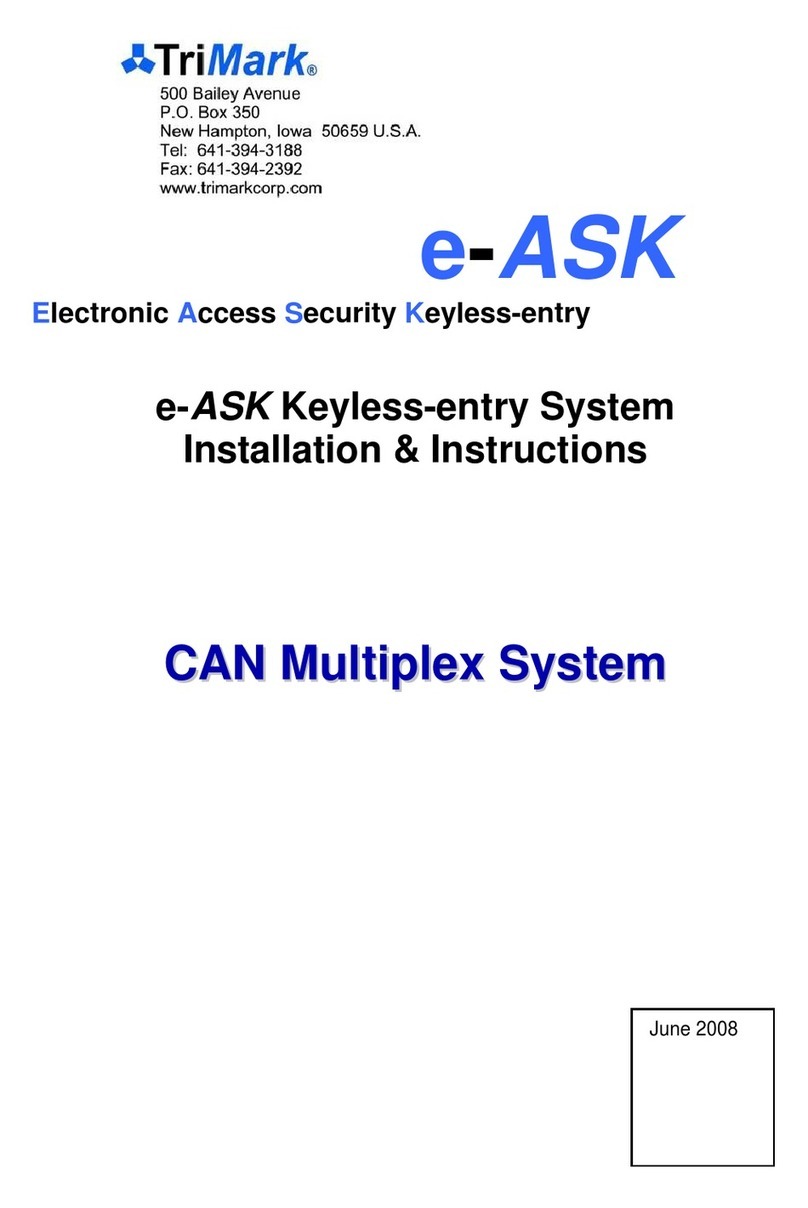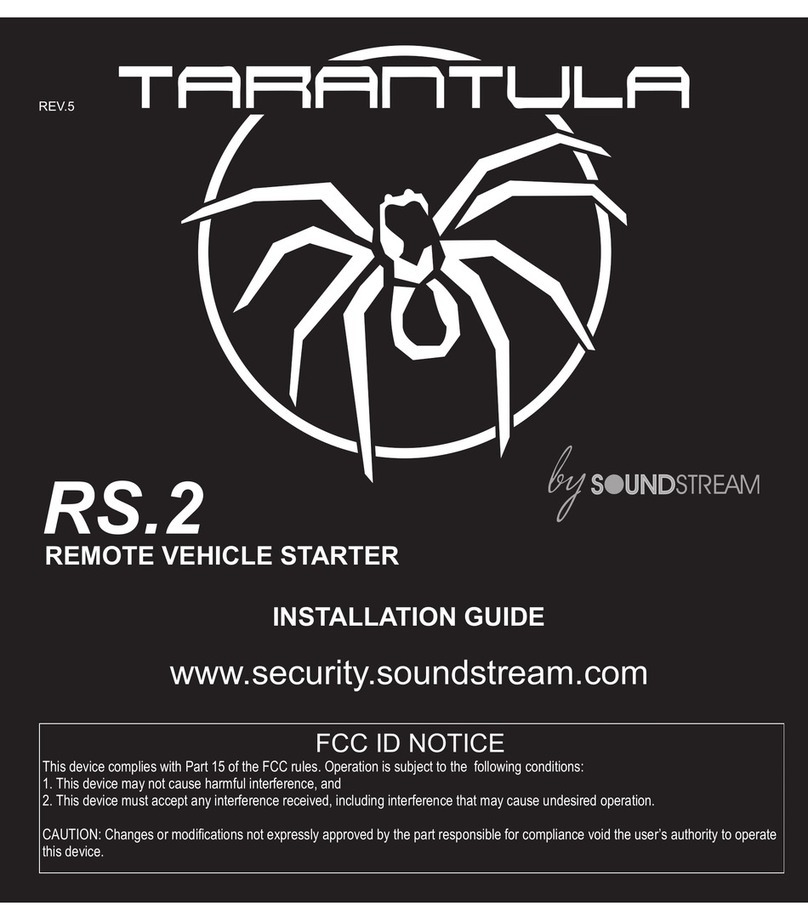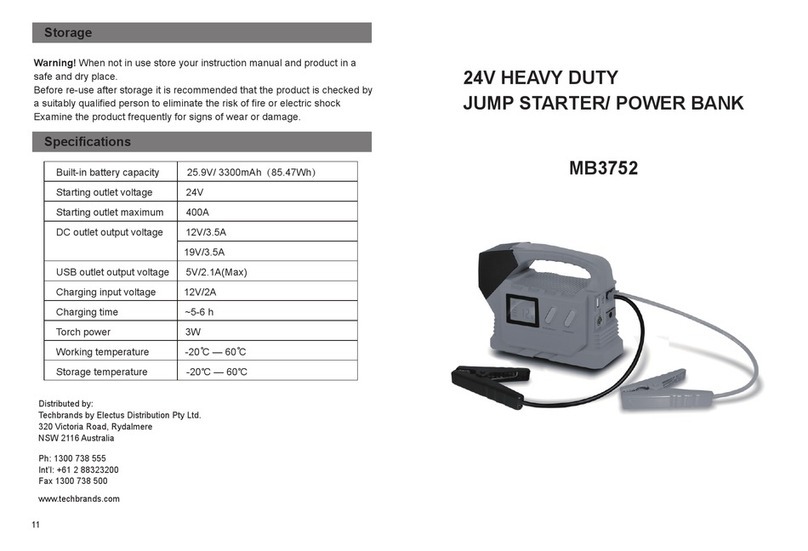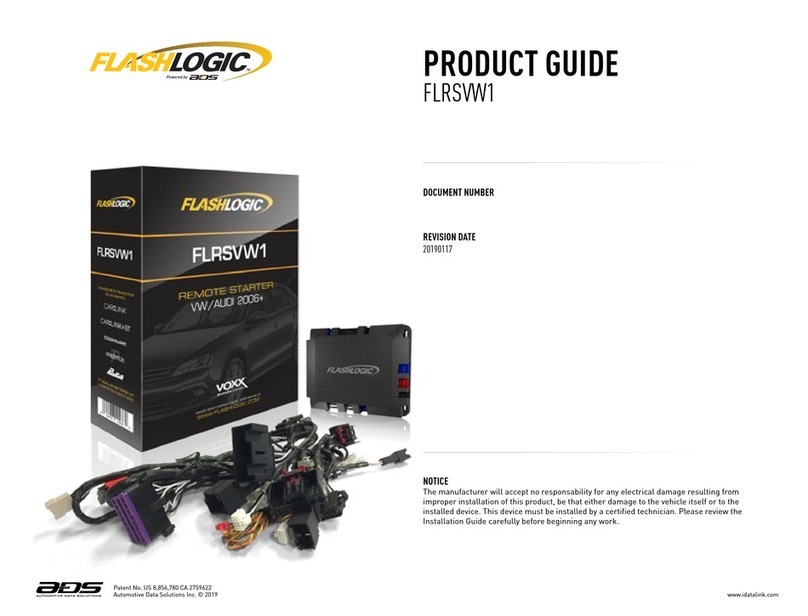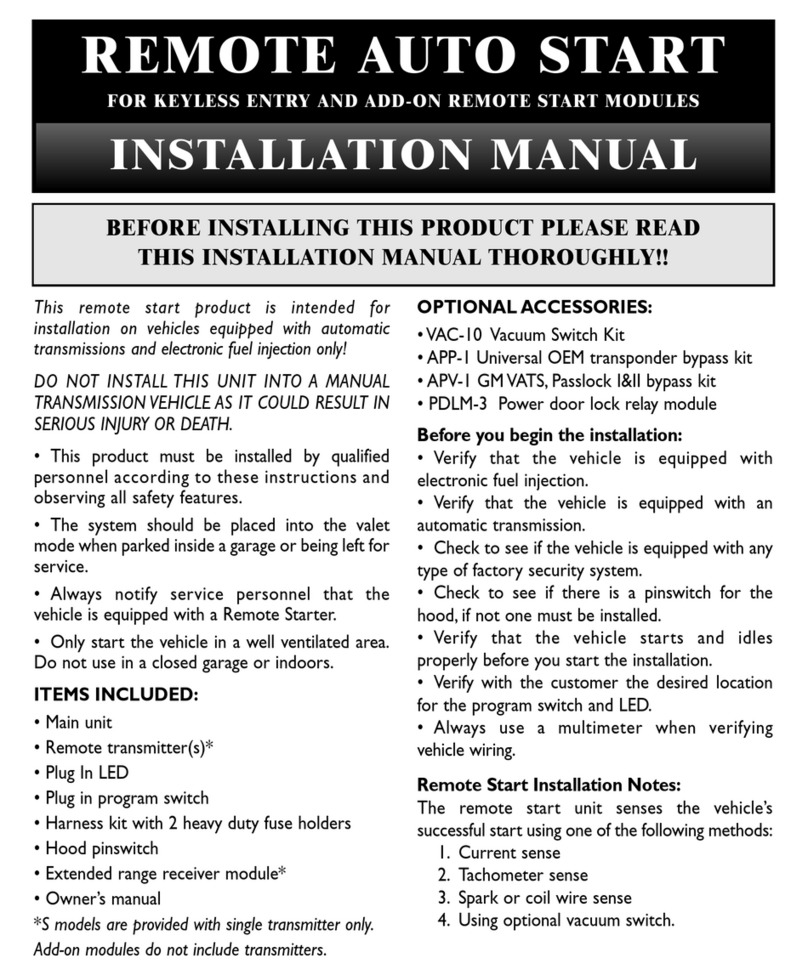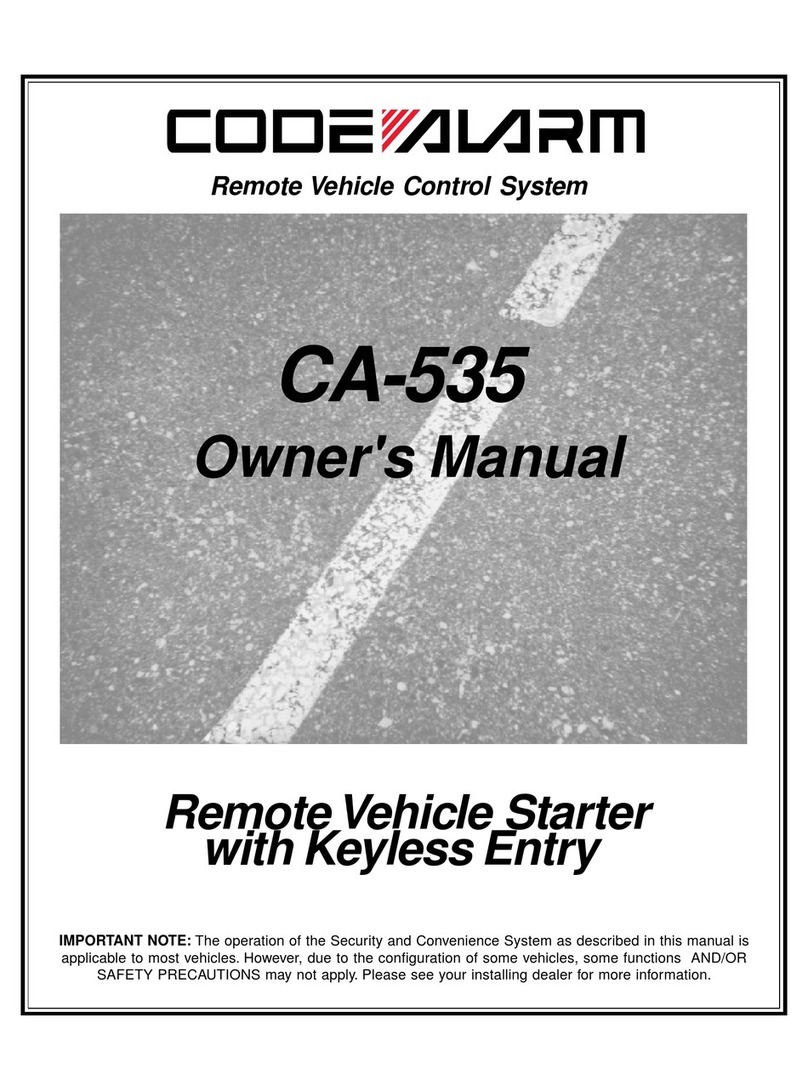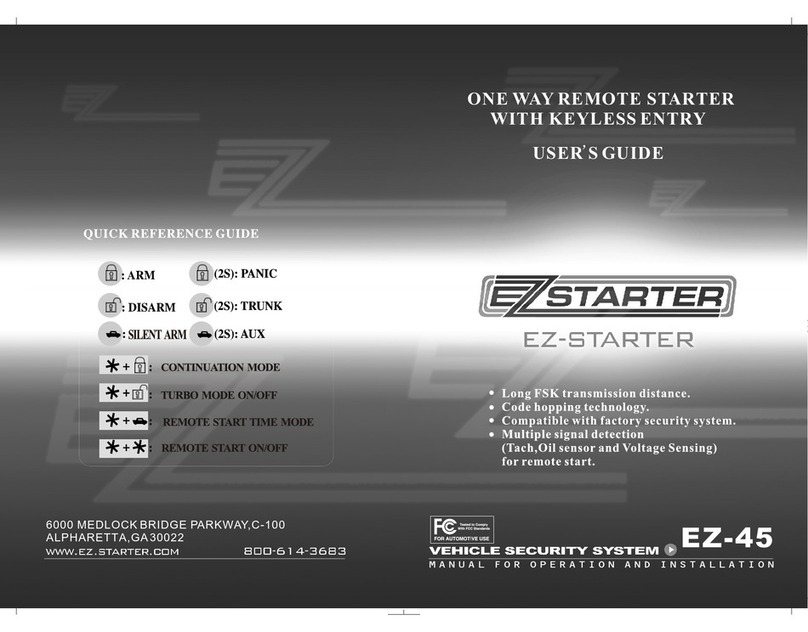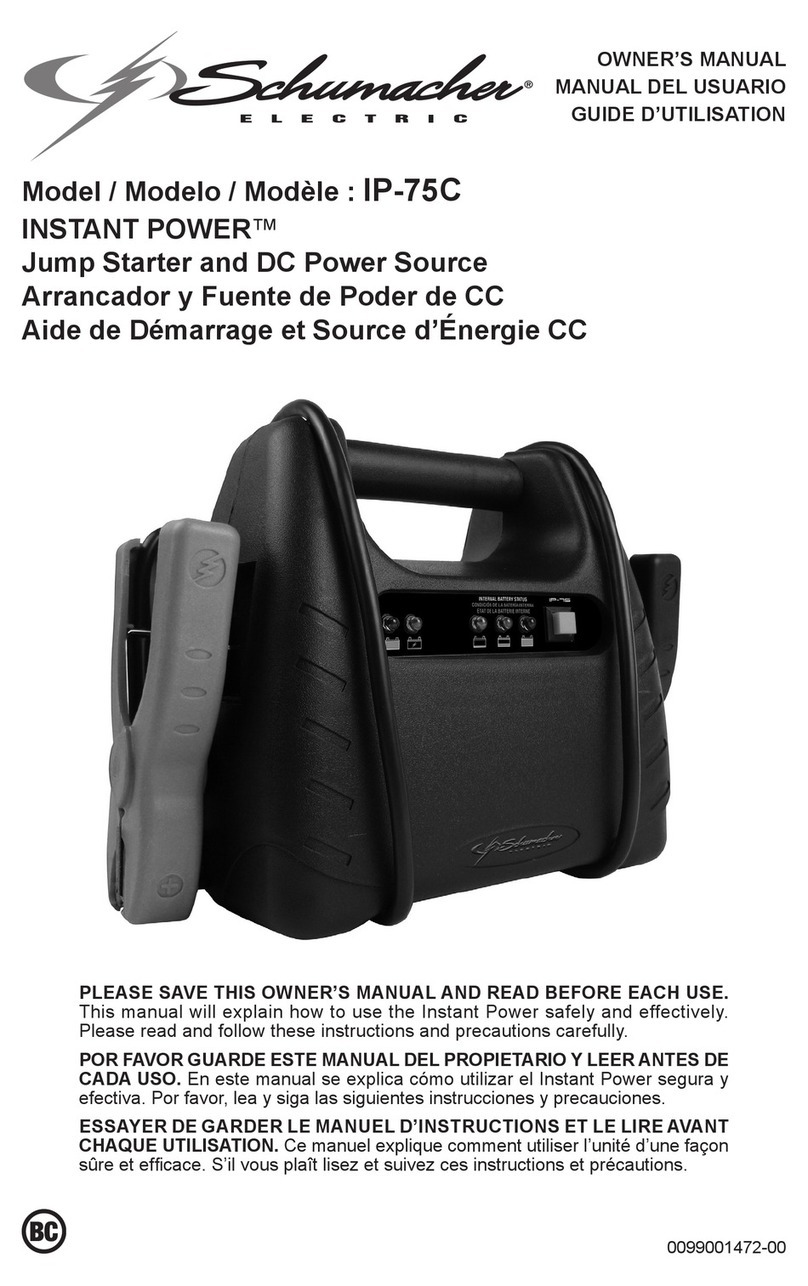7
Optional Keyless Entry System Features
Not all of these features may be installed on your vehicle. Consult with your Dealer.
Dome/Porch Light Activation
The dome/porch light is activated for a timed duration (5-60 seconds)
whenever a keypad button is pressed or when system is unlocked from
FOB transmitter or vehicle switch. The time duration is dependent on a
mechanical setting inside the control module. The dome/porch light is
deactivated an engine-start is detected, or entry doors are locked using
a keyless device. Your Dealer should be able to adjust the timing of
your porch light if desired.
e-Grab Handle Lighting
The grab handle is lit continuously with a circuit installed separately
from the rest of the keyless entry system The timing and control of that
light is determined by an outside circuit, but is typically tied to the
parking lights circuit or porch light circuit. The e-PAD back lighting is lit
with a button press and while training new access and authority codes.
Lock and Unlock Confirmation
Standard mode e-FOB: The headlights flash once and the horn
honks once with a lock command. On unlock, the headlights
flash twice.
Cargo mode e-FOB: There is no unlock confirmation. The
headlights flash once and the horn honks once when either the
entry or compartment doors are locked. When both entry and
compartment doors are locked within 10 seconds, headlights
flash twice and the horn honks twice.
Keypad: The headlights flash once with a lock command. On
unlock, the headlights flash twice.
Locking and unlocking confirmation is deactivated if the keyless
entry system detects that the engine is running.
Door Ajar Warning
A triple siren chirp sounds if any compartment or entry door is open
when the entry and compartment doors are locked (security input
grounded). If a door is open, the alarm is not armed.
e-PAD Protective Deactivation Security Feature
If a correct code is not entered after 20 button presses, the keypad
enters an inactive mode that disables button recognition for 1 minute.
This helps prevent unauthorized access by entering random codes.
There is no button feedback while the system is disabled.