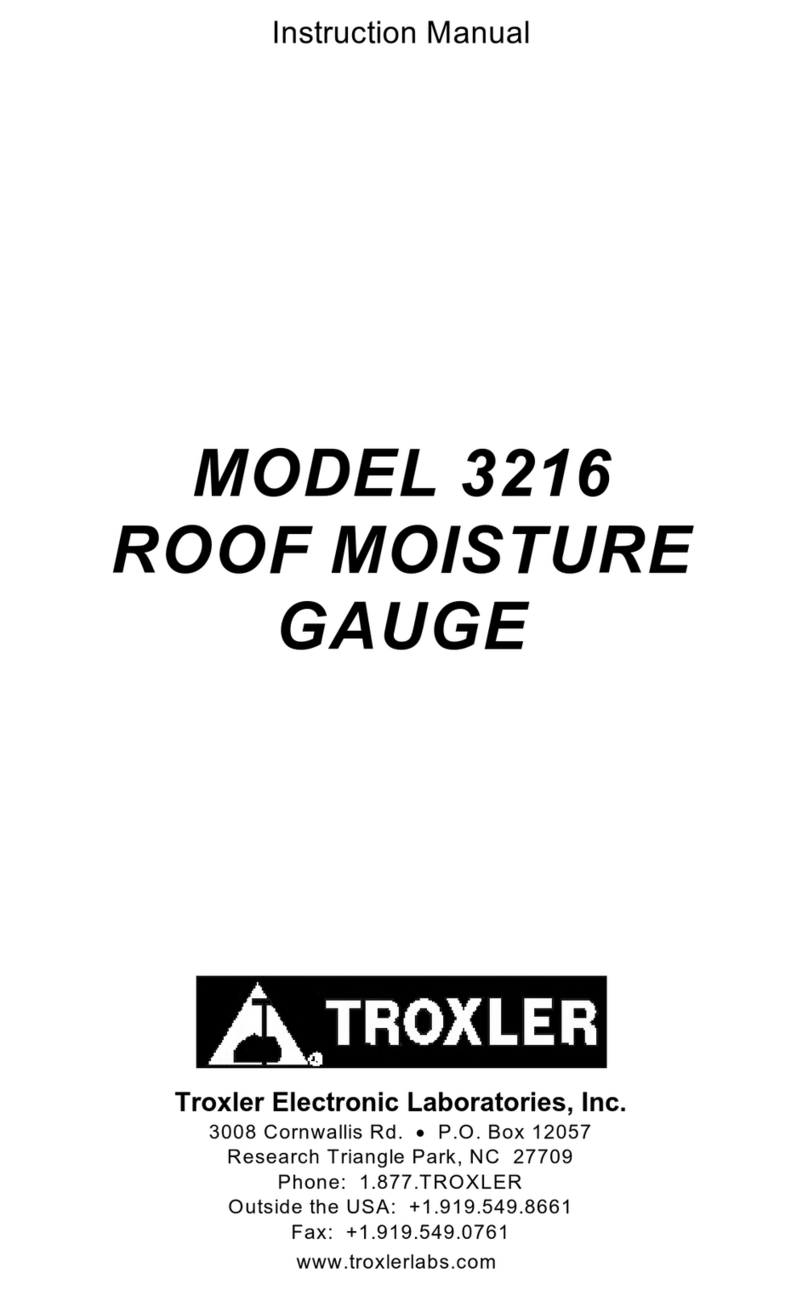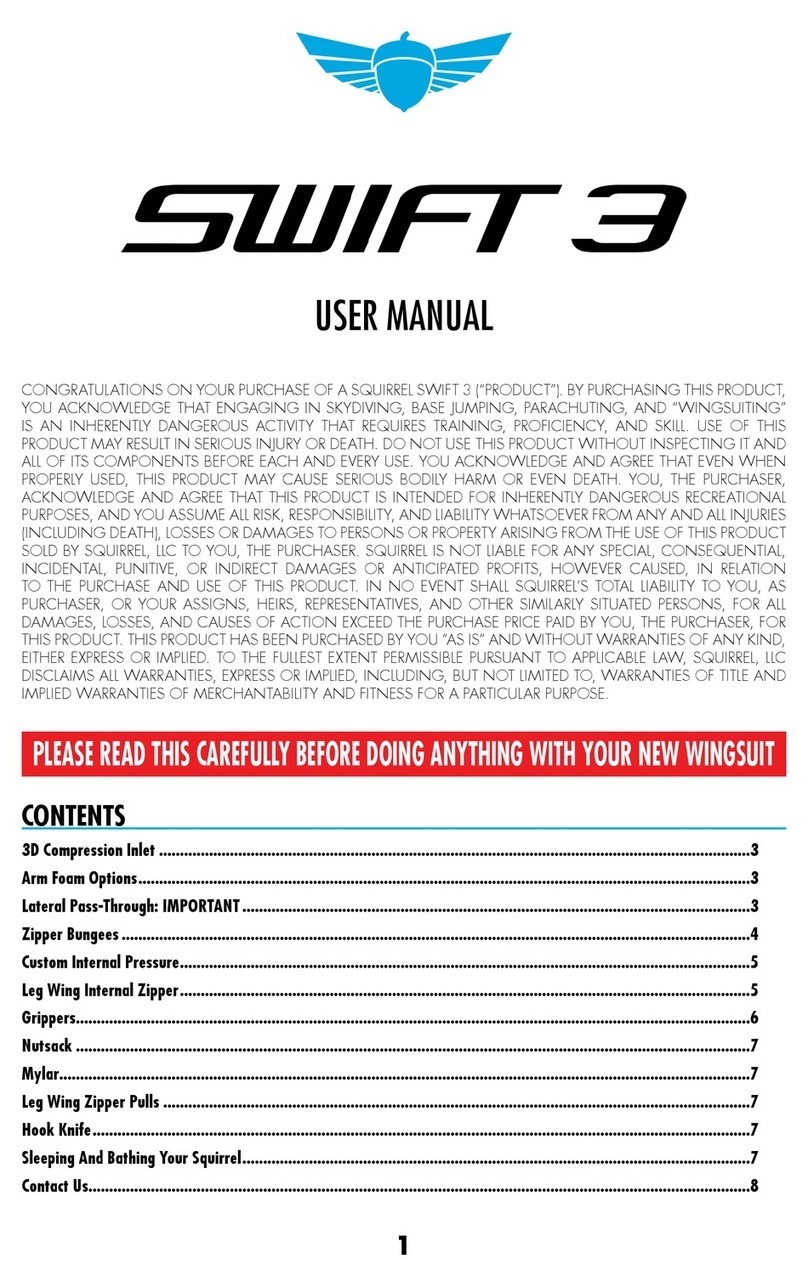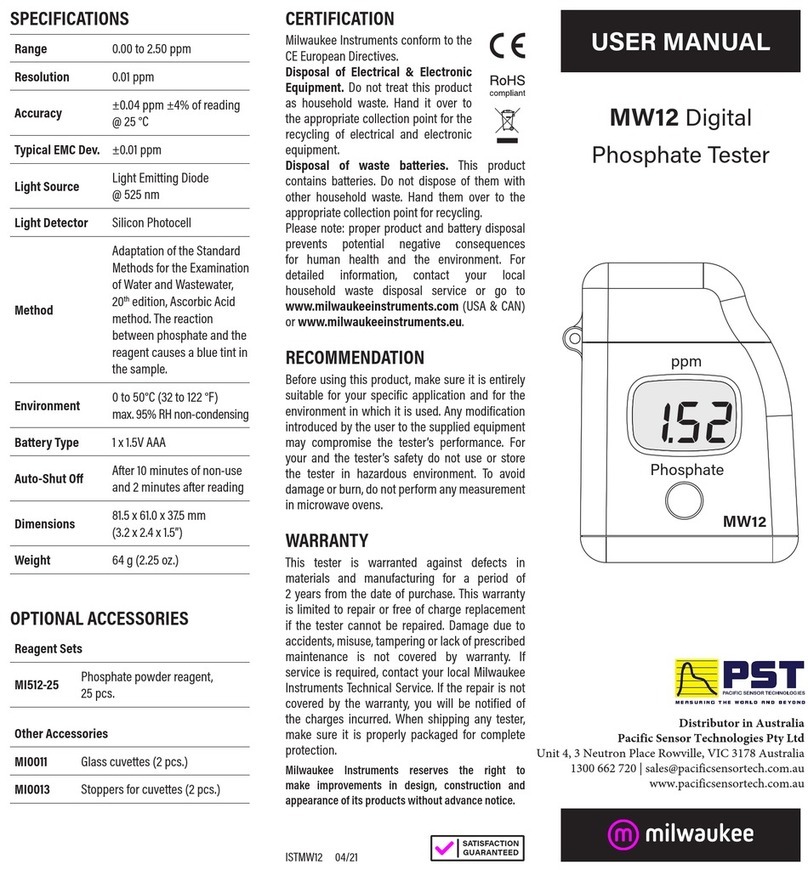Troxler RoadReader 3430 User manual




















Other manuals for RoadReader 3430
3
This manual suits for next models
2
Table of contents
Other Troxler Measuring Instrument manuals
Troxler
Troxler PaveTracker Plus User manual

Troxler
Troxler EGauge Combo 4540 User manual

Troxler
Troxler RoadReader 3430 Guide

Troxler
Troxler TroxAlert User manual

Troxler
Troxler 3400-B Series User manual

Troxler
Troxler EGauge 4590 User manual

Troxler
Troxler EGauge 4590 User manual

Troxler
Troxler 4640-B Guide
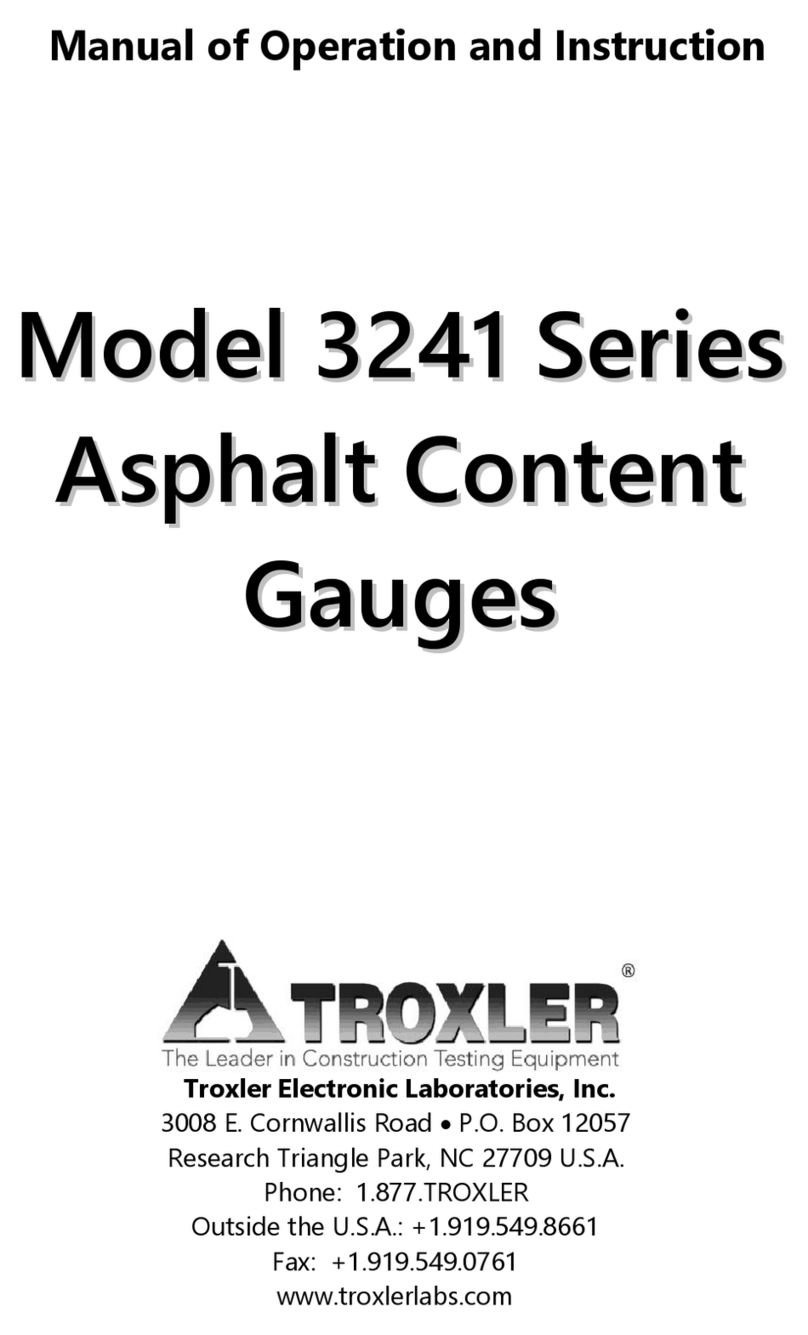
Troxler
Troxler 3241 Series User manual

Troxler
Troxler RoadReader 3430 User manual
Popular Measuring Instrument manuals by other brands

HyQuest Solutions
HyQuest Solutions MagnaRod MAGD/CMC instruction manual

Siemens
Siemens SITRANS F M MAG 5000 instructions
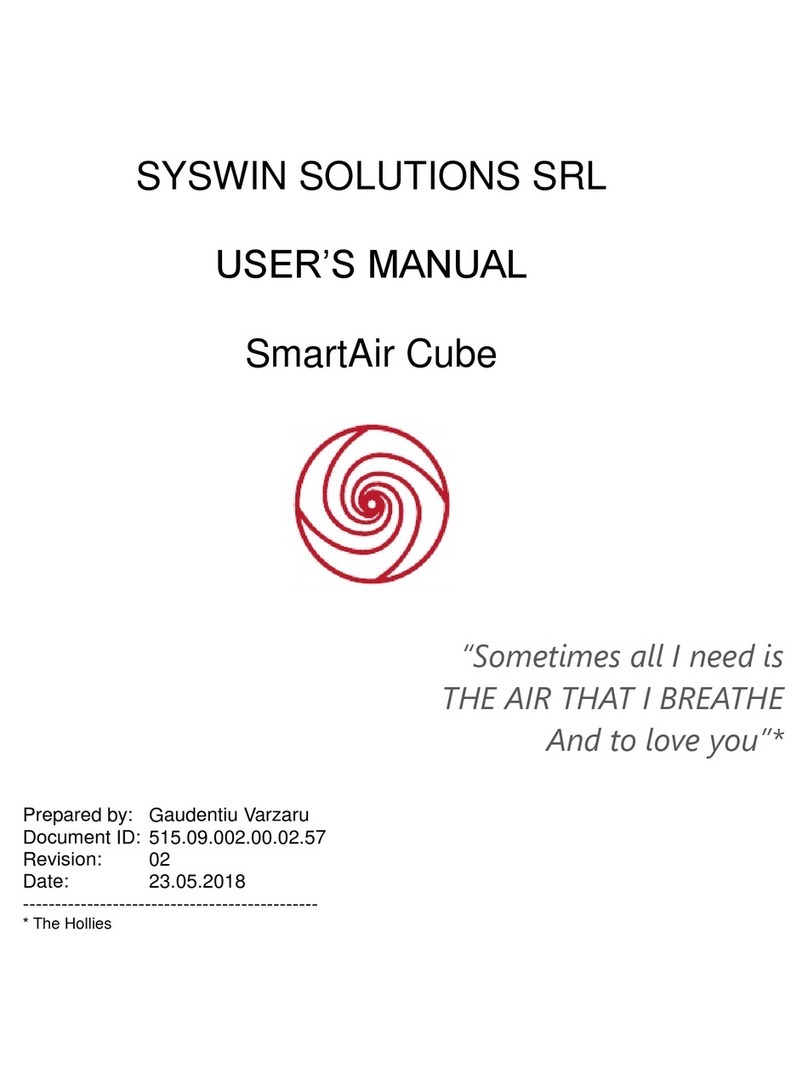
Syswin Solutions
Syswin Solutions SmartAir Cube user manual
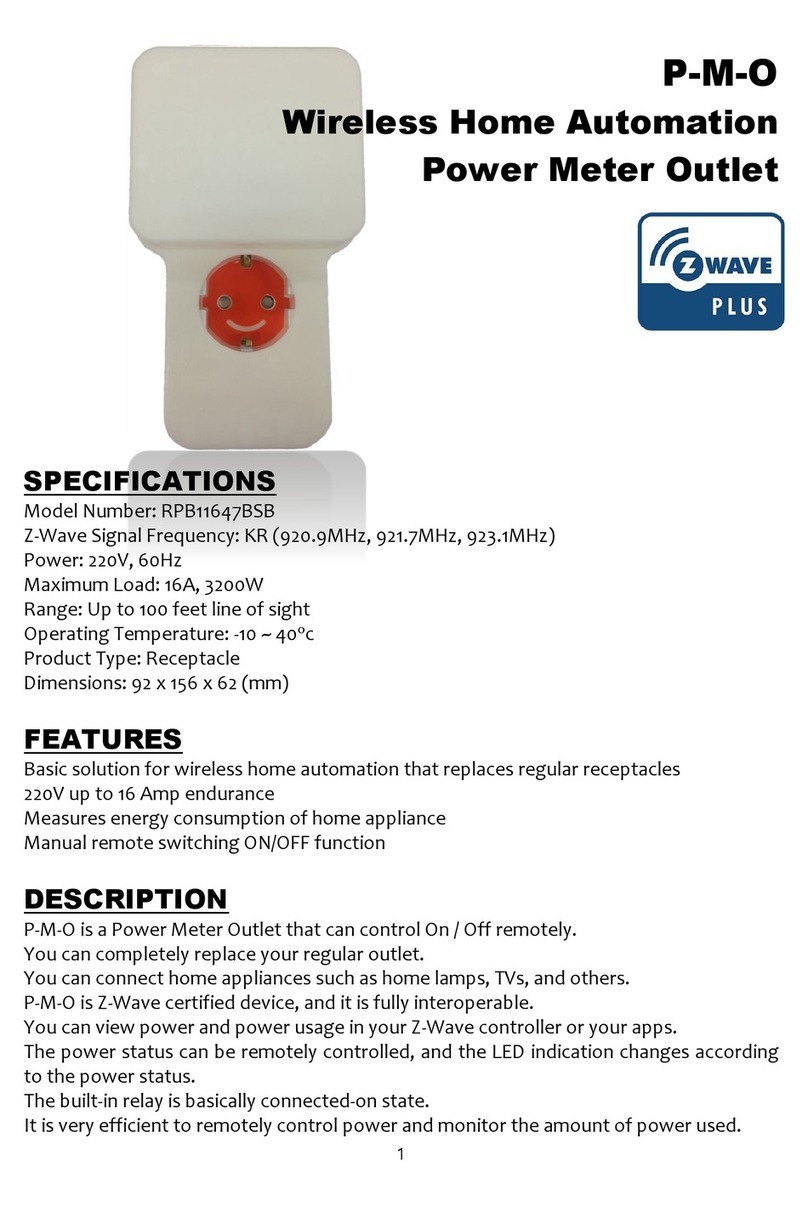
Z-Wave
Z-Wave RPB11647BSB user manual

Hobo
Hobo MicroRX Station RX2102 quick start

Precision Digital Corporation
Precision Digital Corporation Helios PD2-6262 instruction manual