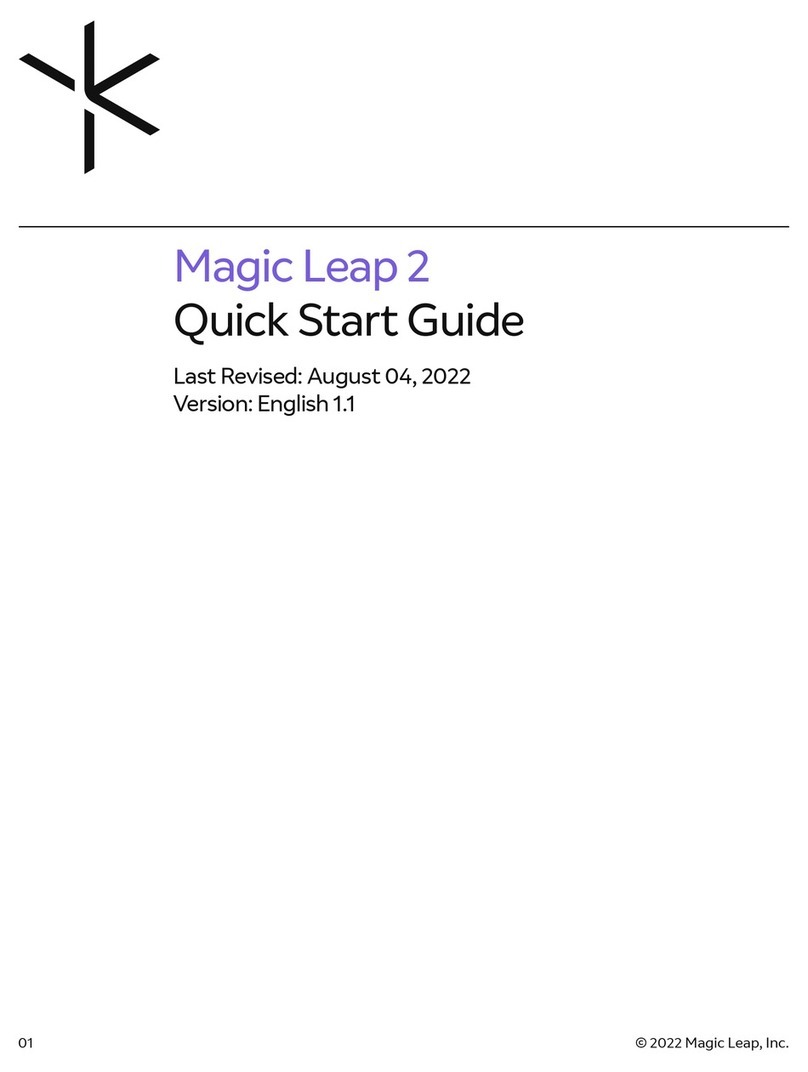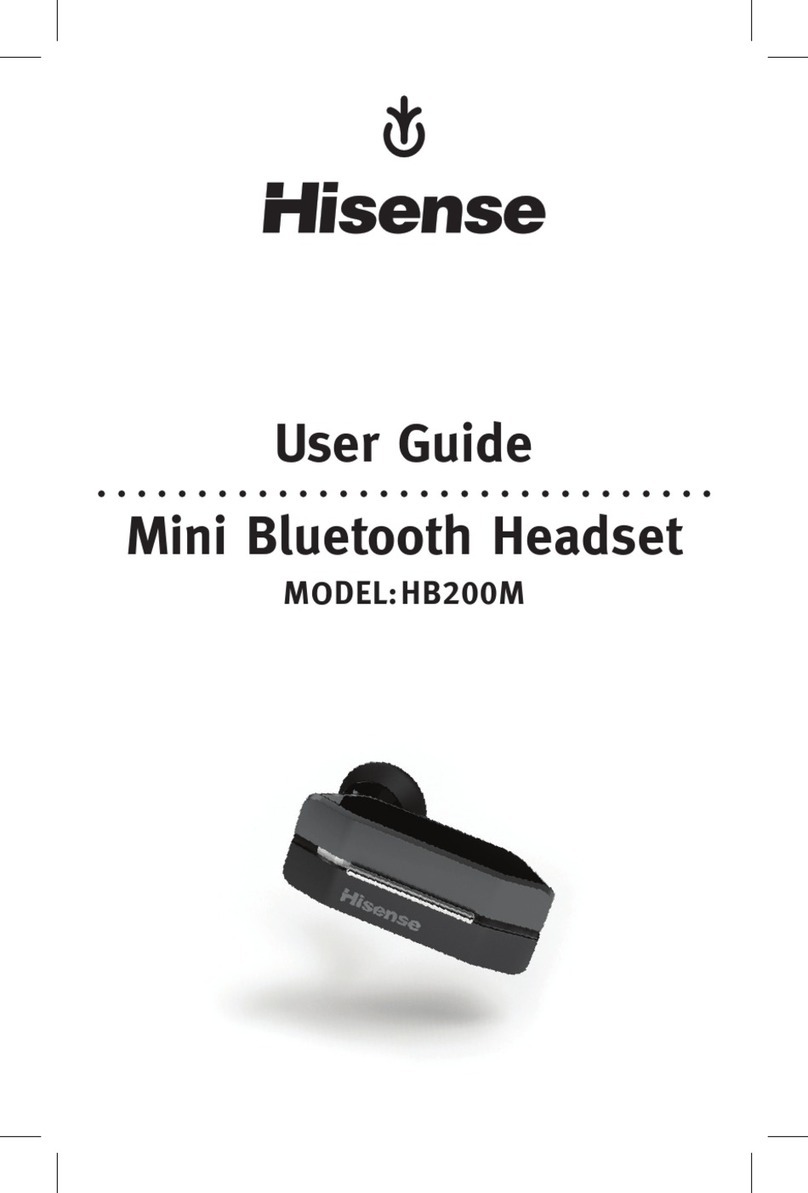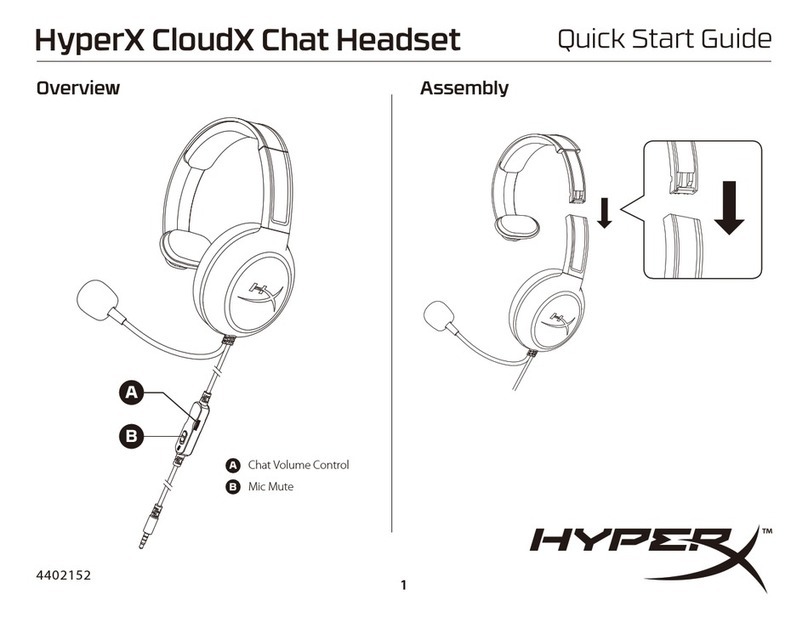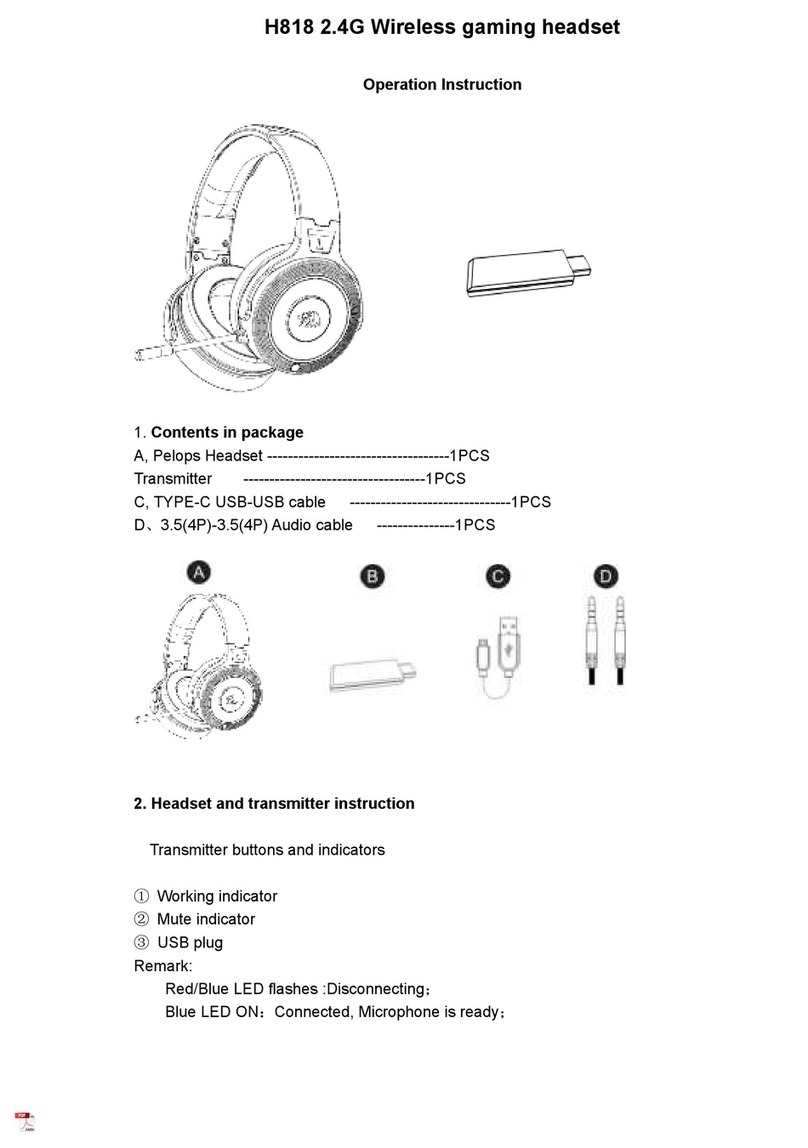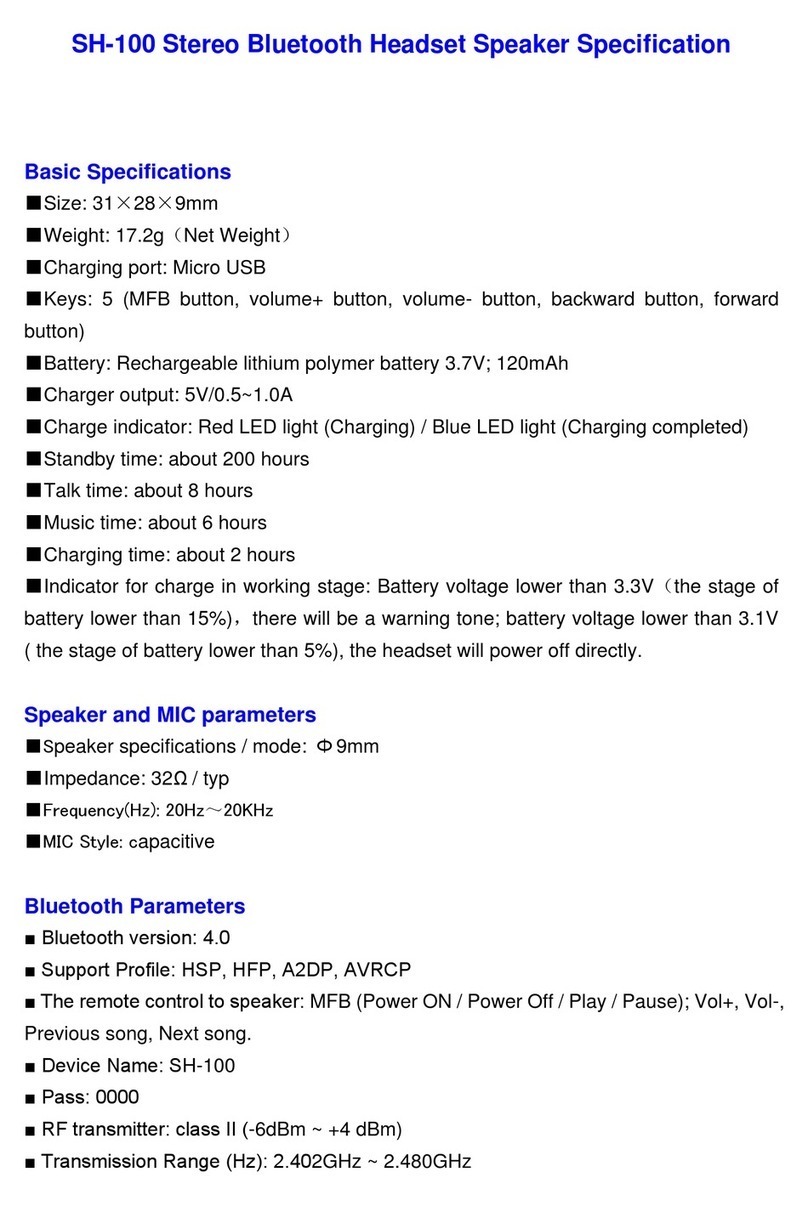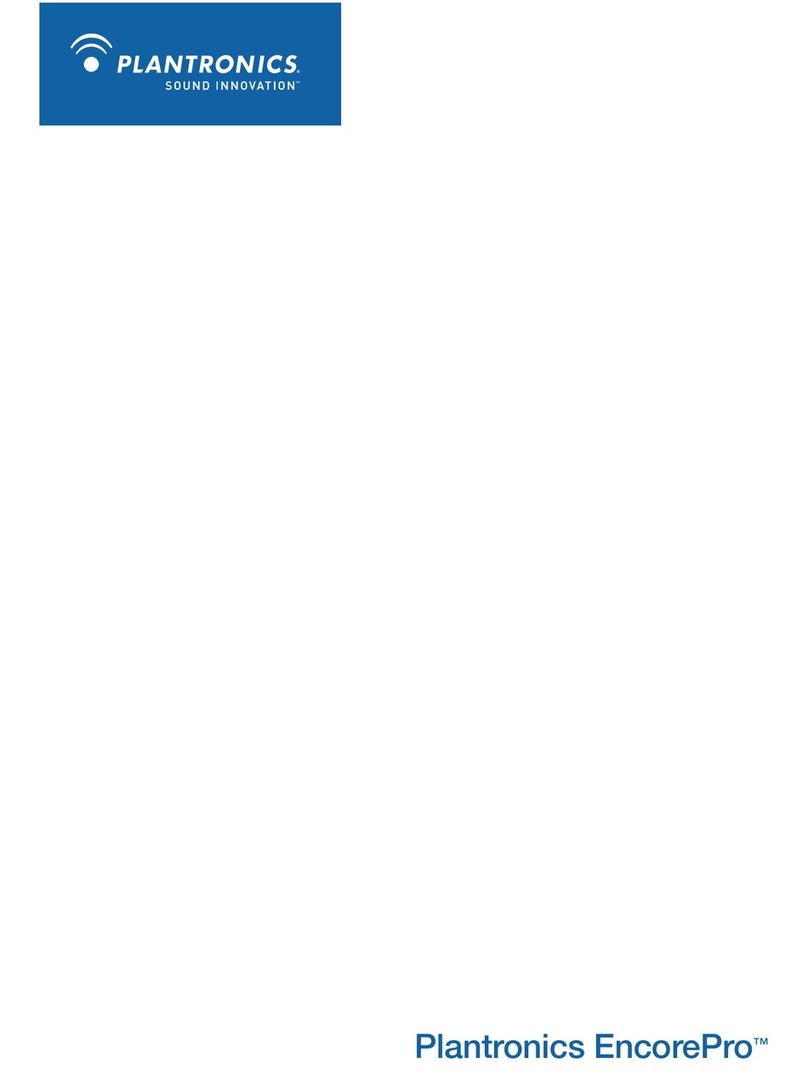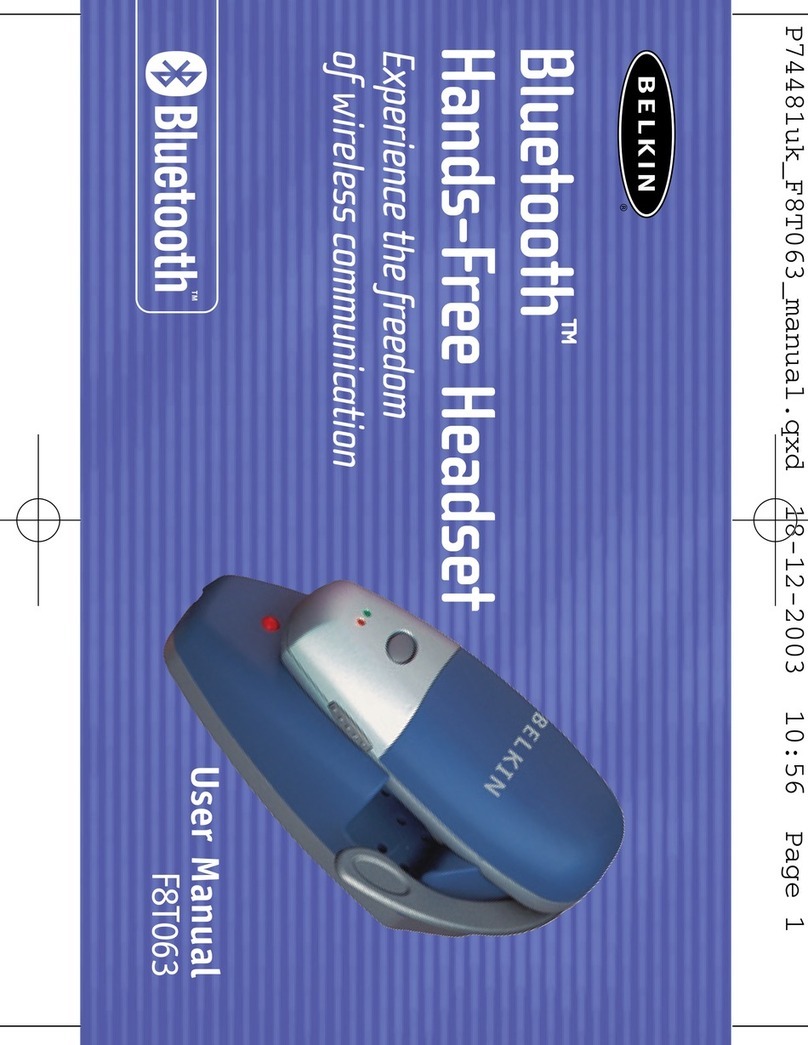True Blue H201 User manual

H201

Please read this user's guide to get started, and to make the best use of the headset
many features.
Bluetooth Specification: Bluetooth Version 2.0 compliant.
Power Level: Class
Support Profile: hand-Free, Headset (Headset role only).
Standby Time: 200 hours.
Talk Time: Up to 6 hours
Transmissions Range: 10 metres.
*Above mentioned standby time and talk time will be different depending to mobile
phones setting and using environment. The figures above shows the average values
tested by laboratory.
Product Specification
BEFORE USING YOUR HEADSET
1

Your headset uses a rechargeable battery, You must charge
the battery fully before using the headset for the first time.
1. Put the headset in the supplied charging case and
close the cover.
Your headset overview
Charging the headset
Multi-Function button
Indicator light
Microphone
Charging contact
Hook
Volume control buttons
2

T
NA
T
R
O
P
M
I
2. Plug the adapter into the case's charging socket.
3. Plug the adapter into the electrical outlet, the blue light will turn on.
4. Full charge the headset until the blue light turns off (approximately 2 hours),
Remove the adapter from the case.
1. If you hear the low battery warning sound (beeps every 5
seconds) and the red indicator light is flashing every 5 seconds,
that means the battery needs to be charged.
2. If you turn the headset on and the ending melody ("So-Me-Do") is
immediately played, that also means the battery needs to be
charged.
3. The headset is not functional while charging.
3

Always store the headset with the power off and make sure it is safely protected.
Avoid storage at high temperatures (above 40 C/104F). Such as in a hot vehicle or
in direct sunlight. (Storage at high temperatures can damaged performance and
reduce battery life).
Do not expose the headset or any of its supplied parts to rain or other liquids.
To turn the headset on, press and hold the Multi-Function button 2-4 seconds until
you hear a long beep sound, release the button. The blue light will turn on for 3
seconds and then flash every 5 seconds.
To turn the headset off, press and hold the Multi-Function button 2-4 seconds until
you hear a short beep sound. Then, release the button, an ending melody ("So-Me-
Do") will be played, and the headset turns off.
Note: If turn the headset on and leaving it unpaired with your phone for 5 minutes, the headset will automatically
turn off to conserve battery power.
Storage of theheadset
BASIC OPERATIONS
Turning the headset on/off
4

1. Ensure that your phone's Bluetooth feature is on (see your phone's guide for details).
2. Ensure that the headset is off (see Turning the headset on/off).
3. Press and hold the Multi-Function button 2-4 seconds to turn the headset on, the blue
indicator light will turn on for 3 seconds and then flash every 5 seconds.
4. Set your Bluetooth phone to discover the headset by following your phone's guide.
Typically, the steps involve going to set up, Connect, or Bluetooth menu on your
phone and the selecting the option to discover Bluetooth devices.
5. Your phone will find the headset and ask if you want to pair with it , Confirm this by
pressing the Yes or OK key.
6. Enter a passkey or PIN, 0000 (4 zeros), the press the Yes or OK key.
7. Press Multi-Function button once to connect with your phone's. (You can also use the
phone's connection function.)
Pairing will create a unique and encrypted wireless link between as your bluetooth
phone and bluetooth headset.
If the above steps cannot be successfully done, please delete the pairing date (see
Deleting all pairing data) and repeat steps 1-7.
Pairing with yourBluetooth phone
5

To confirm your phone and headset are operating properly, make a test call:
1. Place the headset over your ear.
2. On your phone, dial the number you want to call and press the "send" key.
3. If paired successfully, you will hear the ring tone on the headset.
After headset is successfully paired , you don't need to repeat these initial setup steps
each time you use the headset.
Wear the headset on your ear.
Depending on what ear you are
going to wear the headset, simply
adjust the hook accordingly.
Wearing the headset
6

Making a voice activated call
If the voice recognition feature is on, you can make a voice activated call.
1. Press the Multi- Function button once, You will hear the voice-activation tone.
2. Say the name of the person you wish to call.
Depending on your phone, this feature may not be supported.
Redialing the last number
To make a call to the last number you have dialed, press and hold both volume control
buttons, the release.
*Depending on your phone, you should press the multi-Function
button briefly or press and hold it to redial the last number.
Press the Multi-Function button once.
T
NA
T
R
O
P
M
I
Making a call
Ending a call
7

After you hear the ring tone, press the multi-Function button once.
If you answer the call with your phone, you can transfer the call to he headset by
pressing simultaneously both volume control buttons once or , by using the transfer
function of your phone.
You can also transfer the call from the headset to the phone by pressing
simultaneously both Volume control buttons once or, by using the transfer function
of your phone.
When you hear the ring tone, press and hold both Volume control buttons until you
hear a short beep. The call will be rejected. Depending on your phones setting or type,
you may only be able to mute the ringer or this feature may not be supported.
Answering a call
Transferring acall between phone and headset
Rejecting a call
8

Press [ ] on the side of the headset to increase the volume level and [ ] to decrease
the volume level.
When the headset is on and disconnected with the phone, the pairing information can
be deleted by pressing and holding he Multi-Function button until a long beep sound
is heared.
To prevent possible harm to he environment, please separate this
from other types waste and recycle it responsibly to promote the
sustainable reuse of material resources.
Deleting all pairingdata
Adjusting the volume
9
Table of contents
Other True Blue Headset manuals