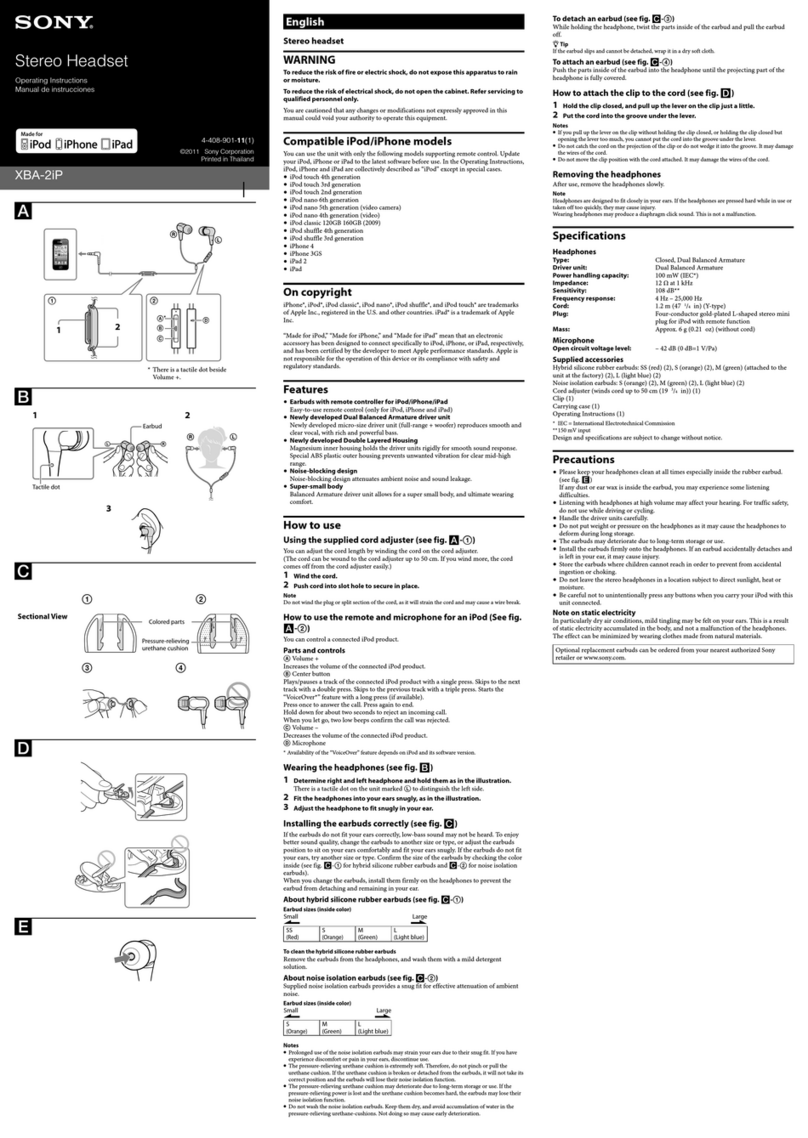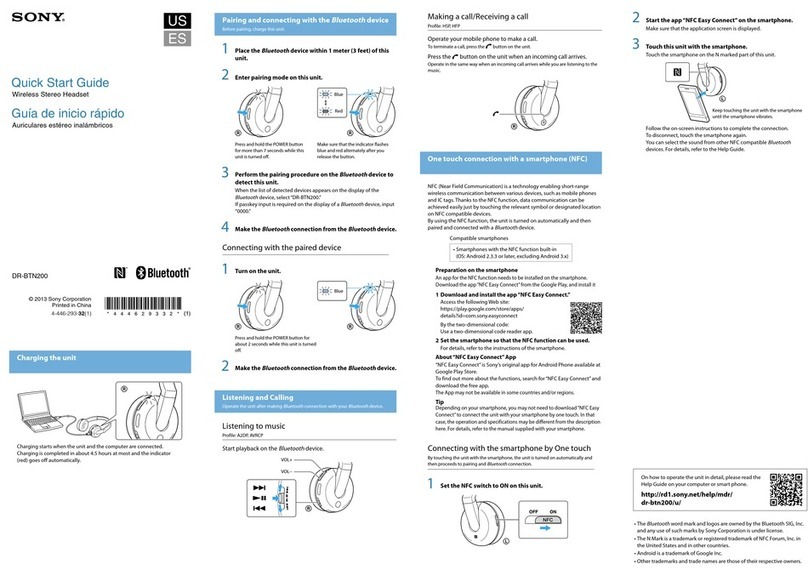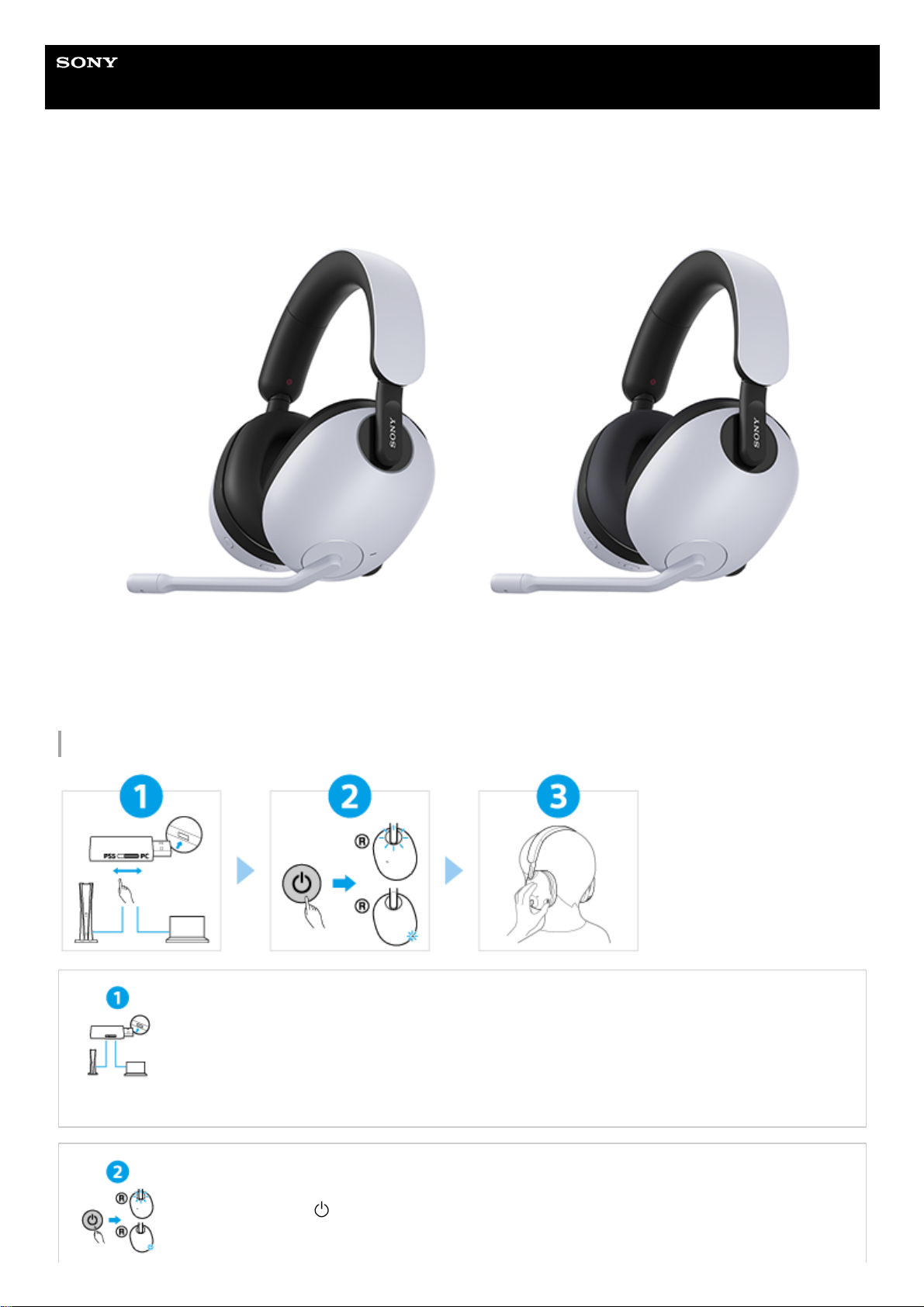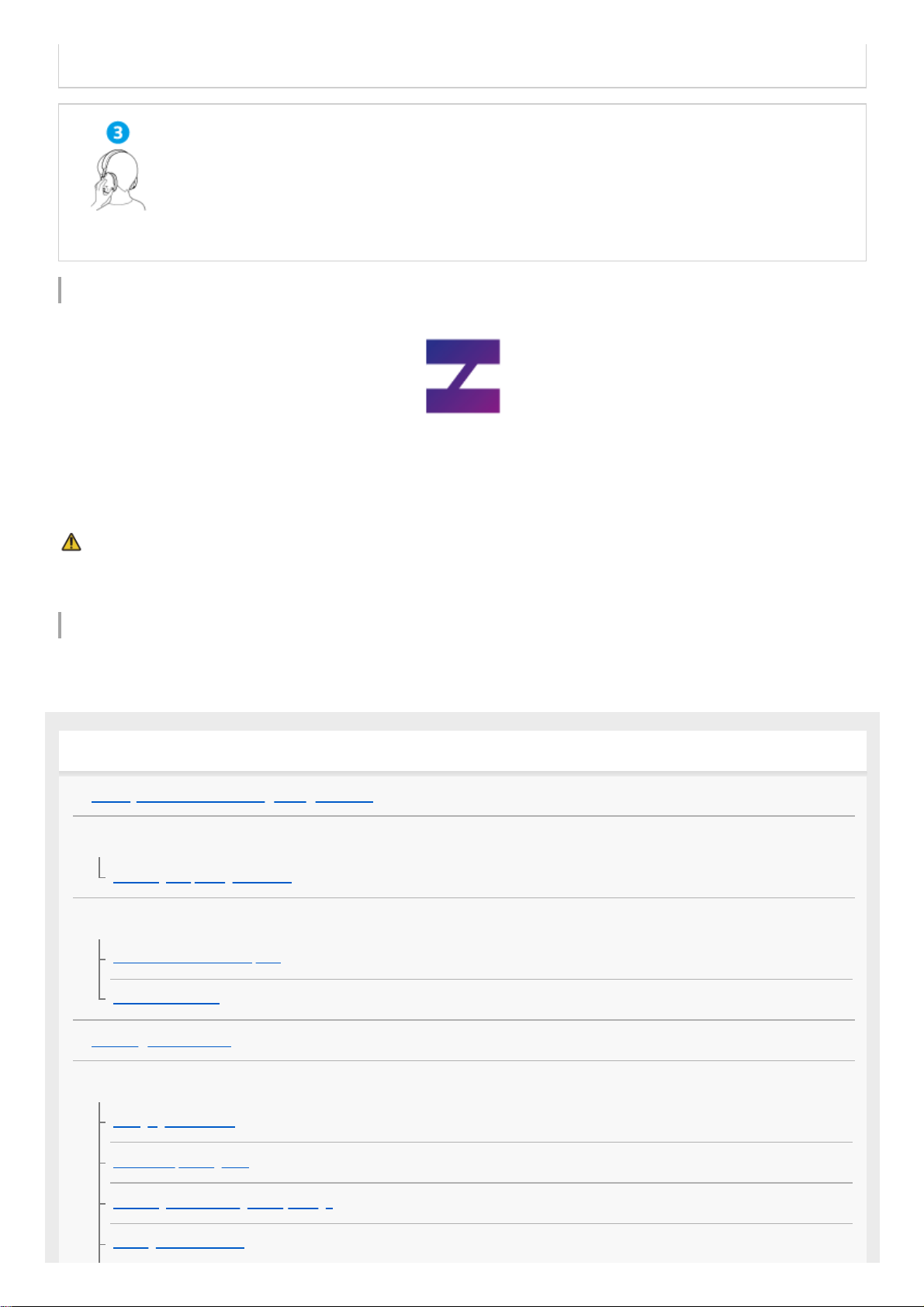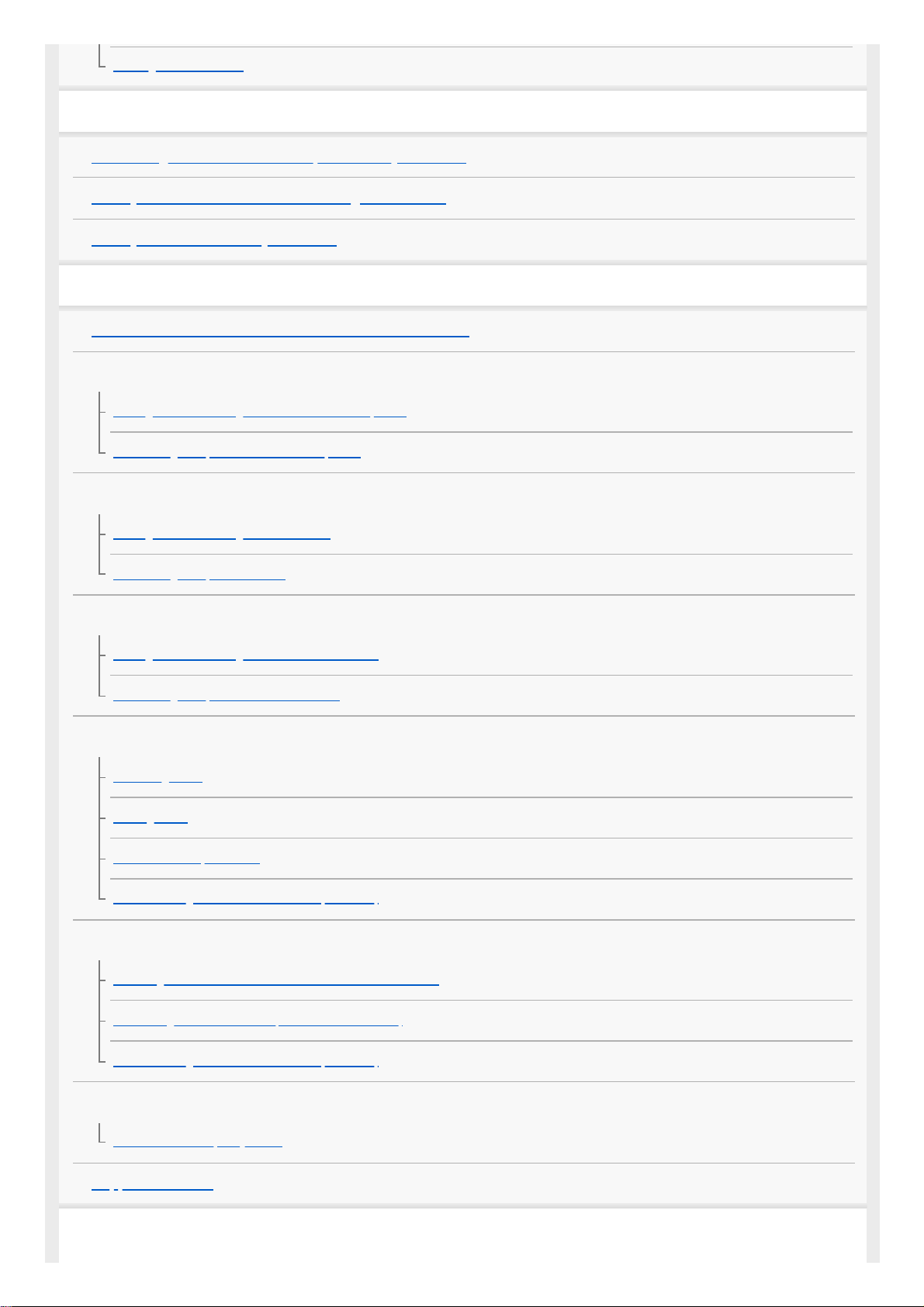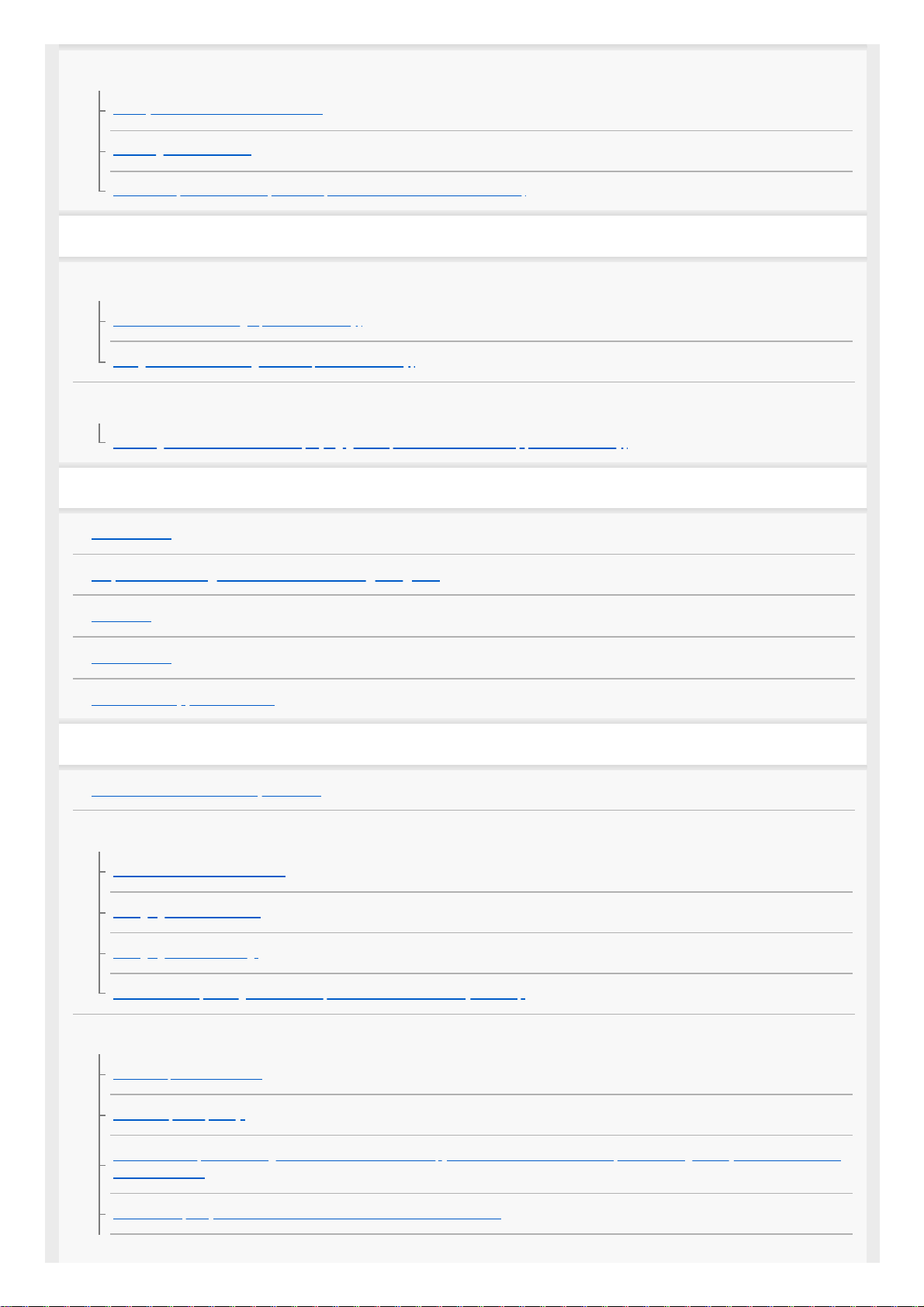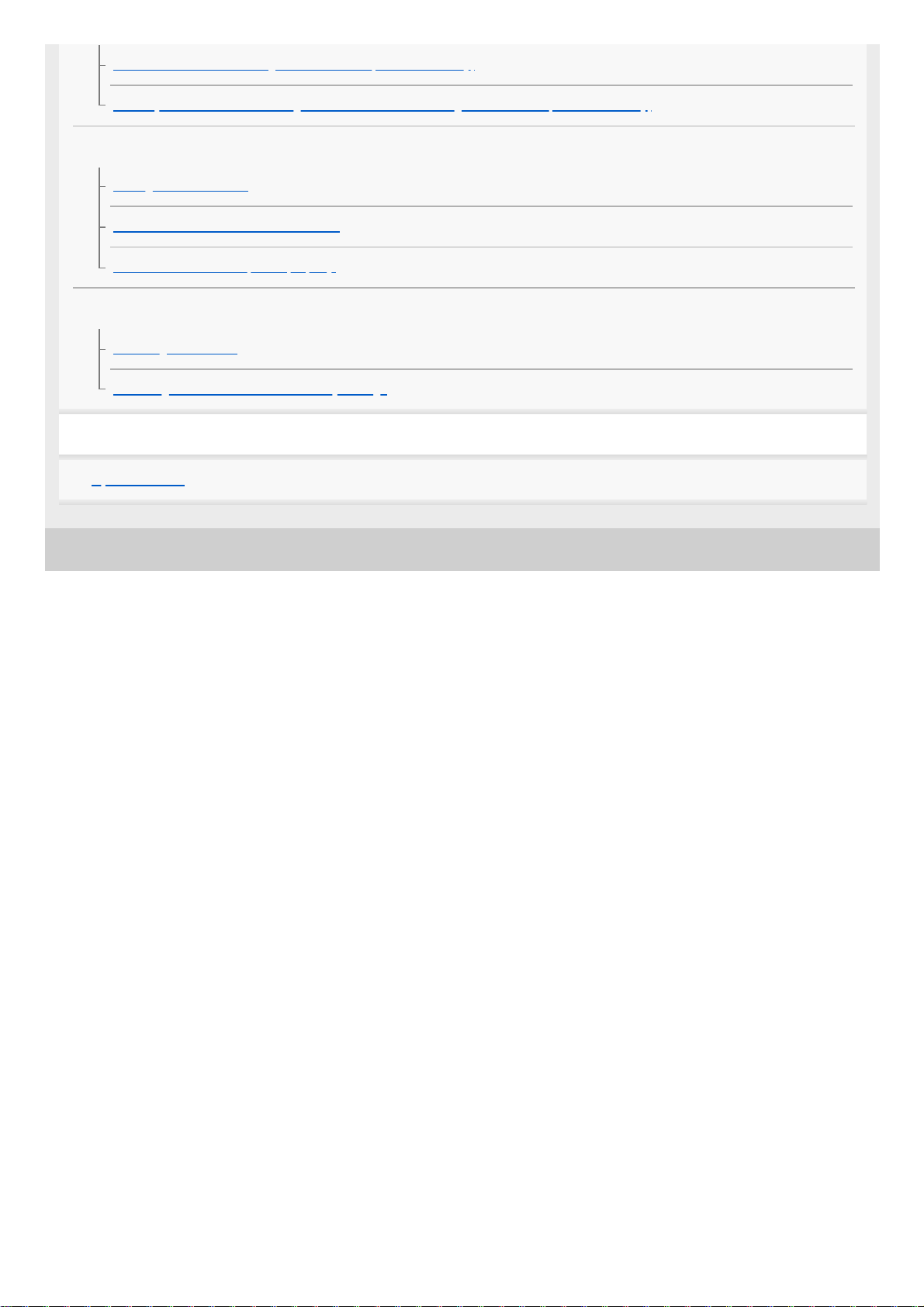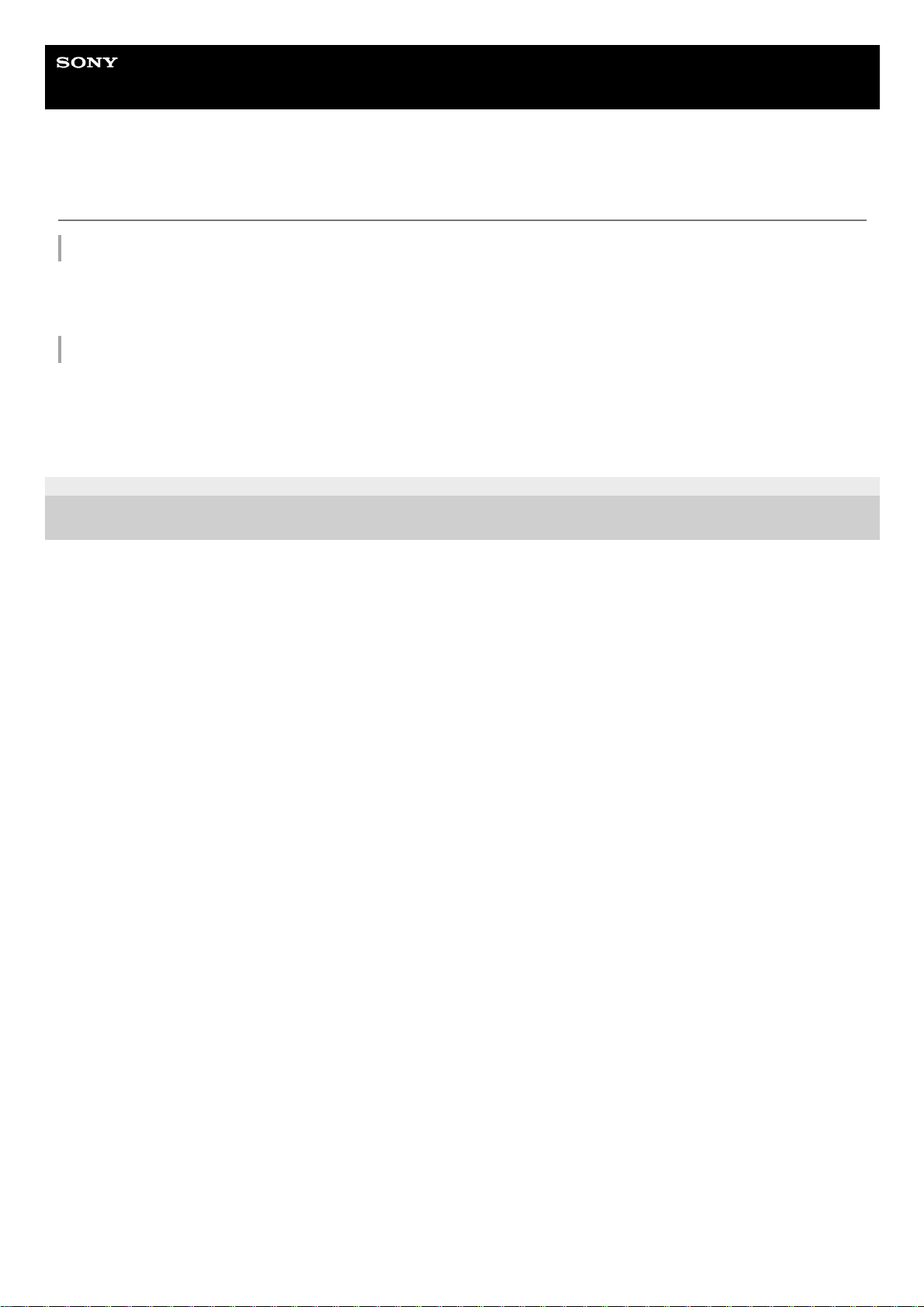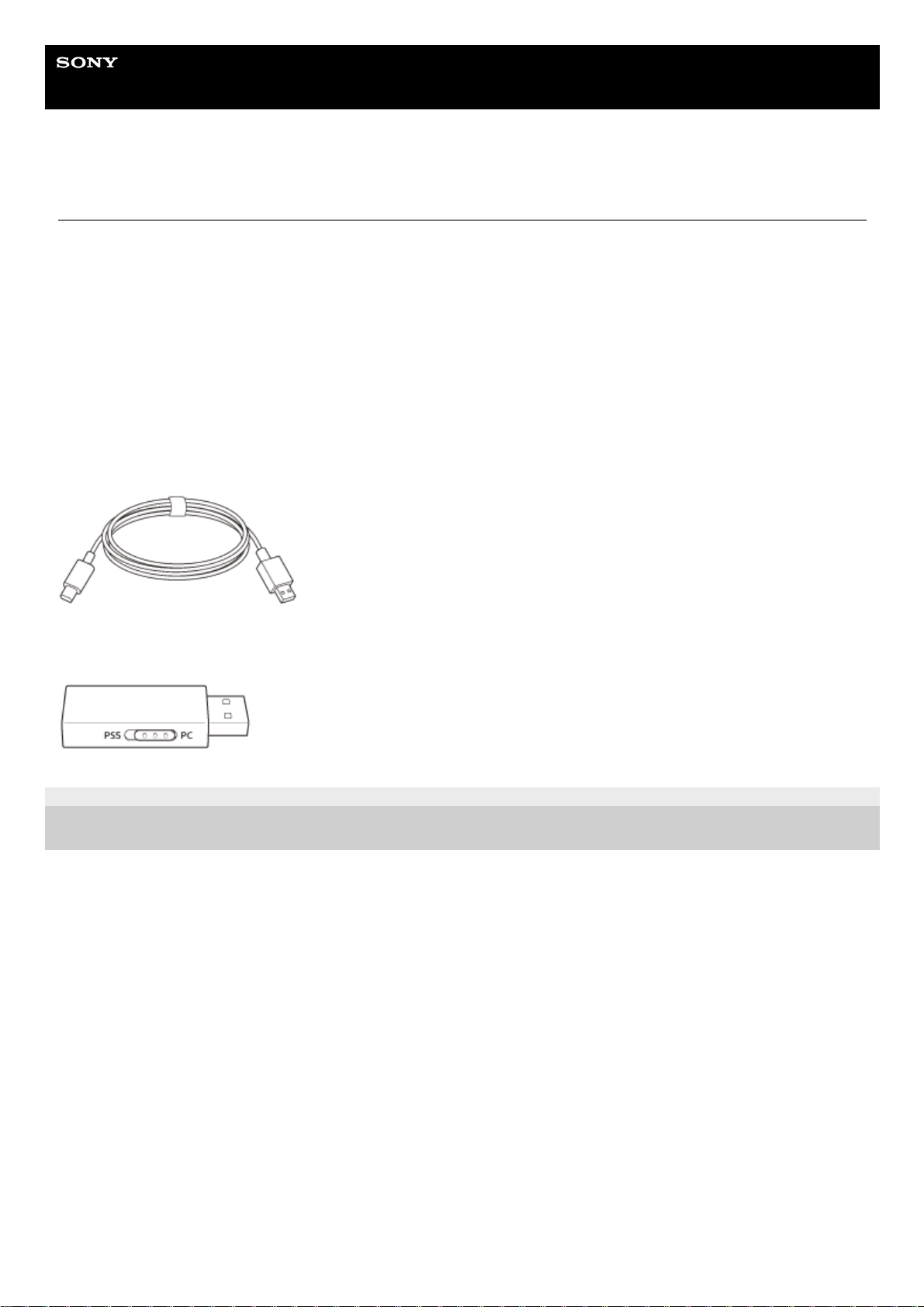Sony INZONE H9 Reference guide
Other Sony Headset manuals

Sony
Sony DR-EX230DP User manual

Sony
Sony DR-EX14VP/VLT User manual

Sony
Sony Walkman SRF-HM33 User manual
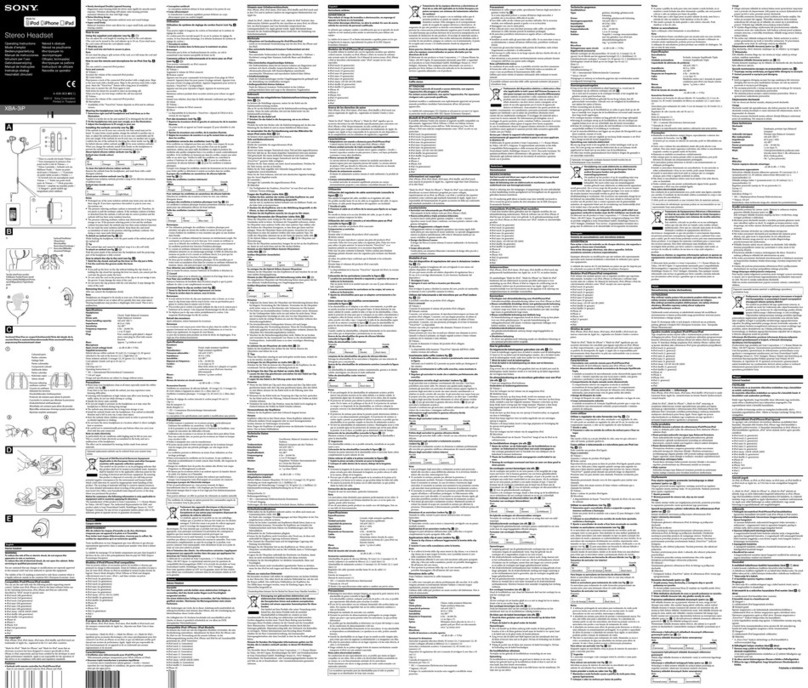
Sony
Sony XBA-3IP User manual
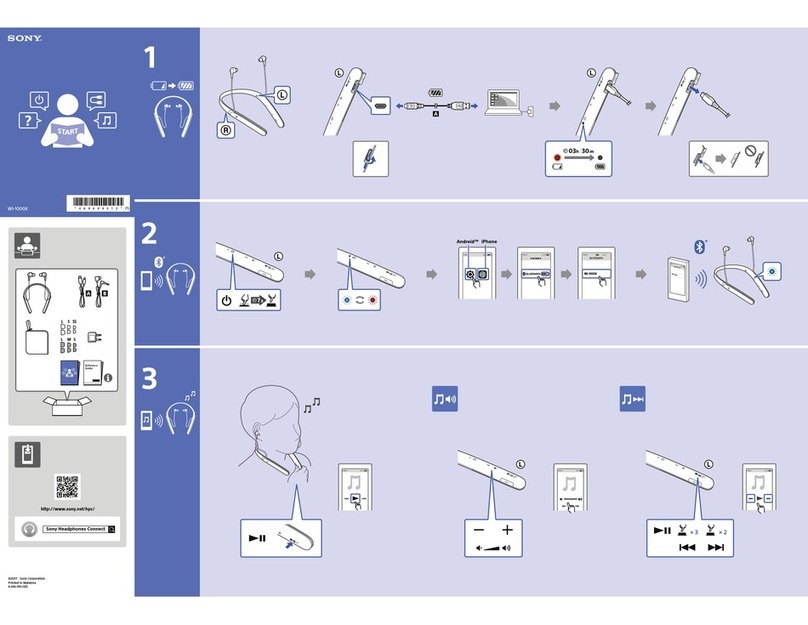
Sony
Sony WI-1000X User manual

Sony
Sony STH40D User manual

Sony
Sony WH-1000XM3 User manual

Sony
Sony DRBT140Q - Bluetooth Wireless Stereo Headset User manual
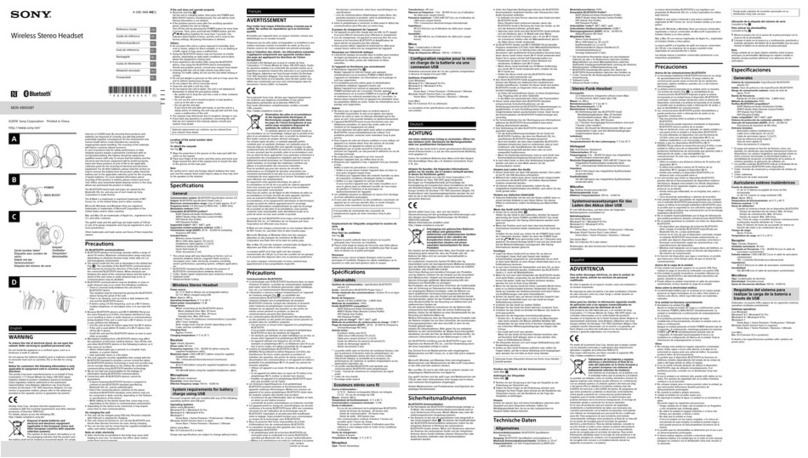
Sony
Sony MDR-XB950BT User manual
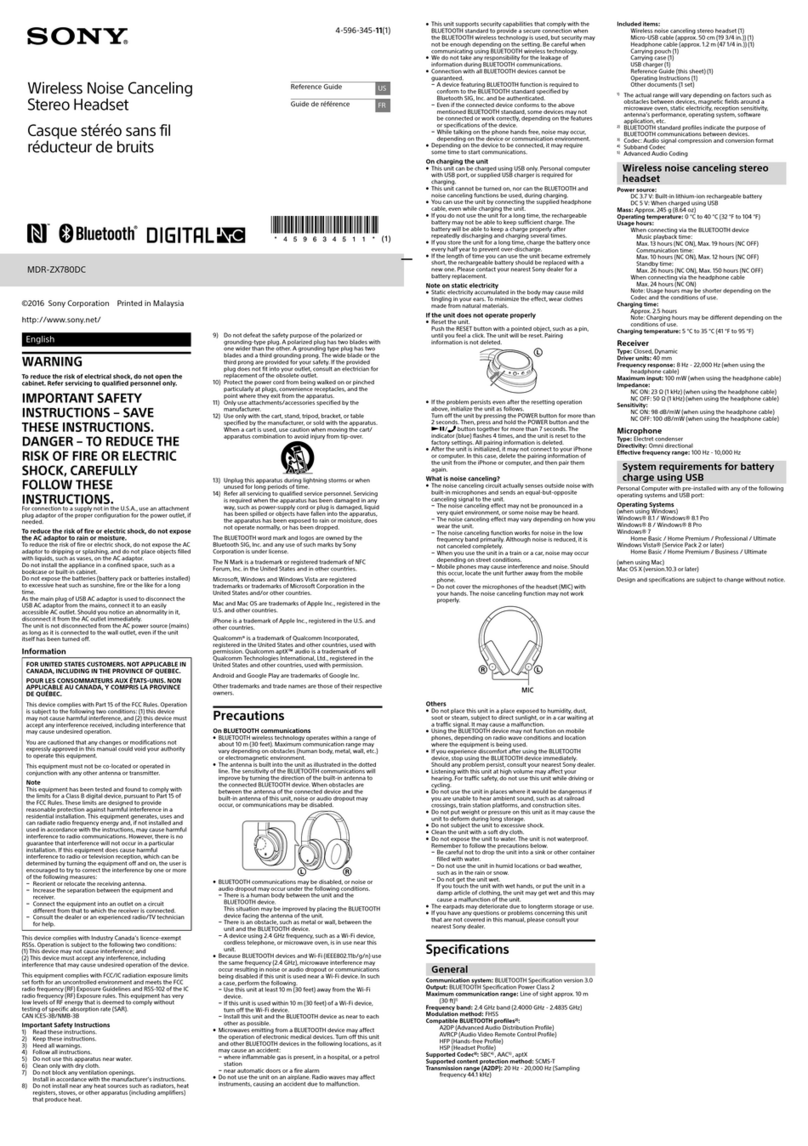
Sony
Sony MDR-ZX780DC User manual

Sony
Sony WH-XB910N Reference guide

Sony
Sony WI-C300 User manual

Sony
Sony WH-1000XM2 User manual
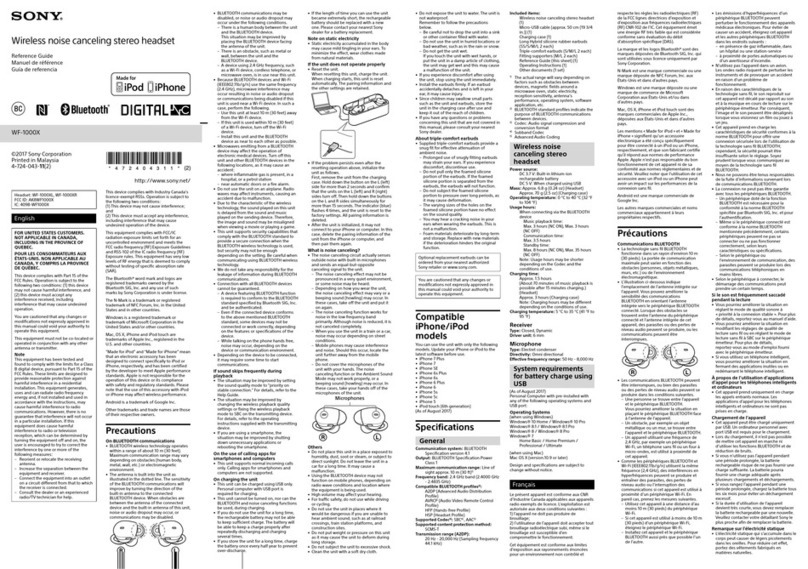
Sony
Sony WF-1000X User manual

Sony
Sony MW1 User guide

Sony
Sony CECHYA-0075 User manual

Sony
Sony DR-BT30Q - Wireless Stereo Headset User manual

Sony
Sony WF-1000X User manual

Sony
Sony DR-BT50 - Stereo Bluetooth Headset User manual

Sony
Sony MBH10 User manual