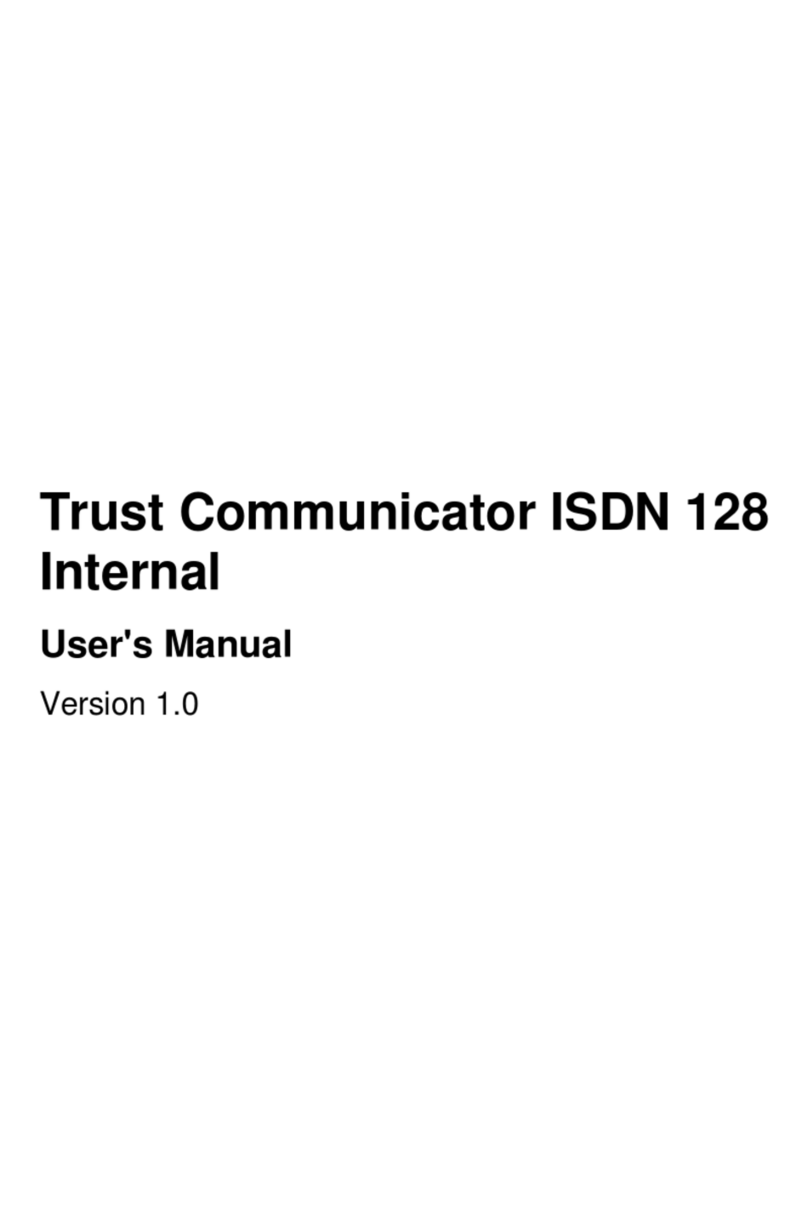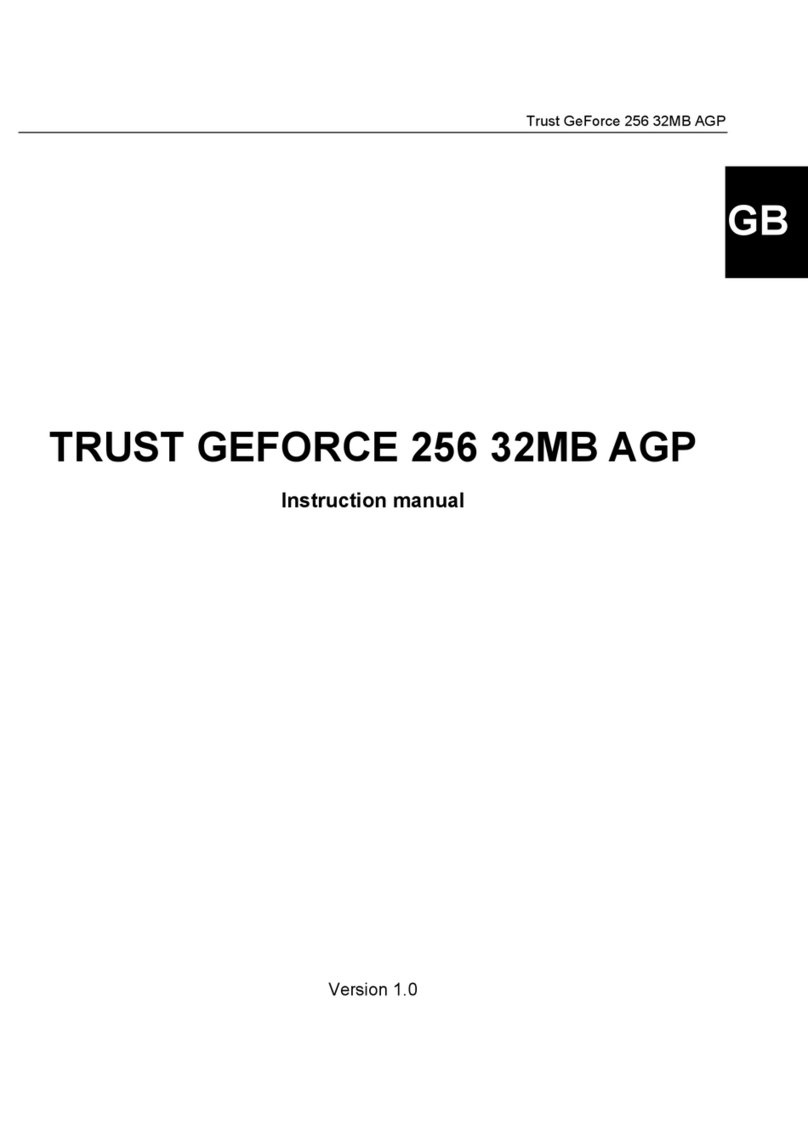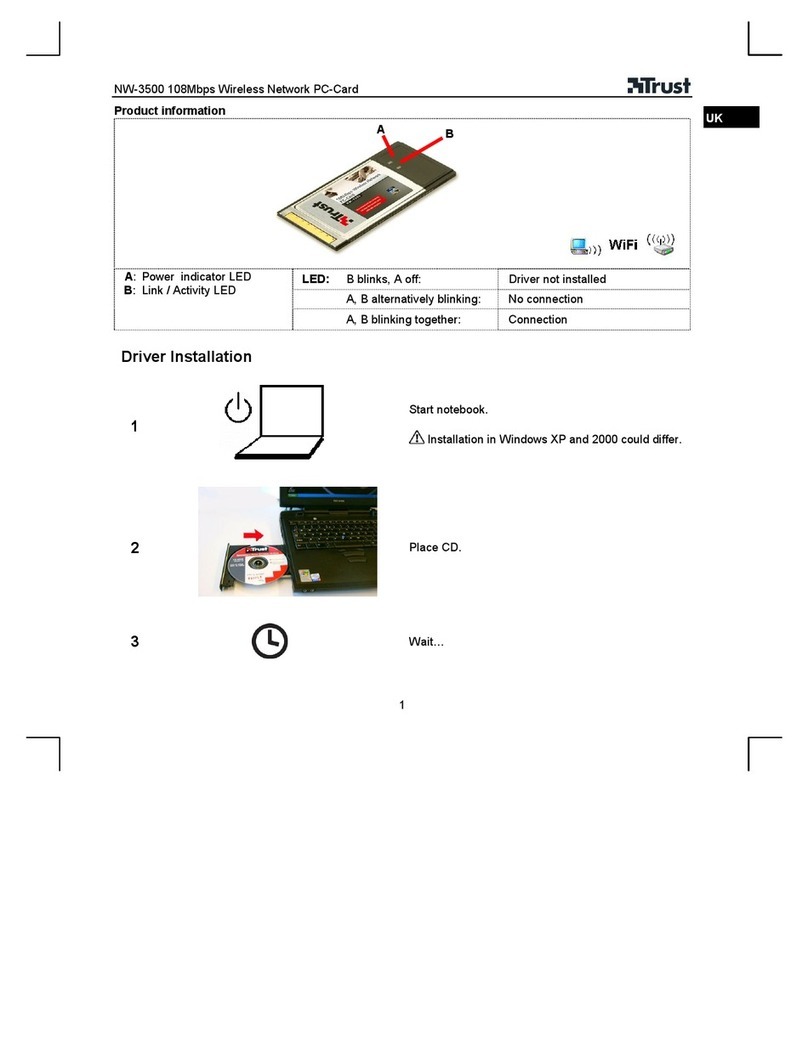Trust 56K V92 PC-CARD Modem
5
UK
3. Installation
3.1 Removing old drivers and applications
The most common cause of faults during installation is the presence of a driver for a similar, old product. The
best solution is to first remove all drivers related to old devices before installing the new driver.
1. Enter the Windows ‘Safe Mode’. (Press F8 when starting Windows before the Windows start screen is
displayed. Select ‘Safe Mode’.)
2. Go to ‘Start – Settings – Control Panel’ and double-click on the ‘Add/Remove Programs’ icon.
3. Find all the programs for similar, old devices and remove these by clicking on the ‘Add/Remove’ button.
When in the ‘Safe Mode’, it is possible for some programs to appear twice. In that case, remove all the
programs which appear twice.
4. Restart the computer.
3.2 Installing the hardware
Note: The Trust 56K V92 PC-CARD Modem is ‘hot-swappable’. This means that you can insert and
remove the modem whilst your computer is turned on.
Follow the instructions below to install the Trust 56K V92 PC-CARD Modem:
1. Insert the Trust 56K V92 PC-CARD Modem into a free PCMCIA slot type II or III on your system.
2. Connect the telephone cable provided to the connection on the rear of the modem.
3. Connect the other end of the telephone cable to your analogue telephone socket.
Note: The telephone cable provided has an RJ-11 plug for connecting to your telephone socket.
Depending on the country you live in, you may need to purchase a telephone plug that you can
connect the RJ-11 plug to. This is available from your local telephone shop.
You have now completed the installation of the hardware. Continue to the next chapter for instructions on
how to install the driver and the applications.
3.3 Installation in Windows 95, 98, ME, 2000 and XP
1. Start Windows.
2. Windows will detect new hardware and ask for the location of the driver.
3. Insert the CD-ROM containing the driver and the applications into your CD-ROM drive.
Note: The Trust Software Installer may start automatically when the CD-ROM is inserted into your CD-
ROM drive. You do not need to use this and may close it.
4. Set Windows to search in a specific location. Give one of the paths below as the location:
- [D:\Win95] for installation in Windows 95.
- [D:\Win98] for installation in Windows 98.
- [D:\WinMe] for installation in Windows ME.
- [D:\Win2000] for installation in Windows 2000.
- [D:\WinXP] for installation in Windows XP.
Note: The letter 'D' is used in the example above to indicate your CD-ROM drive. Check which letter is
used to indicate your CD-ROM drive.
5. The driver for the Trust 56K V92 PC-CARD Modem will be found. Follow the instructions.
6. Restart your system after the driver has been installed.
7. The CD-ROM provided also contains an update program to make your modem suitable for V92. Run
‘Setup.exe’ from the CD-ROM to start the Trust Software Installer.
8. Click on ‘V92 UPDATE 3.0’ to start the program
9. You will be asked for the location of a ‘*.bin’ file. This file is located on the CD-ROM in the folder
‘D:\v92update’.
10. The firmware for the modem will now be updated.