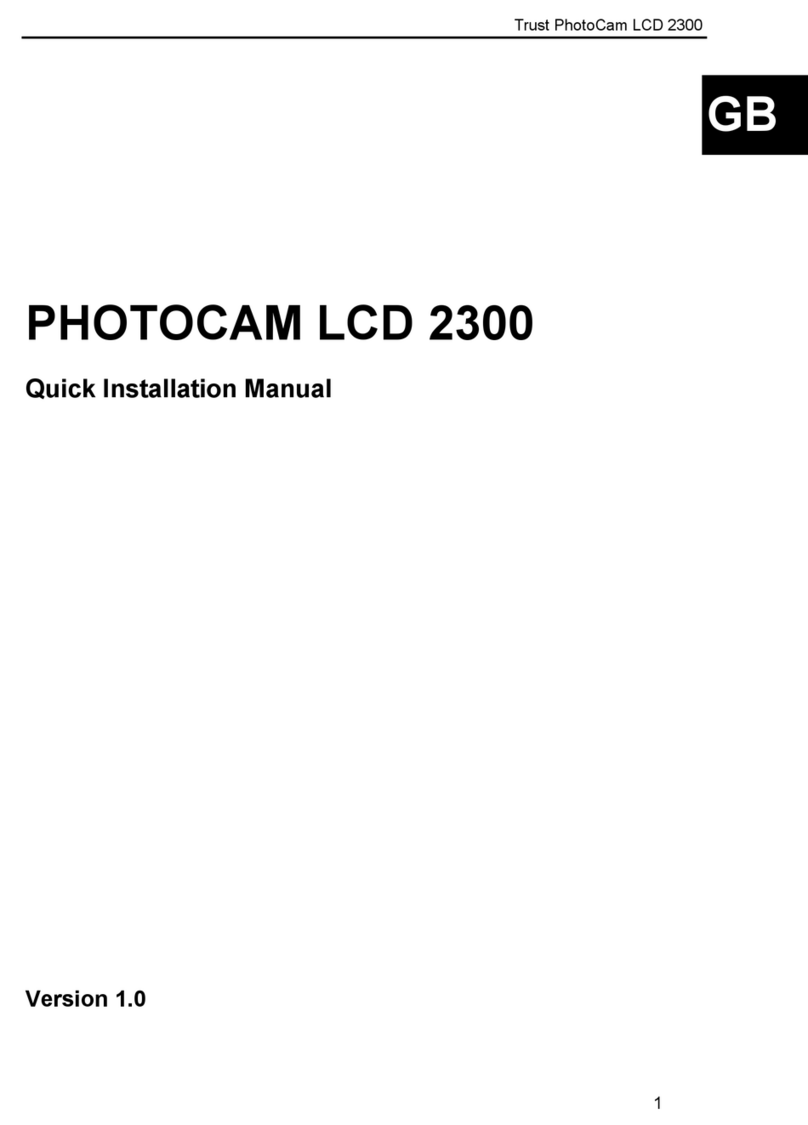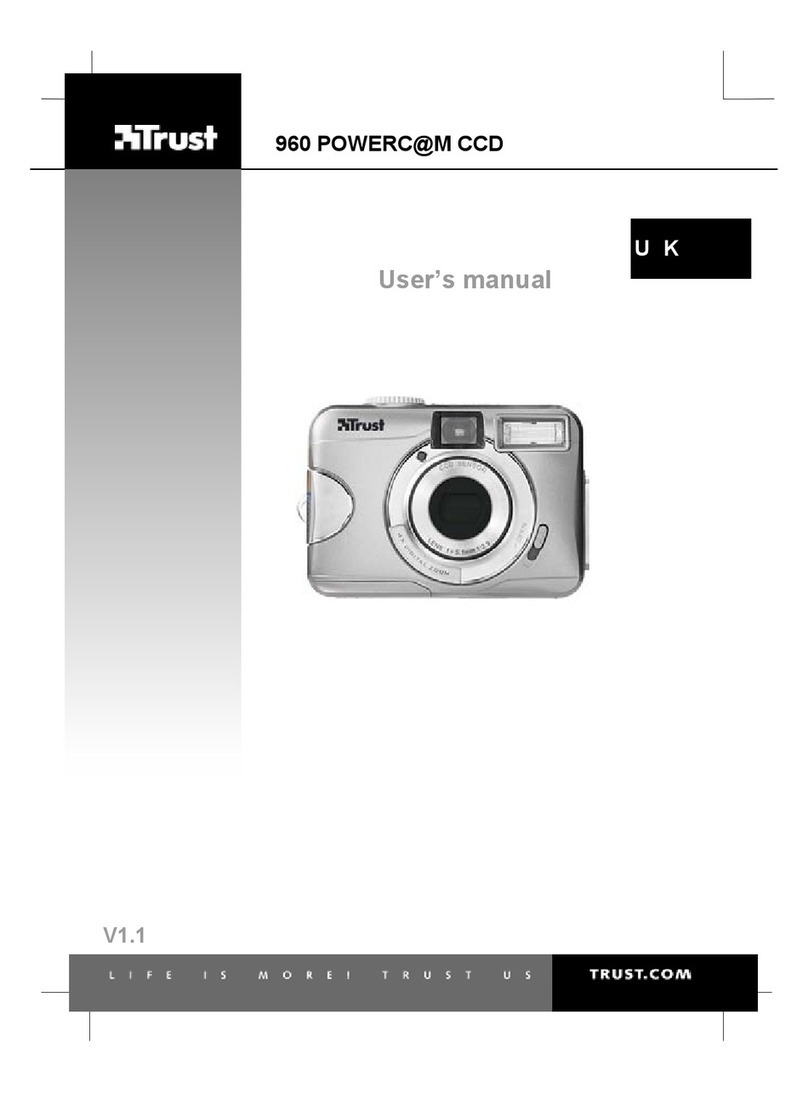TRUST 820 LCD POWERC@M ZOOM
4
Follow the instructions given below to install Microsoft NetMeeting 3.01 in Windows
98 and Windows ME from the installation CD-ROM provided with the camera.
Note: The installation button for NetMeeting in the Trust Software
Installer in disabled in Windows 2000 and Windows XP. Use the
‘Windows Update’ option to download later releases of
NetMeeting in Windows 2000 and Windows XP.
1. Follow points 1 to 3 in chapter 3.2 to start the Trust Software Installer (see
figure 1).
2. Click on ‘Microsoft NetMeeting 3.01’ to start the installation in Windows 98 or
Windows ME.
3. Follow the on-screen instructions.
4. Restart your computer after the installation.
5. Click on ‘Start’ in the bottom left-hand corner of your Windows desktop, point
to ‘Programs’ and click on ‘NetMeeting’.
6. Click on 'Next' to continue.
7. Fill in your details, such as your Christian name, your surname, your e-mail
address, your country and a comment that you would like to be displayed in
the list. Next, click on ‘Continue’
8. If you do not want to be displayed in the NetMeeting list, select 'Do not list my
name in the directory'. Click on ‘Next’ to continue with the installation. Follow
the on-screen instructions.
9. You must select a camera during the installation. Select the ‘Digital Camera
Video Capture’ as the camera you wish to use for NetMeeting and click on
'Next' to continue.
10. Select 'Put a shortcut to NetMeeting on my desktop' if you wish to have a
shortcut to NetMeeting on your desktop.
Select 'Put a shortcut to NetMeeting on My Quick Launch bar' if you wish to
have a shortcut to NetMeeting on your Windows taskbar. You do not have to
select either option if you do not wish to.
11. Click on ‘Next’ to continue with the installation. Follow the on-screen
instructions to configure the audio and image settings.
12. At the end of the installation process, click on ‘Finish’ to complete the
installation of NetMeeting. NetMeeting will now start automatically. First, close
the program.
13. If you are not able to properly test or configure your audio settings, check
whether the sound card and the devices satisfy the system requirements for
NetMeeting and/or whether these have been correctly connected and
installed.
3.5 Installing ArcSoft PhotoImpression 3.0
ArcSoft PhotoImpression can be used to open, edit and print the photographs you
have taken using the Trust 820 LCD PowerC@m Zoom, to send them via e-mail and
many other things. Follow the instructions below to install ArcSoft PhotoImpression.
1. Follow points 1 to 3 in chapter 3.2 to start the Trust Software Installer (see
figure 1).
2. Click on ‘PhotoImpression 3.0’ to start the installation
3. Follow the on-screen instructions.
4. Restart your computer after the installation.
Note: See the following chapters for instructions on how to use the
camera in ArcSoft PhotoImpression. See the program’s Help
function for a detailed description of this program.