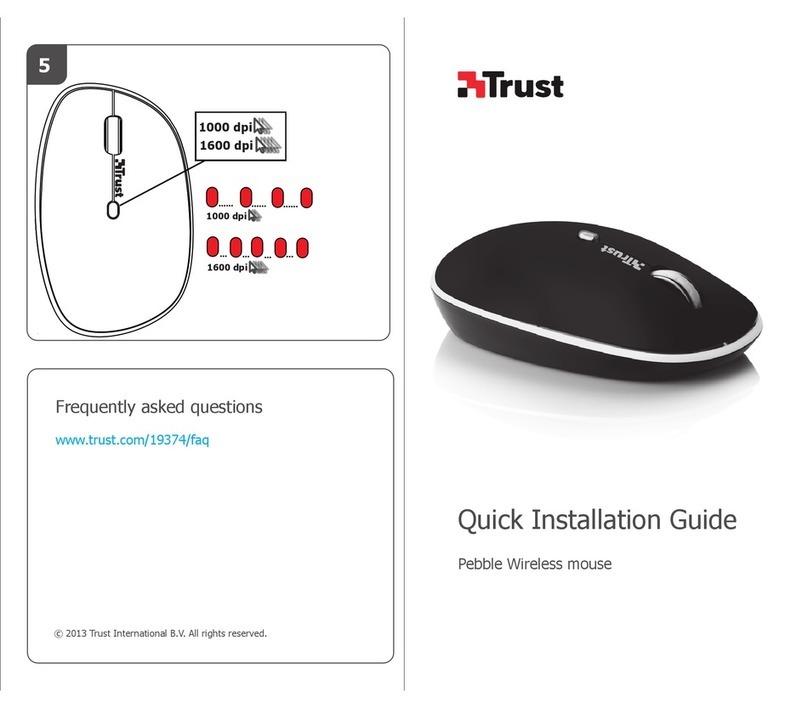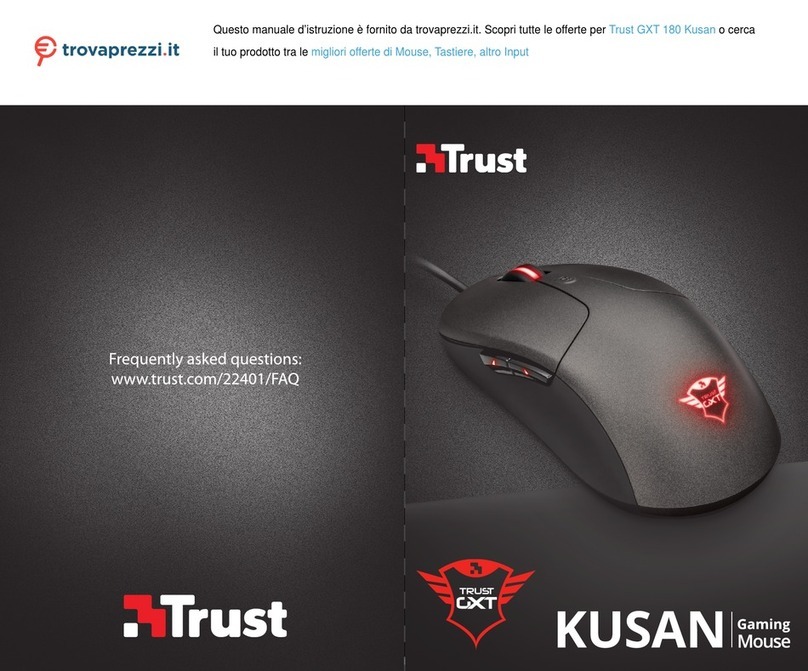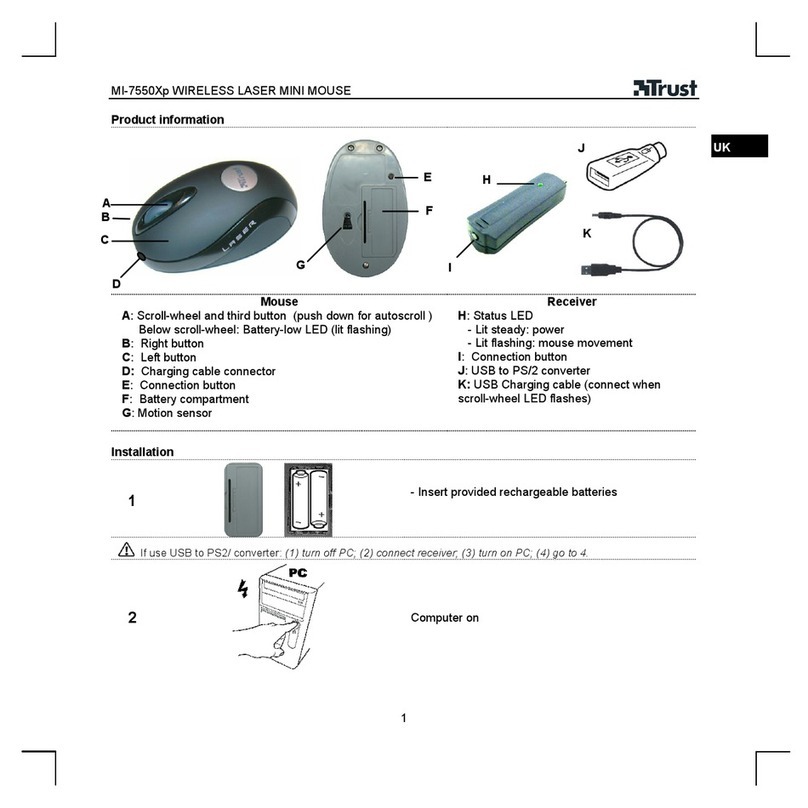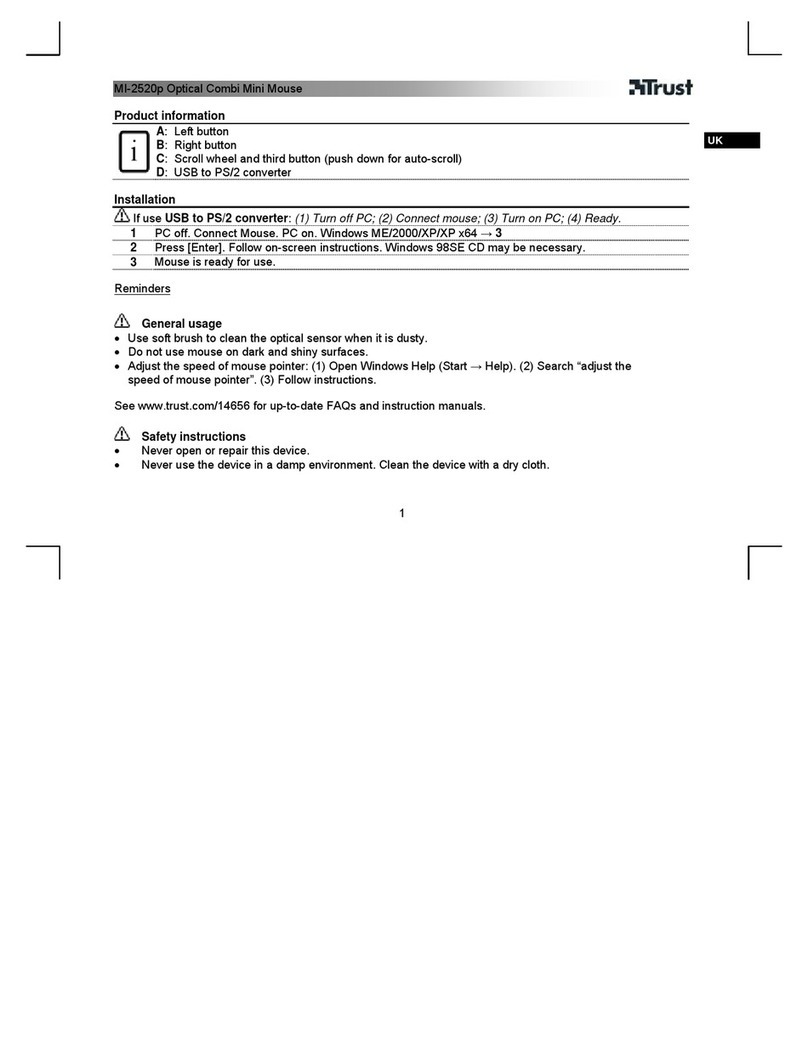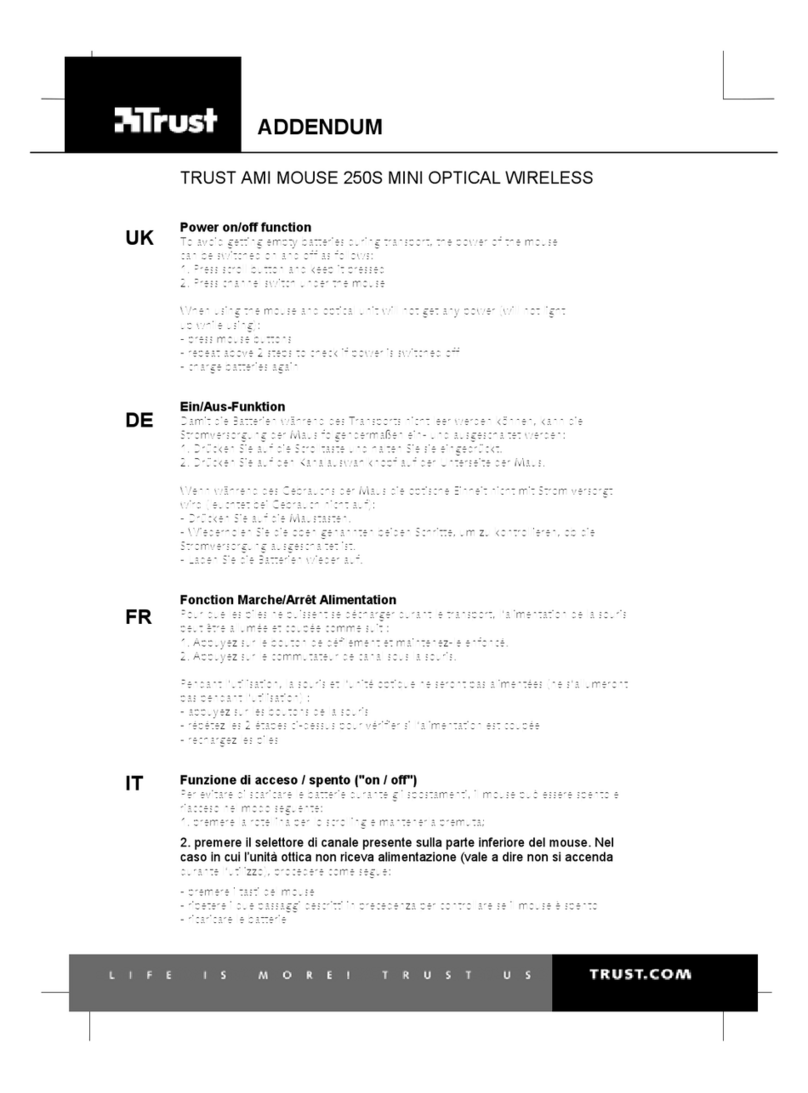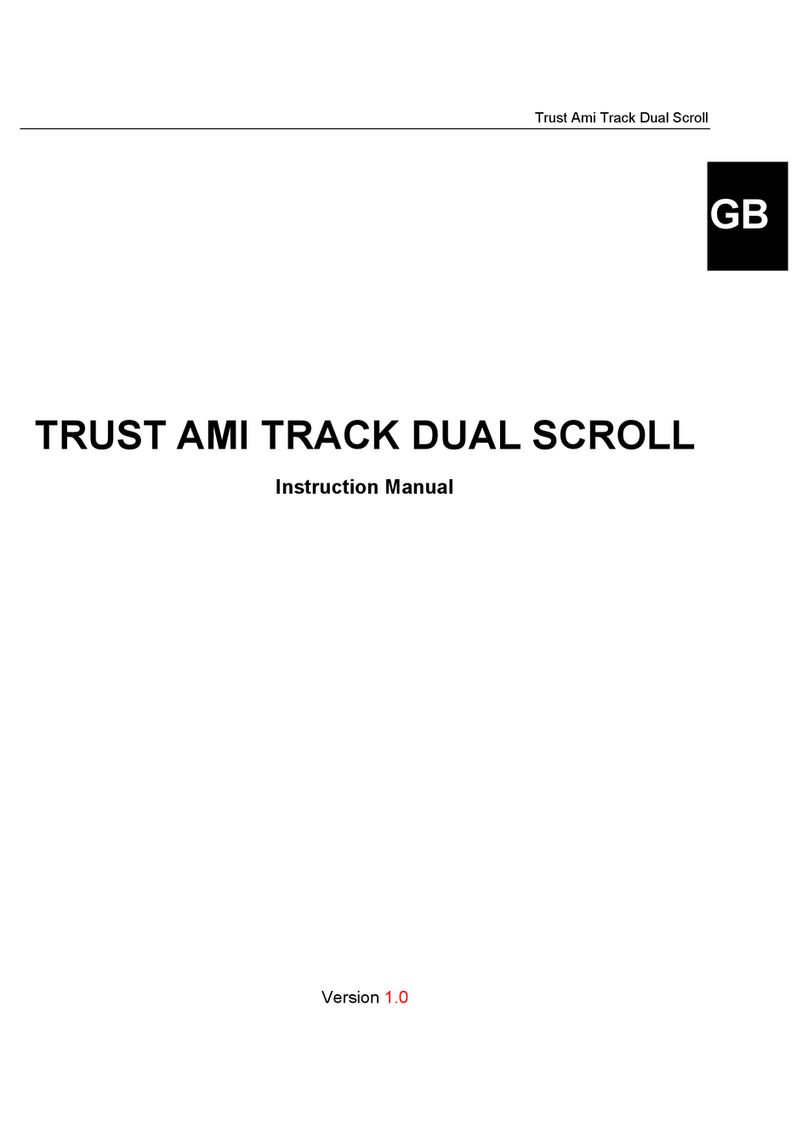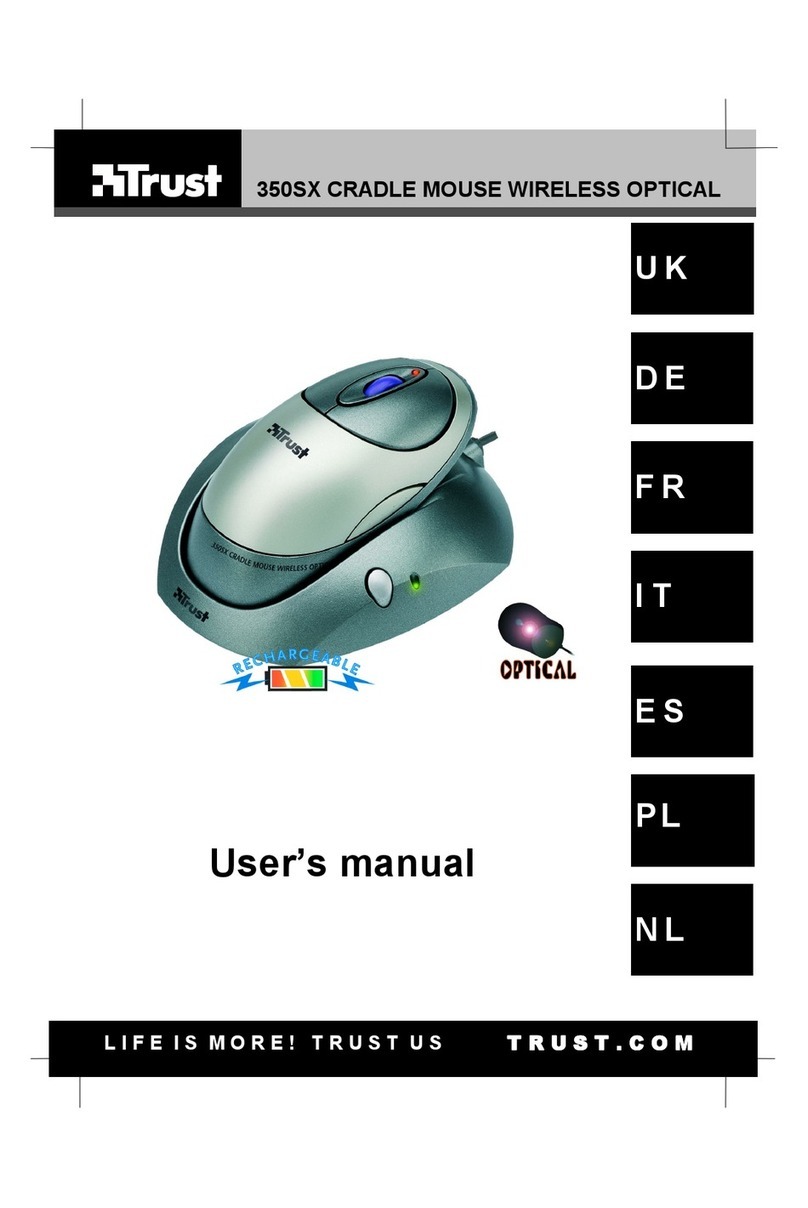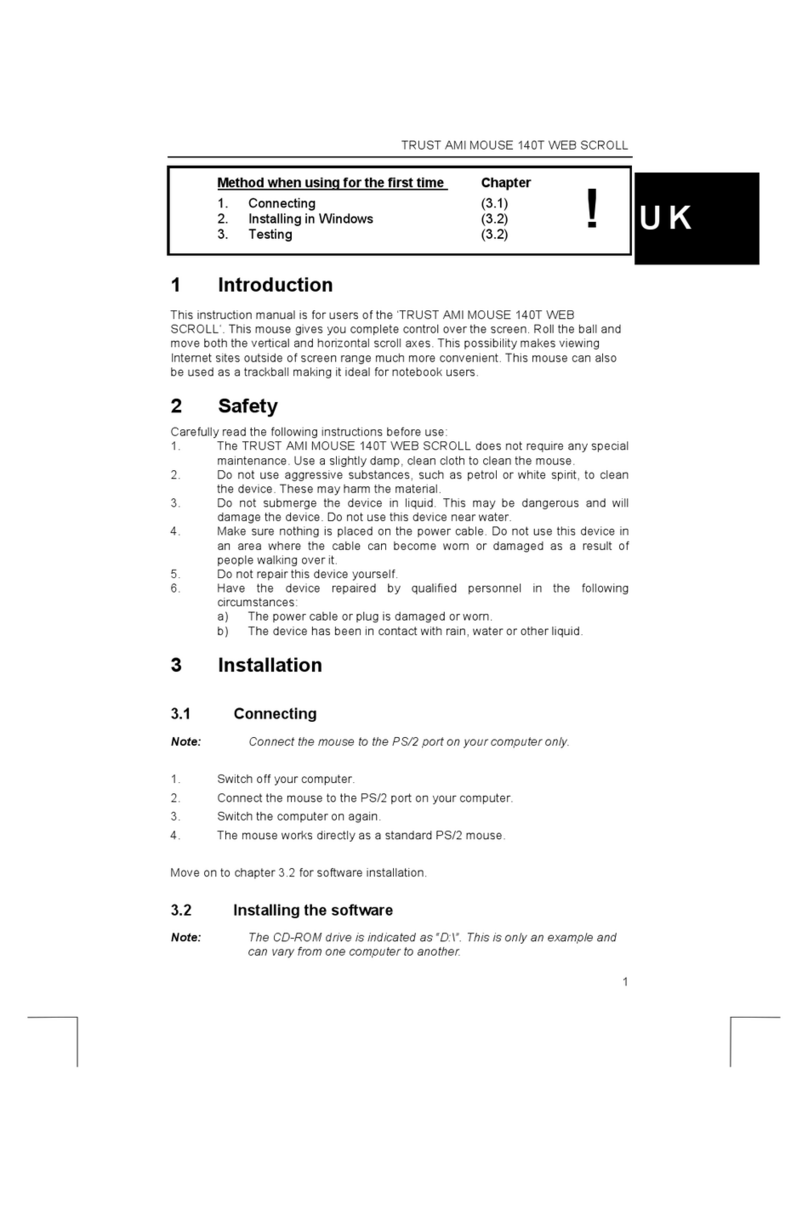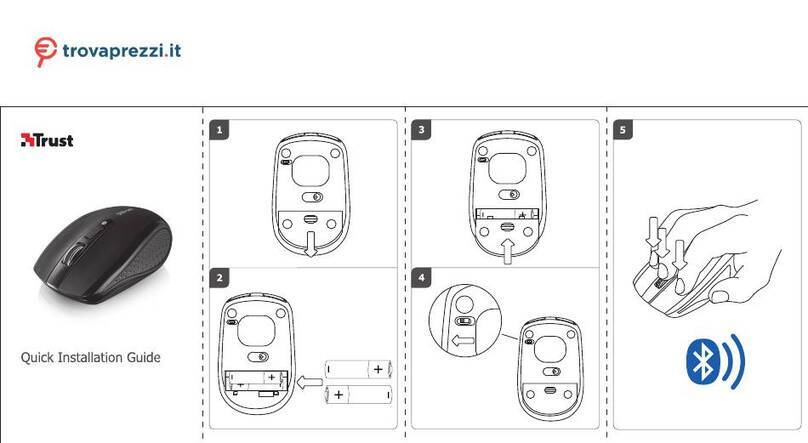TRUST 460L MOUSE OPTICAL OFFICE
2
1. Enter the Windows ‘Safe Mode’ (press F8 when starting Windows and then select
‘Safe Mode’ from the menu which is displayed).
2. Click on ‘Start – Settings – Control Panel’ and double-click on the ‘Add/Remove
Programs’ icon.
3. Find all the programs for similar, old devices and remove these by clicking on the
‘Add/Remove’ button. When in the ‘Safe Mode’, it is possible for some programs
to appear twice. In that case, remove all the programs which appear twice.
4. Restart the computer.
4.3 Installation in Windows 98 / Windows ME / Windows
2000 / Windows XP
Note: The latest driver can be downloaded from www.trust.com/13699. Check
whether a new driver is available and use this for the installation.
Note: Make sure all other programs are closed during the installation.
Note: During installation in Windows XP, you may receive a message saying
that the driver has not been signed. This does not cause a problem for
the functionality. Continue with the installation.
Note: In the example, ‘D:\’ is used to indicate the CD-ROM drive. This may be
different for your computer.
1. Insert the CD-ROM into your computer’s CD-ROM drive. The installation
program will start automatically. If it does not start automatically, carry out
the following:
a) Select 'Run' from the Windows Start menu.
b) Type [D:\SETUP.EXE] and click on 'OK' to start the Trust Software
Installer.
2. The Trust Software Installer will appear (see figure 2).
3. Select the language you wish the Trust Software Installer to be displayed in.
4. Click on ‘Install driver‘ to start the installation of the mouse driver.
5. Follow the on-screen instructions.
5 Checking after the installation
After installing the device and the programs, the following are installed on your
computer and can be checked.
Taskbar
- Icon in the right-hand corner
‘Start – Settings – Control Panel’. Double-click on the ‘System’ icon and select the
‘Device Manager’ tab.
- Mice and other pointing devices – PS/2 Mouse Filter driver
‘Start – Settings – Control Panel’ and then double-click on the ‘Add/Remove
Programs’ icon.
- 460L MOUSE OPTICAL OFFICE
Start - Programs - Trust - …
- 460L MOUSE OPTICAL OFFICE
Office Mouse
Uninstall Office Mouse
Note: The information given above will vary when the installation has been
altered by the user (for example, not everything has been installed or
locations other than the default locations have been selected).
Note: Deviations may also occur as a result of using new drivers available on
the Internet.
Note: The location or name may vary in the ‘Control Panel’ for different
operating systems.