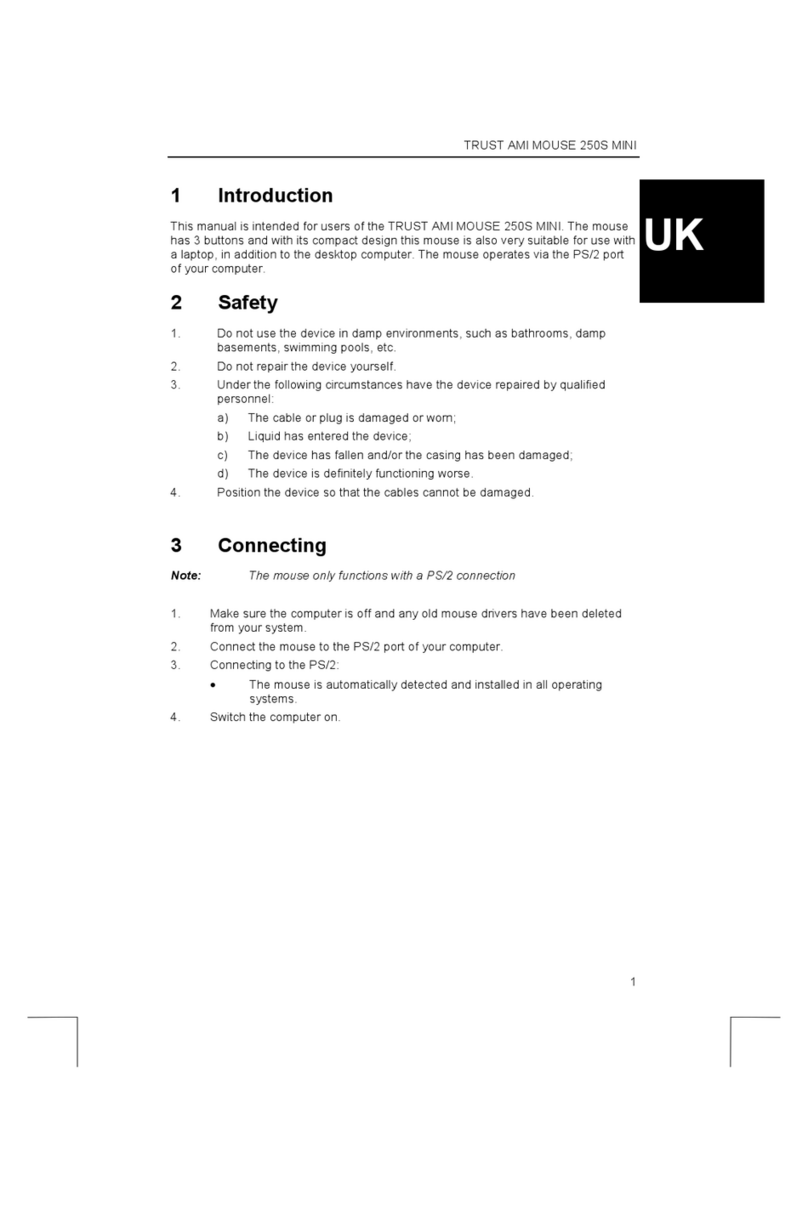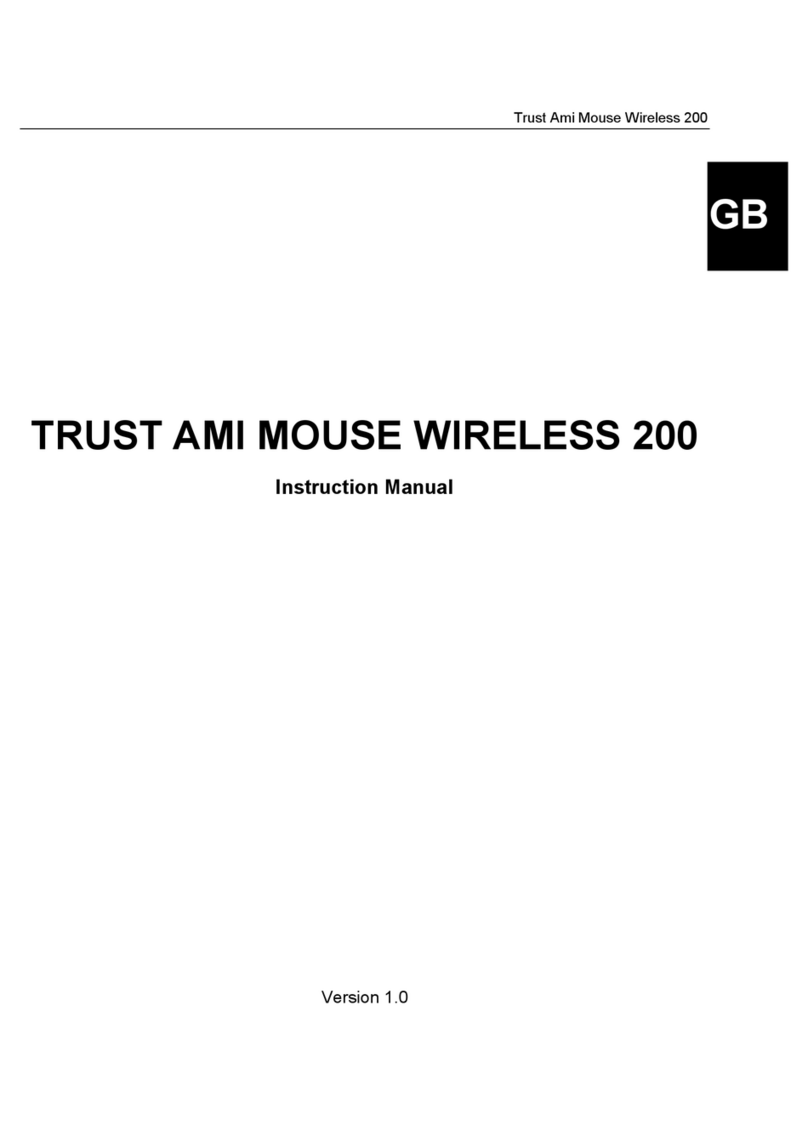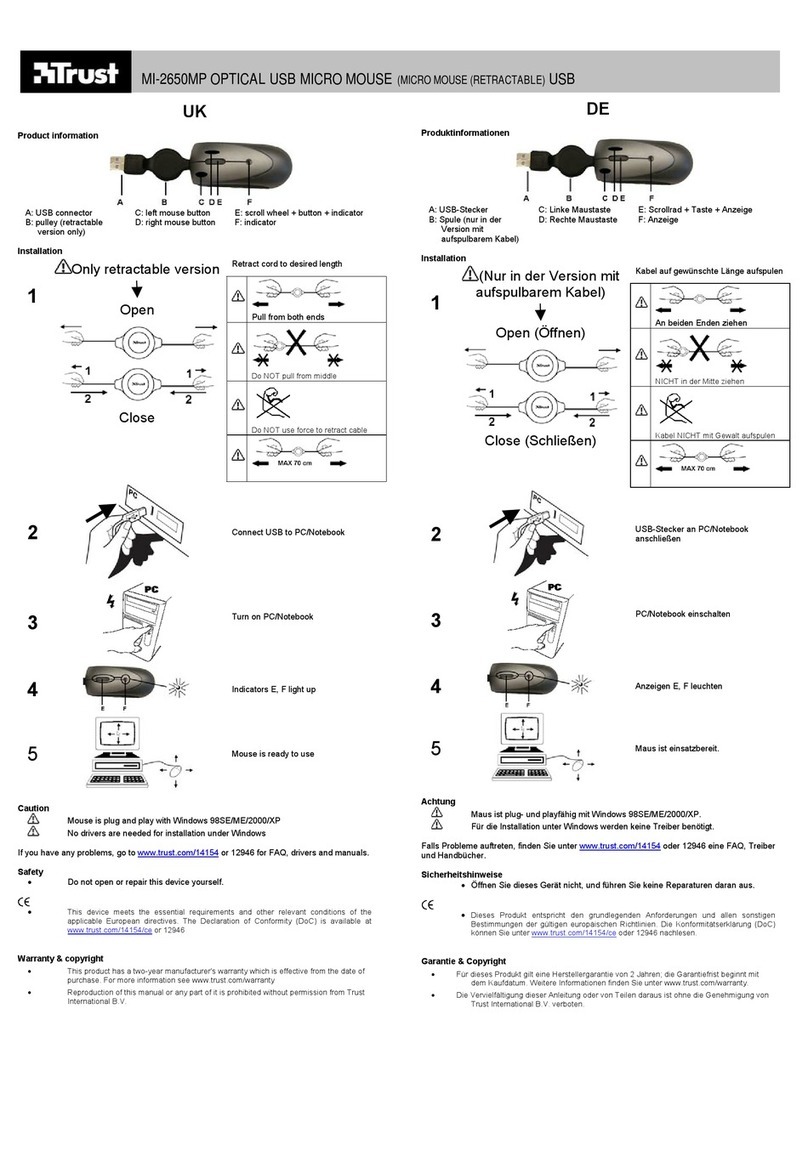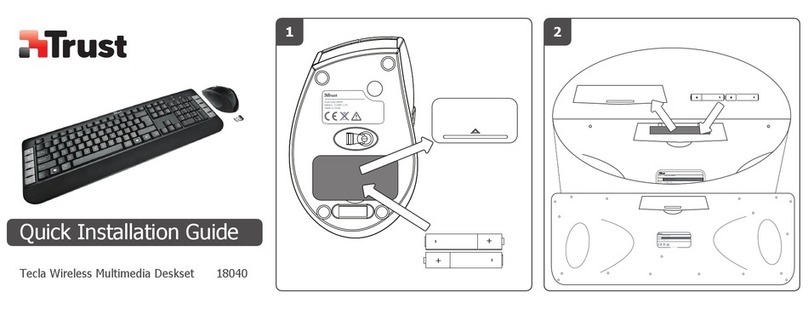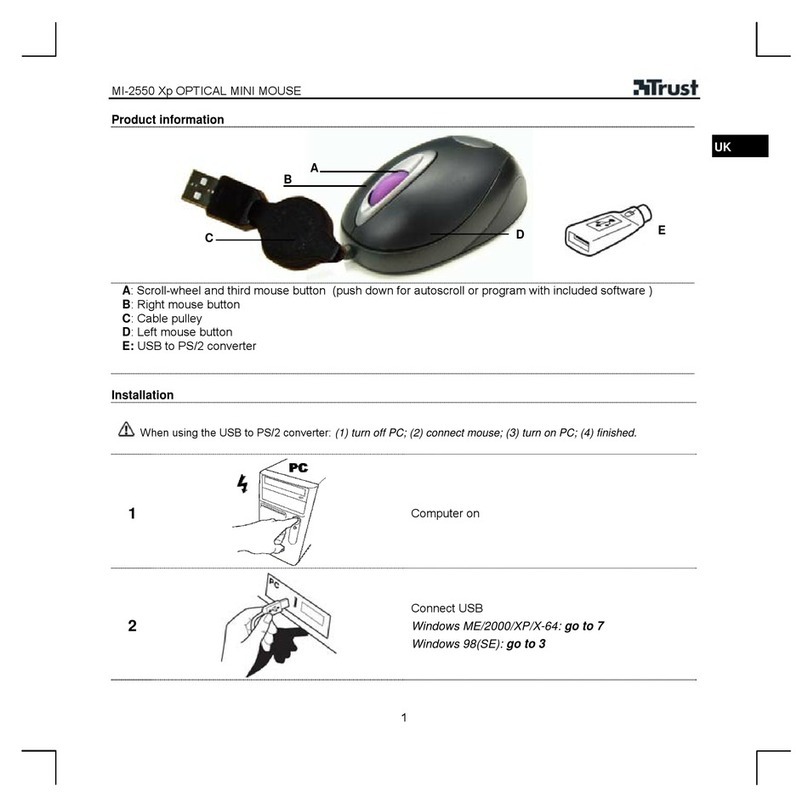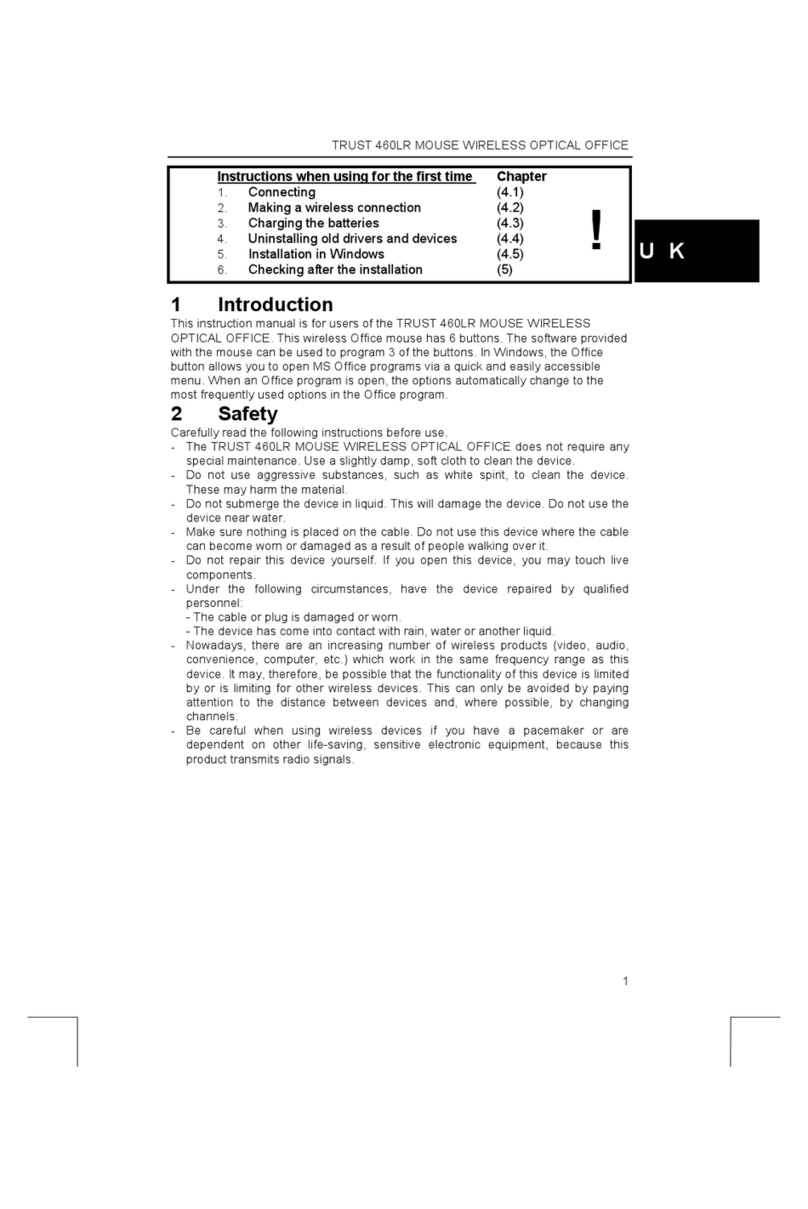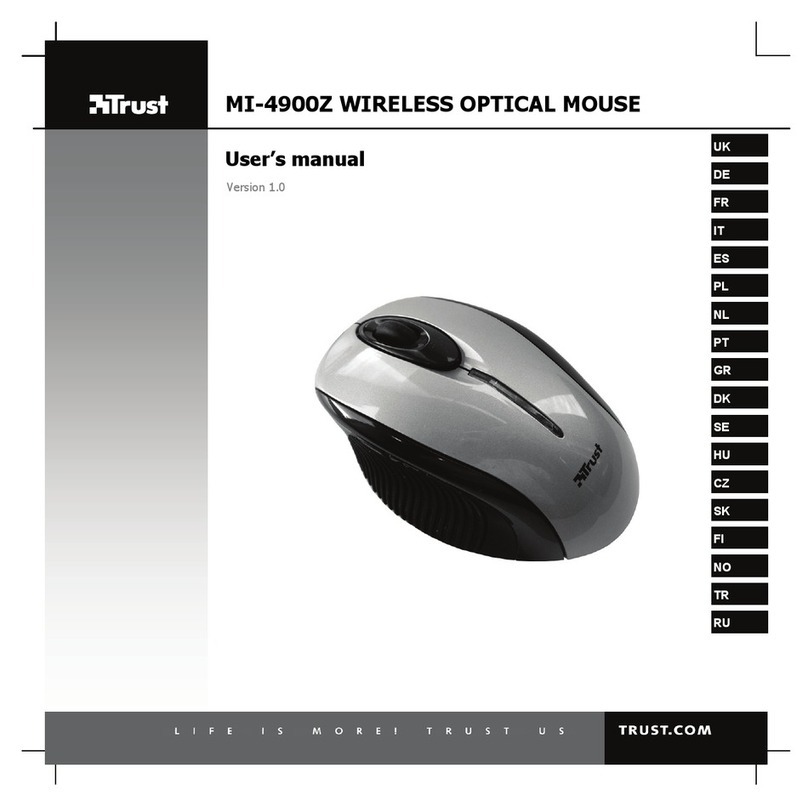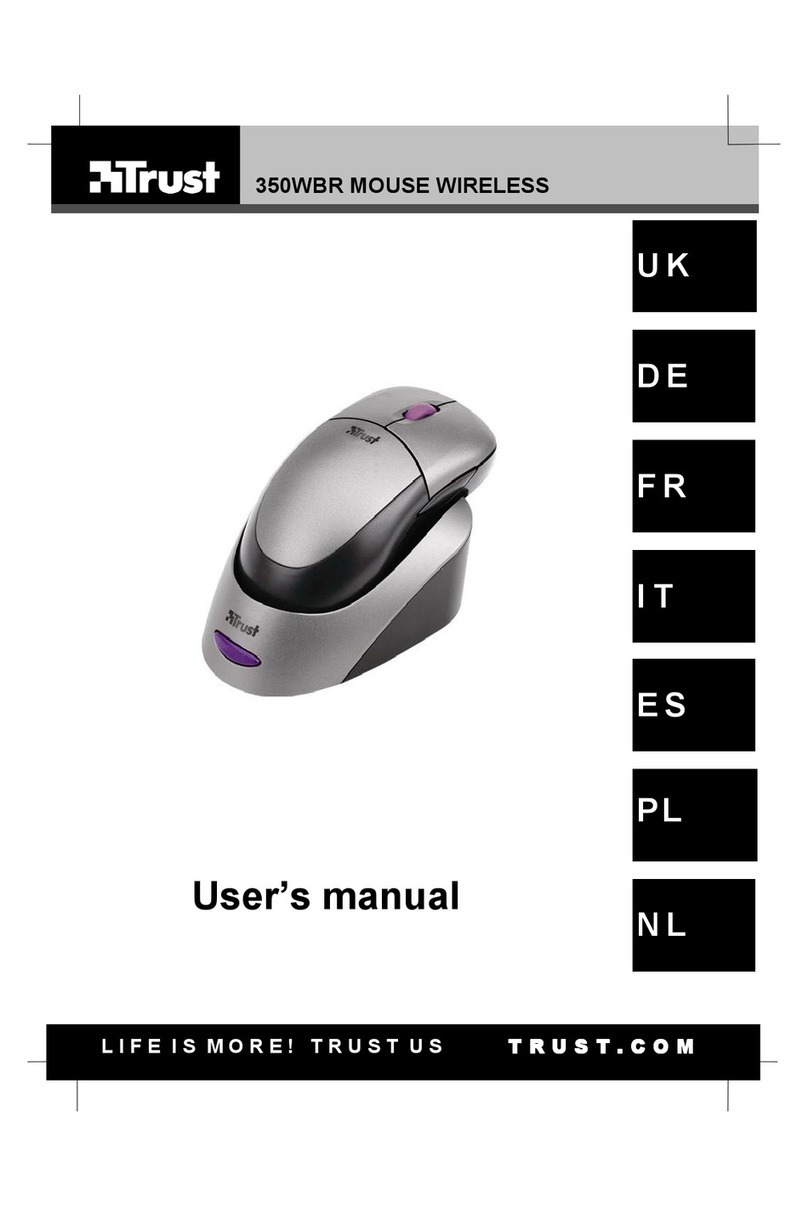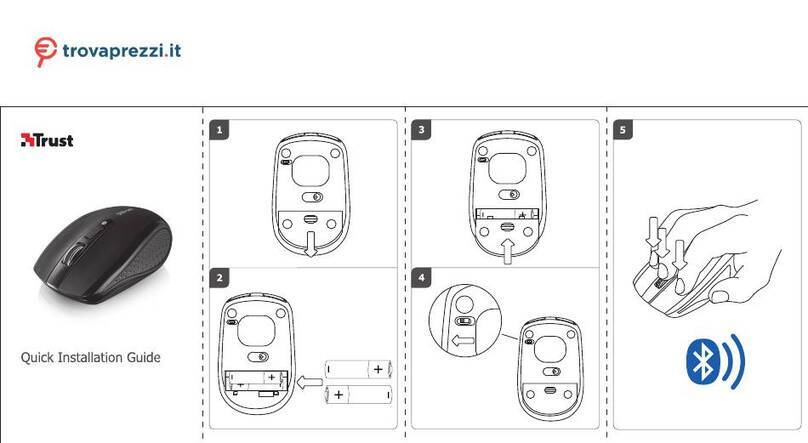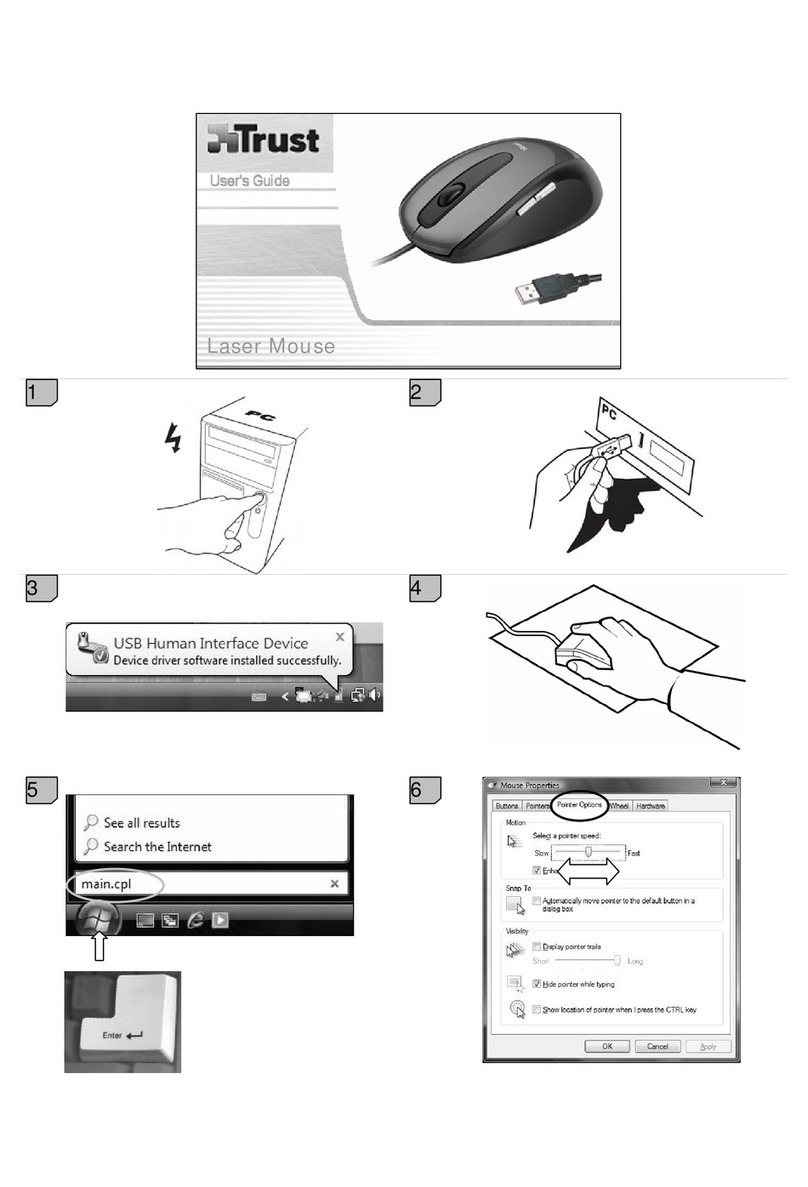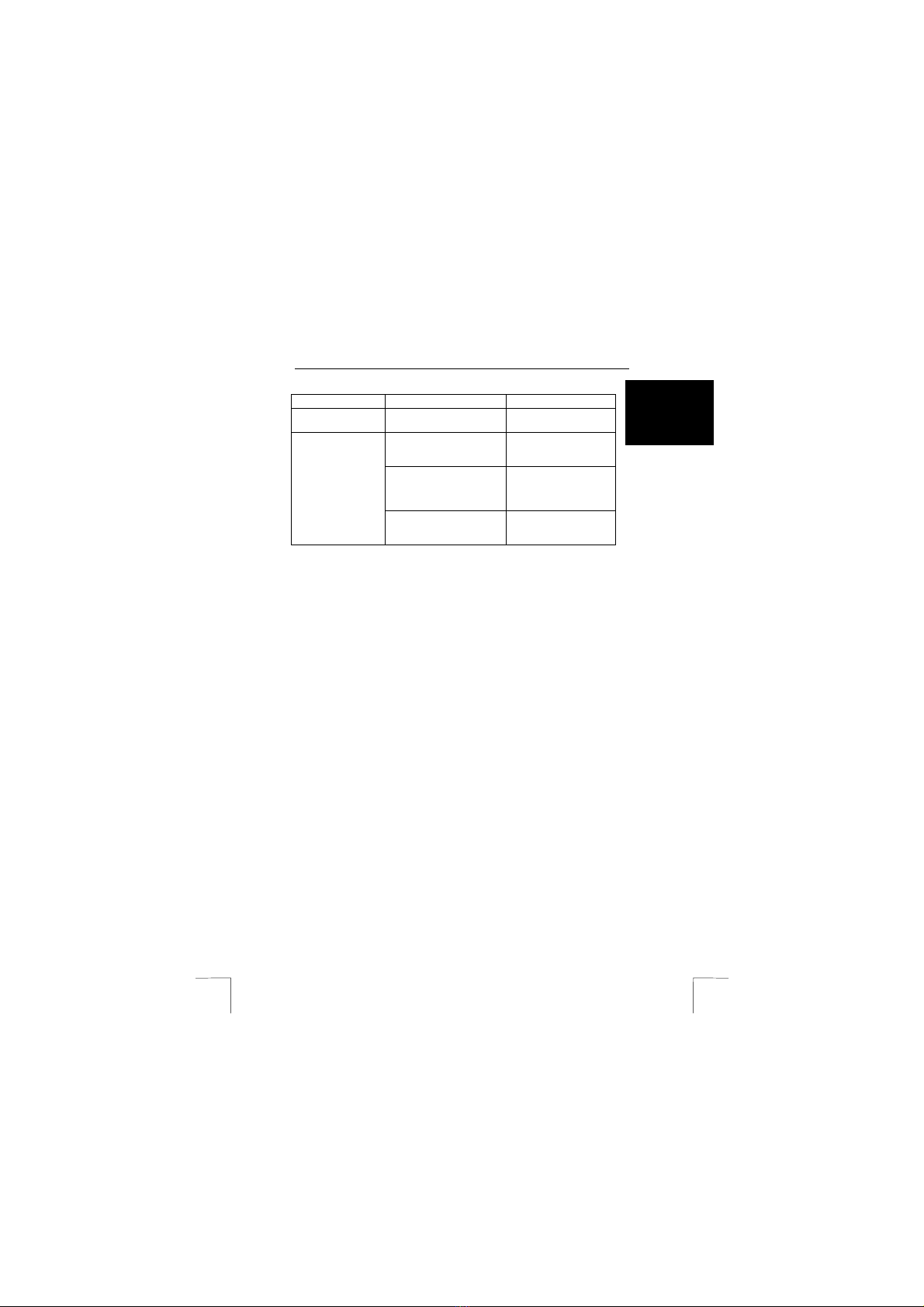TRUST AMI MOUSE 250SX WIRELESS OPTICAL
5
UK
Problem Cause Possible solution
The mouse is used on a
shiny surface.
Use the mouse on a
different surface.
The selected channel is
disrupted by another RF
signal.
Select a different
channel.
The mouse is in the ‘Sleep’
setting.
Remove the mouse from
the ‘Sleep’ setting by
pressing one of the
mouse buttons.
The mouse arrow
on the monitor does
not move.
The distance between the
receiver and the mouse is
too great.
The distance must not be
greater than 1 metre.
Register your product at www.trust.com so that you are able to receive optimal
guarantee and service support, such as up-to-date FAQ’s and the latest drivers. You
will be automatically informed of developments to your product and other Trust
products. You will also have the chance of winning some spectacular prizes.
If you still have problems after trying these solutions, please contact one of the Trust
Customer Care Centers. You can find more information at the back of this instruction
manual. Please have the following information available:
•The article number. This is 12630;
•Your hardware information; CPU, PS/2, internal memory and operating system;
•A good description of what does not work;
•A good description of when the problem occurs.
Warranty conditions
-Our products have a two-year manufacturer's warranty which is effective from
the date of purchase.
-If there is a fault, return the product to your dealer and include an explanation
of the fault, the proof of purchase and all the accessories.
-During the warranty period, you will receive a similar model, if one is available.
If no similar product is available, your product will be repaired.
-Please contact our help desk for missing components, such as the instruction
manual, software or other components.
-The warranty becomes invalid if the product is opened, if there is mechanical
damage, if the product has been misused, if alterations have been made to the
product, if the product has been repaired by a third party, in the case of
negligence or if the product has been used for a purpose other than that
originally intended.
-Excluded from the warranty:
•Damage caused by accidents or disasters, such as fire, flood, earthquakes,
war, vandalism or theft.
•Incompatibility with other hardware/software which is not stated in the minimum
system requirements.
•Accessories, such as batteries, fuses (if applicable).
-Under no circumstances will the manufacturer be held responsible for any
incidental or consequential damage, including the loss of income or other
commercial losses resulting from the use of this product.