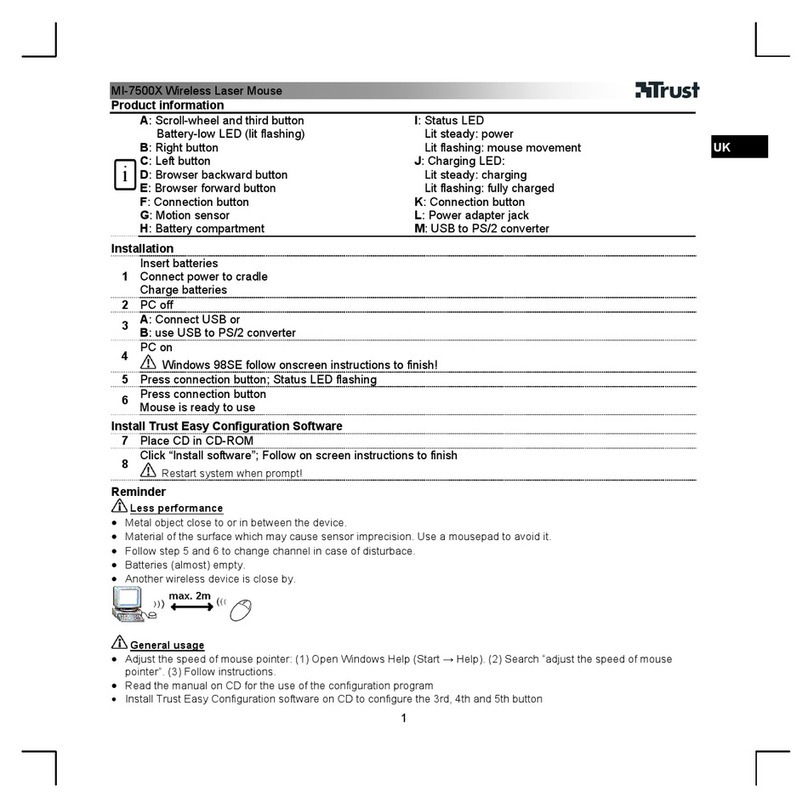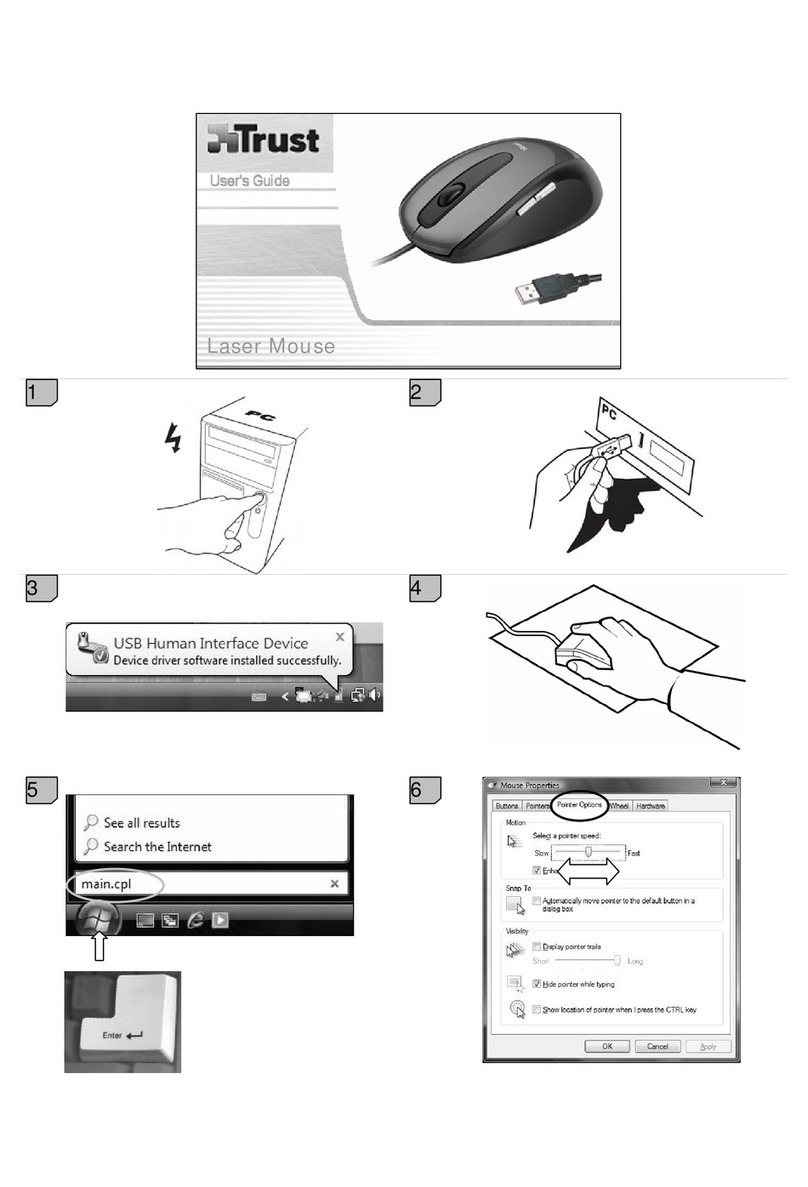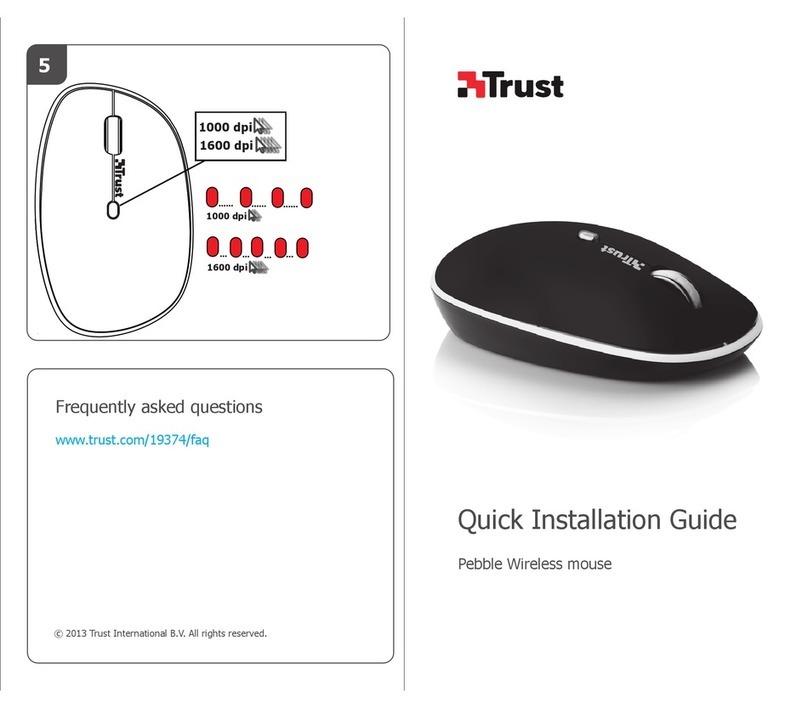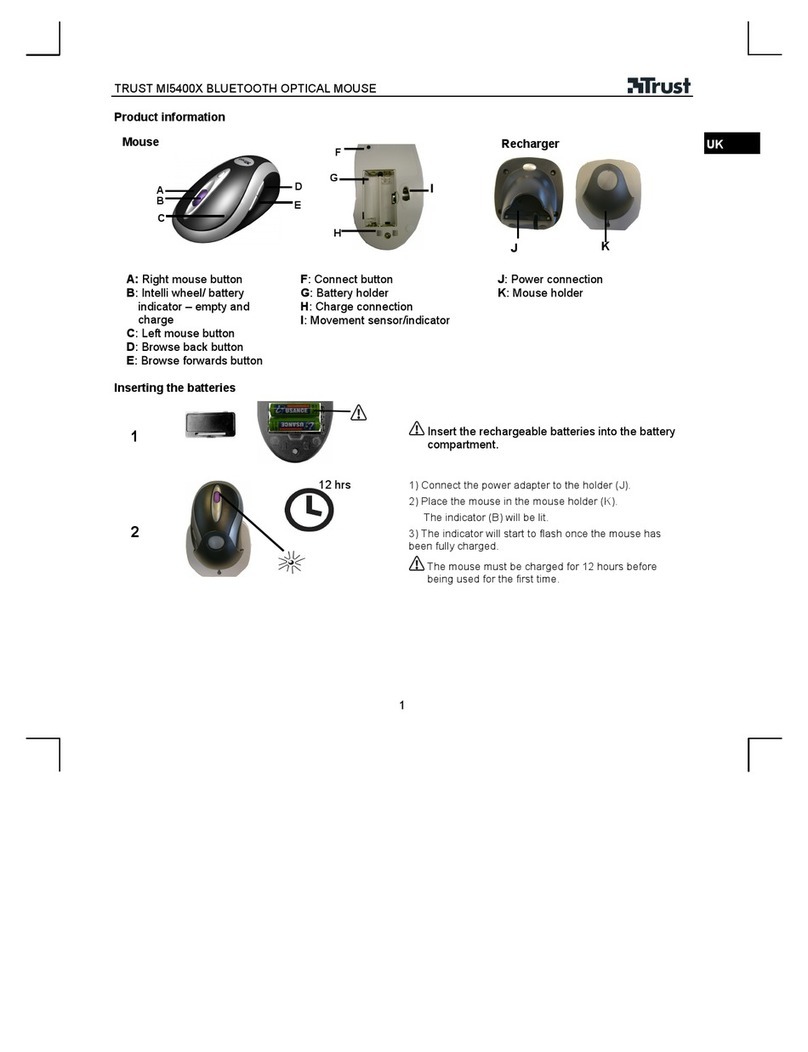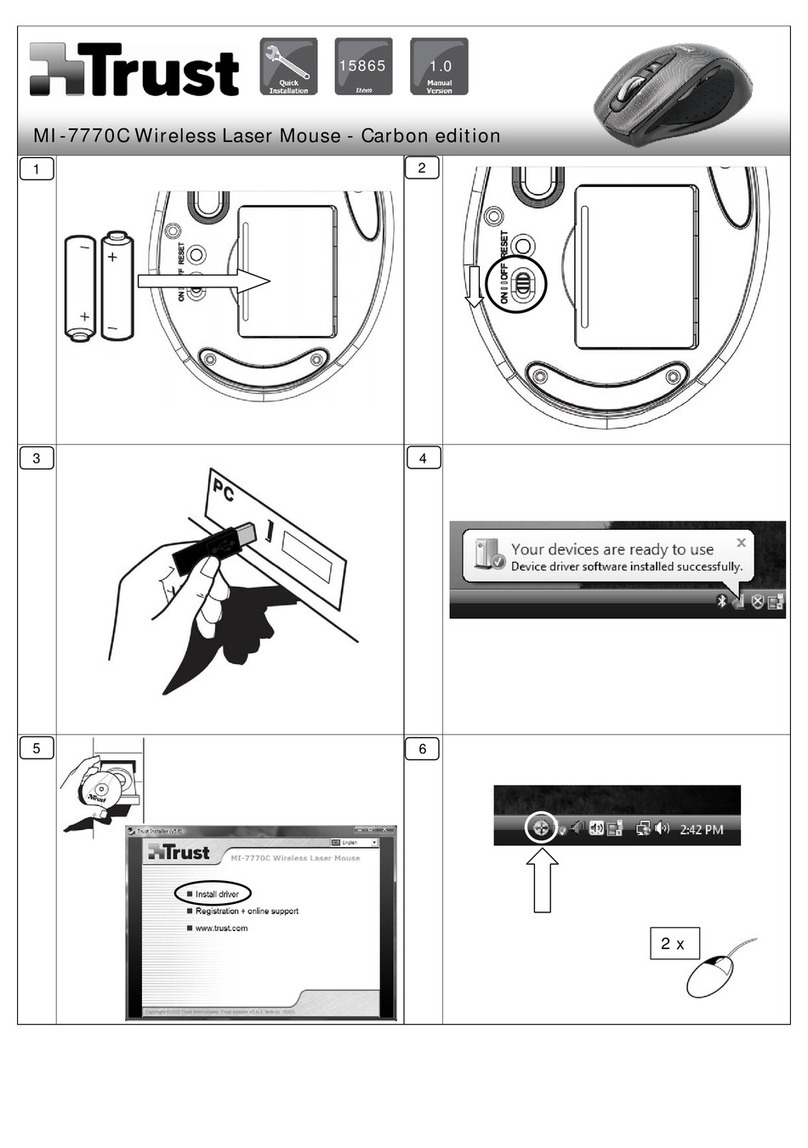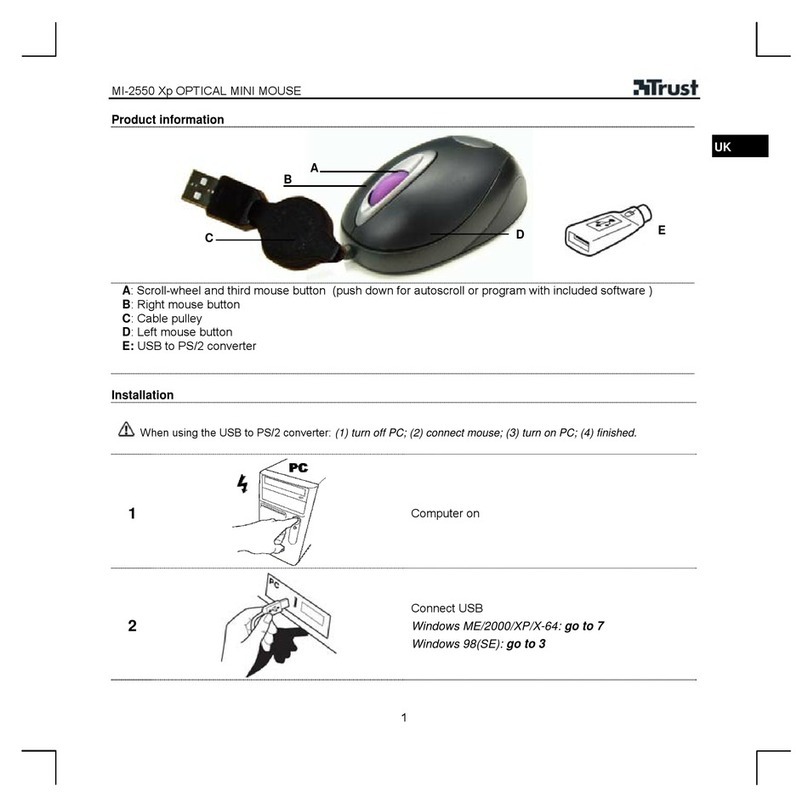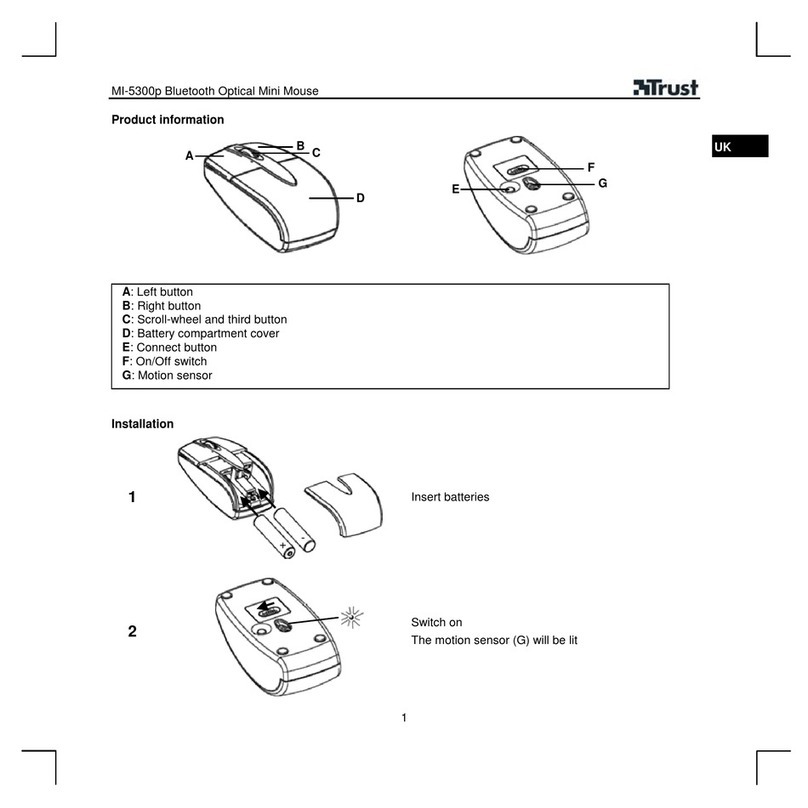MI-2450E Optical Combi Mouse
(TRUST 450L MOUSE OPTICAL)
2
4.1.2 Via USB port
In order to connect the mouse to the USB port, you must remove the adapter from
the USB plug of the mouse.
Note: If your PC is running under Windows 98, you may be prompted to
insert the Windows 98 CD-ROM, following connection of the mouse.
Make sure that you have this available.
Note: Under Windows 98, it may happen that Windows does not report
detecting an attached mouse. In that case, use the keyboard to
complete the steps of the wizard. By using the [Alt + Tab] key
combination you can make selections. In most cases, it will be
sufficient to press [enter] several times, to select ‘Next’.
1. Make sure the computer is switched off.
2. Connect the mouse to a free USB port on you computer.
3. Turn the computer on.
4. Windows will detect the mouse, and in most cases, automatically install the
standard Windows USB mouse driver. If this does not happen automatically,
follow the instructions on your screen.
The mouse is now connected to the computer. The mouse will now work as a
standard mouse with scroll function. To make use of the three programmable
buttons, you need to install the software provided. Continue further with section 4.2.
4.2 De-install old drivers and products
The most common cause of installation problems is the presence of a residual driver
for a comparable product that has been removed. The best solution is to first remove
all related drivers for these products before installing the new driver. Take care that
you only remove drivers from old, comparable products that are no longer in use.
1. Activate the Safe Mode of Windows (during system start-up, repeatedly
press F8, and select Safe Mode from the menu that will appear after a short
time.)
2. Activate Start – Settings – Control Panel – Software.
3. Search for all old programs for products of a similar type, and remove these
(button add/delete). Through Safe Mode it is possible that you may even
find multiple entries for the same device. In that case, remove the multiple
entries.
4. Restart the computer.
4.3 Installation under Windows 98 / Me / 2000 / XP
Note: The latest versions of the drivers can always be found on
www.trust.com/13681 . Check beforehand whether a new version is
available, and if so, use this for the installation.
Note: Ensure that all other programs are closed during installation.
Note: During installation under Windows XP you may get a message that an
unsigned driver has been detected. This is not a problem for the
functionality. Continue with the installation.
Note: In the text we use ‘D:\’ to indicate the CD-ROM station; however, this may
differ per computer.
1. Place the CD-ROM in the computer’s CD-ROM station. The installation
program will automatically be started. Should this fail to happen, do the
following:
a) Select ‘Run’ in the Windows Start menu.
b) Type ‘[D:\SETUP.EXÉ]’ and click ‘OK’ to start the Trust software
installation program.
2. The Trust installation screen appears. See figure 1.
3. Select the language in which you want the Trust installation screen to be
displayed.
4. Click on ‘Install driver’ to start installation of the mouse driver.
5. Follow the steps that are indicated on the screen.