Trust AMI Excellence Series User manual
Other Trust Mouse manuals

Trust
Trust GXT 180 User manual
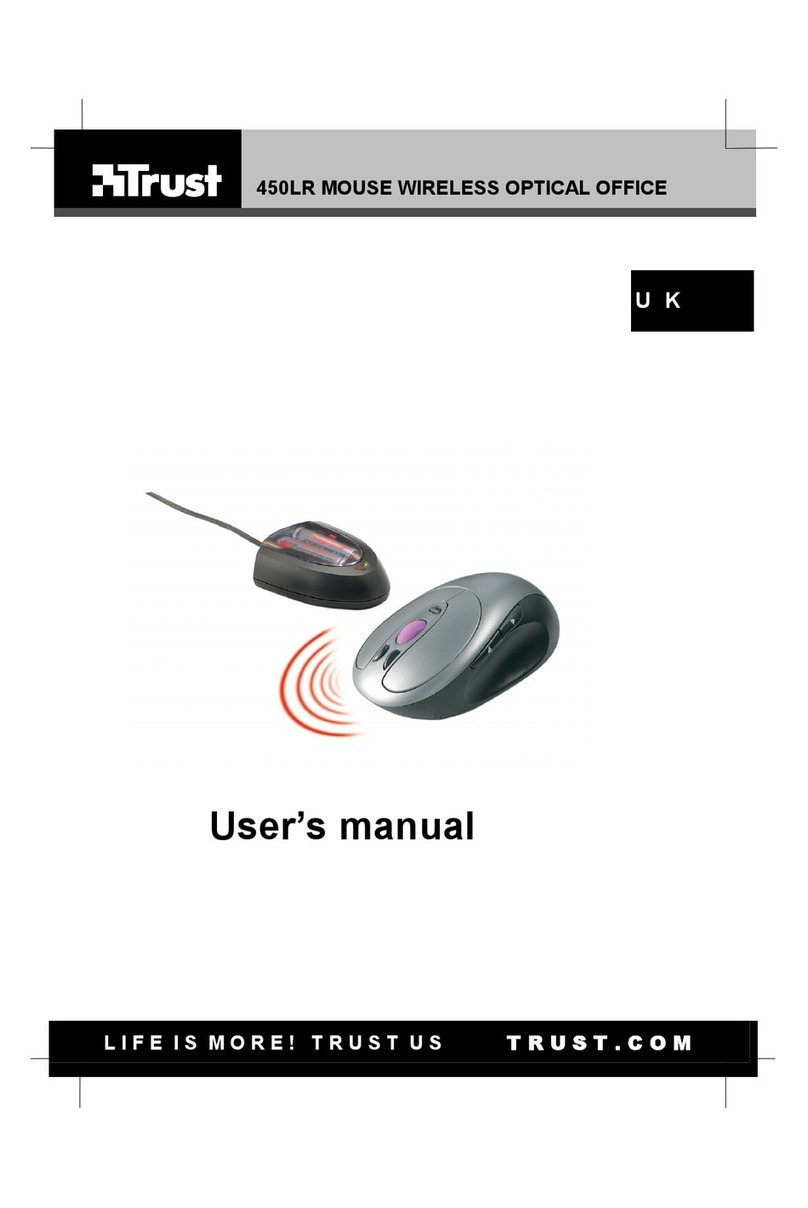
Trust
Trust 450LR User manual

Trust
Trust 350FL User manual
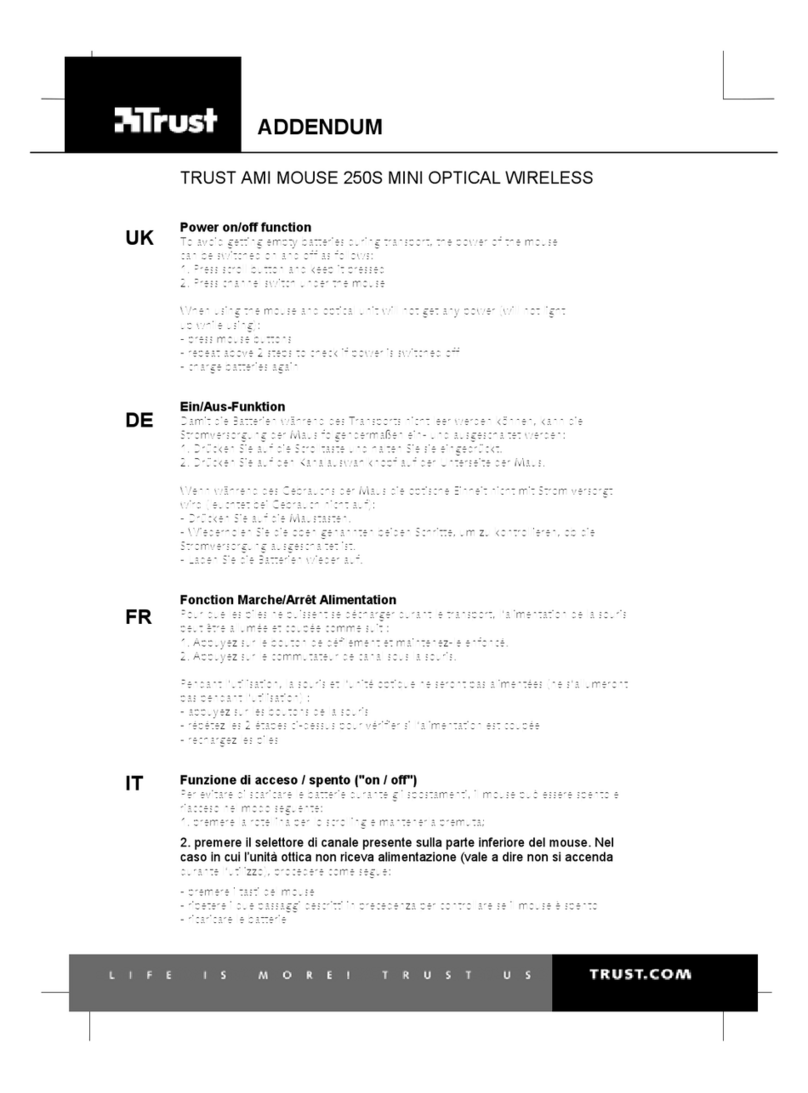
Trust
Trust AMI MOUSE 250S MINI Installation and operating instructions

Trust
Trust AMI User manual
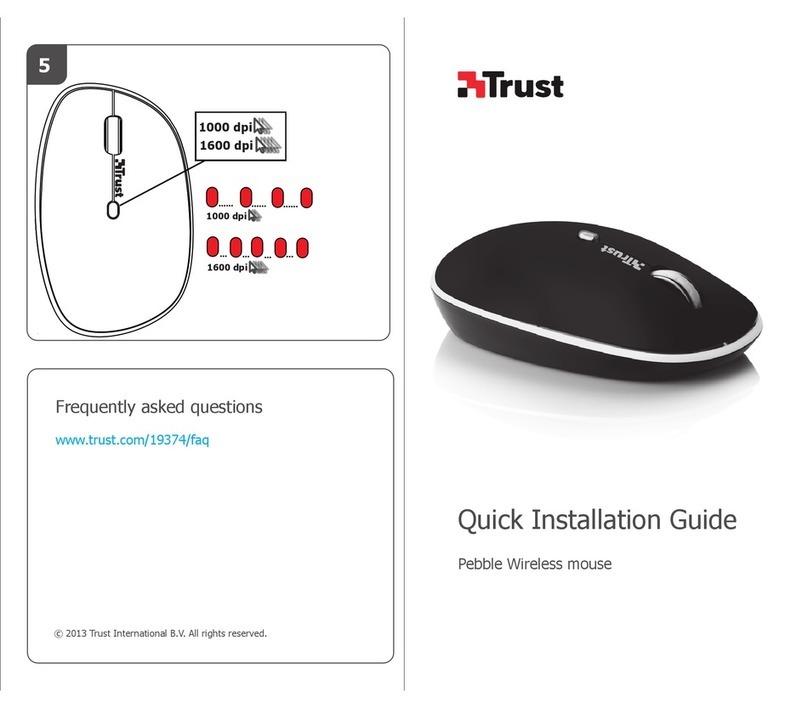
Trust
Trust Pebble Wireless User manual

Trust
Trust MI-6900Z User manual

Trust
Trust AMI 250SX User manual
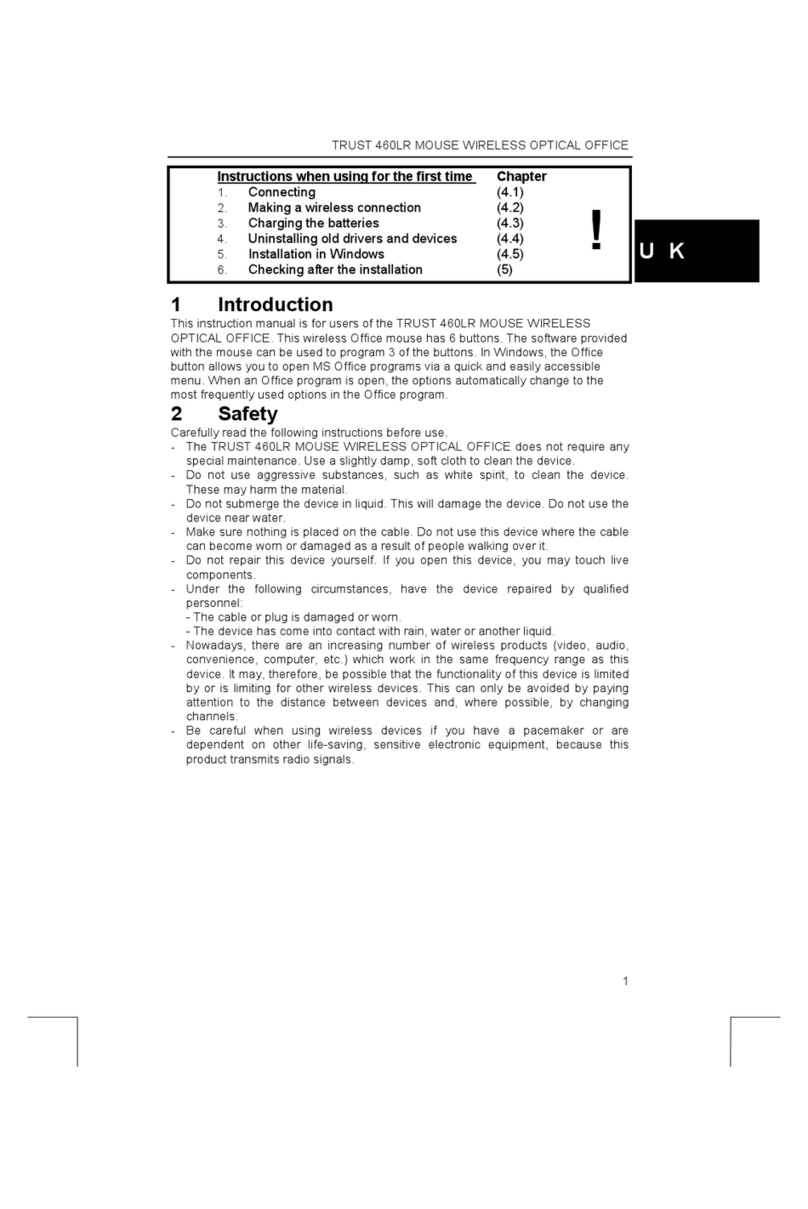
Trust
Trust 460LR User manual

Trust
Trust GRAPHIN GXT 960 User manual

Trust
Trust Comfortline wireless Mini Mouse Guide

Trust
Trust CELOX GXT 165 User manual

Trust
Trust AMI 250S User manual
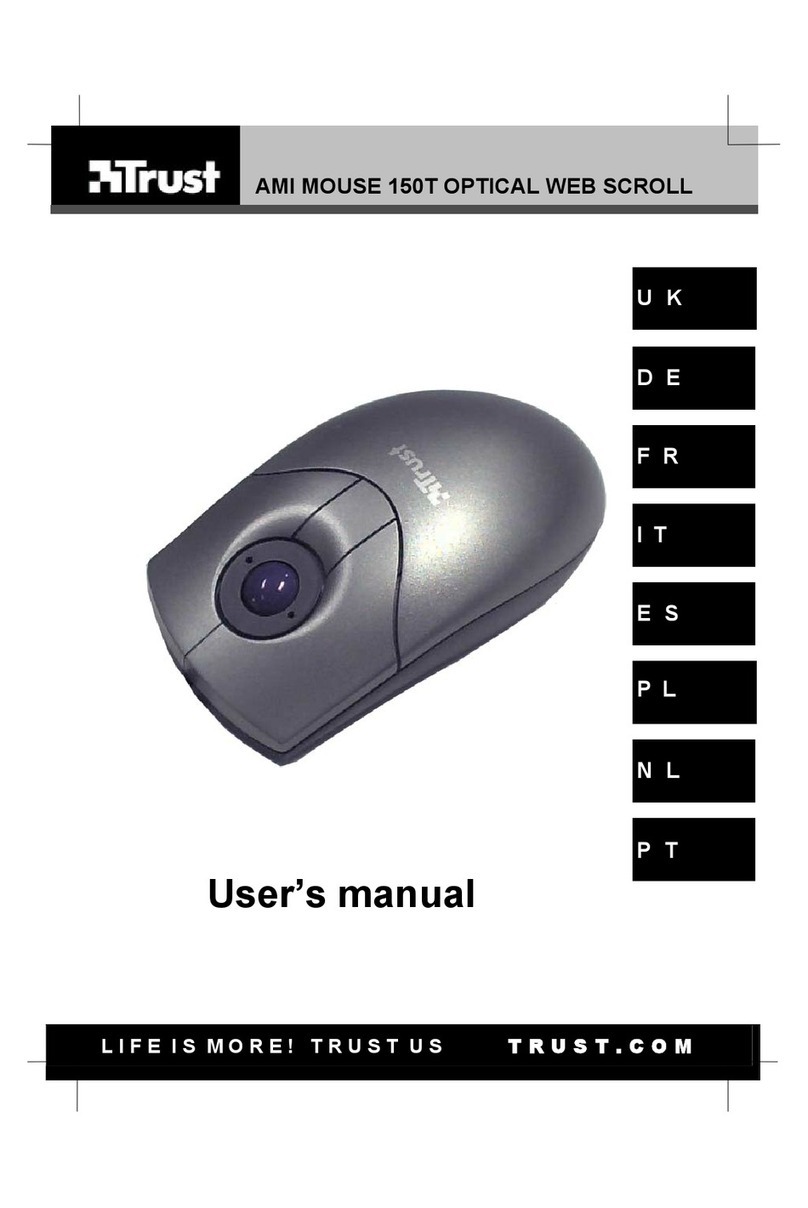
Trust
Trust AMI MOUSE 150T OPTICAL WEB SCROLL User manual

Trust
Trust AMI MOUSE 250S CORDLESS 12578 User manual
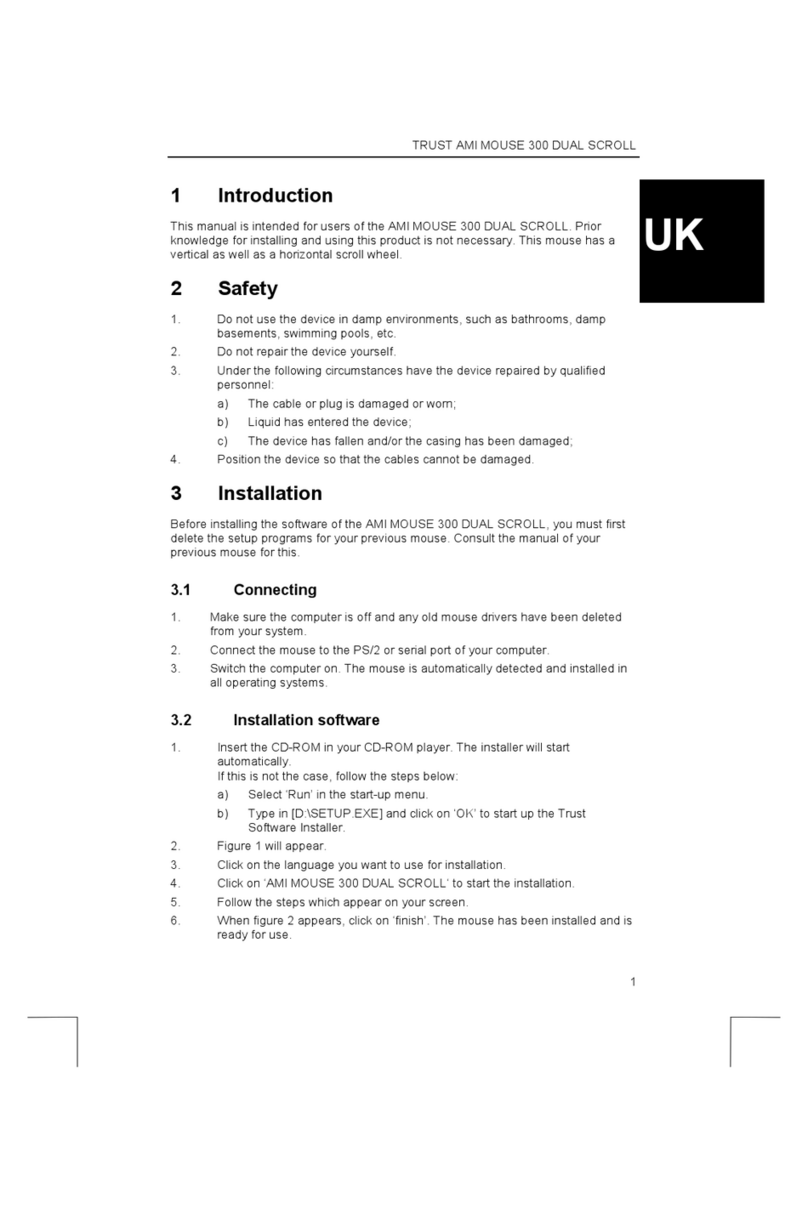
Trust
Trust AMI 300 User manual

Trust
Trust Sight Fighter Digital Plus User manual
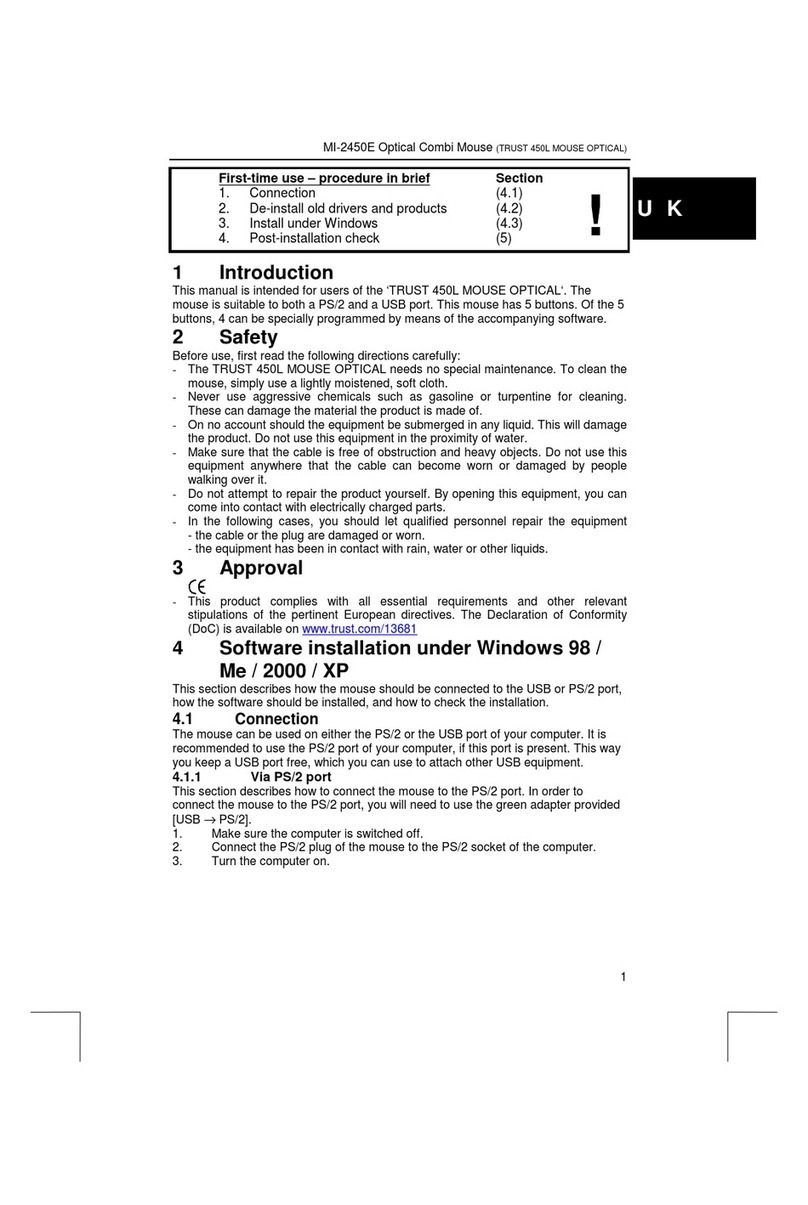
Trust
Trust 450L User manual

Trust
Trust 17639 User manual

Trust
Trust GXT 144 REXX User manual































