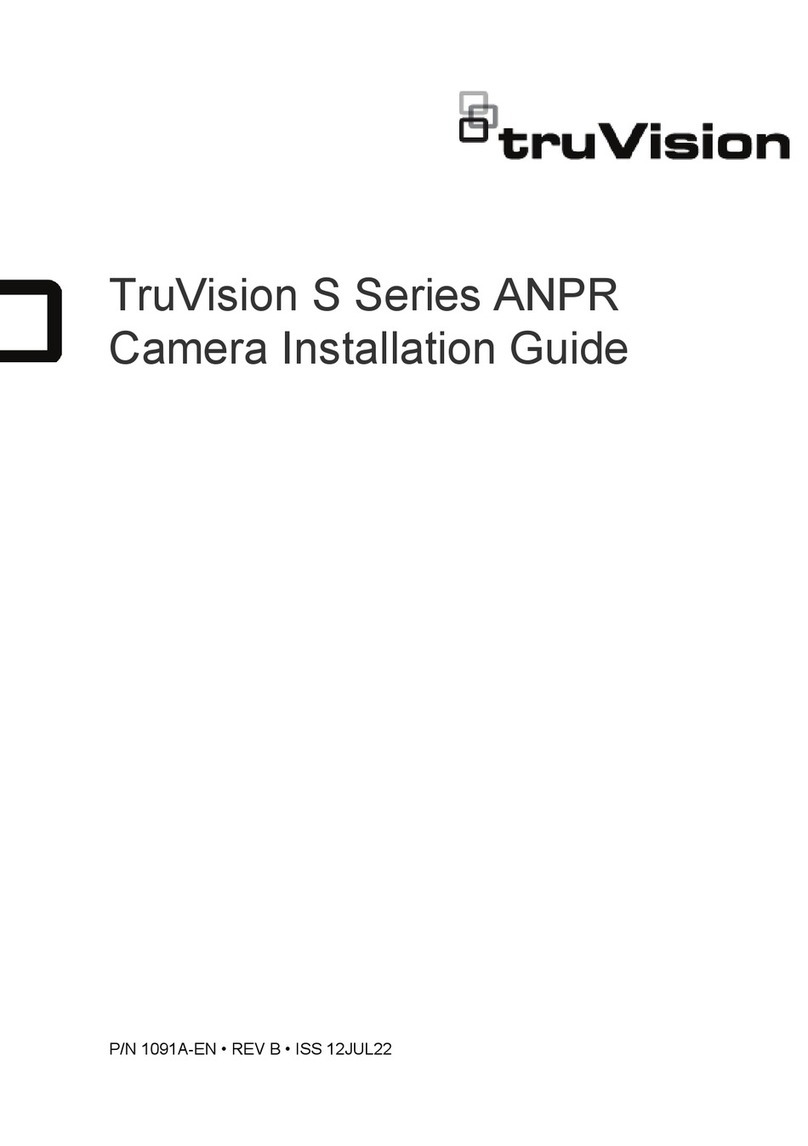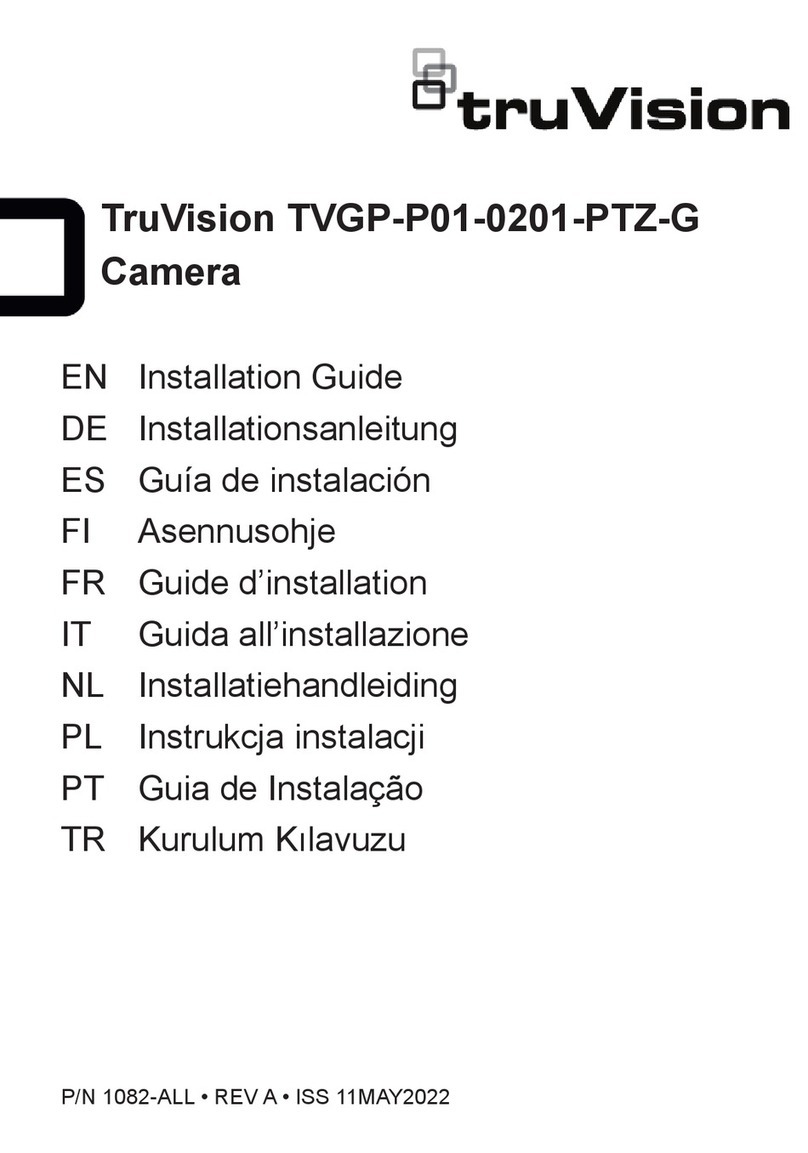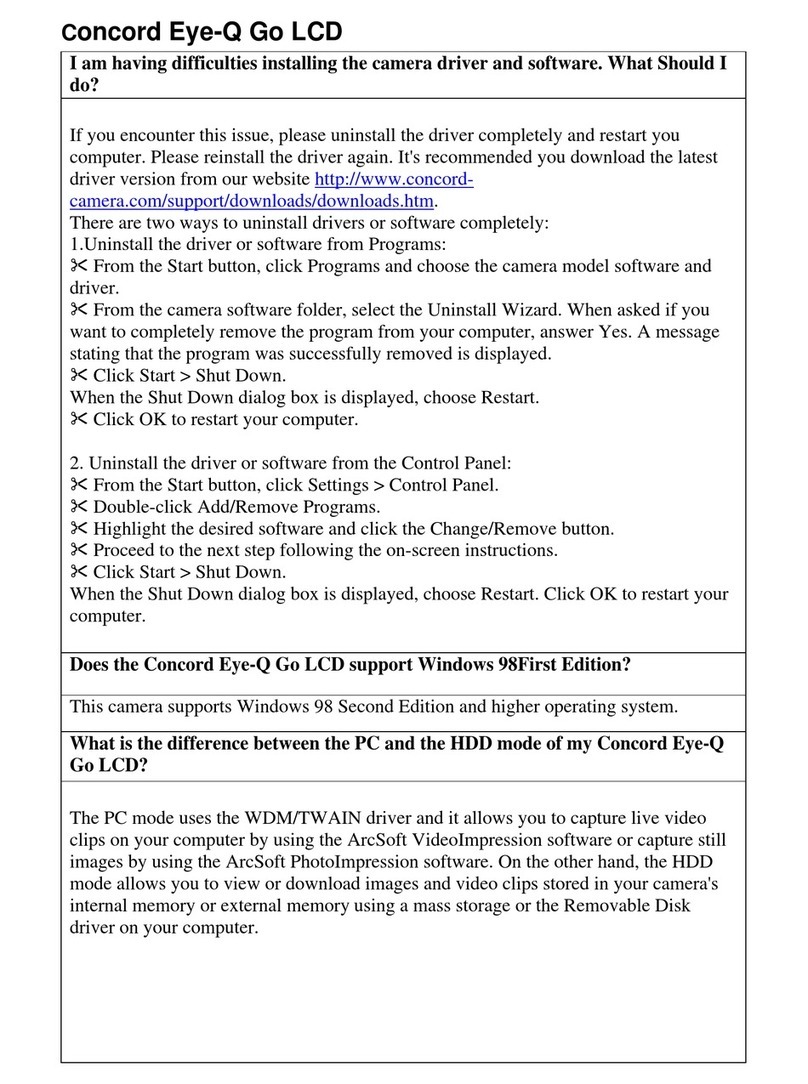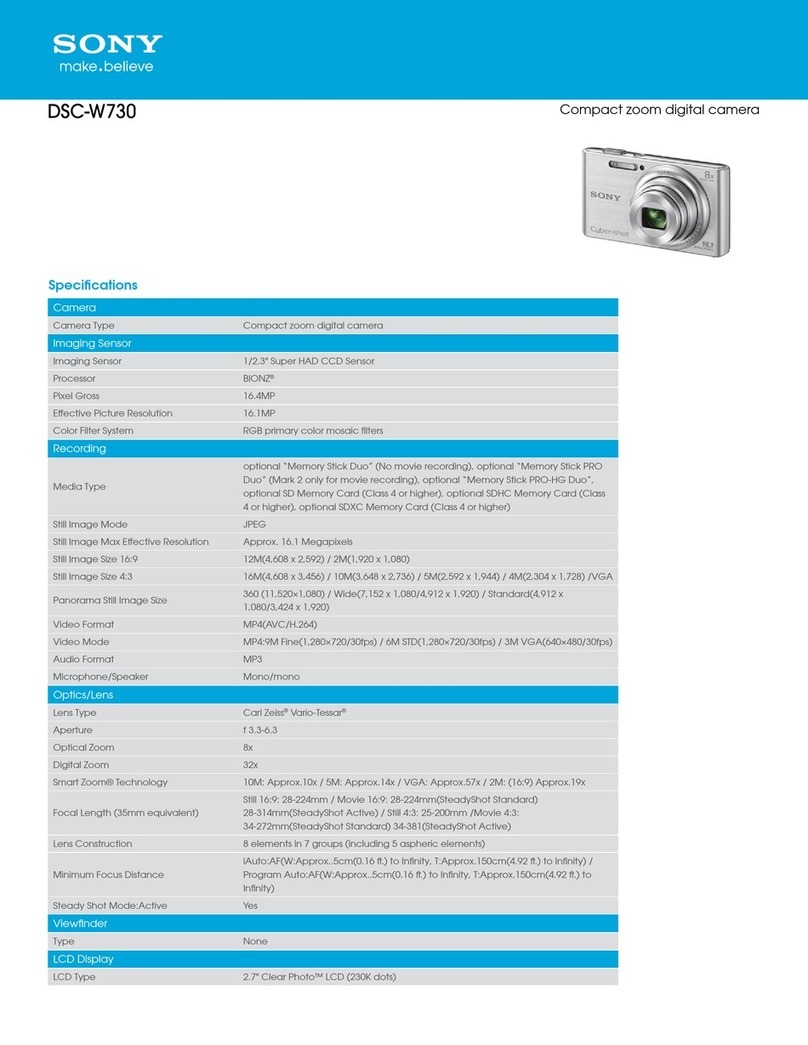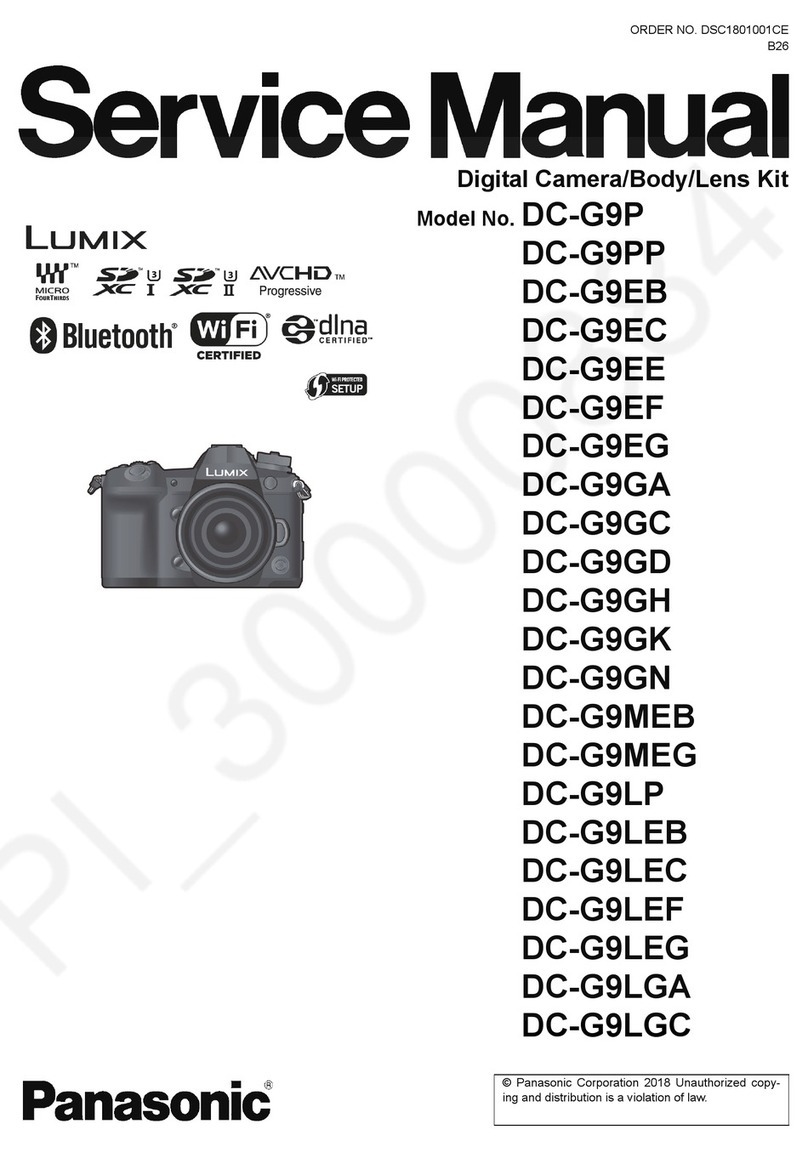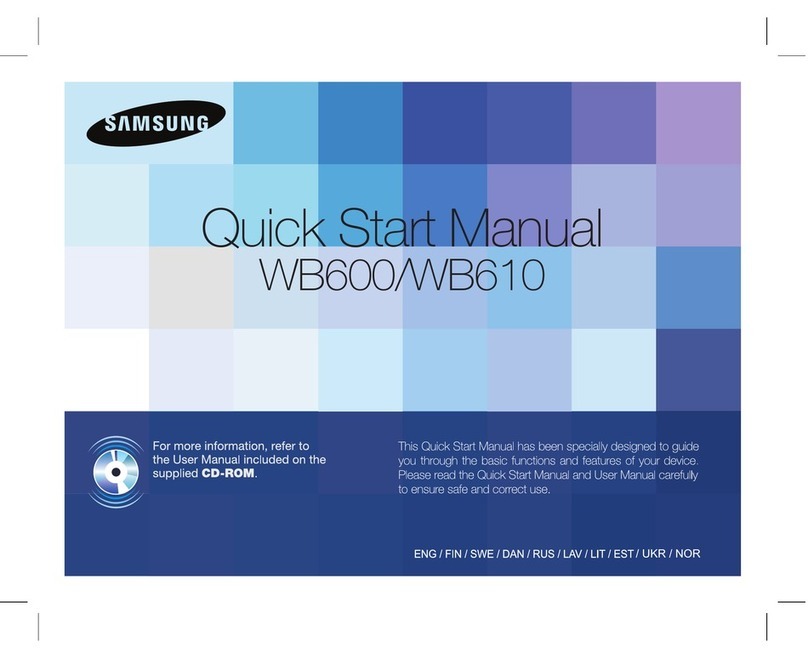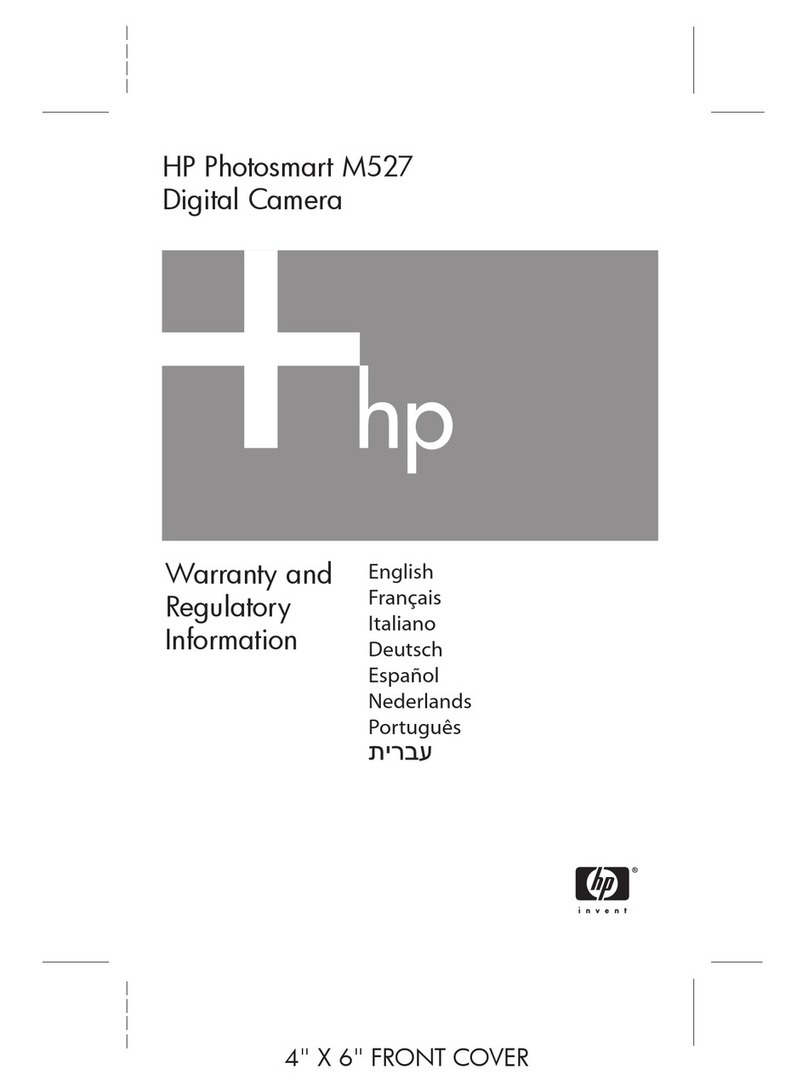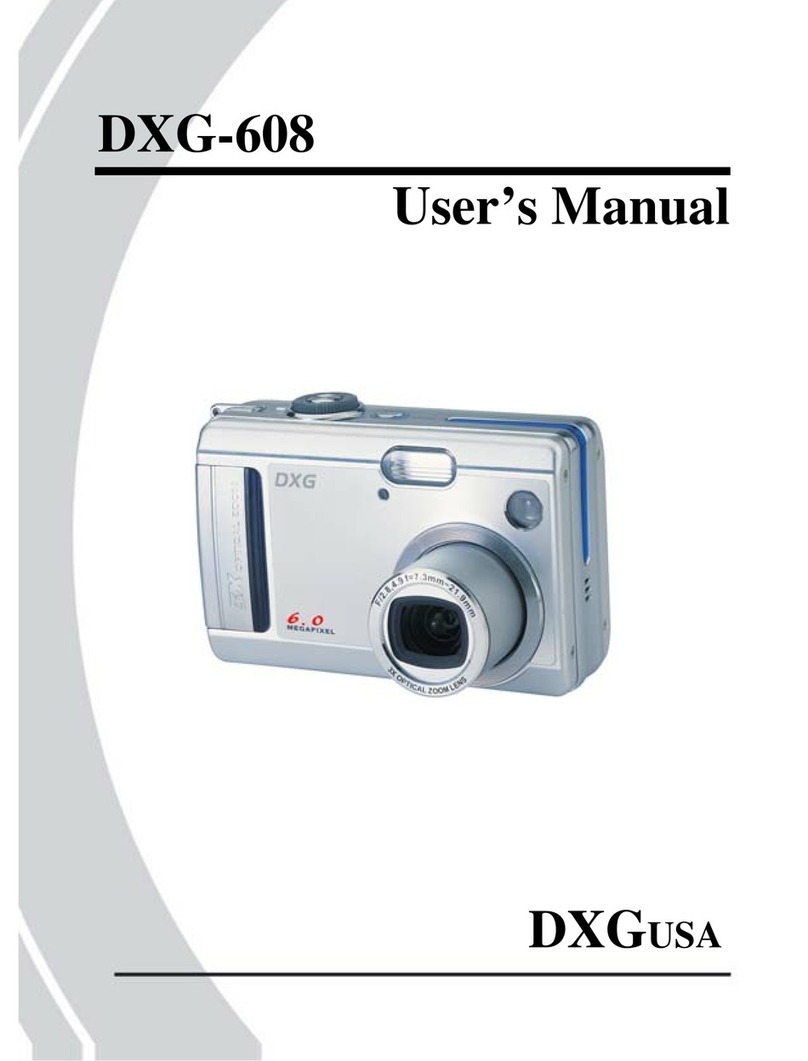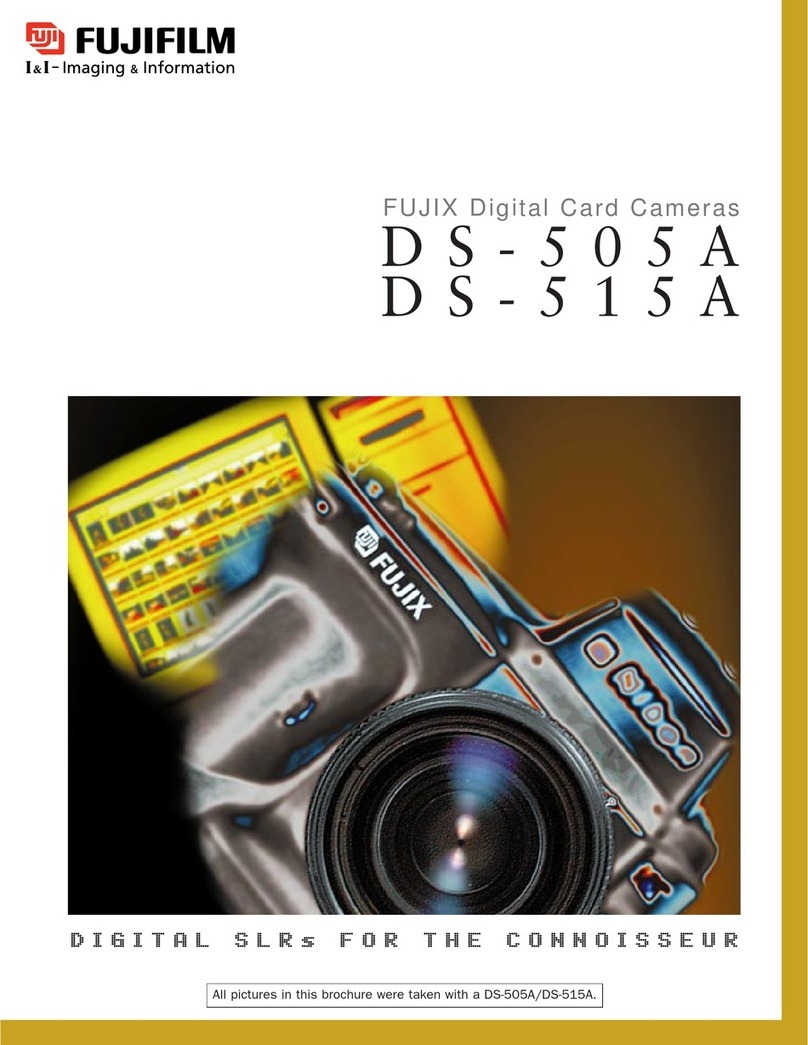TruVision 360° Camera Configuration Manual 1
Important information
Limitation of liability
To the maximum extent permitted by applicable law, in no event will Carrier be liable for
any lost profits or business opportunities, loss of use, business interruption, loss of
data, or any other indirect, special, incidental, or consequential damages under any
theory of liability, whether based in contract, tort, negligence, product liability, or
otherwise. Because some jurisdictions do not allow the exclusion or limitation of liability
for consequential or incidental damages the preceding limitation may not apply to you.
In any event, the total liability of Carrier shall not exceed the purchase price of the
product. The foregoing limitation will apply to the maximum extent permitted by
applicable law, regardless of whether Carrier has been advised of the possibility of such
damages and regardless of whether any remedy fails of its essential purpose.
Installation in accordance with this manual, applicable codes, and the instructions of the
authority having jurisdiction is mandatory.
While every precaution has been taken during the preparation of this manual to ensure
the accuracy of its contents, Carrier assumes no responsibility for errors or omissions.
Product Warnings
YOU UNDERSTAND THAT A PROPERLY INSTALLED AND MAINTAINED
ALARM/SECURITY SYSTEM MAY ONLY REDUCE THE RISK OF EVENTS SUCH AS
BURGLARY, ROBBERY, FIRE, OR SIMILAR EVENTS WITHOUT WARNING, BUT IT
IS NOT INSURANCE OR A GUARANTEE THAT SUCH EVENTS WILL NOT OCCUR
OR THAT THERE WILL BE NO DEATH, PERSONAL INJURY, AND/OR PROPERTY
DAMAGE AS A RESULT.
THE ABILITY OF CARRIER PRODUCTS, SOFTWARE OR SERVICES TO WORK
PROPERLY DEPENDS ON A NUMBER OF PRODUCTS AND SERVICES MADE
AVAILABLE BY THIRD PARTIES OVER WHICH CARRIER HAS NO CONTROL AND
FOR WHICH CARRIER SHALL NOT BE RESPONSIBLE INCLUDING, BUT NOT
LIMITED TO, INTERNET, CELLULAR AND LANDLINE CONNECTIVITY; MOBILE
DEVICE AND OPERATING SYSTEM COMPATIBILITY; MONITORING SERVICES;
ELECTROMAGNETIC OR OTHER INTERFERENCE, AND PROPER INSTALLATION
AND MAINTENANCE OF AUTHORIZED PRODUCTS (INCLUDING ALARM OR
OTHER CONTROL PANEL AND SENSORS).
ANY PRODUCT, SOFTWARE, SERVICE OR OTHER OFFERING MANUFACTURED,
SOLD OR LICENSED BY CARRIER, MAY BE HACKED, COMPROMISED AND/OR
CIRCUMVENTED AND CARRIER MAKES NO REPRESENTATION, WARRANTY,
COVENANT OR PROMISE THAT ITS PRODUCTS (INCLUDING SECURITY
PRODUCTS), SOFTWARE, SERVICES OR OTHER OFFERINGS WILL NOT BE
HACKED, COMPROMISED AND/OR CIRCUMVENTED.
CARRIER DOES NOT ENCRYPT COMMUNICATIONS BETWEEN ITS ALARM OR
OTHER CONTROL PANELS AND THEIR WIRELESS OUTPUTS/INPUTS INCLUDING
BUT NOT LIMITED TO, SENSORS OR DETECTORS UNLESS REQUIRED BY