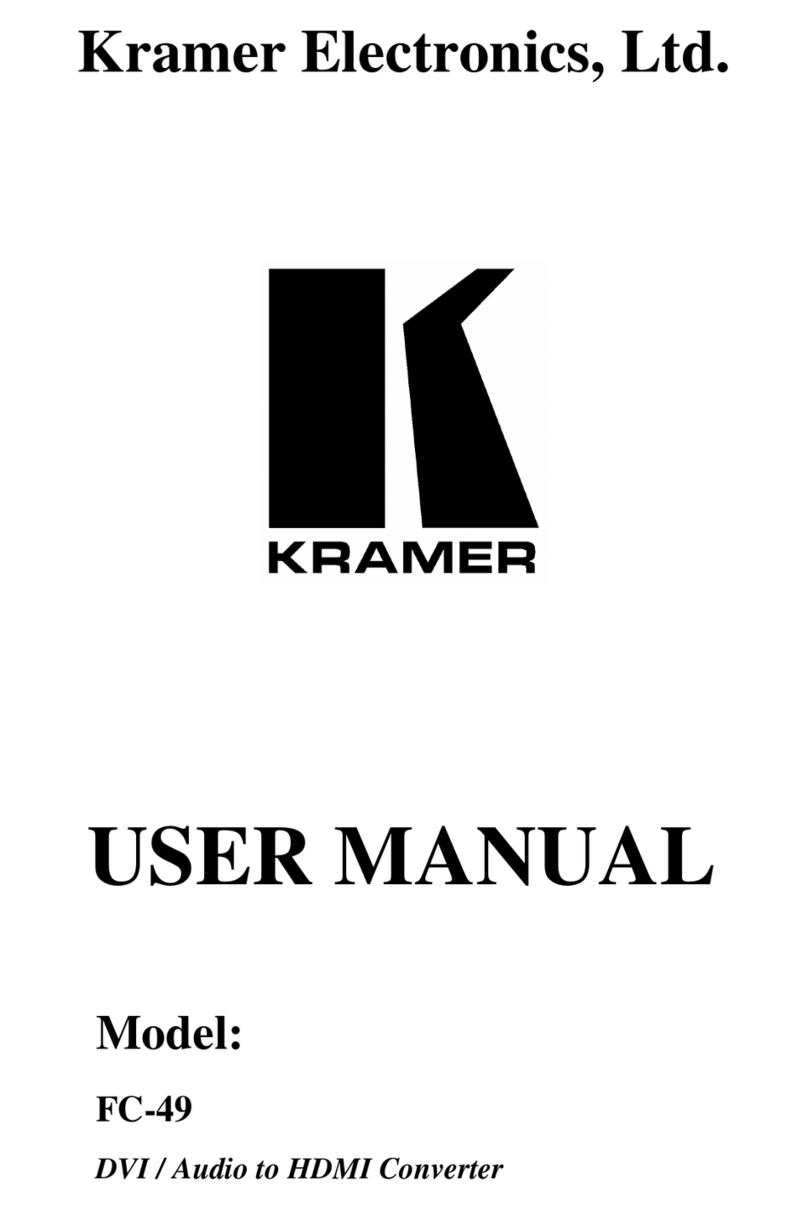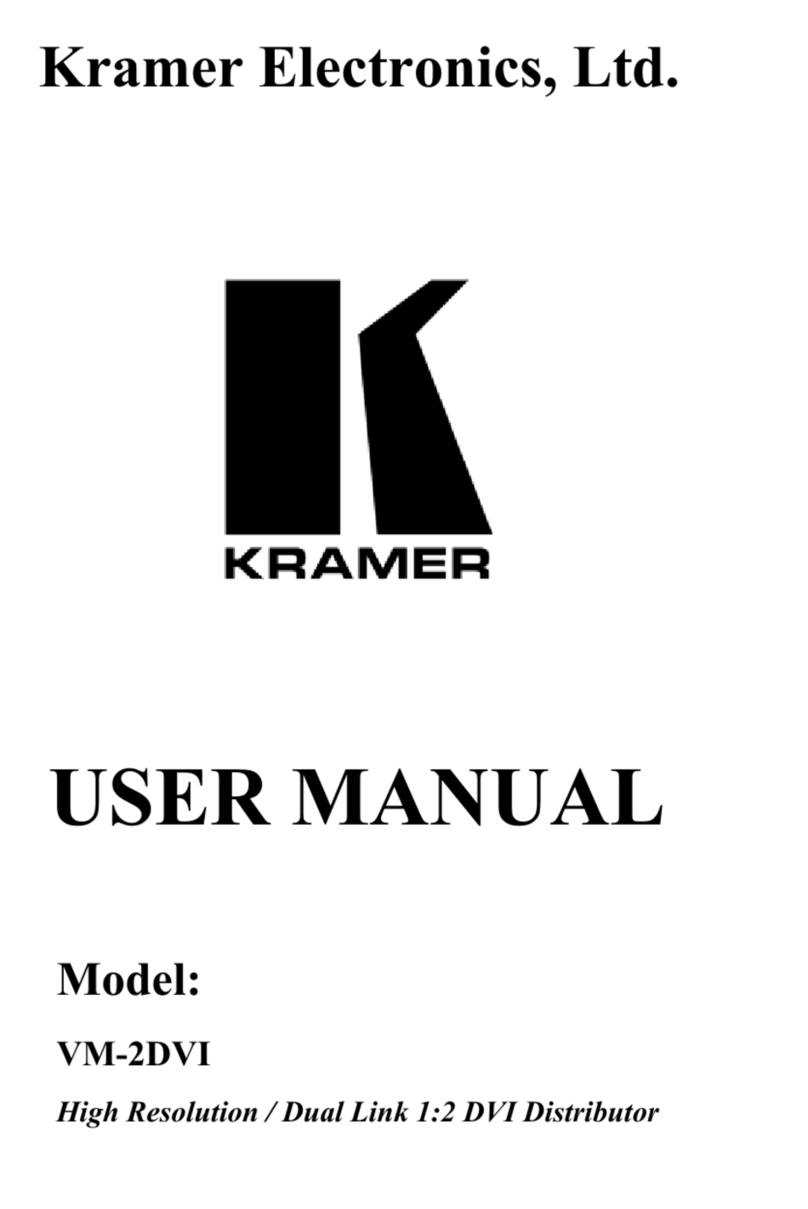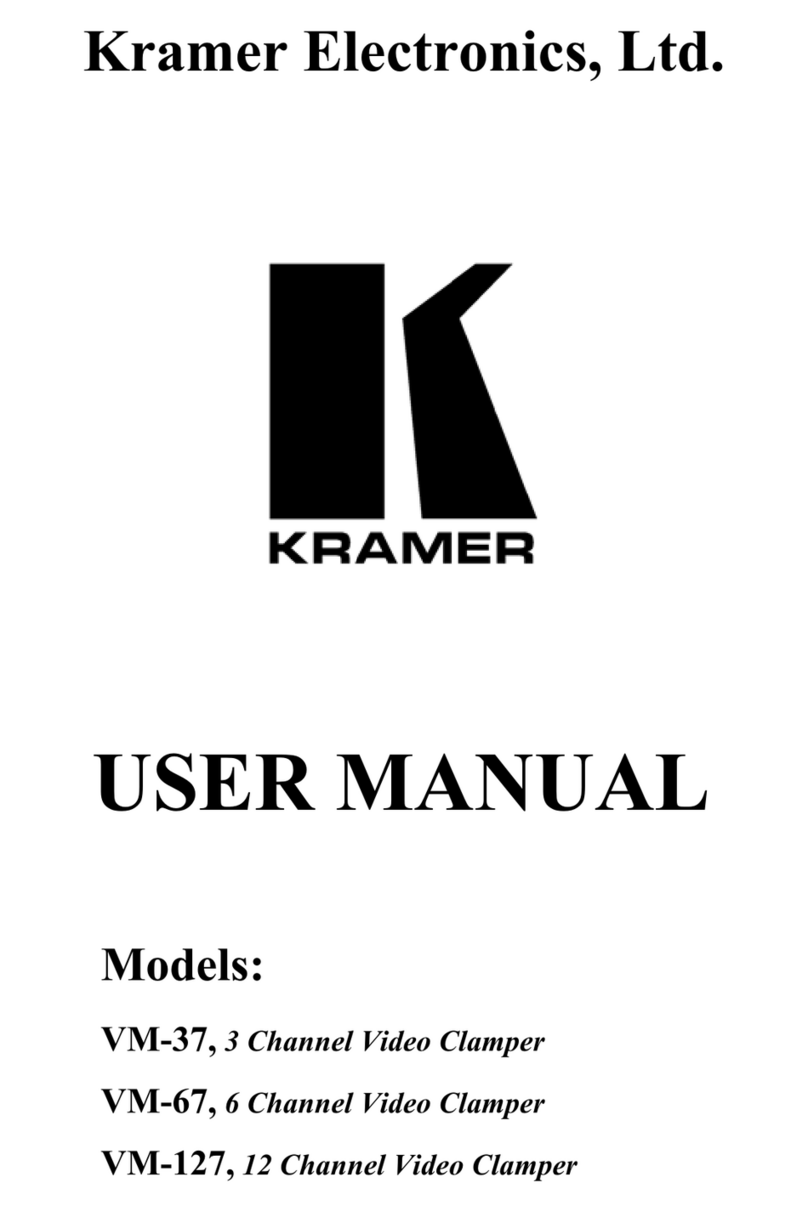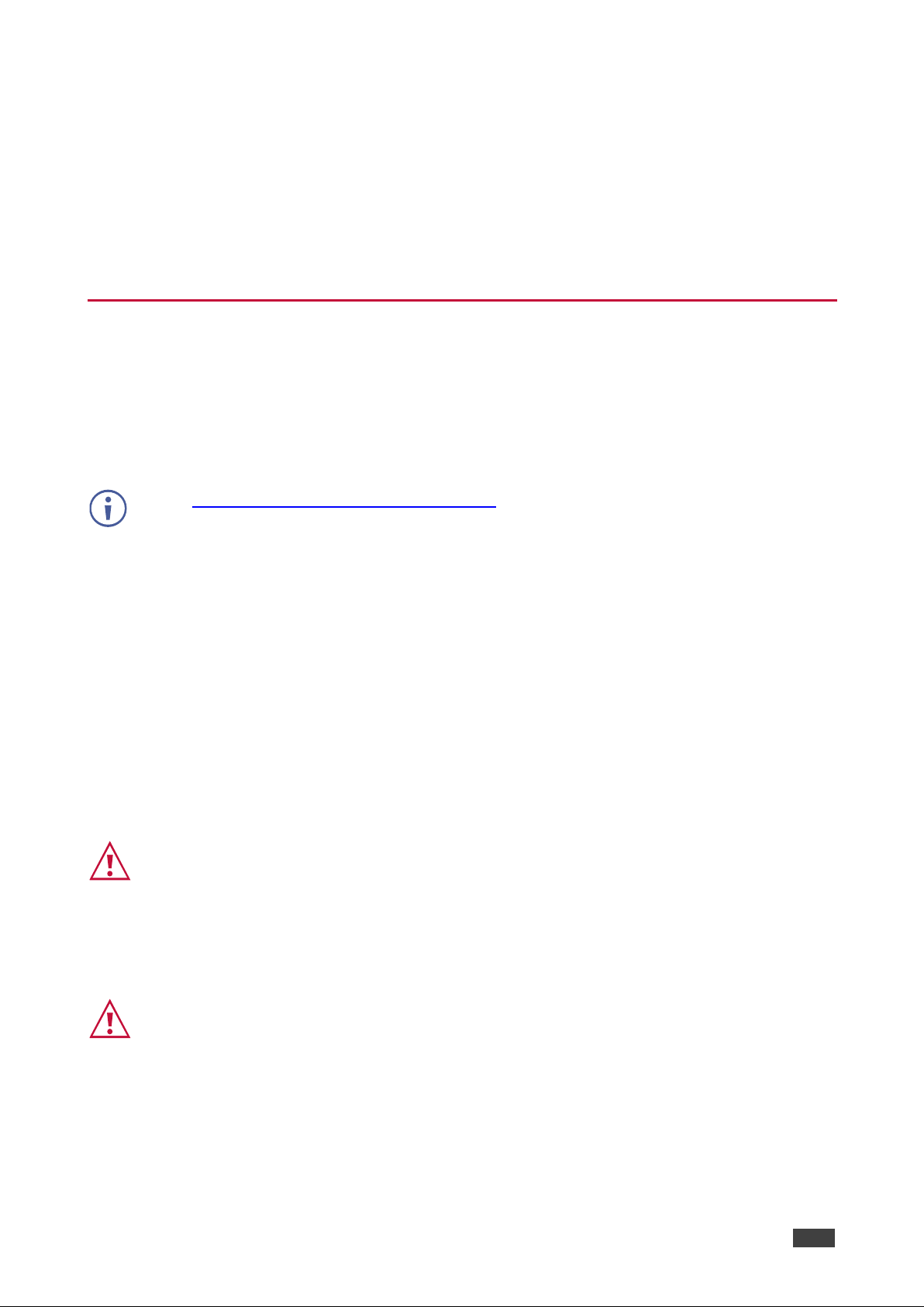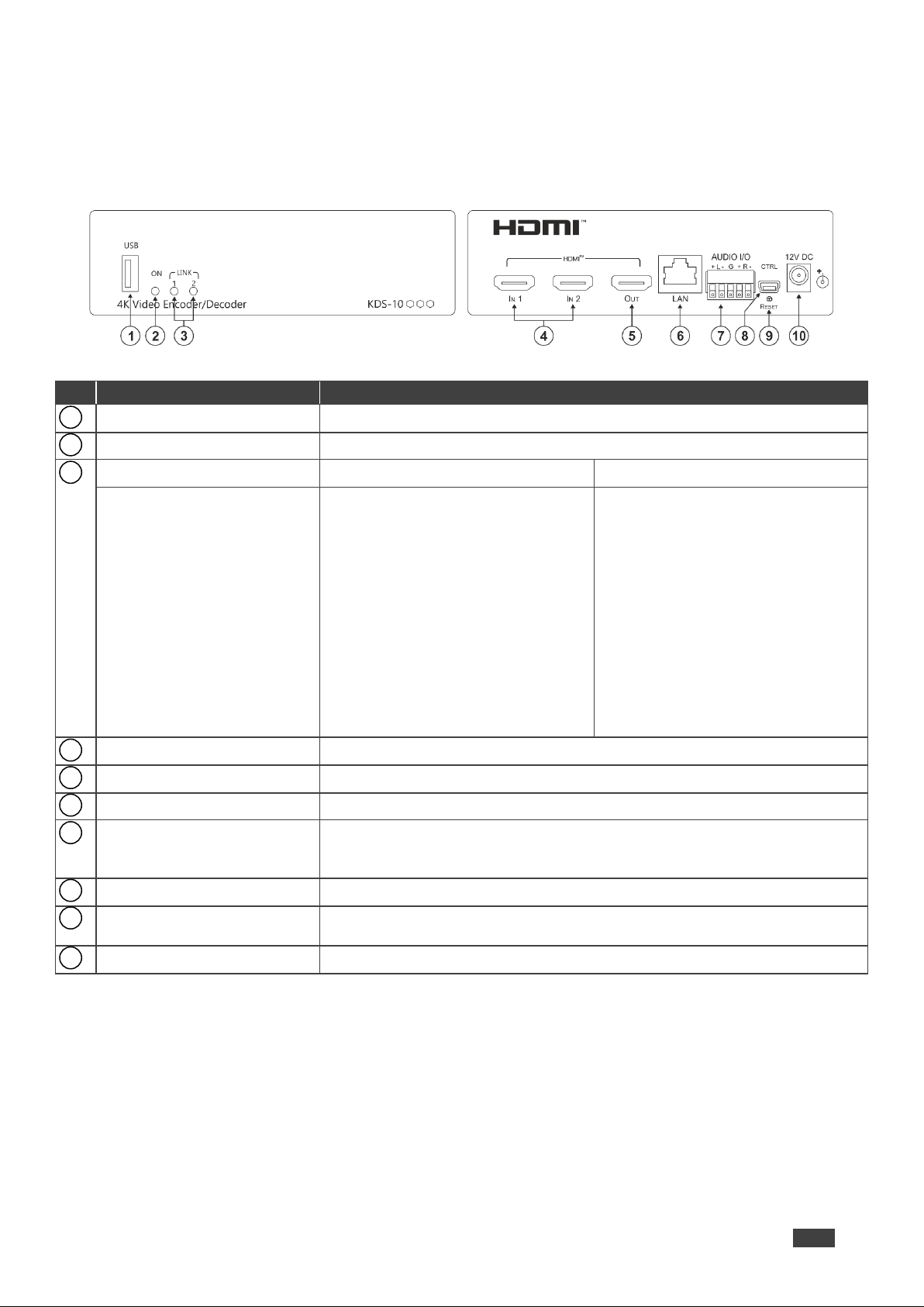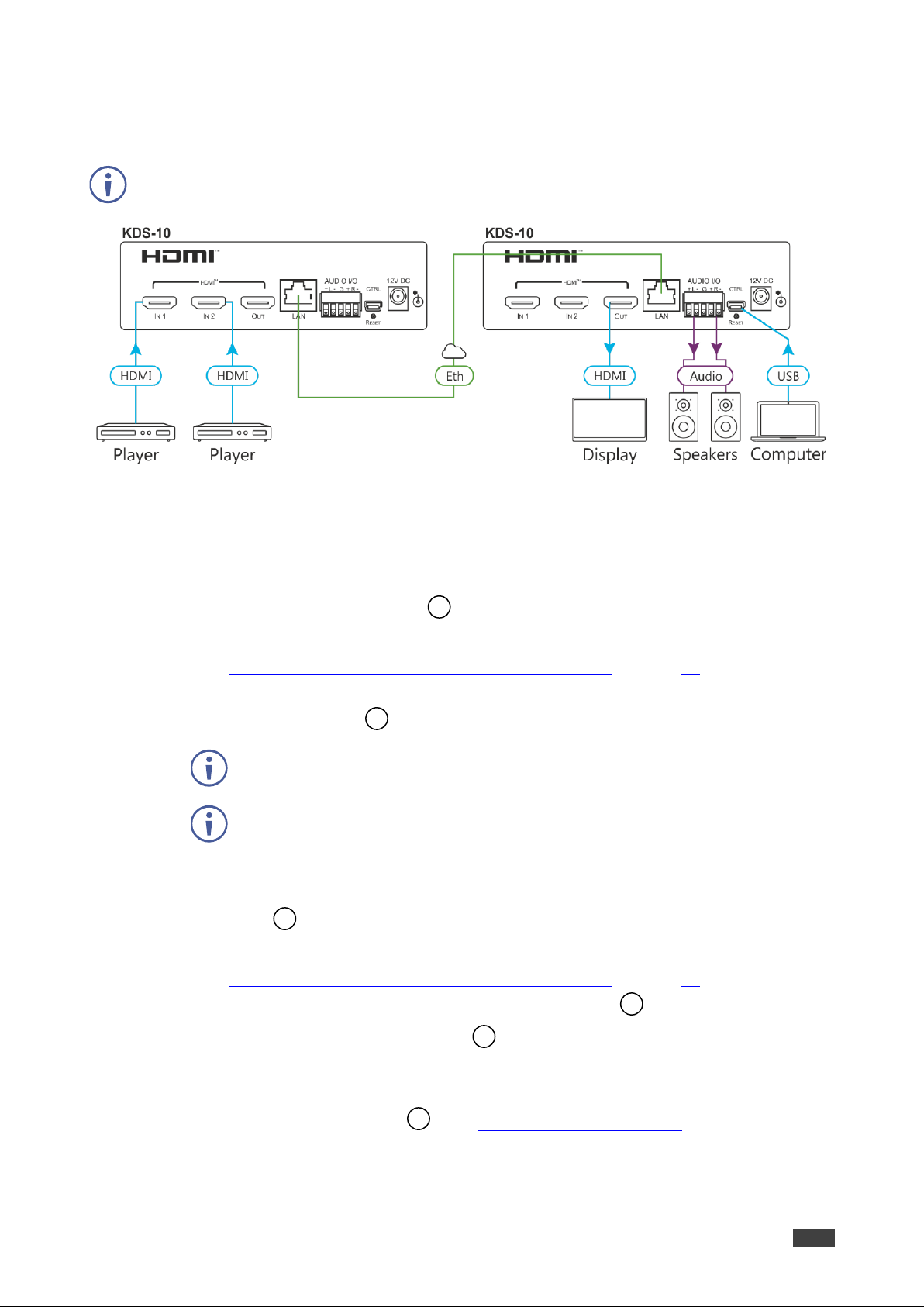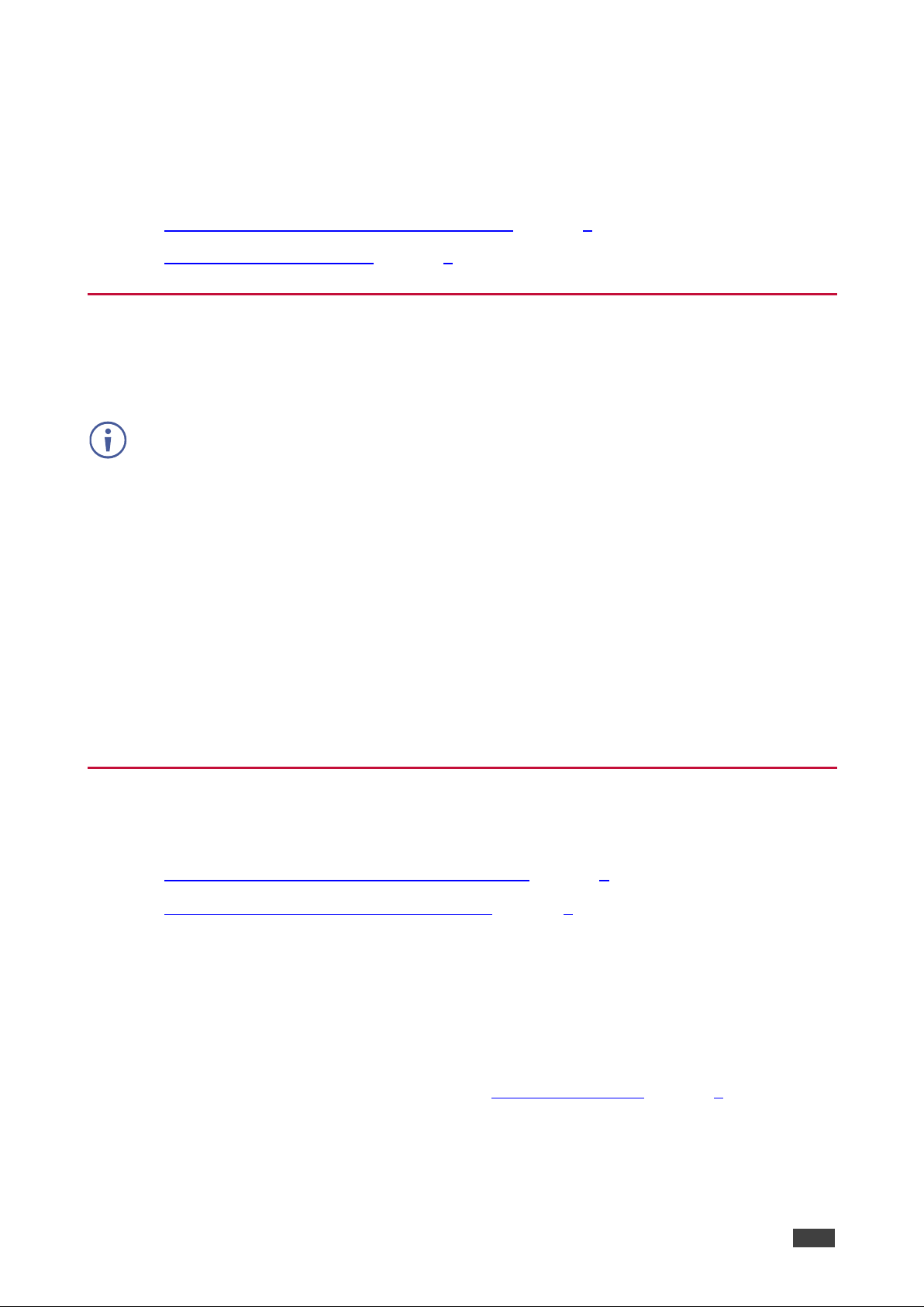Recycling Kramer Products
The Waste Electrical and Electronic Equipment (WEEE)Directive2002/96/EC aims to reduce
the amount of WEEEsent fordisposal to landfill or incineration by requiring it to be collected
and recycled.To comply withthe WEEEDirective,KramerElectronics has made
arrangements with the European AdvancedRecyclingNetwork (EARN) and will coverany
costs of treatment, recyclingand recovery of waste Kramer Electronicsbranded equipment on
arrival at the EARN facility. For details of Kramer’s recycling arrangements in your particular
country go to our recyclingpages at www.kramerav.com/support/recycling/.
Overview
Congratulations on purchasing your KramerKDS-10 4K Video Encoder/Decoder.KDS-10 is
an advanced, multi-standard, dual-stream transceiver forstreaming 4K@60Hz (4:4:4) video
signals via Ethernet over copper cable. KDS-10 can be set as either an encoder or decoder.
As an encoder, it encodes and streams one or two HDMI™inputs overan IP network. As a
decoder, it receivesthe encoded signal, decodes it and outputs it to an HDMIoutput.
KDS-10 features:
•AdvancedVideo Streaming Transceiver –Streams up to 4K@60Hz (4:4:4) resolution
signals overa 1G network interface,when streaming one source and 4K@30Hz (4:2:0)
when streaming two sources.
•Multi-Standard Video Coding –Configure the transceiversaccording to your needs to
stream using either H.264 or H.265.
•Flexible Input and Output Options –Includes two HDMIinputs that can be streamed
alternately or together.
•Streaming Support –Unicast and multicast over RTP(Real-Time Protocol).
•Flexible Analog Audio Embedding and De-embedding –When in encoding mode, you
can select the balanced analog audio input to embed into the streaming HDMIoutput
signal. When in decoding mode, you canextractthe HDMIaudio signal and output it as
balanced analog audio.
•Convenient and Comprehensive Control –Control the unit using intuitive embedded web
pages or Protocol 3000 API commandsviaEthernet.
•Simple System Management –Remotesystem management support to enable quick
and efficientremotesystem and device life-cyclemanagement.