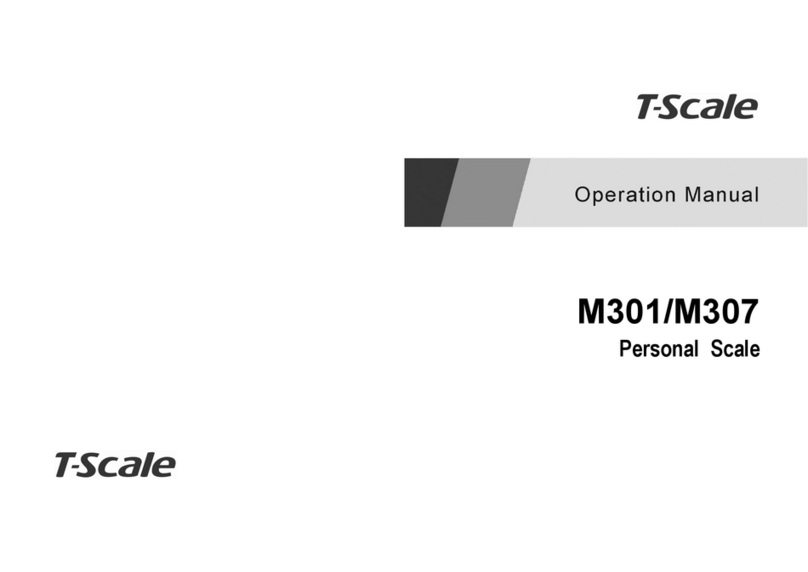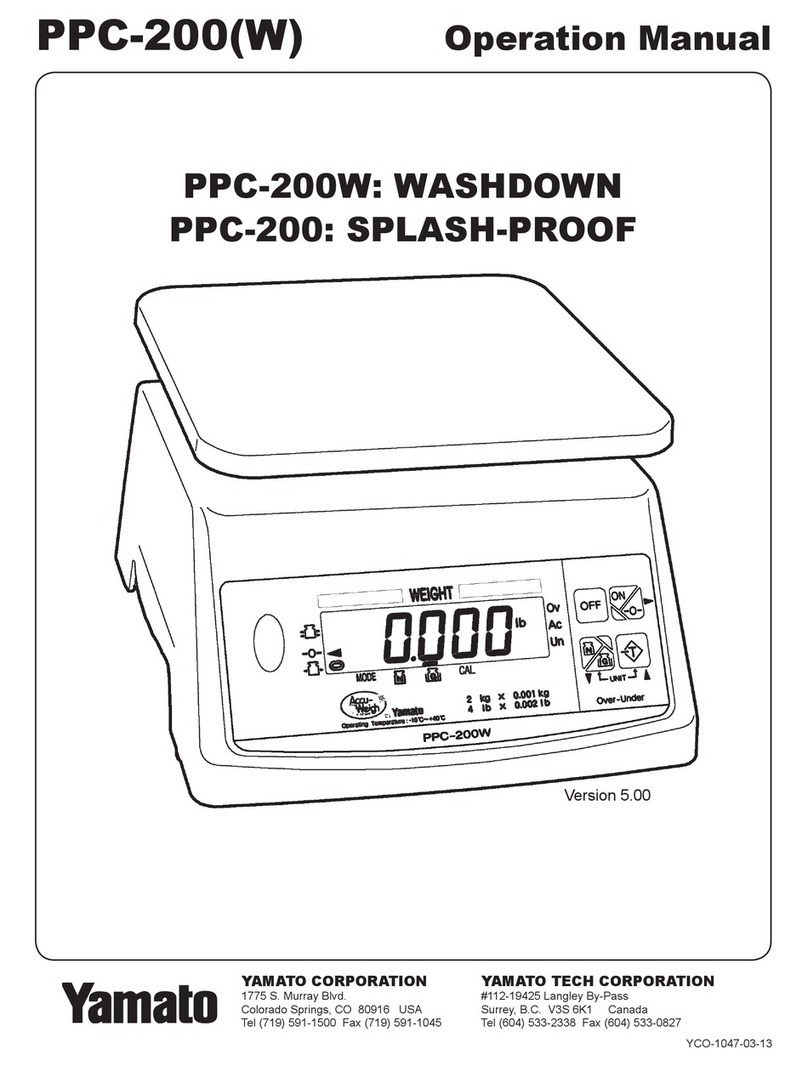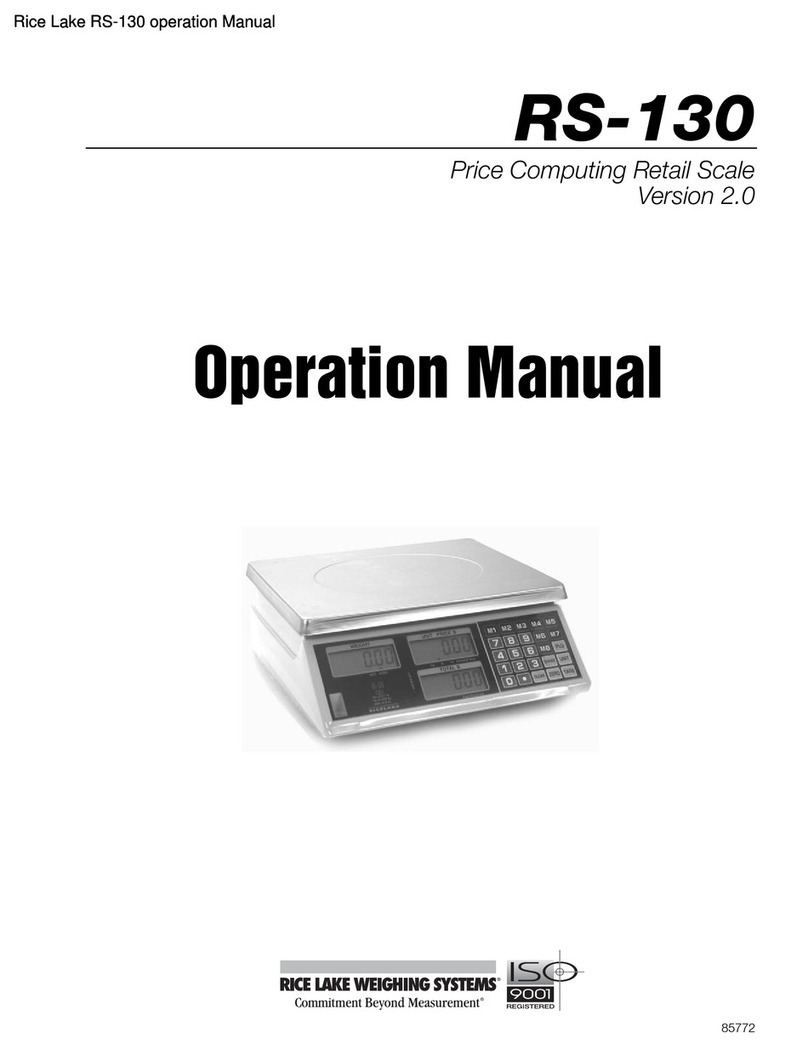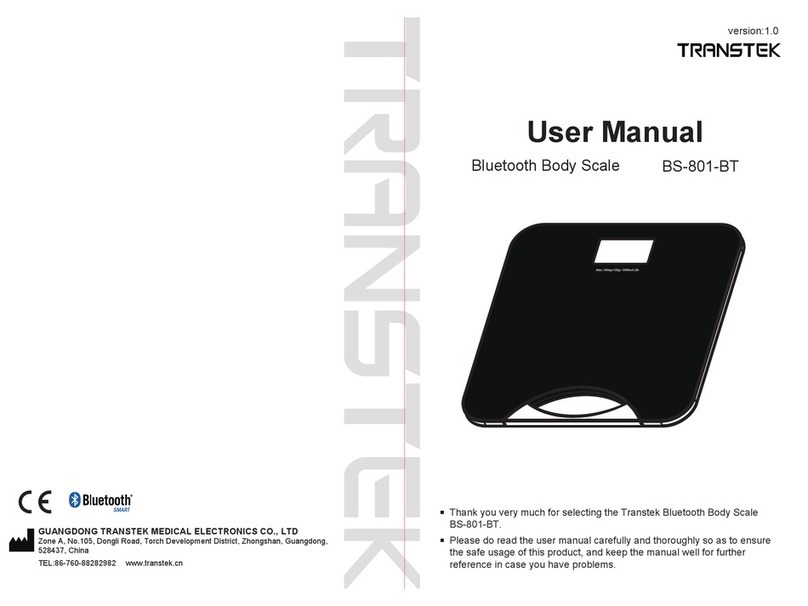TScale ROW Precision Balance Series User manual




















Table of contents
Other TScale Scale manuals

TScale
TScale NB Series User manual

TScale
TScale ROW Series User manual

TScale
TScale ROW Series User manual

TScale
TScale DR Series Quick start guide

TScale
TScale ATP-6 User manual

TScale
TScale M503 Series User manual

TScale
TScale bw series User manual
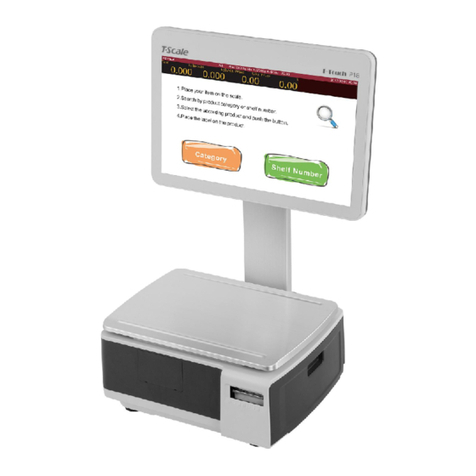
TScale
TScale T-Touch P18 User manual

TScale
TScale QHW 15 User manual

TScale
TScale ATW series User manual

TScale
TScale TR-I Series User manual

TScale
TScale T-Touch VX7-11 User manual

TScale
TScale IP30 User manual

TScale
TScale TFB sereis User manual

TScale
TScale ATP User manual

TScale
TScale ATW Series User manual

TScale
TScale AW20 User manual

TScale
TScale ATW Series User manual

TScale
TScale X7-11 User manual

TScale
TScale JWP Installation manual
Popular Scale manuals by other brands

Silvercrest
Silvercrest SGW 180 B1 operating instructions

SRScales
SRScales SRV930KG Series Operating and service manual

Silvercrest
Silvercrest SPWB 180 A1 Operating instructions and safety instructions
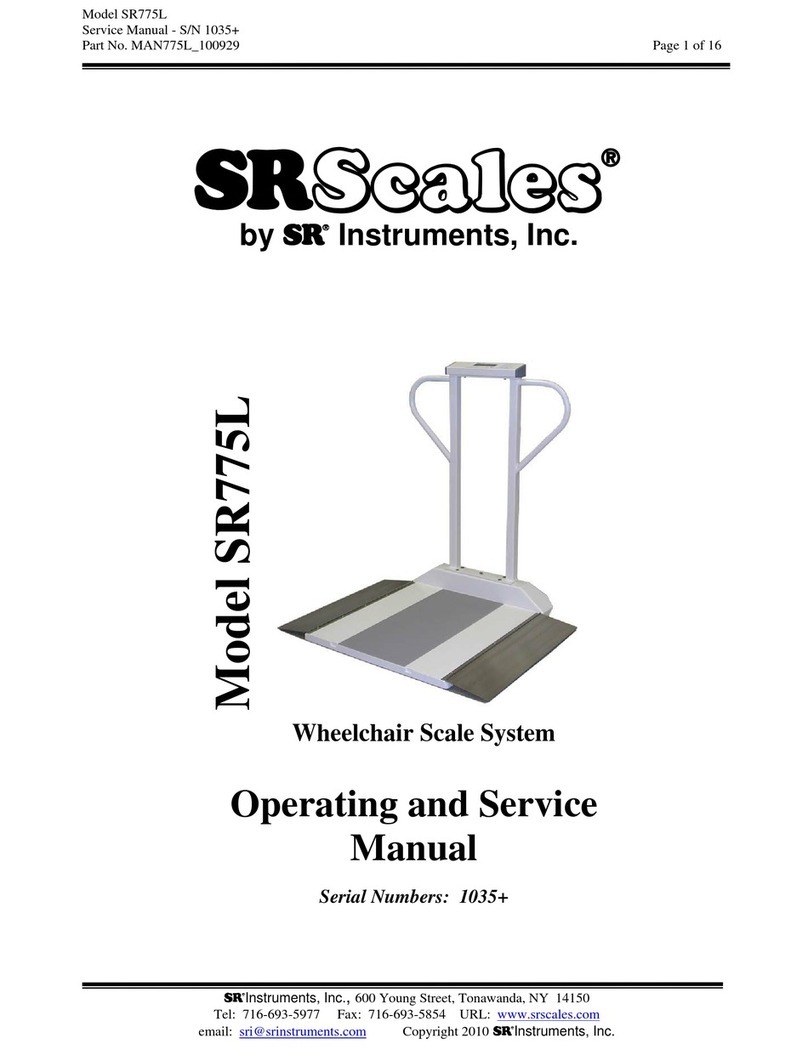
SRScales
SRScales SR775L Operating and service manual

SRScales
SRScales SR615 Operating and service manual
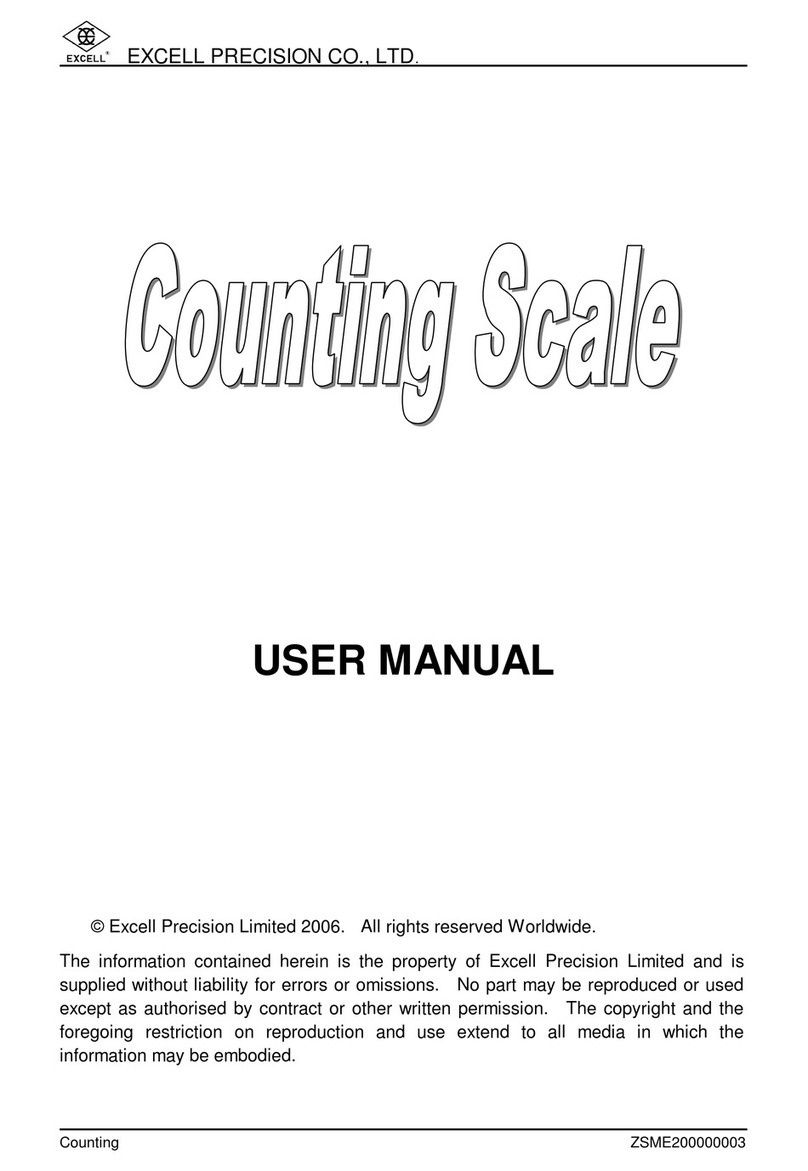
Excell
Excell Counting Scale user manual