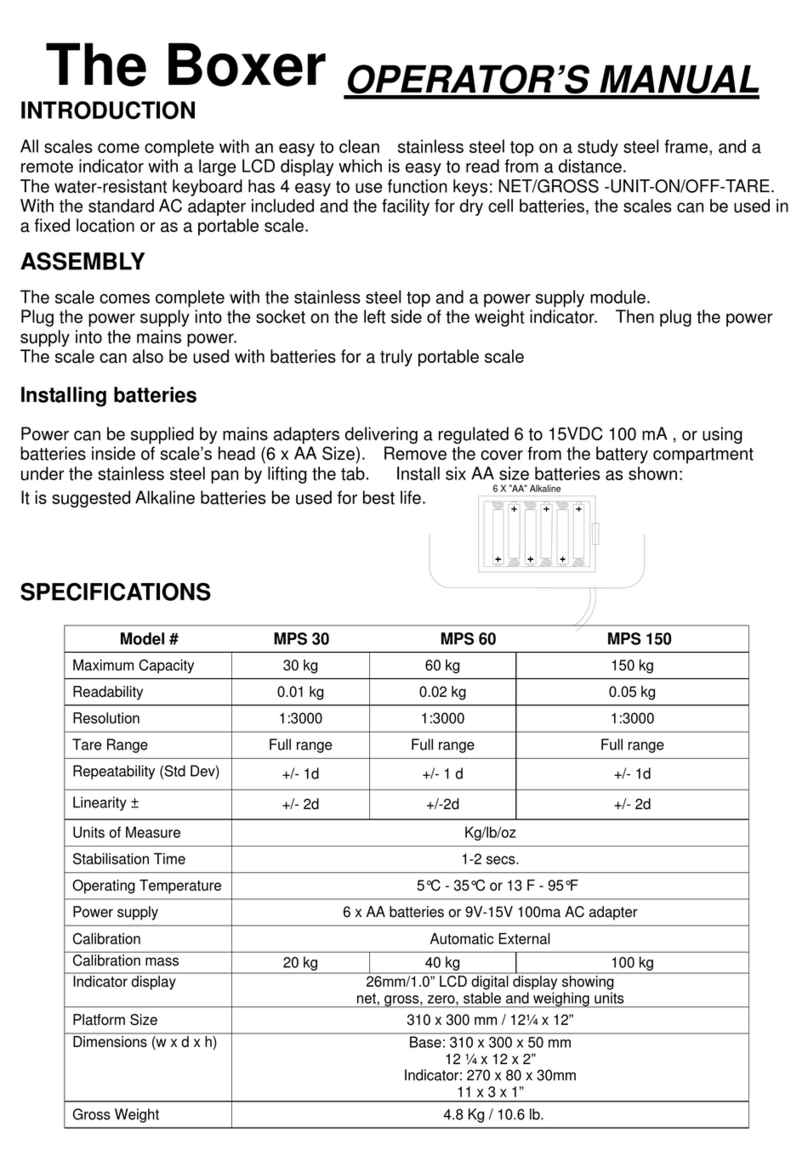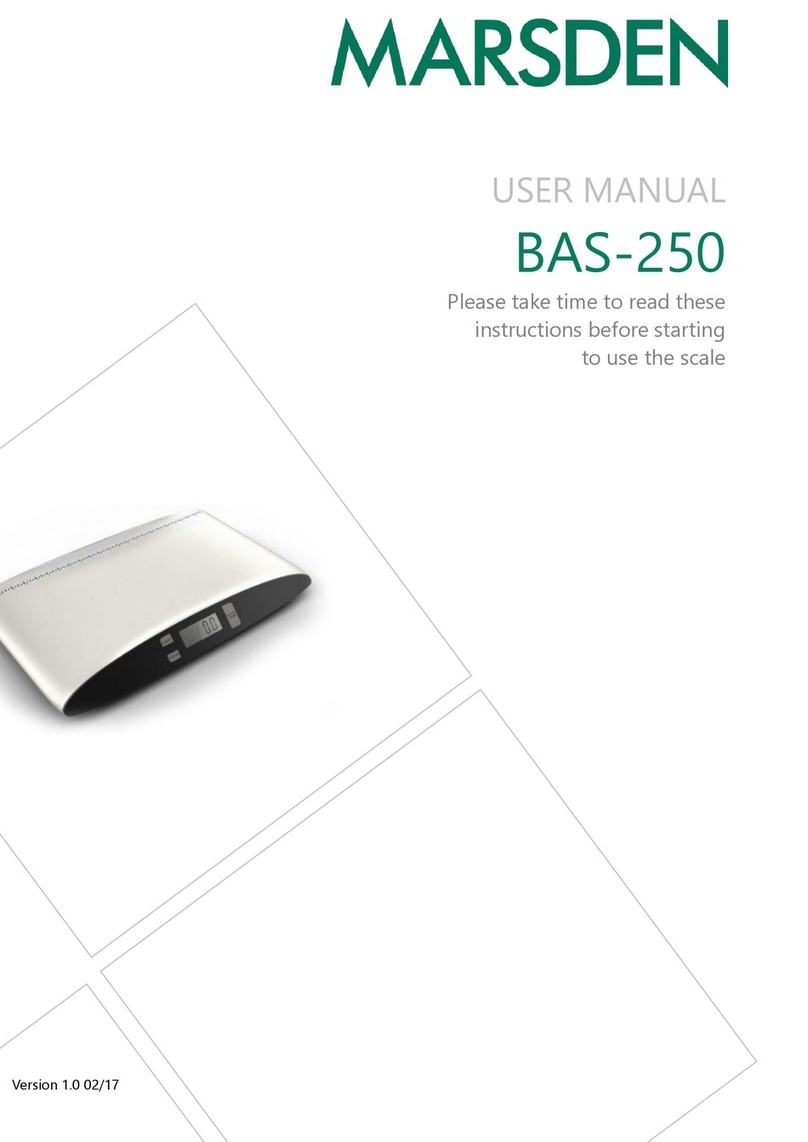Note: To weigh items individually, they cannot be places on the scale at the same time. One item must be
places on the scale and weighed, and then the second item can be added. If both items are places on the scale
at the same time, they will be judged as multiple items and their combined weight will show, see “Weighing
Multiple Items” below.
Weighing Multiple Items
To get a combined total weight of multiple items, all items must be placed on the scale
at the same time. The scale will display the total weight of all items. If individual weights
of the items are desired, be sure to place the items separately on the scale. See
“Weighing a Single Item” above.
2.2.2 Weighing Food on Plates
If desired, food can be weighed on the included Smart Diet Scale plates or on your
own plate.
Note: It is also OK to weigh food directly on the scale as shown in Section 2.2.1 depending on personal
preference.
2.2.3 Smart Diet Scale Plates
Use the following steps to weigh food items using the Smart Diet Scale Plates.
1. Place one or more of the Smart Diet Scale Plates on the scale.
2. Wait three seconds for the weight to display.
3. Press the Tare button to subtract the weight of the plate(s) from the scale. The
scale should read 0.0 on the display for the same quadrant that the plate is
sitting in.
4. Add a food item to one of the plates on the scale. The display will show only
the weight of the food item, as the weight of the plate has been subtracted
from the scale.
5. After the weight of the food item is calculated, repeat step 4 for the one of the
plates on the scale.