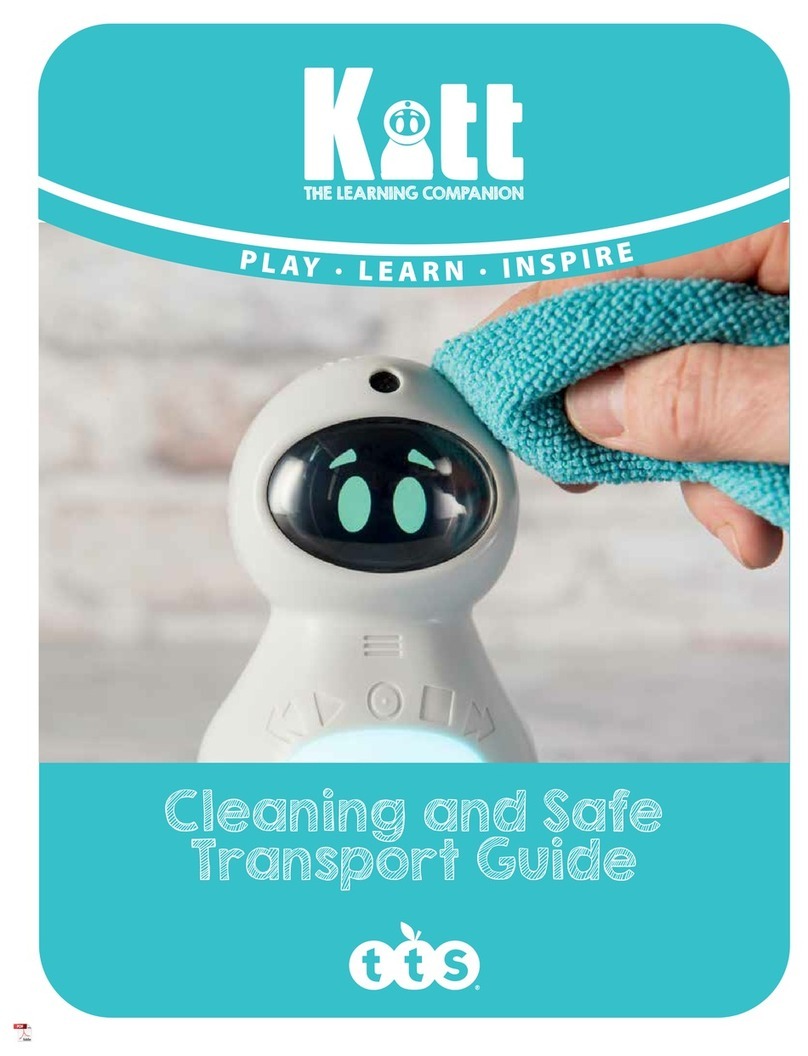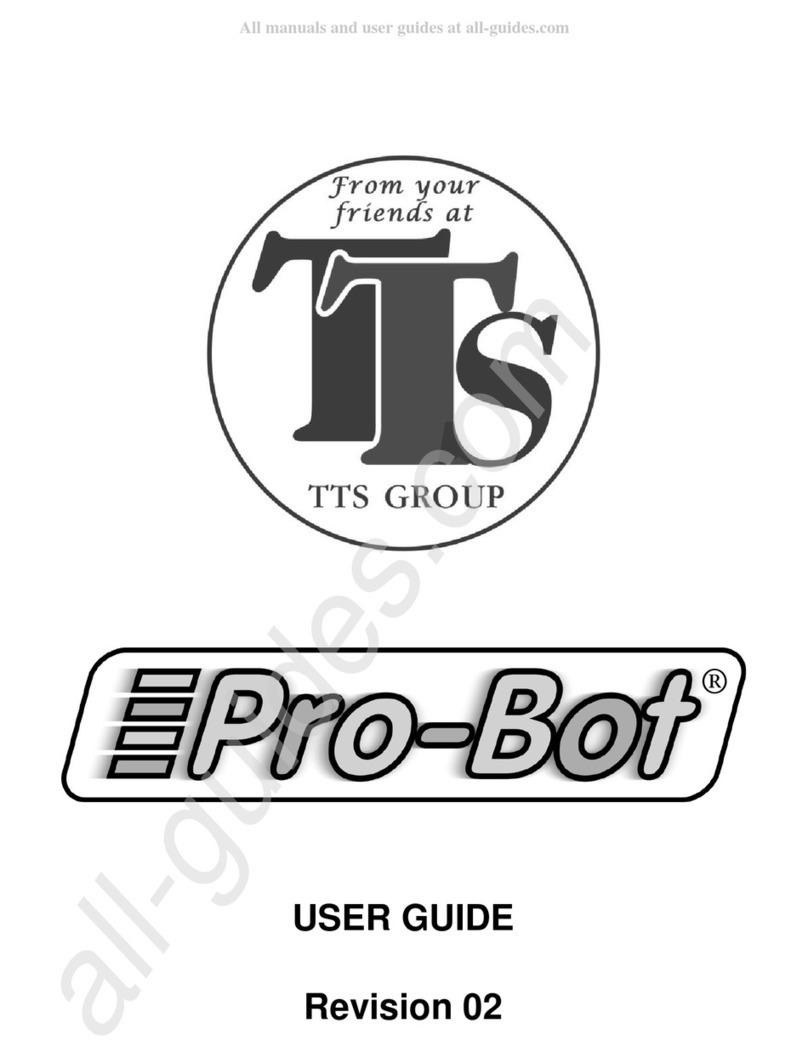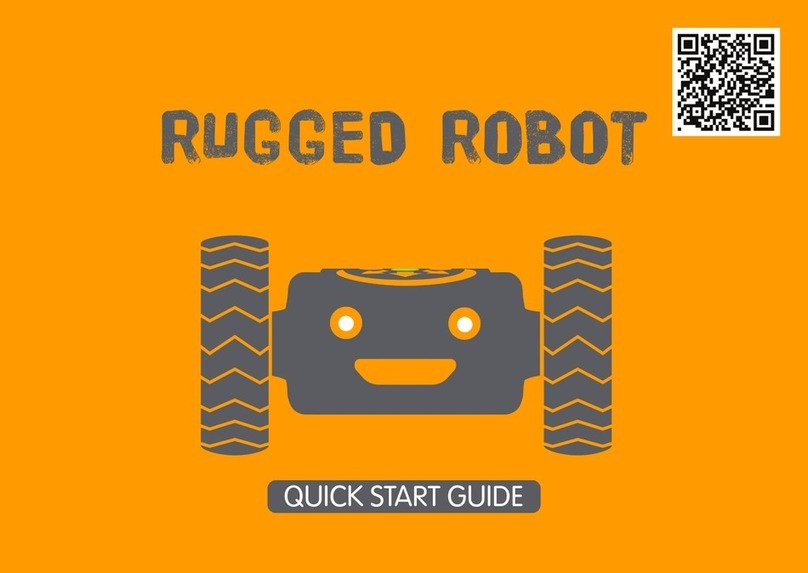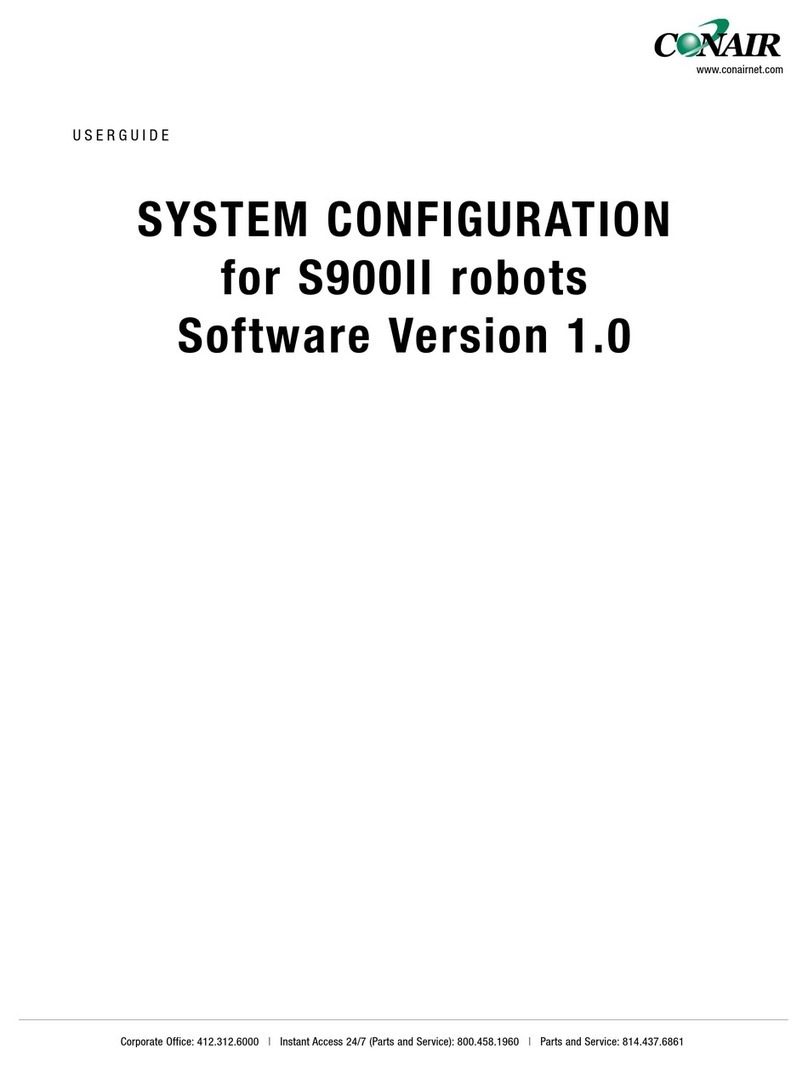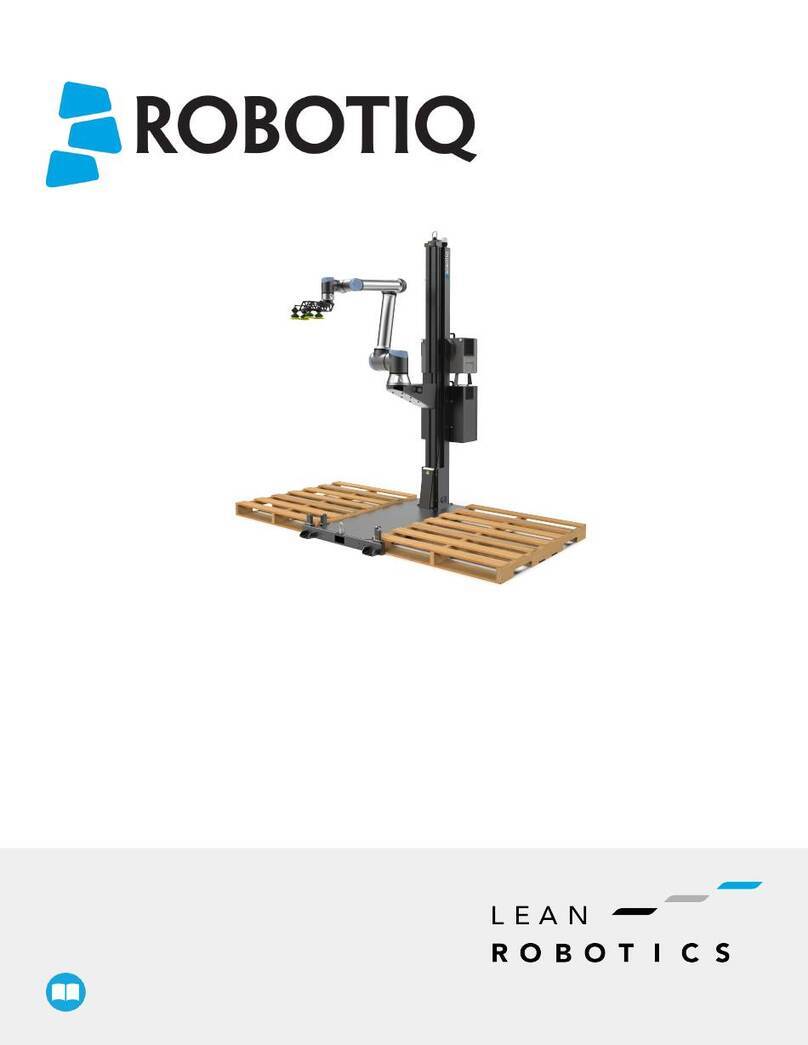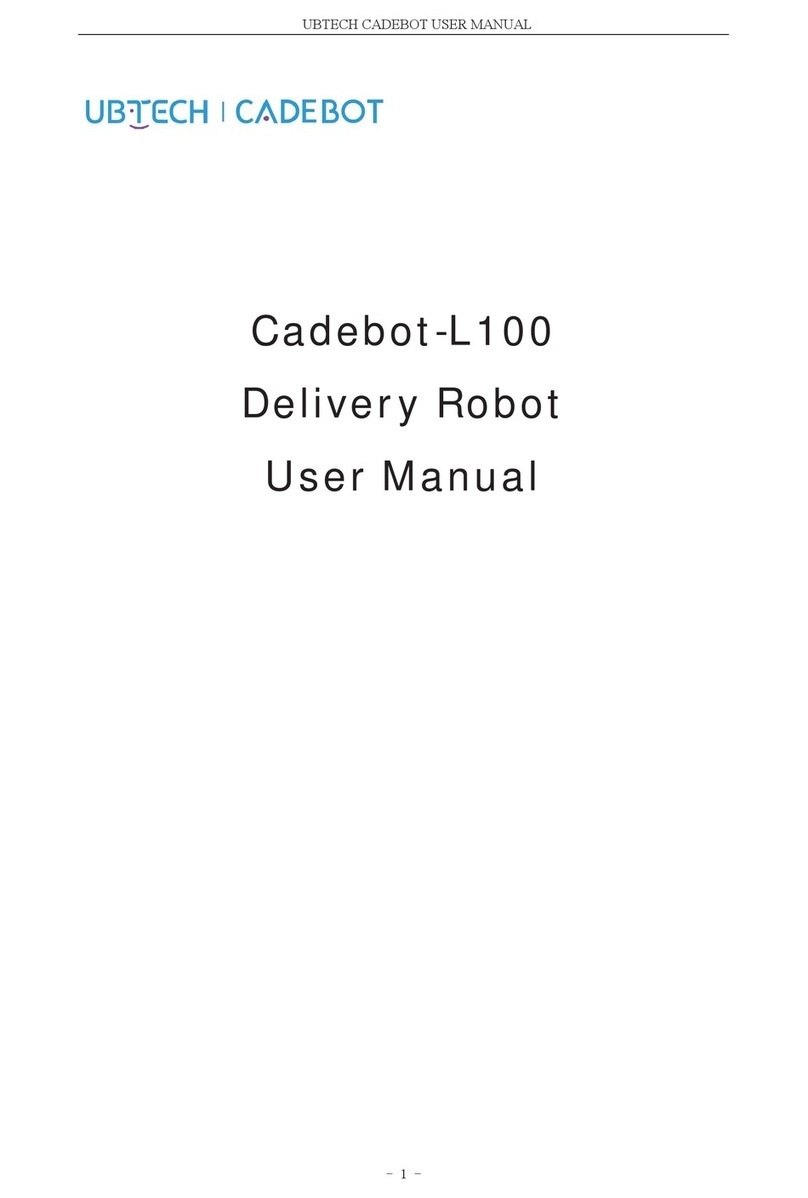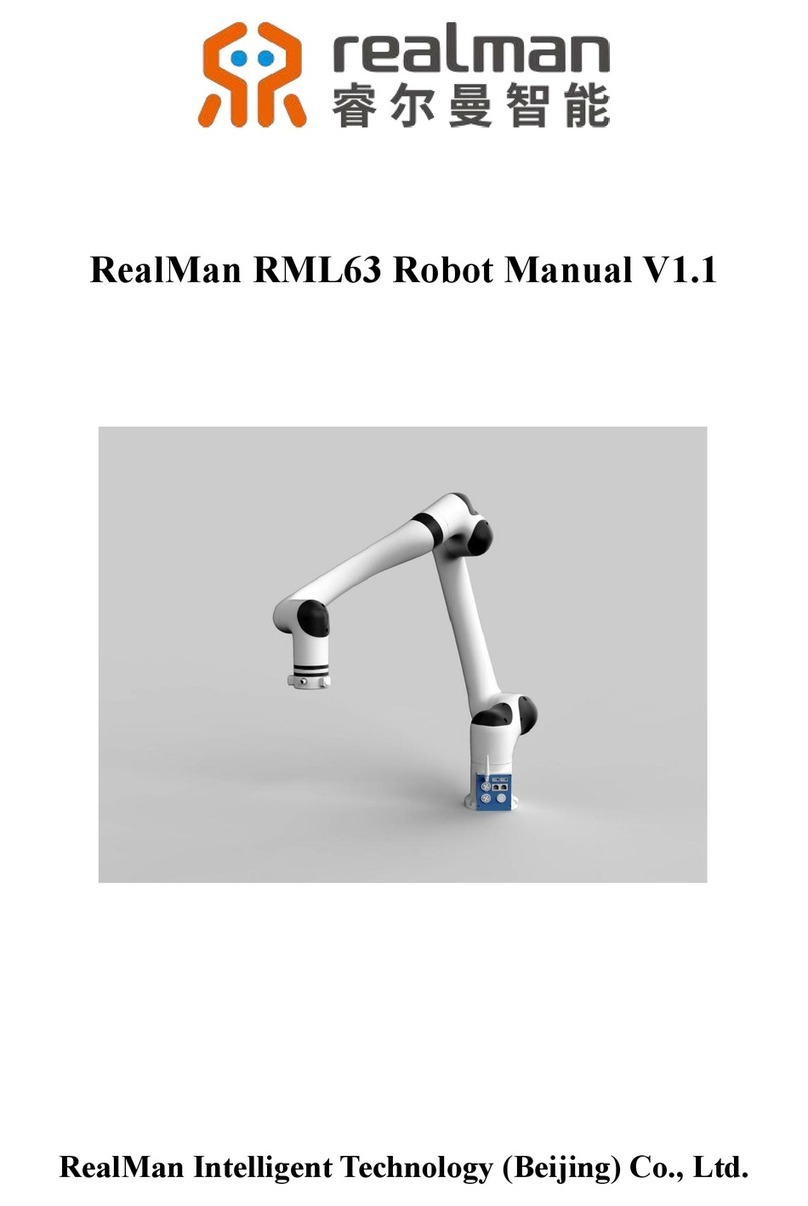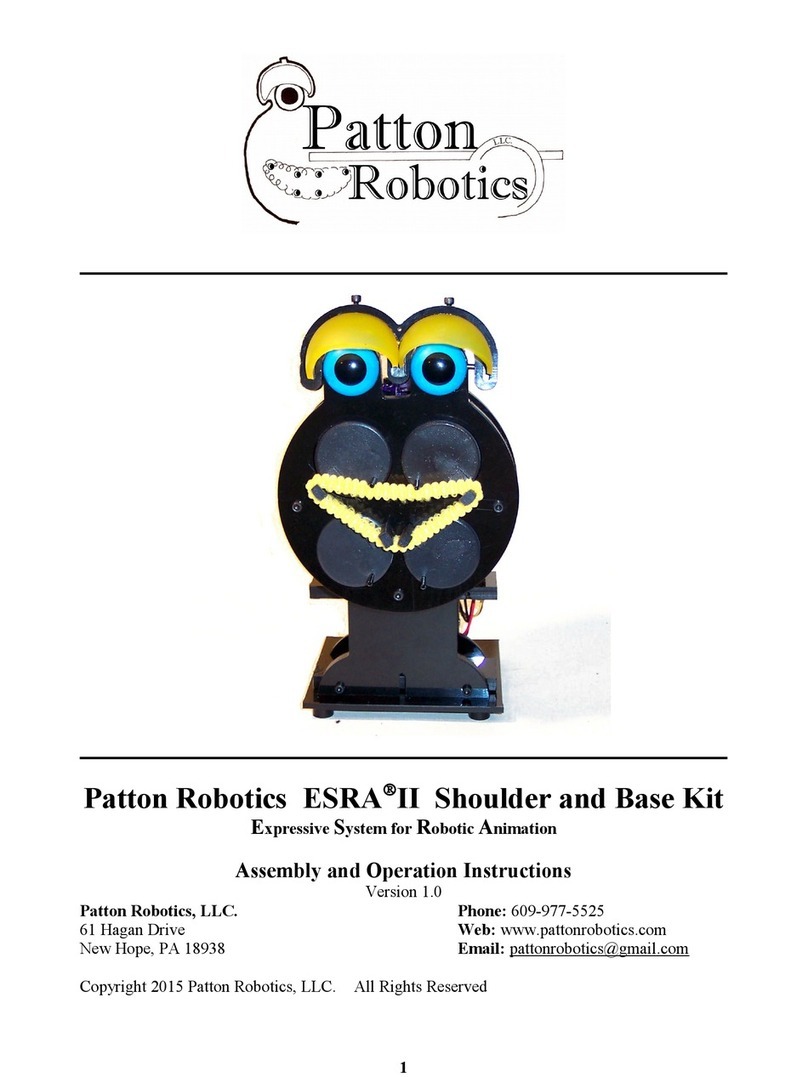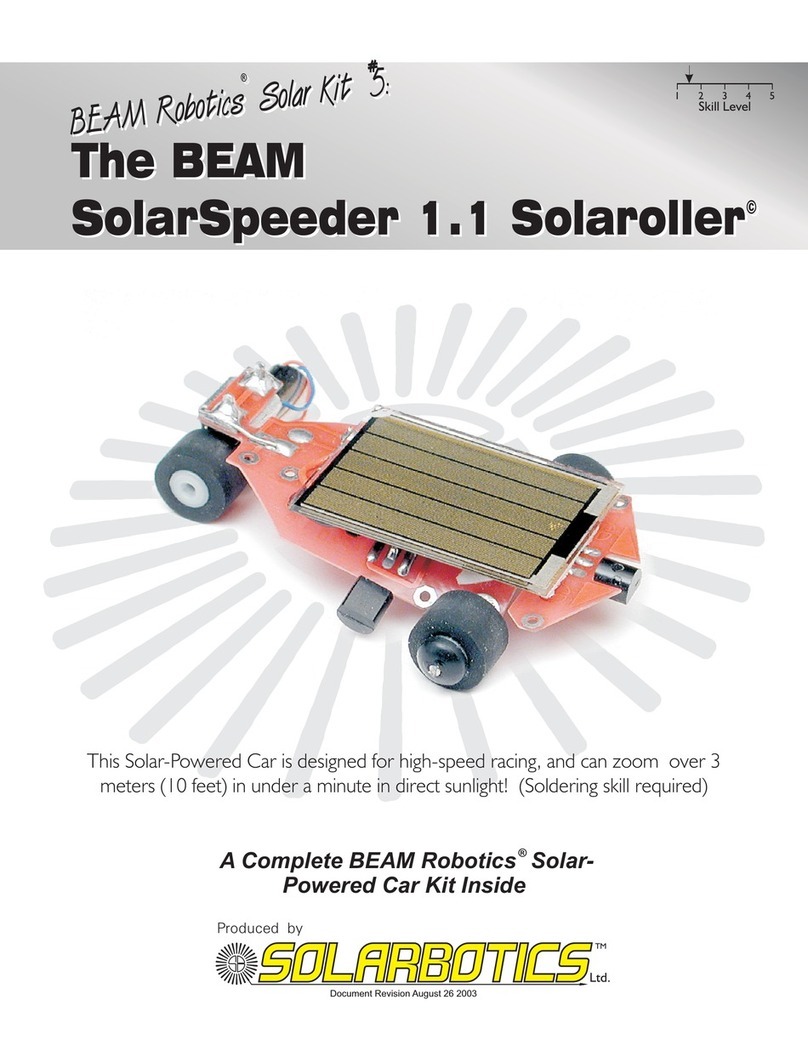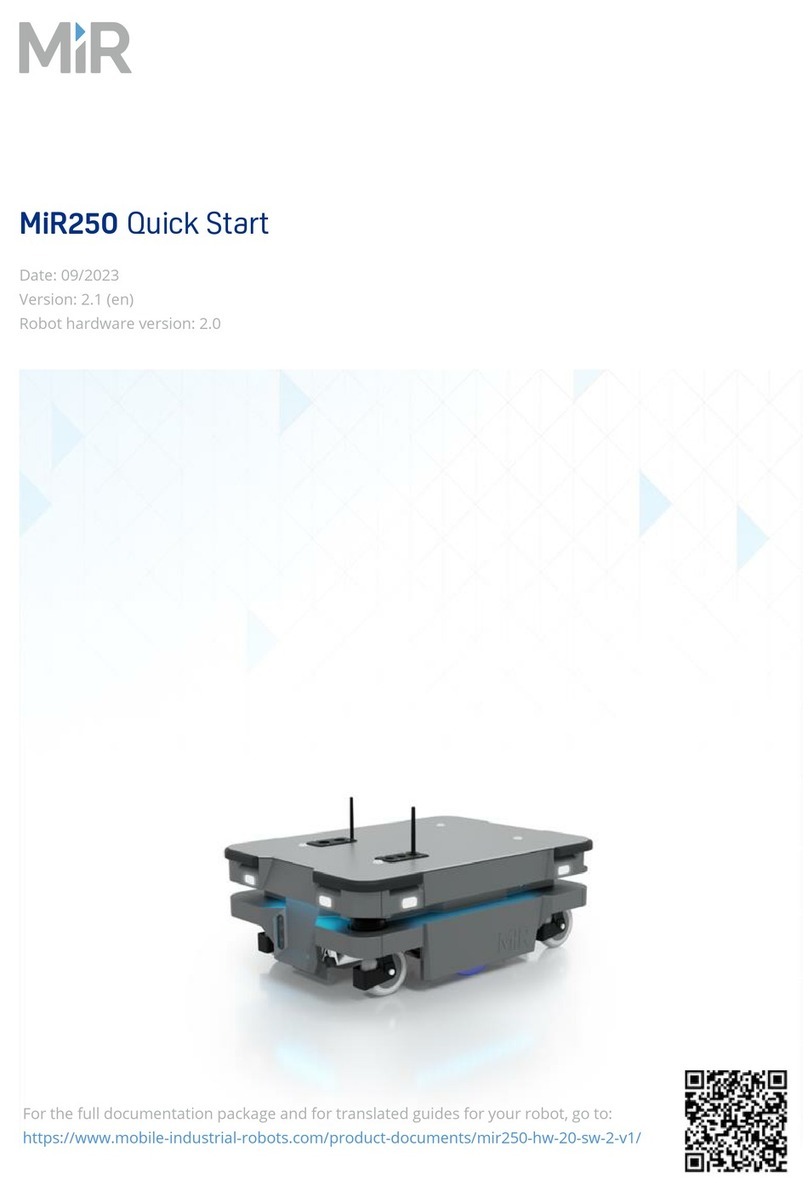TTS Bee-Bot User manual

Bee-BotTM
Rechargeable, child friendly,
programmable oor robot
User Guide
www.tts-group.co.uk

Bee-Bot is an award winning programmable floor robot with a simple, child-friendly
layout which is a perfect starting point for teaching control, directional language and
programming to young children.
Please read all instructions carefully before using and retain the packaging as it contains
important information.
Pack Contents
¥ Bee-Bot.
¥ User Guide.
¥ USB charging lead (note that this lead is solely for the purposes of charging Bee-Bot's
battery and cannot be used for transferring data).
Contents
Know your product 3
Programming your Bee-Bot 4
Recharging Bee-Bot 5
Low Power Sleep Mode 6
Battery Precautions 6
Care & Maintenance 6
Specification 7
Trouble Shooting 8

Bee-BotTM
Know your product
Power
OFF/ON
Sensor
OFF/ON
Sound
OFF/ON
USB Charging
Socket

Programming Your Bee-Bot
Your Bee-Bot has been designed as a simple floor robot.
After initial switch-on, the sequence memory is cleared, pressing <Go> at this point will
simply cause a sound to be played and no motion to occur.
The user can press a sequence of commands, which are stored in the sequence
memory. A maximum of 200 commands can be stored; each command being either
one forward/backward movement, left/right turn, or a pause.
¥ Each forward or backward command causes the unit to move approx. 150mm in the
required direction.
¥ Each turn command causes the unit to rotate 90o.
¥ A pause command causes the unit to pause for 1 second.
¥ When the <Go> button is pressed, the unit will execute all the commands stored in
order with a short pause between each command.
¥ When the command sequence completes, the unit will stop and play a sound. (The
sound can be turned on/off using the switch on the underside).
¥ Pressing <Go > whilst a sequence is running will stop the sequence.
Bee-Bot Interaction
¥ To enable the Bee-Bot interaction, ensure all switches on the base are in the 'ON'
position. Bee-Bot will recognise another Bee-Bot or Blue-Bot when passing by within
a distance of approximately 25cm, environmental conditions such as sunlight and
varying temperature can affect this range by +/-10cm. When the sensor is activated
Bee-Bot will play a default sound depending on which bot has been detected. The
sound will activate every 5 seconds.
¥ The user can choose to record their own voice on the sensor, so instead of the pre-
recorded sound playing when it senses another Bot, it will play the user's recorded
sound. To do this press and hold the Go button for 2 seconds until a single beep is
heard and record your sound. When the double beep is heard the record time has
ended. To clear this function press and hold the clear button for 2 seconds until the
double beep is heard.
¥ To turn this function off move the sensor switch on the base to the 'OFF' position.

Bee-BotTM
Personalisation for command buttons
¥ The user can record 2 seconds of audio for each command simply by pressing the
command button for 2 seconds until a single beep is heard. When the double beep
is heard the record time has ended. Once recorded, audio will play back as the
command buttons are pressed and then again as Bee-Bot works its way through the
commands.
¥ To reset to the original function, simply press the clear button for 2 seconds until a
double beep is heard.
Clearing the Program
¥ When the memory in Bee-Bot is full, no more commands can be entered.
¥ Pressing the clear key <X> will clear the sequence memory.
Recharging Bee-Bot
¥ Insert the USB cable into the charging socket on the underneath of your Bee-Bot.
¥ Connect the other end to a spare USB port on a PC or laptop. Alternatively, connect to a
USB charging plug.
¥ If you have the Bee-Bot docking station, then place Bee-Bot into the docking station
and connect the power cable.
¥ Eyes flash red to show Bee-Bot battery is low and requires charging.
¥ Eyes light solid red to show Bee-Bot is charging.
¥ Eyes light solid green to show Bee-Bot is fully charged.
¥ It may take up to 2 hours to fully charge Bee-Bot if the battery has been fully
discharged.
¥ Once fully charged Bee-Bot will have approx. 6 hours of normal usage, approx.
1.5 hours when in continuous use.
¥ Please ensure your Bee-Bot is switched off to charge.
¥ To maximise battery performance, we recommend charging your Bee-Bot prior to use,
for the first time. We advise against leaving your Bee-Bot on continous charge,
therefore once the eyes turn white, please remove it from charge.
¥ To preserve Bee-Bot's battery, we recommend that you give your Bee-Bot at least one
full charge every 3 months, even if it hasn't been used.

Low Power Sleep Mode
¥ If your Bee-Bot is not used for 2 minutes and the sensor switch is in the 'OFF' position,
Bee-Bot will play a sound and go into sleep mode.
¥ If your Bee-Bot is not used for 4 minutes and the sensor switch is in the 'ON' position,
Bee-Bot will play a sound and go into sleep mode.
¥ In sleep mode, very little power is consumed and the batteries will last a long time.
¥ Pressing any button in sleep mode, wakes Bee-Bot up, plays a sound and flashes the
eyes.
Battery Precautions
¥ Non-rechargeable batteries are not to be recharged.
¥ Rechargeable batteries are only to be charged under adult supervision.
¥ The supply terminals are not to be short-circuited.
¥ Regularly examine for damage to the plug, enclosure and other parts. In the event of
any damage, the toy and charger must not be used until the damage has been
repaired.
Care & Maintenance
¥ If necessary, wipe Bee-Bot gently with a clean damp cloth.
¥ Keep Bee-Bot away from direct sunlight and heat.
¥ Do not allow Bee-Bot to come into contact with water or other liquids. If painting or
gluing on the additional shells, ensure the shells are dry before clipping to Bee-Bot.
¥ In the event of a static discharge, Bee-Bot may malfunction. In this case, please
switch it off and then back on again to reset it.
¥ Bee-Bot is fitted with a DC 3.7V, 500mAh, Lithium Polymer battery
¥ The battery is located under a removable hatch held in place by a security screw. Using
the correct screwdriver, remove the hatch.
¥ The battery can now be disconnected. Only the correct replacement battery pack can
be used. Connect the new battery and carefully locate the battery in its compartment.
Being careful not to trap the wires, replace the battery hatch and secure with the screw
provided.

Bee-BotTM
Specification
Your Bee-Bot has been designed to be as accurate as possible in its movements.
However, due to the natural tolerances of mass-production, we can make no claims
beyond those given below. In most cases you will find that Bee-Bot, on a good clean
surface free from bumps, will perform even better.
Specifications
Forward/backward movement
Left/right turn
Pause
Speed of movement (depends on
battery condition)
Batteries (non replaceable)
Battery Life
Safety certificates
Sensor
150mm ±8mm
90¼ ±4¼
1 second ±15%
approx. 65 mm/sec
D.C. 3.7V, 500mAH Lithium Polymer
approx 8 hours in normal usage (depends
mainly on amount of movement)
CE, EN71, EN62115, EMC
within approx. 25cm +/-10cm
(environment dependant)

Trouble Shooting
Your Bee-Bot is a precision toy that has been designed to work within an Early Years / school
environment. However, it is not designed to be dropped or trodden on or otherwise mistreated.
Under no circumstances should you open up Bee-Bot as this will invalidate your warranty.
Waste Electrical and Electronic Equipment (WEEE)
When this appliance is out of use, please remove all batteries and
dispose of them separately. Bring electrical appliances to the local
collecting points for waste electrical and electronic equipment. Other
components can be disposed of in domestic refuse.
The crossed-out dustbin symbols indicates that batteries, rechargeable
batteries, button cells, battery packs, etc. must not be put in the
household waste. Batteries are harmful to health and the environment.
Please help to protect the environment from health risks. If the toy is out
of use, please use common household tool to break the product for
built-in rechargeable battery operated toy or unscrew the battery
door for replaceable battery operated toy, then take the battery out
form the toy. Dispose of battery in accordance with your local battery
recycling or disposal laws.
Problem
Bee-Bot won't do anything
Lights on, but no movement
No sounds
Bee-Bot doesn't travel straight
Interaction not working
Solution
Ensure power switch is "ON"
Ensure the batteries are charged
Recharge the batteries
Ensure "Sound" switch is "ON"
Look for foreign objects in wheels Check
for smooth patches on wheels
Ensure the Sensor and Sound switch are
in the 'ON' position
Make sure there are no obstacles in
between the bots
Ensure the mats are fully flat

Bee-BotTM
Warranty & Support
This product is provided with a one year warranty for problems found during normal
usage. Mistreating Bee-Bot or opening the unit will invalidate this warranty.
Technical Support
Please visit www.tts-group.co.uk for the latest product information.
TTS Group Ltd.
Park Lane Business Park
Kirkby-in-Ashfield
Nottinghamshire
NG17 9GU, UK.
Freephone: 0800 318686 Freefax: 0800 137525
WARNING: Do not dispose of this product in household waste.
WARNING: Hand it over to a collection point for recycling electronic appliances.
WARNING: Not suitable for children under 36 months due to small parts - choking
hazard.
Made in China, on behalf of TTS Group Ltd.
TTS Product Code:
IT10077
TTS is proud to be part of plc
Other manuals for Bee-Bot
2
Table of contents
Other TTS Robotics manuals