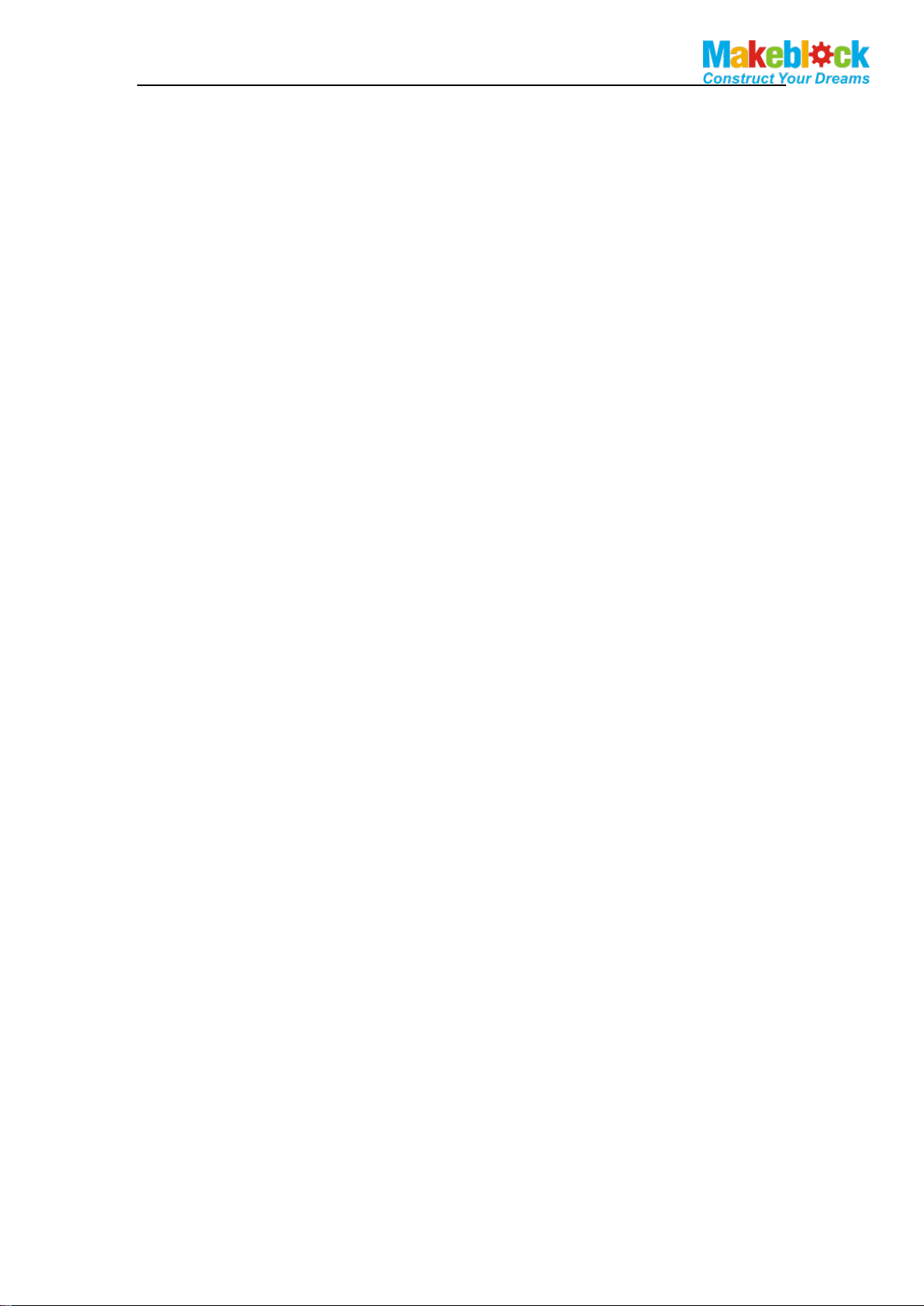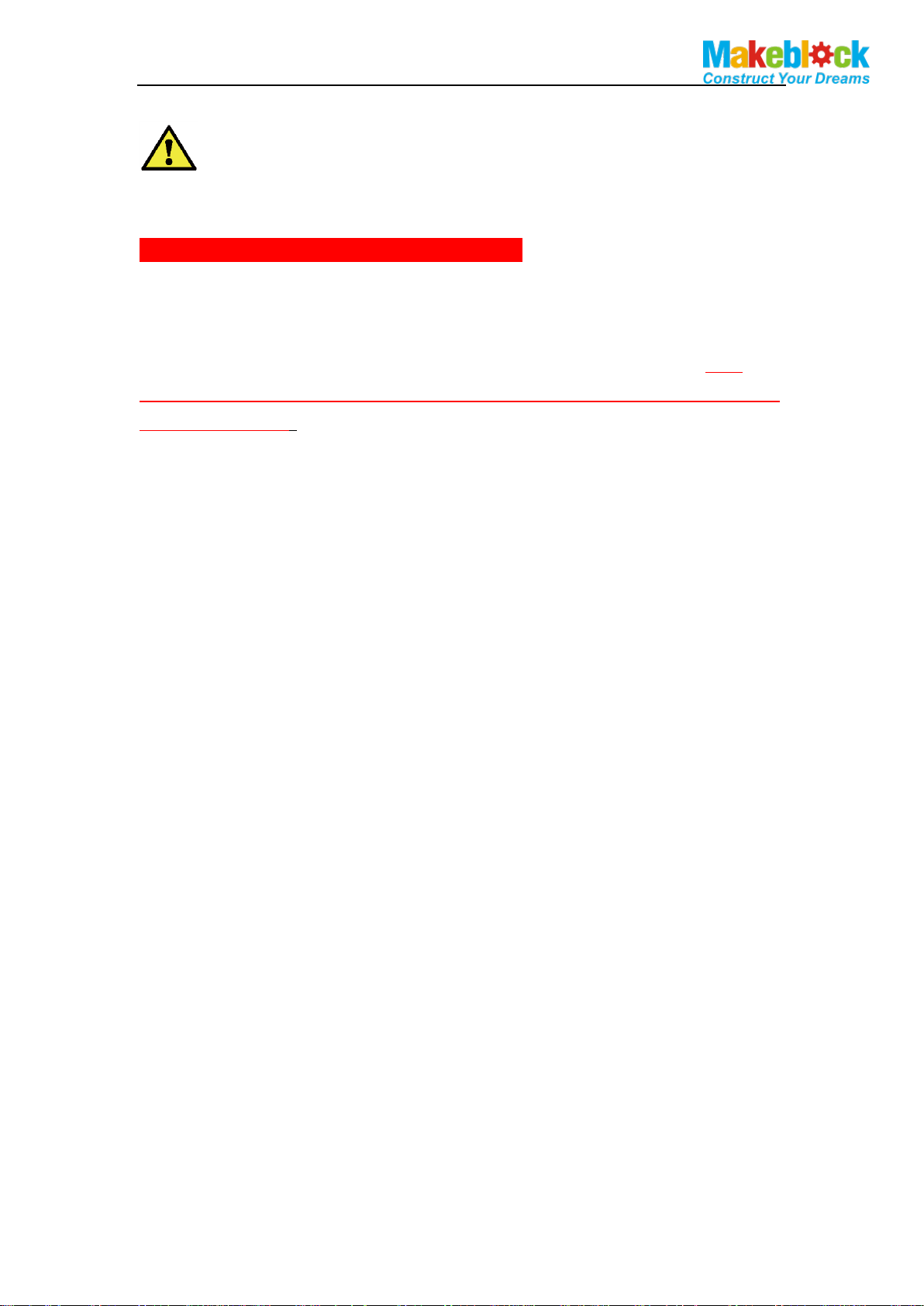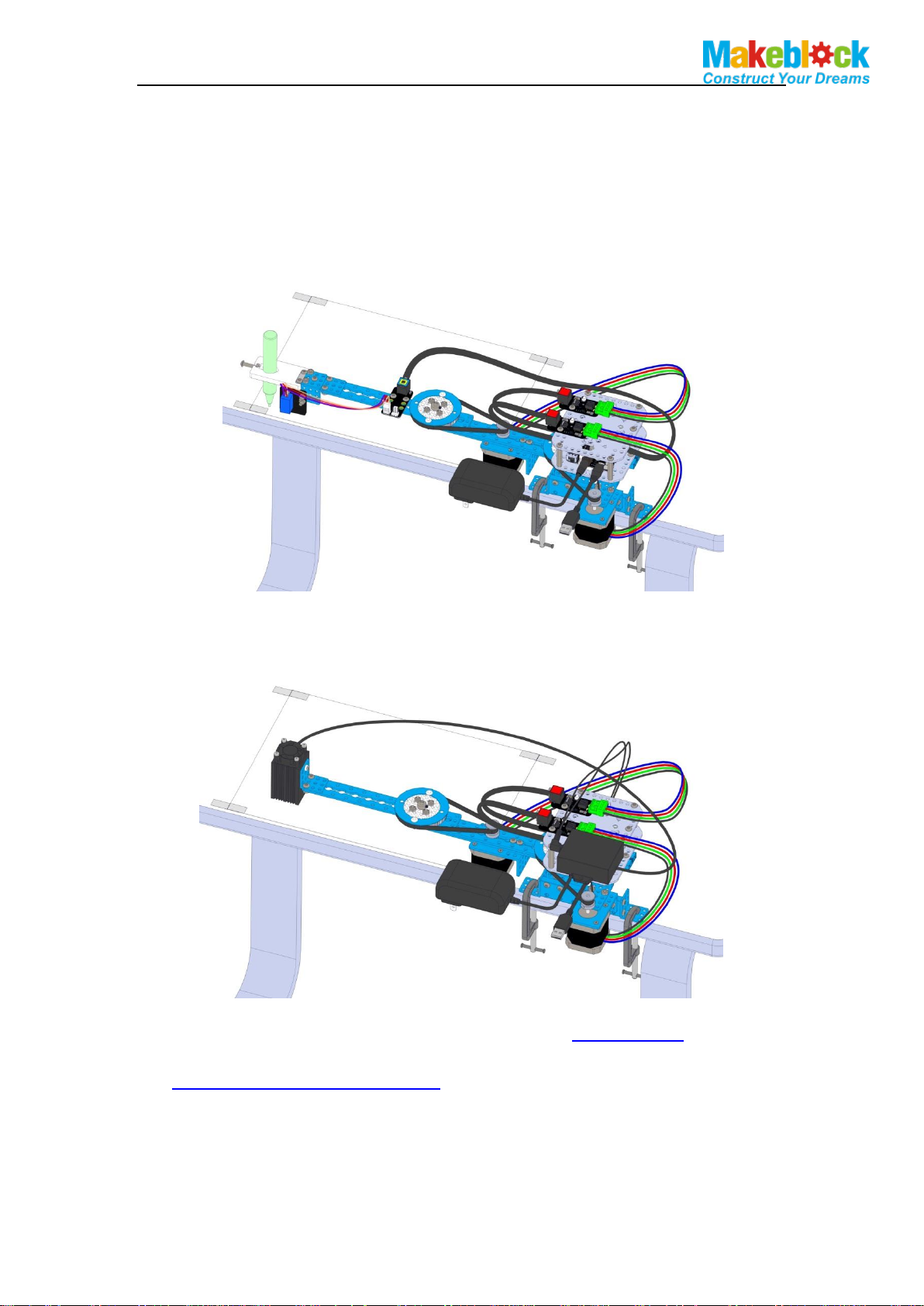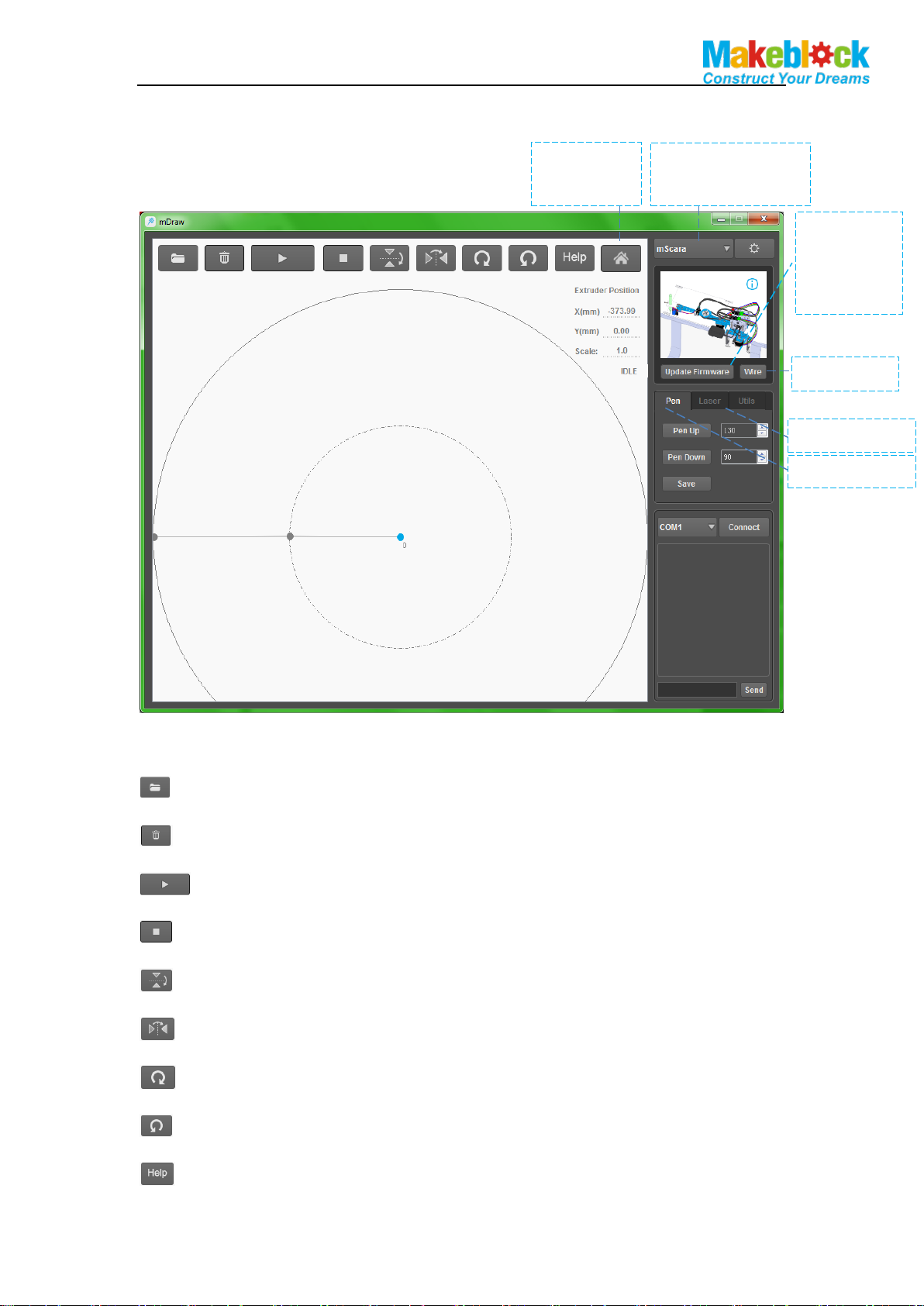Makeblock mScara-Laser Version User manual
Other Makeblock Robotics manuals

Makeblock
Makeblock mBot User manual

Makeblock
Makeblock mDrawBot Kit Dimensions
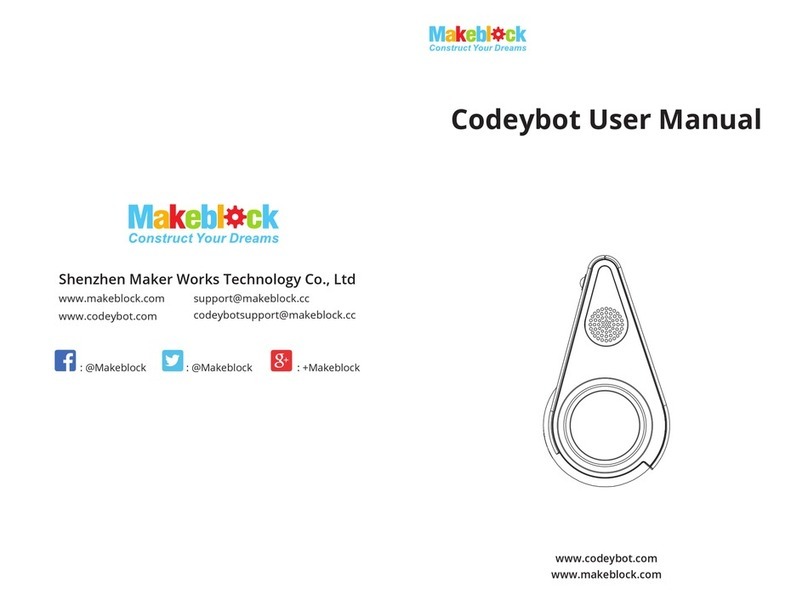
Makeblock
Makeblock Codeybot User manual

Makeblock
Makeblock Starter Robot Kit User manual

Makeblock
Makeblock Codey Rocky User manual

Makeblock
Makeblock Ultimate 2.0 User manual
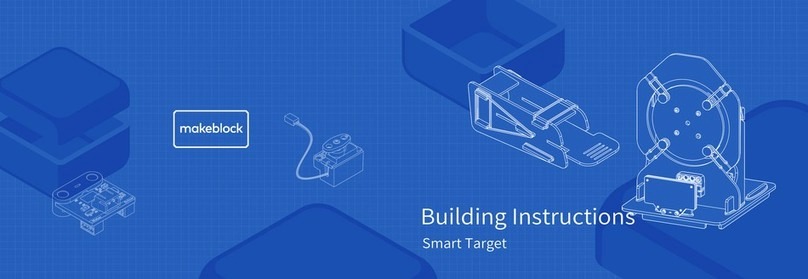
Makeblock
Makeblock Smart Target Instruction Manual
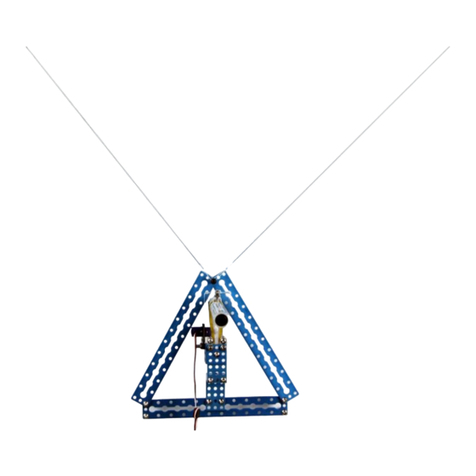
Makeblock
Makeblock mSpider User manual

Makeblock
Makeblock mEggBot User manual

Makeblock
Makeblock mBot2 User manual