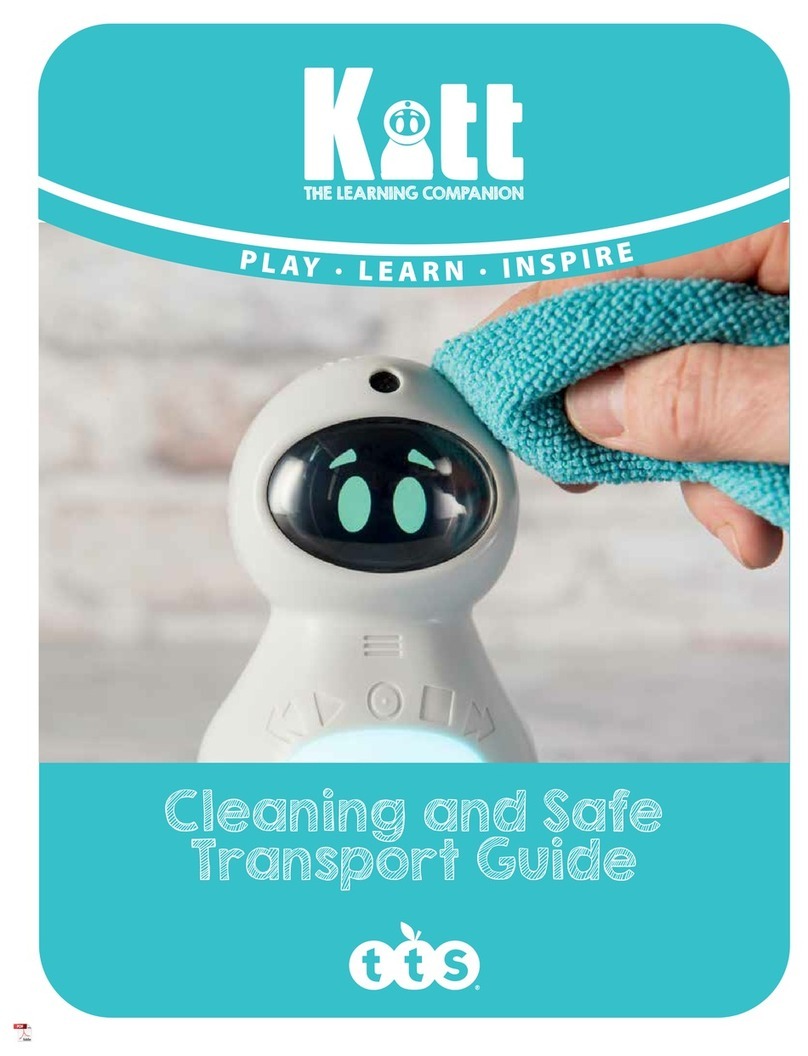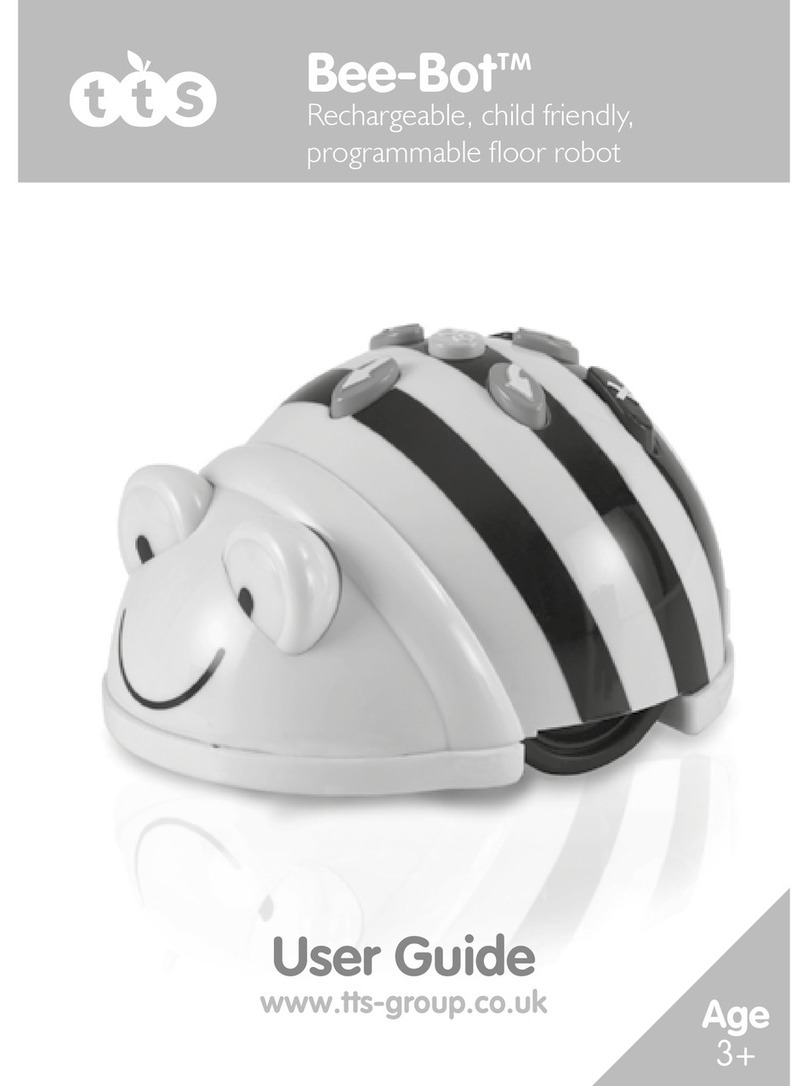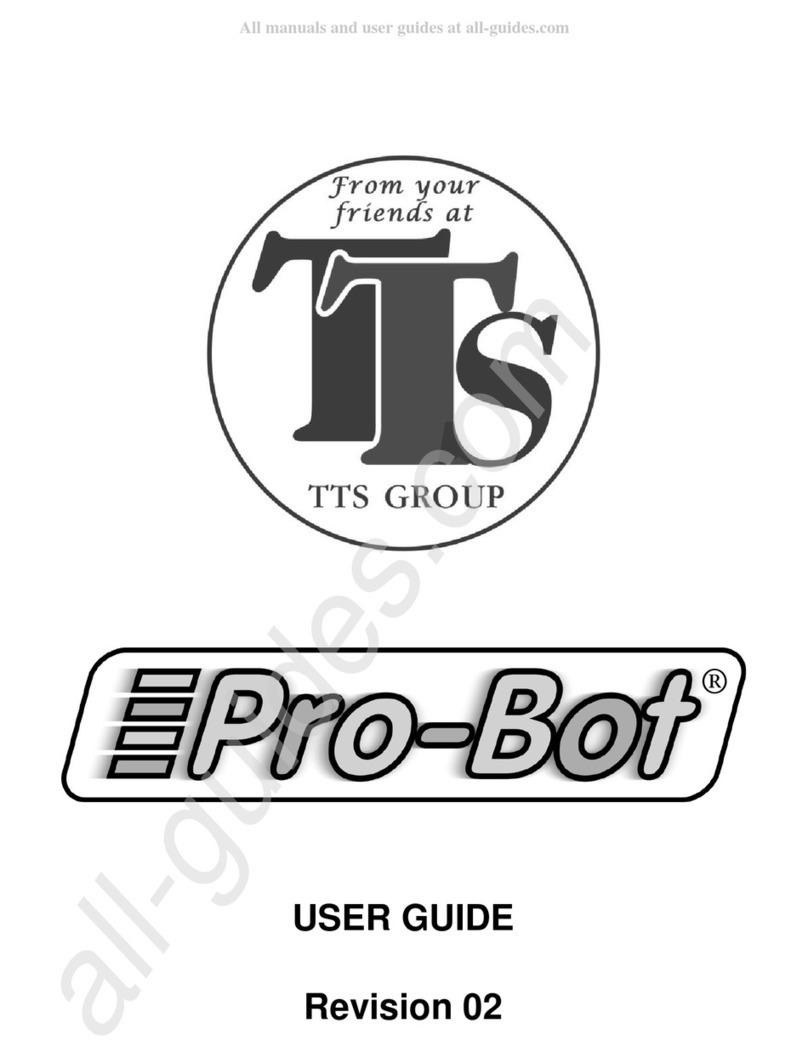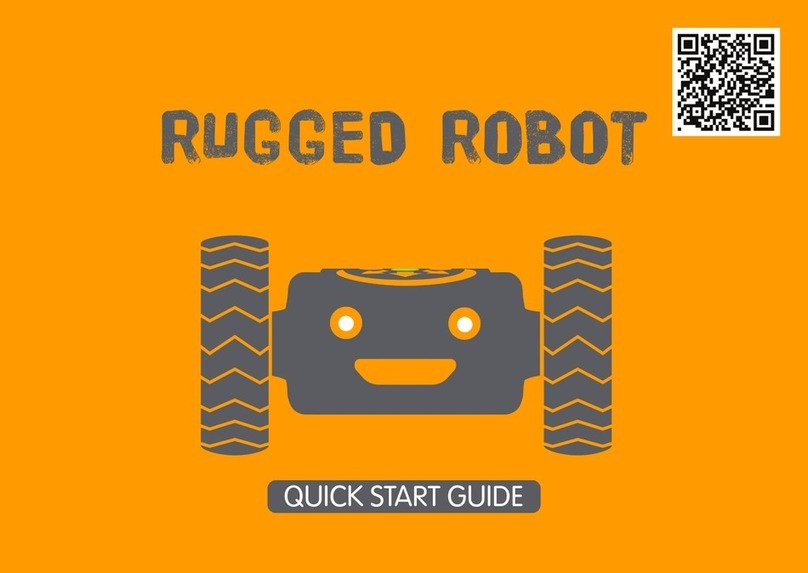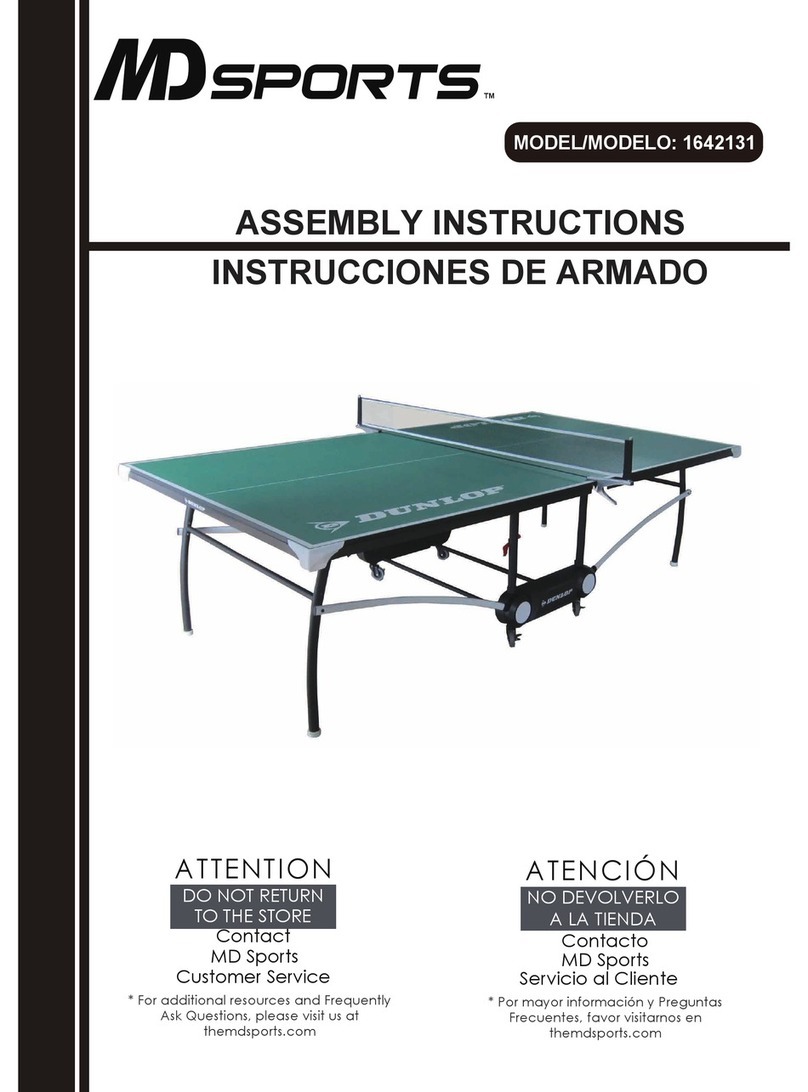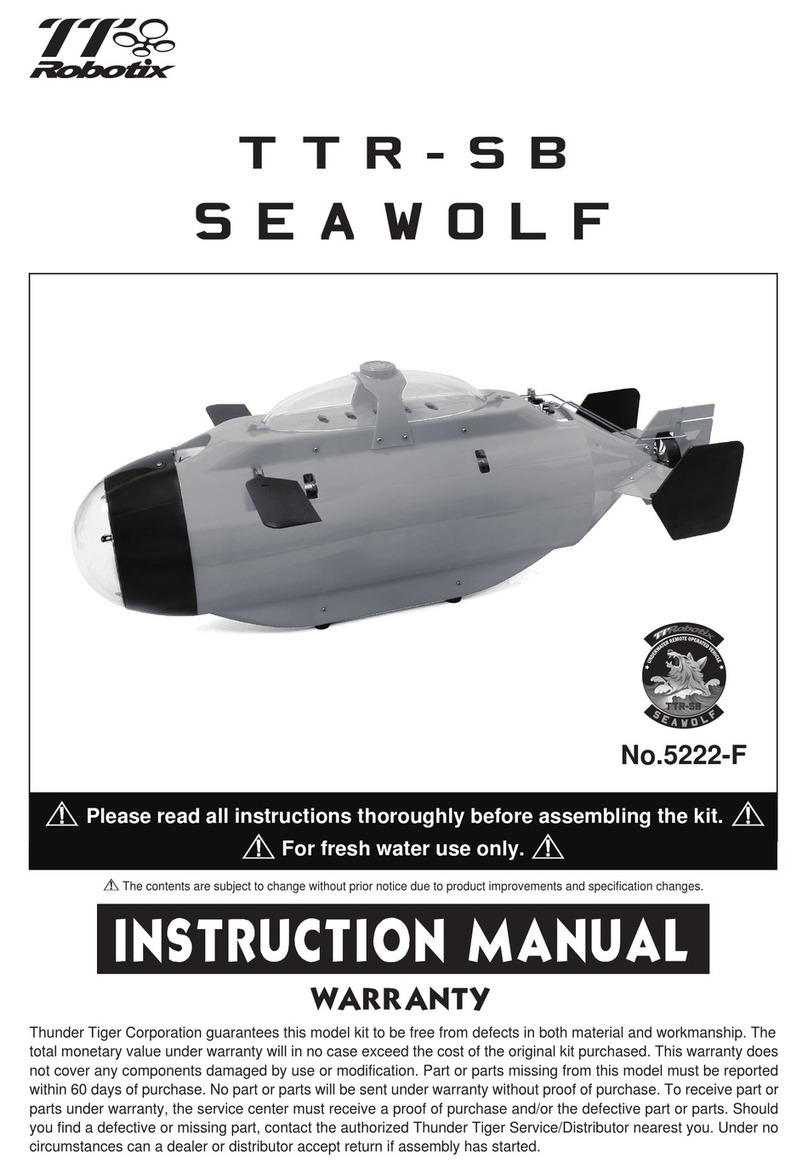TTS Pro-Bot User manual

Pro-Bot
TEACHER GUIDE
www.tts-shopping.com
Using Pro-Bot in the classroom

Foundation focus
CLEVER CATS
EASI-CARS
RUGGED RACERS
• Recognise that a range of
technology is used in places such
as homes and schools.
• Select and use technology for
particular purposes.
• Develop basic understanding
of action and reaction.
EYFS
Curriculum focus
PROGRAMMING
JOURNEY
•Understand what algorithms are.
•Create and debug simple programs.
•Use logical reasoning to predict the
behaviour of simple programs.
KS1
WONDERBUG
BEE-BOT
SEQUENCE
REPETITION
DEBUG
ALGORITHM
BLUE-BOT
PRO-BOT
TACTILE READER
ACTION
REACTION

Curriculum focus
•Design write and debug programs
that accomplish specic goals.
•Use sequence, selection and repetition
in programs.
•Use logical reasoning to explain how
some simple algorithms work.
KS2
REASONING
SEQUENCE
Scratch compatible products
SEQUENCE
REPETITION
INO-BOT
RAINBOW MATRIX
DECOMPOSITION
PROGRAM
KS1
Year 1
Clever Cats
Easi-Cars
Rugged Racers
Wonderbug
Bee-Bot
TacTile Reader
Blue-Bot
Pro-Bot
Scratch Controller
InO-Bot
Rainbow Matrix
Robot Arm
Pi2Go
Year 2Recep. Year 3 Year 4 Year 5 Year 6 Year 7
+
EYFS KS2 KS3
KEY STAGE MATRIX
KEY STAGE MATRIX
Download the Key Stage Matrix
at www.tts-group.co.uk
SCRATCH CONTROLLER
KS3
PI2GO
The key stage matrix has
been deigned to assist when
looking at what products
best suit your needs.

Previous Experiences
Prior to using Pro-Bot children might have worked with Bee-Bot and Blue-Bot. Bee-Bot and
Blue-Bot provide a good route into learning the basic concepts of programing.
Progression
The activities listed below are in a suggested order of progression. There isn’t a specic
amount of time that should be spent on each activity. The time will vary from situation
to situation. It may also make sense to break some of the activities down further to suit
children’s needs.
National Curriculum
The National Curriculum for Computing references below are indicative of some aspects
of the curriculum that the activity covers. They are not an exhaustive list nor do they
indicate that one activity fully covers that curriculum area. The activities support children in
learning Computing skills and applying computational thinking.
Additional Support
A separate user guide is supplied with Pro-Bot.
Pro-Bot
TEACHER GUIDE
www.tts-shopping.com
4
www.tts-shopping.com
Programming made easy!

Key Focus
Create a simple program using basic commands
National Curriculum for Computing
KEY STAGE 1
• understand what algorithms are; how they are implemented as programs
on digital devices; and that programs execute by following precise and
unambiguous instructions
• create and debug simple programs
Activity
Some of Pro-Bot’s control buttons mirror those of Bee-Bot and Blue-Bot i.e.; Forward,
Backward, Left, Right and Go. Using only those buttons allows Pro-Bot to be operated in
an identical manner to Bee-Bot/Blue-Bot. This means learning progression can be made in
easy to understand steps. As with Bee-Bot, mats and grids are available for Pro-Bot. This can
support children’s understanding of basic movement. Children should be allowed to spend
some time using these basic commands to make Pro-Bot move. This activity may effectively
be a re-cap of Bee-Bot/Blue-Bot or a rst introduction to Pro-Bot.
5
1
www.tts-shopping.com
Preparation:
This activity could be done with or without a mat. Check that Pro-Bot powers up when
switched on.

Key Focus
Creating a program using commands and
parameters
National Curriculum for Computing
KEY STAGE 1
• create and debug simple programs
National Curriculum for Computing
KEY STAGE 2
• design, write and debug programs that accomplish specic goals, including
controlling or simulating physical systems; solve problems by decomposing them into
smaller parts
• use logical reasoning to explain how some simple algorithms work and to
detect and correct errors in algorithms and programs
Preparation:
Check that Pro-Bot powers up when switched on. Identify a suitable surface to run Pro-Bot
on. Smooth surfaces will allow Pro-Bot to move more accurately.
6
www.tts-shopping.com
2
Activity
Once condent with the basic movement of Pro-Bot, children can start adding parameters
to commands e.g. Forward 10. “Forward” is the command and “10” is the parameter.
The parameter tells Pro-Bot how far to move forward. Angles of turn are
parameters that can be added to Left or Right e.g. Right Turn 45.
Children should spend some time experimenting with parameters
and seeing how these affect Pro-Bot’s movement.
They can work towards creating regular
polygons. A square is a good place
to start.

7
3
www.tts-shopping.com
Key Focus
Use repetition in programming
National Curriculum for Computing
KEY STAGE 2
• design, write and debug programs that accomplish specic goals, including
controlling or simulating physical systems; solve problems by decomposing them into
smaller parts
• use sequence, selection, and repetition in programs; work with variables and various
forms of input and output
Preparation:
Check that Pro-Bot powers up when switched on. Identify a suitable surface to run Pro-Bot
on. Smooth surfaces will allow Pro-Bot to move more accurately. Have large sheets of paper
and felt tips suitable for Pro-Bot ready.

8
www.tts-shopping.com
Activity
After spending time experimenting with Pro-Bot and getting it to draw
simple regular polygons, pupils can begin to look at ways to become
more efcient in their programming.
Pro-Bot has a Repeat command. This can be used to repeat one or several
commands. In the previous activity children might have used commands
like these below to draw a square:
Ask the children to look carefully at the commands. Can they see which
instructions repeat and how many times they repeat?
The commands fd 10 and rt 90 are repeated four times. To draw the
same square that is shown as the example bottom right enter:
This is an ideal point to use a pen in Pro-Bot’s pen holder and see the
shape that’s drawn. What other regular polygons can the children
create?
They should try drawing an equilateral triangle with Pro-Bot . This is
often found to be challenging and can lead to some good discussions
about internal and external angles. Another good discussion point can be
around the relationship between the number of sides and the angle e.g.
A square is 4 sides, external angle 90°
A pentagon is 5 sides, external angle 72°
An octagon is 8 sides, external angle 45°
Tip: For each of the above multiply the number of sides by the angle.
Main
Fd 10
Rt 90
Fd 10
Rt 90
Fd 10
Rt 90
Fd 10
Rt 90
Main
Rpt 4 [
Fd 10
Rt 90
]

9
Key Focus
Procedures (a set of instructions to complete a
specic task).
National Curriculum for Computing
KEY STAGE 2
• design, write and debug programs that accomplish specic goals, including
controlling or simulating physical systems; solve problems by decomposing
them into smaller parts
• use sequence, selection, and repetition in programs; work with variables and
various forms of input and output
• use logical reasoning to explain how some simple algorithms work and to
detect and correct errors in algorithms and programs
4
www.tts-shopping.com
In LOGO, the programmer can
‘teach’ Logo a new command, for
example “To Square”. Every time the
command “Square” is then typed;
LOGO will carry out that procedure.
Pro-Bot can be ‘taught’ new actions
using its procedure functionality. For
example - Pupils could use Proc 1 to
store the instructions to draw the
rst initial of their name and Proc
2 to store the instructions for the
second initial. By then using Proc 1
and Proc 2 from the main program
Pro-Bot would draw the children’s
initials.
NB Pro-Bot has a hidden proc 39
that draws a Diamond and a hidden
proc 40 that draws 8 diamonds as a
star using Proc 39.
Preparation:
Check that Pro-Bot powers up when switched on. Identify a suitable surface to run Pro-Bot
on. Smooth surfaces will allow Pro-Bot to move more accurately. Have large sheets of paper
and felt tips suitable for Pro-Bot ready.
Activity
Procedures are a great way for pupils
to solve problems by decomposing
them into smaller parts.

10
www.tts-shopping.com
National Curriculum for Computing
KEY STAGE 2
• design, write and debug programs
that accomplish specic goals, including
controlling or simulating physical systems;
solve problems by decomposing them
into smaller parts
• use sequence, selection, and repetition
in programs; work with variables and
various forms of input and output
• use logical reasoning to explain how
some simple algorithms work and to
detect and correct errors in algorithms
and programs
Preparation:
Check Pro-Bot that powers up when switched
on. Identify a suitable surface to run Pro-Bot
on. Smooth surfaces will allow Pro-Bot to move
more accurately. Have suitable objects to bump
and resources to build a small tunnel for
Pro-Bot to drive through.
Activity
The curriculum for Computing 2014: “Work
with variables and various forms of input and
output.”
Developing a child’s understanding of inputs
and outputs can be supported with the use of
Pro-Bot. In the activities described so far, pupils
have programmed outputs from Pro-Bot i.e.
wheels moving and lights switching on and
off. Pro-Bot can also produce different sounds.
These are all forms of output.
5
Key Focus
Creating a simple program one step at a time.

11 www.tts-shopping.com
Use of Pro-Bot can also help children understand inputs. Pro-Bot has front and back
bumpers, a light sensor and a sound sensor. These are all input devices. Pro-Bot can be
programmed so that it switches its lights on if the room goes dark or to back away and turn
from an obstacle should it bump into one. There are a whole range of challenges children
can be set using Pro-Bot including:
Make Pro-Bot switch on its lights when it drives through a tunnel.
Make Pro-Bot switch off its lights as it leaves a tunnel.
(Both of the above simulate automatic headlights on a real car)
Make Pro-Bot navigate around an obstacle using the front bumper?
Make Pro-Bot work its way past several obstacles using front and back bumpers?
Program Pro-Bot so that it not move until it ‘hears’ a noise?
All the of the above are fantastic for developing children’s computing skills, problem solving
skills and their ability to work in a team!
The Probotix Software, included with Pro-Bot Class Bundle, allows children to experiment
with on screen. The software has different modes (levels) making it suitable for a wider
range of pupils. You can even place objects on screen for Pro-Bot to work its way round.
Instructions created in Probotix can be downloaded to Pro-bot via USB cable and also
uploaded for Pro-bot to Probotix.

TTS Scratch Devices
Ino-Bot
Scratch Controller
The Scratch Rainbow Matrix
Other manuals for Pro-Bot
3
Table of contents
Other TTS Robotics manuals