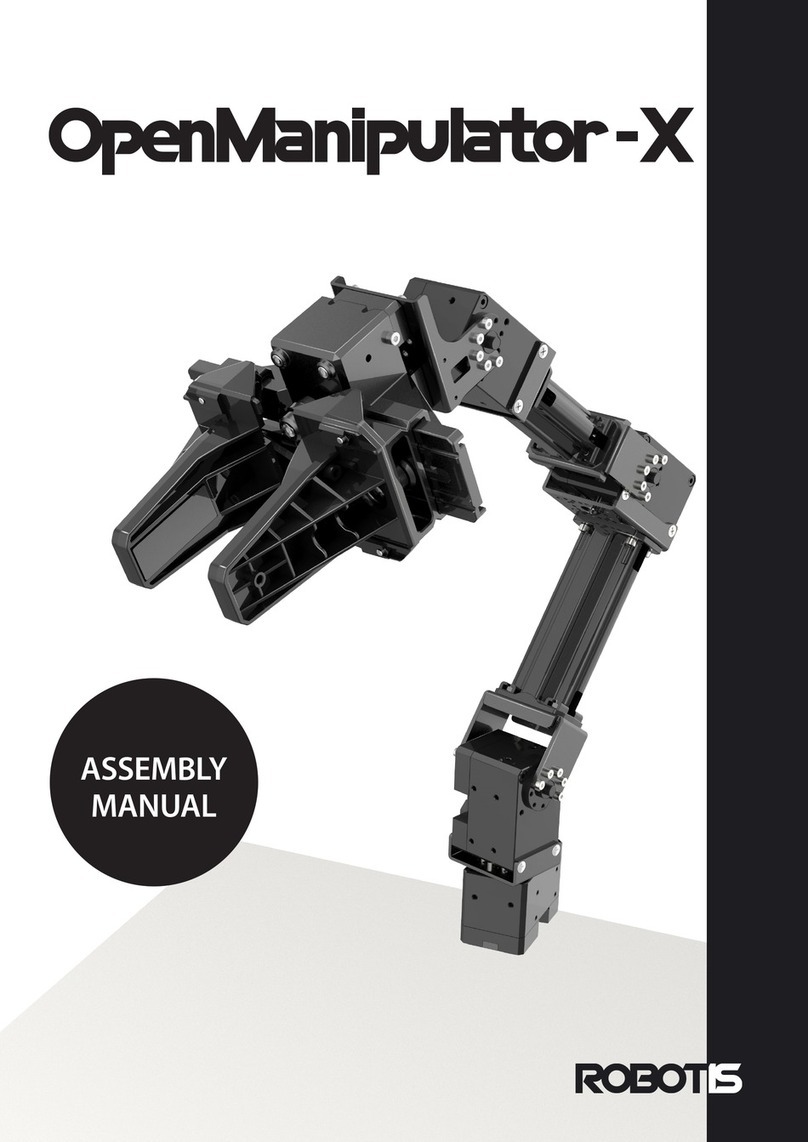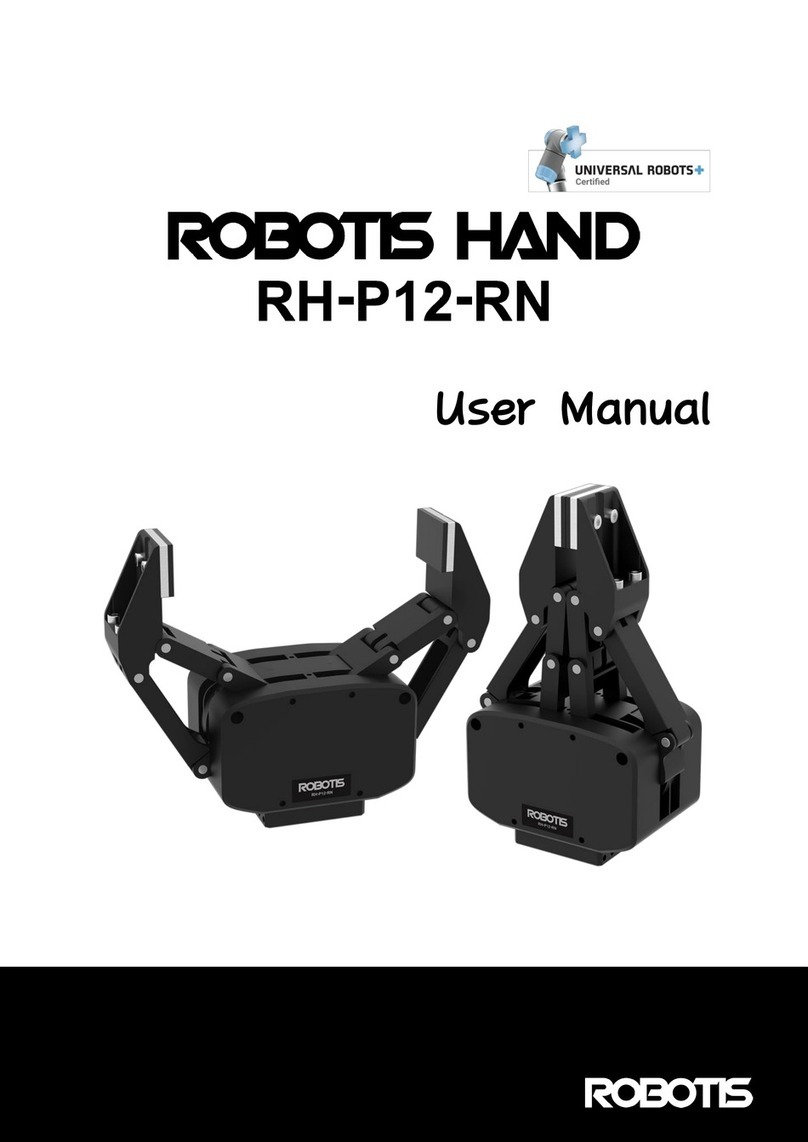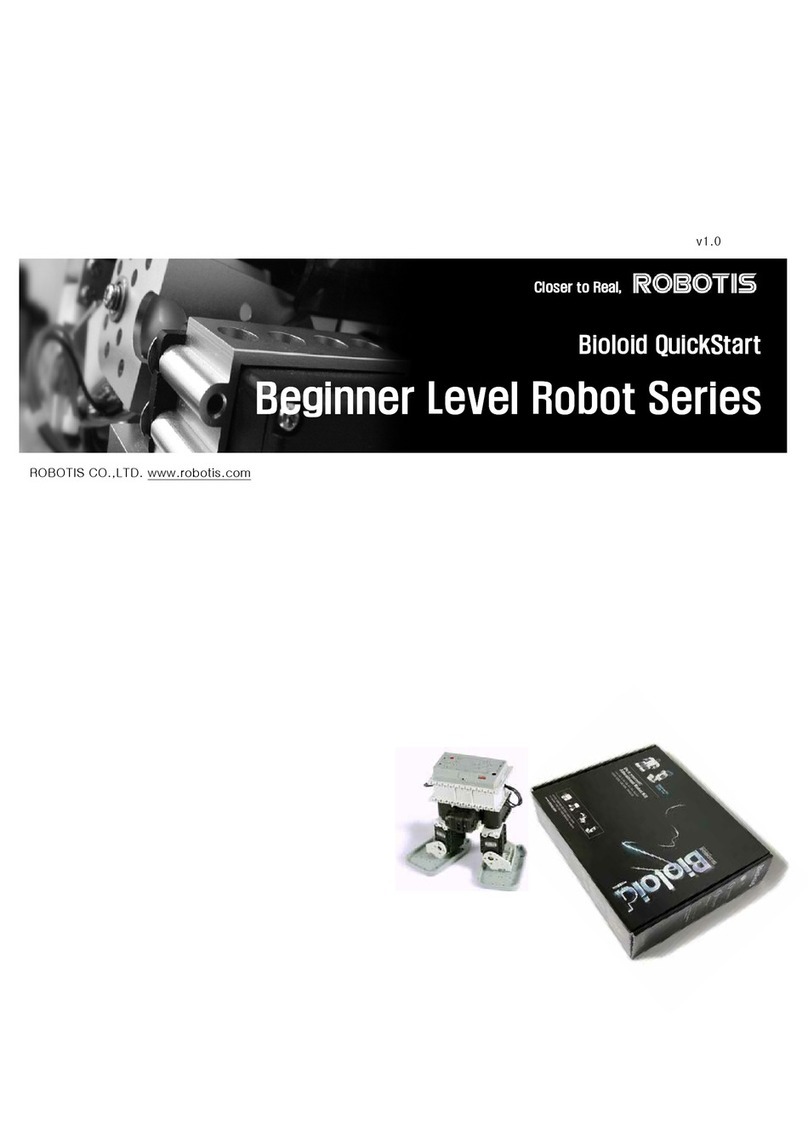Comprehensive Kit Robot Series
Contents
1. Starting Bioloid ························· 4
1-1. What is Bioloid? ······································· 5
1-2. Parts of Bioloid ········································ 6
1-3. Installing Bioloid Software··································· 8
1-3-1. The Contents of Bioloid’s CD ······················· 8
1-3-2. Installing Software····························· 8
1-4. How to Use Bioloid ······································ 9
2. Assembling Bioloid························ 11
2-1. Robot Assembling Orders ···································12
2-1-1. Assembling the Robots··························· 12
2-1-2. Downloading Robot Programs ······················· 13
2-1-3. Operating the Robots ··························· 17
2-2. Examples of Beginner Level ··································19
2-2-1. Crossing Gate ······························· 20
2-2-2. Universal Gauge ······························ 25
2-2-3. Sound-Level Meter ···························· 29
2-2-4. Crocodile Mouth ······························ 33
2-2-5. Pan Tilt ·································· 38
2-2-6. Parking Gate ······························· 43
2-2-7. Melody Car ································ 48
2-2-8. Robot Arm································· 53
2-2-9. Obstacle Detection Car ·························· 58
2-2-10. Greeting Penguin ···························· 63
2-2-11. Attacking Duck ····························· 69
2-2-12. Cliff Detection Car ···························· 74
2-2-13. Clapping Penguin ···························· 79
2-2-14. Walking Droid ······························ 85
2-3. Examples of intermediate Level ································91
2-3-1. Probing Robot ······························· 92
2-3-2. Excavator ································· 99
2-3-3. Robot Flower ······························ 105
2-3-4. Fawn ·································· 111
2-3-5. Turtle ·································· 118
2-3-6. Spider ································· 124
2-3-7. Gerwalk ································· 132
2-3-8. Battle Droid ······························· 139
2