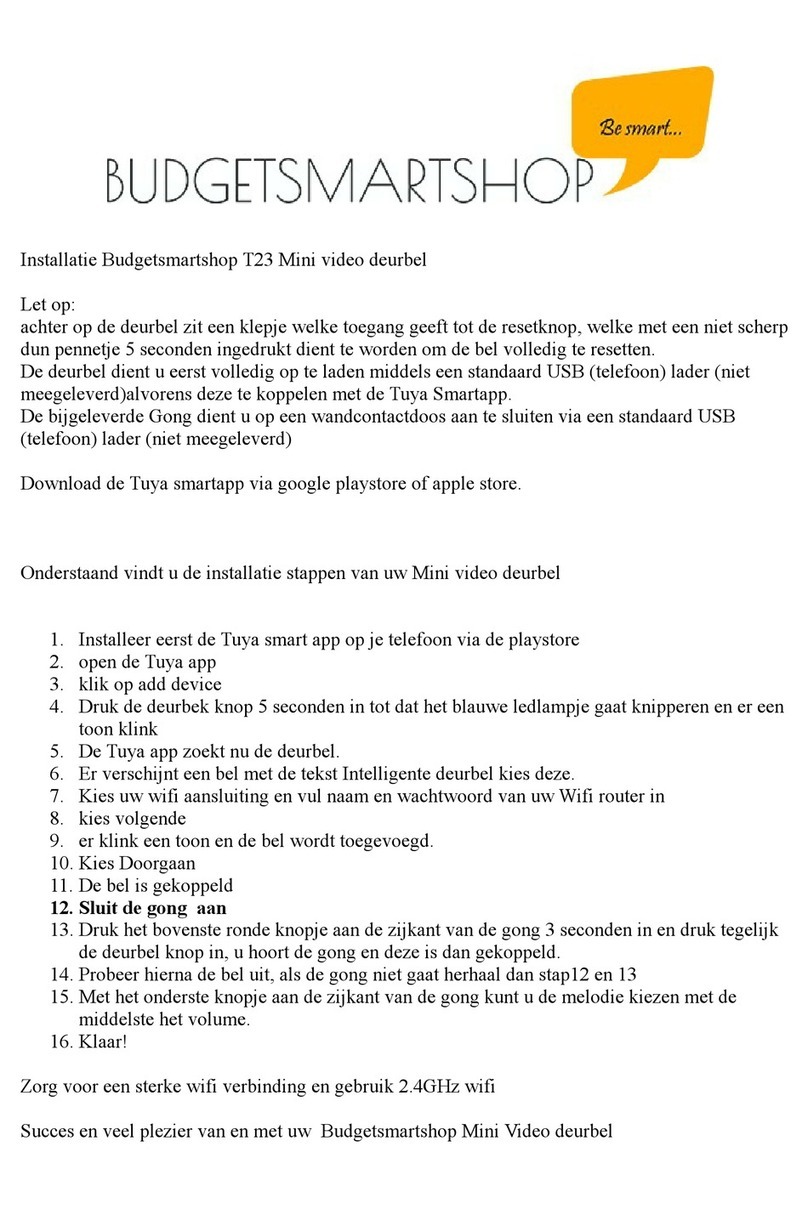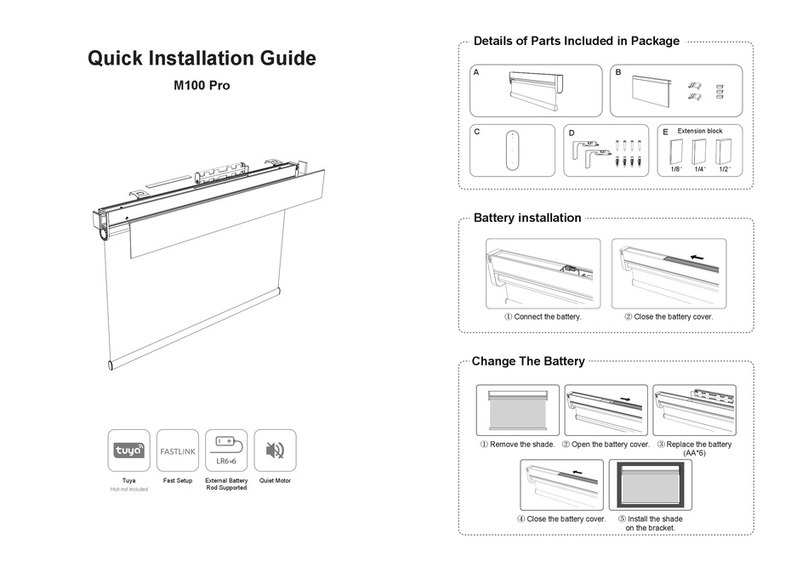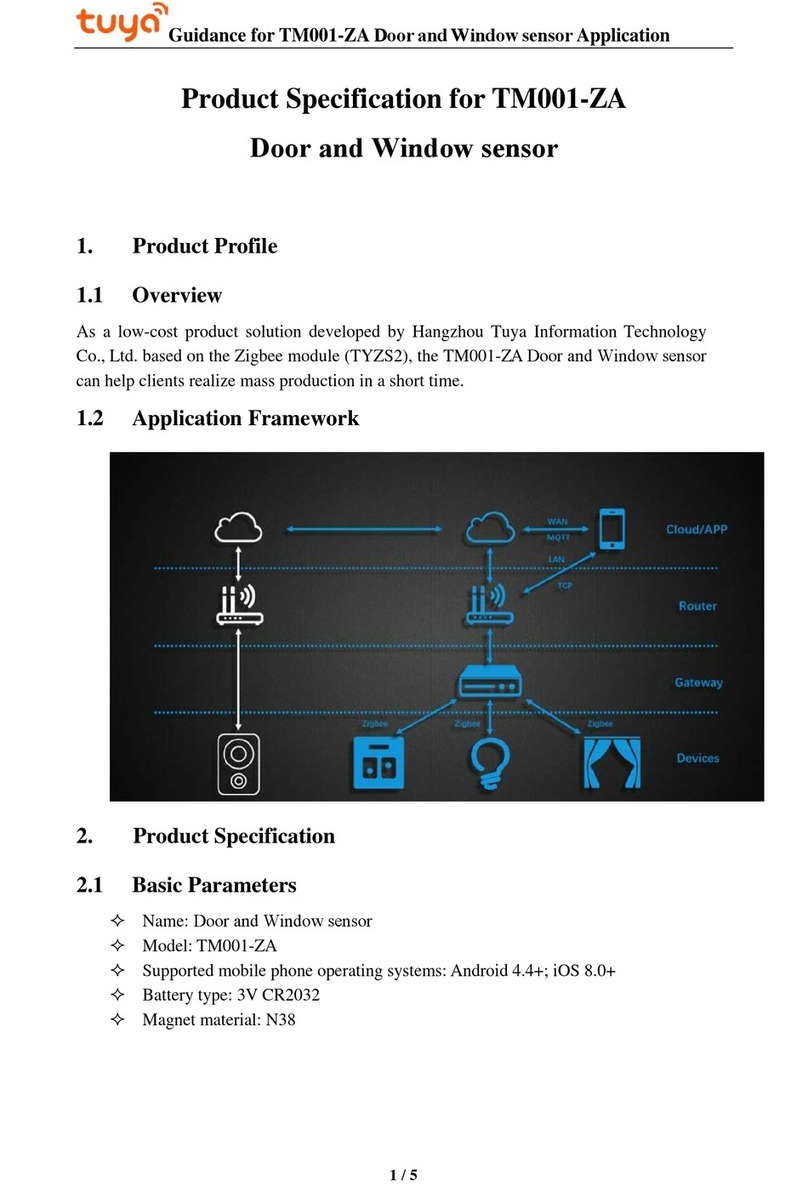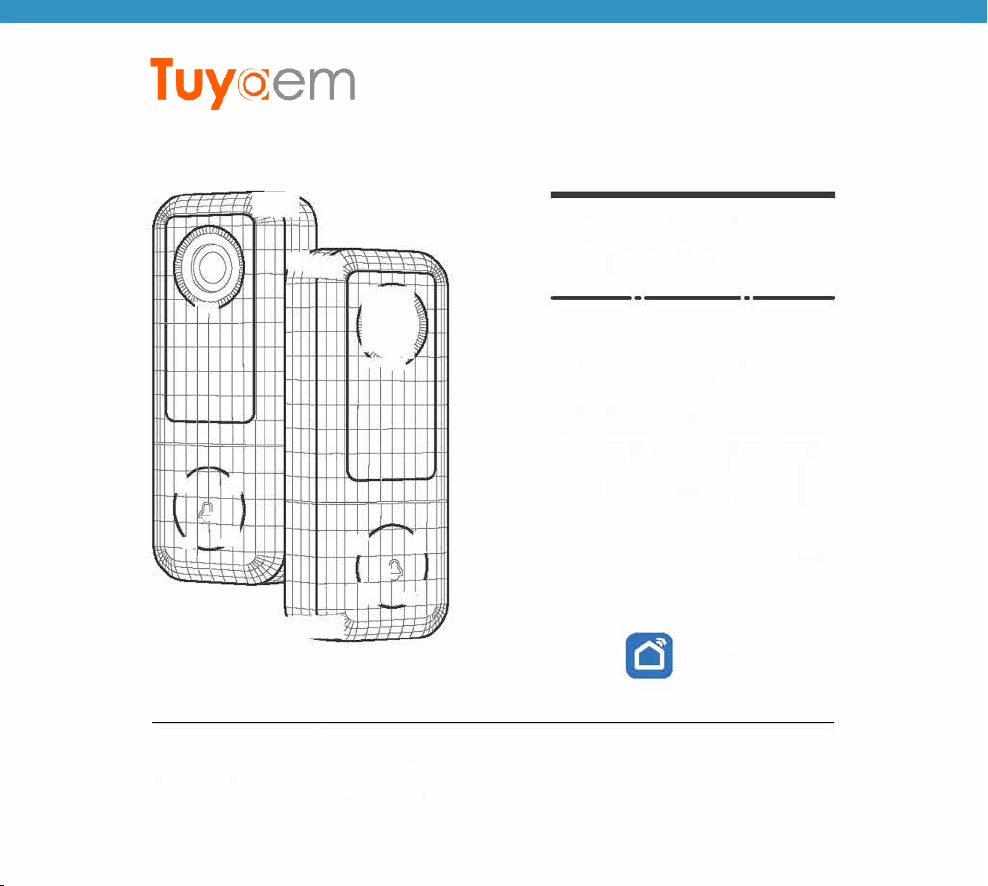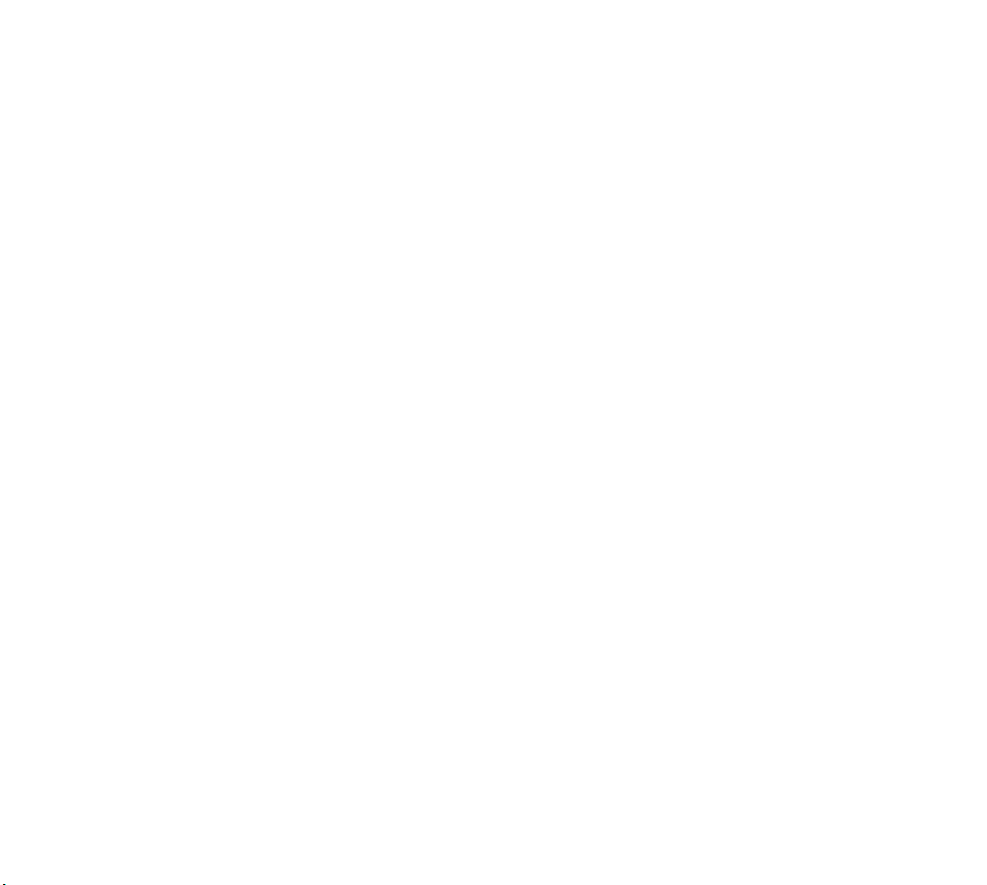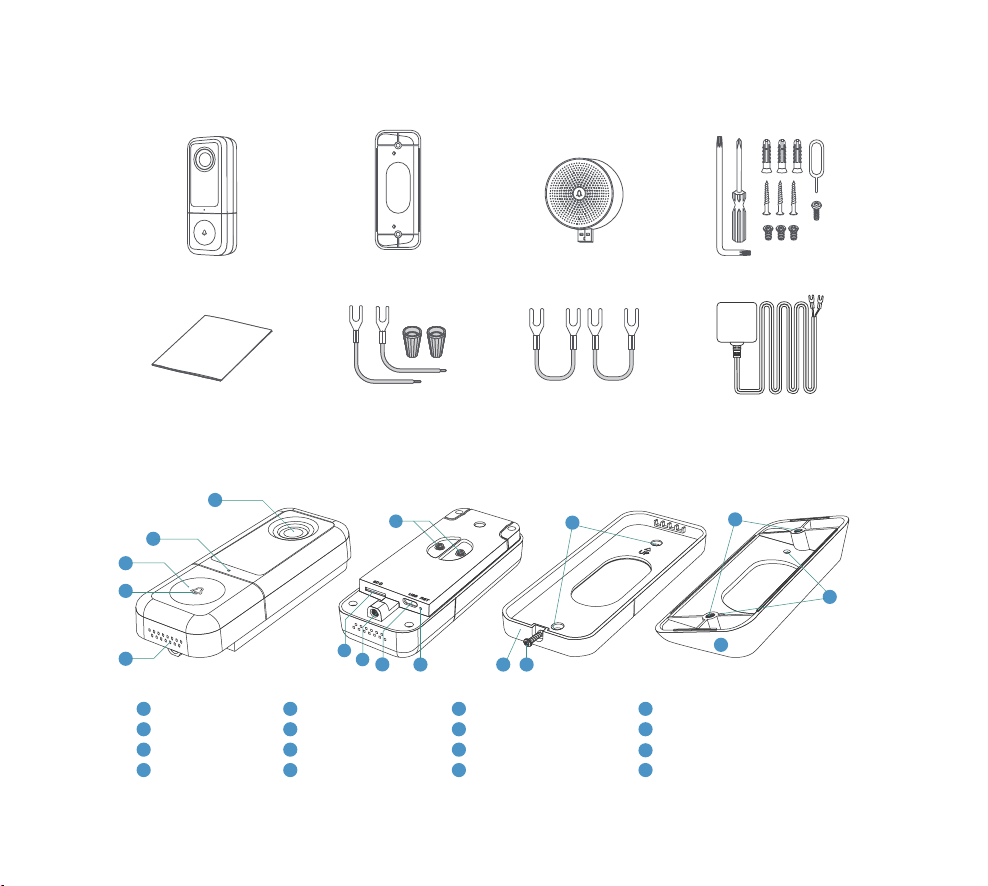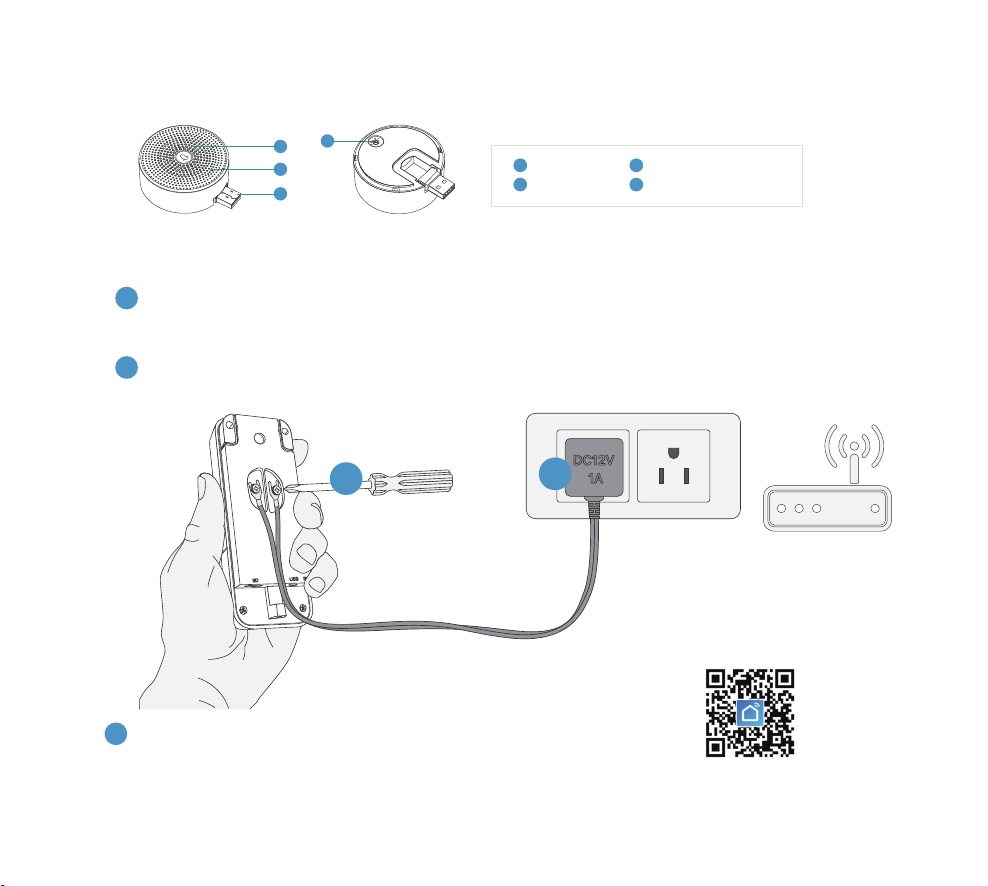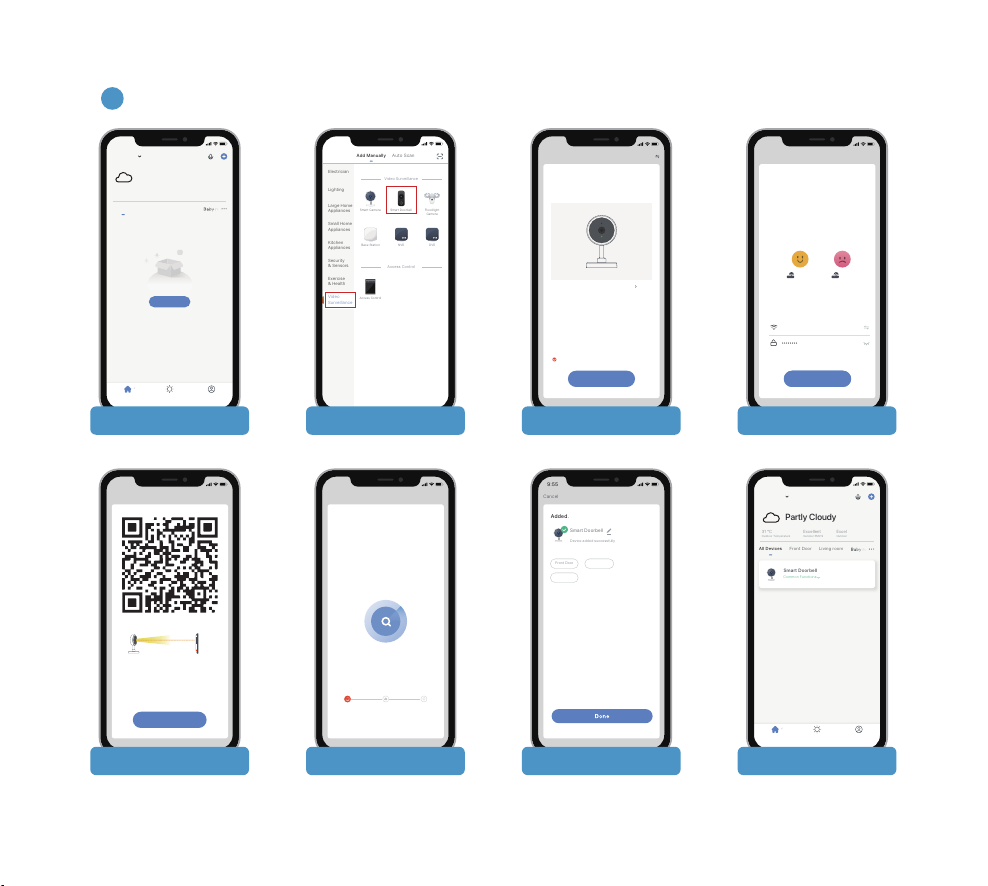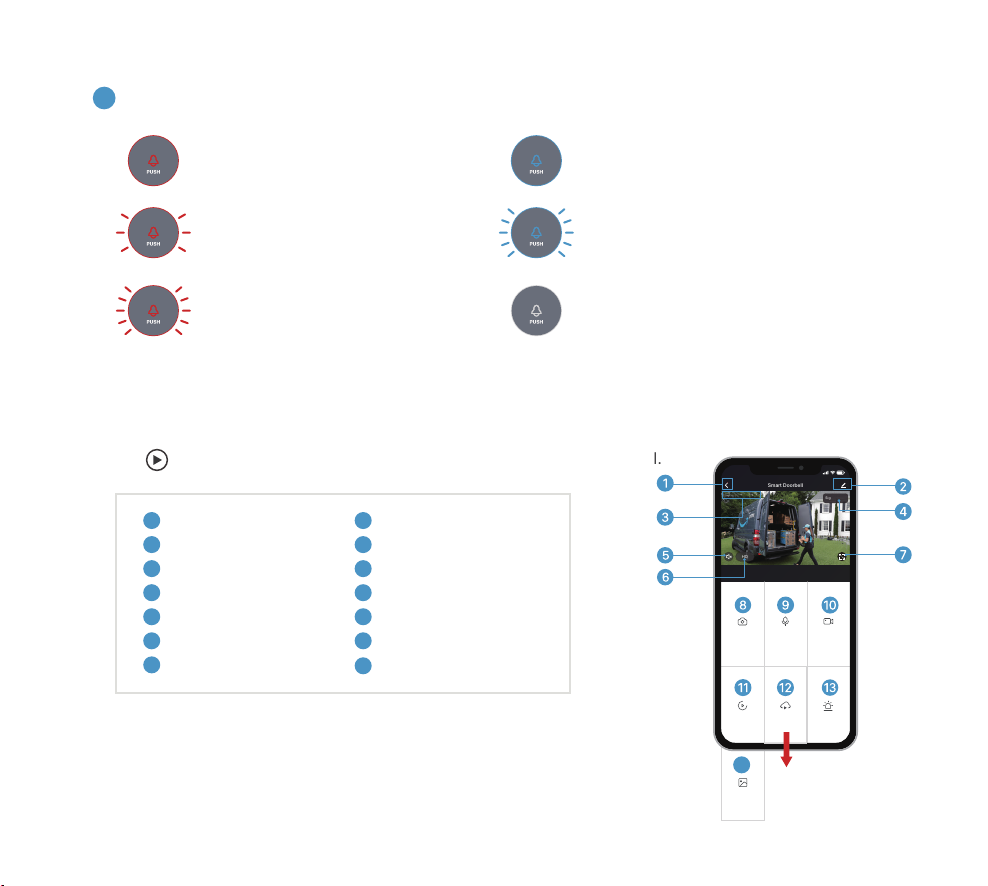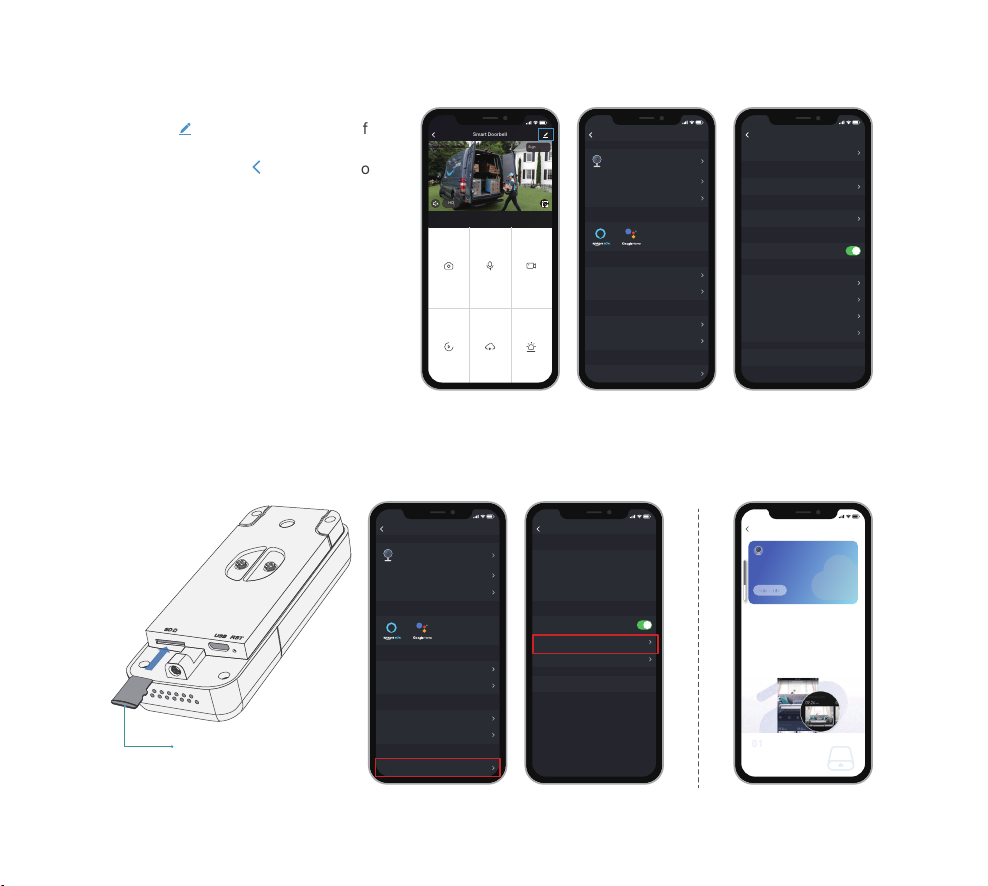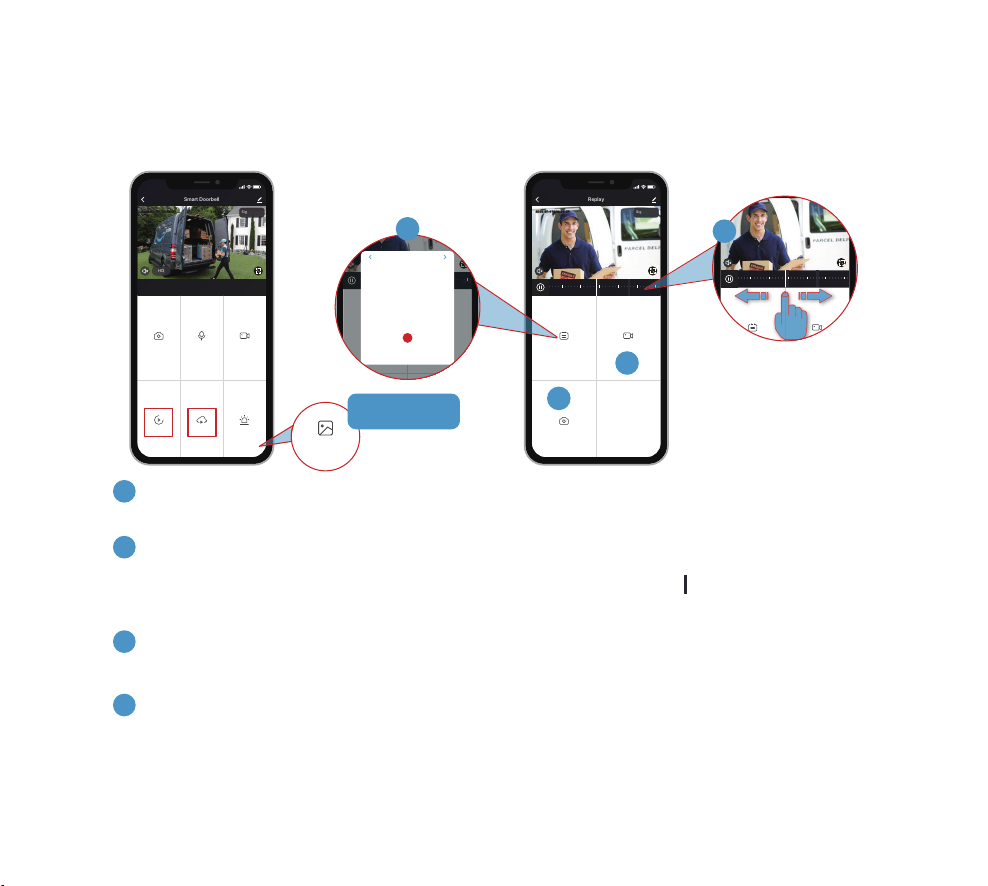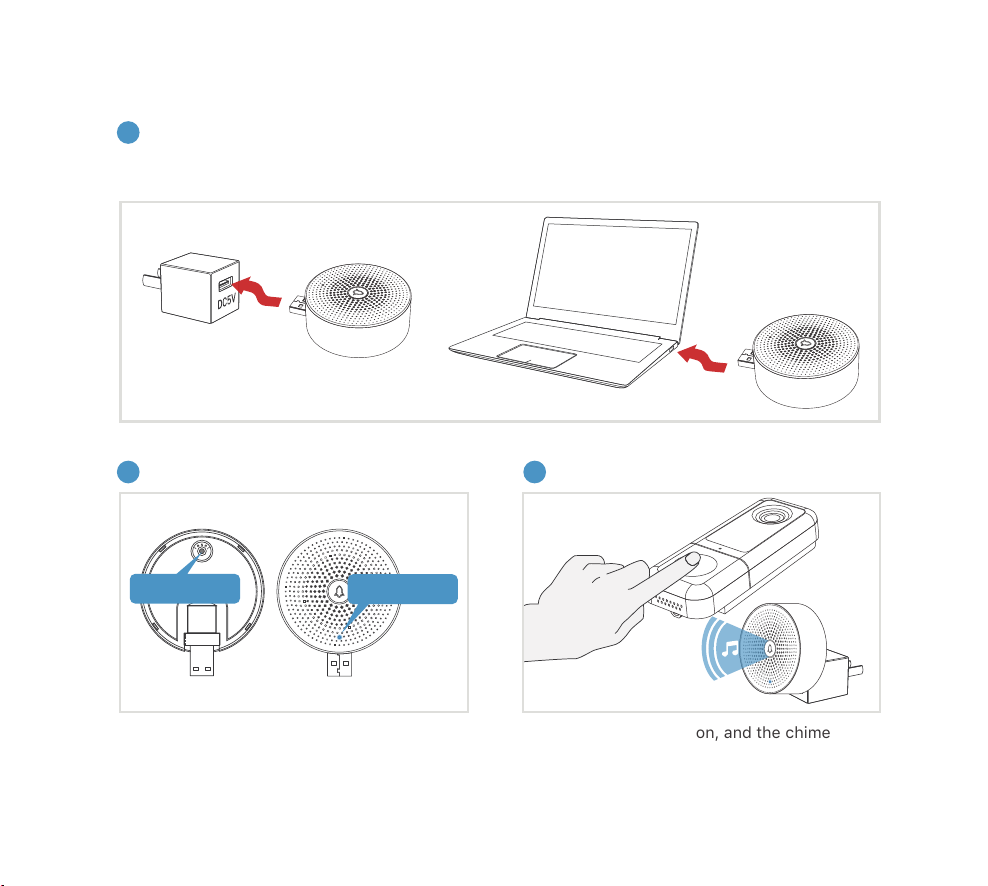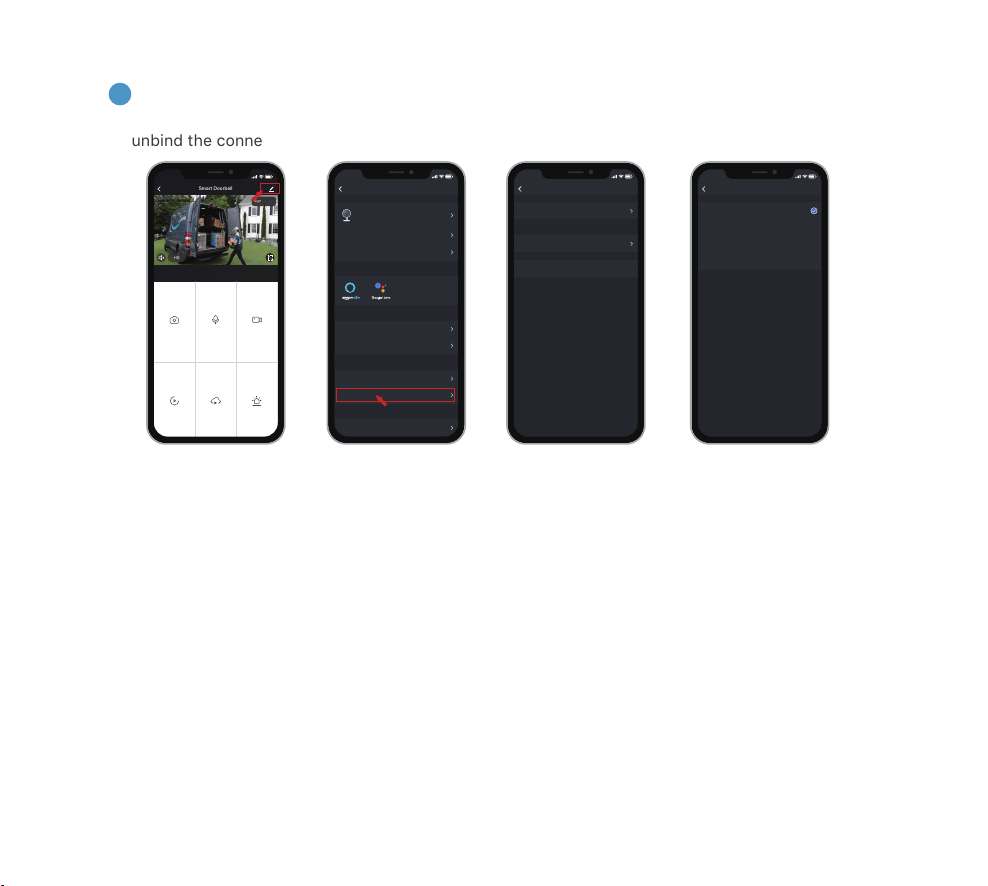- 5 -
Your doorbell comes with
Event recording
by default. It will record visitor calls and motion detection
events. You can also enable
Non-stop recording
in the
Settings
->
Storage Settings
->
Recording Mode
.
To purchase cloud storage, please go to the
Settings
->
Purchase VAS
.
Tap the ‘ ’icon on the top right of
live view interface to enter into the
Settings, and tap ‘ ’ to go back to
live view.
7. Recording
6. Settings
Micro SD Card
Max up to: 128GB
Settings
Device Information
Tap-to-Run and Automation
Smart Doorbell
9:55
Basic Function Settings
IR Night Vision
Detection Alarm Settings
Bell Settings
Storage Settings
Auto
BASIC SETTINGS
THIRD PARTY SUPPORTED
ADVANCED SETTINGS
STORAGE
Storage Settings
Total Capacity
Remaining Capacity
Used
Format
STORAGE CAPACITY
14.40G
0.06G
Local Recording
Schedule
Recording Mode
STORAGE SETTINGS
Event Recording
14.34G
9:55
Screenshot Speak Record
Playback Cloud Storage Alarm
Smart Doorbell
Signal: 86%
HD
2020-07-17 09:55:37
2020-07-17 09:55:37
9:55
Settings
Device Information
Tap-to-Run and Automation
Smart Doorbell
9:55
Basic Function Settings
IR Night Vision
Detection Alarm Settings
Bell Settings
Storage Settings
Auto
BASIC SETTINGS
THIRD PARTY SUPPORTED
ADVANCED SETTINGS
STORAGE
Cloud services
9:55
Overview
Device name:Smart Doorbell
Device ID: pp01eee06746892f0172
Video Cloud Storage
Video Cloud Storage
Camera will upload encrypted video data to
the cloud once the service is subscribed. You
can check the video through the App
anytime, anywhere.
Secured storage
Even if your camera is stolen or
destroyed, you can still check
the video from the cloud.
Bell Settings
Purchase VAS
Offline Notification
VAS
OFFLINE NOTIFICATION
OTHERS
Storage Settings
STORAGE
FAQ & Feedback
Share Device
Add to Home Screen
Firmware Information
Remove Device
9:55
Settings